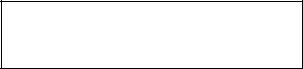
Thank you for purchasing the MSI® B450M-A PRO MAX/ A320M-A PRO MAX motherboard. This User Guide gives information about board layout, component overview, BIOS setup and software installation.
|
Contents |
|
|
SafetyInformation………………………………………………………………………………. |
2 |
|
Specifications……………………………………………………………………………………… |
3 |
|
Packagecontents………………………………………………………………………………… |
6 |
|
RearI/OPanel…………………………………………………………………………………….. |
7 |
|
LAN Port LED Status Table…………………………………………………………………………….. |
7 |
|
OverviewofComponents……………………………………………………………………… |
8 |
|
CPU Socket…………………………………………………………………………………………………… |
9 |
|
DIMM Slots…………………………………………………………………………………………………. |
10 |
|
PCI_E1~2: PCIe Expansion Slots…………………………………………………………………… |
10 |
|
JFP1, JFP2: Front Panel Connectors…………………………………………………………….. |
11 |
|
SATA1~4: SATA 6Gb/s Connectors………………………………………………………………… |
12 |
|
M2_1: M.2 Slot (Key M)…………………………………………………………………………………. |
12 |
|
ATX_PWR1, CPU_PWR1: Power Connectors………………………………………………….. |
13 |
|
JUSB1~2: USB 2.0 Connectors……………………………………………………………………… |
14 |
|
JUSB3: USB 3.2 Gen1 Connector…………………………………………………………………… |
14 |
|
CPU_FAN1, SYS_FAN1: Fan Connectors……………………………………………………….. |
15 |
|
JTPM1: TPM Module Connector……………………………………………………………………. |
16 |
|
JCI1: Chassis Intrusion Connector………………………………………………………………… |
16 |
|
JAUD1: Front Audio Connector……………………………………………………………………… |
17 |
|
JCOM1: Serial Port Connector………………………………………………………………………. |
17 |
|
JBAT1: Clear CMOS (Reset BIOS) Jumper……………………………………………………… |
17 |
|
BIOSSetup………………………………………………………………………………………… |
18 |
|
Entering BIOS Setup……………………………………………………………………………………. |
18 |
|
Resetting BIOS……………………………………………………………………………………………. |
19 |
|
Updating BIOS…………………………………………………………………………………………….. |
19 |
|
InstallingOS,Drivers&Utilities………………………………………………………….. |
20 |
|
Installing Windows® 10…………………………………………………………………………………. |
20 |
|
Installing Drivers…………………………………………………………………………………………. |
20 |
|
Installing Utilities………………………………………………………………………………………… |
20 |
Contents 1
SafetyInformation
∙∙ The components included in this package are prone to damage from electrostatic discharge (ESD). Please adhere to the following instructions to ensure successful computer assembly.
∙∙ Ensure that all components are securely connected. Loose connections may cause the computer to not recognize a component or fail to start.
∙∙ Hold the motherboard by the edges to avoid touching sensitive components. ∙∙ It is recommended to wear an electrostatic discharge (ESD) wrist strap when
handling the motherboard to prevent electrostatic damage. If an ESD wrist strap is not available, discharge yourself of static electricity by touching another metal object before handling the motherboard.
∙∙ Store the motherboard in an electrostatic shielding container or on an anti-static pad whenever the motherboard is not installed.
∙∙ Before turning on the computer, ensure that there are no loose screws or metal components on the motherboard or anywhere within the computer case.
∙∙ Do not boot the computer before installation is completed. This could cause permanent damage to the components as well as injury to the user.
∙∙ If you need help during any installation step, please consult a certified computer technician.
∙∙ Always turn off the power supply and unplug the power cord from the power outlet before installing or removing any computer component.
∙∙ Keep this user guide for future reference. ∙∙ Keep this motherboard away from humidity.
∙∙ Make sure that your electrical outlet provides the same voltage as is indicated on the PSU, before connecting the PSU to the electrical outlet.
∙∙ Place the power cord such a way that people can not step on it. Do not place anything over the power cord.
∙∙ All cautions and warnings on the motherboard should be noted.
∙∙ If any of the following situations arises, get the motherboard checked by service personnel:
▪▪Liquid has penetrated into the computer.
▪▪The motherboard has been exposed to moisture.
▪▪The motherboard does not work well or you can not get it work according to user guide.
▪▪The motherboard has been dropped and damaged. ▪▪The motherboard has obvious sign of breakage.
∙∙ Do not leave this motherboard in an environment above 60°C (140°F), it may damage the motherboard.
2 Safety Information

Specifications
|
Supports 1st, 2nd and 3rd Gen AMD® Ryzen™, Ryzen™ with |
|
|
CPU |
Radeon™ Vega Graphics, 2nd Gen AMD® Ryzen™ with Radeon™ |
|
Graphics, Athlon™ with Radeon™ Vega Graphics, A-series and |
|
|
Athlon™ X4 Desktop Processors for Socket AM4 |
|
|
Chipset |
AMD® A320 chipset (A320M-A PRO MAX) |
|
AMD® B450 chipset (B450M-A PRO MAX) |
|
|
∙∙ 2x DDR4 memory slots, support up to 32GB* |
|
|
▪▪Supports 1866/ 2133/ 2400/ 2667Mhz (by JEDEC) |
|
|
▪▪Supports 2667/ 2800/ 2933/ 3000/ 3066/ 3200 MHz (by |
|
|
Memory |
A-XMP OC MODE) |
|
∙∙ Dual channel memory architecture |
|
|
∙∙ Supports ECC UDIMM memory (non-ECC mode) |
|
|
∙∙ Support non-ECC UDIMM memory |
|
|
* Please refer www.msi.com for more information on |
|
|
compatible memory. |
|
|
∙∙ 1x PCIe 3.0 x16 slot |
|
|
▪▪Supports x16 speed |
|
|
▫▫1st, 2nd and 3rd Gen AMD RyzenTM |
|
|
▪▪Supports x8 speed |
|
|
Expansion Slots |
▫▫Ryzen™ with Radeon™ Vega Graphics |
|
▫▫2nd Gen AMD Ryzen™ with Radeon™ Graphics |
|
|
▫▫A-series |
|
|
▫▫AthlonTM X4 |
|
|
▪▪Supports x4 speed |
|
|
▫▫AMD® Athlon™ with Radeon™ Vega Graphics |
|
|
∙∙ 1x PCIe 2.0 x1 slot |
|
|
∙∙ 1x DVI-D port, supports a maximum resolution of |
|
|
Onboard |
1920×1200 @60Hz* |
|
∙∙ 1x HDMI™ 1.4 port, supports a maximum resolution of |
|
|
Graphics |
4096×2160 @24Hz* |
|
* Only support when using the processor with Graphics |
|
|
* Maximum shared memory of 2048 MB |
|
|
Continued on next page |
Specifications 3

Continued from previous page
|
AMD® A320/ B450 Chipset |
||
|
∙∙ 4x SATA 6Gb/s ports |
||
|
▪▪Supports RAID 0, RAID1 and RAID 10 |
||
|
∙∙ 1x M.2 slot (Key M) |
||
|
▪▪Supports PCIe 3.0 x4 and SATA 6Gb/s |
||
|
▫▫1st, 2nd and 3rd Gen AMD RyzenTM |
||
|
Storage |
▫▫Ryzen™ with Radeon™ Vega Graphics |
|
|
▫▫2nd Gen AMD Ryzen™ with Radeon™ Graphics |
||
|
▪▪Supports PCIe 3.0 x2 and SATA 6Gb/s |
||
|
▫▫AMD® Athlon™ with Radeon™ Vega Graphics |
||
|
▫▫A-series |
||
|
▫▫AthlonTM X4 |
||
|
▪▪Supports 2242/ 2280/ 22110 storage devices |
||
|
Audio |
Realtek® ALC892 Codec |
|
|
∙∙ 7.1-Channel High Definition Audio |
||
|
LAN |
1x Realtek® 8111H Gigabit LAN controller |
|
|
∙∙ 6x USB 3.2 Gen1 (SuperSpeed USB) ports (4 ports on |
||
|
USB |
the back panel, 2 ports available through the internal USB |
|
|
connector) |
||
|
∙∙ 6x USB 2.0 (High-speed USB) ports (2 ports on the back |
||
|
panel, 4 ports available through the internal USB connectors) |
||
|
I/O Controller |
NUVOTON NCT5565 Controller Chip |
|
|
Hardware |
∙∙ CPU/System temperature detection |
|
|
∙∙ CPU/System fan speed detection |
||
|
Monitor |
∙∙ CPU/System fan speed control |
|
|
Form Factor |
∙∙ m-ATX Form Factor |
|
|
∙∙ 9.3 in. x 7.9 in. (23.6 cm x 20.0 cm) |
||
|
∙∙ 1x 256 Mb flash |
||
|
BIOS Features |
∙∙ UEFI AMI BIOS |
|
|
∙∙ ACPI 6.1, SM BIOS 2.8 |
||
|
∙∙ Multi-language |
||
|
Continued on next page |
4 Specifications

|
Continued from previous page |
|
|
∙∙ 1x PS/2 mouse port |
|
|
∙∙ 1x PS/2 keyboard port |
|
|
Back Panel |
∙∙ 1x DVI-D port |
|
∙∙ 1x HDMI™ port |
|
|
Connectors |
∙∙ 4x USB 3.2 Gen1 Type-A ports |
|
∙∙ 1x LAN (RJ45) port |
|
|
∙∙ 2x USB 2.0 Type-A ports |
|
|
∙∙ 3x audio jacks |
|
|
∙∙ 1x 24-pin ATX main power connector |
|
|
∙∙ 1x 4-pin ATX 12V power connector |
|
|
∙∙ 4x SATA 6Gb/s connectors |
|
|
∙∙ 2x USB 2.0 connectors (supports additional 4 USB 2.0 ports) |
|
|
∙∙ 1x USB 3.2 Gen1 connector (supports additional 2 USB 3.2 |
|
|
Gen1 ports) |
|
|
Internal |
∙∙ 1x 4-pin CPU fan connector |
|
∙∙ 1x 4-pin system fan connector |
|
|
Connectors |
∙∙ 1x Front panel audio connector |
|
∙∙ 2x Front panel connectors |
|
|
∙∙ 1x TPM module connector |
|
|
∙∙ 1x Chassis Intrusion connector |
|
|
∙∙ 1x Serial port connector |
|
|
∙∙ 1x Clear CMOS jumper |
|
|
∙∙ Drivers |
|
|
∙∙ APP MANAGER |
|
|
∙∙ SUPER CHARGER |
|
|
∙∙ COMMAND CENTER |
|
|
Software |
∙∙ LIVE UPDATE 6 |
|
∙∙ SMART TOOL |
|
|
∙∙ X-BOOST |
|
|
∙∙ Norton™ Security |
|
|
∙∙ Google Chrome™,Google Toolbar, Google Drive |
|
|
∙∙ CPU-Z MSI GAMING |
Specifications 5
Packagecontents
Please check the contents of your motherboard package. It should contain: ∙∙ Motherboard
∙∙ Driver DVD
∙∙ Quick Installation Guide
∙∙ I/O Shielding
∙∙ SATA 6G Cable x2
∙∙ Case Badge
∙∙ Product registration card ∙∙ M.2 Screw x1
Important
If any of the above items are damaged or missing, please contact your retailer.
6 Package contents

RearI/OPanel
|
PS/2 Mouse |
Line-out |
Line-in |
|||||||||||||||
|
USB 3.2 Gen1 |
LAN |
||||||||||||||||
|
PS/2 Keyboard |
DVI-D |
Mic in |
|
USB 2.0 |
LANPortLEDStatusTable
Link/ Activity LED
Status Description
|
Off |
No link |
|
Yellow |
Linked |
|
Blinking |
Data activity |
Speed LED
Status Description
|
Off |
10 Mbps connection |
|
Green |
100 Mbps connection |
|
Orange |
1 Gbps connection |
Audio7.1-channelConfiguration
To configure 7.1-channel audio, you have to connect front audio I/O module to JAUD1 connector and follow the below steps.
1. Click on the Realtek HD Audio Manager > Advanced Settings to open the dialog below.
2. Select Mute the rear output device, when a front headphone plugged in.
3. Plug your speakers to audio jacks on rear and front I/O panel. When you plug into a device at an audio jack, a dialogue window will pop up asking you which device is current connected.
Rear I/O Panel 7
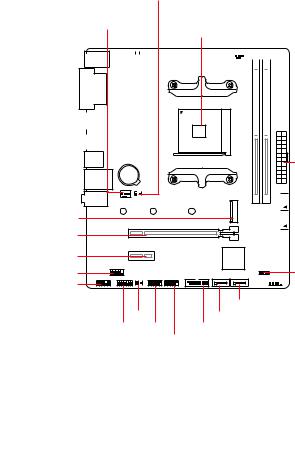
OverviewofComponents
M2_1
PCI_E1 PCI_E2
JCOM1
JAUD1
|
JBAT1 |
DIMMA1 |
||||||||||||||||
|
CPU_PWR1 |
CPU_FAN1 |
DIMMB1 |
|||||||||||||||
|
SYS_FAN1 |
|||||||||||||||||
|
CPU Socket |
|||||||||||||||||
ATX_PWR1


JFP2

|
JCI1 |
JUSB1 JUSB2 |
SATA1SATA2 |
|
JTPM1 |
JUSB3 |
8 Overview of Components
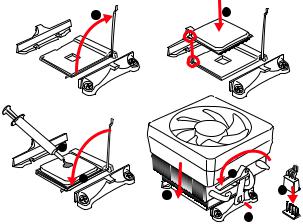
CPUSocket
Please install the CPU into the CPU socket as shown below.

Important
∙∙ When changing the processor, the system configuration could be cleared and reset
BIOS to default values due to the AM4 processor’s architecture.
∙∙ Always unplug the power cord from the power outlet before installing or removing the CPU.
∙∙ When installing a CPU, always remember to install a CPU heatsink. A CPU heatsink is necessary to prevent overheating and maintain system stability.
∙∙ Confirm that the CPU heatsink has formed a tight seal with the CPU before booting your system.
∙∙ Overheating can seriously damage the CPU and motherboard. Always make sure the cooling fans work properly to protect the CPU from overheating. Be sure to apply an even layer of thermal paste (or thermal tape) between the CPU and the heatsink to enhance heat dissipation.
∙∙ If you purchased a separate CPU and heatsink/ cooler, Please refer to the documentation in the heatsink/ cooler package for more details about installation.
Overview of Components 9

DIMMSlots
Please install the memory module into the DIMM slot as shown below.
2
Important
∙∙ Always insert memory modules in the DIMMB1 slot first.
∙∙ Due to chipset resource usage, the available capacity of memory will be a little less than the amount of installed.
∙∙ Based on processor specification, the Memory DIMM voltage below 1.35V is suggested to protect the processor.
∙∙ Due to AM4 CPU/memory controller official specification limitation,the frequency of memory modules may operate lower than the marked value under the default state. Please refer www.msi.com for more information on compatible memory.
PCI_E1~2:PCIeExpansionSlots
|
Processors |
1st, 2nd |
Ryzen™ with Radeon™ Vega |
Athlon™ with |
|
|
Graphics, |
||||
|
and 3rd |
2nd Gen AMD Ryzen™ with |
Radeon™ |
||
|
Gen AMD |
Radeon™ Graphics, |
|||
|
Slots |
Ryzen |
TM |
Vega Graphics |
|
|
A-series, |
||||
|
AthlonTM X4 |
||||
|
PCI_E1 |
PCIe 3.0 x16 |
PCIe 3.0 x8 |
PCIe 3.0 x4 |
|
|
PCI_E2 |
PCIe 2.0 x1 |
PCIe 2.0 x1 |
PCIe 2.0 x1 |
Important
∙∙ When adding or removing expansion cards, always turn off the power supply and unplug the power supply power cable from the power outlet. Read the expansion card’s documentation to check for any necessary additional hardware or software changes.
∙∙ If you install a large and heavy graphics card, you need to use a tool such as MSI Gaming Series Graphics Card Bolster to support its weight to prevent deformation of the slot.
10 Overview of Components
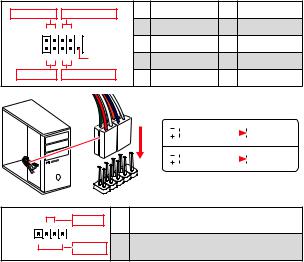
JFP1,JFP2:FrontPanelConnectors
These connectors connect to the switches and LEDs on the front panel.
|
Power LED |
Power Switch |
1 |
HDD LED + |
2 |
Power LED + |
|
|
+ — —+ |
3 |
HDD LED — |
4 |
Power LED — |
||
|
2 |
10 |
5 |
Reset Switch |
6 |
Power Switch |
|
|
1+—+ |
9Reserved |
7 |
Reset Switch |
8 |
Power Switch |
|
|
HDD LED |
Reset Switch |
9 |
Reserved |
10 |
No Pin |
|
HDDLED |
RESETSW |
||||
|
JFP1 |
|||||
|
JFP2 |
+ — |
Buzzer |
1 |
||
|
— |
+ |
||||
|
1 |
Speaker |
3 |
|||
|
HDD LED |
HDD LED — |
||||||
|
HDD LED + |
|||||||
|
POWER LED — |
|||||||
|
POWER LED |
POWER LED + |
||||||
|
Speaker — |
2 |
Buzzer + |
|
Buzzer — |
4 |
Speaker + |
Overview of Components 11
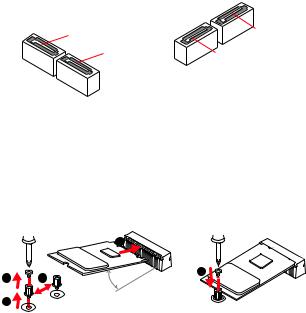
SATA1~4:SATA6Gb/sConnectors
These connectors are SATA 6Gb/s interface ports. Each connector can connect to one SATA device.
Important
∙∙ Please do not fold the SATA cable at a 90-degree angle. Data loss may result during transmission otherwise.
∙∙ SATA cables have identical plugs on either sides of the cable. However, it is recommended that the flat connector be connected to the motherboard for space saving purposes.
M2_1:M.2Slot(KeyM)
Please install the M.2 solid-state drive (SSD) into the M.2 slot as shown below.
12 Overview of Components
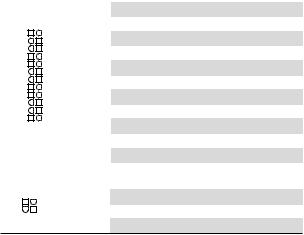
ATX_PWR1,CPU_PWR1:PowerConnectors
These connectors allow you to connect an ATX power supply.
|
1 |
+3.3V |
13 |
+3.3V |
||||||||
|
2 |
+3.3V |
14 |
-12V |
||||||||
|
12 |
24 |
3 |
Ground |
15 |
Ground |
||||||
|
4 |
+5V |
16 |
PS-ON# |
||||||||
|
5 |
Ground |
17 |
Ground |
||||||||
|
ATX_PWR1 |
6 |
+5V |
18 |
Ground |
|||||||
|
7 |
Ground |
19 |
Ground |
||||||||
|
8 |
PWR OK |
20 |
Res |
||||||||
|
1 |
13 |
9 |
5VSB |
21 |
+5V |
||||||
|
10 |
+12V |
22 |
+5V |
||||||||
|
11 |
+12V |
23 |
+5V |
||||||||
|
12 |
+3.3V |
24 |
Ground |
||||||||
|
4 |
3 |
1 |
Ground |
5 |
+12V |
||||||
|
CPU_PWR1 |
2 |
Ground |
6 |
+12V |
|||||||
|
2 |
1 |
||||||||||
|
3 |
Ground |
7 |
+12V |
||||||||
|
4 |
Ground |
8 |
+12V |
||||||||
|
Important |
|||||||||||
|
Make sure that all the power cables are securely connected to a proper ATX power |
|||||||||||
|
supply to ensure stable operation of the motherboard. |
Overview of Components 13
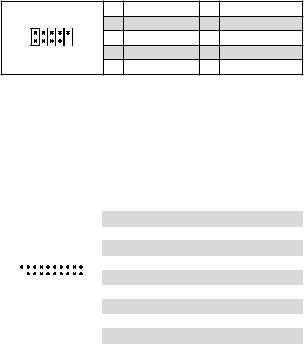
1 VCC 2 VCC
3 USB0- 4 USB1-
5 USB0+ 6 USB1+
7 Ground 8 Ground
9 No Pin 10 NC
JUSB1~2:USB2.0Connectors
These connectors allow you to connect USB 2.0 ports on the front panel.
2 10
1 9
Important
∙∙ Note that the VCC and Ground pins must be connected correctly to avoid possible damage.
∙∙ In order to recharge your iPad,iPhone and iPod through USB ports, please install MSI® SUPER CHARGER utility.
JUSB3:USB3.2Gen1Connector
This connector allows you to connect USB 3.2 Gen1 ports on the front panel.
|
1 |
Power |
11 |
USB2.0+ |
||||||
|
2 |
USB3_RX_DN |
12 |
USB2.0- |
||||||
|
3 |
USB3_RX_DP |
13 |
Ground |
||||||
|
1 |
10 |
4 |
Ground |
14 |
USB3_TX_C_DP |
||||
|
5 |
USB3_TX_C_DN |
15 |
USB3_TX_C_DN |
||||||
|
6 |
USB3_TX_C_DP |
16 |
Ground |
||||||
|
20 |
11 |
||||||||
|
7 |
Ground |
17 |
USB3_RX_DP |
||||||
|
8 |
USB2.0- |
18 |
USB3_RX_DN |
||||||
|
9 |
USB2.0+ |
19 |
Power |
||||||
|
10 |
NC |
20 |
No Pin |
||||||
|
Important |
|||||||||
|
Note that the Power and Ground pins must be connected correctly to avoid possible |
|||||||||
|
damage. |
14 Overview of Components
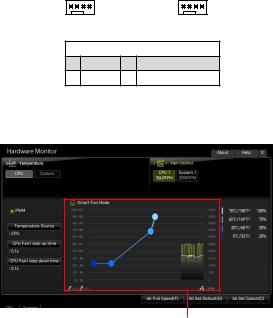
CPU_FAN1,SYS_FAN1:FanConnectors
PWM Mode fan connectors provide constant 12V output and adjust fan speed with speed control signal. When you plug a 3-pin (Non-PWM) fan to a fan connector in PWM mode, the fan speed will always maintain at 100%, which might create a lot of noise.
DefaultPWMModefanconnector
|
1 |
1 |
||
|
CPU_FAN1 |
SYS_FAN1 |
||
|
1 |
PWM Mode pin definition |
||
|
Ground |
2 |
+12V |
|
|
3 |
Sense |
4 |
Speed Control Signal |
Adjustingfanspeed
You can adjust fan speed in BIOS > HARDWARE MONITOR.
There are gradient points of the fan speed that allow you to adjust fan speed in relation to CPU temperature.
Overview of Components 15
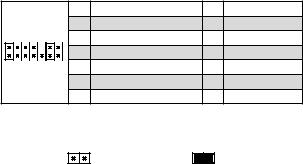
JTPM1:TPMModuleConnector
This connector is for TPM (Trusted Platform Module). Please refer to the TPM security platform manual for more details and usages.
|
1 |
LPC Clock |
2 |
3V Standby power |
||
|
2 |
14 |
3 |
LPC Reset |
4 |
3.3V Power |
|
5 |
LPC address & data pin0 |
6 |
Serial IRQ |
||
|
1 |
13 |
7 |
LPC address & data pin1 |
8 |
5V Power |
|
9 |
LPC address & data pin2 |
10 |
No Pin |
||
|
11 |
LPC address & data pin3 |
12 |
Ground |
||
|
13 |
LPC Frame |
14 |
Ground |
JCI1:ChassisIntrusionConnector
This connector allows you to connect the chassis intrusion switch cable.
|
Normal |
Trigger the chassis |
|
(default) |
intrusion event |
Usingchassisintrusiondetector
1. Connect the JCI1 connector to the chassis intrusion switch/ sensor on the chassis.
2. Close the chassis cover.
3. Go to BIOS > SETTINGS > Security > Chassis Intrusion Configuration. 4. Set Chassis Intrusion to Enabled.
5. Press F10 to save and exit and then press the Enter key to select Yes.
6. Once the chassis cover is opened again, a warning message will be displayed on screen when the computer is turned on.
Resettingthechassisintrusionwarning
1. Go to BIOS > SETTINGS > Security > Chassis Intrusion Configuration. 2. Set Chassis Intrusion to Reset.
3. Press F10 to save and exit and then press the Enter key to select Yes.
16 Overview of Components
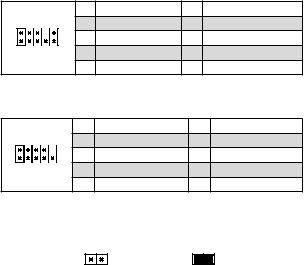
JAUD1:FrontAudioConnector
This connector allow you to connect audio jacks on the front panel.
|
2 |
10 |
1 |
MIC L |
2 |
Ground |
|
3 |
MIC R |
4 |
NC |
||
|
1 |
9 |
5 |
Head Phone R |
6 |
MIC Detection |
|
7 |
SENSE_SEND |
8 |
No Pin |
||
|
9 |
Head Phone L |
10 |
Head Phone Detection |
JCOM1:SerialPortConnector
This connector allows you to connect the optional serial port with bracket.
|
2 |
10 |
1 |
DCD |
2 |
SIN |
|
3 |
SOUT |
4 |
DTR |
||
|
1 |
9 |
5 |
Ground |
6 |
DSR |
|
7 |
RTS |
8 |
CTS |
||
|
9 |
RI |
10 |
No Pin |
JBAT1:ClearCMOS(ResetBIOS)Jumper
There is CMOS memory onboard that is external powered from a battery located on the motherboard to save system configuration data. If you want to clear the system configuration, set the jumpers to clear the CMOS memory.
|
Keep Data |
Clear CMOS/ Reset |
|
(default) |
BIOS |
ResettingBIOStodefaultvalues
1. Power off the computer and unplug the power cord.
2. Use a jumper cap to short JBAT1 for about 5-10 seconds. 3. Remove the jumper cap from JBAT1.
4. Plug the power cord and power on the computer.
Overview of Components 17
BIOSSetup
The default settings offer the optimal performance for system stability in normal conditions. You should always keep the default settings to avoid possible system damage or failure booting unless you are familiar with BIOS.
Important
∙∙ BIOS items are continuous update for better system performance. Therefore, the description may be slightly different from the latest BIOS and should be held for reference only. You could also refer to the HELP information panel for BIOS item description.
∙∙ The BIOS items will vary with the processor.
EnteringBIOSSetup
Press Delete key, when the Press DEL key to enter Setup Menu, F11 to enter Boot Menu message appears on the screen during the boot process.
Functionkey
F1: General Help
F2: Add/ Remove a favorite item
F3: Enter Favorites menu
F4: Enter CPU Specifications menu
F5: Enter Memory-Z menu
F6: Load optimized defaults
F7: Switch between Advanced mode and EZ mode
F8: Load Overclocking Profile
F9: Save Overclocking Profile
F10: Save Change and Reset*
F12: Take a screenshot and save it to USB flash drive (FAT/ FAT32 format only).
* When you press F10, a confirmation window appears and it provides the modification information. Select between Yes or No to confirm your choice.
18 BIOS Setup
ResettingBIOS
You might need to restore the default BIOS setting to solve certain problems. There are several ways to reset BIOS:
∙∙ Go to BIOS and press F6 to load optimized defaults. ∙∙ Short the Clear CMOS jumper on the motherboard.
Important
Please refer to the Clear CMOS jumper section for resetting BIOS.
UpdatingBIOS
UpdatingBIOSwithM-FLASH
Before updating:
Please download the latest BIOS file that matches your motherboard model from MSI website. And then save the BIOS file into the USB flash drive.
Updating BIOS:
1. Press Del key to enter the BIOS Setup during POST.
2. Insert the USB flash drive that contains the update file into the computer.
3. Select the M-FLASH tab and click on Yes to reboot the system and enter the flash mode.
4. Select a BIOS file to perform the BIOS update process.
5. After the flashing process is 100% completed, the system will reboot automatically.
UpdatingtheBIOSwithLiveUpdate6
Before updating:
Make sure the LAN driver is already installed and the Internet connection is set properly.
Updating BIOS:
1. Install and launch MSI LIVE UPDATE 6.
2. Select BIOS Update.
3. Click on Scan button.
4. Click on Download icon to download and install the latest BIOS file.
5. Click Next and choose In Windows mode. And then click Next and Start to start updating BIOS.
6. After the flashing process is 100% completed, the system will restart automatically.
BIOS Setup 19
InstallingOS,Drivers&Utilities
Please download and update the latest utilities and drivers at www.msi.com
InstallingWindows® 10
1. Power on the computer.
2. Insert the Windows® 10 installation disc/USB into your computer. 3. Press the Restart button on the computer case.
4. Press F11 key during the computer POST (Power-On Self Test) to get into Boot Menu.
5. Select the Windows® 10 installation disc/USB from the Boot Menu.
6. Press any key when screen shows Press any key to boot from CD or DVD…
message.
7. Follow the instructions on the screen to install Windows® 10.
InstallingDrivers
1. Start up your computer in Windows® 10.
2. Insert MSI® Driver Disc into your optical drive.
3. Click the Select to choose what happens with this disc pop-up notification, then select Run DVDSetup.exe to open the installer. If you turn off the AutoPlay feature from the Windows Control Panel, you can still manually execute the DVDSetup.exe from the root path of the MSI Driver Disc.
4. The installer will find and list all necessary drivers in the Drivers/Software tab. 5. Click the Install button in the lower-right corner of the window.
6. The drivers installation will then be in progress, after it has finished it will prompt you to restart.
7. Click OK button to finish.
8. Restart your computer.
InstallingUtilities
Before you install utilities, you must complete drivers installation. 1. Open the installer as described above.
2. Click the Utilities tab.
3. Select the utilities you want to install.
4. Click the Install button in the lower-right corner of the window.
5. The utilities installation will then be in progress, after it has finished it will prompt you to restart.
6. Click OK button to finish.
7. Restart your computer.
20 Installing OS, Drivers & Utilities
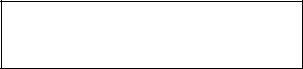
MSI® B450M-A PRO MAX/ A320M-A PRO MAX. ,, BIOS.
|
……………………………………………………………………………………………… |
2 |
|
……………………………………………………………………………………………………. |
3 |
|
………………………………………………………………………………………….. |
6 |
|
I/O ………………………………………………………………………………………… |
7 |
|
LAN LED ………………………………………………………………………………. |
7 |
|
………………………………………………………………………………………….. |
8 |
|
CPU ………………………………………………………………………………………………………. |
9 |
|
DIMM …………………………………………………………………………………………………… |
10 |
|
PCI_E1~2: PCIe ……………………………………………………………………………… |
10 |
|
JFP1, JFP2: …………………………………………………………………………. |
11 |
|
SATA1~4: SATA 6Gb/s ………………………………………………………………………… |
12 |
|
M2_1: M.2 (Key M)………………………………………………………………………………… |
12 |
|
ATX_PWR1, CPU_PWR1: ……………………………………………………………… |
13 |
|
JUSB1~2: USB 2.0 ……………………………………………………………………………… |
14 |
|
JUSB3: USB 3.2 Gen1 …………………………………………………………………………. |
14 |
|
CPU_FAN1, SYS_FAN1: ………………………………………………………………….. |
15 |
|
JTPM1: TPM ………………………………………………………………………………. |
16 |
|
JCI1: …………………………………………………………………………………… |
16 |
|
JAUD1: …………………………………………………………………………….. |
17 |
|
JCOM1: ……………………………………………………………………………. |
17 |
|
JBAT1: CMOS (Reset BIOS) ………………………………………………………….. |
17 |
|
BIOS ………………………………………………………………………………………….. |
18 |
|
BIOS ……………………………………………………………………………………………………. |
18 |
|
BIOS ……………………………………………………………………………………………………. |
19 |
|
BIOS ……………………………………………………………………………………………… |
19 |
|
OS, & …………………………………………………………. |
20 |
|
Windows® 10 …………………………………………………………………………………… |
20 |
|
…………………………………………………………………………………………. |
20 |
|
…………………………………………………………………………………………. |
20 |
1
∙∙ (ESD).
∙∙ . ,.
∙∙ .
∙∙ ESD. ESD ,.
∙∙ .
∙∙ .
∙∙ . ,.
∙∙ .
∙∙ .
∙∙ . ∙∙ .
∙∙ PSU PSU.
∙∙ . . ∙∙ .
∙∙ , . ▪▪ .
▪▪ .
▪▪ . ▪▪ .
▪▪ .
∙∙ 60°C (140°F) . .
2

|
AM4 1,2 3 AMD® Ryzen™, Radeon™ |
|
|
CPU |
Ryzen™, Radeon™ 2 |
|
AMD® Ryzen™ , Radeon™ Athlon™ |
|
|
, A- Athlon™ X4 |
|
|
AMD® A320 (A320M-A PRO MAX) |
|
|
AMD® B450 (B450M-A PRO MAX) |
|
|
∙∙ DDR4 2 , 32GB* |
|
|
▪▪1866/ 2133/ 2400/ 2667Mhz (by JEDEC) |
|
|
▪▪2667/ 2800/ 2933/ 3000/ 3066/ 3200 MHz (by A-XMP OC |
|
|
) |
|
|
∙∙ |
|
|
∙∙ ECC UDIMM (non-ECC ) |
|
|
∙∙ non-ECC UDIMM |
|
|
* www.msi. |
|
|
com . |
|
|
∙∙ PCIe 3.0 x16 1 |
|
|
▪▪x16 |
|
|
▫▫1,2 3 AMD Ryzen™ |
|
|
▪▪x8 |
|
|
▫▫Radeon™ Ryzen™ |
|
|
▫▫Radeon™ 2 AMD Ryzen™ |
|
|
▫▫A- |
|
|
▫▫AthlonTM X4 |
|
|
▪▪x4 |
|
|
▫▫Radeon™ AMD® Athlon™ |
|
|
∙∙ PCIe 2.0 x1 1 |
|
|
∙∙ DVI-D 1 , 1920×1200 @60Hz* |
|
|
∙∙ HDMI™ 1.4 1 , 4096×2160 @24Hz* |
|
|
* |
|
|
* 2048 MB |
|
3

|
AMD® A320/ B450 |
||
|
∙∙ SATA 6Gb/s 4 |
||
|
▪▪RAID 0, RAID1 RAID 10 |
||
|
∙∙ M.2 1 (Key M) |
||
|
▪▪PCIe 3.0 x4 SATA 6Gb/s |
||
|
▫▫1,2 3 AMD RyzenTM |
||
|
▫▫Radeon™ Ryzen™ |
||
|
▫▫Radeon™ 2 AMD Ryzen™ |
||
|
▪▪PCIe 3.0 x2 SATA 6Gb/s |
||
|
▫▫Radeon™ AMD® Athlon™ |
||
|
▫▫A- |
||
|
▫▫AthlonTM X4 |
||
|
▪▪2242/ 2280/ 22110 |
||
|
Realtek® ALC892 |
||
|
∙∙ 7.1- HD |
||
|
LAN |
Realtek® 8111H Gigabit LAN 1 |
|
|
∙∙ USB 3.2 Gen1 ( USB) 6 ( 4 , |
||
|
USB |
USB 2 ) |
|
|
∙∙ USB 2.0 ( USB) 6 ( 2 , USB |
||
|
4 ) |
||
|
I/O |
NUVOTON NCT5565 |
|
|
∙∙ CPU/ |
||
|
∙∙ CPU/ |
||
|
∙∙ CPU/ |
||
|
∙∙ m-ATX |
||
|
∙∙ 9.3 in. x 7.9 in. (23.6 cm x 20.0 cm) |
||
|
∙∙ 256 Mb 1 |
||
|
BIOS |
∙∙ UEFI AMI BIOS |
|
|
∙∙ ACPI 6.1, SM BIOS 2.8 |
||
|
∙∙ |
||
4

|
∙∙ PS/2 1 |
|
|
∙∙ PS/2 1 |
|
|
∙∙ DVI-D 1 |
|
|
∙∙ HDMI™ 1 |
|
|
∙∙ USB 3.2 Gen1 A 4 |
|
|
∙∙ LAN (RJ45) 1 |
|
|
∙∙ USB 2.0 A 2 |
|
|
∙∙ 3 |
|
|
∙∙ 24 ATX 1 |
|
|
∙∙ 4 ATX 12V 1 |
|
|
∙∙ SATA 6Gb/s 4 |
|
|
∙∙ USB 2.0 2 ( USB 2.0 4 ) |
|
|
∙∙ USB 3.2 Gen1 1 ( USB 3.2 Gen1 2 ) |
|
|
∙∙ 4 CPU 1 |
|
|
∙∙ 4 1 |
|
|
∙∙ 1 |
|
|
∙∙ 2 |
|
|
∙∙ TPM 1 |
|
|
∙∙ 1 |
|
|
∙∙ 1 |
|
|
∙∙ CMOS 1 |
|
|
∙∙ |
|
|
∙∙ |
|
|
∙∙ |
|
|
∙∙ |
|
|
∙∙ 6 |
|
|
∙∙ |
|
|
∙∙ X- |
|
|
∙∙ ™ |
|
|
∙∙ : , , |
|
|
∙∙ CPU-Z MSI |
5
. : ∙∙
∙∙ DVD ∙∙
∙∙ I/O
∙∙ SATA 6G 2
∙∙ ∙∙
∙∙ M.2 1
.
6
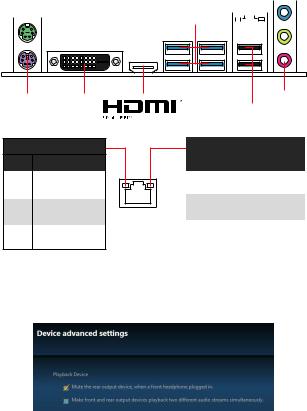
I/O
|
PS/2 |
|||||||||||||||||
|
USB 3.2 Gen1 |
LAN |
||||||||||||||||
LAN LED
/ LED
|
LAN |
||
|
. |
||
|
LAN |
||
|
. |
||
|
LAN |
||
|
. |
||
|
LED |
||
|
10 Mbps |
||
|
. |
||
|
100 Mbps |
||
|
. |
||
|
1 Gbps |
||
|
. |
7.1-
7.1 I/O JAUD1 ..
1. Realtek HD Audio Manager(Realtek HD ) > Advanced Settings(
) .
2. Mute the rear output device, when a front headphone plugged in() .
3. I/O ..
I/O 7

M2_1
PCI_E1 PCI_E2
JCOM1
JAUD1
|
JBAT1 |
DIMMA1 |
||||||||||||||||
|
CPU_PWR1 |
CPU_FAN1 |
DIMMB1 |
|||||||||||||||
|
SYS_FAN1 |
|||||||||||||||||
|
CPU |
|||||||||||||||||
ATX_PWR1


JFP2

|
JCI1 |
JUSB1 JUSB2 |
SATA1SATA2 |
|
JTPM1 |
JUSB3 |
8

CPU
CPU CPU .

∙∙ ,AM4 BIOS.
∙∙ CPU .
∙∙ CPU ,CPU .CPU.
∙∙ CPU .
∙∙ CPU CPU. CPU( ) .
∙∙ CPU / , /.
9

DIMM
DIMM .
2
∙∙ DIMMB1 .
∙∙ .
∙∙ CPU CPU DIMM 1.35V . ∙∙ AM4 CPU/ . www.msi.com .
PCI_E1~2:PCIe
|
1,2 3 |
Radeon™ |
Radeon™ |
|
|
Ryzen™, Radeon™ |
|||
|
AMD |
2 AMD Ryzen™, |
||
|
RyzenTM |
A- , |
Athlon™ |
|
|
AthlonTM X4 |
|||
|
PCI_E1 |
PCIe 3.0 x16 |
PCIe 3.0 x8 |
PCIe 3.0 x4 |
|
PCI_E2 |
PCIe 2.0 x1 |
PCIe 2.0 x1 |
PCIe 2.0 x1 |
∙∙ . .
∙∙ ,MSI .
10

JFP1,JFP2:
LED .
|
LED |
1 |
HDD LED + |
2 |
Power LED + |
||
|
+ — —+ |
3 |
HDD LED — |
4 |
Power LED — |
||
|
2 |
10 |
5 |
Reset Switch |
6 |
Power Switch |
|
|
1+—+ |
9Reserved |
7 |
Reset Switch |
8 |
Power Switch |
|
|
HDD LED |
9 |
Reserved |
10 |
No Pin |
|
HDDLED |
RESETSW |
||||
|
JFP1 |
|||||
|
JFP2 |
+ — |
Buzzer |
1 |
||
|
— |
+ |
||||
|
1 |
Speaker |
3 |
|||
|
HDD LED |
HDD LED — |
||||||
|
HDD LED + |
|||||||
|
POWER LED — |
|||||||
|
POWER LED |
POWER LED + |
||||||
|
Speaker — |
2 |
Buzzer + |
|
Buzzer — |
4 |
Speaker + |
11

SATA1~4:SATA6Gb/s
SATA 6Gb/s . SATA.
∙∙ SATA 90 . , . ∙∙ SATA ..
M2_1:M.2 (KeyM)
M.2 (SSD) M.2 .
12

1 +3.3V 13 +3.3V
2 +3.3V 14 -12V
3 Ground 15 Ground
4 +5V 16 PS-ON#
5 Ground 17 Ground
6 +5V 18 Ground
7 Ground 19 Ground
8 PWR OK 20 Res
9 5VSB 21 +5V
10 +12V 22 +5V
11 +12V 23 +5V
12 +3.3V 24 Ground
ATX_PWR1,CPU_PWR1:
ATX .
12 
ATX_PWR1
1 
|
4 |
3 |
1 |
Ground |
5 |
+12V |
||||||
|
CPU_PWR1 |
2 |
Ground |
6 |
+12V |
|||||||
|
2 |
1 |
||||||||||
|
3 |
Ground |
7 |
+12V |
||||||||
|
4 |
Ground |
8 |
+12V |
ATX .
13

JUSB1~2:USB2.0
USB 2.0 .
|
2 |
10 |
1 |
VCC |
2 |
VCC |
||||||||
|
3 |
USB0- |
4 |
USB1- |
||||||||||
|
5 |
USB0+ |
6 |
USB1+ |
||||||||||
|
1 |
9 |
7 |
Ground |
8 |
Ground |
||||||||
|
∙∙ |
9 |
No Pin |
10 |
NC |
|||||||||
|
VCC . |
|||||||||||||
|
∙∙ USB iPad,iPhone iPod MSI® SUPER CHARGER |
|||||||||||||
|
. |
JUSB3:USB3.2Gen1
USB 3.2 Gen1 .
|
1 |
Power |
11 |
USB2.0+ |
|||||||
|
2 |
USB3_RX_DN |
12 |
USB2.0- |
|||||||
|
3 |
USB3_RX_DP |
13 |
Ground |
|||||||
|
1 |
10 |
4 |
Ground |
14 |
USB3_TX_C_DP |
|||||
|
5 |
USB3_TX_C_DN |
15 |
USB3_TX_C_DN |
|||||||
|
6 |
USB3_TX_C_DP |
16 |
Ground |
|||||||
|
20 |
11 |
|||||||||
|
7 |
Ground |
17 |
USB3_RX_DP |
|||||||
|
8 |
USB2.0- |
18 |
USB3_RX_DN |
|||||||
|
9 |
USB2.0+ |
19 |
Power |
|||||||
|
10 |
NC |
20 |
No Pin |
|||||||
|
. |
14

CPU_FAN1,SYS_FAN1:
PWM 12V. PWM 3- (Non-PWM) ,100% .
PWM
|
1 |
1 |
||
|
CPU_FAN1 |
SYS_FAN1 |
||
|
1 |
PWM |
||
|
Ground |
2 |
+12V |
|
|
3 |
Sense |
4 |
Speed Control Signal |
BIOS > HARDWARE MONITOR( ).
CPU .
15

JTPM1:TPM
TPM (Trusted Platform Module) .TPM .
|
1 |
LPC Clock |
2 |
3V Standby power |
||
|
2 |
14 |
3 |
LPC Reset |
4 |
3.3V Power |
|
5 |
LPC address & data pin0 |
6 |
Serial IRQ |
||
|
1 |
13 |
7 |
LPC address & data pin1 |
8 |
5V Power |
|
9 |
LPC address & data pin2 |
10 |
No Pin |
||
|
11 |
LPC address & data pin3 |
12 |
Ground |
||
|
13 |
LPC Frame |
14 |
Ground |
JCI1:
.
|
( ) |
|||||||
|
1. |
JCI1 / . |
||||||
|
2. |
. |
||||||
|
3. |
BIOS > SETTINGS( ) > Security( ) > Chassis Intrusion Configuration( |
||||||
|
4. |
) . |
||||||
|
Chassis Intrusion( ) Enabled( ) . |
|||||||
|
5. |
F10 . Enter Yes . |
||||||
|
6. |
. |
1. BIOS > SETTINGS( ) > Security( ) > Chassis Intrusion Configuration(
) .
2. Chassis Intrusion( ) Reset( ) .
3. F10 . Enter Yes .
16

JAUD1:
.
|
2 |
10 |
1 |
MIC L |
2 |
Ground |
|
3 |
MIC R |
4 |
NC |
||
|
1 |
9 |
5 |
Head Phone R |
6 |
MIC Detection |
|
7 |
SENSE_SEND |
8 |
No Pin |
||
|
9 |
Head Phone L |
10 |
Head Phone Detection |
JCOM1:
.
|
2 |
10 |
1 |
DCD |
2 |
SIN |
|
3 |
SOUT |
4 |
DTR |
||
|
1 |
9 |
5 |
Ground |
6 |
DSR |
|
7 |
RTS |
8 |
CTS |
||
|
9 |
RI |
10 |
No Pin |
JBAT1:CMOS(ResetBIOS)
CMOS. CMOS.
|
CMOS / |
||||||
|
( ) |
BIOS |
BIOS
1. . 2. JBAT1 5-10 .
3. JBAT1 .
4. .
17
BIOS
. BIOS,.
∙∙ BIOS .BIOS . BIOSHELP( ) .
∙∙ BIOS .
BIOS
Press DEL key to enter Setup Menu, F11 to enter Boot Menu(DEL , F11 )Delete .
F1:
F2: /
F3:
F4: CPU
F5: Memory-Z
F6:
F7: EZ
F8:
F9:
F10: *
F12: USB (FAT/ FAT32 )
* F10 . Yes No .
18 BIOS
BIOS
BIOS . BIOS.:
∙∙ BIOS F6 . ∙∙ CMOS .
BIOS CMOS .
BIOS
M-FLASH BIOS
BIOS MSI® BIOS USB.
BIOS :
1. POST Del BIOS .
2. USB .
3. M-FLASH Yes.
4. BIOS BIOS .
5. 100% .
LiveUpdate6 BIOS
LAN . BIOS :
1. MSI LIVE UPDATE 6 .
2. BIOS Update .
3. Scan .
4. Download BIOS .
5. Next In Windows mode Next Start BIOS
.
6. 100% .
BIOS 19
OS, &
www.msi.com.
Windows® 10
1..
2.Windows® 10 /USB .
3.Restart .
4.POST (Power-On Self Test) F11 .
5.Windows® 10 /USB .
6.Press any key to boot from CD or DVD….
7.Windows® 10 .
1.Windows® 10 .
2.MSI® .
3.Select to choose what happens with this disc , Run DVDSetup.exe .MSI DVDSetup.exe.
4.Drivers/Software .
5.Install .
6.. .
7.OK .
8..
. 1. .
2. Utilities .
3. .
4. Install .
5. . . 6. OK .
7. .
20 OS, &

Merci d’avoir acheté une carte mère MSI® B450M-A PRO MAX / A320M-A PRO MAX. Ce manuel d’utilisateur fournit des informations sur le schéma, la vue densemble des composants, la configuration du BIOS et l’installation des logiciel.
|
Tabledesmatières |
|
|
Informationsdesécurité……………………………………………………………………… |
2 |
|
Spécifications……………………………………………………………………………………… |
3 |
|
Contenu……………………………………………………………………………………………… |
6 |
|
PanneauarrièreEntrée/Sortie…………………………………………………………… |
7 |
|
Tableau explicatif de l’état de la LED du port LAN……………………………………………. |
7 |
|
Vued’ensembledescomposants………………………………………………………….. |
8 |
|
Socket processeur………………………………………………………………………………………… |
9 |
|
Slots DIMM…………………………………………………………………………………………………. |
10 |
|
PCI_E1~2 : Slots d’extension PCIe…………………………………………………………………. |
10 |
|
JFP1, JFP2 : Connecteurs de panneau avant………………………………………………….. |
11 |
|
SATA1~4 : Connecteurs SATA 6Gb/s……………………………………………………………… |
12 |
|
M2_1 : Slot M.2 (Touche M)…………………………………………………………………………… |
12 |
|
ATX_PWR1, CPU_PWR1 : Connecteurs d’alimentation……………………………………. |
13 |
|
JUSB1~2 : Connecteurs USB 2.0…………………………………………………………………… |
14 |
|
JUSB3 : Connecteur USB 3.2 Gen1………………………………………………………………… |
14 |
|
CPU_FAN1, SYS_FAN1 : Connecteurs pour ventilateurs………………………………….. |
15 |
|
JTPM1 : Connecteur de module TPM…………………………………………………………….. |
16 |
|
JCI1 : Connecteur intrusion châssis………………………………………………………………. |
16 |
|
JAUD1 : Connecteur audio avant…………………………………………………………………… |
17 |
|
JCOM1 : Connecteur de port série…………………………………………………………………. |
17 |
|
JBAT1 : Cavalier Clear CMOS (Réinitialisation BIOS)……………………………………….. |
17 |
|
ConfigurationduBIOS………………………………………………………………………… |
18 |
|
Entrer dans l’interface Setup du BIOS…………………………………………………………… |
18 |
|
Réinitialiser le BIOS…………………………………………………………………………………….. |
19 |
|
Mettre le BIOS à jour……………………………………………………………………………………. |
19 |
|
InstallerOS,Pilotes&Utilitaires………………………………………………………… |
20 |
|
Installer Windows® 10………………………………………………………………………………….. |
20 |
|
Installer les pilotes……………………………………………………………………………………… |
20 |
|
Installer les utilitaires………………………………………………………………………………….. |
20 |
Table des matières 1
Informationsdesécurité
∙∙ Les composants dans l’emballage peuvent être endommagés par des décharges électrostatiques (ESD). Pour vous assurer de correctement monter votre ordinateur, veuillez vous référer aux instructions ci-dessous.
∙∙ Assurez-vous de bien connecter tous les composants. En cas de mauvaise connexion, il se peut que l’ordinateur ne reconnaisse pas le composant et que le démarrage échoue.
∙∙ Veuillez tenir la carte mère par les bords pour éviter de toucher les composants sensibles.
∙∙ Il est recommandé de porter un bracelet antistatique lors de la manipulation de la carte mère pour prévenir tout dommage. Si vous n’avez pas de bracelet antistatique, touchez un objet métallique relié à la terre avant de manipuler la carte mère afin de vous décharger de votre charge statique. Touchez régulièrement l’objet métallique pendant toute la manipulation.
∙∙ Tant que la carte mère n’est pas installée, conservez-la dans un récipient protégé contre les ondes électrostatiques ou sur une couche antistatique.
∙∙ Avant de démarrer l’ordinateur, vérifiez si toutes les vis et les composants métalliques sont bien fixés sur la carte mère ou ailleurs dans le boîtier de l’ordinateur.
∙∙ Ne démarrez pas l’ordinateur avant d’avoir terminé l’installation. Ceci peut endommager les composants ou vous blesser.
∙∙ Si vous avez besoin d’aide pendant l’installation, veuillez consulter un technicien informatique certifié.
∙∙ Avant d’installer les composants d’ordinateur, veuillez toujours mettre hors tension et débrancher le cordon d’alimentation.
∙∙ Gardez ce manuel pour références futures. ∙∙ Protégez ce manuel contre l’humidité.
∙∙ Avant de brancher le bloc d’alimentation sur la sortie électrique, veuillez vous assurer que la tension de la sortie électrique est bien égale à celle du bloc d’alimentation.
∙∙ Placez le cordon d’alimentation de façon à éviter que l’on marche dessus. Ne posez rien sur le cordon d’alimentation.
∙∙ Veuillez prêter attention à toutes les alertes et remarques indiquées sur la carte mère.
∙∙ Dans un cas comme ci-dessous, faites appel au service autorisé pour vérifier votre carte mère :
▪▪Un liquide a pénétré dans l’ordinateur. ▪▪La carte mère a été exposée à de l’humidité.
▪▪La carte mère ne fonctionne pas comme indiqué dans les instructions. ▪▪La carte mère est tombée par terre et a été endommagée.
▪▪La carte mère est cassée.
∙∙ Ne pas mettre la carte mère dans un environnement dont la température est supérieure à 60°C (140°F) sous peine de l’endommager.
2 Informations de sécurité

Spécifications
|
Socket AM4 pour processeurs AMD® Ryzen™ de 1ère, 2ème et |
|
|
CPU |
3ème génération / Ryzen™ avec cœurs graphiques Radeon™ |
|
Vega / AMD® Ryzen™ avec cœurs graphiques Radeon™ de |
|
|
2ème génération / Athlon™ avec cœurs graphiques Radeon™ |
|
|
Vega / Série A / Athlon™ X 4 |
|
|
Chipset |
Chipset AMD® A320 (A320M-A PRO MAX) |
|
Chipset AMD® B450 (B450M-A PRO MAX) |
|
|
∙∙ 2 x slots pour mémoire DDR4, support jusqu’à 32GO* |
|
|
▪▪Support 1866 / 2133 / 2400 / 2667Mhz (par JEDEC) |
|
|
▪▪Support 2667 / 2800 / 2933 / 3000 / 3066 / 3200 MHz (par |
|
|
Mémoire |
A-XMP OC MODE) |
|
∙∙ Architecture mémoire double canal |
|
|
∙∙ Support mémoire ECC UDIMM (mode non-ECC) |
|
|
∙∙ Support mémoire non-ECC UDIMM |
|
|
* Veuillez vous référer au site www.msi.com pour plus |
|
|
d’informations sur la mémoire compatible. |
|
|
∙∙ 1 x slot PCIe 3.0 x 16 |
|
|
▪▪Support le mode x 16 |
|
|
▫▫AMD RyzenTM de 1ère, 2ème et 3ème génération |
|
|
▪▪Support le mode x 8 |
|
|
▫▫Ryzen™ avec cœurs graphiques Radeon™ Vega |
|
|
Slots |
▫▫AMD Ryzen™ avec cœurs graphiques Radeon™ de |
|
2ème génération |
|
|
d’extension |
▫▫Série A |
|
▫▫AthlonTM X 4 |
|
|
▪▪Support le mode x 4 |
|
|
▫▫AMD® Athlon™ avec cœurs graphiques Radeon™ |
|
|
Vega |
|
|
∙∙ 1 x slot PCIe 2.0 x 1 |
|
|
∙∙ 1 x port DVI-D, supportant une résolution maximum de |
|
|
1920 x 1200 @60Hz* |
|
|
Sorties vidéo |
∙∙ 1 x port HDMI™ 1.4, supportant une résolution maximum de |
|
4096 x 2160 @24Hz* |
|
|
intégrées |
* Cette résolution est seulement supportée lors de |
|
l’utilisation des processeurs avec cœurs graphiques |
|
|
* La mémoire partagée maximale est de 2048 MB |
|
|
Suite du tableau sur la page suivante |
Spécifications 3

Suite du tableau de la page précédente
|
Chipset AMD® A320 / B450 |
|
|
∙∙ 4 x ports SATA 6Gb/s |
|
|
▪▪Support des architectures RAID 0, RAID 1 et RAID 10 |
|
|
∙∙ 1 x slot M.2 (Touche M) |
|
|
▪▪Support PCIe 3.0 x 4 et SATA 6Gb/s |
|
|
▫▫AMD RyzenTM de 1ère, 2ème et 3ème génération |
|
|
▫▫Ryzen™ avec cœurs graphiques Radeon™ Vega |
|
|
Stockage |
▫▫AMD Ryzen™ avec cœurs graphiques Radeon™ de |
|
2ème génération |
|
|
▪▪Support PCIe 3.0 x 2 et SATA 6Gb/s |
|
|
▫▫AMD® Athlon™ avec cœurs graphiques Radeon™ |
|
|
Vega |
|
|
▫▫Série A |
|
|
▫▫AthlonTM X 4 |
|
|
▪▪Support des périphériques de stockage 2242 / 2280 / |
|
|
22110 |
|
|
Audio |
Realtek® ALC892 Codec |
|
∙∙ Audio haute définition 7,1 |
|
|
LAN |
1 x contrôleur Realtek® 8111H Gigabit LAN |
|
∙∙ 6 x ports USB 3.2 Gen1 (SuperSpeed USB) (4 ports sur le |
|
|
panneau arrière, 2 ports disponibles par l’intermédiaire des |
|
|
USB |
connecteurs USB internes) |
|
∙∙ 6 x ports USB 2.0 (High-speed USB) (2 ports sur le |
|
|
panneau arrière, 4 ports disponibles par l’intermédiaire des |
|
|
connecteurs USB internes) |
|
|
Contrôleur E/S |
Contrôleur NUVOTON NCT5565 |
|
Moniteur |
∙∙ Détection de la température du CPU et du système |
|
∙∙ Détection de la vitesse du ventilateur du CPU et du système |
|
|
système |
∙∙ Contrôle de la vitesse du ventilateur du CPU et du système |
|
Dimensions |
∙∙ Format m-ATX |
|
∙∙ 23,6 cm x 20 cm (9,3” x 7,9”) |
|
|
∙∙ 1 x flash 256 Mb |
|
|
Fonctions BIOS |
∙∙ UEFI AMI BIOS |
|
∙∙ ACPI 6.1, SM BIOS 2.8 |
|
|
∙∙ Multilingue |
|
|
Suite du tableau sur la page suivante |
4 Spécifications

|
Suite du tableau de la page précédente |
|
|
∙∙ 1 x port souris PS/2 |
|
|
∙∙ 1 x port clavier PS/2 |
|
|
Connecteurs |
∙∙ 1 x port DVI-D |
|
∙∙ 1 x port HDMI™ |
|
|
sur le panneau |
∙∙ 4 x ports USB 3.2 Gen1 Type-A |
|
arrière |
∙∙ 1 x port LAN (RJ45) |
|
∙∙ 2 x ports USB 2.0 Type-A |
|
|
∙∙ 3 x jacks audio |
|
|
∙∙ 1 x connecteur d’alimentation principal ATX à 24 broches |
|
|
∙∙ 1 x connecteur d’alimentation ATX 12V à 4 broches |
|
|
∙∙ 4 x connecteurs SATA 6Gb/s |
|
|
∙∙ 2 x connecteurs USB 2.0 (support de 4 autres ports USB 2.0) |
|
|
∙∙ 1 x connecteur USB 3.2 Gen1 (support de 2 autres ports |
|
|
USB 3.2 Gen1) |
|
|
Connecteurs |
∙∙ 1 x connecteur de ventilateur CPU à 4 broches |
|
∙∙ 1 x connecteur de ventilateur système à 4 broches |
|
|
internes |
∙∙ 1 x connecteur audio avant |
|
∙∙ 2 x connecteurs de panneau avant |
|
|
∙∙ 1 x connecteur de module TPM |
|
|
∙∙ 1 x connecteur intrusion châssis |
|
|
∙∙ 1 x connecteur de port série |
|
|
∙∙ 1 x cavalier Clear CMOS |
|
|
∙∙ Pilotes |
|
|
∙∙ APP MANAGER |
|
|
∙∙ SUPER CHARGER |
|
|
∙∙ COMMAND CENTER |
|
|
Logiciel |
∙∙ LIVE UPDATE 6 |
|
∙∙ SMART TOOL |
|
|
∙∙ X-BOOST |
|
|
∙∙ Norton™ Security |
|
|
∙∙ Google Chrome™, Google Toolbar, Google Drive |
|
|
∙∙ CPU-Z MSI GAMING |
Spécifications 5
Contenu
Vérifiez tous les articles dans le carton d’emballage de votre carte mère. L’emballage doit contenir :
∙∙ Carte mère
∙∙ DVD de pilotes
∙∙ Guide d’installation rapide ∙∙ Protection I/O Shielding ∙∙ Câble SATA 6G x 2
∙∙ Insigne pour châssis
∙∙ Carte d’enregistrement de produit ∙∙ Vis M.2 x 1
Important
Veuillez contacter votre revendeur si un des éléments ci-dessus est endommagé ou manquant.
6 Contenu

PanneauarrièreEntrée/Sortie
|
Souris PS/2 |
Sortie Ligne |
Entrée Ligne |
||||||||||||||||
|
USB 3.2 Gen1 |
LAN |
|||||||||||||||||
Entrée
USB 2.0 Microphone
Tableauexplicatifdel’étatdelaLEDduportLAN
LED indiquant la connexion et l’activité
Etat Description
|
Eteint |
Pas de connexion |
|
Jaune |
Connexion correcte |
|
Clignote |
Activité en cours |
LED indiquant la vitesse
Etat Description
|
Eteint |
Débit de 10 Mbps |
|
Vert |
Débit de 100 Mbps |
|
Orange |
Débit de 1 Gbps |
Configurationaudio7.1
Pour régler le système audio 7,1, connectez le module audio entrée / sortie du panneau avant au connecteur JAUD1 et suivez les étapes ci-dessous.
1. Cliquez sur Realtek HD Audio Manager > Advanced Settings (Paramètres avancés) pour ouvrir le dialogue suivant.
|
2. |
Choisissez Mute the rear output device, when a front headphone plugged in |
|
|
(Passer le périphérique arrière en silencieux quand un casque est branché à |
||
|
3. |
l’avant). |
|
|
Branchez vos haut-parleurs aux prises audio sur les panneaux entrée / sortie |
||
|
arrière et avant. Lorsqu’un périphérique est branché sur une prise audio, une |
||
|
fenêtre de dialogue apparaîtet vous demande de choisir le périphérique connecté |
||
|
que vous souhaitez utiliser. |
7 |
|
|
Panneau arrière Entrée / Sortie |

Vued’ensembledescomposants
M2_1
PCI_E1 PCI_E2
JCOM1
JAUD1
|
JBAT1 |
DIMMA1 |
||||||||||||||||
|
CPU_PWR1 |
CPU_FAN1 |
DIMMB1 |
|||||||||||||||
|
SYS_FAN1 |
|||||||||||||||||
|
Socket processeur |
|||||||||||||||||
ATX_PWR1


JFP2

|
JCI1 |
JUSB1 JUSB2 |
SATA1SATA2 |
|
JTPM1 |
JUSB3 |
8 Vue d’ensemble des composants

Socketprocesseur
Installer le CPU dans le socket du processeur comme indiqué ci-dessous.

Important
∙∙ Lorsque vous changez le processeur, il se peut que la configuration du système soit effacée et que le BIOS soit réinitialisé à ses valeurs par défaut en raison de l’architecture du processeur AM4.
∙∙ Avant d’installer ou de retirer le processeur du socket, veillez à toujours débrancher le câble d’alimentation de la prise électrique.
∙∙ Lors de l’installation d’un processeur, n’oubliez pas d’installer un ventilateur pour processeur. Un ventilateur de processeur est nécessaire pour protéger le proces— seur contre la surchauffe et maintenir la stabilité du système.
∙∙ Assurez-vous de l’étanchéité entre le ventilateur et le processeur avant de démarrer votre système.
∙∙ La surchauffe peut facilement endommager le processeur et la carte mère.
Assurez-vous toujours que le système de refroidissement fonctionne correctement pour protéger le processeur de la surchauffe.Assurez-vous d’appliquer une couche de pâte thermique (ou adhésif thermique) entre le processeur et le système de refroidissement afin d’améliorer la dissipation de la chaleur.
∙∙ Si vous avez achetez un processeur indépendamment du ventilateur, veuillez vous référer à la documentation dans le paquet du ventilateur pour plus d’informations concernant l’installation.
Vue d’ensemble des composants 9

|
SlotsDIMM |
||
|
Insérer le module de mémoire dans l’emplacement DIMM comme indiqué ci- |
||
|
dessous. |
2 |
|
|
1 |
2 |
3 |
|
1 |
3 |
|
Important
∙∙ Veillez à toujours insérer un module de mémoire dans l’emplacement DIMMB1 en premier.
∙∙ Du fait des ressources utilisées par le chipset, la capacité de mémoire disponible est un peu moins élevée que celle installée.
∙∙ Basé sur les spécifications du processeur Intel, une tension d’une barrette mémoire en dessous de 1.35V est conseillée pour protéger le processeur.
∙∙ Du fait des limites officiels des spécifications du contrôleur CPU / mémoire AM4, les modules de mémoire peuvent fonctionner à une fréquence réduite par rapport à la valeur indiquée en mode défaut. Veuillez vous référer au site www.msi.com pour plus d’informations sur la mémoire compatible.
PCI_E1~2:Slotsd’extensionPCIe
|
Processeurs |
AMD |
Ryzen™ avec cœurs |
Athlon™ |
|
graphiques Radeon™ Vega |
|||
|
Ryzen™ de |
/ AMD Ryzen™ avec cœurs |
avec cœurs |
|
|
1ère, 2ème |
graphiques Radeon™ de |
graphiques |
|
|
Slots |
et 3ème |
2ème génération / Série A / |
Radeon™ Vega |
|
génération |
Athlon X 4 |
||
|
PCI_E1 |
PCIe 3.0 x 16 |
PCIe 3.0 x 8 |
PCIe 3.0 x 4 |
|
PCI_E2 |
PCIe 2.0 x 1 |
PCIe 2.0 x 1 |
PCIe 2.0 x 1 |
Important
∙∙ Veillez à toujours mettre l’ordinateur hors tension et à débrancher le cordon d’alimentation avant d’installer les cartes d’extension. Référez-vous à la documentation des cartes pour vérifier si un composant ou un logiciel doit être modifié.
∙∙ Si vous installez une carte graphique lourde, il vous faut utiliser un outil comme la barre de support MSI Gaming Series pour supporter son poids et pour éviter la déformation du slot.
10 Vue d’ensemble des composants

Summary of Content for MSI B450M-A Pro Max, A320M-A Pro Max User’s Guide PDF
1< 1> Contents
Contents Safety Information ……………………………………………………………………………….2
Specifications ………………………………………………………………………………………3
Package contents ………………………………………………………………………………..6
Rear I/O Panel …………………………………………………………………………………….7 LAN Port LED Status Table …………………………………………………………………………….7
Overview of Components ……………………………………………………………………..8 CPU Socket …………………………………………………………………………………………………..9 DIMM Slots………………………………………………………………………………………………….10 PCI_E1~2: PCIe Expansion Slots ……………………………………………………………………10 JFP1, JFP2: Front Panel Connectors ……………………………………………………………..11 SATA1~4: SATA 6Gb/s Connectors …………………………………………………………………12 M2_1: M.2 Slot (Key M) …………………………………………………………………………………12 ATX_PWR1, CPU_PWR1: Power Connectors …………………………………………………..13 JUSB1~2: USB 2.0 Connectors ………………………………………………………………………14 JUSB3: USB 3.2 Gen1 Connector …………………………………………………………………..14 CPU_FAN1, SYS_FAN1: Fan Connectors ………………………………………………………..15 JTPM1: TPM Module Connector …………………………………………………………………….16 JCI1: Chassis Intrusion Connector …………………………………………………………………16 JAUD1: Front Audio Connector ……………………………………………………………………..17 JCOM1: Serial Port Connector ………………………………………………………………………17 JBAT1: Clear CMOS (Reset BIOS) Jumper ………………………………………………………17
BIOS Setup ………………………………………………………………………………………..18 Entering BIOS Setup …………………………………………………………………………………….18 Resetting BIOS …………………………………………………………………………………………….19 Updating BIOS……………………………………………………………………………………………..19
Installing OS, Drivers & Utilities ………………………………………………………….20 Installing Windows 10………………………………………………………………………………….20 Installing Drivers …………………………………………………………………………………………20 Installing Utilities ………………………………………………………………………………………..20
Thank you for purchasing the MSI B450M-A PRO MAX/ A320M-A PRO MAX motherboard. This User Guide gives information about board layout, component overview, BIOS setup and software installation.
2 Safety Information
Safety Information The components included in this package are prone to damage from electrostatic
discharge (ESD). Please adhere to the following instructions to ensure successful computer assembly.
Ensure that all components are securely connected. Loose connections may cause the computer to not recognize a component or fail to start.
Hold the motherboard by the edges to avoid touching sensitive components. It is recommended to wear an electrostatic discharge (ESD) wrist strap when
handling the motherboard to prevent electrostatic damage. If an ESD wrist strap is not available, discharge yourself of static electricity by touching another metal object before handling the motherboard.
Store the motherboard in an electrostatic shielding container or on an anti-static pad whenever the motherboard is not installed.
Before turning on the computer, ensure that there are no loose screws or metal components on the motherboard or anywhere within the computer case.
Do not boot the computer before installation is completed. This could cause permanent damage to the components as well as injury to the user.
If you need help during any installation step, please consult a certified computer technician.
Always turn off the power supply and unplug the power cord from the power outlet before installing or removing any computer component.
Keep this user guide for future reference. Keep this motherboard away from humidity. Make sure that your electrical outlet provides the same voltage as is indicated on
the PSU, before connecting the PSU to the electrical outlet. Place the power cord such a way that people can not step on it. Do not place
anything over the power cord. All cautions and warnings on the motherboard should be noted. If any of the following situations arises, get the motherboard checked by service
personnel: Liquid has penetrated into the computer. The motherboard has been exposed to moisture. The motherboard does not work well or you can not get it work according to
user guide. The motherboard has been dropped and damaged. The motherboard has obvious sign of breakage.
Do not leave this motherboard in an environment above 60C (140F), it may damage the motherboard.
3Safety Information Specifications
Specifications
CPU Supports 1st, 2nd and 3rd Gen AMD Ryzen, Ryzen with Radeon Vega Graphics, 2nd Gen AMD Ryzen with Radeon Graphics, Athlon with Radeon Vega Graphics, A-series and Athlon X4 Desktop Processors for Socket AM4
Chipset AMD A320 chipset (A320M-A PRO MAX) AMD B450 chipset (B450M-A PRO MAX)
Memory
2x DDR4 memory slots, support up to 32GB* Supports 1866/ 2133/ 2400/ 2667Mhz (by JEDEC) Supports 2667/ 2800/ 2933/ 3000/ 3066/ 3200 MHz (by
A-XMP OC MODE) Dual channel memory architecture Supports ECC UDIMM memory (non-ECC mode) Support non-ECC UDIMM memory
* Please refer www.msi.com for more information on compatible memory.
Expansion Slots
1x PCIe 3.0 x16 slot Supports x16 speed
1st, 2nd and 3rd Gen AMD RyzenTM
Supports x8 speed Ryzen with Radeon Vega Graphics 2nd Gen AMD Ryzen with Radeon Graphics A-series AthlonTM X4
Supports x4 speed AMD Athlon with Radeon Vega Graphics
1x PCIe 2.0 x1 slot
Onboard Graphics
1x DVI-D port, supports a maximum resolution of 1920×1200 @60Hz*
1x HDMI 1.4 port, supports a maximum resolution of 4096×2160 @24Hz* * Only support when using the processor with Graphics * Maximum shared memory of 2048 MB
Continued on next page
4 Specifications
Continued from previous page
Storage
AMD A320/ B450 Chipset 4x SATA 6Gb/s ports
Supports RAID 0, RAID1 and RAID 10 1x M.2 slot (Key M)
Supports PCIe 3.0 x4 and SATA 6Gb/s 1st, 2nd and 3rd Gen AMD RyzenTM
Ryzen with Radeon Vega Graphics 2nd Gen AMD Ryzen with Radeon Graphics
Supports PCIe 3.0 x2 and SATA 6Gb/s AMD Athlon with Radeon Vega Graphics A-series AthlonTM X4
Supports 2242/ 2280/ 22110 storage devices
Audio Realtek ALC892 Codec
7.1-Channel High Definition Audio
LAN 1x Realtek 8111H Gigabit LAN controller
USB
6x USB 3.2 Gen1 (SuperSpeed USB) ports (4 ports on the back panel, 2 ports available through the internal USB connector)
6x USB 2.0 (High-speed USB) ports (2 ports on the back panel, 4 ports available through the internal USB connectors)
I/O Controller NUVOTON NCT5565 Controller Chip
Hardware Monitor
CPU/System temperature detection CPU/System fan speed detection CPU/System fan speed control
Form Factor m-ATX Form Factor 9.3 in. x 7.9 in. (23.6 cm x 20.0 cm)
BIOS Features
1x 256 Mb flash UEFI AMI BIOS ACPI 6.1, SM BIOS 2.8 Multi-language
Continued on next page
5Specifications Specifications
Continued from previous page
Back Panel Connectors
1x PS/2 mouse port 1x PS/2 keyboard port 1x DVI-D port 1x HDMI port 4x USB 3.2 Gen1 Type-A ports 1x LAN (RJ45) port 2x USB 2.0 Type-A ports 3x audio jacks
Internal Connectors
1x 24-pin ATX main power connector 1x 4-pin ATX 12V power connector 4x SATA 6Gb/s connectors 2x USB 2.0 connectors (supports additional 4 USB 2.0 ports) 1x USB 3.2 Gen1 connector (supports additional 2 USB 3.2
Gen1 ports) 1x 4-pin CPU fan connector 1x 4-pin system fan connector 1x Front panel audio connector 2x Front panel connectors 1x TPM module connector 1x Chassis Intrusion connector 1x Serial port connector 1x Clear CMOS jumper
Software
Drivers APP MANAGER SUPER CHARGER COMMAND CENTER LIVE UPDATE 6 SMART TOOL X-BOOST Norton Security Google Chrome,Google Toolbar, Google Drive CPU-Z MSI GAMING
6 Package contents
Package contents Please check the contents of your motherboard package. It should contain:
Motherboard Driver DVD Quick Installation Guide I/O Shielding SATA 6G Cable x2 Case Badge Product registration card M.2 Screw x1
Important If any of the above items are damaged or missing, please contact your retailer.
7Package contents Rear I/O Panel
Rear I/O Panel
Link/ Activity LED
Status Description
Off No link
Yellow Linked
Blinking Data activity
Speed LED
Status Description Off 10 Mbps connection
Green 100 Mbps connection
Orange 1 Gbps connection
LAN Port LED Status Table
Audio 7.1-channel Configuration To configure 7.1-channel audio, you have to connect front audio I/O module to JAUD1 connector and follow the below steps. 1. Click on the Realtek HD Audio Manager > Advanced Settings to open the dialog
below.
2. Select Mute the rear output device, when a front headphone plugged in. 3. Plug your speakers to audio jacks on rear and front I/O panel. When you plug into
a device at an audio jack, a dialogue window will pop up asking you which device is current connected.
PS/2 Mouse LAN
USB 3.2 Gen1
USB 2.0 PS/2 Keyboard DVI-D
Line-inLine-out
Mic in
8 Overview of Components
BAT1
CPU_FAN1
CPU Socket SYS_FAN1
PCI_E2
JAUD1 JCOM1
PCI_E1
M2_1
DIMMA1
DIMMB1
JBAT1
JFP2 JFP1
SATA2
ATX_PWR1
CPU_PWR1
SATA3
SATA4
JUSB1 JUSB3
JUSB2 JTPM1
SATA1JCI1
Overview of Components
9Overview of Components Overview of Components
CPU Socket Please install the CPU into the CPU socket as shown below.
Important When changing the processor, the system configuration could be cleared and reset
BIOS to default values due to the AM4 processors architecture. Always unplug the power cord from the power outlet before installing or removing
the CPU. When installing a CPU, always remember to install a CPU heatsink. A CPU heatsink
is necessary to prevent overheating and maintain system stability. Confirm that the CPU heatsink has formed a tight seal with the CPU before booting
your system. Overheating can seriously damage the CPU and motherboard. Always make sure
the cooling fans work properly to protect the CPU from overheating. Be sure to apply an even layer of thermal paste (or thermal tape) between the CPU and the heatsink to enhance heat dissipation.
If you purchased a separate CPU and heatsink/ cooler, Please refer to the docu- mentation in the heatsink/ cooler package for more details about installation.
1
3
5
4
6
7
8
2
10 Overview of Components
DIMM Slots Please install the memory module into the DIMM slot as shown below.
Important Always insert memory modules in the DIMMB1 slot first. Due to chipset resource usage, the available capacity of memory will be a little less
than the amount of installed. Based on processor specification, the Memory DIMM voltage below 1.35V is sug-
gested to protect the processor. Due to AM4 CPU/memory controller official specification limitation, the frequency
of memory modules may operate lower than the marked value under the default state. Please refer www.msi.com for more information on compatible memory.
PCI_E1~2: PCIe Expansion Slots
Important When adding or removing expansion cards, always turn off the power supply and
unplug the power supply power cable from the power outlet. Read the expansion cards documentation to check for any necessary additional hardware or software changes.
If you install a large and heavy graphics card, you need to use a tool such as MSI Gaming Series Graphics Card Bolster to support its weight to prevent deformation of the slot.
Processors
Slots
1st, 2nd and 3rd Gen AMD RyzenTM
Ryzen with Radeon Vega Graphics, 2nd Gen AMD Ryzen with Radeon Graphics, A-series, AthlonTM X4
Athlon with Radeon Vega Graphics
PCI_E1 PCIe 3.0 x16 PCIe 3.0 x8 PCIe 3.0 x4 PCI_E2 PCIe 2.0 x1 PCIe 2.0 x1 PCIe 2.0 x1
1
1 2
3
3
2
11Overview of Components Overview of Components
JFP1, JFP2: Front Panel Connectors These connectors connect to the switches and LEDs on the front panel.
1 2 10
9
+ +
+ —
— —
— +
Power LED
HDD LED Reset Switch
Reserved
Power Switch 1 HDD LED + 2 Power LED +
3 HDD LED — 4 Power LED —
5 Reset Switch 6 Power Switch
7 Reset Switch 8 Power Switch
9 Reserved 10 No Pin
JFP2 1
+
+ —
—
Speaker
Buzzer 1 Speaker — 2 Buzzer +
3 Buzzer — 4 Speaker +
HD D L
ED RE
SET SW
HDD LED HDD LED — HDD LED +
POWER LED — POWER LED +
POWER LED
JFP1
12 Overview of Components
M2_1: M.2 Slot (Key M) Please install the M.2 solid-state drive (SSD) into the M.2 slot as shown below.
1
2
3
4
5 30
SATA1~4: SATA 6Gb/s Connectors These connectors are SATA 6Gb/s interface ports. Each connector can connect to one SATA device.
SATA1
SATA2 SATA3
SATA4
Important Please do not fold the SATA cable at a 90-degree angle. Data loss may result
during transmission otherwise. SATA cables have identical plugs on either sides of the cable. However, it is
recommended that the flat connector be connected to the motherboard for space saving purposes.
13Overview of Components Overview of Components
ATX_PWR1, CPU_PWR1: Power Connectors These connectors allow you to connect an ATX power supply.
Important Make sure that all the power cables are securely connected to a proper ATX power supply to ensure stable operation of the motherboard.
24
131
12
ATX_PWR1
1 +3.3V 13 +3.3V 2 +3.3V 14 -12V 3 Ground 15 Ground 4 +5V 16 PS-ON# 5 Ground 17 Ground 6 +5V 18 Ground 7 Ground 19 Ground 8 PWR OK 20 Res 9 5VSB 21 +5V
10 +12V 22 +5V 11 +12V 23 +5V 12 +3.3V 24 Ground
3 2 1 4 CPU_PWR1
1 Ground 5 +12V 2 Ground 6 +12V 3 Ground 7 +12V 4 Ground 8 +12V
14 Overview of Components
JUSB3: USB 3.2 Gen1 Connector This connector allows you to connect USB 3.2 Gen1 ports on the front panel.
1 10
1120
1 Power 11 USB2.0+ 2 USB3_RX_DN 12 USB2.0- 3 USB3_RX_DP 13 Ground 4 Ground 14 USB3_TX_C_DP 5 USB3_TX_C_DN 15 USB3_TX_C_DN 6 USB3_TX_C_DP 16 Ground 7 Ground 17 USB3_RX_DP 8 USB2.0- 18 USB3_RX_DN 9 USB2.0+ 19 Power
10 NC 20 No Pin
Important Note that the Power and Ground pins must be connected correctly to avoid possible damage.
JUSB1~2: USB 2.0 Connectors These connectors allow you to connect USB 2.0 ports on the front panel.
Important Note that the VCC and Ground pins must be connected correctly to avoid possible
damage. In order to recharge your iPad,iPhone and iPod through USB ports, please install
MSI SUPER CHARGER utility.
1
2 10
9
1 VCC 2 VCC 3 USB0- 4 USB1- 5 USB0+ 6 USB1+ 7 Ground 8 Ground 9 No Pin 10 NC
15Overview of Components Overview of Components
CPU_FAN1, SYS_FAN1: Fan Connectors PWM Mode fan connectors provide constant 12V output and adjust fan speed with speed control signal. When you plug a 3-pin (Non-PWM) fan to a fan connector in PWM mode, the fan speed will always maintain at 100%, which might create a lot of noise.
Adjusting fan speed You can adjust fan speed in BIOS > HARDWARE MONITOR.
There are gradient points of the fan speed that allow you to adjust fan speed in relation to CPU temperature.
Default PWM Mode fan connector
PWM Mode pin definition 1 Ground 2 +12V 3 Sense 4 Speed Control Signal
1
SYS_FAN1
1
CPU_FAN1
16 Overview of Components
JTPM1: TPM Module Connector This connector is for TPM (Trusted Platform Module). Please refer to the TPM security platform manual for more details and usages.
1
2 14
13
1 LPC Clock 2 3V Standby power 3 LPC Reset 4 3.3V Power 5 LPC address & data pin0 6 Serial IRQ 7 LPC address & data pin1 8 5V Power 9 LPC address & data pin2 10 No Pin
11 LPC address & data pin3 12 Ground 13 LPC Frame 14 Ground
JCI1: Chassis Intrusion Connector This connector allows you to connect the chassis intrusion switch cable.
Normal (default)
Trigger the chassis intrusion event
Using chassis intrusion detector 1. Connect the JCI1 connector to the chassis intrusion switch/ sensor on the
chassis. 2. Close the chassis cover. 3. Go to BIOS > SETTINGS > Security > Chassis Intrusion Configuration. 4. Set Chassis Intrusion to Enabled. 5. Press F10 to save and exit and then press the Enter key to select Yes. 6. Once the chassis cover is opened again, a warning message will be displayed on
screen when the computer is turned on.
Resetting the chassis intrusion warning 1. Go to BIOS > SETTINGS > Security > Chassis Intrusion Configuration. 2. Set Chassis Intrusion to Reset. 3. Press F10 to save and exit and then press the Enter key to select Yes.
17Overview of Components Overview of Components
JAUD1: Front Audio Connector This connector allow you to connect audio jacks on the front panel.
1
2 10
9
1 MIC L 2 Ground 3 MIC R 4 NC 5 Head Phone R 6 MIC Detection 7 SENSE_SEND 8 No Pin 9 Head Phone L 10 Head Phone Detection
JCOM1: Serial Port Connector This connector allows you to connect the optional serial port with bracket.
1
2 10
9
1 DCD 2 SIN 3 SOUT 4 DTR 5 Ground 6 DSR 7 RTS 8 CTS 9 RI 10 No Pin
JBAT1: Clear CMOS (Reset BIOS) Jumper There is CMOS memory onboard that is external powered from a battery located on the motherboard to save system configuration data. If you want to clear the system configuration, set the jumpers to clear the CMOS memory.
Keep Data (default)
Clear CMOS/ Reset BIOS
Resetting BIOS to default values 1. Power off the computer and unplug the power cord. 2. Use a jumper cap to short JBAT1 for about 5-10 seconds. 3. Remove the jumper cap from JBAT1. 4. Plug the power cord and power on the computer.
18 BIOS Setup
BIOS Setup The default settings offer the optimal performance for system stability in normal conditions. You should always keep the default settings to avoid possible system damage or failure booting unless you are familiar with BIOS.
Important BIOS items are continuous update for better system performance. Therefore, the
description may be slightly different from the latest BIOS and should be held for reference only. You could also refer to the HELP information panel for BIOS item description.
The BIOS items will vary with the processor.
Entering BIOS Setup Press Delete key, when the Press DEL key to enter Setup Menu, F11 to enter Boot Menu message appears on the screen during the boot process.
Function key F1: General Help F2: Add/ Remove a favorite item F3: Enter Favorites menu F4: Enter CPU Specifications menu F5: Enter Memory-Z menu F6: Load optimized defaults F7: Switch between Advanced mode and EZ mode F8: Load Overclocking Profile F9: Save Overclocking Profile F10: Save Change and Reset* F12: Take a screenshot and save it to USB flash drive (FAT/ FAT32 format only).
* When you press F10, a confirmation window appears and it provides the modification information. Select between Yes or No to confirm your choice.
19BIOS Setup BIOS Setup
Resetting BIOS You might need to restore the default BIOS setting to solve certain problems. There are several ways to reset BIOS:
Go to BIOS and press F6 to load optimized defaults. Short the Clear CMOS jumper on the motherboard.
Important Please refer to the Clear CMOS jumper section for resetting BIOS.
Updating BIOS Updating BIOS with M-FLASH Before updating: Please download the latest BIOS file that matches your motherboard model from MSI website. And then save the BIOS file into the USB flash drive. Updating BIOS: 1. Press Del key to enter the BIOS Setup during POST. 2. Insert the USB flash drive that contains the update file into the computer. 3. Select the M-FLASH tab and click on Yes to reboot the system and enter the flash
mode. 4. Select a BIOS file to perform the BIOS update process. 5. After the flashing process is 100% completed, the system will reboot
automatically.
Updating the BIOS with Live Update 6 Before updating: Make sure the LAN driver is already installed and the Internet connection is set properly. Updating BIOS: 1. Install and launch MSI LIVE UPDATE 6. 2. Select BIOS Update. 3. Click on Scan button. 4. Click on Download icon to download and install the latest BIOS file. 5. Click Next and choose In Windows mode. And then click Next and Start to start
updating BIOS. 6. After the flashing process is 100% completed, the system will restart
automatically.
20 Installing OS, Drivers & Utilities
Installing OS, Drivers & Utilities Please download and update the latest utilities and drivers at www.msi.com
Installing Windows 10 1. Power on the computer. 2. Insert the Windows 10 installation disc/USB into your computer. 3. Press the Restart button on the computer case. 4. Press F11 key during the computer POST (Power-On Self Test) to get into Boot
Menu. 5. Select the Windows 10 installation disc/USB from the Boot Menu. 6. Press any key when screen shows Press any key to boot from CD or DVD…
message. 7. Follow the instructions on the screen to install Windows 10.
Installing Drivers 1. Start up your computer in Windows 10. 2. Insert MSI Driver Disc into your optical drive. 3. Click the Select to choose what happens with this disc pop-up notification,
then select Run DVDSetup.exe to open the installer. If you turn off the AutoPlay feature from the Windows Control Panel, you can still manually execute the DVDSetup.exe from the root path of the MSI Driver Disc.
4. The installer will find and list all necessary drivers in the Drivers/Software tab. 5. Click the Install button in the lower-right corner of the window. 6. The drivers installation will then be in progress, after it has finished it will prompt
you to restart. 7. Click OK button to finish. 8. Restart your computer.
Installing Utilities Before you install utilities, you must complete drivers installation. 1. Open the installer as described above. 2. Click the Utilities tab. 3. Select the utilities you want to install. 4. Click the Install button in the lower-right corner of the window. 5. The utilities installation will then be in progress, after it has finished it will
prompt you to restart. 6. Click OK button to finish. 7. Restart your computer.
1< 1>
……………………………………………………………………………………………..2
…………………………………………………………………………………………………….3
…………………………………………………………………………………………..6
I/O ………………………………………………………………………………………..7 LAN LED ……………………………………………………………………………….7
…………………………………………………………………………………………..8 CPU ………………………………………………………………………………………………………9 DIMM …………………………………………………………………………………………………..10 PCI_E1~2: PCIe ……………………………………………………………………………..10 JFP1, JFP2: …………………………………………………………………………11 SATA1~4: SATA 6Gb/s ………………………………………………………………………..12 M2_1: M.2 (Key M) …………………………………………………………………………………12 ATX_PWR1, CPU_PWR1: ……………………………………………………………..13 JUSB1~2: USB 2.0 ……………………………………………………………………………..14 JUSB3: USB 3.2 Gen1 …………………………………………………………………………14 CPU_FAN1, SYS_FAN1: ………………………………………………………………….15 JTPM1: TPM ……………………………………………………………………………….16 JCI1: …………………………………………………………………………………..16 JAUD1: …………………………………………………………………………….17 JCOM1: …………………………………………………………………………….17 JBAT1: CMOS (Reset BIOS) ………………………………………………………….17
BIOS …………………………………………………………………………………………..18 BIOS ……………………………………………………………………………………………………18 BIOS ……………………………………………………………………………………………………19 BIOS ………………………………………………………………………………………………19
OS, & ………………………………………………………….20 Windows 10 …………………………………………………………………………………..20 …………………………………………………………………………………………20 …………………………………………………………………………………………20
MSI B450M-A PRO MAX/ A320M-A PRO MAX . , , BIOS .
2
(ESD)
. . ,
.
. ESD
. ESD , .
.
.
. , .
.
. . . PSU PSU
. . . . , .
. . . . .
60C (140F) . .
3
CPU AM4 1,2 3 AMD Ryzen, Radeon Ryzen, Radeon 2 AMD Ryzen , Radeon Athlon , A- Athlon X4
AMD A320 (A320M-A PRO MAX) AMD B450 (B450M-A PRO MAX)
DDR4 2, 32GB* 1866/ 2133/ 2400/ 2667Mhz (by JEDEC) 2667/ 2800/ 2933/ 3000/ 3066/ 3200 MHz (by A-XMP OC
) ECC UDIMM (non-ECC ) non-ECC UDIMM
* www.msi. com .
PCIe 3.0 x16 1 x16
1,2 3 AMD Ryzen x8
Radeon Ryzen Radeon 2 AMD Ryzen A- AthlonTM X4
x4 Radeon AMD Athlon
PCIe 2.0 x1 1
DVI-D 1, 1920×1200 @60Hz* HDMI 1.4 1, 4096×2160 @24Hz*
* * 2048 MB
4
AMD A320/ B450 SATA 6Gb/s 4
RAID 0, RAID1 RAID 10 M.2 1 (Key M)
PCIe 3.0 x4 SATA 6Gb/s 1,2 3 AMD RyzenTM
Radeon Ryzen Radeon 2 AMD Ryzen
PCIe 3.0 x2 SATA 6Gb/s Radeon AMD Athlon A- AthlonTM X4
2242/ 2280/ 22110
Realtek ALC892
7.1- HD
LAN Realtek 8111H Gigabit LAN 1
USB USB 3.2 Gen1 ( USB) 6 ( 4,
USB 2) USB 2.0 ( USB) 6 ( 2, USB
4)
I/O NUVOTON NCT5565
CPU/ CPU/ CPU/
m-ATX 9.3 in. x 7.9 in. (23.6 cm x 20.0 cm)
BIOS
256 Mb 1 UEFI AMI BIOS ACPI 6.1, SM BIOS 2.8
5
PS/2 1 PS/2 1 DVI-D 1 HDMI 1 USB 3.2 Gen1 A 4 LAN (RJ45) 1 USB 2.0 A 2 3
24 ATX 1 4 ATX 12V 1 SATA 6Gb/s 4 USB 2.0 2 ( USB 2.0 4) USB 3.2 Gen1 1 ( USB 3.2 Gen1 2) 4 CPU 1 4 1 1 2 TPM 1 1 1 CMOS 1
6 X- : , , CPU-Z MSI
6
. :
DVD I/O SATA 6G 2 M.2 1
.
7 I/O
I/O
LAN LED
7.1- 7.1 I/O JAUD1 . . 1. Realtek HD Audio Manager(Realtek HD ) > Advanced Settings(
) .
2. Mute the rear output device, when a front headphone plugged in( ) .
3. I/O . .
PS/2 LAN
USB 3.2 Gen1
USB 2.0 PS/2 DVI-D
/ LED
LAN .
LAN .
LAN .
LED
10 Mbps .
100 Mbps .
1 Gbps .
8
BAT1
CPU_FAN1
CPU SYS_FAN1
PCI_E2
JAUD1 JCOM1
PCI_E1
M2_1
DIMMA1
DIMMB1
JBAT1
JFP2 JFP1
SATA2
ATX_PWR1
CPU_PWR1
SATA3
SATA4
JUSB1 JUSB3
JUSB2 JTPM1
SATA1JCI1
9
CPU CPU CPU .
, AM4 BIOS
. CPU . CPU , CPU . CPU
. CPU . CPU CPU
. CPU ( ) .
CPU / , / .
1
3
5
4
6
7
8
2
10
DIMM DIMM .
DIMMB1 . . CPU CPU DIMM 1.35V . AM4 CPU/
. www.msi.com .
PCI_E1~2: PCIe
. .
, MSI .
1,2 3 AMD RyzenTM
Radeon Ryzen, Radeon 2 AMD Ryzen, A-, AthlonTM X4
Radeon Athlon
PCI_E1 PCIe 3.0 x16 PCIe 3.0 x8 PCIe 3.0 x4 PCI_E2 PCIe 2.0 x1 PCIe 2.0 x1 PCIe 2.0 x1
1
1 2
3
3
2
11
JFP1, JFP2: LED .
1 2 10
9
+ +
+ —
— —
— +
LED
HDD LED
Reserved
1 HDD LED + 2 Power LED +
3 HDD LED — 4 Power LED —
5 Reset Switch 6 Power Switch
7 Reset Switch 8 Power Switch
9 Reserved 10 No Pin
JFP2 1
+
+ —
—
Speaker
Buzzer 1 Speaker — 2 Buzzer +
3 Buzzer — 4 Speaker +
HD D L
ED RE
SET SW
HDD LED HDD LED — HDD LED +
POWER LED — POWER LED +
POWER LED
JFP1
12
M2_1: M.2 (Key M) M.2 (SSD) M.2 .
1
2
3
4
5 30
SATA1~4: SATA 6Gb/s SATA 6Gb/s . SATA .
SATA1
SATA2 SATA3
SATA4
SATA 90 . , . SATA .
.
13
ATX_PWR1, CPU_PWR1: ATX .
ATX .
24
131
12
ATX_PWR1
1 +3.3V 13 +3.3V 2 +3.3V 14 -12V 3 Ground 15 Ground 4 +5V 16 PS-ON# 5 Ground 17 Ground 6 +5V 18 Ground 7 Ground 19 Ground 8 PWR OK 20 Res 9 5VSB 21 +5V
10 +12V 22 +5V 11 +12V 23 +5V 12 +3.3V 24 Ground
3 2 1 4 CPU_PWR1
1 Ground 5 +12V 2 Ground 6 +12V 3 Ground 7 +12V 4 Ground 8 +12V
14
JUSB3: USB 3.2 Gen1 USB 3.2 Gen1 .
1 10
1120
1 Power 11 USB2.0+ 2 USB3_RX_DN 12 USB2.0- 3 USB3_RX_DP 13 Ground 4 Ground 14 USB3_TX_C_DP 5 USB3_TX_C_DN 15 USB3_TX_C_DN 6 USB3_TX_C_DP 16 Ground 7 Ground 17 USB3_RX_DP 8 USB2.0- 18 USB3_RX_DN 9 USB2.0+ 19 Power
10 NC 20 No Pin
.
JUSB1~2: USB 2.0 USB 2.0 .
VCC . USB iPad,iPhone iPod MSI SUPER CHARGER
.
1
2 10
9
1 VCC 2 VCC 3 USB0- 4 USB1- 5 USB0+ 6 USB1+ 7 Ground 8 Ground 9 No Pin 10 NC
15
CPU_FAN1, SYS_FAN1: PWM 12V . PWM 3- (Non-PWM) , 100% .
BIOS > HARDWARE MONITOR( ) .
CPU .
PWM
PWM 1 Ground 2 +12V 3 Sense 4 Speed Control Signal
1
SYS_FAN1
1
CPU_FAN1
16
JTPM1: TPM TPM (Trusted Platform Module) . TPM .
1
2 14
13
1 LPC Clock 2 3V Standby power 3 LPC Reset 4 3.3V Power 5 LPC address & data pin0 6 Serial IRQ 7 LPC address & data pin1 8 5V Power 9 LPC address & data pin2 10 No Pin
11 LPC address & data pin3 12 Ground 13 LPC Frame 14 Ground
JCI1: .
( )
1. JCI1 / . 2. . 3. BIOS > SETTINGS() > Security() > Chassis Intrusion Configuration(
) . 4. Chassis Intrusion( ) Enabled() . 5. F10 . Enter Yes . 6. .
1. BIOS > SETTINGS() > Security() > Chassis Intrusion Configuration(
) . 2. Chassis Intrusion( ) Reset() . 3. F10 . Enter Yes .
17
JAUD1: .
1
2 10
9
1 MIC L 2 Ground 3 MIC R 4 NC 5 Head Phone R 6 MIC Detection 7 SENSE_SEND 8 No Pin 9 Head Phone L 10 Head Phone Detection
JCOM1: .
1
2 10
9
1 DCD 2 SIN 3 SOUT 4 DTR 5 Ground 6 DSR 7 RTS 8 CTS 9 RI 10 No Pin
JBAT1: CMOS (Reset BIOS) CMOS . CMOS .
( )
CMOS / BIOS
BIOS 1. . 2. JBAT1 5-10 . 3. JBAT1 . 4. .
18 BIOS
BIOS . BIOS , .
BIOS .
BIOS . BIOS HELP() .
BIOS .
BIOS Press DEL key to enter Setup Menu, F11 to enter Boot Menu(DEL , F11 ) Delete .
F1: F2: / F3: F4: CPU F5: Memory-Z F6: F7: EZ F8: F9: F10: * F12: USB (FAT/ FAT32 )
* F10 . Yes No .
19BIOS BIOS
BIOS BIOS . BIOS .:
BIOS F6 . CMOS .
BIOS CMOS .
BIOS M-FLASH BIOS BIOS MSI BIOS USB . BIOS : 1. POST Del BIOS . 2. USB . 3. M-FLASH Yes
. 4. BIOS BIOS . 5. 100% .
Live Update 6 BIOS LAN . BIOS : 1. MSI LIVE UPDATE 6 . 2. BIOS Update . 3. Scan . 4. Download BIOS . 5. Next In Windows mode Next Start BIOS
. 6. 100% .
20 OS, &
OS, & www.msi.com .
Windows 10 1. . 2. Windows 10 /USB . 3. Restart . 4. POST (Power-On Self Test) F11 . 5. Windows 10 /USB . 6. Press any key to boot from CD or DVD…
. 7. Windows 10 .
1. Windows 10 . 2. MSI . 3. Select to choose what happens with this disc , Run
DVDSetup.exe . MSI DVDSetup.exe .
4. Drivers/Software . 5. Install . 6. . . 7. OK . 8. .
. 1. . 2. Utilities . 3. . 4. Install . 5. . . 6. OK . 7. .
1< 1> Table des matires
Table des matires Informations de scurit ………………………………………………………………………2
Spcifications ………………………………………………………………………………………3
Contenu ………………………………………………………………………………………………6
Panneau arrire Entre / Sortie ……………………………………………………………7 Tableau explicatif de ltat de la LED du port LAN …………………………………………….7
Vue densemble des composants ………………………………………………………….8 Socket processeur …………………………………………………………………………………………9 Slots DIMM………………………………………………………………………………………………….10 PCI_E1~2 : Slots dextension PCIe …………………………………………………………………10 JFP1, JFP2 : Connecteurs de panneau avant ………………………………………………….11 SATA1~4 : Connecteurs SATA 6Gb/s ………………………………………………………………12 M2_1 : Slot M.2 (Touche M) …………………………………………………………………………..12 ATX_PWR1, CPU_PWR1 : Connecteurs dalimentation …………………………………….13 JUSB1~2 : Connecteurs USB 2.0 ……………………………………………………………………14 JUSB3 : Connecteur USB 3.2 Gen1 ………………………………………………………………..14 CPU_FAN1, SYS_FAN1 : Connecteurs pour ventilateurs ………………………………….15 JTPM1 : Connecteur de module TPM ……………………………………………………………..16 JCI1 : Connecteur intrusion chssis ………………………………………………………………16 JAUD1 : Connecteur audio avant……………………………………………………………………17 JCOM1 : Connecteur de port srie …………………………………………………………………17 JBAT1 : Cavalier Clear CMOS (Rinitialisation BIOS) ……………………………………….17
Configuration du BIOS ………………………………………………………………………..18 Entrer dans linterface Setup du BIOS ……………………………………………………………18 Rinitialiser le BIOS …………………………………………………………………………………….19 Mettre le BIOS jour ……………………………………………………………………………………19
Installer OS, Pilotes & Utilitaires …………………………………………………………20 Installer Windows 10 ………………………………………………………………………………….20 Installer les pilotes ………………………………………………………………………………………20 Installer les utilitaires ………………………………………………………………………………….20
Merci davoir achet une carte mre MSI B450M-A PRO MAX / A320M-A PRO MAX. Ce manuel dutilisateur fournit des informations sur le schma, la vue densemble des composants, la configuration du BIOS et linstallation des logiciel.
2 Informations de scurit
Informations de scurit Les composants dans lemballage peuvent tre endommags par des dcharges
lectrostatiques (ESD). Pour vous assurer de correctement monter votre ordinateur, veuillez vous rfrer aux instructions ci-dessous.
Assurez-vous de bien connecter tous les composants. En cas de mauvaise connexion, il se peut que lordinateur ne reconnaisse pas le composant et que le dmarrage choue.
Veuillez tenir la carte mre par les bords pour viter de toucher les composants sensibles.
Il est recommand de porter un bracelet antistatique lors de la manipulation de la carte mre pour prvenir tout dommage. Si vous navez pas de bracelet antistatique, touchez un objet mtallique reli la terre avant de manipuler la carte mre afin de vous dcharger de votre charge statique. Touchez rgulirement lobjet mtallique pendant toute la manipulation.
Tant que la carte mre nest pas installe, conservez-la dans un rcipient protg contre les ondes lectrostatiques ou sur une couche antistatique.
Avant de dmarrer lordinateur, vrifiez si toutes les vis et les composants mtalliques sont bien fixs sur la carte mre ou ailleurs dans le botier de lordinateur.
Ne dmarrez pas lordinateur avant davoir termin linstallation. Ceci peut endommager les composants ou vous blesser.
Si vous avez besoin daide pendant linstallation, veuillez consulter un technicien informatique certifi.
Avant dinstaller les composants dordinateur, veuillez toujours mettre hors tension et dbrancher le cordon dalimentation.
Gardez ce manuel pour rfrences futures. Protgez ce manuel contre lhumidit. Avant de brancher le bloc dalimentation sur la sortie lectrique, veuillez
vous assurer que la tension de la sortie lectrique est bien gale celle du bloc dalimentation.
Placez le cordon dalimentation de faon viter que lon marche dessus. Ne posez rien sur le cordon dalimentation.
Veuillez prter attention toutes les alertes et remarques indiques sur la carte mre.
Dans un cas comme ci-dessous, faites appel au service autoris pour vrifier votre carte mre :
Un liquide a pntr dans lordinateur. La carte mre a t expose de lhumidit. La carte mre ne fonctionne pas comme indiqu dans les instructions. La carte mre est tombe par terre et a t endommage. La carte mre est casse.
Ne pas mettre la carte mre dans un environnement dont la temprature est suprieure 60C (140F) sous peine de lendommager.
3Informations de scurit Spcifications
Spcifications
CPU
Socket AM4 pour processeurs AMD Ryzen de 1re, 2me et 3me gnration / Ryzen avec curs graphiques Radeon Vega / AMD Ryzen avec curs graphiques Radeon de 2me gnration / Athlon avec curs graphiques Radeon Vega / Srie A / Athlon X 4
Chipset Chipset AMD A320 (A320M-A PRO MAX) Chipset AMD B450 (B450M-A PRO MAX)
Mmoire
2 x slots pour mmoire DDR4, support jusqu 32GO* Support 1866 / 2133 / 2400 / 2667Mhz (par JEDEC) Support 2667 / 2800 / 2933 / 3000 / 3066 / 3200 MHz (par
A-XMP OC MODE) Architecture mmoire double canal Support mmoire ECC UDIMM (mode non-ECC) Support mmoire non-ECC UDIMM
* Veuillez vous rfrer au site www.msi.com pour plus dinformations sur la mmoire compatible.
Slots dextension
1 x slot PCIe 3.0 x 16 Support le mode x 16
AMD RyzenTM de 1re, 2me et 3me gnration Support le mode x 8
Ryzen avec curs graphiques Radeon Vega AMD Ryzen avec curs graphiques Radeon de
2me gnration Srie A AthlonTM X 4
Support le mode x 4 AMD Athlon avec curs graphiques Radeon
Vega 1 x slot PCIe 2.0 x 1
Sorties vido intgres
1 x port DVI-D, supportant une rsolution maximum de 1920 x 1200 @60Hz*
1 x port HDMI 1.4, supportant une rsolution maximum de 4096 x 2160 @24Hz* * Cette rsolution est seulement supporte lors de lutilisation des processeurs avec curs graphiques * La mmoire partage maximale est de 2048 MB
Suite du tableau sur la page suivante
4 Spcifications
Suite du tableau de la page prcdente
Stockage
Chipset AMD A320 / B450 4 x ports SATA 6Gb/s
Support des architectures RAID 0, RAID 1 et RAID 10 1 x slot M.2 (Touche M)
Support PCIe 3.0 x 4 et SATA 6Gb/s AMD RyzenTM de 1re, 2me et 3me gnration Ryzen avec curs graphiques Radeon Vega AMD Ryzen avec curs graphiques Radeon de
2me gnration Support PCIe 3.0 x 2 et SATA 6Gb/s
AMD Athlon avec curs graphiques Radeon Vega
Srie A AthlonTM X 4
Support des priphriques de stockage 2242 / 2280 / 22110
Audio Realtek ALC892 Codec
Audio haute dfinition 7,1
LAN 1 x contrleur Realtek 8111H Gigabit LAN
USB
6 x ports USB 3.2 Gen1 (SuperSpeed USB) (4 ports sur le panneau arrire, 2 ports disponibles par lintermdiaire des connecteurs USB internes)
6 x ports USB 2.0 (High-speed USB) (2 ports sur le panneau arrire, 4 ports disponibles par lintermdiaire des connecteurs USB internes)
Contrleur E/S Contrleur NUVOTON NCT5565
Moniteur systme
Dtection de la temprature du CPU et du systme Dtection de la vitesse du ventilateur du CPU et du systme Contrle de la vitesse du ventilateur du CPU et du systme
Dimensions Format m-ATX 23,6 cm x 20 cm (9,3 x 7,9)
Fonctions BIOS
1 x flash 256 Mb UEFI AMI BIOS ACPI 6.1, SM BIOS 2.8 Multilingue
Suite du tableau sur la page suivante
5Spcifications Spcifications
Suite du tableau de la page prcdente
Connecteurs sur le panneau arrire
1 x port souris PS/2 1 x port clavier PS/2 1 x port DVI-D 1 x port HDMI 4 x ports USB 3.2 Gen1 Type-A 1 x port LAN (RJ45) 2 x ports USB 2.0 Type-A 3 x jacks audio
Connecteurs internes
1 x connecteur dalimentation principal ATX 24 broches 1 x connecteur dalimentation ATX 12V 4 broches 4 x connecteurs SATA 6Gb/s 2 x connecteurs USB 2.0 (support de 4 autres ports USB 2.0) 1 x connecteur USB 3.2 Gen1 (support de 2 autres ports
USB 3.2 Gen1) 1 x connecteur de ventilateur CPU 4 broches 1 x connecteur de ventilateur systme 4 broches 1 x connecteur audio avant 2 x connecteurs de panneau avant 1 x connecteur de module TPM 1 x connecteur intrusion chssis 1 x connecteur de port srie 1 x cavalier Clear CMOS
Logiciel
Pilotes APP MANAGER SUPER CHARGER COMMAND CENTER LIVE UPDATE 6 SMART TOOL X-BOOST Norton Security Google Chrome, Google Toolbar, Google Drive CPU-Z MSI GAMING
6 Contenu
Contenu Vrifiez tous les articles dans le carton demballage de votre carte mre. Lemballage doit contenir :
Carte mre DVD de pilotes Guide dinstallation rapide Protection I/O Shielding Cble SATA 6G x 2 Insigne pour chssis Carte denregistrement de produit Vis M.2 x 1
Important Veuillez contacter votre revendeur si un des lments ci-dessus est endommag ou manquant.
7Contenu Panneau arrire Entre / Sortie
Panneau arrire Entre / Sortie
LED indiquant la connexion et lactivit
Etat Description
Eteint Pas de connexion
Jaune Connexion correcte
Clignote Activit en cours
LED indiquant la vitesse
Etat Description Eteint Dbit de 10 Mbps
Vert Dbit de 100 Mbps
Orange Dbit de 1 Gbps
Tableau explicatif de ltat de la LED du port LAN
Configuration audio 7.1 Pour rgler le systme audio 7,1, connectez le module audio entre / sortie du panneau avant au connecteur JAUD1 et suivez les tapes ci-dessous. 1. Cliquez sur Realtek HD Audio Manager > Advanced Settings (Paramtres
avancs) pour ouvrir le dialogue suivant.
2. Choisissez Mute the rear output device, when a front headphone plugged in (Passer le priphrique arrire en silencieux quand un casque est branch lavant).
3. Branchez vos haut-parleurs aux prises audio sur les panneaux entre / sortie arrire et avant. Lorsquun priphrique est branch sur une prise audio, une fentre de dialogue apparatet vous demande de choisir le priphrique connect que vous souhaitez utiliser.
Souris PS/2 LAN
USB 3.2 Gen1
USB 2.0 Clavier PS/2 DVI-D
Entre LigneSortie Ligne
Entre Microphone
8 Vue densemble des composants
BAT1
CPU_FAN1
Socket processeur SYS_FAN1
PCI_E2
JAUD1 JCOM1
PCI_E1
M2_1
DIMMA1
DIMMB1
JBAT1
JFP2 JFP1
SATA2
ATX_PWR1
CPU_PWR1
SATA3
SATA4
JUSB1 JUSB3
JUSB2 JTPM1
SATA1JCI1
Vue densemble des composants
9Vue densemble des composants Vue densemble des composants
Socket processeur Installer le CPU dans le socket du processeur comme indiqu ci-dessous.
Important Lorsque vous changez le processeur, il se peut que la configuration du systme
soit efface et que le BIOS soit rinitialis ses valeurs par dfaut en raison de larchitecture du processeur AM4.
Avant dinstaller ou de retirer le processeur du socket, veillez toujours dbranch- er le cble dalimentation de la prise lectrique.
Lors de linstallation dun processeur, noubliez pas dinstaller un ventilateur pour processeur. Un ventilateur de processeur est ncessaire pour protger le proces- seur contre la surchauffe et maintenir la stabilit du systme.
Assurez-vous de ltanchit entre le ventilateur et le processeur avant de dmar- rer votre systme.
La surchauffe peut facilement endommager le processeur et la carte mre. Assurez-vous toujours que le systme de refroidissement fonctionne correctement pour protger le processeur de la surchauffe. Assurez-vous dappliquer une couche de pte thermique (ou adhsif thermique) entre le processeur et le systme de refroidissement afin damliorer la dissipation de la chaleur.
Si vous avez achetez un processeur indpendamment du ventilateur, veuillez vous rfrer la documentation dans le paquet du ventilateur pour plus dinformations concernant linstallation.
1
3
5
4
6
7
8
2
10 Vue densemble des composants
Slots DIMM Insrer le module de mmoire dans lemplacement DIMM comme indiqu ci- dessous.
Important Veillez toujours insrer un module de mmoire dans lemplacement DIMMB1 en
premier. Du fait des ressources utilises par le chipset, la capacit de mmoire disponible
est un peu moins leve que celle installe. Bas sur les spcifications du processeur Intel, une tension dune barrette
mmoire en dessous de 1.35V est conseille pour protger le processeur. Du fait des limites officiels des spcifications du contrleur CPU / mmoire AM4,
les modules de mmoire peuvent fonctionner une frquence rduite par rapport la valeur indique en mode dfaut. Veuillez vous rfrer au site www.msi.com pour plus dinformations sur la mmoire compatible.
PCI_E1~2 : Slots dextension PCIe
Important Veillez toujours mettre lordinateur hors tension et dbrancher le cordon dal-
imentation avant dinstaller les cartes dextension. Rfrez-vous la documentation des cartes pour vrifier si un composant ou un logiciel doit tre modifi.
Si vous installez une carte graphique lourde, il vous faut utiliser un outil comme la barre de support MSI Gaming Series pour supporter son poids et pour viter la dformation du slot.
Processeurs
Slots
AMD Ryzen de 1re, 2me et 3me gnration
Ryzen avec curs graphiques Radeon Vega / AMD Ryzen avec curs graphiques Radeon de 2me gnration / Srie A / Athlon X 4
Athlon avec curs graphiques Radeon Vega
PCI_E1 PCIe 3.0 x 16 PCIe 3.0 x 8 PCIe 3.0 x 4 PCI_E2 PCIe 2.0 x 1 PCIe 2.0 x 1 PCIe 2.0 x 1
1
1 2
3
3
2
11Vue densemble des composants Vue densemble des composants
JFP1, JFP2 : Connecteurs de panneau avant Ces connecteurs se lient aux interrupteurs et indicateurs LED du panneau avant.
1 2 10
9
+ +
+ —
— —
— +
Power LED
HDD LED Reset Switch
Reserved
Power Switch 1 HDD LED + 2 Power LED +
3 HDD LED — 4 Power LED —
5 Reset Switch 6 Power Switch
7 Reset Switch 8 Power Switch
9 Reserved 10 No Pin
JFP2 1
+
+ —
—
Speaker
Buzzer 1 Speaker — 2 Buzzer +
3 Buzzer — 4 Speaker +
HD D L
ED RE
SET SW
HDD LED HDD LED — HDD LED +
POWER LED — POWER LED +
POWER LED
JFP1
12 Vue densemble des composants
M2_1 : Slot M.2 (Touche M) Installer le disque dur M.2 dans le slot M.2 comme indiqu ci-dessous.
1
2
3
4
5 30
SATA1~4 : Connecteurs SATA 6Gb/s Ces connecteurs utilisent une interface SATA 6Gb/s. Chaque connecteur peut tre reli un appareil SATA.
SATA1
SATA2 SATA3
SATA4
Important Veuillez ne pas plier le cble SATA 90 car cela pourrait entraner une perte de
donnes pendant la transmission. Le cble SATA dispose de prises identiques sur chaque ct. Nanmoins, il est
recommand de connecter la prise plate sur la carte mre pour un gain despace.
13Vue densemble des composants Vue densemble des composants
ATX_PWR1, CPU_PWR1 : Connecteurs dalimentation Ces connecteurs vous permettent de relier une alimentation ATX.
Important Veuillez vous assurer que tous les cbles dalimentation sont branchs aux connecteurs adquats afin garantir une opration stable de la carte mre.
24
131
12
ATX_PWR1
1 +3.3V 13 +3.3V 2 +3.3V 14 -12V 3 Ground 15 Ground 4 +5V 16 PS-ON# 5 Ground 17 Ground 6 +5V 18 Ground 7 Ground 19 Ground 8 PWR OK 20 Res 9 5VSB 21 +5V
10 +12V 22 +5V 11 +12V 23 +5V 12 +3.3V 24 Ground
3 2 1 4 CPU_PWR1
1 Ground 5 +12V 2 Ground 6 +12V 3 Ground 7 +12V 4 Ground 8 +12V
14 Vue densemble des composants
JUSB3 : Connecteur USB 3.2 Gen1 Ce connecteur vous permet de relier des ports USB 3.2 Gen1 sur le panneau avant.
1 10
1120
1 Power 11 USB2.0+ 2 USB3_RX_DN 12 USB2.0- 3 USB3_RX_DP 13 Ground 4 Ground 14 USB3_TX_C_DP 5 USB3_TX_C_DN 15 USB3_TX_C_DN 6 USB3_TX_C_DP 16 Ground 7 Ground 17 USB3_RX_DP 8 USB2.0- 18 USB3_RX_DN 9 USB2.0+ 19 Power
10 NC 20 No Pin
Important Notez que les cbles dalimentation et de terre doivent tre branchs correctement afin dviter dendommager la carte.
JUSB1~2 : Connecteurs USB 2.0 Ces connecteurs vous permettent de relier des ports USB 2.0 sur le panneau avant.
Important Notez que les broches VCC et Terre doivent tre branches correctement afin
dviter tout dommage sur la carte mre. Pour recharger votre iPad, iPhone ou iPod par lintermdiaire dun port USB,
veuillez installer le logiciel MSI SUPER CHARGER.
1
2 10
9
1 VCC 2 VCC 3 USB0- 4 USB1- 5 USB0+ 6 USB1+ 7 Ground 8 Ground 9 No Pin 10 NC
15Vue densemble des composants Vue densemble des composants
CPU_FAN1, SYS_FAN1 : Connecteurs pour ventilateurs En mode PWM, les connecteurs fournissent une sortie de 12V constante et ajustent la vitesse des ventilateurs avec un signal de contrle de vitesse. Quand vous branchez un ventilateur 3 broches (Non-PWM) un connecteur de ventilateur de mode PWM, la vitesse sera toujours maintenue 100% et cela occasionnera du bruit.
Ajuster la vitesse des ventilateur Vous pouvez ajuster la vitesse des ventilateurs dans le BIOS > HARDWARE MONITOR.
Il y a des points de gradient de la vitesse du ventilateur qui vous permet dajuster la vitesse de ventilateur par rapport la temprature du processeur.
Connecteurs pour ventilateurs en mode PWM par dfaut
Dfinition des broches en mode PWM 1 Ground 2 +12V 3 Sense 4 Speed Control Signal
1
SYS_FAN1
1
CPU_FAN1
16 Vue densemble des composants
JTPM1 : Connecteur de module TPM Ce connecteur est reli un module TPM (Trusted Platform Module). Veuillez vous rfrer au manuel du module TPM pour plus dinformations.
1
2 14
13
1 LPC Clock 2 3V Standby power 3 LPC Reset 4 3.3V Power 5 LPC address & data pin0 6 Serial IRQ 7 LPC address & data pin1 8 5V Power 9 LPC address & data pin2 10 No Pin
11 LPC address & data pin3 12 Ground 13 LPC Frame 14 Ground
JCI1 : Connecteur intrusion chssis Ce connecteur est reli un cble dinterrupteur intrusion chssis.
Normal (dfaut)
Commencer lactivit intrusion chssis
Utilisation du dtecteur dintrusion chssis 1. Reliez le connecteur JCI1 linterrupteur ou au capteur dintrusion chssis situ
sur le botier du PC. 2. Fermez le couvercle du botier. 3. Allez dans le BIOS > SETTINGS (Rglages) > Security (Scurit) > Chassis
Intrusion Configuration (Configuration intrusion chssis). 4. Rglez Chassis Intrusion (Intrusion chssis) sur Enabled (Activ). 5. Appuyez sur F10 pour sauvegarder et quitter. Ensuite appuyez sur la touche
Enter (Entre) pour choisir Yes (Oui). 6. Dsormais, si le botier du PC est ouvert quand lordinateur est allum, vous
recevrez un message dalerte lcran.
Rinitialisation de lalerte intrusion chssis 1. Allez dans le BIOS > SETTINGS (Rglages) > Security (Scurit) > Chassis
Intrusion Configuration (Configuration intrusion chssis). 2. Mettez Chassis Intrusion (Intrusion chssis) en Reset (Remettre). 3. Appuyez sur F10 pour sauvegarder et quitter. Ensuite appuyez sur la touche
Enter (Entre) pour choisir Yes (Oui).
17Vue densemble des composants Vue densemble des composants
JAUD1 : Connecteur audio avant Ce connecteur se lie aux jacks audio du panneau avant.
1
2 10
9
1 MIC L 2 Ground 3 MIC R 4 NC 5 Head Phone R 6 MIC Detection 7 SENSE_SEND 8 No Pin 9 Head Phone L 10 Head Phone Detection
JCOM1 : Connecteur de port srie Ce connecteur vous permet de relier un port srie en option.
1
2 10
9
1 DCD 2 SIN 3 SOUT 4 DTR 5 Ground 6 DSR 7 RTS 8 CTS 9 RI 10 No Pin
JBAT1 : Cavalier Clear CMOS (Rinitialisation BIOS) Une mmoire CMOS est intgre et est alimente en externe par une batterie situe sur la carte mre afin de conserver les donnes de configuration systme. Si vous souhaitez nettoyer la configuration systme, placez le cavalier sur Effacer CMOS de manire nettoyer la mmoire CMOS.
Conserver les donnes (dfaut)
Effacer CMOS / Rinitialiser BIOS
Rinitialiser le BIOS aux valeurs par dfaut 1. Eteignez lordinateur et dbranchez le cble dalimentation de la prise lectrique. 2. Utilisez un couvercle de cavalier pour fermer JBAT1 pour environ 5-10 secondes. 3. Enlevez le couvercle de cavalier du JBAT1. 4. Branchez de nouveau le cble dalimentation votre ordinateur et allumez-le.
18 Configuration du BIOS
Configuration du BIOS Les rglages par dfaut fournissent une performance optimale pour la stabilit du systme en conditions normales. Veillez toujours garder les rglages par dfaut pour viter dendommager le systme ou tout problme au dmarrage, sauf si vous tes familier avec le BIOS.
Important Le BIOS est constamment mis jour afin doffrir de meilleures performances sys-
tme. Par consquent, la description peut diffrer selon la version de BIOS utilise et nest donc donne qu titre de rfrence. Vous pouvez aussi vous rfrer longlet Help (Aide) pour obtenir la description des fonctions du BIOS.
Les lments du BIOS peuvent varier selon le processeur.
Entrer dans linterface Setup du BIOS Pendant le dmarrage, lorsquapparat le message Press DEL key to enter Setup Menu, F11 to enter Boot Menu sur lcran, veuillez appuyer sur la touche Suppr.
Touches de fonction F1 : Aide gnrale F2 : Ajouter ou supprimer un lment favori F3 : Entrer dans le menu Favoris F4 : Entrer dans le menu de rglages du processeur F5 : Entrer dans le menu Memory-Z F6 : Charger les rglages par dfaut F7 : Alterner entre le mode avanc et le mode simplifi F8 : Charger le profil doverclocking F9 : Sauvegarder le profil doverclocking F10 : Sauvegarder les modifications et rglages* F12 : Prendre une capture dcran et la conserver dans le lecteur flash USB (au
format FAT / FAT32 uniquement).
* Lorsque vous appuyez sur F10, une fentre de confirmation apparat et fournit linformation de modification. Choisissez entre Oui et Non pour confirmer.
19Configuration du BIOS Configuration du BIOS
Rinitialiser le BIOS Il se peut que vous ayez besoin de rcuprer les rglages BIOS par dfaut pour rsoudre des problmes. Pour rinitialiser les rglages du BIOS, veuillez suivre lune des mthodes suivantes :
Allez dans le Setup du BIOS et appuyez sur F6 pour charger les rglages par dfaut.
Court-circuitez le cavalier Clear CMOS sur la carte mere.
Important Veuillez vous rfrer la section cavalier Clear CMOS pour en savoir plus sur la rinitialisation du BIOS.
Mettre le BIOS jour Mettre le BIOS jour avec M-FLASH Avant la mise jour : Veuillez tlcharger la dernire version de BIOS compatible votre carte mre sur le site MSI. Ensuite, veuillez sauvegarder le nouveau BIOS sur le lecteur flash USB. Mettre le BIOS jour : 1. Appuyez sur la touche Suppr pour entrer dans linterface Setup du BIOS pendant
le processus de POST. 2. Connectez le lecteur Flash USB contenant le profil lordinateur. 3. Choisissez longlet M-FLASH et cliquez sur Yes (Oui) pour redmarrer le
systme et entrer dans le mode Flash. 4. Choisissez un profil BIOS pour commencer la mise jour du BIOS. 5. Une fois la mise jour termine, le systme redmarrera automatiquement.
Mettre le BIOS jour avec Live Update 6 Avant la mise jour : Assurez-vous que le lecteur LAN est bien install et que lordinateur est correctement connect internet. Mettre le BIOS jour : 1. Installez et lancez MSI LIVE UPDATE 6. 2. Choisissez BIOS Update (Mettre le BIOS jour). 3. Cliquez sur le bouton Scan. 4. Cliquez sur licne Download pour tlcharger et installer la dernire version
du BIOS. 5. Cliquez sur Next (Suivant) et choisissez le mode In Windows. Ensuite, cliquez sur
Next (Suivant) et Start (Commencer) pour lancer la mise jour du BIOS. 6. Une fois la mise jour termine, le systme redmarrera automatiquement.
20 Installer OS, Pilotes & Utilitaires
Installer OS, Pilotes & Utilitaires Veuillez vous rfrer au site www.msi.com pour tlcharger et mettre jour les derniers utilitaires et pilotes
Installer Windows 10 1. Allumez lordinateur. 2. Insrez le disque ou la cl USB dinstallation de Windows 10 dans votre
ordinateur. 3. Appuyez sur le bouton Restart (Redmarrer) du botier de lordinateur. 4. Appuyez sur la touche F11 pendant le POST (Power-On Self Test) du systme
pour entrer dans le menu Boot Menu. 5. Choisissez le disque ou la cl USB dinstallation de Windows 10 dans le menu
de dmarrage. 6. Appuyez sur nimporte quelle touche lorsquapparat le message Press any key
to boot from CD or DVD (Appuyez sur nimporte quelle touche pour dmarrer du CD ou du DVD).
7. Suivez les instructions lcran pour installer Windows 10.
Installer les pilotes 1. Allumez lordinateur sous Windows 10. 2. Insrez le disque MSI Driver Disc dans le lecteur optique. 3. Cliquez sur la fentre popup Select to choose what happens with this disc
(Choisir quoi faire avec ce disque), puis choisissez Run DVDSetup.exe pour ouvrir loutil dinstallation. Si vous dsactivez la fonction AutoPlay dans le panneau de configuration Windows, vous pouvez quand mme excuter manuellement DVDSetup.exe partir du chemin daccs depuis la racine du disque de pilotes MSI.
4. Loutil dinstallation trouvera et listera tous les pilotes dont vous avez besoin dans Drivers / Software (longlet Pilotes / Logiciels).
5. Cliquez sur le bouton Install (Installer) dans le coin infrieur droit de la fentre. 6. Linstallation des pilotes commence. Une fois termine, il vous sera demand de
redmarrer. 7. Cliquez sur le bouton OK pour terminer. 8. Redmarrez votre ordinateur.
Installer les utilitaires Avant dinstaller les utilitaires, il faut complter linstallation des pilotes. 1. Ouvrez loutil dinstallation comme dcrit ci-dessus. 2. Cliquez sur longlet Utilities. 3. Choisissez les utilitaires que vous voulez installer. 4. Cliquez sur le bouton Install (Installer) dans le coin infrieur droit de la fentre. 5. Linstallation des utilitaires commence. Une fois termine, il vous sera demand
de redmarrer. 6. Cliquez sur le bouton OK pour terminer. 7. Redmarrez votre ordinateur.
1< 1> Inhalt
Inhalt Sicherheitshinweis ………………………………………………………………………………2
Spezifikationen ……………………………………………………………………………………3
Packungsinhalt ……………………………………………………………………………………6
Rckseite E/A ……………………………………………………………………………………..7 LAN Port LED Zustandstabelle ……………………………………………………………………….7
bersicht der Komponenten …………………………………………………………………8 CPU Sockel …………………………………………………………………………………………………..9 DIMM Steckpltze ………………………………………………………………………………………..10 PCI_E1~2: PCIe Erweiterungssteckpltze ………………………………………………………10 JFP1, JFP2: Frontpanel-Anschlsse ……………………………………………………………..11 SATA1~4: SATA 6Gb/s Anschlsse …………………………………………………………………12 M2_1: M.2 Steckplatz (Key M) ……………………………………………………………………….12 ATX_PWR1, CPU_PWR1: Stromanschlsse ……………………………………………………13 JUSB1~2: USB 2.0 Anschlsse ………………………………………………………………………14 JUSB3: USB 3.2 Gen1 Anschluss …………………………………………………………………..14 CPU_FAN1, SYS_FAN1: Stromanschlsse fr Lfter ………………………………………15 JTPM1: TPM Anschluss ………………………………………………………………………………..16 JCI1: Gehusekontaktanschluss ……………………………………………………………………16 JAUD1: Audioanschluss des Frontpanels ……………………………………………………….17 JCOM1: Serieller Anschluss ………………………………………………………………………….17 JBAT1: Clear CMOS Steckbrcke (Reset des BIOS) …………………………………………17
BIOS-Setup ……………………………………………………………………………………….18 ffnen des BIOS Setups ……………………………………………………………………………….18 Reset des BIOS ……………………………………………………………………………………………19 Aktualisierung des BIOS……………………………………………………………………………….19
Installation von OS, Treibern und Utilities …………………………………………….20 Installation von Windows 10 ………………………………………………………………………..20 Installation von Treibern ………………………………………………………………………………20 Installation von Utilities ………………………………………………………………………………..20
Danke, dass Sie sich fr das MSI B450M-A PRO MAX/ A320M-A PRO MAX Motherboard entschieden haben. Dieses Handbuch gibt informationen ber Motherboard- Layout, Komponentenbersicht, BIOS-Setup und Softwareinstallation.
2 Sicherheitshinweis
Sicherheitshinweis Die im Paket enthaltene Komponenten sind der Beschdigung durch
elektrostatischen Entladung (ESD). Beachten Sie bitte die folgenden Hinweise, um die erfolgreichen Computermontage sicherzustellen.
Stellen Sie sicher, dass alle Komponenten fest angeschlossen sind. Lockere Steckverbindungen knnen Probleme verursachen, zum Beispiel: Der Computer erkennt eine Komponente nicht oder startet nicht.
Halten Sie das Motherboard nur an den Rndern fest, und verhindern Sie die Berhrung der sensiblen Komponenten.
Um eine Beschdigung der Komponenten durch elektrostatische Entladung (ESD) zu vermeiden, sollten Sie eines elektrostatischen Armbands whrend der Handhabung des Motherboards tragen. Wenn kein elektrostatischen Handgelenkband vorhanden ist, sollten Sie Ihre statische Elektrizitt ableiten, indem Sie ein anderes Metallobjekt berhren, bevor Sie das Motherboard anfassen.
Bewahren Sie das Motherboard in einer elektrostatische Abschirmung oder einem Antistatiktuch auf, wenn das Motherboard nicht installiert ist.
berprfen Sie vor dem Einschalten des Computers, dass sich keine losen Schrauben und andere Bauteile auf dem Motherboard oder im Computergehuse befinden.
Bitte starten Sie den Computer nicht, bevor die Installation abgeschlossen ist. Dies knnte permanente Schden an den Komponenten sowie zu das Verletzung des Benutzers verursachen.
Sollten Sie Hilfe bei der Installation bentigen, wenden Sie sich bitte an einen zertifizierten Computer-Techniker.
Schalten Sie die Stromversorgung aus und ziehen Sie das das Stromkabel ab, bevor Sie jegliche Computer-Komponente ein- und ausbauen.
Bewahren Sie die Bedienungsanleitung als knftige Referenz auf. Halten Sie das Motherboard von Feuchtigkeit fern. Bitte stellen Sie sicher, dass Ihre Netzspannung den Hinweisen auf dem Netzteil
vor Anschluss des Netzteils an die Steckdose entspricht. Verlegen Sie das Netzkabel so, dass niemand versehentlich darauf treten kann.
Stellen Sie nichts auf dem Netzkabel ab. Alle Achtungs- und Warnhinweise auf dem Motherboard mssen befolgt werden. Falls einer der folgenden Umstnde eintritt, lassen Sie bitte das Motherboard von
Kundendienstpersonal prfen: Flssigkeit ist in dem Computer eingedrungen. Das Motherboard wurde Feuchtigkeit ausgesetzt. Das Motherboard funktioniert nicht richtig oder Sie knnen es nicht wie in der
Bedienungsanleitung beschrieben bedienen. Das Motherboard ist heruntergefallen und beschdigt. Das Motherboard weist offensichtlich Zeichen eines Schadens auf.
Nutzen und lagern Sie das Gert nicht an Stellen, an denen Temperaturen von mehr als 60C herrschen — das Motherboard kann in diesem Fall Schaden nehmen.
3Sicherheitshinweis Spezifikationen
Spezifikationen
CPU
Untersttzt die AMD Ryzen der 1., 2. und 3. Generation Prozessoren, Ryzen Prozessoren mit Radeon Vega Grafikprozessoren, AMD Ryzen der 2. Generation Prozessoren mit Radeon Grafikprozessoren, Athlon Prozessoren mit Radeon Vega-Grafikprozessoren, A-Serie und Athlon X4 Desktop Desktop-Prozessoren fr Sockel AM4
Chipsatz AMD A320 Chipsatz (A320M-A PRO MAX) AMD B450 Chipsatz (B450M-A PRO MAX)
Speicher
2x DDR4 Speicherpltze, aufrstbar bis 32 GB* Untersttzt 1866/ 2133/ 2400/ 2667Mhz (durch JEDEC) Untersttzt 2667/ 2800/ 2933/ 3000/ 3066/ 3200 MHz
(durch A-XMP OC MODE) Dual-Kanal-Speicherarchitektur Untersttzen ECC UDIMM-Speicher (non-ECC Modus)
Untersttzen non-ECC UDIMM-Speicher * Weitere Informationen zu kompatiblen Speicher finden Sie unter: www.msi.com.
Erweiterung- anschlsse
1x PCIe 3.0 x16 Steckplatz Untersttzt x16 Geschwindigkeit
AMD Ryzen der 1., 2. und 3. Generation Prozessoren
Untersttzt x8 Geschwindigkeit Ryzen Prozessoren mit Radeon Vega
Grafikprozessoren AMD Ryzen der 2. Generation Prozessoren mit
Radeon Grafikprozessoren A-Serie Athlon X4
Untersttzt x4 Geschwindigkeit AMD Athlon Prozessoren mit Radeon Vega
Grafikprozessoren 1x PCIe 2.0 x1 Steckplatz
Onboard-Grafik
1x DVI-D Anschluss, Untersttzung einer maximalen Auflsung von 1920×1200 @60Hz*
1x HDMI 1.4 Anschluss, Untersttzung einer maximalen Auflsung von 4096×2160 @24Hz* * Diese Funktion wird nur bei der Verwendung von Prozessoren mit Grafikprozessoren * Der maximale gemeinsame Speicher des Prozessors betrgt 2048 MB
Fortsetzung auf der nchsten Seite
4 Spezifikationen
Fortsetzung der vorherigen Seite
Aufbewahrung
AMD A320/ B450 Chipsatz 4x SATA 6Gb/s Anschlsse
Untersttzt RAID 0, RAID1 und RAID 10 1x M.2 Steckplatz (Key M)
Untersttzt PCIe 3.0 x4 und SATA 6Gb/s AMD Ryzen der 1., 2. und 3. Generation
Prozessoren Ryzen Prozessoren mit Radeon Vega
Grafikprozessoren AMD Ryzen der 2. Generation Prozessoren mit
Radeon Grafikprozessoren Untersttzt PCIe 3.0 x2 und SATA 6Gb/s
AMD Athlon Prozessoren mit Radeon Vega Grafikprozessoren
A-Serie Athlon X4
Untersttzt 2242/ 2280/ 22110 Speichergerte
Audio Realtek ALC892 Codec
7.1-Kanal-HD-Audio
LAN 1x Realtek 8111H Gigabit LAN Controller
USB
6x USB 3.2 Gen1 (SuperSpeed USB) Anschlsse (4 Anschlsse an der rckseitigen Anschlussleiste, 2 Anschlsse stehen durch die internen USB Anschlsse zur Verfgung)
6x USB 2.0 (High-speed USB) Anschlsse (2 Anschlsse an der rckseitigen Anschlussleiste, 4 Anschlsse stehen durch die internen USB Anschlsse zur Verfgung)
E/A Anschluss NUVOTON NCT5565 Controller Chip
Hardware Monitor
CPU/System Temperaturerfassung CPU/System Geschwindigkeitserfassung CPU/System Lfterdrehzahlregelung
Formfaktor m-ATX Formfaktor 9,3 Zoll x 7,9 Zoll (23,6 cm x 20,0 cm)
BIOS Funktionen
1x 256 Mb Flash UEFI AMI BIOS ACPI 6.1, SM BIOS 2.8 Mehrsprachenuntersttzung
Fortsetzung auf der nchsten Seite
5Spezifikationen Spezifikationen
Fortsetzung der vorherigen Seite
Hintere Ein-/ und Ausgnge
1x PS/2 Mausanschluss 1x PS/2 Tastaturanschluss 1x DVI-D Anschluss 1x HDMI Anschluss 4x USB 3.2 Gen1 Typ-A Anschlsse 1x LAN (RJ45) Anschluss 2x USB 2.0 Typ-A Anschlsse 3x Audiobuchsen
Interne Anschlsse
1x 24-poliger ATX Stromanschluss 1x 4-poliger ATX 12V Stromanschluss 4x SATA 6Gb/s Anschlsse 2x USB 2.0 Anschlsse (untersttzt zustzliche 4 USB 2.0
Anschlsse) 1x USB 3.2 Gen1 Anschluss (untersttzt zustzliche 2 USB
3.2 Gen1 Anschlsse) 1x 4-poliger CPU-Lfter-Anschluss 1x 4-poliger System-Lfter-Anschluss 1x Audioanschluss des Frontpanels 2x Frontpanel-Anschlsse 1x TPM Anschluss 1x Gehusekontaktschalter 1x Serieller Anschluss 1x Clear CMOS Steckbrcke
Software
Treiber APP MANAGER SUPER CHARGER COMMAND CENTER LIVE UPDATE 6 SMART TOOL X-BOOST Norton Security Google Chrome, Google Toolbar, Google Drive CPU-Z MSI GAMING
6 Packungsinhalt
Packungsinhalt berprfen Sie den Packungsinhalt des Mainboards. Die Packung sollte enthalten:
Motherboard Treiber-DVD Schnellinstallationsanleitung Anschlussblende SATA 6G Kabel x2 Gehuse-Aufkleber Produktregistrierungskarte M.2 Schraube x1
Wichtig Falls einer der oben aufgefhrten Artikel beschdigt ist oder fehlt, wenden Sie sich bitte an Ihren Hndler.
7Packungsinhalt Rckseite E/A
Rckseite E/A
Verbindung/ Aktivitt LED Zustand Bezeichnung Aus Keine Verbindung
Gelb Verbindung
Blinkt Datenaktivitt
Geschwindigkeit LED Zustand Bezeichnung Aus 10 Mbps-Verbindung
Grn 100 Mbps-Verbindung
Orange 1 Gbps-Verbindung
LAN Port LED Zustandstabelle
Audio 7.1-Kanal Konfiguration Um 7.1-Kanal-Audio zu konfigurieren, mssen Sie den Front-Audio-Anschluss mit dem JAUD1 Anschluss verbinden und folgen Sie die untenstehenden Schritten. 1. Klicken Sie auf Realtek HD Audio Manager > Advanced Settings, um das
Dialogfeld zu ffnen.
2. Whlen Sie Mute the rear output device (die rckseitigen Ausgnge stumm schalten) aus, wenn ein Front-Kopfhrer eingesteckt wird.
3. Schlieen Sie Ihre Lautsprecher an die Ausgangsbuchsen auf der Rckseite und am Frontpanel an. Nach dem Anschluss eines Audio-Klinkensteckers erscheint ein Dialogfenster und fragt nach einer Besttigung fr das angeschlossene Gert.
PS/2 Maus LAN
USB 3.2 Gen1
USB 2.0 PS/2 Tastatur DVI-D
Line-InLine-Out
Mic In
8 bersicht der Komponenten
BAT1
CPU_FAN1
CPU Sockel SYS_FAN1
PCI_E2
JAUD1 JCOM1
PCI_E1
M2_1
DIMMA1
DIMMB1
JBAT1
JFP2 JFP1
SATA2
ATX_PWR1
CPU_PWR1
SATA3
SATA4
JUSB1 JUSB3
JUSB2 JTPM1
SATA1JCI1
bersicht der Komponenten
9bersicht der Komponenten bersicht der Komponenten
CPU Sockel Installieren Sie bitte die CPU in den CPU Sockel, wie unten aufgezeigt.
Wichtig Bei einem Wechsel des Prozessors sollte aufgrund der AM4-Prozessorarchitektur
die Systemkonfiguration gelscht und das BIOS auf die Standardwerte zurckgesetzt werden.
Ziehen Sie das Netzkabel ab, bevor Sie die CPU ein- und ausbauen. Wenn Sie die CPU einbauen, denken sie bitte daran einen CPU-Khler zu installie-
ren. Ein CPU-Khlkrper ist notwendig, um eine berhitzung zu vermeiden und die Systemstabilitt beizubehalten.
Stellen Sie sicher, dass Ihr Khlkrper eine feste Verbindung mit der CPU herg- estellt hat, bevor Sie Ihr System starten.
berhitzung beschdigt die CPU und das System nachhaltig. Stellen Sie stets eine korrekte Funktionsweise des CPU Khlers sicher, um die CPU vor berhitzung zu schtzen. Stellen Sie sicher, dass eine gleichmige Schicht thermischer Paste oder thermischen Tapes zwischen der CPU und dem Khlkrper vorhanden ist, um die Wrmeableitung zu erhhen.
Verwenden Sie bitte die Installationsanweisung des Khlkrpers/Khlers, falls Sie eine seperate CPU oder einen Khlkrper/ Khler erworben haben.
1
3
5
4
6
7
8
2
10 bersicht der Komponenten
DIMM Steckpltze Setzen Sie bitte ein Speichermodul wie untern gezeigt in den DIMM-Steckplatz ein.
Wichtig Um einen sicheren Systemstart zu gewhrleisten, bestcken Sie immer DIMMA2
zuerst. Aufgrund der Chipsatzressourcennutzung wird die verfgbare Kapazitt des Spe-
ichers kleiner sein als die Gre der installierten Speicherkapazitt. Basierend auf der Prozessorspezifikation wird eine Speicherspannung unter 1,35
Volt vorgeschlagen, um der Prozessor zu schtzen. Speichermodule knnen auf Basis der offizielle Spezifikation der AM4 CPU/ des
Speicher-Controllers mit einer niedrigeren Frequenz unter dem Standardzustand arbeiten. Weitere Informationen zu kompatiblen Speichermodulen finden Sie unter: http://www.msi.com.
PCI_E1~2: PCIe Erweiterungssteckpltze
Wichtig Achten Sie darauf, dass Sie den Strom abschalten und das Netzkabel aus der
Steckdose herausziehen, bevor Sie eine Erweiterungskarte installieren oder ent- fernen. Lesen Sie bitte auch die Dokumentation der Erweiterungskarte, um notwen- dige zustzliche Hardware oder Software-nderungen zu berprfen.
Wenn Sie eine groe und schwere Grafikkarte einbauen, bentigen Sie einen Grafikkarten-Stabilisator (Graphics Card Bolster) der das Gewicht trgt und eine Verformung des Steckplatzes vermeidet.
Prozessoren
Steckpltze
AMD Ryzen der 1., 2. und 3. Generation Prozessoren
Ryzen Prozessoren mit Radeon Vega Grafikprozessoren, AMD Ryzen der 2. Generation Prozessoren mit Radeon Grafikprozessoren, A-Serie, Athlon X4
Athlon Prozessoren mit Radeon Vega Grafikprozessoren
PCI_E1 PCIe 3.0 x16 PCIe 3.0 x8 PCIe 3.0 x4 PCI_E2 PCIe 2.0 x1 PCIe 2.0 x1 PCIe 2.0 x1
1
1 2
3
3
2
11bersicht der Komponenten bersicht der Komponenten
JFP1, JFP2: Frontpanel-Anschlsse Diese Anschlsse verbinden die Schalter und LEDs des Frontpanels.
1 2 10
9
+ +
+ —
— —
— +
Power LED
HDD LED Reset Switch
Reserved
Power Switch 1 HDD LED + 2 Power LED +
3 HDD LED — 4 Power LED —
5 Reset Switch 6 Power Switch
7 Reset Switch 8 Power Switch
9 Reserved 10 No Pin
JFP2 1
+
+ —
—
Speaker
Buzzer 1 Speaker — 2 Buzzer +
3 Buzzer — 4 Speaker +
HD D L
ED RE
SET SW
HDD LED HDD LED — HDD LED +
POWER LED — POWER LED +
POWER LED
JFP1
12 bersicht der Komponenten
M2_1: M.2 Steckplatz (Key M) Bitte installieren Sie das M.2 Solid-State-Laufwerke (SSD) in den M.2 Steckplatz (siehe unten).
1
2
3
4
5 30
SATA1~4: SATA 6Gb/s Anschlsse Dieser Anschluss basiert auf der Hochgeschwindigkeitsschnittstelle SATA 6Gb/s. Pro Anschluss kann ein SATA Gert angeschlossen werden.
SATA1
SATA2 SATA3
SATA4
Wichtig Knicken Sie das SATA-Kabel nicht in einem 90 Winkel. Datenverlust knnte die
Folge sein. SATA-Kabel haben identische Stecker an beiden Enden. Es wird empfohlen den
flachen Stecker auf dem Motherboard einstecken.
13bersicht der Komponenten bersicht der Komponenten
ATX_PWR1, CPU_PWR1: Stromanschlsse Mit diesen Anschlssen verbinden Sie die ATX Stromstecker.
Wichtig Stellen Sie sicher, dass alle Anschlsse mit den richtigen Anschlssen des Netzteils verbunden sind, um einen stabilen Betrieb der Hauptplatine sicherzustellen.
24
131
12
ATX_PWR1
1 +3.3V 13 +3.3V 2 +3.3V 14 -12V 3 Ground 15 Ground 4 +5V 16 PS-ON# 5 Ground 17 Ground 6 +5V 18 Ground 7 Ground 19 Ground 8 PWR OK 20 Res 9 5VSB 21 +5V
10 +12V 22 +5V 11 +12V 23 +5V 12 +3.3V 24 Ground
3 2 1 4 CPU_PWR1
1 Ground 5 +12V 2 Ground 6 +12V 3 Ground 7 +12V 4 Ground 8 +12V
14 bersicht der Komponenten
JUSB3: USB 3.2 Gen1 Anschluss Mit diesem Anschluss knnen Sie den USB 3.2 Gen1 Anschluss auf dem Frontpanel verbinden.
1 10
1120
1 Power 11 USB2.0+ 2 USB3_RX_DN 12 USB2.0- 3 USB3_RX_DP 13 Ground 4 Ground 14 USB3_TX_C_DP 5 USB3_TX_C_DN 15 USB3_TX_C_DN 6 USB3_TX_C_DP 16 Ground 7 Ground 17 USB3_RX_DP 8 USB2.0- 18 USB3_RX_DN 9 USB2.0+ 19 Power
10 NC 20 No Pin
Wichtig Bitte beachten Sie, dass Sie die mit Stromfhrende Leitung und Erdleitung bezeichneten Pins korrekt verbinden mssen, ansonsten kann es zu Schden kommen.
JUSB1~2: USB 2.0 Anschlsse Mit diesen Anschlss knnen Sie die USB 2.0 Anschlsse auf dem Frontpanel verbinden.
Wichtig Bitte beachten Sie, dass Sie die mit VCC (Stromfhrende Leitung) und Ground
(Erdleitung) bezeichneten Pins korrekt verbinden mssen, ansonsten kann es zu Schden kommen.
Um das iPad, iPhone und den iPod ber USB-Anschlsse aufzuladen, installieren Sie bitte die MSI SUPER CHARGER Software.
1
2 10
9
1 VCC 2 VCC 3 USB0- 4 USB1- 5 USB0+ 6 USB1+ 7 Ground 8 Ground 9 No Pin 10 NC
15bersicht der Komponenten bersicht der Komponenten
CPU_FAN1, SYS_FAN1: Stromanschlsse fr Lfter Im PWM-Modus bieten die Lfteranschlsse konstante 12V Ausgang und regeln die Lftergeschwindigkeit per Drehzahlsteuersignal. Wenn Sie ein 3-Pin (Non-PWM) Lfter an einen PWM-Modus Lfteranschluss anschlieen, luft der Lfter mit hchster Drehzahl und kann unangenehm laut werden.
Anpassung der Lfterdrehzahl Sie knnen unter BIOS > Advanced > Hardware Monitor die Lfterdrehzahl ndern.
Die Gradientenpunkte des Lfterverlaufs erlauben die Anpasssung der Lfterdrehzahl in Abhngigkeit von der CPU-Temperatur.
Lfteranschlsse des Standard-PWM-Modus
Pin-Belegung des PWM-Modus 1 Ground 2 +12V 3 Sense 4 Speed Control Signal
1
SYS_FAN1
1
CPU_FAN1
16 bersicht der Komponenten
JTPM1: TPM Anschluss Dieser Anschluss wird fr das TPM Modul (Trusted Platform Module) verwendet. Weitere Informationen ber den Einsatz des optionalen TPM Modules entnehmen Sie bitte dem TPM Plattform Handbuch.
1
2 14
13
1 LPC Clock 2 3V Standby power 3 LPC Reset 4 3.3V Power 5 LPC address & data pin0 6 Serial IRQ 7 LPC address & data pin1 8 5V Power 9 LPC address & data pin2 10 No Pin
11 LPC address & data pin3 12 Ground 13 LPC Frame 14 Ground
JCI1: Gehusekontaktanschluss Dieser Anschluss wird mit einem Kontaktschalter verbunden.
Normal (Standardwert)
Lse den Gehuseeingriff aus
Gehusekontakt-Detektor verwenden 1. Schlieen Sie den JCI1-Anschluss am Gehusekontakt-Schalter/ Sensor am
Gehuse an. 2. Schlieen Sie die Gehuseabdeckung. 3. Gehen Sie zu BIOS > SETTINGS > Security > Chassis Intrusion Configuration. 4. Stellen Sie Chassis Intrusion auf Enabled. 5. Drcken Sie F10 zum Speichern und Beenden und drcken Sie dann die Enter—
Taste, um Ja auszuwhlen. 6. Bei eingeschaltetem Computer wird eine Warnmeldung auf dem Bildschirm
angezeigt, wenn die Gehuseabdeckung wieder geffnet wird.
Gehusekontakt-Warnung zurcksetzen 1. Gehen Sie zu BIOS > SETTINGS > Security > Chassis Intrusion Configuration. 2. Stellen Sie Chassis Intrusion auf Reset. 3. Drcken Sie F10 zum Speichern und Beenden und drcken Sie dann die Enter—
Taste, um Ja auszuwhlen.
17bersicht der Komponenten bersicht der Komponenten
JAUD1: Audioanschluss des Frontpanels Dieser Anschluss ermglicht den Anschluss von Audiobuchsen eines Frontpanels.
1
2 10
9
1 MIC L 2 Ground 3 MIC R 4 NC 5 Head Phone R 6 MIC Detection 7 SENSE_SEND 8 No Pin 9 Head Phone L 10 Head Phone Detection
JCOM1: Serieller Anschluss Mit diesem Anschluss knnen Sie das optionale serielle Schnittstelle mit dem Einbausatze verbinden.
1
2 10
9
1 DCD 2 SIN 3 SOUT 4 DTR 5 Ground 6 DSR 7 RTS 8 CTS 9 RI 10 No Pin
JBAT1: Clear CMOS Steckbrcke (Reset des BIOS) Der Onboard CMOS Speicher (RAM) wird durch eine externe Spannungsversorgung durch eine Batterie auf dem Motherboard versorgt, um die Daten der Systemkonfiguration zu speichern. Wenn Sie die Systemkonfiguration lschen wollen, mssen Sie die Steckbrcke fr kurze Zeit umsetzen.
Daten beibehalten
(Standardwert)
CMOS-Daten lschen/ Reset des
BIOS
Rcksetzen des BIOS auf Standardwerte 1. Schalten Sie den Computer ab und ziehen Sie das Netzkabel ab. 2. Verwenden Sie eine Steckbrcke, um JBAT1 fr 5-10 Sekunden kurzzuschlieen. 3. Entfernen Sie die Steckbrcke von JBAT1. 4. Stecken Sie das Kabel Ihres Computers in die Steckdose hinein und schalten Sie
den Computer ein.
18 BIOS-Setup
BIOS-Setup Die Standardeinstellungen bieten die optimale Leistung fr die Systemstabilitt unter Normalbedingungen. Sie sollten immer die Standardeinstellungen behalten, um mgliche Schden des Systems oder Boot-Fehler zu vermeiden, auer Sie besitzen ausreichende BIOS Kenntnisse.
Wichtig BIOS Funktionen werden fr eine bessere Systemleistung kontinuierlich aktualis-
iert. Deswegen knnen die Beschreibungen leicht von der letzten Fassung des BIOS abweichen und sollten demnach nur als Anhaltspunkte dienen. Fr eine Beschrei- bung der BIOS Funktionen rufen Sie die HELP Informationstafel aus.
Die BIOS-Funktion variiert je nach dem Prozessor.
ffnen des BIOS Setups Whrend des BOOT-Vorgangs drcken Sie die Taste Delete, wenn die Meldung Press DEL key to enter Setup Menu, F11 to enter Boot Menu erscheint.
Funktionstasten F1: Allgemeine Hilfe F2: Hinzufgen/ entfernen einen Favoritenpunkt F3: ffnen das Favoriten-Men F4: ffnen das CPU-Spezifikationen-Men F5: ffnen das Memory-Z-Men F6: Laden der ursprnglichen Setup-Standardwerte F7: Wechseln zwischen dem Erweiterten-Modus und EZ-Modus F8: OC-Profil wird vom USB-Stick geladen F9: OC-Profil wird auf einem USB-Stick gespeichert F10: Speichern oder Zurcksetzen der nderungen* F12: Machen einen Screenshot und speichern auf einen FAT/FAT32-USB-
Laufwerk.
* Beim Drcken der F10 Taste wird das Fenster zum Speichern der Einstellungen angezeigt. Whlen Sie Yes, um die Wahl zu besttigen, oder No, um die derzeitige Einstellung beizubehalten.
19BIOS-Setup BIOS-Setup
Reset des BIOS Sie knnen die Werkseinstellung wieder herstellen, um bestimmte Probleme zu lsen. Es gibt verschiedene Mglichkeiten, um das BIOS zurckzusetzen:
ffnen Sie das BIOS und drcken Sie F6, um optimierten Einstellungen zu laden. Schlieen Sie die Clear CMOS Steckbrcke an das Motherboard an.
Wichtig Bitte lesen Sie fr Informationen zum BIOS-Reset im Bereich Clear CMOS Steckbrcke nach.
Aktualisierung des BIOS Aktualisierung des BIOS mit dem M-FLASH-Programm Vorbereitung: Laden Sie bitte die neueste BIOS Version, die dem Motherboard-Modell entspricht, von der offiziellen MSI Website herunter und speichern Sie die BIOS-Datei auf USB- Flash-Laufwerk. BIOS-Aktualisierungsschritte: 1. Drcken Sie whrend des POST-Vorgangs die Taste (Entf), um das BIOS zu
ffnen. 2. Schlieen das USB-Flashlaufwerk mit der BIOS-Datei an den Computer. 3. Whlen Sie die Registerkarte M-FLASH und klicken Sie auf Yes (Ja), um das
System neu zu starten. Rufen Sie den Flash-Modus auf. 4. Whlen Sie die BIOS-Datei zur Durchfhrung des BIOS-Aktualisierungsprozesses
aus. 5. Nachdem das Flashen des BIOS vollstndig ist, startet das System automatisch
neu.
Aktualisierung des BIOS mit Live Update 6 Vorbereitung: Stellen Sie sicher, dass zuvor die LAN-Treiber installiert wurden und eine Internetverbindung eingerichtet ist. BIOS-Aktualisierungsschritte: 1. Installieren und starten Sie MSI LIVE UPDATE 6. 2. Whlen Sie BIOS Update aus. 3. Klicken Sie auf die Scan Taste. 4. Klicken Sie auf dieses Download-Icon, um die neueste BIOS-Datei zu laden und
zu installieren. 5. Klicken Sie auf Next (Weiter) und whlen Sie In Windows Mode aus. Und klicken
dann auf Next (Weiter) und Start (Starten), um das BIOS-Update zu starten. 6. Nachdem das Flashen des BIOS vollstndig ist, startet das System automatisch
neu.
20 Installation von OS, Treibern und Utilities
Installation von OS, Treibern und Utilities Laden Sie die neuesten Treiber und Dienstprogramme von www.msi.com herunter und aktualisieren Sie sie
Installation von Windows 10 1. Schalten Sie den Computer ein. 2. Legen Sie die Windows 10 Disk oder das USB-Flashlaufwerk in das optisches
Laufwerk. 3. Drcken Sie die Taste Restart auf dem Computergehuse. 4. Drcken Sie die F11-Taste whrend des POST-Vorgangs (Power-On Self Test),
um das Bootmenu zu ffnen. 5. Whlen Sie die Windows 10 Disk oder das USB-Flashlaufwerk aus dem
Bootmenu. 6. Wenn eine entsprechende Meldung Press any key to boot from CD or DVD…
angezeigt wird, drcken Sie eine beliebige Taste. 7. Folgen Sie den Anweisungen auf dem Bildschirm, um das Dienstprogramm
Windows 10 zu installieren.
Installation von Treibern 1. Starten Sie Ihren Computer mit Windows 10. 2. Legen Sie die MSI Treiber Disk in das optisches Laufwerk. 3. Klicken Sie auf die Pop-up-Meldung Whlen Sie eine Aktion fr
Wechseldatentrger aus und whlen Sie DVD Setup.exe starten aus, aus, um den Installer zu ffnen. Wenn Sie die AutoPlay-Funktionen in der Windows- Systemsteuerung ausschalten, knnen Sie das Programm DVD Setup.exe im Hauptverzeichnis der MSI Treiber CD auch manuell ausfhren.
4. Der Installer wird findet eine Liste aller bentigten Treiber auf der Treiber/ Software-Registerkarte.
5. Klicken Sie auf Install in der rechten unteren Ecke des Fensters. 6. Die Treiber-Installation luft. Wenn die Installation abgeschlossen ist, werden Sie
dazu aufgefordet, den Computer neu zu starten. 7. Klicken Sie auf OK zum Beenden. 8. Starten Sie Ihren Computer neu.
Installation von Utilities Bevor Sie Anwendungen installieren, mssen Sie die Treiber-Installation vollstndig beendet haben. 1. ffnen Sie den Installer wie beschrieben. 2. Klicken Sie auf Utilities. 3. Whlen Sie die Dienstprogramme, die installiert werden soll. 4. Klicken Sie die Taste Install in der rechten unteren Ecke des Fensters. 5. Die Utilities-Installation ist im Gange. Wenn die Installation abgeschlossen ist,
werden Sie dazu aufgefordet, den Computer neu zu starten. 6. Klicken Sie zum Beenden auf OK. 7. Starten Sie Ihren Computer neu.
1< 1>
……………………………………………….2
……………………………………………………………..3
…………………………………………………………………………….6
/ …………………………………………………7 LAN …………………………………………………….7
………………………………………………………..8 …………………………………………………………………………………….9 DIMM ……………………………………………………………………………………………….10 PCI_E1~2: PCIe ……………………………………………………………..10 JFP1, JFP2: ……………………………………………………….11 SATA1~4: SATA 6 / ……………………………………………………………………12 M2_1: M.2 ( M) …………………………………………………………………………12 ATX_PWR1, CPU_PWR1: ……………………………………….13 JUSB1~2: USB 2.0 …………………………………………………………………………14 JUSB3: USB 3.2 Gen1 ……………………………………………………………………….14 CPU_FAN1, SYS_FAN1: ……………………………………………15 JTPM1: ………………………………………………………………………..16 JCI1: ………………………………………………………16 JAUD1: ……………………………………………………….17 JCOM1: ……………………………………………………17 JBAT1: CMOS ( BIOS) …………………………………..17
BIOS …………………………………………………………………………………18 BIOS ………………………………………………………………………………..18 BIOS …………………………………………………………………………………………………19 BIOS ………………………………………………………………………………………..19
, …………………………………………………….20 Windows 10 ……………………………………………………………………………….20 ………………………………………………………………………………….20 ………………………………………………………………………………………..20
MSI B450M-A PRO MAX/ A320M-A PRO MAX. , BIOS .
2
,
. , , .
, . , .
.
. , , , .
, , .
, .
, . , .
, , .
.
. .
, , .
, . .
, .
:
. .
. . .
60 C (140 F), .
3
AMD Ryzen 1-, 2- 3- , Ryzen Radeon Vega, AMD Ryzen 2- Radeon, Athlon Radeon Vega, A- Athlon X4 AM4
AMD A320 (A320M-A PRO MAX) AMD B450 (B450M-A PRO MAX)
2x DDR4, 32* 1866/ 2133/ 2400/ 2667 (
JEDEC) 2667/ 2800/ 2933/ 3000/ 3066/ 3200 (
A-XMP OC MODE) ECC UDIMM ( non-ECC) non-ECC UDIMM
* , www.msi.com .
1x PCIe 3.0 x16 x16
AMD Ryzen 1-, 2- 3-
x8 Ryzen Radeon Vega AMD Ryzen 2-
Radeon A- AthlonTM X4
x4 AMD Athlon
Radeon Vega 1x PCIe 2.0 x1
1x DVI-D, 1920×1200 @60*
1x HDMI 1.4, 4096×2160 @24* * * 2048
4
AMD A320/ B450 4x SATA 6 /
RAID 0, RAID1 RAID 10 1x M.2 ( M)
PCIe 3.0 x4 SATA 6 / AMD Ryzen 1-, 2- 3-
Ryzen Radeon Vega AMD Ryzen 2-
Radeon PCIe 3.0 x2 SATA 6 /
AMD Athlon Radeon Vega
A- Athlon X4
2242/ 2280/ 22110
Realtek ALC892 Codec
7.1- High Definition Audio
LAN 1x Realtek 8111H
USB
6x USB 3.2 Gen1 (SuperSpeed USB) (4 , 2 USB)
6x USB 2.0 (High-speed USB) (2 , 4 USB)
— NUVOTON NCT5565
CPU/ CPU/ CPU/
— m-ATX — 9.3 x 7.9 (23.6 x 20.0 )
BIOS
1x 256 UEFI AMI BIOS ACPI 6.1, SM BIOS 2.8
5
1x PS/2 1x PS/2 1x DVI-D 1x HDMI 4x USB 3.2 Gen1 Type-A 1x LAN (RJ45) 2x USB 2.0 Type-A 3x
1x 24- ATX 1x 4- ATX 12 4x SATA 6/ 2x USB 2.0 ( 4-
USB 2.0) 1x USB 3.2 Gen1 ( 2-
USB 3.2 Gen1) 1x 4- 1x 4- 1x 2x 1x TPM 1x 1x 1x CMOS
APP MANAGER SUPER CHARGER COMMAND CENTER LIVE UPDATE 6 SMART TOOL X-BOOST Norton Security Google Chrome, Google Toolbar, Google Drive CPU-Z MSI GAMING
6
. :
SATA 6/, 2 . M.2, 1 .
! — , , .
7 /
/
/
.
. 10 /
100 /
1 /
LAN
Audio 7.1- 7.1 JAUD1. . 1. Realtek HD Audio Manager > Advanced Settings,
, .
2. Mute the rear output device, when a front headphone plugged in. 3. .
.
PS/2 LAN
USB 3.2 Gen1
USB 2.0 PS/2 DVI-D
8
BAT1
CPU_FAN1
SYS_FAN1
PCI_E2
JAUD1 JCOM1
PCI_E1
M2_1
DIMMA1
DIMMB1
JBAT1
JFP2 JFP1
SATA2
ATX_PWR1
CPU_PWR1
SATA3
SATA4
JUSB1 JUSB3
JUSB2 JTPM1
SATA1JCI1
9
, , .
! — 4,
BIOS . ,
. .
, , .
.
. . ( ) .
, . .
1
3
5
4
6
7
8
2
10
DIMM , DIMM, .
! DIMMB1. ,
, . ,
DIMM 1.35 . . — 4/
, . — www.msi.com.
PCI_E1~2: PCIe
! ,
. .
, , MSI Gaming Series Graphics Card Bolster .
AMD Ryzen 1-, 2- 3-
Ryzen Radeon Vega, AMD Ryzen 2- Radeon, A-, AthlonTM X4
Athlon Radeon Vega
PCI_E1 PCIe 3.0 x16 PCIe 3.0 x8 PCIe 3.0 x4 PCI_E2 PCIe 2.0 x1 PCIe 2.0 x1 PCIe 2.0 x1
1
1 2
3
3
2
11
JFP1, JFP2: , .
1 2 10
9
+ +
+ —
— —
— +
Power LED
HDD LED Reset Switch
Reserved
Power Switch 1 HDD LED + 2 Power LED +
3 HDD LED — 4 Power LED —
5 Reset Switch 6 Power Switch
7 Reset Switch 8 Power Switch
9 Reserved 10 No Pin
JFP2 1
+
+ —
—
Speaker
Buzzer 1 Speaker — 2 Buzzer +
3 Buzzer — 4 Speaker +
HD D L
ED RE
SET SW
HDD LED HDD LED — HDD LED +
POWER LED — POWER LED +
POWER LED
JFP1
12
M2_1: M.2 ( M) M.2 (SSD) M.2, .
1
2
3
4
5 30
SATA1~4: SATA 6 / SATA 6 /. SATA.
SATA1
SATA2 SATA3
SATA4
! SATA . ,
. SATA . ,
.
13
ATX_PWR1, CPU_PWR1: ATX.
! .
24
131
12
ATX_PWR1
1 +3.3V 13 +3.3V 2 +3.3V 14 -12V 3 Ground 15 Ground 4 +5V 16 PS-ON# 5 Ground 17 Ground 6 +5V 18 Ground 7 Ground 19 Ground 8 PWR OK 20 Res 9 5VSB 21 +5V
10 +12V 22 +5V 11 +12V 23 +5V 12 +3.3V 24 Ground
3 2 1 4 CPU_PWR1
1 Ground 5 +12V 2 Ground 6 +12V 3 Ground 7 +12V 4 Ground 8 +12V
14
JUSB3: USB 3.2 Gen1 USB 3.2 Gen1 .
1 10
1120
1 Power 11 USB2.0+ 2 USB3_RX_DN 12 USB2.0- 3 USB3_RX_DP 13 Ground 4 Ground 14 USB3_TX_C_DP 5 USB3_TX_C_DN 15 USB3_TX_C_DN 6 USB3_TX_C_DP 16 Ground 7 Ground 17 USB3_RX_DP 8 USB2.0- 18 USB3_RX_DN 9 USB2.0+ 19 Power
10 NC 20 No Pin
! , , .
JUSB1~2: USB 2.0 USB 2.0 .
! , ,
VCC . , iPad, iPhone iPod USB, ,
MSI SUPER CHARGER.
1
2 10
9
1 VCC 2 VCC 3 USB0- 4 USB1- 5 USB0+ 6 USB1+ 7 Ground 8 Ground 9 No Pin 10 NC
15
CPU_FAN1, SYS_FAN1: PWM 12, . 3- (Non-PWM) PWM, . .
BIOS > HARDWARE MONITOR.
.
PWM
PWM
1 Ground 2 +12V 3 Sense 4 Speed Control Signal
1
SYS_FAN1
1
CPU_FAN1
16
JTPM1: (Trusted Platform Module). . .
1
2 14
13
1 LPC Clock 2 3V Standby power 3 LPC Reset 4 3.3V Power 5 LPC address & data pin0 6 Serial IRQ 7 LPC address & data pin1 8 5V Power 9 LPC address & data pin2 10 No Pin
11 LPC address & data pin3 12 Ground 13 LPC Frame 14 Ground
JCI1: .
( )
1. JCI1. 2. . 3. BIOS > SETTINGS > Security > Chassis Intrusion Configuration. 4. Chassis Intrusion Enabled. 5. F10, ,
Enter, Yes. 6.
.
1. BIOS > SETTINGS > Security > Chassis Intrusion Configuration. 2. Chassis Intrusion Reset. 3. F10, ,
Enter, Yes.
17
JAUD1: .
1
2 10
9
1 MIC L 2 Ground 3 MIC R 4 NC 5 Head Phone R 6 MIC Detection 7 SENSE_SEND 8 No Pin 9 Head Phone L 10 Head Phone Detection
JCOM1: , .
1
2 10
9
1 DCD 2 SIN 3 SOUT 4 DTR 5 Ground 6 DSR 7 RTS 8 CTS 9 RI 10 No Pin
JBAT1: CMOS ( BIOS) CMOS . ( CMOS ), .
( )
/ BIOS
BIOS 1. . 2. , JBAT1
5-10 . 3. JBAT1. 4. .
18 BIOS
BIOS . BIOS, . , .
! , BIOS .
BIOS . BIOS, HELP.
BIOS .
BIOS Delete, Press DEL key to enter Setup Menu, F11 to enter Boot Menu .
F1: F2: / F3: F4: F5: Memory-Z F6: F7: EZ F8: F9: F10: * F12: USB — ( FAT / FAT32
).
* F10 . Yes No, .
19 BIOS BIOS
BIOS BIOS . :
BIOS F6 .
CMOS .
! BIOS, CMOS.
BIOS BIOS M-FLASH : , BIOS MSI, . BIOS — USB. BIOS: 1. Del BIOS POST. 2. — USB, . 3. M-FLASH Yes
. 4. BIOS BIOS. 5. ,
.
BIOS Live Update 6 : , . BIOS: 1. MSI LIVE UPDATE 6. 2. BIOS Update. 3. Scan. 4. Download,
BIOS. 5. Next In Windows mode.
Next Start BIOS. 6. ,
.
20 ,
, C : www.msi.com.
Windows 10 1. . 2. Windows 10
USB USB -, Windows 10.
3. Restart . 4. F11 POST (Power-On Self Test) ,
. 5. / USB — . 6. , Press any
key to boot from CD or DVD… 7. , Windows 10.
1. Windows 10. 2. MSI Driver Disc . 3. Select to choose what happens with this disc
Run DVDSetup.exe, . Windows , DVDSetup.exe MSI Driver Disc.
4. Drivers/Software.
5. Install . 6. .
. 7. OK . 8. .
. 1. , . 2. Utilities. 3. . 4. Install . 5. .
. 6. OK . 7. .
1< 1>
……………………………………………………………………………………………..2
……………………………………………………………………………………………………3
……………………………………………………………………………………………..6
I/O ……………………………………………………………………………………….7 LAN LED …………………………………………………………………………………….7
……………………………………………………………………………………………..8 CPU ………………………………………………………………………………………………………9 DIMM ………………………………………………………………………………………………….10 PCI_E1~2: PCIe ……………………………………………………………………………..10 JFP1, JFP2: …………………………………………………………………………….11 SATA1~4: SATA 6Gb/s …………………………………………………………………………..12 M2_1: M.2 (M ) ………………………………………………………………………………….12 ATX_PWR1, CPU_PWR1: ………………………………………………………………..13 JUSB1~2: USB 2.0 ………………………………………………………………………………..14 JUSB3: USB 3.2 Gen1 ……………………………………………………………………………14 CPU_FAN1, SYS_FAN1: ………………………………………………………………….15 JTPM1: TPM ………………………………………………………………………………….16 JCI1: ……………………………………………………………………………….16 JAUD1: …………………………………………………………………………………..17 JCOM1: ………………………………………………………………………………….17 JBAT1: CMOS ( BIOS) ………………………………………………………………17
BIOS ………………………………………………………………………………………….18 BIOS …………………………………………………………………………………………….18 BIOS ……………………………………………………………………………………………………19 BIOS ……………………………………………………………………………………………………19
…………………………………………………….20 Windows 10 ………………………………………………………………………………………..20 …………………………………………………………………………………………………….20 …………………………………………………………………………………………………….20
MSI B450M-A PRO MAX/ A320M-A PRO MAX BIOS
2
(ESD)
(ESD) ESD
60 ( 140 )
3
CPU AM4 AMD Radeon Vega Graphics Radeon Graphics AMD Radeon Vega Graphics Athlon A-series Athlon X4
AMD A320 (A320M-A PRO MAX) AMD B450 (B450M-A PRO MAX)
2 DDR4 32GB* 1866/ 2133/ 2400/ 2667Mhz ( JEDEC) 2667/ 2800/ 2933/ 3000/ 3066/ 3200 MHz (
A-XMP OC ) ECC UDIMM ( -ECC ) -ECC UDIMM
* www.msi.com
1 PCIe 3.0 x16 x16
AMD x8
Radeon Vega Graphics Radeon Graphics AMD A-series AthlonTM X4
x4 Radeon Vega Graphics AMD Athlon
1 PCIe 2.0 x1
1 DVI-D 1920×1200 @60Hz* 1 HDMI 1.4 4096×2160 @24Hz*
* Graphics * 2048 MB
4
AMD A320/ B450 4 SATA 6Gb/s
RAID 0RAID1 RAID 10 1 M.2 (M )
PCIe 3.0 x4 SATA 6Gb/s AMD Radeon Vega Graphics Radeon Graphics AMD
PCIe 3.0 x2 SATA 6Gb/s Radeon Vega Graphics AMD Athlon A-series AthlonTM X4
2242/ 2280/ 22110
Realtek ALC892
7.1-
LAN 1 Realtek 8111H
USB 6 USB 3.2 Gen1 (SuperSpeed USB) (4
USB 2 ) 6 USB 2.0 (High-speed USB) (2
USB 4 )
I/O NUVOTON NCT5565
CPU/ CPU/ CPU/
m-ATX 9.3 x 7.9 (23.6 x 20.0 )
BIOS
1 256 Mb flash UEFI AMI BIOS ACPI 6.1, SM BIOS 2.8
5
1 PS/2 1 PS/2 1 DVI-D 1 HDMI 4 USB 3.2 Gen1 Type-A 1 LAN (RJ45) 2 USB 2.0 Type-A 3
1 24-pin ATX 1 4-pin ATX 12V 4 SATA 6Gb/s 2 USB 2.0 ( 4 USB 2.0 ) 1 USB 3.2 Gen1 ( 2 USB 3.2 Gen1 ) 1 4-pin CPU 1 4-pin 1 2 1 TPM 1 1 1 CMOS
APP COMMAND CENTER LIVE UPDATE 6 Google Google Google MSI GAMING CPU-Z
6
DVD I/O SATA 6G x2 M.2 x1
7 I/O
I/O
/
10 Mbps
100 Mbps
1 Gbps
LAN LED
7.1- 7.1 I/O JAUD1 1. Realtek HD Audio Manager > Advanced Settings
2. Mute the rear output device, when a front headphone plugged in
3. I/O
PS/2 LAN
USB 3.2 Gen1
USB 2.0 PS/2 DVI-D
8
BAT1
CPU_FAN1
CPU SYS_FAN1
PCI_E2
JAUD1 JCOM1
PCI_E1
M2_1
DIMMA1
DIMMB1
JBAT1
JFP2 JFP1
SATA2
ATX_PWR1
CPU_PWR1
SATA3
SATA4
JUSB1 JUSB3
JUSB2 JTPM1
SATA1JCI1
9
CPU CPU CPU
AM4 BIOS
CPU CPU CPU CPU
CPU CPU CPU
CPU CPU ( )
CPU / /
1
3
5
4
6
7
8
2
10
DIMM DIMM
DIMMB1 1.35V AM4 CPU /
www.msi.com
PCI_E1~2: PCIe
MSI
AMD
Radeon Vega Graphics Radeon Graphics AMD A-series AthlonTM X4
Radeon Vega Graphics Athlon
PCI_E1 PCIe 3.0 x16 PCIe 3.0 x8 PCIe 3.0 x4 PCI_E2 PCIe 2.0 x1 PCIe 2.0 x1 PCIe 2.0 x1
1
1 2
3
3
2
11
JFP1, JFP2: LED
1 2 10
9
+ +
+ —
— —
— +
Power LED
HDD LED Reset Switch
Reserved
Power Switch 1 HDD LED + 2 Power LED +
3 HDD LED — 4 Power LED —
5 Reset Switch 6 Power Switch
7 Reset Switch 8 Power Switch
9 Reserved 10 No Pin
JFP2 1
+
+ —
—
Speaker
Buzzer 1 Speaker — 2 Buzzer +
3 Buzzer — 4 Speaker +
HD D L
ED RE
SET SW
HDD LED HDD LED — HDD LED +
POWER LED — POWER LED +
POWER LED
JFP1
12
M2_1: M.2 (M ) M.2 (SSD) M.2
1
2
3
4
5 30
SATA1~4: SATA 6Gb/s SATA 6Gb/s SATA
SATA1
SATA2 SATA3
SATA4
SATA 90 SATA
13
ATX_PWR1, CPU_PWR1: ATX
ATX
24
131
12
ATX_PWR1
1 +3.3V 13 +3.3V 2 +3.3V 14 -12V 3 Ground 15 Ground 4 +5V 16 PS-ON# 5 Ground 17 Ground 6 +5V 18 Ground 7 Ground 19 Ground 8 PWR OK 20 Res 9 5VSB 21 +5V
10 +12V 22 +5V 11 +12V 23 +5V 12 +3.3V 24 Ground
3 2 1 4 CPU_PWR1
1 Ground 5 +12V 2 Ground 6 +12V 3 Ground 7 +12V 4 Ground 8 +12V
14
JUSB3: USB 3.2 Gen1 USB 3.2 Gen1
1 10
1120
1 Power 11 USB2.0+ 2 USB3_RX_DN 12 USB2.0- 3 USB3_RX_DP 13 Ground 4 Ground 14 USB3_TX_C_DP 5 USB3_TX_C_DN 15 USB3_TX_C_DN 6 USB3_TX_C_DP 16 Ground 7 Ground 17 USB3_RX_DP 8 USB2.0- 18 USB3_RX_DN 9 USB2.0+ 19 Power
10 NC 20 No Pin
JUSB1~2: USB 2.0 USB 2.0
VCC iPadiPhone iPod USB MSI SUPER
CHARGER
1
2 10
9
1 VCC 2 VCC 3 USB0- 4 USB1- 5 USB0+ 6 USB1+ 7 Ground 8 Ground 9 No Pin 10 NC
15
CPU_FAN1, SYS_FAN1: 12V 3 (-PWM) PWM 100%
BIOS > HARDWARE MONITOR
CPU
PWM
PWM 1 Ground 2 +12V 3 Sense 4 Speed Control Signal
1
SYS_FAN1
1
CPU_FAN1
16
JTPM1: TPM TPM () TPM
1
2 14
13
1 LPC Clock 2 3V Standby power 3 LPC Reset 4 3.3V Power 5 LPC address & data pin0 6 Serial IRQ 7 LPC address & data pin1 8 5V Power 9 LPC address & data pin2 10 No Pin
11 LPC address & data pin3 12 Ground 13 LPC Frame 14 Ground
JCI1:
()
1. JCI1 / 2. 3. BIOS > SETTINGS > Security > Chassis Intrusion Configuration 4. Chassis Intrusion Enabled 5. F10 Enter Yes 6.
1. BIOS > SETTINGS > Security > Chassis Intrusion Configuration 2. Chassis Intrusion Reset 3. F10 Enter Yes
17
JAUD1:
1
2 10
9
1 MIC L 2 Ground 3 MIC R 4 NC 5 Head Phone R 6 MIC Detection 7 SENSE_SEND 8 No Pin 9 Head Phone L 10 Head Phone Detection
JCOM1:
1
2 10
9
1 DCD 2 SIN 3 SOUT 4 DTR 5 Ground 6 DSR 7 RTS 8 CTS 9 RI 10 No Pin
JBAT1: CMOS ( BIOS) CMOS CMOS
()
CMOS/ BIOS
BIOS 1. 2. JBAT1 5-10 3. JBAT1 4.
18 BIOS
BIOS BIOS
BIOS
BIOS BIOS
BIOS Press DEL key to enter Setup Menu, F11 to enter Boot Menu Delete
F1: F2: / F3: Favorites F4: CPU F5: Memory-Z F6: F7: EZ F8: F9: F10: * F12: U (FAT/ FAT32 )
* F10 Yes No
19BIOS BIOS
BIOS BIOS BIOS
BIOS F6 CMOS
CMOS BIOS
BIOS M-FLASH BIOS MSI BIOS BIOS U BIOS 1. POST Del BIOS 2. U 3. M-FLASH Yes flash 4. BIOS BIOS 5. 100%
Live Update 6 BIOS LAN BIOS 1. MSI LIVE UPDATE 6 2. BIOS Update 3. Scan 4. Download BIOS 5. Next In Windows mode Next Start BIOS 6. 100%
20
www.msi.com
Windows 10 1. 2. Windows 10 / USB 3. Restart 4. POST () F11 5. Windows 10 /USB 6. Press any key to boot from CD or DVD… 7. Windows 10
1. Windows 10 2. MSI 3. Select to choose what happens with this disc Run
DVDSetup.exe Windows AutoPlay MSI DVDSetup.exe
4. Drivers/Software 5. Install 6. 7. OK 8.
1. 2. Utilities 3. 4. Install 5. 6. OK 7.
1< 1>
……………………………………………………………………………………………..2
……………………………………………………………………………………………………3
………………………………………………………………………………………….6
I/O ………………………………………………………………………………………………7 LED ………………………………………………………………………………7
……………………………………………………………………………………………..8 CPU ………………………………………………………………………………………………………9 ………………………………………………………………………………………………….10 PCI_E1~2: PCIe ……………………………………………………………………………..10 JFP1, JFP2: …………………………………………………………………………….11 SATA1~4: SATA 6Gb/s …………………………………………………………………………..12 M2_1: M.2 (M ) ………………………………………………………………………………….12 ATX_PWR1, CPU_PWR1: ………………………………………………………………..13 JUSB1~2: USB 2.0 ………………………………………………………………………………..14 JUSB3: USB 3.2 Gen1 ……………………………………………………………………………14 CPU_FAN1, SYS_FAN1: ……………………………………………………………15 JTPM1: TPM ………………………………………………………………………………….16 JCI1: ………………………………………………………………………………………16 JAUD1: ……………………………………………………………………………………17 JCOM1: ……………………………………………………………………………………..17 JBAT1: CMOS ( BIOS) ………………………………………………………17
BIOS ………………………………………………………………………………………….18 BIOS …………………………………………………………………..18 BIOS ……………………………………………………………………………………………………19 BIOS ……………………………………………………………………………………………………19
…………………………………………………….20 Windows 10 ………………………………………………………………………………………..20 ………………………………………………………………………………………………20 ………………………………………………………………………………………………20
MSI B450M-A PRO MAX/ A320M-A PRO MAX BIOS
3
AM4 AMD Ryzen/ Radeon Vega Ryzen/ Radeon AMD Ryzen / Radeon Vega Athlon/ A- / Athlon X4
AMD A320 (A320M-A PRO MAX) AMD B450 (B450M-A PRO MAX)
2 DDR4 32GB* 1866/ 2133/ 2400/ 2667Mhz ( JEDEC) 2667/ 2800/ 2933/ 3000/ 3066/ 3200 MHz (
A-XMP OC MODE)
ECC UDIMM (-ECC ) non-ECC UDIMM
* www.msi.com
1 PCIe 3.0 x16 x16
AMD Ryzen x8
Radeon Vega Ryzen Radeon AMD Ryzen A- AthlonTM X4
x4 Radeon Vega AMD Athlon
1 PCIe 2.0 x1
1 DVI-D 1920×1200 @60Hz* 1 HDMI 1.4 4096×2160@30Hz*
* * 2048 MB
4
AMD A320/ B450 4 SATA 6Gb/s
RAID 0RAID 1 RAID 10 1 M.2 (M )
PCIe 3.0 x4 SATA 6Gb/s AMD Ryzen Radeon Vega Ryzen Radeon AMD Ryzen
PCIe 3.0 x2 SATA 6Gb/s Radeon Vega AMD Athlon A- AthlonTM X4
2242/ 2280/ 22110
Realtek ALC892
7.1
1 Realtek 8111H Gigabit
USB
6 USB 3.2 Gen1 (SuperSpeed USB) (4 2 USB )
6 USB 2.0 (High-speed USB) (2 4 USB )
I/O NUVOTON NCT5565
CPU/ CPU/ CPU/
m-ATX 9.3 x 7.9 (23.6 x 20.0 )
BIOS
1 256 Mb flash UEFI AMI BIOS ACPI 6.1, SM BIOS 2.8
5
1 PS/2 1 PS/2 1 DVI-D 1 HDMI 4 USB 3.2 Gen1 Type-A 1 LAN (RJ45) 2 USB 2.0 Type-A 3
1 24-pin ATX 12V 1 4-pin ATX 12V 4 SATA 6Gb/s 2 USB 2.0 ( 4 USB 2.0 ) 1 USB 3.2 Gen1 ( 2 USB 3.2 Gen1 ) 1 4-pin CPU 1 4-pin 1 2 1 TPM 1 1 1 CMOS
SUPER CHARGER COMMAND CENTER LIVE UPDATE 6 SMART TOOL X-BOOST Norton Security Google ChromeGoogle Google CPU-Z MSI GAMING
6
DVD I/O SATA 6G x2 M.2 x1
7 I/O
I/O
/
10 Mbps
100 Mbps
1 Gbps
LED
7.1 7.1 I/O JAUD1 1. Realtek HD Audio Manager > Advanced Settings
2. 3. I/O
PS/2
USB 3.2 Gen1
USB 2.0 PS/2 DVI-D
8
BAT1
CPU_FAN1
CPU SYS_FAN1
PCI_E2
JAUD1 JCOM1
PCI_E1
M2_1
DIMMA1
DIMMB1
JBAT1
JFP2 JFP1
SATA2
ATX_PWR1
CPU_PWR1
SATA3
SATA4
JUSB1 JUSB3
JUSB2 JTPM1
SATA1JCI1
9
CPU CPU CPU
AM4 BIOS CPU CPU
CPU CPU CPU CPU
CPU / /
1
3
5
4
6
7
8
2
10
DIMM
DIMMB1 1.35V AM4 /
www.msi.com
PCI_E1~2: PCIe
MSI Gaming Series
1
1 2
3
3
2
AMD Ryzen
Radeon Vega Ryzen/ Radeon AMD Ryzen / A- / AthlonTM X4
Radeon Vega Athlon
PCI_E1 PCIe 3.0 x16 PCIe 3.0 x8 PCIe 3.0 x4 PCI_E2 PCIe 2.0 x1 PCIe 2.0 x1 PCIe 2.0 x1
11
JFP1, JFP2: LED
1 2 10
9
+ +
+ —
— —
— +
Power LED
HDD LED Reset Switch
Reserved
Power Switch 1 HDD LED + 2 Power LED +
3 HDD LED — 4 Power LED —
5 Reset Switch 6 Power Switch
7 Reset Switch 8 Power Switch
9 Reserved 10 No Pin
JFP2 1
+
+ —
—
Speaker
Buzzer 1 Speaker — 2 Buzzer +
3 Buzzer — 4 Speaker +
HD D L
ED RE
SET SW
HDD LED HDD LED — HDD LED +
POWER LED — POWER LED +
POWER LED
JFP1
12
M2_1: M.2 (M ) M.2 SSD M.2
1
2
3
4
5 30
SATA1~4: SATA 6Gb/s SATA 6Gb/s SATA
SATA1
SATA2 SATA3
SATA4
SATA 90 SATA
13
ATX_PWR1, CPU_PWR1: ATX
ATX
24
131
12
ATX_PWR1
1 +3.3V 13 +3.3V 2 +3.3V 14 -12V 3 Ground 15 Ground 4 +5V 16 PS-ON# 5 Ground 17 Ground 6 +5V 18 Ground 7 Ground 19 Ground 8 PWR OK 20 Res 9 5VSB 21 +5V
10 +12V 22 +5V 11 +12V 23 +5V 12 +3.3V 24 Ground
3 2 1 4 CPU_PWR1
1 Ground 5 +12V 2 Ground 6 +12V 3 Ground 7 +12V 4 Ground 8 +12V
14
JUSB3: USB 3.2 Gen1 USB 3.2 Gen1
1 10
1120
1 Power 11 USB2.0+ 2 USB3_RX_DN 12 USB2.0- 3 USB3_RX_DP 13 Ground 4 Ground 14 USB3_TX_C_DP 5 USB3_TX_C_DN 15 USB3_TX_C_DN 6 USB3_TX_C_DP 16 Ground 7 Ground 17 USB3_RX_DP 8 USB2.0- 18 USB3_RX_DN 9 USB2.0+ 19 Power
10 NC 20 No Pin
JUSB1~2: USB 2.0 USB 2.0
VCC USB iPadiPhone iPod MSI SUPER CHARGER
1
2 10
9
1 VCC 2 VCC 3 USB0- 4 USB1- 5 USB0+ 6 USB1+ 7 Ground 8 Ground 9 No Pin 10 NC
15
CPU_FAN1, SYS_FAN1: PWM 12V 3 ( PWM) PWM 100%
BIOS > HARDWARE MONITOR
CPU
PWM
PWM 1 Ground 2 +12V 3 Sense 4 Speed Control Signal
1
SYS_FAN1
1
CPU_FAN1
16
JTPM1: TPM (TPM) TPM
1
2 14
13
1 LPC Clock 2 3V Standby power 3 LPC Reset 4 3.3V Power 5 LPC address & data pin0 6 Serial IRQ 7 LPC address & data pin1 8 5V Power 9 LPC address & data pin2 10 No Pin
11 LPC address & data pin3 12 Ground 13 LPC Frame 14 Ground
JCI1:
()
1. JCI1 2. 3. BIOS > SETTINGS > Security > Chassis Intrusion Configuration 4. Chassis Intrusion Enabled 5. F10 Enter Yes 6.
1. BIOS > SETTINGS > Security > Chassis Intrusion Configuration 2. Chassis Intrusion Reset 3. F10 Enter Yes
17
JAUD1:
1
2 10
9
1 MIC L 2 Ground 3 MIC R 4 NC 5 Head Phone R 6 MIC Detection 7 SENSE_SEND 8 No Pin 9 Head Phone L 10 Head Phone Detection
JCOM1:
1
2 10
9
1 DCD 2 SIN 3 SOUT 4 DTR 5 Ground 6 DSR 7 RTS 8 CTS 9 RI 10 No Pin
JBAT1: CMOS ( BIOS) CMOS CMOS
()
CMOS/ BIOS
BIOS 1. 2. JBAT1 5-10 3. JBAT1 4.
18 BIOS
BIOS BIOS
BIOS BIOS
HELP BIOS BIOS
BIOS DEL F11 Boot Menu Delete
F1: F2: / F3: F4: CPU F5: Memory-Z F6: F7: EZ F8: F9: F10: * F12: USB FAT/ FAT32
* F10
19BIOS BIOS
BIOS BIOS BIOS
BIOS F6 CMOS
CMOS BIOS
BIOS M-FLASH BIOS MSI BIOS BIOS USB BIOS: 1. POST Del BIOS 2. USB 3. M-FLASH 4. BIOS BIOS 5. 100%
Live Update 6 BIOS BIOS 1. MSI LIVE UPDATE 6 2. BIOS Update (BIOS ) 3. Scan () 4. Download () BIOS 5. Next () In Windows mode Next () Start
() BIOS 6. 100%
20
www.msi.com
Windows 10 1. 2. Windows 10 / USB
3. 4. (POST) F11 5. Windows 10 / USB 6. Press any key to boot from CD or DVD… 7. Windows 10
1. Windows 10 2. MSI 3. DVDSetup.exe
Windows MSI DVDSetup.exe
4. / 5. 6. 7. 8.
1. 2. 3. 4. 5. 6. 7.
1< 1>
………………………………………………………………………….2
……………………………………………………………………………………………………3
…………………………………………………………………………………6
I/O ………………………………………………………………………………………7 LANLED …………………………………………………………………………………….7
…………………………………………………………………………..8 CPU …………………………………………………………………………………………………..9 DIMM ………………………………………………………………………………………………10 PCI_E1~2: PCIe ………………………………………………………………………….10 JFP1JFP2: ……………………………………………………………11 SATA1~4: SATA 6Gb/s …………………………………………………………………..12 M2_1: M.2 (Key M) …………………………………………………………………………….12 ATX_PWR1CPU_PWR1: ………………………………………………………..13 JUSB1~2: USB 2.0 ………………………………………………………………………..14 JUSB3: USB 3.2 Gen1 ……………………………………………………………………14 CPU_FAN1SYS_FAN1: ……………………………………………………….15 JTPM1: TPM………………………………………………………………….16 JCI1: ……………………………………………………………….16 JAUD1: ……………………………………………………………..17 JCOM1: ………………………………………………………………….17 JBAT1: CMOS (BIOS) ……………………………………………………17
BIOS ……………………………………………………………………………………….18 BIOS ………………………………………………………………………….18 BIOS …………………………………………………………………………………………….19 BIOS ……………………………………………………………………………….19
OS …………………………………..20 Windows 10 …………………………………………………………………………..20 ………………………………………………………………………………20 ………………………………………………………………………….20
MSI B450M-A PRO MAX/ A320M-A PRO MAX BIOS
2
(ESD)PC
(ESD)
ESD
PC
PC PC
PCPC
PC
60OC (140OF)
3
CPU AM4 1/2/3AMD Ryzen/ Radeon Vega RyzenRadeon2 AMD Ryzen/ Radeon VegaAthlon A-series Athlon X4
AMD A320 (A320M-A PRO MAX) AMD B450 (B450M-A PRO MAX)
DDR4232GB* 1866/ 2133/ 2400/ 2667Mhz (JEDEC) 2667/ 2800/ 2933/ 3000/ 3066/ 3200 MHz
(A-XMP OC MODE) ECC UDIMM (non-ECC) Non-ECC UDIMM
* www.msi.com
PCIe 3.0 x16 x1 x16
1/2/3AMD RyzenTM
x8 Radeon VegaAMD Ryzen Radeon2AMD Ryzen A-series AthlonTM X4
x4 Radeon VegaAMD Athlon
PCIe 2.0 x1 x1
DVI-D x11920x1200 @60Hz* HDMI 1.4 x14096x2160 @24Hz
* * * 2048 MB
4
AMD A320/ B450 SATA 6Gb/s x4
RAID 0RAID 1RAID 10 M.2 x1 (Key M)
PCIe 3.0 x4SATA 6Gb/s 1/2/3AMD RyzenTM
Radeon VegaRyzen Radeon2AMD Ryzen
PCIe 3.0 x2SATA 6Gb/s Radeon VegaAMD Athlon A-series AthlonTM X4
2242/ 2280/ 22110
Realtek ALC892
7.1HD
LAN Realtek 8111H Gigabit LAN x1
USB USB 3.2 Gen1 (SuperSpeed USB) x6 (4
USB2) USB 2.0 (High-speed USB) x6 (2
USB4)
I/O NUVOTON NCT5565
CPU/ CPU/ CPU/
m-ATX 9.3 in. x 7.9 in. (23.6 cm x 20.0 cm)
BIOS
256 Mb x1 UEFI AMI BIOS ACPI 6.1, SM BIOS 2.8
5
PS/2 x1 PS/2 x1 DVI-D x1 HDMI x1 USB 3.2 Gen1 Type-A x4 LAN (RJ45) x1 USB 2.0 Type-A x2 x3
24ATX x1 4ATX 12V x1 SATA 6Gb/s x4 USB 2.0 x2 (4USB 2.0) USB 3.2 Gen1 x1 (2USB 3.2 Gen1
) 4CPU x1 4 x1 x1 x2 TPM x1 x1 x1 CMOS x1
APP MANAGER SUPER CHARGER COMMAND CENTER LIVE UPDATE 6 SMART TOOL X-BOOST Norton Security Google Chrome,Google Toolbar, Google Drive CPU-Z MSI GAMING
6
DVD I/O SATA 6G x2 M.2 x1
7 I/O
I/O
/ LED
Off
LED
Off 10 Mbps
100 Mbps
1 Gbps
LANLED
7.1 7.1I/O JAUD1 1. Realtek HD Audio Manager > Advanced Settings
2. Mute the rear output device, when a front headphone plugged in ( )
3. I/O
PS/2 LAN
USB 3.2 Gen1
USB 2.0 PS/2 DVI-D
8
BAT1
CPU_FAN1
CPU SYS_FAN1
PCI_E2
JAUD1 JCOM1
PCI_E1
M2_1
DIMMA1
DIMMB1
JBAT1
JFP2 JFP1
SATA2
ATX_PWR1
CPU_PWR1
SATA3
SATA4
JUSB1 JUSB3
JUSB2 JTPM1
SATA1JCI1
9
CPU CPUCPU
AM4
BIOS CPU
CPUCPUCPU
CPUCPU
CPUCPU
CPUCPU CPU CPUCPU
CPUCPUCPU
1
3
5
4
6
7
8
2
10
DIMM DIMM
DIMMB1
CPU1.35VDIMM
AM4 CPU/
www.msi.com
PCI_E1~2: PCIe
MSI Gaming Series Graphics Card Bolster
1/2/3 AMD Ryzen
Radeon Vega RyzenRadeon 2AMD RyzenA-seriesAthlon X4
Radeon Vega AMD Athlon
PCI_E1 PCIe 3.0 x16 PCIe 3.0 x8 PCIe 3.0 x4 PCI_E2 PCIe 2.0 x1 PCIe 2.0 x1 PCIe 2.0 x1
1
1 2
3
3
2
11
JFP1JFP2: LED
1 2 10
9
+ +
+ —
— —
— +
Power LED
HDD LED Reset Switch
Reserved
Power Switch 1 HDD LED + 2 Power LED +
3 HDD LED — 4 Power LED —
5 Reset Switch 6 Power Switch
7 Reset Switch 8 Power Switch
9 Reserved 10 No Pin
JFP2 1
+
+ —
—
Speaker
Buzzer 1 Speaker — 2 Buzzer +
3 Buzzer — 4 Speaker +
HD D L
ED RE
SET SW
HDD LED HDD LED — HDD LED +
POWER LED — POWER LED +
POWER LED
JFP1
12
M2_1: M.2 (Key M) M.2 (SSD)M.2
1
2
3
4
5 30
SATA1~4: SATA 6Gb/s SATA 6Gb/s SATA
SATA1
SATA2 SATA3
SATA4
SATA90
SATA
13
ATX_PWR1CPU_PWR1: ATX
ATX
24
131
12
ATX_PWR1
1 +3.3V 13 +3.3V 2 +3.3V 14 -12V 3 Ground 15 Ground 4 +5V 16 PS-ON# 5 Ground 17 Ground 6 +5V 18 Ground 7 Ground 19 Ground 8 PWR OK 20 Res 9 5VSB 21 +5V
10 +12V 22 +5V 11 +12V 23 +5V 12 +3.3V 24 Ground
3 2 1 4 CPU_PWR1
1 Ground 5 +12V 2 Ground 6 +12V 3 Ground 7 +12V 4 Ground 8 +12V
14
JUSB3: USB 3.2 Gen1 USB 3.2 Gen1
1 10
1120
1 Power 11 USB2.0+ 2 USB3_RX_DN 12 USB2.0- 3 USB3_RX_DP 13 Ground 4 Ground 14 USB3_TX_C_DP 5 USB3_TX_C_DN 15 USB3_TX_C_DN 6 USB3_TX_C_DP 16 Ground 7 Ground 17 USB3_RX_DP 8 USB2.0- 18 USB3_RX_DN 9 USB2.0+ 19 Power
10 NC 20 No Pin
JUSB1~2: USB 2.0 USB 2.0
VCC
USBiPadiPhoneiPod MSI SUPER CHARGER
1
2 10
9
1 VCC 2 VCC 3 USB0- 4 USB1- 5 USB0+ 6 USB1+ 7 Ground 8 Ground 9 No Pin 10 NC
15
CPU_FAN1SYS_FAN1: PWM12V 3 (Non-PWM)PWM 100%
BIOS > HARDWARE MONITOR
CPU
PWM
PWM 1 Ground 2 +12V 3 Sense 4 Speed Control Signal
1
SYS_FAN1
1
CPU_FAN1
16
JTPM1: TPM TPM (Trusted Platform Module)TPM
1
2 14
13
1 LPC Clock 2 3V Standby power 3 LPC Reset 4 3.3V Power 5 LPC address & data pin0 6 Serial IRQ 7 LPC address & data pin1 8 5V Power 9 LPC address & data pin2 10 No Pin
11 LPC address & data pin3 12 Ground 13 LPC Frame 14 Ground
JCI1:
()
1. JCI1/ 2. 3. BIOS > SETTINGS > Security > Chassis Intrusion Configuration 4. Chassis IntrusionEnabled 5. F10Enter
Yes 6.
1. BIOS > SETTINGS > Security > Chassis Intrusion Configuration 2. Chassis IntrusionReset 3. F10Enter
Yes
17
JAUD1:
1
2 10
9
1 MIC L 2 Ground 3 MIC R 4 NC 5 Head Phone R 6 MIC Detection 7 SENSE_SEND 8 No Pin 9 Head Phone L 10 Head Phone Detection
JCOM1:
1
2 10
9
1 DCD 2 SIN 3 SOUT 4 DTR 5 Ground 6 DSR 7 RTS 8 CTS 9 RI 10 No Pin
JBAT1: CMOS (BIOS) CMOS CMOS
()
CMOS/ BIOS
BIOS 1. PC 2. JBAT15-10 3. JBAT1 4.
18 BIOS
BIOS BIOS BIOS
BIOSBIOS
BIOS HELP
BIOS
BIOS Press DEL key to enter Setup Menu, F11 to enter Boot Menu Delete
F1: F2: Favorites/ F3: Favorites F4: CPU F5: Memory-Z F6: optimized defaults F7: EZ F8: OC F9: OC F10: * F12: USB (FAT/ FAT32
) * F10Yes No
19BIOS BIOS
BIOS BIOSBIOS
BIOSoptimized defaults CMOS
BIOSCOMS
BIOS M-FLASHBIOS : MSIWEBBIOSUSB BIOS: 1. POST BIOS 2. BIOSUSBUSB
3. M-FLASHYes
4. BIOSBIOS 5.
Live Update 6BIOS : LAN BIOS: 1. MSI LIVE UPDATE 6 2. BIOS
3. 4. BIOS
5. Next In Windows mode Next Start
BIOS
6.
20 OS
OS www.msi.com Windows 10 1. PC 2. Windows 10/USB 3. PCRestart 4. POST (Power-On Self Test)F11 5. 6. Press any key to boot from CD or DVD…
(Enter) 7. Windows 10
1. Windows 10 2. MSI 3. Select to choose what happens with this disc
Run DVDSetup.exe Windows MSI DVDSetup.exe
4. /
5. Install 6.
7. OK 8. PC
1. 2. Utilities 3. 4. Install 5.
6. OK 7. PC
i< 1> Regulatory Notices
FCC Compliance Statement Note: This equipment has been tested and found to comply with the limits for a Class B digital device, pursuant to part 15 of the FCC Rules. These limits are designed to provide reasonable protection against harmful interference in a residential installation. This equipment generates, uses and can radiate radio frequency energy and, if not installed and used in accordance with the instructions, may cause harmful interference to radio communications. However, there is no guarantee that interference will not occur in a particular installation. If this equipment does cause harmful interference to radio or television reception, which can be determined by turning the equipment off and on, the user is encouraged to try to correct the interference by one or more of the following measures:
Reorient or relocate the receiving antenna. Increase the separation between the
equipment and receiver. Connect the equipment into an outlet on
a circuit different from that to which the receiver is connected.
Consult the dealer or an experienced radio/TV technician for help.
Caution: Changes or modifications not expressly approved by the party responsible for compliance could void the users authority to operate the equipment.
Tested to comply with FCC standards FOR HOME OR OFFICE USE
This device complies with part 15 of the FCC Rules. Operation is subject to the following two conditions: (1) This device may not cause harmful interference, and (2) this device must accept any interference received, including interference that may cause undesired operation.
CE Conformity Products bearing the CE marking comply with one or more of the following EU Directives as may be applicable:
RED 2014/53/EU; Low Voltage Directive 2014/35/ EU; EMC Directive 2014/30/EU; RoHS Directive 2011/65/EU. Compliance with these directives is assessed using applicable European Harmonized Standards. The point of contact for regulatory matters is MSI, MSI-NL Eindhoven 5706 5692 ER Son.
C-Tick Compliance
B ( ) (B) , .
B
VCCI-B
Battery Information European Union:
Batteries, battery packs, and accumulators should not be disposed of as unsorted household waste. Please use the public collection system to return, recycle, or treat them in compliance with the local regulations.
Taiwan: For better environmental protection, waste batteries should be collected separately for recycling or special disposal.
California, USA: The button cell battery may contain perchlorate material and requires special handling when recycled or disposed of in California. For further information please visit:
http://www.dtsc.ca.gov/hazardouswaste/ perchlorate/
CAUTION: There is a risk of explosion, if battery is incorrectly replaced. Replace only with the same or equivalent type recommended by the manufacturer.
Chemical Substances Information In compliance with chemical substances regulations, such as the EU REACH Regulation (Regulation EC No. 1907/2006 of the European Parliament and the Council), MSI provides the information of chemical substances in products at: http://www.msi.com/html/popup/csr/evmtprtt_ pcm.html
Regulatory Notices
ii Regulatory Notices
WEEE (Waste Electrical and Electronic Equipment) Statement ENGLSH To protect the global environment and as an environmentalist, MSI must remind you that… Under the European Union (EU) Directive on Waste Electrical and Electronic Equipment, Directive 2002/96/EC, which takes effect on August 13, 2005, products of electrical and electronic equipment cannot be discarded as municipal wastes anymore, and manufacturers of covered electronic equipment will be obligated to take back such products at the end of their useful life. MSI will comply with the product take back requirements at the end of life of MSI-branded products that are sold into the EU. You can return these products to local collection points. DEUTSCH Hinweis von MSI zur Erhaltung und Schutz unserer Umwelt Gem der Richtlinie 2002/96/EG ber Elektro- und Elektronik-Altgerte drfen Elektro- und Elektronik-Altgerte nicht mehr als kommunale Abflle entsorgt werden. MSI hat europaweit verschiedene Sammel- und Recyclingunternehmen beauftragt, die in die Europische Union in Verkehr gebrachten Produkte, am Ende seines Lebenszyklus zurckzunehmen. Bitte entsorgen Sie dieses Produkt zum gegebenen Zeitpunkt ausschliesslich an einer lokalen Altgertesammelstelle in Ihrer Nhe. FRANAIS En tant qucologiste et afin de protger lenvironnement, MSI tient rappeler ceci… Au sujet de la directive europenne (EU) relative aux dchets des quipement lectriques et lectroniques, directive 2002/96/EC, prenant effet le 13 aot 2005, que les produits lectriques et lectroniques ne peuvent tre dposs dans les dcharges ou tout simplement mis la poubelle. Les fabricants de ces quipements seront obligs de rcuprer certains produits en fin de vie. MSI prendra en compte cette exigence relative au retour des produits en fin de vie au sein de la communaut europenne. Par consquent vous pouvez retourner localement ces matriels dans les points de collecte. MSI , , …. () ( WEEE 2002/96/ EC), 13 2005 , ,
, , . MSI , MSI EC, . . ESPAOL MSI como empresa comprometida con la proteccin del medio ambiente, recomienda: Bajo la directiva 2002/96/EC de la Unin Europea en materia de desechos y/o equipos electrnicos, con fecha de rigor desde el 13 de agosto de 2005, los productos clasificados como elctricos y equipos electrnicos no pueden ser depositados en los contenedores habituales de su municipio, los fabricantes de equipos electrnicos, estn obligados a hacerse cargo de dichos productos al termino de su perodo de vida. MSI estar comprometido con los trminos de recogida de sus productos vendidos en la Unin Europea al final de su periodo de vida. Usted debe depositar estos productos en el punto limpio establecido por el ayuntamiento de su localidad o entregar a una empresa autorizada para la recogida de estos residuos. NEDERLANDS Om het milieu te beschermen, wil MSI u eraan herinneren dat. De richtlijn van de Europese Unie (EU) met betrekking tot Vervuiling van Electrische en Electronische producten (2002/96/EC), die op 13 Augustus 2005 in zal gaan kunnen niet meer beschouwd worden als vervuiling. Fabrikanten van dit soort producten worden verplicht om producten retour te nemen aan het eind van hun levenscyclus. MSI zal overeenkomstig de richtlijn handelen voor de producten die de merknaam MSI dragen en verkocht zijn in de EU. Deze goederen kunnen geretourneerd worden op lokale inzamelingspunten. SRPSKI Da bi zatitili prirodnu sredinu, i kao preduzee koje vodi rauna o okolini i prirodnoj sredini, MSI mora da vas podesti da Po Direktivi Evropske unije (EU) o odbaenoj ekektronskoj i elektrinoj opremi, Direktiva 2002/96/EC, koja stupa na snagu od 13. Avgusta 2005, proizvodi koji spadaju pod elektronsku i elektrinu opremu ne mogu vie biti odbaeni kao obian otpad i proizvoai ove opreme bie prinueni da uzmu natrag ove proizvode na kraju njihovog uobiajenog veka trajanja. MSI e potovati zahtev o preuzimanju ovakvih proizvoda kojima je istekao vek trajanja, koji imaju MSI oznaku i koji su prodati u EU. Ove proizvode moete vratiti na lokalnim mestima za prikupljanje.
iiiRegulatory Notices Regulatory Notices
POLSKI Aby chroni nasze rodowisko naturalne oraz jako firma dbajca o ekologi, MSI przypomina, e… Zgodnie z Dyrektyw Unii Europejskiej (UE) dotyczc odpadw produktw elektrycznych i elektronicznych (Dyrektywa 2002/96/EC), ktra wchodzi w ycie 13 sierpnia 2005, tzw. produkty oraz wyposaenie elektryczne i elektroniczne nie mog by traktowane jako mieci komunalne, tak wic producenci tych produktw bd zobowizani do odbierania ich w momencie gdy produkt jest wycofywany z uycia. MSI wypeni wymagania UE, przyjmujc produkty (sprzedawane na terenie Unii Europejskiej) wycofywane z uycia. Produkty MSI bdzie mona zwraca w wyznaczonych punktach zbiorczych. TRKE evreci zelliiyle bilinen MSI dnyada evreyi korumak iin hatrlatr: Avrupa Birlii (AB) Kararnamesi Elektrik ve Elektronik Malzeme At, 2002/96/EC Kararnamesi altnda 13 Austos 2005 tarihinden itibaren geerli olmak zere, elektrikli ve elektronik malzemeler dier atklar gibi pe atlamayacak ve bu elektonik cihazlarn reticileri, cihazlarn kullanm sreleri bittikten sonra rnleri geri toplamakla ykml olacaktr. Avrupa Birliine satlan MSI markal rnlerin kullanm sreleri bittiinde MSI rnlerin geri alnmas istei ile ibirlii ierisinde olacaktr. rnlerinizi yerel toplama noktalarna brakabilirsiniz. ESKY Zle nm na ochran ivotnho prosted — spolenost MSI upozoruje… Podle smrnice Evropsk unie (EU) o likvidaci elektrickch a elektronickch vrobk 2002/96/ EC platn od 13. srpna 2005 je zakzno likvidovat elektrick a elektronick vrobky v bnm komunlnm odpadu a vrobci elektronickch vrobk, na kter se tato smrnice vztahuje, budou povinni odebrat takov vrobky zpt po skonen jejich ivotnosti. Spolenost MSI spln poadavky na odebrn vrobk znaky MSI, prodvanch v zemch EU, po skonen jejich ivotnosti. Tyto vrobky mete odevzdat v mstnch sbrnch. MAGYAR Annak rdekben, hogy krnyezetnket megvdjk, illetve krnyezetvdknt fellpve az MSI emlkezteti nt, hogy … Az Eurpai Uni (EU) 2005. augusztus 13-n hatlyba lp, az elektromos s elektronikus berendezsek hulladkairl szl 2002/96/ EK irnyelve szerint az elektromos s elektronikus berendezsek tbb nem kezelhetek lakossgi hulladkknt, s az ilyen elektronikus berendezsek gyrti kteless vlnak az ilyen termkek visszavtelre azok hasznos lettartama vgn. Az MSI
betartja a termkvisszavtellel kapcsolatos kvetelmnyeket az MSI mrkanv alatt az EU-n bell rtkestett termkek esetben, azok lettartamnak vgn. Az ilyen termkeket a legkzelebbi gyjthelyre viheti. ITALIANO Per proteggere lambiente, MSI, da sempre amica della natura, ti ricorda che. In base alla Direttiva dellUnione Europea (EU) sullo Smaltimento dei Materiali Elettrici ed Elettronici, Direttiva 2002/96/EC in vigore dal 13 Agosto 2005, prodotti appartenenti alla categoria dei Materiali Elettrici ed Elettronici non possono pi essere eliminati come rifiuti municipali: i produttori di detti materiali saranno obbligati a ritirare ogni prodotto alla fine del suo ciclo di vita. MSI si adeguer a tale Direttiva ritirando tutti i prodotti marchiati MSI che sono stati venduti allinterno dellUnione Europea alla fine del loro ciclo di vita. possibile portare i prodotti nel pi vicino punto di raccolta
JIS C 0950 JIS C 0950200671 http://www.msi.com/html/popup/csr/ cemm_jp.html http://tw.msi.com/html/popup/csr_tw/ cemm_jp.html
India RoHS This product complies with the India E-waste (Management and Handling) Rule 2011 and prohibits use of lead, mercury, hexavalent chromium, polybrominated biphenyls or polybrominated diphenyl ethers in concentrations exceeding 0.1 weight % and 0.01 weight % for cadmium, except for the exemptions set in Schedule 2 of the Rule.
Trkiye EEE ynetmelii Trkiye Cumhuriyeti: EEE Ynetmeliine Uygundur
, 3 2008 1057.
Vit Nam RoHS K t ngy 01/12/2012, tt c cc sn phm do cng ty MSI sn xut tun th Thng t s 30/2011/TT-BCT quy nh tm thi v gii hn hm lng cho php ca mt s ha cht c hi c trong cc sn phm in, in t
iv Regulatory Notices
Environmental Policy The product has been designed
to enable proper reuse of parts and recycling and should not be thrown away at its end of life.
Users should contact the local authorized point of collection for recycling and disposing of their end-of-life products.
Visit the MSI website and locate a nearby distributor for further recycling information.
Users may also reach us at gpcontdev@msi. com for information regarding proper Disposal, Take-back, Recycling, and Disassembly of MSI products.
Copyright Micro-Star Intl Co.,Ltd.
Copyright 2019 All rights reserved. The MSI logo used is a registered trademark of Micro-Star Intl Co., Ltd. All other marks and names mentioned may be trademarks of their respective owners. No warranty as to accuracy or completeness is expressed or implied. MSI reserves the right to make changes to this document without prior notice.
Trademark Recognition All product names used in this manual are the properties of their respective owners and are acknowledged.
Technical Support If a problem arises with your system and no solution can be obtained from the user guide, please contact your place of purchase or local distributor. Alternatively, please try the following help resources for further guidance.
Visit the MSI website for technical guide, BIOS updates, driver updates, and other information: http://www.msi.com
Register your product at: http://register. msi.com
Revision History Version 1.0, 2019/08, First release. Version 1., 2019/12, Update storage SPEC.
(Pb)
(Hg)
(Cd)
(Cr(VI))
(PBB)
(PBDE)
*
**
SJ/T 11364 : GB/T 26572 : GB/T 26572 RHS * : **
(Pb)
(Hg)
(Cd)
(Cr+6)
(PBB)
(PBDE)
1. 0.1 wt % 0.01 wt % 2. 3.
Manualsnet FAQs
If you want to find out how the B450M-A Pro Max MSI works, you can view and download the MSI B450M-A Pro Max, A320M-A Pro Max User’s Guide on the Manualsnet website.
Yes, we have the User’s Guide for MSI B450M-A Pro Max as well as other MSI manuals. All you need to do is to use our search bar and find the user manual that you are looking for.
The User’s Guide should include all the details that are needed to use a MSI B450M-A Pro Max. Full manuals and user guide PDFs can be downloaded from Manualsnet.com.
The best way to navigate the MSI B450M-A Pro Max, A320M-A Pro Max User’s Guide is by checking the Table of Contents at the top of the page where available. This allows you to navigate a manual by jumping to the section you are looking for.
This MSI B450M-A Pro Max, A320M-A Pro Max User’s Guide consists of sections like Table of Contents, to name a few. For easier navigation, use the Table of Contents in the upper left corner.
You can download MSI B450M-A Pro Max, A320M-A Pro Max User’s Guide free of charge simply by clicking the “download” button in the upper right corner of any manuals page. This feature allows you to download any manual in a couple of seconds and is generally in PDF format. You can also save a manual for later by adding it to your saved documents in the user profile.
To be able to print MSI B450M-A Pro Max, A320M-A Pro Max User’s Guide, simply download the document to your computer. Once downloaded, open the PDF file and print the MSI B450M-A Pro Max, A320M-A Pro Max User’s Guide as you would any other document. This can usually be achieved by clicking on “File” and then “Print” from the menu bar.
|
Код: 116677 Извините, товара сейчас нет в наличии
Бесплатная доставка
Извините, товара сейчас нет в наличии Сравнить Новости интернет-магазина «Лаукар»:28.03.2023 22.02.2023 13.02.2023 Дополнительная информация в категории Материнская плата:Таблица Авторизованных сервисных центров по брендам. Описание Инструкция Отзывы (0) В интернет-магазине бытовой техники «Лаукар» Вы можете скачать инструкцию к товару Материнская плата MSI A320M-A PRO MAX совершенно бесплатно. Все инструкции, представленные на сайте интернет-магазина бытовой техники «Лаукар», предоставляются производителем товара. Для того чтобы скачать инструкцию, Вам необходимо нажать на ссылку «скачать инструкцию», расположенную ниже, а в случае, если ссылки нет, Скачать инструкцию Смотреть инструкцию
Фирма-производитель оставляет за собой право на внесение изменений в конструкцию, дизайн и комплектацию товара: Материнская плата MSI A320M-A PRO MAX. Пожалуйста, сверяйте информацию о товаре с информацией на |
Материнская плата MSI A320M-A PRO MAX

AM4, AMD A320, 2xDDR4-2667 МГц, 1xPCI-Ex16, 1xM.2, Micro-ATX
подробнее
46
Код товара: 1606907
Table of Contents: MSI A320M-A PRO Motherboard Owner’s Manual
-
MSI A320M-A PRO 18
-
3 Socket AM4 pour processeurs AMD Ryzen™ de 1ère, 2ème et 3ème génération / Ryzen™ avec cœurs graphiques Radeon™ Vega / AMD Ryzen™ avec cœurs graphiques Radeon™ de 2ème génération / Athlon™ avec cœurs graphiques Radeon™ Vega et série A / Athlon X 4 Chipset AMD® A320 2 x slots pour mémoire DDR4, support jusqu’à 32GO* S
-
MSI A320M-A PRO 13 Ce connecteur se lie aux jacks audio du panneau avant. 1 2 10 9 1 MIC L 2 Ground 3 MIC R 4 NC 5 Head Phone R 6 MIC Detection 7 SENSE_SEND 8 No Pin 9 Head Phone L 10 Head Phone Detection �
-
16 �
-
18 Bevor Sie Anwendungen installieren, müssen Sie die Treiber-Installation vollständig beendet haben. Öffnen Sie den Installer wie beschrieben. Klicken Sie auf . Wählen Sie die Dienstprogramme, die installiert werden soll. Klicken Sie die Taste
-
MSI A320M-A PRO 9 1 1 2 3 3 2 �
-
MSI A320M-A PRO 11 Mit diesen Anschlüssen verbinden Sie die ATX Stromstecker. 24 131 12 ATX_PWR1 1 +3.3V 13 +3.3V 2 +3.3V 14 -12V 3 Ground 15 Ground 4 +5V 16 PS-ON# 5 Ground 17 Ground 6 +5V 18 Ground 7 Ground 19 Ground 8 PWR
-
MSI A320M-A PRO 10 1 2 10 9 JFP1 1 HDD LED + 2 Power LED + 3 HDD
-
MSI A320M-A PRO 3 �
-
2 The components included in this package are prone to damage from electrostatic discharge (ESD). Please adhere to the following instructions to ensure successful computer assembly. Ensure that all components are securely connected. Loose connections may cause the computer to not recognize a component or fail to start. Hold the motherboard by th
-
16 You might need to restore the default BIOS setting to solve certain problems. There are several ways to reset BIOS: Go to BIOS and press F6 to load optimized defaults. Short the jumper on the motherboard. Please refer to the jumper section for resetting BIOS.
-
MSI A320M-A PRO 14 Ce connecteur est relié à un câble d’interrupteur intrusion châssis. Normal (défaut) Commencer l’activité intrusion châssis Reliez le connecteur à l’interrupteur ou au capteur d’intrusion châssis situé sur le boîtier du P
-
14 There is CMOS memory onboard that is external powered from a battery located on the motherboard to save system configuration data. If you want to clear the system configuration, set the jumpers to clear the CMOS memory. Keep Data (default) Clear CMOS/ Reset BIOS Power off the computer
-
MSI A320M-A PRO 7 PCI_E1 JBAT1 PCI_E2 ATX_PWR1 JCOM JUSB2 JUSB3 JUSB1 JCI1 JFP1 SATA4 SATA3 SATA2 SATA1 JFP2 JAUD1 JTPM1 CPU_PWR1 DIMMA1 DIMMB1 SYS_FAN1 CPU_FAN1 �
-
MSI A320M-A PRO 5 8.9 in. x 7.4 in. (22.6 cm x 18.7 cm) UEFI AMI BIOS ACPI 6.1 , SM BI
-
6 Off Off 10 Mbps 100 Mbps 1 Gbps LAN DVI-D USB 2.0 USB 3.2 Gen1 �
-
5 Suite du tableau de la page précédente Détection de la température du CPU et du système Détection de la vitesse du ventilateur du CPU et du système Contrôle de la vitesse du ventilateur du CPU et du système Format m-ATX 22,6 cm x 18,7 cm (8,9” x 7,4”) 1 x flash 128 Mb UEFI AMI BIOS ACPI 6.1,
-
1 2
-
MSI A320M-A PRO 15 Les réglages par défaut fournissent une performance optimale pour la stabilité du système en conditions normales. Veillez à pour éviter d’endommager le syst
-
MSI A320M-A PRO 10 Diese Anschlüsse verbinden mit den Schaltern und LEDs auf des Frontpanels. 1 2 10 9 JFP1 1 HDD LED + 2 Power LED + 3 HDD LED — 4 Power LED — 5 Reset Switch 6 Power Switch 7 Reset Switch 8 Power Switch 9 Reserved 10 No Pin 1 JFP2 1 Speaker — 2 Buzzer + 3 Buzzer — 4 Speaker + HDD LED RESET SW HDD LED HDD LED — HDD LED + POWER LED — POWER LED + POWER LED
-
MSI A320M-A PRO 17 Please download and update the latest utilities and drivers at www.msi.com Power on the computer. Insert the Windows® 10 installation disc/USB into your computer. Press the button on the computer case. Press F11 key during the computer POST (Power-On
-
MSI A320M-A PRO 4 Continued from previous page AMD® A320 Chipset 6x USB 3.2 Gen1 (SuperSpeed USB) (4 Type-A ports on the back panel, 2 ports available through the internal connectors) 6x USB 2.0 (High-speed USB) ports (2 Type-A ports on the back panel, 4 ports available through the internal connectors) Realtek® ALC892 Codec 7.1-Channel High Definition Audio LAN 1x Realtek 8111H Gigabit LAN controller 1x PS/2 keyboard port 1x PS/2 mouse port 1x DVI-D port 1x HDMI�
-
MSI A320M-A PRO 12 Ces connecteurs vous permettent de relier des ports USB 3.2 Gen1 sur le panneau avant. 1 10 11 20 1 Power 11 USB2.0+ 2 USB3_RX_DN 12 USB2.0- 3 USB3_RX_DP 13 Ground 4 Ground 14 USB3_TX_C_DP 5 USB3_TX_C_DN 15 USB3_TX_C_DN 6 USB3_TX_C_DP 16 Ground 7 Ground 17 USB3_RX_DP 8 USB2.0-
-
8 Please install the CPU into the CPU socket as shown below. 1 3 5 4 6 7 8 2 Always unplug the power cord from the power outlet before installing or removing the CPU. Please retain the CPU protective cap after installing the processor. MSI will deal with Return Merchandise Authorization (RMA) requests if only the motherboard comes with the protective cap on the CPU socket. When installing a CPU, always
-
14
-
8 1 3 5 4 6 7 8 2 �
-
6 �
-
12 Mit diesem Anschluss können Sie den USB 3.2 Gen1 Anschluss auf dem Frontpanel verbinden. 1 10 11 20 1 Power 11 USB2.0+ 2 USB3_RX_DN 12 USB2.0- 3 USB3_RX_DP 13 Ground 4 Ground 14 USB3_TX_C_DP 5 USB3_TX_C_DN 15 USB3_TX_C_DN 6 USB3_TX_C_DP 16 Ground 7 Ground 17 USB3_RX_DP 8 USB2.0- 18 USB3_RX_DN 9 USB2.0+ 19 Power 10 NC 20 No Pin Bit
-
14 ()
-
10 These connectors are SATA 6Gb/s interface ports. Each connector can connect to one SATA device. SATA4 SATA2 SATA3 SATA1 Please do not fold the SATA cable at a 90-degree angle. Data loss may result during transmission otherwise. SATA cables have identical plugs on either sides of the cable. However, it is �
-
MSI A320M-A PRO 9 Please install the memory module into the DIMM slot as shown below. 1 1 2 3 3 2 Due to chipset resource usage, the available capacity of memory will be a little less than the amount of installed. Please note that the maximum capacity of addressable memory is 4GB or less for 32-bit Windows OS due to the memory address limitation. Therefore, we recom — mended that you t
-
MSI A320M-A PRO
-
MSI A320M-A PRO 11 These connectors allow you to connect an ATX power supply. 24 131 12 ATX_PWR1 1 +3.3V 13 +3.3V 2 +3.3V 14 -12V 3 Ground 15 Ground 4 +5V 16 PS-ON# 5 Ground 17 Ground 6 +5V 18 Ground 7 Ground 19 Ground 8 PWR OK 20 Res 9 5VSB 21 +5V 10 +12V 22 +5V 11 +12V 23 +5V 12 +3.3V 24 Ground Make sure that all the power cables a
-
MSI A320M-A PRO 11 24 131 12 ATX_PWR1 1 +3.3V 13 +3.3V 2 +3.3V 14 -12V 3 Ground 15 Ground 4 +5V 16 PS-ON# 5 Ground 17 Ground 6 +5V 18 Ground 7 Ground 19 Ground 8 PWR OK 20 Res 9 5VSB 21 +5V 10 +12V 22 +5V 11 +12V 23 +5V 12 +3.3V 24 Ground �
-
1 2
-
MSI A320M-A PRO 2 Die im Paket enthaltene Komponenten sind der Beschädigung durch elektrostatischen Entladung (ESD). Beachten Sie bitte die folgenden Hinweise, um die erfolgreichen Computermontage sicherzustellen. Stellen Sie sicher, dass alle Komponenten fest angeschlossen sind. Lockere Steckverbindungen können Probleme verursachen, zum Beispiel: Der Computer erkennt eine Komponente nicht oder startet nicht. Halten Sie das Motherboard nur an den
-
MSI A320M-A PRO 2 �
-
MSI A320M-A PRO 15 �
-
MSI A320M-A PRO 7 PCI_E1 JBAT1 PCI_E2 ATX_PWR1 JCOM JUSB2 JUSB3 JUSB1 JCI1 JFP1 SATA4 SATA3 SATA2 SATA1 JFP2 JAUD1 JTPM1 CPU_PWR1 DIMMA1 DIMMB1 SYS_FAN1 CPU_FAN1 52.00mm*
-
7 PCI_E1 JBAT1 PCI_E2 ATX_PWR1 JCOM JUSB2 JUSB3 JUSB1 JCI1 JFP1 SATA4 SATA3 SATA2 SATA1 JFP2 JAUD1 JTPM1 Socket processeur CPU_PWR1 DIMMA1 DIMMB1 SYS_FAN1 CPU_FAN1 52.00mm* * Distance entre le centre du CPU et le slot DIMM le plus proche.
-
MSI A320M-A PRO 15 �
-
MSI A320M-A PRO 13 1 2 10 9 1 MIC L 2 Ground 3 MIC R 4 NC 5 Head Phone R 6 MIC Detection 7 SENSE_SEND 8 No Pin 9 Head Phone L 10 Head Phone Detection �
-
MSI A320M-A PRO 13 1 2 10 9 1 MIC L 2 Ground 3 MIC R 4 NC 5 Head Phone R 6 MIC Detection 7 SENSE_SEND 8 No Pin 9 Head Phone L 10 Head Phone Detection 1 2 10 9 1 DCD 2 SIN 3 SOUT 4 DTR 5 Ground 6 DSR 7 RTS 8 CTS 9 RI 10 No Pin �
-
MSI A320M-A PRO 18
-
15 The default settings offer the optimal performance for system stability in normal conditions. You should to avoid possible system damage or failure booting unless you are familiar with BIOS. BIOS items are continuous update for better system performance. Therefore, the �
-
MSI A320M-A PRO 7 PCI_E1 JBAT1 PCI_E2 ATX_PWR1 JCOM JUSB2 JUSB3 JUSB1 JCI1 JFP1 SATA4 SATA3 SATA2 SATA1 JFP2 JAUD1 JTPM1 CPU_PWR1 DIMMA1 DIMMB1 SYS_FAN1 CPU_FAN1
-
MSI A320M-A PRO 14
-
1 2
-
16 F6 �
-
MSI A320M-A PRO 11 24 131 12 ATX_PWR1 1 +3.3V 13 +3.3V 2 +3.3V 14 -12V 3 Ground 15 Ground 4 +5V 16 PS-ON# 5 Ground 17 Ground 6 +5V 18 Ground 7 Ground 19 Ground 8 PWR OK 20 Res 9 5VSB 21 +5V 10 +12V 22 +5V 11 +12V 23 +5V 12 +3.3V 24 Ground �
-
MSI A320M-A PRO 5 UEFI AMI BIOS ACPI 6.1 , SM BIOS 2.8 SUPER CHARGER COMMAND CENTER LIVE UPDATE 6 SMART TOOL X-BOOST CPU-Z MSI GAMING Google Chrome™, Google Toolbar, Google Drive Norton™ Internet Security Solution �
-
9 Insérer le module de mémoire dans l’emplacement DIMM comme indiqué ci- dessous. 1 1 2 3 3 2 Du fait des ressources utilisées par le chipset, la capacité de mémoire disponible est un peu moins élevée que celle installée. Veuillez noter que la capacité maximum de la mémoire est de 4 GO ou moins pour le systè
-
MSI A320M-A PRO 18
-
MSI A320M-A PRO 1 2
-
6 Aus Keine Verbindung Gelb Verbindung Blinkt Datenaktivität Aus 10 Mbps-Verbindung Grün 100 Mbps-Verbindung Orange 1 Gbps-Verbindu
-
MSI A320M-A PRO ENGLSH To protect the global environment and as an environmentalist, MSI must remind you that… Under the European Union (“EU”) Directive on Waste Electrical and Electronic Equipment, Directive 2002/96/EC, which takes effect on August 13, 2005, products of “electrical and electronic equipment” cannot be discarded as muni
-
17 �
-
9 1 1 2 3 3 2 �
-
16 Sie können die Werkseinstellung wieder herstellen, um bestimmte Probleme zu lösen. Es gibt verschiedene Möglichkeiten, um das BIOS zurückzusetzen: Öffnen Sie das BIOS und drücken Sie F6, um optimierten Einstellungen zu laden. Schließen Sie die Steckbrücke an das Motherboard an. Bitte lesen Sie für Informati
-
MSI A320M-A PRO 18
-
MSI A320M-A PRO The product has been designed to enable proper reuse of parts and recycling and should not be thrown away at its end of life. Users should contact the local authorized point of collection for recycling and disposing of their end-of-life products. Visit the MSI website and locate a nearby distributor for further recycling information. Users may also
-
MSI A320M-A PRO 13 This connector allow you to connect audio jacks on the front panel. 1 2 10 9 1 MIC L 2 Ground 3 MIC R 4 NC 5 Head Phone R 6 MIC Detection 7 SENSE_SEND 8 No Pin 9 Head Phone L 10 Head Phone Detection This connector allows you to connect the optional serial p
-
MSI A320M-A PRO 8 Installer le CPU dans le socket du processeur comme indiqué ci-dessous. 1 3 5 4 6 7 8 2 Avant d’installer ou de retirer le processeur du socket, veillez à toujours débranch- er le câble d’alimentation de la prise électrique. Veuillez garder le capot de protection du processeur ap
-
MSI A320M-A PRO 12 1 10 11 20 1 Power 11 USB2.0+ 2 USB3_RX_DN 12 USB2.0- 3 USB3_RX_DP 13 Ground 4 Ground 14 USB3_TX_C_
-
3 �
-
13 1 2 10 9 1 MIC L 2 Ground 3 MIC R 4 NC 5 Head Phone R 6 MIC Detection 7 SENSE_SEND 8 No Pin 9 Head Phone L 10 Head Phone Detection �
-
MSI A320M-A PRO 7 PCI_E1 JBAT1 PCI_E2 ATX_PWR1 JCOM JUSB2 JUSB3 JUSB1 JCI1 JFP1 SATA4 SATA3 SATA2 SATA1 JFP2 JAUD1 JTPM1 CPU Sockel CPU_PWR1 DIMMA1 DIMMB1 SYS_FAN1 CPU_FAN1 52,00mm* * Abstand zwischen der Mitte der CPU und dem nächsten DIMM Steckplatz.
-
1 2 �
-
MSI A320M-A PRO 17 Veuillez vous référer au site www.msi.com pour télécharger et mettre à jour les derniers utilitaires et pilotes Allumez l’ordinateur. I
-
MSI A320M-A PRO 8 1 3 5 4 6 7 8 2 �
-
3 Supports 1st, 2nd and 3rd Gen AMD Ryzen™ / Ryzen™ with Radeon™ Vega Graphics and 2nd Gen AMD Ryzen™ with Radeon™ Graphics / Athlon™ with Radeon™ Vega Graphics and A-series / Athlon X4 Desktop Processors for Socket AM4 AMD® A320 Chipset 2x DDR4 memory slots, support up to 3
-
MSI A320M-A PRO 6 LAN DVI-D USB 2.0 USB 3.2 Gen1
-
MSI A320M-A PRO 12 1 10 11 20 1 Power 11 USB2.0+ 2 USB3_RX_DN 12 USB2.0- 3 USB3_RX_DP 13 Ground 4 Ground 14 USB3_TX_C_DP 5 USB3_TX_C_DN 15 USB3_TX_C_DN 6 USB3_TX_C_DP 16 Ground 7 Ground 17 USB3_RX_DP 8 USB2.0- 18 USB3_RX_DN 9 USB2.0+ 19 Power 10 NC 20 No Pin �
-
1 Contents Contents 2 �
-
MSI A320M-A PRO 17 �
-
MSI A320M-A PRO 17 Laden Sie die neuesten Treiber und Dienstprogramme von www.msi.com herunter und aktualisieren Sie sie Schalten Sie den Computer ein. �
-
10 SATA4 SATA2 SATA3 SATA1 �
-
2 �
-
MSI A320M-A PRO 17 ®
-
18
-
MSI A320M-A PRO 12 1 10 11 20 1 Power 11 USB2.0+ 2 USB3_RX_DN 12 USB2.0- 3 USB3_RX_DP 13 Ground 4 Ground 14 USB3_TX_C_DP 5 USB3_TX_C_DN 15 USB3_TX_C_DN 6 USB3_TX_C_DP 16 Ground 7 Ground 17 USB3_RX_DP 8 USB2.0- 18 USB3_RX_DN 9 USB2.0+ 19 Power 10 NC 20 No Pin �
-
MSI A320M-A PRO 13 1 2 10 9 1 MIC L 2 Ground 3 MIC R 4 NC 5 Head Phone R 6 MIC Detection 7 SENSE_SEND 8 No Pin 9 Head Phone L 10 Head Phone Detection 1 2 10 9 1 DCD 2 SIN 3 SOUT 4 DTR 5 Ground 6 DSR 7 RTS 8 CTS 9 RI 10 No Pin �
-
MSI A320M-A PRO 8 1 3 5 4 6 7 8 2 �
-
MSI A320M-A PRO 11 24 131 12 ATX_PWR1 1 +3.3V 13 +3.3V 2 +3.3V 1










































