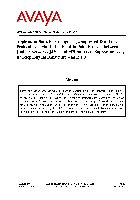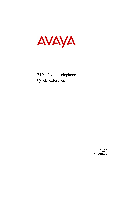-
Страница 1
2410 Digital Telephone User’s Guide Release 2 16-300 133 Issue 2 November 2004[…]
-
Страница 2
Copyright 20 04, A vaya Inc. All Rights Reserv ed Notice Every e f fort was m ade to ens ure that th e informa tion in thi s document was comp lete and accurate at t he tim e of prin ting. Ho wever, inform ation i s subjec t to change . Wa r r a n t y A vaya Inc. provi des a limite d warranty on th is product. Refer to your sales agree m ent to est[…]
-
Страница 3
Electroma gne tic Com patibility (EM C) Standards This pro duc t c o mp lies with and conforms to the f oll owing inter na tional EMC stand ar ds and all relevant na tio nal deviatio ns: Limits and Me thod s of Measuremen t o f Rad io I nte r f ere nc e of In fo rma ti on T echnolog y Equipment, CIS PR 22:1 997 and EN55022:1 998. Informati on T e c[…]
-
Страница 4
[…]
-
Страница 5
Issue 2 November 2004 5 Overview . . . . . . . . . . . . . . . . . . . . . . . . . . . . . . . . . . . . . . . . . . . . . 7 Headset Co mpatibility . . . . . . . . . . . . . . . . . . . . . . . . . . . . . . . . . . . . . 8 Safety In formation . . . . . . . . . . . . . . . . . . . . . . . . . . . . . . . . . . . . . . 9 2410 T eleph one Compone nts[…]
-
Страница 6
Contents 6 2410 Digital Telephone User’ s Guide Using the Call Log . . . . . . . . . . . . . . . . . . . . . . . . . . . . . . . . . . . . . . . . 3 4 Viewing the Call Log . . . . . . . . . . . . . . . . . . . . . . . . . . . . . . . . . . 3 4 Making C alls from the Ca ll Log . . . . . . . . . . . . . . . . . . . . . . . . . . . . . 3 4 Saving a […]
-
Страница 7
Issue 2 November 2004 7 Ove rview The 2410 Digit al T elephone is a multi line digit al tel ephone for use wit h an A vaya call proc essing system. Th e 2410 telephone puts convenient features and capab i lities at your fingert ips, including: ● a large display —that allows you to vi ew — call appearan ce/feature but ton l abels — the ca ll log[…]
-
Страница 8
8 2410 Digital Telephone User’ s Guide When you instal l the 2410 telephone, your call proces sing system recogni zes your telephone inst antly . If the syst em manager admini sters the 2410 telep hone properly , you can move t he 2410 to another of fice at your location, and i t wil l work without inter ruption. There is no need to wait for repr[…]
-
Страница 9
2410 Telephone Components Issue 2 November 2004 9 Adapter Cord — HIC-1 “H-top” Headset Adapter Cord Cordless Head piece/Base Unit — LKA 10 Cord Free Headset (900 MHz RF) Safety Information Y our 2410 telephone is manufac t ured accor ding to industry st andards for quality and safety assurance. When you use your telephon e, foll ow recommended […]
-
Страница 10
10 2410 Digital Telephone User’s Guide Ta b l e 1 describes the 2410 telephone componen ts presented in Figure 1 . The followi ng it ems corr espond to the numbers in Figure 1 . T able 1: The 2410 T elephone Com ponents 1) Call appearance/ feature buttons — Us e to access incomi ng/out going lines and programmed features. An underscore indicate[…]
-
Страница 11
2410 Telephone User Checklist Issue 2 Nove mber 2004 11 2410 T elephone User Chec klist The remainder of thi s guide c ontains procedures for usin g specific screens, f eatures, an d keys on the 2410 telephone. The following t abl e direct s you to sections explai ning specifi c activities you can perform. To S e e Underst and call appearance/f eat[…]
-
Страница 12
12 2410 Digital Telephone User’s Guide The Home Screen The Home scree n con sist s of two pages and displays: ● the available cal l appearance/featur e buttons ● calle r ID in format ion ● the curr ent date a nd time ● softkey s ● informat ion provided by the Avaya ca ll processing s ystem Usually , you use the Home screen to perform st[…]
-
Страница 13
The Home Sc reen Issue 2 Nove mber 2004 13 Figure 3: Sample Home Screen wi th Sof tkey Labels Navigating in the Home Screen Pages a 206 : Timer b 206 : Abr Program c 206 : Call Pickup SpDial Log Option Label 4:10pm 2/10/04 MENU Navigating in t he Home Screen Pages T o Press Move to t he other Home screen p age or Return t o page 1 of the Home scree[…]
-
Страница 14
14 2410 Digital Telephone User’s Guide Call Appearance an d Call Identification Displays The 2410 teleph one has six cal l appearance/feat ure but tons per screen pa ge. S t arting with the first bu tt on in the upper lef t corner of th e 2410 telephone and going down, the di splay identi fi es the butt ons in t he lef t column. These butto ns ar[…]
-
Страница 15
The Home Sc reen Issue 2 Nove mber 2004 15 S t at us Icons The icons displayed on the cal l appear ance/ feature butt ons of your 2410 telephone are explained i n the fol lo wing tabl e. These i cons replace the functi onality of the green LEDs and equivalent flash rates. S t atus Icons Icon De finiti on Ringing An incoming cal l is wait ing to be […]
-
Страница 16
16 2410 Digital Telephone User’s Guide In additi on, the followi ng ico ns are dis p la yed in cert ain fea tur e-specific appl ications. Call-Handling Features The procedures in th is section assume that you are perf orming call handlin g with t he Home screen displ ayed on the 2410 tel ephone. In additi on to common procedures provi ded in th i[…]
-
Страница 17
Call-Handling Features Issue 2 Nove mber 2004 17 Make a cal l Y ou can make calls manually or automati cally from the 2410 telephon e. T o make a c all manua lly 1. Go off hook with the handset, headset, or speak er . 2. When you hear dial tone, press the di alp ad buttons to enter the extension or t elephone number . If you are call ing an externa[…]
-
Страница 18
18 2410 Digital Telephone User’s Guide Hold The Hold f eature put s a call o n hold unti l you can r eturn to it. T o put a call on hold Press . T o return to the held call Press the call app earance butt on of the hel d call. Note: Note: Y our system manager might have administered th e Unhold feature. In th is cas e, you can return to the hel d[…]
-
Страница 19
Call-Handling Features Issue 2 Nove mber 2004 19 T o change from the sp eakerphone to the handset Pick up the handset and t al k. T o change from the hand set to the speakerphone 1. Press . 2. Hang up the handset. T o change from the he adset to the speakerphone Press . T o end a speakerphone call Press again. T o use the Group Listen feature (if a[…]
-
Страница 20
20 2410 Digital Telephone User’s Guide Note: Note: Y our syste m manager might have administ ered the T ransfer-on- Hang-up feature . In thi s case, yo u can trans fer a call by pressi ng , dialing the number to which the call is to be tr ansferred, and the n hanging up. T o cancel an attempted transfer , press the original call appear ance. If y[…]
-
Страница 21
Getting Messages Issue 2 Nove mber 2004 21 Getting Messages Message Y our Message lamp turns on when a caller has l eft a message for you. Press to ret ri eve your messages, and fol low th e prompts. Note: Note: Y our system manager mus t pro gram cert ain features to activate the Message button. See your sys tem manager if the Message button i s n[…]
-
Страница 22
22 2410 Digital Telephone User’s Guide Figure 4: Sample Sp eed Dial Screen From the S peed Dial screen, you can also: ● add entries ● delete en tries ● make changes to saved entri es in your personal speed dial list See Managing Y our S peed Dial List on pag e 23 for more info r mation. W orking i n the S peed Dial Screen Home : Lou Jane : […]
-
Страница 23
Managing Your Speed Dial List Issue 2 Nove mber 2004 23 Note: Note: When you manage your speed dial ent ri es, the sof tk eys displayed at the bot tom of the screen change to reflec t the activit ies you can perfor m. For example, when you acce ss the Edi t screen, yo u can cho ose from th e Add, Delete, and Done keys. The Edit and Delete sof tkeys[…]
-
Страница 24
24 2410 Digital Telephone User’s Guide Quick Access to S p eed Dial Entries When you access your speed dial l ist to select, edi t, or delete entrie s, you can use the index feature t o locate a speci fic entr y quickly . For example, pr ess 1 on the dial pad to move directly t o the begin ning of the li st. Y ou can use keys 2 through 9 on the d[…]
-
Страница 25
Managing Your Speed Dial List Issue 2 Nove mber 2004 25 Dialing Conven tions It is import ant that you observ e the following conventi ons as you ente r speed dial numbers : ● Y ou can enter telephone numbers up to 24 char acters lo ng, i ncluding specia l characters and spaces. ● Y ou must incl ude the co de required to access an out side li n[…]
-
Страница 26
26 2410 Digital Telephone User’s Guide Note: Note: Y ou can us e the Case sof t key to switch between uppercase and lo w ercas e. Y ou can use t he S p ace softkey to inser t a sp ace between words. Af t er you enter a sp ace, by defaul t the nex t character is a n uppercase lett er . The fol lowing character s in that word appear in lower case. […]
-
Страница 27
Managing Your Speed Dial List Issue 2 Nove mber 2004 27 4. Using the dialp ad, edit the name for your speed dial entr y . Y ou can enter up to 13 character s. By default, the first let ter you enter appears in uppe rcas e, and the followi ng character s appear in lowerc ase. Note: Note: Y ou can us e the Case sof t key to switch between uppercase a[…]
-
Страница 28
28 2410 Digital Telephone User’s Guide 3. Press the feature butt on that c orresponds to the entr y you want to del ete. Note: Note: If the entry you want t o delete is not di splayed on the curr ent screen page, us e and to cycle t hrough the speed dial list. Y ou can also use the index feature to move to the page that cont ai ns the entry . The[…]
-
Страница 29
The Call Log Screens Issue 2 Nove mber 2004 29 The Call Log Scree ns The 2410 te lephone can store up to 48 ent ries in the Call Log . By default, the 2410 telepho ne logs all ty pes of calls and displays the number of mis sed calls below the date and time. See The Home Screen on page 12 for more inf ormation. Note: Note: When power to the telephon[…]
-
Страница 30
30 2410 Digital Telephone User’s Guide Figure 5: Sample Call Log Summary Screen The Call Log Summary screen cont ains tw o sets of soft keys. The fir st set of s oftkey s allows you to view missed call s, answered calls, or outgoi ng calls. Se e Figure 5 . The se cond set of soft keys all ows you to vie w all cal ls and t o delete the displ ayed […]
-
Страница 31
The Call Log Screens Issue 2 Nove mber 2004 31 W orking i n the Call Log Summary Screen Worki ng in the Call Log Summary Screen T o Press View i nformation about a specifi c log entry The button associ at ed with the entry View t he next p age of call log entries View t he previous page of cal l log entries View un answered (missed) cal ls The Miss[…]
-
Страница 32
32 2410 Digital Telephone User’s Guide Call Log Det ail Screen The Call Log Deta il screen, which is accessed fr om the Call Log Summary screen, allows you to: ● V ie w additional infor mati on, such as call type and the date and time that the call was processed. ● Make a call to the entry displ ayed directl y fr om this screen. See Usi ng th[…]
-
Страница 33
The Call Log Screens Issue 2 Nove mber 2004 33 W orking i n the Call Log Det ail Screen Wor king in t he Call Log Det ail Screen T o Press Make a call to the entry displ ayed The Call sof t key View the next call log entry View the pr evious call log entry Use the index featur e to locate a speci fic entry quickl y Note: Note: The tel ephone must b[…]
-
Страница 34
34 2410 Digital Telephone User’s Guide Using the Call Log The Call Log featur e is factor y set to record answered, un answered (miss ed), and out going calls. For informat ion on disabling the Call Log or cha nging the call types you want l ogged, see Call Log Setup on pag e 46. V iewing the Call Log T o view the list of all c alls recorded in t[…]
-
Страница 35
Using the Call Log Issue 2 Nove mber 2004 35 Saving a Call Lo g Entry to Y our S p eed Dial List T o save an e ntry in the Call Log to y our Speed Dia l List 1. From the Home scr een, press the Log sof tkey. The Call Log Summary screen appears. 2. Use and to scroll t hrough the Cal l Log Summary pages. 3. When you locate an entry you want to save ,[…]
-
Страница 36
36 2410 Digital Telephone User’s Guide 3. When you locate an entry you want to del ete, press the butt on that correspo nds to the entry . The Call Log Det ail screen for this entry appears. 4. Press the Delete sof tkey . The entry is delet ed from t he Call Log. T o delete all entries from the Call Log 1. From the Home scr een, press the Log sof[…]
-
Страница 37
The Label Action Screen Issue 2 Nove mber 2004 37 Figure 8: Label Action Screen W ork ing in the Label Act ion Screen Note: Note: When you manage the labels of your call appearance/fe ature buttons, the soft keys displa yed at the bottom of t he sc reen change t o r eflect the activi ties you can perfo rm. Note: Note: Whenever you change the label […]
-
Страница 38
38 2410 Digital Telephone User’s Guide Managing Y our Call Appear ance /Feature Butto n Labe ls Using the Label Action scr een, you can: ● customize the l abel s of the call appearance/f eature buttons on the 2410 telephone ● view the labels of the cal l appear ance/feature butt ons on the call processing sys tem ● restore the system labels[…]
-
Страница 39
Managing Your Call Appearance/Feature Button Labels Issue 2 Nove mber 2004 39 5. Using the di alpad, edit the l abel. Y ou can enter up to 13 char acters. By default, t he first letter you enter appea rs in uppercase, and the followi ng character s appear in lowercase. Note: Note: Y ou can us e the Case sof t key to switch between uppercase and lo […]
-
Страница 40
40 2410 Digital Telephone User’s Guide Restoring the S ystem Labels Y ou can delete the custom labels you created for the call appearance/f eatur e buttons and restore the system labels from the cal l processing system. Note: Note: This pro cedur e restores t he system labels for all the call appearances/feat ure buttons. I f you want to restore […]
-
Страница 41
The Options Screen Issue 2 Nove mber 2004 41 The Options Screen The Options screen, which you acce ss by pressing the Option soft key at t he Home screen, allows y ou to set the followi ng options: ● ring p attern ● screen contra st ● log setup ● visual ring (Fl ash Message Lamp option) ● whether you want the 2410 to cont inue to displ ay[…]
-
Страница 42
42 2410 Digital Telephone User’s Guide W orking i n the Options Screen Note: Note: If you pr ess , a second screen a ppears. Use this sc reen to enable and disable the Automatic Gain Control (AGC) fea ture for t he handset, headset, or speakerphone. We strong ly recommend that you leave the def ault settings unchanged. Howeve r , hearing a i d us[…]
-
Страница 43
Selecting Personalized Options Issue 2 Nove mber 2004 43 Selecting Person alized Opti ons Ring Pattern The Ring Pattern option on the Rin g Options screen allo ws you to choose a persona lized ringing p attern for your telephone. Y ou can choose from among eight diff er ent patt erns. Note: Note: If you rec eiv e an incoming call while working in t[…]
-
Страница 44
44 2410 Digital Telephone User’s Guide V isual Ring (Flash Message Lamp) The Ring Options op tion on the Options scr een allows you to ch oose a visual ale rt for inc oming calls. When you enabl e the Flas h Message Lamp opt ion, the telephone rings a nd the lamp above the 2410 display area flashes when an inco ming call arrives. By defaul t, the[…]
-
Страница 45
Selecting Personalized Options Issue 2 Nove mber 2004 45 3. Press the Show Phone Screen feature button. The underline appears on thi s li ne. 4. Press the Y es/No sof tk ey or feat ure button 4 t o indic ate whe ther you want th e Show Phone Screen option enabled. 5. Perform one of the following steps: ● If you want to save the setti ng you just […]
-
Страница 46
46 2410 Digital Telephone User’s Guide Call Log Setup The Log Setup opti on on the Options sc reen allows you t o specify whic h types of c alls you want the 2410 to log. These call ty pes include: ● Answered (incoming) ● Unanswered (incomi ng) ● Outgoing Y ou can choose to have some, none, or all thes e call types logged. Note: Note: For i[…]
-
Страница 47
Selecting Personalized Options Issue 2 Nove mber 2004 47 Erase The thir d Options screen all ows you to erase some or all of your pers onalized se ttings. From this screen , you can erase the following set ti ngs: ● all entri es saved i n your S pe ed Dial list ● all entri es saved i n your Cal l Log ● all customized cal l appearance/featur e[…]
-
Страница 48
48 2410 Digital Telephone User’s Guide St ay in S peed Dial Screen The S tay in S peed Dial opti on on the Opti ons screen allows you to set the 2410 to cont inue to display the S peed Dial screen when you make a call from a speed dial . If you make a call from a speed dial when this option is e nabled, the 2410 will continue to display the S pee[…]
-
Страница 49
Selecting Personalized Options Issue 2 Nove mber 2004 49 3. Press and hold the T est sof tkey to b egin the t est process . 4. Perform one of the following steps: ● If you want to exit test mode and return to the Options screen, pre ss the Done softkey . ● If you want to exi t test mode and to return t o p age 1 of the Hom e screen, press . Lan[…]
-
Страница 50
50 2410 Digital Telephone User’s Guide Using Selected V oic e Features The foll owing features are available onl y if your system manager ha s administered the m as feature butt ons on your 2410 telephone or has suppli ed you with t he required feature access codes. Abbreviated Dialin g/Au tomatic Dialing (AD) The Abbreviat ed Dialing (AD) f eatu[…]
-
Страница 51
Using Se lected Voice Features Issue 2 Nove mber 2004 51 4. Press another Abbrevia ted Dialing button to program. Note: Note: If you make a mist ake while programming, press the # key to sa ve the entry and then st art over . T o call a number using an Abbreviated Dialing button Press the Abbreviat ed Dialing button to aut omatically dial the sto r[…]
-
Страница 52
52 2410 Digital Telephone User’s Guide T o pa rk a call at your exte nsion (for retriev al at any exte nsion) when a Call Park button is not administered 1. Press . 2. Enter th e Call Park f eature acce ss code. 3. When you hear confirmation ton e, hang up. T o retrieve a p arked ca ll from another extension 1. Pick up the handset or press . 2. D[…]
-
Страница 53
Using Se lected Voice Features Issue 2 Nove mber 2004 53 Leave W ord Calling The Leave Wor d Call ing (L W C) feat ure le aves a message for a person at anot her extension to call you back. The called part y can dial the message ser vice such an attendant , a voic e mail system, or a covering user t o retrieve a s hort, st andard message that provi[…]
-
Страница 54
54 2410 Digital Telephone User’s Guide Send Al l Calls The Send All Calls feat ur e temporarily sends all your cal ls to your voice mail syst em or to another ext ension in the same syst em. Priori ty calls and automatic callbacks are not redirected by the Send All Cal ls feature. Note: Note: Before you can use th is feature, your syst em manager[…]
-
Страница 55
Using Display Features Issue 2 Nove mber 2004 55 T o make an import ant announcement such as an incoming call to someone at another extension bu sy on another call 1. While of f-hook, press t he button or dial the Whispe r Page access code, and di al the exten sion. Both people on the other cal l hear a beep. Only the person whom you called will he[…]
-
Страница 56
56 2410 Digital Telephone User’s Guide T o use the Call T imer feature to me asure elap sed time on telephone calls 1. Press the button (i f administere d). The Call T imer measures elap sed time automaticall y on all calls until you turn off the Cal l T imer feature. 2. When you want to turn of f the Call T i mer feat ure, press the button again[…]
-
Страница 57
Tones and Their Meaning Issue 2 Nove mber 2004 57 Insp ect The Inspect feature shows you cal l-related information for an incomin g call when you are already acti ve on a call . T o use t he Insp ect fe ature 1. Press the button if admini st ered. 2. Press the cal l appearanc e button in question. Informati on appears on the display screen . Y ou r[…]
-
Страница 58
58 2410 Digital Telephone User’s Guide Feedback tones are t hose which you hear through the handse t, headset, or the speaker . Feedback T ones T ones Meaning busy A low-pitche d tone repeated 60 times a minute. T his tone i ndicates that the number you dial ed is in use . call wa iti ng ringback A ringback tone w ith lower-pitc hed signal at the[…]
-
Страница 59
Issue 2 Nove mber 2004 59 Ind ex Index Numerical 2410 tel ephone displ ay fea tures . . . . . . . . . . . . . . . . 55 feedbac k tones . . . . . . . . . . . . . . . . . 58 persona l directory . . . . . . . . . . . . . . . 21 ringing ton es . . . . . . . . . . . . . . . . . . 57 supporte d languag es . . . . . . . . . . . . . . 49 2410 tel ephone co[…]
-
Страница 60
60 2410 Digital Telephone User’s Guide Index H Headset b utton . . . . . . . . . . . . . . . . . . . 10 headse ts . . . . . . . . . . . . . . . . . . . . . . 8 headse ts supported . . . . . . . . . . . . . . . . . 7 Hold f eature . . . . . . . . . . . . . . . . . . . . 18 Home screen . . . . . . . . . . . . . . . . . . . 12 naviga ting pages . . […]
-
Страница 61
Issue 2 Nove mber 2004 61 Ind ex U user checkli st . . . . . . . . . . . . . . . . . . . . 11 V Visual Ri ng fea ture but ton . . . . . . . . . . . 44 , 45 Visual R ing opt ion . . . . . . . . . . . . . . . . . 44 voice feat ures Abbrevia ted Dialing . . . . . . . . . . . . . . . 50 Call Park . . . . . . . . . . . . . . . . . . . . 51 Call Pi ckup […]
-
Страница 62
62 2410 Digital Telephone User’s Guide Index[…]
-
Page 1: Avaya 2410
2410 Digital Telephone User’s Guide Release 2 16-300 133 Issue 2 November 2004[…]
-
Page 2: Avaya 2410
Copyright 20 04, A vaya Inc. All Rights Reserv ed Notice Every e f fort was m ade to ens ure that th e informa tion in thi s document was comp lete and accurate at t he tim e of prin ting. Ho wever, inform ation i s subjec t to change . Wa r r a n t y A vaya Inc. provi des a limite d warranty on th is product. Refer to your sales agree m ent to est[…]
-
Page 3: Avaya 2410
Electroma gne tic Com patibility (EM C) Standards This pro duc t c o mp lies with and conforms to the f oll owing inter na tional EMC stand ar ds and all relevant na tio nal deviatio ns: Limits and Me thod s of Measuremen t o f Rad io I nte r f ere nc e of In fo rma ti on T echnolog y Equipment, CIS PR 22:1 997 and EN55022:1 998. Informati on T e c[…]
-
Page 4: Avaya 2410
[…]
-
Page 5: Avaya 2410
Issue 2 November 2004 5 Overview . . . . . . . . . . . . . . . . . . . . . . . . . . . . . . . . . . . . . . . . . . . . . 7 Headset Co mpatibility . . . . . . . . . . . . . . . . . . . . . . . . . . . . . . . . . . . . . 8 Safety In formation . . . . . . . . . . . . . . . . . . . . . . . . . . . . . . . . . . . . . . 9 2410 T eleph one Compone nts[…]
-
Page 6: Avaya 2410
Contents 6 2410 Digital Telephone User’ s Guide Using the Call Log . . . . . . . . . . . . . . . . . . . . . . . . . . . . . . . . . . . . . . . . 3 4 Viewing the Call Log . . . . . . . . . . . . . . . . . . . . . . . . . . . . . . . . . . 3 4 Making C alls from the Ca ll Log . . . . . . . . . . . . . . . . . . . . . . . . . . . . . 3 4 Saving a […]
-
Page 7: Avaya 2410
Issue 2 November 2004 7 Ove rview The 2410 Digit al T elephone is a multi line digit al tel ephone for use wit h an A vaya call proc essing system. Th e 2410 telephone puts convenient features and capab i lities at your fingert ips, including: ● a large display —that allows you to vi ew — call appearan ce/feature but ton l abels — the ca ll log[…]
-
Page 8: Avaya 2410
8 2410 Digital Telephone User’ s Guide When you instal l the 2410 telephone, your call proces sing system recogni zes your telephone inst antly . If the syst em manager admini sters the 2410 telep hone properly , you can move t he 2410 to another of fice at your location, and i t wil l work without inter ruption. There is no need to wait for repr[…]
-
Page 9: Avaya 2410
2410 Telephone Components Issue 2 November 2004 9 Adapter Cord — HIC-1 “H-top” Headset Adapter Cord Cordless Head piece/Base Unit — LKA 10 Cord Free Headset (900 MHz RF) Safety Information Y our 2410 telephone is manufac t ured accor ding to industry st andards for quality and safety assurance. When you use your telephon e, foll ow recommended […]
-
Page 10: Avaya 2410
10 2410 Digital Telephone User’s Guide Ta b l e 1 describes the 2410 telephone componen ts presented in Figure 1 . The followi ng it ems corr espond to the numbers in Figure 1 . T able 1: The 2410 T elephone Com ponents 1) Call appearance/ feature buttons — Us e to access incomi ng/out going lines and programmed features. An underscore indicate[…]
-
Page 11: Avaya 2410
2410 Telephone User Checklist Issue 2 Nove mber 2004 11 2410 T elephone User Chec klist The remainder of thi s guide c ontains procedures for usin g specific screens, f eatures, an d keys on the 2410 telephone. The following t abl e direct s you to sections explai ning specifi c activities you can perform. To S e e Underst and call appearance/f eat[…]
-
Page 12: Avaya 2410
12 2410 Digital Telephone User’s Guide The Home Screen The Home scree n con sist s of two pages and displays: ● the available cal l appearance/featur e buttons ● calle r ID in format ion ● the curr ent date a nd time ● softkey s ● informat ion provided by the Avaya ca ll processing s ystem Usually , you use the Home screen to perform st[…]
-
Page 13: Avaya 2410
The Home Sc reen Issue 2 Nove mber 2004 13 Figure 3: Sample Home Screen wi th Sof tkey Labels Navigating in the Home Screen Pages a 206 : Timer b 206 : Abr Program c 206 : Call Pickup SpDial Log Option Label 4:10pm 2/10/04 MENU Navigating in t he Home Screen Pages T o Press Move to t he other Home screen p age or Return t o page 1 of the Home scree[…]
-
Page 14: Avaya 2410
14 2410 Digital Telephone User’s Guide Call Appearance an d Call Identification Displays The 2410 teleph one has six cal l appearance/feat ure but tons per screen pa ge. S t arting with the first bu tt on in the upper lef t corner of th e 2410 telephone and going down, the di splay identi fi es the butt ons in t he lef t column. These butto ns ar[…]
-
Page 15: Avaya 2410
The Home Sc reen Issue 2 Nove mber 2004 15 S t at us Icons The icons displayed on the cal l appear ance/ feature butt ons of your 2410 telephone are explained i n the fol lo wing tabl e. These i cons replace the functi onality of the green LEDs and equivalent flash rates. S t atus Icons Icon De finiti on Ringing An incoming cal l is wait ing to be […]
-
Page 16: Avaya 2410
16 2410 Digital Telephone User’s Guide In additi on, the followi ng ico ns are dis p la yed in cert ain fea tur e-specific appl ications. Call-Handling Features The procedures in th is section assume that you are perf orming call handlin g with t he Home screen displ ayed on the 2410 tel ephone. In additi on to common procedures provi ded in th i[…]
-
Page 17: Avaya 2410
Call-Handling Features Issue 2 Nove mber 2004 17 Make a cal l Y ou can make calls manually or automati cally from the 2410 telephon e. T o make a c all manua lly 1. Go off hook with the handset, headset, or speak er . 2. When you hear dial tone, press the di alp ad buttons to enter the extension or t elephone number . If you are call ing an externa[…]
-
Page 18: Avaya 2410
18 2410 Digital Telephone User’s Guide Hold The Hold f eature put s a call o n hold unti l you can r eturn to it. T o put a call on hold Press . T o return to the held call Press the call app earance butt on of the hel d call. Note: Note: Y our system manager might have administered th e Unhold feature. In th is cas e, you can return to the hel d[…]
-
Page 19: Avaya 2410
Call-Handling Features Issue 2 Nove mber 2004 19 T o change from the sp eakerphone to the handset Pick up the handset and t al k. T o change from the hand set to the speakerphone 1. Press . 2. Hang up the handset. T o change from the he adset to the speakerphone Press . T o end a speakerphone call Press again. T o use the Group Listen feature (if a[…]
-
Page 20: Avaya 2410
20 2410 Digital Telephone User’s Guide Note: Note: Y our syste m manager might have administ ered the T ransfer-on- Hang-up feature . In thi s case, yo u can trans fer a call by pressi ng , dialing the number to which the call is to be tr ansferred, and the n hanging up. T o cancel an attempted transfer , press the original call appear ance. If y[…]
-
Page 21: Avaya 2410
Getting Messages Issue 2 Nove mber 2004 21 Getting Messages Message Y our Message lamp turns on when a caller has l eft a message for you. Press to ret ri eve your messages, and fol low th e prompts. Note: Note: Y our system manager mus t pro gram cert ain features to activate the Message button. See your sys tem manager if the Message button i s n[…]
-
Page 22: Avaya 2410
22 2410 Digital Telephone User’s Guide Figure 4: Sample Sp eed Dial Screen From the S peed Dial screen, you can also: ● add entries ● delete en tries ● make changes to saved entri es in your personal speed dial list See Managing Y our S peed Dial List on pag e 23 for more info r mation. W orking i n the S peed Dial Screen Home : Lou Jane : […]
-
Page 23: Avaya 2410
Managing Your Speed Dial List Issue 2 Nove mber 2004 23 Note: Note: When you manage your speed dial ent ri es, the sof tk eys displayed at the bot tom of the screen change to reflec t the activit ies you can perfor m. For example, when you acce ss the Edi t screen, yo u can cho ose from th e Add, Delete, and Done keys. The Edit and Delete sof tkeys[…]
-
Page 24: Avaya 2410
24 2410 Digital Telephone User’s Guide Quick Access to S p eed Dial Entries When you access your speed dial l ist to select, edi t, or delete entrie s, you can use the index feature t o locate a speci fic entr y quickly . For example, pr ess 1 on the dial pad to move directly t o the begin ning of the li st. Y ou can use keys 2 through 9 on the d[…]
-
Page 25: Avaya 2410
Managing Your Speed Dial List Issue 2 Nove mber 2004 25 Dialing Conven tions It is import ant that you observ e the following conventi ons as you ente r speed dial numbers : ● Y ou can enter telephone numbers up to 24 char acters lo ng, i ncluding specia l characters and spaces. ● Y ou must incl ude the co de required to access an out side li n[…]
-
Page 26: Avaya 2410
26 2410 Digital Telephone User’s Guide Note: Note: Y ou can us e the Case sof t key to switch between uppercase and lo w ercas e. Y ou can use t he S p ace softkey to inser t a sp ace between words. Af t er you enter a sp ace, by defaul t the nex t character is a n uppercase lett er . The fol lowing character s in that word appear in lower case. […]
-
Page 27: Avaya 2410
Managing Your Speed Dial List Issue 2 Nove mber 2004 27 4. Using the dialp ad, edit the name for your speed dial entr y . Y ou can enter up to 13 character s. By default, the first let ter you enter appears in uppe rcas e, and the followi ng character s appear in lowerc ase. Note: Note: Y ou can us e the Case sof t key to switch between uppercase a[…]
-
Page 28: Avaya 2410
28 2410 Digital Telephone User’s Guide 3. Press the feature butt on that c orresponds to the entr y you want to del ete. Note: Note: If the entry you want t o delete is not di splayed on the curr ent screen page, us e and to cycle t hrough the speed dial list. Y ou can also use the index feature to move to the page that cont ai ns the entry . The[…]
-
Page 29: Avaya 2410
The Call Log Screens Issue 2 Nove mber 2004 29 The Call Log Scree ns The 2410 te lephone can store up to 48 ent ries in the Call Log . By default, the 2410 telepho ne logs all ty pes of calls and displays the number of mis sed calls below the date and time. See The Home Screen on page 12 for more inf ormation. Note: Note: When power to the telephon[…]
-
Page 30: Avaya 2410
30 2410 Digital Telephone User’s Guide Figure 5: Sample Call Log Summary Screen The Call Log Summary screen cont ains tw o sets of soft keys. The fir st set of s oftkey s allows you to view missed call s, answered calls, or outgoi ng calls. Se e Figure 5 . The se cond set of soft keys all ows you to vie w all cal ls and t o delete the displ ayed […]
-
Page 31: Avaya 2410
The Call Log Screens Issue 2 Nove mber 2004 31 W orking i n the Call Log Summary Screen Worki ng in the Call Log Summary Screen T o Press View i nformation about a specifi c log entry The button associ at ed with the entry View t he next p age of call log entries View t he previous page of cal l log entries View un answered (missed) cal ls The Miss[…]
-
Page 32: Avaya 2410
32 2410 Digital Telephone User’s Guide Call Log Det ail Screen The Call Log Deta il screen, which is accessed fr om the Call Log Summary screen, allows you to: ● V ie w additional infor mati on, such as call type and the date and time that the call was processed. ● Make a call to the entry displ ayed directl y fr om this screen. See Usi ng th[…]
-
Page 33: Avaya 2410
The Call Log Screens Issue 2 Nove mber 2004 33 W orking i n the Call Log Det ail Screen Wor king in t he Call Log Det ail Screen T o Press Make a call to the entry displ ayed The Call sof t key View the next call log entry View the pr evious call log entry Use the index featur e to locate a speci fic entry quickl y Note: Note: The tel ephone must b[…]
-
Page 34: Avaya 2410
34 2410 Digital Telephone User’s Guide Using the Call Log The Call Log featur e is factor y set to record answered, un answered (miss ed), and out going calls. For informat ion on disabling the Call Log or cha nging the call types you want l ogged, see Call Log Setup on pag e 46. V iewing the Call Log T o view the list of all c alls recorded in t[…]
-
Page 35: Avaya 2410
Using the Call Log Issue 2 Nove mber 2004 35 Saving a Call Lo g Entry to Y our S p eed Dial List T o save an e ntry in the Call Log to y our Speed Dia l List 1. From the Home scr een, press the Log sof tkey. The Call Log Summary screen appears. 2. Use and to scroll t hrough the Cal l Log Summary pages. 3. When you locate an entry you want to save ,[…]
-
Page 36: Avaya 2410
36 2410 Digital Telephone User’s Guide 3. When you locate an entry you want to del ete, press the butt on that correspo nds to the entry . The Call Log Det ail screen for this entry appears. 4. Press the Delete sof tkey . The entry is delet ed from t he Call Log. T o delete all entries from the Call Log 1. From the Home scr een, press the Log sof[…]
-
Page 37: Avaya 2410
The Label Action Screen Issue 2 Nove mber 2004 37 Figure 8: Label Action Screen W ork ing in the Label Act ion Screen Note: Note: When you manage the labels of your call appearance/fe ature buttons, the soft keys displa yed at the bottom of t he sc reen change t o r eflect the activi ties you can perfo rm. Note: Note: Whenever you change the label […]
-
Page 38: Avaya 2410
38 2410 Digital Telephone User’s Guide Managing Y our Call Appear ance /Feature Butto n Labe ls Using the Label Action scr een, you can: ● customize the l abel s of the call appearance/f eature buttons on the 2410 telephone ● view the labels of the cal l appear ance/feature butt ons on the call processing sys tem ● restore the system labels[…]
-
Page 39: Avaya 2410
Managing Your Call Appearance/Feature Button Labels Issue 2 Nove mber 2004 39 5. Using the di alpad, edit the l abel. Y ou can enter up to 13 char acters. By default, t he first letter you enter appea rs in uppercase, and the followi ng character s appear in lowercase. Note: Note: Y ou can us e the Case sof t key to switch between uppercase and lo […]
-
Page 40: Avaya 2410
40 2410 Digital Telephone User’s Guide Restoring the S ystem Labels Y ou can delete the custom labels you created for the call appearance/f eatur e buttons and restore the system labels from the cal l processing system. Note: Note: This pro cedur e restores t he system labels for all the call appearances/feat ure buttons. I f you want to restore […]
-
Page 41: Avaya 2410
The Options Screen Issue 2 Nove mber 2004 41 The Options Screen The Options screen, which you acce ss by pressing the Option soft key at t he Home screen, allows y ou to set the followi ng options: ● ring p attern ● screen contra st ● log setup ● visual ring (Fl ash Message Lamp option) ● whether you want the 2410 to cont inue to displ ay[…]
-
Page 42: Avaya 2410
42 2410 Digital Telephone User’s Guide W orking i n the Options Screen Note: Note: If you pr ess , a second screen a ppears. Use this sc reen to enable and disable the Automatic Gain Control (AGC) fea ture for t he handset, headset, or speakerphone. We strong ly recommend that you leave the def ault settings unchanged. Howeve r , hearing a i d us[…]
-
Page 43: Avaya 2410
Selecting Personalized Options Issue 2 Nove mber 2004 43 Selecting Person alized Opti ons Ring Pattern The Ring Pattern option on the Rin g Options screen allo ws you to choose a persona lized ringing p attern for your telephone. Y ou can choose from among eight diff er ent patt erns. Note: Note: If you rec eiv e an incoming call while working in t[…]
-
Page 44: Avaya 2410
44 2410 Digital Telephone User’s Guide V isual Ring (Flash Message Lamp) The Ring Options op tion on the Options scr een allows you to ch oose a visual ale rt for inc oming calls. When you enabl e the Flas h Message Lamp opt ion, the telephone rings a nd the lamp above the 2410 display area flashes when an inco ming call arrives. By defaul t, the[…]
-
Page 45: Avaya 2410
Selecting Personalized Options Issue 2 Nove mber 2004 45 3. Press the Show Phone Screen feature button. The underline appears on thi s li ne. 4. Press the Y es/No sof tk ey or feat ure button 4 t o indic ate whe ther you want th e Show Phone Screen option enabled. 5. Perform one of the following steps: ● If you want to save the setti ng you just […]
-
Page 46: Avaya 2410
46 2410 Digital Telephone User’s Guide Call Log Setup The Log Setup opti on on the Options sc reen allows you t o specify whic h types of c alls you want the 2410 to log. These call ty pes include: ● Answered (incoming) ● Unanswered (incomi ng) ● Outgoing Y ou can choose to have some, none, or all thes e call types logged. Note: Note: For i[…]
-
Page 47: Avaya 2410
Selecting Personalized Options Issue 2 Nove mber 2004 47 Erase The thir d Options screen all ows you to erase some or all of your pers onalized se ttings. From this screen , you can erase the following set ti ngs: ● all entri es saved i n your S pe ed Dial list ● all entri es saved i n your Cal l Log ● all customized cal l appearance/featur e[…]
-
Page 48: Avaya 2410
48 2410 Digital Telephone User’s Guide St ay in S peed Dial Screen The S tay in S peed Dial opti on on the Opti ons screen allows you to set the 2410 to cont inue to display the S peed Dial screen when you make a call from a speed dial . If you make a call from a speed dial when this option is e nabled, the 2410 will continue to display the S pee[…]
-
Page 49: Avaya 2410
Selecting Personalized Options Issue 2 Nove mber 2004 49 3. Press and hold the T est sof tkey to b egin the t est process . 4. Perform one of the following steps: ● If you want to exit test mode and return to the Options screen, pre ss the Done softkey . ● If you want to exi t test mode and to return t o p age 1 of the Hom e screen, press . Lan[…]
-
Page 50: Avaya 2410
50 2410 Digital Telephone User’s Guide Using Selected V oic e Features The foll owing features are available onl y if your system manager ha s administered the m as feature butt ons on your 2410 telephone or has suppli ed you with t he required feature access codes. Abbreviated Dialin g/Au tomatic Dialing (AD) The Abbreviat ed Dialing (AD) f eatu[…]
-
Page 51: Avaya 2410
Using Se lected Voice Features Issue 2 Nove mber 2004 51 4. Press another Abbrevia ted Dialing button to program. Note: Note: If you make a mist ake while programming, press the # key to sa ve the entry and then st art over . T o call a number using an Abbreviated Dialing button Press the Abbreviat ed Dialing button to aut omatically dial the sto r[…]
-
Page 52: Avaya 2410
52 2410 Digital Telephone User’s Guide T o pa rk a call at your exte nsion (for retriev al at any exte nsion) when a Call Park button is not administered 1. Press . 2. Enter th e Call Park f eature acce ss code. 3. When you hear confirmation ton e, hang up. T o retrieve a p arked ca ll from another extension 1. Pick up the handset or press . 2. D[…]
-
Page 53: Avaya 2410
Using Se lected Voice Features Issue 2 Nove mber 2004 53 Leave W ord Calling The Leave Wor d Call ing (L W C) feat ure le aves a message for a person at anot her extension to call you back. The called part y can dial the message ser vice such an attendant , a voic e mail system, or a covering user t o retrieve a s hort, st andard message that provi[…]
-
Page 54: Avaya 2410
54 2410 Digital Telephone User’s Guide Send Al l Calls The Send All Calls feat ur e temporarily sends all your cal ls to your voice mail syst em or to another ext ension in the same syst em. Priori ty calls and automatic callbacks are not redirected by the Send All Cal ls feature. Note: Note: Before you can use th is feature, your syst em manager[…]
-
Page 55: Avaya 2410
Using Display Features Issue 2 Nove mber 2004 55 T o make an import ant announcement such as an incoming call to someone at another extension bu sy on another call 1. While of f-hook, press t he button or dial the Whispe r Page access code, and di al the exten sion. Both people on the other cal l hear a beep. Only the person whom you called will he[…]
-
Page 56: Avaya 2410
56 2410 Digital Telephone User’s Guide T o use the Call T imer feature to me asure elap sed time on telephone calls 1. Press the button (i f administere d). The Call T imer measures elap sed time automaticall y on all calls until you turn off the Cal l T imer feature. 2. When you want to turn of f the Call T i mer feat ure, press the button again[…]
-
Page 57: Avaya 2410
Tones and Their Meaning Issue 2 Nove mber 2004 57 Insp ect The Inspect feature shows you cal l-related information for an incomin g call when you are already acti ve on a call . T o use t he Insp ect fe ature 1. Press the button if admini st ered. 2. Press the cal l appearanc e button in question. Informati on appears on the display screen . Y ou r[…]
-
Page 58: Avaya 2410
58 2410 Digital Telephone User’s Guide Feedback tones are t hose which you hear through the handse t, headset, or the speaker . Feedback T ones T ones Meaning busy A low-pitche d tone repeated 60 times a minute. T his tone i ndicates that the number you dial ed is in use . call wa iti ng ringback A ringback tone w ith lower-pitc hed signal at the[…]
-
Page 59: Avaya 2410
Issue 2 Nove mber 2004 59 Ind ex Index Numerical 2410 tel ephone displ ay fea tures . . . . . . . . . . . . . . . . 55 feedbac k tones . . . . . . . . . . . . . . . . . 58 persona l directory . . . . . . . . . . . . . . . 21 ringing ton es . . . . . . . . . . . . . . . . . . 57 supporte d languag es . . . . . . . . . . . . . . 49 2410 tel ephone co[…]
-
Page 60: Avaya 2410
60 2410 Digital Telephone User’s Guide Index H Headset b utton . . . . . . . . . . . . . . . . . . . 10 headse ts . . . . . . . . . . . . . . . . . . . . . . 8 headse ts supported . . . . . . . . . . . . . . . . . 7 Hold f eature . . . . . . . . . . . . . . . . . . . . 18 Home screen . . . . . . . . . . . . . . . . . . . 12 naviga ting pages . . […]
-
Page 61: Avaya 2410
Issue 2 Nove mber 2004 61 Ind ex U user checkli st . . . . . . . . . . . . . . . . . . . . 11 V Visual Ri ng fea ture but ton . . . . . . . . . . . 44 , 45 Visual R ing opt ion . . . . . . . . . . . . . . . . . 44 voice feat ures Abbrevia ted Dialing . . . . . . . . . . . . . . . 50 Call Park . . . . . . . . . . . . . . . . . . . . 51 Call Pi ckup […]
-
Page 62: Avaya 2410
62 2410 Digital Telephone User’s Guide Index[…]
Copyright 2004, Avaya Inc.
All Rights Reserved
Notice
Every effort was made to ensure that the information in this document was complete and accurate at the
time of printing. However, information is subject to change.
Warranty
Avaya Inc. provides a limited warranty on this product. Refer to your sales agreement to establish the
terms of the limited warranty. In addition, Avaya’s standard warranty language as well as information
regarding support for this product, while under warranty, is available through the following Web site:
.
Hearing Aid Compatibility
The 2400-Series telephones are Hearing Aid Compatible (HAC) when the Automatic Gain Control is
disabled, and thus all units have “HAC” printed on them.
Preventing Toll Fraud
“Toll fraud” is the unauthorized use of your telecommunications system by an unauthorized party (for
example, a person who is not a corporate employee, agent, subcontractor, or is not working on your
company’s behalf). Be aware that there may be a risk of toll fraud associated with your system and that,
if toll fraud occurs, it can result in substantial additional charges for your telecommunications services.
Avaya Fraud Intervention
If you suspect that you are being victimized by toll fraud and you need technical assistance or support,
in the United States and Canada, call the Technical Service Center’s Toll Fraud Intervention Hotline at
1-800-643-2353.
Disclaimer
Avaya is not responsible for any modifications, additions or deletions to the original published version
of this documentation unless such modifications, additions or deletions were performed by Avaya.
Customer and/or End User agree to indemnify and hold harmless Avaya, Avaya’s agents, servants and
employees against all claims, lawsuits, demands and judgments arising out of, or in connection with,
subsequent modifications, additions or deletions to this documentation to the extent made by the
Customer or End User.
How to Get Help
For additional support telephone numbers, go to the Avaya support Web site:
. If you are:
• Within the United States, click the Escalation Management link. Then click the appropriate
link for the type of support you need.
• Outside the United States, click the Escalation Management link. Then click the
International Services link that includes telephone numbers for the international Centers of
Excellence.
Интернет-магазин оборудования «ТЕЛЕКОМЛАБ».
Являясь официальным партнёром AVAYA, мы выполняем заказы на поставку оборудования, услуг по интеграции и обслуживанию.
«ТЕЛЕКОМЛАБ» ориентирован на регулярные и разовые закупки юридическими лицами. Большинство товаров находится на нашем собственном складе, что существенно ускоряет процесс покупки оборудования.
AVAYA серии 9600
-
Полное Руководство пользователя для Телефонов AVAYA серии 9600 -
Полное Руководство пользователя IP-телефон 9608 и 9611G -
Краткое руководство для AVAYA 9608 -
Краткое руководство для AVAYA 9611 -
Краткое руководство для AVAYA 9620 -
Краткое руководство для AVAYA 9621 -
Краткое руководство для AVAYA 9630 -
Краткое руководство для AVAYA 9640 -
Краткое руководство для AVAYA 9641 -
Краткое руководство для AVAYA 9650
AVAYA 374x DECT
-
Полное Руководство пользователя для Телефонов AVAYA 374x DECT -
Краткое руководство для AVAYA 3720 -
Краткое руководство для AVAYA 3725 -
Краткое руководство для AVAYA 3740
AVAYA E129
-
Полное Руководство пользователя для Телефонов AVAYA E129 -
Краткое руководство для AVAYA E129
AVAYA серии 9500
-
Полное Руководство пользователя для Телефонов AVAYA серии 9500 -
Краткое руководство для AVAYA 9504 -
Краткое руководство для AVAYA 9508
AVAYA серии 1600
-
Краткое руководство для AVAYA1603 -
Краткое руководство для AVAYA1608 -
Краткое руководство для AVAYA1616
AVAYA серии 2400
-
Краткое руководство для AVAYA 2402 -
Краткое руководство для AVAYA 2410 -
Краткое руководство для AVAYA 2420
Другие модели AVAYA
-
Краткое руководство для AVAYA 4400 -
Краткое руководство для AVAYA 4601 -
Краткое руководство для AVAYA 4602 -
Краткое руководство для AVAYA 4610 -
Краткое руководство для AVAYA 4620 -
Краткое руководство для AVAYA 4621 -
Краткое руководство для AVAYA 4625 -
Краткое руководство для AVAYA 5402 -
Краткое руководство для AVAYA 5410 -
Краткое руководство для AVAYA 5420 -
Краткое руководство для AVAYA 5601 -
Краткое руководство для AVAYA 5602 -
Краткое руководство для AVAYA 5610 -
Краткое руководство для AVAYA 5620 -
Краткое руководство для AVAYA 5621 -
Краткое руководство для AVAYA 6400
Интернет-магазин оборудования «AVAYAMARKET».
Являясь официальным партнёром AVAYA, мы выполняем заказы на поставку оборудования, услуг по интеграции и обслуживанию.
«AVAYAMARKET» ориентирован на регулярные и разовые закупки юридическими лицами. Большинство товаров находится на нашем собственном складе, что существенно ускоряет процесс покупки оборудования.
AVAYA серии 9600
-
Полное Руководство пользователя для Телефонов AVAYA серии 9600 -
Полное Руководство пользователя IP-телефон 9608 и 9611G -
Краткое руководство для AVAYA 9608 -
Краткое руководство для AVAYA 9611 -
Краткое руководство для AVAYA 9620 -
Краткое руководство для AVAYA 9621 -
Краткое руководство для AVAYA 9630 -
Краткое руководство для AVAYA 9640 -
Краткое руководство для AVAYA 9641 -
Краткое руководство для AVAYA 9650
AVAYA 374x DECT
-
Полное Руководство пользователя для Телефонов AVAYA 374x DECT -
Краткое руководство для AVAYA 3720 -
Краткое руководство для AVAYA 3725 -
Краткое руководство для AVAYA 3740
AVAYA E129
-
Полное Руководство пользователя для Телефонов AVAYA E129 -
Краткое руководство для AVAYA E129
AVAYA серии 9500
-
Полное Руководство пользователя для Телефонов AVAYA серии 9500 -
Краткое руководство для AVAYA 9504 -
Краткое руководство для AVAYA 9508
AVAYA серии 1600
-
Краткое руководство для AVAYA1603 -
Краткое руководство для AVAYA1608 -
Краткое руководство для AVAYA1616
AVAYA серии 2400
-
Краткое руководство для AVAYA 2402 -
Краткое руководство для AVAYA 2410 -
Краткое руководство для AVAYA 2420
Другие модели AVAYA
-
Краткое руководство для AVAYA 4400 -
Краткое руководство для AVAYA 4601 -
Краткое руководство для AVAYA 4602 -
Краткое руководство для AVAYA 4610 -
Краткое руководство для AVAYA 4620 -
Краткое руководство для AVAYA 4621 -
Краткое руководство для AVAYA 4625 -
Краткое руководство для AVAYA 5402 -
Краткое руководство для AVAYA 5410 -
Краткое руководство для AVAYA 5420 -
Краткое руководство для AVAYA 5601 -
Краткое руководство для AVAYA 5602 -
Краткое руководство для AVAYA 5610 -
Краткое руководство для AVAYA 5620 -
Краткое руководство для AVAYA 5621 -
Краткое руководство для AVAYA 6400
Краткое содержание страницы № 1
2410 Digital Telephone
User’s Guide
Release 2
16-300133
Issue 2
November 2004
Краткое содержание страницы № 2
Copyright 2004, Avaya Inc. Such intrusions may be either to/through synchronous (time-multiplexed and/or circuit-based), or asynchronous (character-, message-, or All Rights Reserved packet-based) equipment, or interfaces for reasons of: Notice Utilization (of capabilities special to the accessed equipment) Theft (such as, of intellectual property, financial assets, or toll Every effort was made to ensure that the information in this document was facility access) complete and accurate at
Краткое содержание страницы № 3
Electromagnetic Compatibility (EMC) Standards Installation and Repairs This product complies with and conforms to the following international Before installing this equipment, users should ensure that it is permissible EMC standards and all relevant national deviations: to be connected to the facilities of the local telecommunications company. The equipment must also be installed using an acceptable method of Limits and Methods of Measurement of Radio Interference of Information connection.
Краткое содержание страницы № 4
Краткое содержание страницы № 5
Contents Overview . . . . . . . . . . . . . . . . . . . . . . . . . . . . . . . . . . . . . . . . . . . . . 7 Headset Compatibility. . . . . . . . . . . . . . . . . . . . . . . . . . . . . . . . . . . . . 8 Safety Information . . . . . . . . . . . . . . . . . . . . . . . . . . . . . . . . . . . . . . 9 2410 Telephone Components . . . . . . . . . . . . . . . . .
Краткое содержание страницы № 6
Contents Using the Call Log . . . . . . . . . . . . . . . . . . . . . . . . . . . . . . . . . . . . . . . . 34 Viewing the Call Log . . . . . . . . . . . . . . . . . . . . . . . . . . . . . . . . . . 34 Making Calls from the Call Log . . . . . . . . . . . . . . . . . . . . . . . . . . . . . 34 Saving a Call Log Entry to Your Speed Dial List . . . . . . . . . . . . . . . . . .
Краткое содержание страницы № 7
Overview The 2410 Digital Telephone is a multiline digital telephone for use with an Avaya call processing system. The 2410 telephone puts convenient features and capabilities at your fingertips, including: ● a large display —that allows you to view — call appearance/feature button labels — the call log — speed dial lists — call identifier information ● a flexible call appearance/feature button display—that eliminates the need for paper button labels. ● a customizable interface—that allows
Краткое содержание страницы № 8
When you install the 2410 telephone, your call processing system recognizes your telephone instantly. If the system manager administers the 2410 telephone properly, you can move the 2410 to another office at your location, and it will work without interruption. There is no need to wait for reprogramming or technical support. Headset Compatibility The headset interface is compatible with the following “H-top” headpieces and equipment. Headpieces — Starset top H31 — Mirage top H41 — Mirage top
Краткое содержание страницы № 9
2410 Telephone Components Adapter Cord — HIC-1 “H-top” Headset Adapter Cord Cordless Headpiece/Base Unit — LKA 10 Cord Free Headset (900 MHz RF) Safety Information Your 2410 telephone is manufactured according to industry standards for quality and safety assurance. When you use your telephone, follow recommended safety precautions to reduce the risk of fire, electrical shock, and personal injury. See the 2400 Series Telephone Installation and Safety Instructions that were packaged with your t
Краткое содержание страницы № 10
Table 1 describes the 2410 telephone components presented in Figure 1. The following items correspond to the numbers in Figure 1. Table 1: The 2410 Telephone Components 1) Call appearance/feature buttons — Use Dialpad — Standard 12-button pad that to access incoming/outgoing lines and allows you to dial telephone numbers. programmed features. An underscore indicates the currently selected call appearance. 2) Display — Shows the status for the call 9) Volume control buttons — Use to adjust
Краткое содержание страницы № 11
2410 Telephone User Checklist 2410 Telephone User Checklist The remainder of this guide contains procedures for using specific screens, features, and keys on the 2410 telephone. The following table directs you to sections explaining specific activities you can perform. To See Understand call appearance/feature button The Home Screen on page 12 displays Answer and make calls, hold calls, transfer Call-Handling Features on page 16 calls, redial numbers, and set up conference calls. Understand y
Краткое содержание страницы № 12
The Home Screen The Home screen consists of two pages and displays: ● the available call appearance/feature buttons ● caller ID information ● the current date and time ● softkeys ● information provided by the Avaya call processing system Usually, you use the Home screen to perform standard call handling. Six call appearance/ feature buttons appear on each page of the Home screen. See Figure 2. Your call processing system provides the date and time information. This information appears below th
Краткое содержание страницы № 13
The Home Screen Figure 3: Sample Home Screen with Softkey Labels a 206 : Timer b 206 : Abr Program c 206 : Call Pickup 4:10pm 2/10/04 SpDial Log Option Label MENU Navigating in the Home Screen Pages Navigating in the Home Screen Pages To Press Move to the other Home screen page or Return to page 1 of the Home screen at any time Access the Speed Dial screen The SpDial softkey Access the Call Log Summary screen The Log softkey Access the Options screen The Option softkey Access the Label Ac
Краткое содержание страницы № 14
Call Appearance and Call Identification Displays The 2410 telephone has six call appearance/feature buttons per screen page. Starting with the first button in the upper left corner of the 2410 telephone and going down, the display identifies the buttons in the left column. These buttons are considered call appearance/feature buttons 1 through 3. On the display, these buttons have the default labels a, b, c, etc., where a represents call appearance/feature button 1. The buttons in the right c
Краткое содержание страницы № 15
The Home Screen Status Icons The icons displayed on the call appearance/feature buttons of your 2410 telephone are explained in the following table. These icons replace the functionality of the green LEDs and equivalent flash rates. Status Icons Icon Definition Ringing An incoming call is waiting to be answered. See Tones and Their Meaning on page 57 for information about the corresponding audio alert. Active The call you are currently handling. If you have a bridged call appearance on yo
Краткое содержание страницы № 16
In addition, the following icons are displayed in certain feature-specific applications. Status Icons for Feature-Specific Applications Icon Definition Feature Feature specific status. status Feature Feature specific status. status Feature Feature specific status. status Call-Handling Features The procedures in this section assume that you are performing call handling with the Home screen displayed on the 2410 telephone. In addition to common procedures provided in this section, see the Overvi
Краткое содержание страницы № 17
Call-Handling Features Make a call You can make calls manually or automatically from the 2410 telephone. To make a call manually 1. Go off hook with the handset, headset, or speaker. 2. When you hear dial tone, press the dialpad buttons to enter the extension or telephone number. If you are calling an external number, you must include the required code (for example, “9”) to access an outside line. To have the 2410 telephone make a call automatically Perform one of the following steps: ● Press
Краткое содержание страницы № 18
Hold The Hold feature puts a call on hold until you can return to it. To put a call on hold Press . To return to the held call Press the call appearance button of the held call. Note: Note: Your system manager might have administered the Unhold feature. In this case, you can return to the held call by pressing . Redial The Redial or Last Number Dialed feature automatically redials the last extension or outside number you dialed. To redial the last number that you dialed Press . Speakerphone T
Краткое содержание страницы № 19
Call-Handling Features To change from the speakerphone to the handset Pick up the handset and talk. To change from the handset to the speakerphone 1.Press . 2. Hang up the handset. To change from the headset to the speakerphone Press . To end a speakerphone call Press again. To use the Group Listen feature (if administered) in which the handset or headset and the speaker are active at the same time While you are active on the handset or headset, press . Transfer The Transfer feature allows yo
Краткое содержание страницы № 20
Note: Note: Your system manager might have administered the Transfer-on-Hang-up feature. In this case, you can transfer a call by pressing , dialing the number to which the call is to be transferred, and then hanging up. To cancel an attempted transfer, press the original call appearance. If your system has auto-hold activated, use to cancel a transfer so the potential transfer recipient is not left on hold. Conference The Conference feature allows you to conference up to six parties (inc
На этой странице вы можете совершенно бесплатно скачать Руководство пользователя Avaya 2410 Digital Telephone.
У документа PDF Руководство пользователя 60 страниц, а его размер составляет 589 Kb.
Читать онлайн Цифровые телефоны Avaya 2410 Digital Telephone Руководство пользователя
Скачать файл PDF «Avaya 2410 Digital Telephone Руководство пользователя» (589 Kb)
Популярность:
1912 просмотры
Подсчет страниц:
60 страницы
Тип файла:
Размер файла:
589 Kb
Прочие инструкции Avaya 2410 Digital Telephone
Прочие инструкции Avaya
IP Office 3.2
2410 and 5410 User Guide
[15-601076] Issue [4] (5 June 2006)
инструкцияAvaya 2410

IP Office
2410 User’s Guide
40DHB0002UKEY – Issue 1 (7th February 2005)
Посмотреть инструкция для Avaya 2410 бесплатно. Руководство относится к категории офисные телефоны, 1 человек(а) дали ему среднюю оценку 5.4. Руководство доступно на следующих языках: английский. У вас есть вопрос о Avaya 2410 или вам нужна помощь? Задайте свой вопрос здесь
- The 2410 Telephone
- Basic Call Handling Features
- Speed Dials
- Using the Call Log
- Changing the 2410 Options
- Function Keys
- System Features
- Index
Нужна помощь?
У вас есть вопрос о Avaya а ответа нет в руководстве? Задайте свой вопрос здесь Дай исчерпывающее описание проблемы и четко задайте свой вопрос. Чем детальнее описание проблемы или вопроса, тем легче будет другим пользователям Avaya предоставить вам исчерпывающий ответ.
Количество вопросов: 0
Главная
| Avaya | |
| 2410 | |
| офисный телефон | |
| английский | |
| Руководство пользователя (PDF) |
Не можете найти ответ на свой вопрос в руководстве? Вы можете найти ответ на свой вопрос ниже, в разделе часто задаваемых вопросов о Avaya 2410.
Инструкция Avaya 2410 доступно в русский?
Не нашли свой вопрос? Задайте свой вопрос здесь
Нет результатов
Avaya 2420
инструкция68 страниц(ы)
Avaya B109
инструкция176 страниц(ы)
Avaya EU24
инструкция12 страниц(ы)
Topcom Fidelity 140
инструкция60 страниц(ы)
Topcom Axiss 810
инструкция96 страниц(ы)
Topcom Deskmaster 400
инструкция36 страниц(ы)
Profoon TX-740
инструкция11 страниц(ы)
Profoon TX-537
инструкция12 страниц(ы)
Profoon TX-168
инструкция22 страниц(ы)
Profoon TX-148B
инструкция21 страниц(ы)
Посмотреть все Avaya руководства Посмотреть все Avaya офисный телефон руководства