
Цифровой телефон 2420 Руководство пользователя
Выпуск 4
555 250 701RU Издание 1 Ноябрь 2004
Авторские права 2004, Avaya Inc. Все права защищены.
Примечание
Были предприняты все усилия для обеспечения полноты и точности информации, содержащейся в этом документе, в момент его печати. Информация может быть изменена.
Гарантия
Avaya Inc предоставляет ограниченную гарантию на этот продукт. Условия ограниченной гарантии описаны в договоре о продаже. Дополнительная информация о технической поддержке, предоставлемой в течение гарантийного срока, и стандартный текст соглашения о гарантиях компании Avaya содержится на веб%сайте http://www.avaya.com/support.
Совместимость со слуховыми аппаратами
Телефоны модели 2400 совместимы со слуховыми аппаратами (HAC), но при этом необходимо отключить функцию автоматической регулировки усиления, и, следовательно, имеют маркировку «HAC».
Предотвращение мошеннического использования междугородной связи
«Мошенническое использование междугородной связи» – это несанкционированное использование системы связи третьей стороной (например, лицом, не являющимся сотрудником, агентом, субподрядчиком вашей компании или не работающим от ее имени). Следует иметь в виду, что в системе связи существует риск мошеннического использования междугородной связи, что может привести к существенному увеличению оплаты услуг связи.
Вмешательство Avaya в случае мошеннического использования
Если вы предполагаете, что подверглись мошенническому использованию телефонной связи, и вам необходима техническая поддержка или помощь, в США и Канаде, обратитесь по телефону в Центр технического обслуживания (№ телефона экстренной связи с группой предотвращения мошеннического использования телефонной связи:
1%800%643%2353.
Примечание
Avaya не несет ответственности за любые изменения, добавления или удаления в исходной печатной версии этого документа, если такие изменения, добавления или удаления были выполнены без участия Avaya. Заказчик и/или конечный пользователь обязуются не предъявлять претензий и не действовать во вред компании Avaya, агентам, служащим и сотрудникам Avaya в связи с жалобами, исками, требованиями и судебными разбирательствами, которые могут возникнуть по причине последующих изменений, добавлений или удалений из этого документа, выполненных заказчиком или конечным пользователем.
Получение помощи
За дополнительными телефонными номерами поддержки обратитесь на веб%сайт поддержки компании Avaya: http:// www.avaya.com/support. Для пользователей
•на территории США используйте ссылку Escalation Contacts. Затем выберите соответствующий вид необходимой поддержки.
•В странах за пределами США используйте ссылку
Escalation Contacts. Затем выберите International Services, которая содержит телефонные номера для международных экспертных центров.
Обеспечение защиты связи
Защита связи (речи, данных и/или видеоинформации) представляет собой предотвращение любого типа вмешательства (т.е. либо несанкционированного, либо злонамеренного доступа или использования) в телекоммуникационное оборудование компании каким%либо лицом.
Понятие «телекоммуникационное оборудование компании» включает как данный продукт Avaya, так и любое другое оборудование передачи речи/данных/видео, которое может использоваться с помощью данного продукта Avaya (т.е. «оборудование, включенное в сеть»).
Под термином «внешний абонент» понимается любое лицо, которое не является сотрудником, агентом, субподрядчиком компании или не работает от ее имени. При этом под термином «злонамеренная сторона» понимается любое лицо (включая лицо, которое может быть, тем не менее, уполномочено), которое обращается к телекоммуникационному оборудованию из злонамеренных или хулиганских побуждений.
Такие вмешательства могут осуществляться посредством как синхронного (с временным уплотнением и/или коммутацией каналов) или асинхронного (с коммутацией символов, сообщений или пакетов) оборудования или интерфейсов по следующим причинам:
•использование (возможностей, специфических для используемого оборудования);
•кража (например, интеллектуальной собственности, финансовых активов или доступа к ресурсам междугородной связи);
•подслушивание (вторжение в частную жизнь людей);
•хулиганство (беспокойство, но очевидно безопасное, манипуляции);
•причинение ущерба (например, потери или изменения данных, независимо от мотива или намерения).
Следует иметь в виду, что существует риск несанкционированных вмешательств, связанных с вашей системой и/или с оборудованием, включенным в ее сеть. Также следует учесть, что такое вмешательство может привести к разнообразному ущербу компании (включая, кроме всего прочего, неприкосновенность частной жизни/конфиденциальность данных, права интеллектуальной собственности, материальные активы, финансовые ресурсы, трудовые издержки и/или судебные издержки).
Ответственность за безопасность связи компании
Окончательную ответственность за обеспечение безопасности как данной системы, так и объединенного с ней в сеть оборудования, несет системный администратор пользователя системы Avaya, партнеры при передаче данных и менеджеры. Пользователь должен выполнять свои обязательства на основе приобретенных знаний (кроме всего прочего) из нижеперечисленных источников:
•документы по установке оборудования;
•документы по администрированию системы;
•документы по безопасности;
•аппаратные и программные средства обеспечения безопасности;
•совместное использование информации пользователем и партнерами;
•эксперты по безопасности связи.
Для предотвращения вмешательства в телекоммуникационное оборудование в системе пользователя и во взаимодействующих с ним равноправных системах должно быть надлежащим образом выполнено программирование и конфигурация следующих систем:
•поставленные компанией Avaya системы связи и их интерфейсы;
•поставленные вам компанией Avaya программные

приложения, а также лежащие в их основе аппаратные/ программные платформы и интерфейсы;
•любое другое оборудование, объединенное в сеть c продуктами Avaya.
Соответствие стандартам
Компания Avaya не несет ответственность за любые радио% или телевизионные помехи в результате несанкционированной модификации данного оборудования, замены или подключения соединительных кабелей или оборудования, не одобренного Avaya Inc. Ответственность за устранение помех в результате такой несанкционированной модификации, замены или подключения несет пользователь. В соответствии с Частью 15 Правил Федеральной комиссии по связи (Federal Communications Commission, FCC) все изменения или модификации, выполненные без согласования с компанией Avaya, могут аннулировать права пользователя на эксплуатацию данного оборудования.
Стандарты безопасности продукта
Настоящий продукт соответствует и удовлетворяет требованиям следующих применимых международных стандартов безопасности продукта:
Безопасность оборудования информационных технологий (Safety of Information Technology Equipment), IEC 60950, 3%е издание, или IEC 60950%1, 1%е издание, включая все имеющие национальные варианты, перечисленные в документе «Совместимость с IEC для электрического оборудования» (Compliance with IEC for Electrical Equipment, IECEE) CB%96A.
Безопасность оборудования информационных технологий, CAN/ CSA%C22.2.
No. 60950%00 / UL 60950, 3%е издание, или CAN/CSA%C22.2 No. 60950%1%03 / UL 60950%1.
Требования по безопасности для пользовательского оборудования (Safety Requirements for Customer Equipment), Технический стандарт (Technical Standard, TS) ACA 001 % 1997
Одному или нескольким из следующих применимых мексиканских национальных стандартов: NOM 001 SCFI 1993, NOM SCFI 016 1993, NOM 019 SCFI 1998.
Стандарты электромагнитной совместимости
Настоящий продукт соответствует и удовлетворяет требованиям следующих применимых международных стандартов EMC и всех соответствующих национальных вариантов:
«Ограничения и методы измерения радиопомех оборудования информационных технологий» (Limits and Methods of Measurement of Radio Interference of Information Technology Equipment), CISPR 22:1997 и EN55022:1998.
«Оборудование информационных технологий – Характеристики устойчивости – Ограничения и методы измерения» (Information Technology Equipment – Immunity Characteristics – Limits and Methods of Measurement), CISPR 24:1997 и EN55024:1998, включая:
•«Электростатический разряд» (Electrostatic Discharge, ESD) IEC 61000%4%2
•«Устойчивость к излучению» (Radiated Immunity) IEC 61000%4%3
•«Быстрый переходный режим» (Electrical Fast Transient) IEC 61000%4%4
•«Воздействие грозовых разрядов» (Lightning Effects) IEC 61000%4%5
•«Устойчивость к проводимости» (Conducted Immunity) IEC 61000%4%6
•«Магнитное поле электрической сети» (Mains Frequency Magnetic Field) IEC 61000%4%8
•«Падения и колебания напряжения» (Voltage Dips and Variations) IEC 61000%4%11
Излучения сети питания, IEC 61000%3%2: Электромагнитная совместимость (EMC) – Часть 3%2: Ограничения – Ограничения для текущих гармонических излучений.
Излучения сети питания, IEC 61000%3%3: Электромагнитная совместимость (EMC) – Часть 3%3: Ограничения – Ограничение изменений напряжения, флуктуаций и пульсаций напряжения в общих низковольтных системах обеспечения.
Декларация Федеральной комиссии по связи
Часть 15:
Примечание: Данное оборудование прошло испытания и признано удовлетворяющим ограничениям для цифровых устройств Класса B в соответствии с частью 15 Правил FCC. Эти ограничения разработаны с целью обеспечения разумной защиты от недопустимых помех при эксплуатации оборудования в коммерческих организациях. Данное оборудование генерирует, использует и может излучать энергию в радиочастотном диапазоне и при установке и использовании без соблюдения требований руководств может вызывать недопустимые помехи для радиосвязи. Эксплуатация этого оборудования в жилых районах может стать причиной возникновения вредных помех, в этом случае пользователь обязан предпринять за свой счет соответствующие меры для устранения влияния этих помех.
Часть 68: Сигнализация контроля ответа
Эксплуатация данного оборудования в режиме отсутствия соответствующей сигнализации контроля ответа является нарушением правил, определенных в Части 68. Это оборудование возвращает сигналы контроля ответа в коммутируемую сеть общего пользования в следующих случаях:
•при получении ответа вызываемой станции;
•при получении ответа оператора, или
•в случае маршрутизации к записанному пользователем объявлению с использованием абонентского оборудования (CPE).
Данное оборудование возвращает сигналы контроля ответа для всех вызовов с прямым входным набором (DID), направленных обратно в телефонную сеть общего пользования. Разрешенными исключениями являются следующие случаи:
•на вызов не получен ответ;
•принят тональный сигнал занятости;
•принят тональный сигнал отказа.
Avaya гарантирует, что данное зарегистрированное оборудование позволяет пользователям получить доступ к международным провайдерам операторских услуг с помощью кодов доступа. Модификация данного оборудования с использованием агрегирования вызовов с целью блокировки кодов доступа для набора номера является нарушением Акта об услугах телефонных операторов от 1990 г.
Информация по помехам Канадского департамента связи (Canadian Department of Communications, DOC)
Данное цифровое устройство Класса B соответствует канадским правилам ICES%003.
Cet appareil numerique de la classe B est conforme а la norme NMB%003 du Canada.
Данное оборудование удовлетворяет применимым техническим спецификациям для оконечного оборудования в Канаде (Industry Canada Terminal Equipment Technical Specifications). Это подтверждено регистрационным номером. Аббревиатура IC перед регистрационным номером означает, что регистрация выполнена на основании Сертификата соответствия, свидетельствующего о соблюдении Промышленных технических спецификаций Канады. Это не означает, что данное оборудование согласовано в Промышленной палате Канады.

Установка и ремонт
Перед установкой данного оборудования пользователи должны убедиться в допустимости подключения к аппаратным средствам локальной телекоммуникационной компании. Оборудование также должно быть установлено с использованием допустимого способа подключения. Следует иметь в виду, что в некоторых ситуациях соответствие вышеупомянутым условиям может привести к ухудшению качества обслуживания.
Ремонт сертифицированного оборудования должен выполняться представительством, указанным поставщиком. Любой ремонт или изменения этого оборудования, выполненные пользователем, или нарушения работы оборудования могут послужить причиной требования телекоммуникационной компании об отключении оборудования.
Сертификаты соответствия
Сертификаты соответствия поставщика (SDoC), Часть 68 Правил FCC США.
Компания Avaya Inc., США, настоящим удостоверяет, что оборудование, описанное в данном документе и имеющее идентификационный номер метки TIA TSB%168, соответствует Части 68 47 CFR Правил и положений FCC и техническим нормам, принятым административным советом по подключениям оконечных устройств (Administrative Council on Terminal Attachments, ACTA).
Кроме того, компания Avaya подтверждает, что оборудованное трубкой оконечное оборудование Avaya, описанное в настоящем документе, соответствует Параграфу 68.316 Правил и положений FCC, определяющих совместимость со слуховыми аппаратами, и считается совместимым со слуховыми аппаратами.
Копии сертификатов соответствия, подписанных ответственной стороной в США, могут быть получены при обращении к местному торговому представителю, а также доступны на веб%сайте по адресу: http://www.avaya.com/support.
Все коммуникационные серверы и шлюзы Avaya соответствуют Части 68 FCC, однако многие из них были зарегистрированы в FCC до введения сертификатов соответствия. Список всех зарегистрированных продуктов Avaya можно найти по следующему адресу: http://www.part68.org, с вводом наименования «Avaya» для поиска по изготовителю.
Декларация о соответствии директивам Европейского сообщества
Компания Avaya подтверждает, что оборудование, указанное в этом документе, имеющее марку «CE» (Conformite Europeenne), соответствует Директиве по оконечному оборудованию радио и связи Европейского сообщества (1999/5/EC), включая Директиву по электромагнитной совместимости (89/336/EEC) и Директиву по низковольтным устройствам (73/23/EEC).
Копии данных Сертификатов соответствия могут быть получены при обращении к местному торговому представителю, а также доступны на веб%сайте по адресу: http://www.avaya.com/support.
Япония
Данное изделие является продуктом Класса B на базе стандарта Добровольного контрольного совета по помехам оборудования информационных технологий (Voluntary Control Council for Interference by Information Technology Equipment, VCCI). Если данное оборудование используется в Японии, могут возникать радиопомехи, и в этом случае от пользователя может потребоваться принять меры по устранению помех.
Для получения копий этого и других документов:
Звоните: Центр публикаций Avaya
Телефон 1.800.457.1235 или 1.207.866.6701 Факс 1.800.457.1764 или 1.207.626.7269
Пишите: Globalware Solutions 200 Ward Hill Avenue
Haverhill, MA 01835 USA
Attention: Avaya Account Management
E%mail: totalware@gwsmail.com
Последние версии документации доступны на веб%сайте компании Avaya: http://www.avaya.com/support.
Содержание |
|
|
Общие сведения . . . . . . . . . . . . . . . . . . . . . . . . . . . . . . . . . . . . . . . . . . . |
7 |
|
Техническая поддержка пользователей операторского центра . . . . . . . . . . . . . |
8 |
|
Поддержка дополнительных устройств . . . . . . . . . . . . . . . . . . . . . . . . . . . |
9 |
|
Информация о безопасности . . . . . . . . . . . . . . . . . . . . . . . . . . . . . . . . . |
10 |
|
Компоненты телефона 2420 . . . . . . . . . . . . . . . . . . . . . . . . . . . . . . . . . . . . |
11 |
|
Контрольный список пользователя телефона 2420 . . . . . . . . . . . . . . . . . . . . . . |
13 |
|
Основной экран. . . . . . . . . . . . . . . . . . . . . . . . . . . . . . . . . . . . . . . . . . . . |
15 |
|
Навигация по станицам основного экрана . . . . . . . . . . . . . . . . . . . . . . . . . |
16 |
|
Отображение текущих вызовов и идентификации вызова . . . . . . . . . . . . . . . . |
17 |
|
Значки состояния . . . . . . . . . . . . . . . . . . . . . . . . . . . . . . . . . . . . . . . . |
18 |
|
Функции обслуживания вызовов . . . . . . . . . . . . . . . . . . . . . . . . . . . . . . . . . |
19 |
|
Ответ на вызов. . . . . . . . . . . . . . . . . . . . . . . . . . . . . . . . . . . . . . . . |
19 |
|
Выполнение вызова . . . . . . . . . . . . . . . . . . . . . . . . . . . . . . . . . . . . |
20 |
|
Быстрый набор номера . . . . . . . . . . . . . . . . . . . . . . . . . . . . . . . . . . |
20 |
|
Удержание вызова . . . . . . . . . . . . . . . . . . . . . . . . . . . . . . . . . . . . . |
21 |
|
Повторный набор номера . . . . . . . . . . . . . . . . . . . . . . . . . . . . . . . . . |
21 |
|
Громкоговоритель . . . . . . . . . . . . . . . . . . . . . . . . . . . . . . . . . . . . . |
21 |
|
Переадресация вызовов. . . . . . . . . . . . . . . . . . . . . . . . . . . . . . . . . . |
23 |
|
Конференц связь . . . . . . . . . . . . . . . . . . . . . . . . . . . . . . . . . . . . . . |
24 |
|
Получение сообщений . . . . . . . . . . . . . . . . . . . . . . . . . . . . . . . . . . . . . . . |
25 |
|
Сообщение. . . . . . . . . . . . . . . . . . . . . . . . . . . . . . . . . . . . . . . . . . |
25 |
|
Экран Speed Dial . . . . . . . . . . . . . . . . . . . . . . . . . . . . . . . . . . . . . . . . . . . |
25 |
|
Использование экрана Speed Dial . . . . . . . . . . . . . . . . . . . . . . . . . . . . . . |
27 |
|
Управление списком номеров для быстрого набора . . . . . . . . . . . . . . . . . . . . . |
28 |
|
Быстрый доступ к записям списка номеров для быстрого набора . . . . . . . . . . . |
28 |
|
Изменение записей в списке номеров для быстрого набора . . . . . . . . . . . . . . |
29 |
|
Ввод символов . . . . . . . . . . . . . . . . . . . . . . . . . . . . . . . . . . . . . . . . . . |
29 |
|
Условия при наборе номера . . . . . . . . . . . . . . . . . . . . . . . . . . . . . . . . . . |
29 |
|
Добавление записей в список номеров для быстрого набора . . . . . . . . . . . |
30 |
|
Изменение записей в списке номеров для быстрого набора . . . . . . . . . . . . |
31 |
|
Удаление записей из списка номеров для быстрого набора . . . . . . . . . . . . |
33 |
|
Экраны Call Log . . . . . . . . . . . . . . . . . . . . . . . . . . . . . . . . . . . . . . . . . . . |
34 |
|
Экран Call Log Summary . . . . . . . . . . . . . . . . . . . . . . . . . . . . . . . . . . . . |
34 |
|
Использование экрана Call Log Summary . . . . . . . . . . . . . . . . . . . . . . . . . . |
37 |
|
Экран Call Log Detail . . . . . . . . . . . . . . . . . . . . . . . . . . . . . . . . . . . . . . . |
38 |
|
Использование экрана Call Log Detail . . . . . . . . . . . . . . . . . . . . . . . . . . . . |
39 |
|
Использование журнала вызовов . . . . . . . . . . . . . . . . . . . . . . . . . . . . . . . . . |
40 |
|
Просмотр журнала вызовов . . . . . . . . . . . . . . . . . . . . . . . . . . . . . . . . |
40 |
|
Выполнение вызовов из журнала вызовов . . . . . . . . . . . . . . . . . . . . . . . |
40 |
Издание 1 Ноябрь 2004 5
|
Содержание |
|
|
Сохранение записи журнала вызовов в списке номеров для быстрого набора . . |
41 |
|
Удаление записи из журнала вызовов . . . . . . . . . . . . . . . . . . . . . . . . . . |
42 |
|
Экран Label Action . . . . . . . . . . . . . . . . . . . . . . . . . . . . . . . . . . . . . . . . . . . |
43 |
|
Использование экрана Label Action . . . . . . . . . . . . . . . . . . . . . . . . . . . . . . |
43 |
|
Управление названиями кнопок текущих вызовов/ |
|
|
функциональных кнопок . . . . . . . . . . . . . . . . . . . . . . . . . . . . . . . . . . . . . . |
44 |
|
Изменение названий кнопок . . . . . . . . . . . . . . . . . . . . . . . . . . . . . . . . |
45 |
|
Просмотр системных названий кнопок. . . . . . . . . . . . . . . . . . . . . . . . . . |
46 |
|
Восстановление системных названий кнопок. . . . . . . . . . . . . . . . . . . . . . |
46 |
|
Экран Options . . . . . . . . . . . . . . . . . . . . . . . . . . . . . . . . . . . . . . . . . . . . . |
48 |
|
Использование экрана Options . . . . . . . . . . . . . . . . . . . . . . . . . . . . . . . . . |
49 |
|
Выбор опций персонализации . . . . . . . . . . . . . . . . . . . . . . . . . . . . . . . . . . . |
50 |
|
Шаблон вызывного сигнала . . . . . . . . . . . . . . . . . . . . . . . . . . . . . . . . |
50 |
|
Визуальный вызывной сигнал (опция Flash Message Lamp) . . . . . . . . . . . . . |
51 |
|
Переход к основному экрану . . . . . . . . . . . . . . . . . . . . . . . . . . . . . . . . |
51 |
|
Контрастность дисплея . . . . . . . . . . . . . . . . . . . . . . . . . . . . . . . . . . . |
52 |
|
Настройка журнала вызовов . . . . . . . . . . . . . . . . . . . . . . . . . . . . . . . . |
53 |
|
Формат отображения в режиме операторского центра . . . . . . . . . . . . . . . . |
54 |
|
Удаление. . . . . . . . . . . . . . . . . . . . . . . . . . . . . . . . . . . . . . . . . . . . |
55 |
|
Остаться на экране Speed Dial . . . . . . . . . . . . . . . . . . . . . . . . . . . . . . . |
56 |
|
Самопроверка . . . . . . . . . . . . . . . . . . . . . . . . . . . . . . . . . . . . . . . . |
57 |
|
Язык . . . . . . . . . . . . . . . . . . . . . . . . . . . . . . . . . . . . . . . . . . . . . . |
58 |
|
Использование выбранных голосовых функций . . . . . . . . . . . . . . . . . . . . . . . . . |
59 |
|
Сокращенный набор номера/автоматический набор номера . . . . . . . . . . . . |
59 |
|
Переадресация всех вызовов . . . . . . . . . . . . . . . . . . . . . . . . . . . . . . . |
60 |
|
Парковка вызова . . . . . . . . . . . . . . . . . . . . . . . . . . . . . . . . . . . . . . . |
61 |
|
Перехват вызова и направленный перехват вызова . . . . . . . . . . . . . . . . . . |
61 |
|
Уведомление вызывающего абонента . . . . . . . . . . . . . . . . . . . . . . . . . . |
62 |
|
Посылка всех вызовов. . . . . . . . . . . . . . . . . . . . . . . . . . . . . . . . . . . . |
63 |
|
Подсказка “шепотом” . . . . . . . . . . . . . . . . . . . . . . . . . . . . . . . . . . . . |
64 |
|
Использование функций дисплея . . . . . . . . . . . . . . . . . . . . . . . . . . . . . . . . . |
66 |
|
Таймер вызовов и таймер. . . . . . . . . . . . . . . . . . . . . . . . . . . . . . . . . . |
66 |
|
Телефонный справочник . . . . . . . . . . . . . . . . . . . . . . . . . . . . . . . . . . |
66 |
|
Просмотр . . . . . . . . . . . . . . . . . . . . . . . . . . . . . . . . . . . . . . . . . . . |
67 |
|
Тональные сигналы и их описание . . . . . . . . . . . . . . . . . . . . . . . . . . . . . . . . . |
68 |
|
Алфавитный указатель . . . . . . . . . . . . . . . . . . . . . . . . . . . . . . . . |
71 |
6 Руководство пользователя цифрового телефона 2420

Общие сведения
Цифровой телефон 2420 – это цифровой телефон с многострочным дисплеем, предназначенный для использования с системой обработки вызовов Avaya. Телефон 2420 предоставляет следующие функциональные возможности, доступ к которым осуществляется с помощью клавиатуры:
●простой для чтения экран – обеспечивает пользователю возможность просмотра
названий кнопок текущих вызовов/функциональных кнопок;
журнала вызовов;
списков номеров для быстрого набора;
информации идентификации вызовов.
●гибкое отображение кнопок текущих вызовов/функциональных кнопок –
позволяет выбирать между форматом отображения 8 или 12 названий кнопок, что исключает необходимость бумажных наклеек на кнопки. Вспомогательный модуль расширения EU24 позволяет отобразить до 24 дополнительных названий кнопок текущих вызовов/функциональных кнопок системы обработки вызовов. См. Поддержка дополнительных устройств на стр. 9.
●настраиваемый интерфейс – позволяет
создавать абонентские списки номеров для быстрого набора;
определять типы вызовов для регистрации в журнале вызовов;
выбирать тип звонка;
настраивать отображение названий кнопок текущих вызовов/функциональных кнопок;
выбирать язык отображения информации на дисплее телефона 2420.
Примечание:
Возможен выбор отображения текста на английском, немецком, французском, испанском, итальянском, голландском, португальском или японском языке.
●программируемый список номеров для быстрого набора – позволяет сохранять до 104 записей.
●программируемый журнал вызовов – поддерживает до 100 записей. Каждая запись содержит имя вызывающего абонента и номер (если доступен) для входящих вызовов. Журнал вызовов также позволяет указывать типы регистрируемых и отображаемых вызовов. Журнал вызовов может содержать записи для исходящих вызовов, а также для отвеченных или неотвеченных входящих вызовов.
Издание 1 Ноябрь 2004 7

●настраиваемые названия кнопок текущих вызовов/функциональных кнопок
– возможно изменение названий для кнопок текущих вызовов/функциональных кнопок, программируемых в системе обработки вызовов. Каждое название может содержать до 13 символов.
При установке телефона 2420 система обработки вызовов немедленно распознает данный телефон. В случае правильного администрирования менеджером системы телефона 2420 его можно перемещать в другое помещение без прерывания обслуживания. Перепрограммирование или техническая поддержка в данном случае не требуется.
Техническая поддержка пользователей операторского центра
Для удовлетворения потребностей пользователей операторского центра телефон 2420 обеспечивает следующие функции:
●функционирование в режиме операторского центра – вызов данного режима выполняется с помощью экрана Options. Эта установка позволяет изменять стандартное отображение 8 названий кнопок текущих вызовов/функциональных кнопок на отображение 12 названий на экране дисплея. В случае выбора этого режима нижняя строка экрана дисплея, которая в стандартном режиме используется для отображения названий экранных кнопок, может содержать еще четыре уменьшенных названия кнопок текущих вызовов/функциональных кнопок.
●совместимость с различными типами гарнитуры – интерфейс гарнитуры совместим со следующими типами головных телефонов и аксессуарами:
Головные телефоны
Starset top H31;
Mirage top H41;
Mirage top H41N;
Supra Monaural top H51;
Supra Monaural NC top H51N;
Supra Binaural top H61;
Supra Binaural NC top H61N;
Encore Monaural Voice Tube H91;
Encore Monaural NC top H91N;
Encore Binaural Voice Tube H101;
Encore Binaural NC top H101N;
Tristar Voice Tube top H81;
8 Руководство пользователя цифрового телефона 2420

Общие сведения
Tristar Noise Canceling top H81N;
Duoset (Supra Starter) Voice Tube H141 (только накладные наушники);
Duoset (Supra Starter NC) Noise Canceling top H141N (только накладные наушники);
Duoset (Earset Starter) Voice Tub top H141 (только наушники вкладыши);
Duoset (Earset Starter NC) Noise Canceling top H141N (только наушники вкладыши);
Duoset (Starter Special VT) Voice Tube top H141 (накладные наушники и наушники вкладыши);
Duoset (Starter Special NC) Noise Canceling top H141N (накладные наушники и наушники вкладыши).
Базовые блоки
Модульный базовый блок M12LUCM. Шнур адаптера
Шнур адаптера гарнитуры HIC 1. Беспроводный головной телефон/базовый блок
Беспроводной головной телефон LKA 10 (RF на 900 МГц). Беспроводной адаптер гарнитуры
Беспроводной адаптер гарнитуры MIP 1.
●поддержка функции прослушивания группой (Group Listen) – если эта функция запрограммирована, можно одновременно использовать телефонную трубку (или гарнитуру) и громкоговоритель телефона 2420. При разговоре с клиентом посредством гарнитуры контролирующее лицо может одновременно прослушивать данный разговор с помощью громкоговорителя. На эту функцию влияют различные модули, устанавливаемые с телефоном 2420. Для получения более подробной информации см. Громкоговоритель на стр. 21.
●возможность записи (необязательно) – позволяет осуществлять запись разговоров с клиентами. Для реализации этой функции необходимо наличие крепления 20A и модуля 201A, описанных в разделе Поддержка дополнительных устройств.
Поддержка дополнительных устройств
Для расширения возможностей телефона 2420 доступен ряд дополнительных устройств. Доступны следующие дополнительные устройства:
●Крепление 20A (20A Stand) – каждый телефон 2420 оборудован универсальным креплением, позволяющим устанавливать телефон 2420 на рабочем столе или на
Издание 1 Ноябрь 2004 9

стене. В случае использования модуля 200A или 201A такое крепление следует заменить на крепление 20A.
●Модуль подключения аналоговых устройств (США) 200A (200A Module Analog (U.S.) Adjunct Interface) – этот модуль обеспечивает стандартные возможности аналогового интерфейса (провод a/провод b), что позволяет подключать к телефону 2420 различные аналоговые устройства, например, факсимильный аппарат.
●Модуль записывающего устройства 201A (201A Module Recorder Interface)
– этот модуль позволяет записывать телефонные разговоры. Кроме того, с помощью разъемов на креплении 20A этот модуль позволяет использовать две гарнитуры.
●Модуль расширения EU24 (EU24 Expansion Module) – этот модуль обеспечивает отображение до 24 дополнительных названий кнопок текущих вызовов/функциональных кнопок, запрограммированных для системы обработки вызовов. Названия кнопок могут отображаться в двух столбцах, причем в отдельный момент времени на экране EU24 отображается только один столбец.
Для получения дополнительной информации см. документацию, входящую в комплект поставки каждого устройства.
Информация о безопасности
Телефон 2420 изготовлен в соответствии с промышленными стандартами по обеспечению безопасности и качества. При использовании этого телефона следует соблюдать рекомендованные правила техники безопасности во избежание возгорания, поражения электрическим током и получения травм. См. Руководство по установке телефона модели 2420 и инструкции по технике безопасности, входящие в комплект поставки телефона.
10 Руководство пользователя цифрового телефона 2420
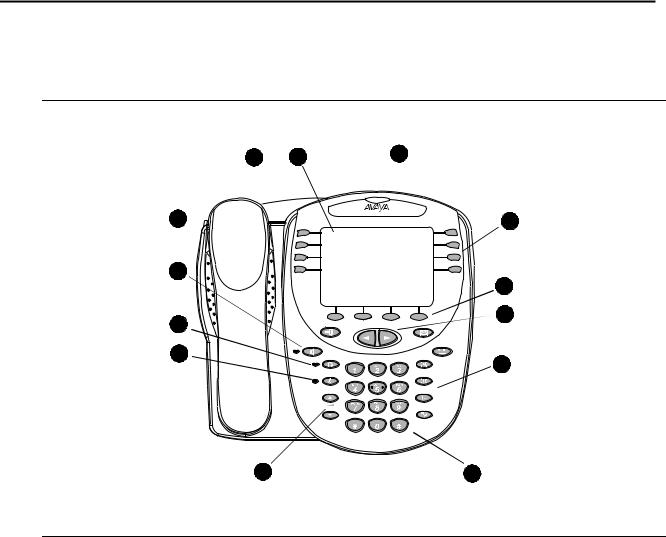
Компоненты телефона 2420
Для ознакомления с общим видом дисплейного экрана, расположением кнопок и назначаемыми функциями телефона 2420 см. Рис. 1.
Рис. 1: Компоненты телефона 2420
|
4 |
1 |
|
|
8 |
||
|
3 |
||
|
9 |
5 |
|
|
EXIT |
MESSAGES |
|
|
SPEAKER |
HOLD |
|
|
10 |
HEADSET |
TRANSFER |
|
12 |
||
|
MUTE |
CONFERENCE |
DROP
REDIAL
В Табл. 1 описаны компоненты телефона 2420, представленные на Рис. 1.
Издание 1 Ноябрь 2004 11
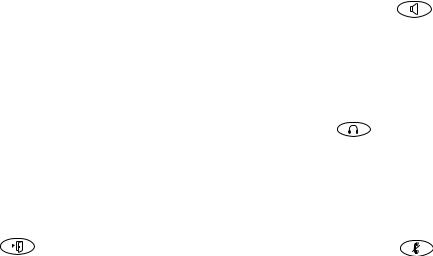
Цифрами на Рис. 1 обозначены следующие позиции:
Табл. 1: Компоненты телефона 2420
|
1) Кнопки текущих вызовов/ |
7) Клавиатура – стандартная |
||||
|
функциональные кнопки – |
клавиатура с 12 кнопками для набора |
||||
|
используются для получения доступа к |
телефонных номеров. |
||||
|
входящим/исходящим линиям и |
|||||
|
запрограммированным функциям. |
|||||
|
Подчеркивание указывает выбранную в |
|||||
|
настоящее время логическую линию. |
|||||
|
2) Дисплей – предназначен для |
|
– |
|||
|
отображения статуса логических линий, |
используется для получения доступа к |
||||
|
информации о вызове, информации, |
встроенному двустороннему |
||||
|
предоставляемой сервером вызовов |
громкоговорителю. Соответствующий |
||||
|
Avaya, основного экрана, экрана Speed |
индикатор горит в том случае, если |
||||
|
Dial, экрана Call Log и экрана Options. |
громкоговоритель активен. |
||||
|
3) Экранные кнопки – позволяют |
9) Кнопка гарнитуры |
— |
|||
|
выполнять определенные функции. |
используется для активизации |
||||
|
Доступные функции и названия, |
гарнитуры, подключенной к гнездам |
||||
|
соответствующие экранным кнопкам, |
гарнитуры телефона 2420. |
||||
|
изменяются в соответствии с |
Соответствующий индикатор горит в |
||||
|
изображением на экране. |
том случае, если гарнитура активна. |
||||
|
4) Кнопка выхода |
— возврат к |
10) Кнопка отключения звука |
— |
||
|
первой странице основного экрана. |
выключает микрофон телефонной |
||||
|
трубки, гарнитуры или |
|||||
|
громкоговорителя. При |
|||||
|
активизированной функции отключения |
|||||
|
звука (Mute) горит соответствующий |
|||||
|
индикатор, и абонент на |
|||||
|
противоположной стороне не слышит |
|||||
|
разговора. |
|||||
12 Руководство пользователя цифрового телефона 2420
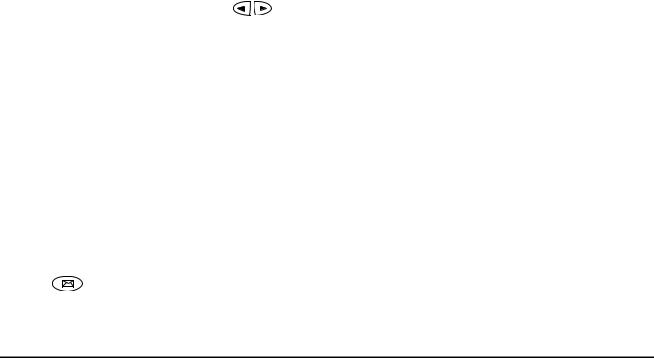
Контрольный список пользователя телефона 2420
Табл. 1: Компоненты телефона 2420
|
5) Кнопки со стрелками |
– |
11) Кнопки регулировки громкости – |
|
используются для перемещения между |
используются для регулировки |
|
|
страницами дисплея, просмотра |
громкости громкоговорителя, |
|
|
записей журнала вызовов и записей |
телефонной трубки, гарнитуры, звонка/ |
|
|
списка номеров быстрого набора, а |
сигналов нажатия кнопок (в |
|
|
также для перемещения курсора во |
зависимости от используемого |
|
|
время ввода данных. |
компонента). |
|
|
6) Индикатор сообщений – этот |
12) Кнопки обслуживания вызовов – |
|
|
индикатор загорается при поступлении |
используются для выполнения действий |
|
|
сообщения в голосовой почтовый ящик. |
по обслуживанию вызовов. Для |
|
|
При включении опции Flash Message |
получения дополнительной информации |
|
|
Lamp (мигание индикатора сообщений) |
см. Функции обслуживания вызовов на |
|
|
индикатор мигает, предупреждая о |
стр. 19. |
|
|
наличии входящих вызовов. Получить |
||
|
сообщение можно с помощью кнопки |
||
|
. |
||
Контрольный список пользователя телефона 2420
В следующих разделах этого руководства описаны процедуры, поясняющие использование различных экранов, функций и кнопок телефона 2420. В приведенной ниже таблице указаны разделы данного руководства, содержащие пояснения относительно конкретных выполняемых действий.
|
Для выполнения следующего |
См. |
|
Понимания способов отображения |
Основной экран на стр. 15 |
|
кнопок текущих вызовов/функциональных |
|
|
кнопок |
|
|
Изменения расположения названий |
Формат отображения в режиме |
|
кнопок текущих вызовов/функциональных |
операторского центра на стр. 54 |
|
кнопок при активизации режима |
|
|
операторского центра |
|
|
Ответа на вызовы и выполнения вызовов, |
Функции обслуживания вызовов на |
|
удержания вызовов, переадресации |
стр. 19 |
|
вызовов, повторного набора номера и |
|
|
установления конференц вызовов |
|
Издание 1 Ноябрь 2004 13
|
Для выполнения следующего |
См. |
|
Использования справочника абонента и |
Экран Speed Dial на стр. 25 |
|
функции телефонного справочника |
|
|
системы обработки вызовов |
|
|
Создания и обработки списка номеров |
Управление списком номеров для |
|
для быстрого набора |
быстрого набора на стр. 28 |
|
Выполнения вызовов с помощью списка |
Функции обслуживания вызовов на |
|
номеров для быстрого набора |
стр. 19 |
|
Настройки названий кнопок текущих |
Управление названиями кнопок текущих |
|
вызовов/функциональных кнопок |
вызовов/ функциональных кнопок на |
|
стр. 44 |
|
|
Использования экранов Call Log Summary |
Экраны Call Log на стр. 34 |
|
и Call Detail |
|
|
Изменения установок по умолчанию |
Настройка журнала вызовов на стр. 53 |
|
журнала вызовов |
|
|
Просмотра или обновления информации, |
Использование журнала вызовов на |
|
сохраненной в журнале вызовов |
стр. 40 |
|
Выполнения вызовов с помощью журнала |
Использование журнала вызовов на |
|
вызовов |
стр. 40 |
|
Получения сообщений голосовой почты |
Получение сообщений на стр. 25 |
|
Проверки состояния индикаторов и |
Самопроверка на стр. 57 |
|
компонентов дисплея |
|
|
Изменения языка, заданного по |
Выбор опций персонализации на стр. 50 |
|
умолчанию, типа звонка, контрастности |
|
|
дисплея и различных дополнительных |
|
|
установок |
|
|
Отмены персонализированных опций и |
Удаление на стр. 55 |
|
восстановления установок по умолчанию |
|
14 Руководство пользователя цифрового телефона 2420

Основной экран
Основной экран
На основном экране, состоящем из трех страниц, отображается следующая информация:
●доступные кнопки текущих вызовов/функциональные кнопки;
●идентификационная информация о вызывающем абоненте;
●текущая дата и время;
●экранные кнопки;
●информация, предоставляемая системой обработки вызовов Avaya.
Как правило, основной экран используется для выполнения стандартного обслуживания вызовов. При использовании телефона 2420 в стандартном режиме дисплея на каждой странице основного экрана отображается восемь названий кнопок текущих вызовов/функциональных кнопок. См. Рис. 2.
Примечание:
В режиме операторского центра на каждой из первых двух страниц основного экрана отображается 12 названий кнопок текущих вызовов/ функциональных кнопок. В нижней части страниц 1 и 2 появляются четыре уменьшенных названия кнопок текущих вызовов/функциональных кнопок, а не названия экранных кнопок. В режиме операторского центра названия экранных кнопок отображаются на странице 3 основного экрана. Для получения дополнительной информации о режиме операторского центра см. Формат отображения в режиме операторского центра на стр. 54.
Система обработки вызовов предоставляет информацию о дате и времени. Эта информация при незанятом состоянии телефона отображается под названиями кнопок текущих вызовов/функциональных кнопок.
Примечание:
При включении телефона 2420 требуется несколько минут для установки времени и даты на экране. Эта ситуация возникает при прекращении подачи электроэнергии или при подключении телефона 2420 к разъему. При появлении неправильной даты или времени следует обратиться к менеджеру системы.
Если телефон 2420 запрограммирован для записи в журнал информации о неотвеченных входящих вызовах, ниже даты и времени появляется счетчик вызовов, которые необходимо просмотреть. Этот счетчик отображает количество пропущенных вызовов. При каждом доступе к экрану Call Log Summary для просмотра информации о неотвеченных входящих вызовах в журнале вызовов, счетчик сбрасывается в 0. Для получения дополнительной информации см. Экраны Call Log на стр. 34.
Издание 1 Ноябрь 2004 15

Рис. 2: Пример основного экрана > первая страница
|
a 206 |
: |
Timer |
|||||||
|
b 206 |
: |
Abr Program |
|||||||
|
c 206 |
: |
Call Pickup |
|||||||
|
Directory |
: SendAllCalls |
||||||||
|
4:10PM |
3/29/02 |
||||||||
|
New Calls: 4 |
|||||||||
|
SpDial Log |
Option Label |
||||||||
Навигация по станицам основного экрана
Навигация по станицам основного экрана
|
Для выполнения следующего |
Нажмите |
||
|
Перехода к предыдущей или |
или |
||
|
следующей странице основного |
соответственно |
||
|
экрана |
|||
|
Возврата к первой странице |
в любое время |
||
|
основного экрана |
|||
|
Получения доступа к экрану Speed |
экранную кнопку SpDial |
||
|
Dial |
|||
|
Получения доступа к экрану Call |
экранную кнопку Log |
||
|
Log Summary |
|||
|
Получения доступа к экрану |
экранную кнопку Option |
||
|
Options |
|||
|
Получения доступа к экрану Label |
экранную кнопку Label |
||
|
Action |
|||
16 Руководство пользователя цифрового телефона 2420

Основной экран
Отображение текущих вызовов и идентификации вызова
По умолчанию на каждой странице экрана дисплея телефона 2420 имеется восемь названий кнопок текущих вызовов/функциональных кнопок. В режиме операторского центра на каждой из первых двух страниц основного экрана отображается 12 названий кнопок текущих вызовов/функциональных кнопок.
Начиная сверху вниз с первого названия кнопки в верхнем левом углу экрана дисплея телефона 2420, в левом столбце отображается несколько названий. Эти названия соответствуют кнопкам текущих вызовов/функциональным кнопкам 1 4. На экране дисплея по умолчанию отображаются следующие обозначения этих кнопок: a, b, c и т.д., где a соответствует кнопке текущих вызовов/функциональной кнопке 1. Названия в правом столбце соответствуют кнопкам 5 8. В режиме операторского центра кнопкам текущих вызовов/функциональным кнопкам 17 20 по умолчанию соответствуют названия q, r, s и t. Этим кнопкам текущих вызовов/функциональным кнопкам соответствуют уменьшенные пиктограммы, отображаемые в нижней части экрана.
При ответе на вызов или выполнении вызова доступная информация идентификации вызова отображается в той области экрана, где при незанятом состоянии телефона обычно отображается дата и время. Например, при наборе номера внутреннего абонента сначала отображается набираемый номер, который затем заменяется именем вызываемого абонента и номером его линии. Система обработки вызовов предоставляет информацию идентификации вызова, связанную с внутренним абонентом. При ответе на вызов другого внутреннего абонента появляется имя вызывающего абонента. При ответе на внешний вызов появляется номер вызывающего абонента (если доступен), сообщение «OUTSIDE CALL» (Внешний вызов) или идентификатор внешней линии.
Отображение одного из текущих вызовов всегда подчеркнуто. При приеме вызова на телефоне 2420 рядом с информацией о вызывающей логической линии начинает мигать значок звонка. После ответа на вызов отображается значок активного вызова. Для получения дополнительной информации см. Значки состояния на стр. 18.
Примечание:
В случае отсутствия отображения текущего вызова на текущей странице основного экрана для обнаружения соответствующего текущего вызова с целью ответа воспользуйтесь кнопками 

Дисплей остается в режиме обслуживания вызовов до активизации какой либо другой функции экранной кнопки. После использования любой из этих функций для возврата к первой странице основного экрана нажмите 
Издание 1 Ноябрь 2004 17
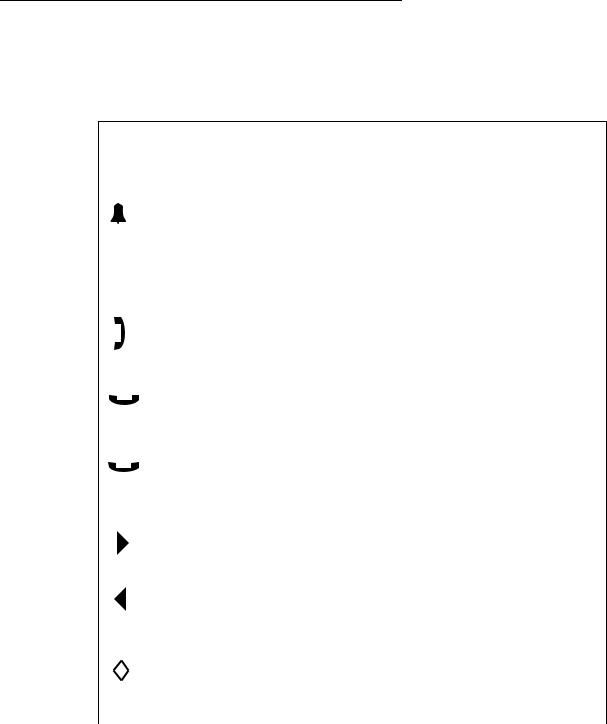
Значки состояния
Значки, отображаемые на кнопках текущих вызовов/функциональных кнопках телефона 2420, приведены в следующей таблице. Функции этих значков эквивалентны функциям зеленых светодиодных индикаторов с соответствующей частотой мигания
Значки состояния
|
Значок |
Определение |
|||
|
Звонок |
Входящий вызов, ожидающий |
|||
|
ответа. |
||||
|
Для получения информации о |
||||
|
соответствующем звуковом |
||||
|
предупреждении см. Тональные |
||||
|
сигналы и их описание на |
||||
|
стр. 68. |
||||
|
Активный |
Вызов, обрабатываемый в |
|||
|
вызов |
настоящее время. |
|||
|
На удержании |
Вызов в настоящее время |
|||
|
помещен на удержание. |
||||
|
На «мягком» |
Вызов, помещенный на |
|||
|
удержании |
удержание во время |
|||
|
переадресации или |
||||
|
конференц связи. |
||||
|
Функция |
Функция, отображаемая в левой |
|||
|
активизирована |
части экрана, в настоящее |
|||
|
время активизирована. |
||||
|
Функция |
Функция, отображаемая в |
|||
|
активизирована |
правой части экрана, в |
|||
|
настоящее время |
||||
|
активизирована. |
||||
|
Функция в |
Запрос обрабатывается, но |
|||
|
состоянии |
временно не доступен. |
|||
|
отложенной |
||||
|
активизации |
||||
18 Руководство пользователя цифрового телефона 2420
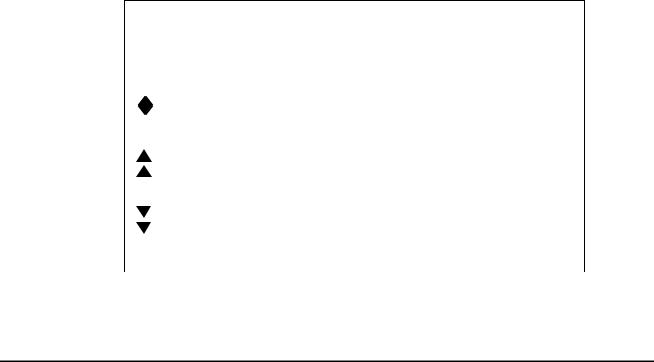
Функции обслуживания вызовов
Кроме того, в специфичных для функций приложениях могут отображаться следующие значки.
Значки состояния в специфичных для функций приложениях
|
Значок |
Определение |
|
Состояние |
Используется функция таймера |
|
функции |
Q (Q Time) операторского |
|
центра. |
|
|
Состояние |
Используется функция режима |
|
функции |
работы AUX (Aux Work) |
|
операторского центра. |
|
|
Состояние |
Используется функция |
|
функции |
служебного прослушивания |
|
(Service Observing) |
|
|
операторского центра. |
|
Функции обслуживания вызовов
При рассмотрении процедур, описанных в этом разделе, предполагается, что обслуживание вызовов выполняется с помощью основного экрана, отображаемого на дисплее телефона 2420. В дополнение к общим процедурам, рассматриваемых в этом разделе, для получения информации об альтернативных процедурах см. также Обзор программного обеспечения Avaya Communication Manager (555 233 767).
Ответ на вызов
При поступлении вызова на телефон 2420 прослушивается тональный вызывной сигнал, и на соответствующей кнопке текущего вызова начинает мигать значок звонка. Кроме того, появляются данные идентификации вызова. Для получения дополнительной информации см. Отображение текущих вызовов и идентификации вызова на стр. 17.
Ответ на входящий вызов
Выполните одно из следующих действий:
●При отсутствии в данный момент другого вызова можно ответить на вызов с помощью телефонной трубки, гарнитуры или громкоговорителя. Для получения
Издание 1 Ноябрь 2004 19

дополнительной информации об использовании громкоговорителя см. Громкоговоритель на стр. 21.
●При наличии в данный момент активного вызова можно поместить активный вызов на удержание и затем ответить на входящий вызов. Для получения дополнительной информации о помещении вызова на удержание см. Удержание вызова на стр. 21.
●Если текущий вызов не отображается на текущей основной странице дисплея, для
переключения между страницами используйте кнопки 


Выполнение вызова
С помощью телефона 2420 можно выполнять вызовы как вручную, так и автоматически.
Выполнение вызова вручную
1.Поднимите трубку, либо воспользуйтесь гарнитурой или громкоговорителем.
2.При прослушивании тонального сигнала ответа станции с помощью клавиатуры введите номер внутреннего абонента или телефонный номер.
При выполнении внешнего вызова для получения доступа к внешней линии необходимо ввести требуемый код (например, «9»).
Автоматическое выполнение вызова с помощью телефона 2420
Выполните одно из следующих действий:
●Для набора последнего набранного номера нажмите 
●Перейдите к журналу вызовов и выполните вызов определенного абонента. Для получения дополнительной информации см. Использование журнала вызовов на стр. 40.
●Перейдите к списку номеров для быстрого набора в справочнике абонента и выполните вызов определенного абонента. См. Быстрый набор номера на стр. 20.
Быстрый набор номера
Функция быстрого набора номера (Speed Dial) позволяет автоматически выполнять вызовы абонентов, телефонные номера которых сохранены в справочнике абонента телефона 2420. Процедуры создания и ведения справочника абонента с помощью телефона 2420 описаны в Управление списком номеров для быстрого набора на стр. 28.
20 Руководство пользователя цифрового телефона 2420

Функции обслуживания вызовов
Использование функции быстрого набора номера при выполнении вызова
спомощью справочника абонента
1.На основном экране нажмите экранную кнопку SpDial. Появится экран Speed Dial.
2.Нажмите кнопку рядом с номером абонента, которому требуется выполнить вызов. Если номер абонента, которому требуется выполнить вызов, не отображается на
текущей странице, с помощью кнопок 

После чего телефон 2420 выполнит набор номера требуемого абонента.
Удержание вызова
Функция удержания вызова (Hold) позволяет помещать вызов на удержание до того момента, когда абонент будет готов ответить на вызов.
Помещение вызова на удержание
Нажмите 
Возврат к вызову, находящемуся на удержании
Нажмите кнопку текущего вызова на удержании.
Примечание:
Возможно, менеджером системы выполнено администрирование функции возврата к вызову на удержании (Unhold). В этом случае для возврата к вызову, находящемуся на удержании, нажмите 
Повторный набор номера
Функция повторного набора номера (Redial) или набора последнего набранного номера (Last Number Dialed) позволяет автоматически выполнять повторный набор последнего внутреннего или внешнего номера. С помощью функции повторного набора номера можно набрать телефонный номер, состоящий максимум из 24 цифр.
Повторный набор последнего набранного номера
Нажмите 
Громкоговоритель
Двунаправленный встроенный громкоговоритель позволяет выполнять вызовы и отвечать на вызовы, не поднимая телефонную трубку. В достаточно шумных условиях двунаправленные громкоговорители могут работать неудовлетворительно.
Издание 1 Ноябрь 2004 21
Выполнение вызова или ответ на вызов, не поднимая телефонную трубку, или использование какой>либо функции громкоговорителя
1.Нажмите 
2.Выполните вызов, ответьте на вызов или воспользуйтесь выбранной функцией.
3.При необходимости, отрегулируйте громкость громкоговорителя.
Для увеличения уровня громкости нажмите кнопку регулировки громкости 

При необходимости увеличения уровня громкости громкоговорителя можно отключить автоматическую регулировку усиления (AGC) громкоговорителя. Для отключения автоматической регулировки усиления громкоговорителя установите значение «Speaker AGC Enabled» на второй странице экрана Options в «No». При активизированной функции AGC уровень громкости регулируется автоматически, путем увеличения низкого уровня громкости и уменьшения высокого уровня громкости. При отключении функции AGC не выполняется автоматическое увеличение низкого уровня громкости. См. Использование экрана Options на стр. 49.
Переход от использования громкоговорителя к использованию телефонной трубки
Поднимите телефонную трубку и говорите.
Переход от использования телефонной трубки к использованию громкоговорителя
1.Нажмите 
2.Положите телефонную трубку.
Завершение вызова с использованием громкоговорителя
Повторно нажмите 
Использование функции прослушивания группой (если она настроена), при которой одновременно активны телефонная трубка, гарнитура и громкоговоритель
При активной телефонной трубке или гарнитуре нажмите 
22 Руководство пользователя цифрового телефона 2420
Функции обслуживания вызовов
Примечание:
При установке с телефоном 2420 интерфейсного модуля записывающего устройства 201A, настроенного на использование гнезд гарнитуры на креплении 20A, функция прослушивания группой, при использовании которой гарнитура и громкоговоритель являются активными одновременно, становится недоступной. В этом случае можно использовать телефонную трубку и громкоговоритель.
Переадресация вызовов
Функция переадресации вызовов (Transfer) позволяет выполнять переадресацию вызовов из телефона пользователя на другой внутренний или внешний номер.
Переадресация текущего вызова другому внутреннему абоненту
1.При выполнении вызова нажмите 
2.При прослушивании тонального сигнала ответа станции наберите номер абонента, которому необходимо переадресовать вызов.
3.Выполните одно из следующих действий:
●Для переадресации вызова без уведомления повторно нажмите 
●Для уведомления о переадресации вызова дождитесь ответа вызываемого абонента. См. шаг 4.
4.После ответа вызываемого абонента выполните уведомление о вызове. При
занятости линии или при отсутствии ответа нажмите 
5.Для завершения переадресации повторно нажмите 
Примечание:
Возможно, менеджером системы выполнено администрирование функции переадресации при сигнале «отбой» (Transfer on Hang up). В этом случае для переадресации вызова нажмите 

Издание 1 Ноябрь 2004 23

-
Страница 1
2420 Digital Telephone User’s Guide Release 4 555-250-701 Issue 3 November 2004[…]
-
Страница 2
Copyright 2004, A vaya Inc. All Rights Reserved Notice Every ef fort was made to e nsure that the info rmation in this do cument was complete and accu rate at the time of prin ting. However , informat ion is subject to change. Wa r r a n t y A vaya Inc. provides a limited warran ty on this product. Ref er to your sales agreement to est ablish the t[…]
-
Страница 3
Electromagnetic Compatibility (EMC) S tandards This product comp lies with and conforms to the following intern ational EMC stand a rds and al l relevant national de viations: Limits and M ethods of M easurement of Radio Interference of Informati on T e chnology Equipment, C ISPR 22:199 7 and EN55022: 1998. Informati on T echnolo gy Equipment – I[…]
-
Страница 4
[…]
-
Страница 5
Issue 3 November 2004 5 Overview . . . . . . . . . . . . . . . . . . . . . . . . . . . . . . . . . . . . . . . . . . . . . . 7 Support for Call Center Users . . . . . . . . . . . . . . . . . . . . . . . . . . . . . . . . . 8 Support for Optional Devices . . . . . . . . . . . . . . . . . . . . . . . . . . . . . . . . . 9 Safety Information . . . . .[…]
-
Страница 6
Contents 6 2420 Digital Telephone User’s Guide Saving a Call Log Entry to Y our S peed Dial List . . . . . . . . . . . . . . . . . . . . . 36 Deleting a Call Log Entry . . . . . . . . . . . . . . . . . . . . . . . . . . . . . . . . . 36 The Label Action Screen . . . . . . . . . . . . . . . . . . . . . . . . . . . . . . . . . . . . . 37 Working in[…]
-
Страница 7
Issue 3 November 2004 7 Overview The 2420 Digit a l T eleph one is a multiline digit a l telephone for use with an A vaya call processing system. The 2420 telephone put s convenient featur es and capabilities at your fingertip s, including: ● an easy-to-read screen —that allows you to view — call appearance/feature button labe ls -t h e c a l l[…]
-
Страница 8
8 2420 Digital Telephone User’s Guide Support for Call Center Users T o me et the needs of call center users, th e 2420 telephone offers the following features: ● Call Center Mode operation —available from the Options Screen, th is setting changes the standa rd display from 8 to 12 call appearance/feature button labels. When you select this m[…]
-
Страница 9
Overview Issue 3 November 2004 9 Base Units — M12LUCM Modular Base Unit Adapter Cord — HIC-1 “H-top” Headset Adapter Cord Cordless Headpiece/Base Unit — LKA 10 Cord Free Headse t (900 MHz RF) Cordless Headset Adapter — MIP-1 Cordless Headset Adapte r ● support for the Group Listen feature —when this featu re is programmed, you can use the h[…]
-
Страница 10
10 2420 Digital Telephone Us er’s Guide Safety Information Y our 2420 telephone is manufactured according to industry standards for qu ality and safety assurance. When using yo ur telephone, follow re commended safety precaut ions to reduce the risk of fire, electrical shock, and personal injury . See the 2420 Inst allation and Safety Instruction[…]
-
Страница 11
2420 Telephone Components Issue 3 November 2004 11 The following items correspond to the numbe rs in Figure 1 . T able 1: The 2420 T elephone Component s 1) Call appearance/feature buttons — Use to access incoming/outgoing lines and programmed features. An underscore indicates the currently selected call appearance. 7) Dialp ad — S tandard 12-b[…]
-
Страница 12
12 2420 Digital Telephone Us er’s Guide 2420 T elephone User Checklist The remainder of this guide cont ains procedure s for using specific screens, features, and keys on the 2420 telephone. The following t able directs y ou to sections expla ining specific activities you can perform. To S e e Understand call appe arance/feature button displays T[…]
-
Страница 13
The Home Screen Issue 3 November 2004 13 The Home Screen The Home screen consist s of three pages and displays ● the available call appearance /feature buttons ● caller ID information ● the current date and time ● softkeys ● information provided by the A vaya call processing system Usually , you use the Home screen to perform standard cal[…]
-
Страница 14
14 2420 Digital Telephone Us er’s Guide Figure 2: Sample Home Screen — Page 1 Navigating in the Home Screen Pages a 206 : Timer b 206 : Abr Program c 206 : Call Pickup New Calls: 4 SpDial Log Option Label 4:10PM 3/29/02 Directory : SendAllCalls Navigating in the Home Screen Pages To P r e s s Move to the previous or next Home screen page or respe[…]
-
Страница 15
The Home Screen Issue 3 November 2004 15 Call Appearance and Call Identification Displays By default, the 2420 telephone h a s eight call appearance/feature buttons p er screen page. When Call Center mode is enabled, 12 call appe arance/feature buttons appear on the first two pages of t he Home Screen. S tarting with the first button in the upper l[…]
-
Страница 16
16 2420 Digital Telephone Us er’s Guide S tatus Icons The icons displayed on the call appearance/feature buttons of your 2420 telephone are explained in the following t able. These icons replace the functionality of the green LEDs and equivalent flash rates. St atus Icons Icon Definition Ringing An incoming call is waiting to be answered. See T o[…]
-
Страница 17
Call-Handling Features Issue 3 November 2004 17 In addition, the following icons are displaye d in certain feature-specific applications. Call-Handling Features The procedures in this section assume that you a re performing call handling with the Home screen displayed on the 2420 telepho ne. In addi tion to common procedures provided in this sectio[…]
-
Страница 18
18 2420 Digital Telephone Us er’s Guide Make a call Y ou can make calls manually or automa tically from the 2420 telephone. T o make a call manually 1. Go of f hook with the handset, headset, or speaker . 2. When you hear dial tone, press the dialpad buttons to enter the extension o r telephone number . If you are calling an external nu mber , yo[…]
-
Страница 19
Call-Handling Features Issue 3 November 2004 19 T o return to the held call Press the call appearance button o f the held call. Note: Note: Y our system manager might have administered the Unhold feature. In this case, you can return to the held call by pressing . Redial The Redial or Last Number Dialed feature automa tically redials the last exten[…]
-
Страница 20
20 2420 Digital Telephone Us er’s Guide T o change from the handset to the speakerphone 1. Press . 2. Hang up the handset. T o end a speakerphone call Press again. T o use the Group Listen feat ure (if administered) in wh ich the handset or headset and the speaker are act ive at the same time While you are active on the handset or headset, press […]
-
Страница 21
Call-Handling Features Issue 3 November 2004 21 Note: Note: Y our system manager might have administered the T ransfer-on-Hang-up feature. In this case, you can transfer a call by pressing , dialing the number to which the call is to be transferred, and then ha nging up. T o cancel an attempted transfer , press the original call appearance. If your[…]
-
Страница 22
22 2420 Digital Telephone Us er’s Guide Getting Messages Message Y our Message lamp turns on when a caller has lef t a message for you. Press to retrieve your messages, and follow the prompt s. Note: Note: Y our system manager must program cert ain features to activate the Message button. See your system manager if the Message button is not worki[…]
-
Страница 23
The Speed Dial Screen Issue 3 November 2004 23 Figure 3: Sample S peed Dial Screen From the S peed Dial screen, you can also ● add entries ● delete entries ● make changes to saved entries in your personal speed dial list See Managing Y our S peed Dial List on page 25 for more information. Home : Lou Jane : Mary Jim : Patty John : Peter Add Ed[…]
-
Страница 24
24 2420 Digital Telephone Us er’s Guide W orking in the S peed Dial Screen Note: Note: When you manage your speed dial entries, the softkeys displayed at the bottom of the screen change to reflect the activities you can perform. For example, when you access the Edit screen, you can choose from the Add, Delete, and Done softkeys. The Edit a nd Del[…]
-
Страница 25
Managing Your Speed Dial List Issue 3 November 2004 25 Managing Y our S peed Dial List Using the S peed Dial screen, you can store up to 104 speed dial entries in you r personal 2420 telephone directory . Y ou can access this screen by pressing the SpD ia l softkey at the Home screen. When you have created a spe ed dial list, the S peed Dial screen[…]
-
Страница 26
26 2420 Digital Telephone Us er’s Guide Entering Characters Whenever you press a key on the dialp ad, the al phabetic character associated with the key appears on the screen display . In some cases, you might need to press the same key repeatedly to select other alphabetic cha racters. For example, to enter “Jack:” ● Press 5 for “J.” Th[…]
-
Страница 27
Managing Your Speed Dial List Issue 3 November 2004 27 2. Press the Add so ftkey . The Edit Name screen appears with the Name fie ld underscored. Note: Note: If the directory is full, a message appea rs in dicating that your S peed Dial list is full. Y ou must delete an existing entry before yo u can add a new entry . See Deleting S peed Dial Entri[…]
-
Страница 28
28 2420 Digital Telephone Us er’s Guide T o edit stored speed dial entries 1. From the Ho me screen, press the Sp Di a l softkey . The S peed Dial screen appears. 2. Press the Edit so ftkey . The Edit Name screen appears. Note: Note: Y ou can use and or the index fea ture to locate the entry you want to edit. 3. Press the feature butto n that cor[…]
-
Страница 29
The Call Log Screens Issue 3 November 2004 29 Deleting S peed Dial Entries Y ou can delete any of the speed dial entries saved in your personal 2420 teleph one directory . T o delete stored speed dial entries 1. From the Ho me screen, press the Sp Di a l softkey . The S peed Dial screen appears. 2. Press the Delete sof tkey . The Delete screen appe[…]
-
Страница 30
30 2420 Digital Telephone Us er’s Guide The Call Log Summary Screen The Call Log Summary screen, which is accessed by pressing the Log softkey on the Home screen, displays the following ca ll identification information: ● For incoming calls —calling p arty name and telephone nu mber , if this information is available from the call processing […]
-
Страница 31
The Call Log Screens Issue 3 November 2004 31 Figure 5: Sample Call Log Summary Screen with Second Set of Sof tkeys When you select a call type, an arrow ( ) appears next to the softkey of the selected call type. The entries for the selected call type are d isplayed until you press the soft key of a different call type. By default, missed calls are[…]
-
Страница 32
32 2420 Digital Telephone Us er’s Guide W orking in the Call Log Summary Screen Working in th e Call Log Summary Screen To P r e s s View info rmation about a specific log entry The button associated with the entry View the n ext page of call log entries View the previous page of call log entries View unan swered (missed) calls The Missed softkey[…]
-
Страница 33
The Call Log Screens Issue 3 November 2004 33 Call Log Det ail Screen The Call Log Detail screen, which is accessed fr om the Call Log Summary screen, allows you to ● View additiona l information, such as call type and the date and time that the call was processed. ● Make a call to the entry displayed dire ctly from this screen. See Using the C[…]
-
Страница 34
34 2420 Digital Telephone Us er’s Guide W orking in the Call Log Det ail Screen Working in th e Call Log Detail Screen To P r e s s Make a call to the entry displayed The Call softkey View the n ext call log entry View the p revious call log entry Use the index feature to locate a specific entry quickly Note: Note: The telephone must be on-hook w[…]
-
Страница 35
Using the Call Log Issue 3 November 2004 35 Using the Call Log The Call Log feature is factory set to record answered, u nanswered (missed), and outgoing calls. For information on disabling the Call Log or changing the call types you want logged, see Call Log Setup on p age 46. V iewing the Call Log T o view the list of all calls recorded in the Ca[…]
-
Страница 36
36 2420 Digital Telephone Us er’s Guide Saving a Call Log Entry to Y our Speed Dial List T o save an entry in the Call Log to your Speed Dial List 1. From the Ho me screen, press the Log softkey. The Call Log Summary screen appears. 2. Use and to scroll through the Call Log Summary pages. 3. When you locate a n entry you want to save, press the b[…]
-
Страница 37
The Label Act ion Screen Issue 3 November 2004 37 3. When you locate an entry you want to delete, press the button that corresponds to the entry . The Call Log Det ail screen for this entry appears. 4. Press the Delete sof tkey . The entry is deleted from the Call L og. T o delete all entries from the Call Log 1. From the Ho me screen, press the Lo[…]
-
Страница 38
38 2420 Digital Telephone Us er’s Guide Figure 7: Label Action Screen W orking in the Label Action Screen Note: Note: When you manage th e labels of your call appearance/feature buttons, the softkeys displayed a t the bottom of the screen change to reflect th e activities that you can perform. Note: Note: Whenever you cha nge the labels of call a[…]
-
Страница 39
Managing Your Call Appearance/ Feat ure Button Labels Issue 3 November 2004 39 Managing Y our Call Appearance/ Feature Button Labels Using the Label Action screen, you can ● customize the labels of the call ap pearance/feature buttons on the 2420 telephone and the EU24 Expansion Module (if installed) ● view the labels of the call appearance/fea[…]
-
Страница 40
40 2420 Digital Telephone Us er’s Guide 4. Using the dialp ad, edit the label. Y ou can en ter up to 13 characters. By default, the first letter you enter appears in uppercase, and t he following characters appear in lowercase. Note: Note: Y ou can use the Case softkey to switch between uppercase and lowercase. Y ou can use the S p ace softkey to[…]
-
Страница 41
Managing Your Call Appearance/ Feat ure Button Labels Issue 3 November 2004 41 4. Perform one of the following step s: ● T o return to the Label Action screen, press the Done softk ey . ● T o return to page 1 of the Home screen, press . Restoring the System Labels Y ou can delete the custom labels you crea ted for the call appearance/feature bu[…]
-
Страница 42
42 2420 Digital Telephone Us er’s Guide The Options Screen The Options screen, which you access by pressing the Option softkey a t the Home screen, allows you to set the following options: ● ring pattern ● screen contrast ● log setup ● visual ring (Flash Message Lamp option) ● whether you want the 2420 to co ntinue to display the curren[…]
-
Страница 43
Selecting Personalized Options Issue 3 November 2004 43 W orking in the Options Screen Note: Note: If you press , a second screen appears. Use this scree n to enable and disable the Automatic Gain Control (AGC) feature for the h andset, headset, or speakerphone. We strongly recommend that you leave the default settings unchanged. However , hearing […]
-
Страница 44
44 2420 Digital Telephone Us er’s Guide 3. Press the Ring Pattern feature b utton. The Select Ring Pattern screen with t he current ring pattern appears. 4. Use and or the dialp ad to cycle through all eight rin ging patterns. Note: Note: T o listen to a specific ring pattern, p ress the Play softkey for a selected ring pattern number . 5. Perfor[…]
-
Страница 45
Selecting Personalized Options Issue 3 November 2004 45 5. Perform one of the following step s: ● If you want to save the setting you just selected, press the Save softkey . Y ou will hear a confirmation tone, and you are returned to the Options screen. ● If you want to return to the Options screen without changing the setting , press the Cance[…]
-
Страница 46
46 2420 Digital Telephone Us er’s Guide Display Contrast The Contrast option on the Options screen allows you to choose a contrast level for your telephone display . Y ou can choose from among fifteen levels of contrast. T o select a contrast level 1. From the Ho me screen, press the Option softkey. The Options screen appears. 2. Press the Contra[…]
-
Страница 47
Selecting Personalized Options Issue 3 November 2004 47 T o specify the call types that you want to appear in the Call Log 1. From the Ho me screen, press the Option softkey . The Options screen appears. 2. Press the Log Setup feature button. The Call Log Setup screen appears. The current Y es/No setting is underscored for the selected item. 3. Pre[…]
-
Страница 48
48 2420 Digital Telephone Us er’s Guide 4. Perform one of the following step s: ● If you want to save the setting you just selected, press the Save softkey . Y ou will hear a confirmation tone, and you are returned to the Options screen. ● If you want to return to the Options screen without changing the setting , press the Cancel soft key . ?[…]
-
Страница 49
Selecting Personalized Options Issue 3 November 2004 49 T o erase personalized settings 1. From the Ho me screen, press the Option softkey . The Options screen appears. 2. Press the Era se… feature button. The Erase screen appears. 3. Press the feature butto n next to each item you want to select to be erased. If you want to select all of the ite[…]
-
Страница 50
50 2420 Digital Telephone Us er’s Guide 3. Press the Y es/No softkey or fea ture button 6 to indicate whethe r you want S tay in S peed Dial enabled. 4. Perform one of the following steps: ● If you want to save the setting you just selected, press the Save softkey . Y ou will hear a confirmation tone, and you are returned to the Options screen.[…]
-
Страница 51
Selecting Personalized Options Issue 3 November 2004 51 Language When the 2420 telephone is first inst alled, it is set to display screen text in English. The Language option on the Options scree n allows you to choose another language, including: ● German (Deutsch) ● French (Français) ● S panish (Español) ● Italian (It aliano) ● Dutch […]
-
Страница 52
52 2420 Digital Telephone Us er’s Guide Using Selected V oice Features The following features are available only if your system manager has administered t hem as feature buttons on your 2420 telephone or ha s s upplied you with the required feature access codes. Abbreviated Dialing/Automatic Dialing (AD) The Abbreviated Dialing (AD) feature allow[…]
-
Страница 53
Using Selected Voice Feat ures Issue 3 November 2004 53 3. Press the # key to save the entry . 4. Press another Abbreviated Dialin g button to program. Note: Note: If you make a mist ake while programming, press the # key to save the entry an d then start o ver . T o call a number using an Abbreviated Dialing button Press the Abbreviated Dialing bu[…]
-
Страница 54
54 2420 Digital Telephone Us er’s Guide T o park a call at your extension (for retri eval at any extension) when a Call Park button is not administered 1. Press . 2. Enter the Call Park feature access code. 3. When you hear confirmation tone, hang up. T o retrieve a parked cal l from another extension 1. Pick up the handset or pr ess . 2. Dial th[…]
-
Страница 55
Using Selected Voice Feat ures Issue 3 November 2004 55 Leave Wo rd Calling The Leave W ord Calling (L WC) feature leaves a me ssage for a person at another extension to call you back. The ca lled party can dial the message service such as an attendant, a voice mail system, or a covering user to retrieve a shor t, st andard message that provides th[…]
-
Страница 56
56 2420 Digital Telephone Us er’s Guide Send All Calls The Send All Calls feature temporarily sen ds all y our calls to your voice mail system or to another extension in the sa me system. Priority calls and automatic callbacks are not redirected by the Send All Calls feature. Note: Note: Before you can use this feature, your system manager must p[…]
-
Страница 57
Using Selected Voice Feat ures Issue 3 November 2004 57 T o make an important announcement such as an incoming call to someone at another extension busy on another call 1. While off-hook, press the button or dial the Whisper Page access code, and dial the extension. Both people on the other call hear a be ep. Only the person whom you called he ars […]
-
Страница 58
58 2420 Digital Telephone Us er’s Guide Using Display Features The following features are available only if yo ur system manager administered them as feature buttons on your 2420 telephone. Call Ti mer and T imer The Call T imer and the T imer features measure elapsed time on a call. The Call Ti mer feature, once activated, measures elapsed time […]
-
Страница 59
Using Display Features Issue 3 November 2004 59 4. T o search for a new n ame, press the button, and repeat S teps 2 and 3. 5. When you are re ady to exit the directory , press . T o place a call to the na me shown on the disp lay 1. Pick up the handset. 2. While the name is shown, press t he button if administered as feature button «call-disp[…]
-
Страница 60
60 2420 Digital Telephone Us er’s Guide T ones and Their Meaning Note: Note: The following t ables describe the def aults for each ringing and feedback tone. Check with your system manager to ver ify if the descriptions in the Meaning column are accurate for your system. Ringing T ones are produced by an incoming call. Feedback tones are those wh[…]
-
Страница 61
Tones and Their Meaning Issue 3 November 2004 61 coverage One short burst of tone. This tone indicates that the system sent your call to another extension to be answered by a covering user . dial A continuous tone. This tone indicates that you can start t o dial. intercept/ time-out An alternating high and low t one. This tone indicates a dialing e[…]
-
Страница 62
62 2420 Digital Telephone Us er’s Guide[…]
-
Страница 63
Issue 3 November 2004 63 Index Index Numerical 200A Module Analog (U.S .) Adjunct Interface . . . . . 9 201A Module Recorder Interface . . . . . . . . . . . 9 20A Stand . . . . . . . . . . . . . . . . . . . . . . 9 2420 telephone display features . . . . . . . . . . . . . . . . . 58 feedbacktones . . . . . . . . . . . . . . . . . 60 personal direct[…]
-
Страница 64
64 2420 Digital Telephone User’s Guid e Index F feature . . . . . . . . . . . . . . . . . . . . 22 , 54 feedback tones . . . . . . . . . . . . . . . . . . 60 Flash Message Lamp option . . . . . . . . . . . . 44 G Group Listen feature . . . . . . . . . . . . . . . . . 9 H headset button . . . . . . . . . . . . . . . . . . . 11 headsets supported .[…]
-
Страница 65
Issue 3 November 2004 65 Index Speed Dial List . . . . . . . . . . . . . . . . 25 , 29 adding entries . . . . . . . . . . . . . . . . . 26 editing entries . . . . . . . . . . . . . . . . . 27 index feat ure . . . . . . . . . . . . . . . . . . 25 saving entries from Call Log . . . . . . . . . . . 36 Speed Dial screen . . . . . . . . . . . . . . . . […]
-
Страница 66
66 2420 Digital Telephone User’s Guid e Index[…]
-
Page 1: Avaya 2420
IP Office 2420 User Guide 40DHB0002USEG — Issue 1 (29/04/2003)[…]
-
Page 2: Avaya 2420
The 2420 Telephone Page ii 2420 User Guide Page ii IP Office 40DHB0002USEG — Issue 1 (29/04/2003) The 2420 Telephone ……………. 3 Overview of the 2420 …………………………….. 3 Call Appear ance Keys……………………………. 4 Basic Call Handling Features ……………………………… 5 Answer a Call ……………[…]
-
Page 3: Avaya 2420
The 2420 Telephone Page 3 2420 User Guide Page 3 IP Office 40DHB0002USEG — Issue 1 (29/04/2003) The 2420 T elephone Overview of the 2420 This guide covers the use of the Avaya 2420 telephone on Avaya IP Office telephone systems. The diagram below shows the main 2420 telephone features. 1. Display & Feature buttons: Shows key function names and […]
-
Page 4: Avaya 2420
The 2420 Telephone Page 4 2420 User Guide Page 4 IP Office 40DHB0002USEG — Issue 1 (29/04/2003) Call Appearance Keys Normally, the first page of the main call handling screen contains three keys set as ‘call appearance’ keys. These are indicated as a= , b= and c= . • Note: The number of call appearance keys can be varied and the descrip[…]
-
Page 5: Avaya 2420
Basic Call Handling Features Page 5 2420 User Guide Page 5 IP Office 40DHB0002USEG — Issue 1 (29/04/2003) Basic Call Handling Features Answer a Call When a call arrives at your 2420 telephone, you hear a ringing tone and a blinking bell icon appears on the associated ca ll appearance. To answer an incoming call Do one of the following: • If you a[…]
-
Page 6: Avaya 2420
Basic Call Handling Features Page 6 2420 User Guide Page 6 IP Office 40DHB0002USEG — Issue 1 (29/04/2003) Speed Dial The Speed Dial feature allows you to have the 2420 telephone automatically dial calls to telephone numbers stored in your personal directory. See «Speed Dials» on page 9 To make a call to a personal directory entry using th[…]
-
Page 7: Avaya 2420
Basic Call Handling Features Page 7 2420 User Guide Page 7 IP Office 40DHB0002USEG — Issue 1 (29/04/2003) Speakerphone The two-way built-in speakerphone allows you to make and answer calls without lifting your handset. Keep in mind that two-way speakerphones may not operate satisfactorily in every en vironment (such as in very noisy locations). To […]
-
Page 8: Avaya 2420
Basic Call Handling Features Page 8 2420 User Guide Page 8 IP Office 40DHB0002USEG — Issue 1 (29/04/2003) Conference The Conference feature allows you to conference up to six parties (including yourself) on a call. To add another party to a call 1. Press . 2. When you hear dial tone, dial the number of the person you want to add to the call. 3. Wai[…]
-
Page 9: Avaya 2420
Speed Dials Page 9 2420 User Guide Page 9 IP Office 40DHB0002USEG — Issue 1 (29/04/2003) S peed Dials Overview of Speed Dials The 2420 can store up to 104 personal speed dials. The list o f these speed dials is accessed by pressing SpDial . • The list is sorted alphabetically. • Press and to move between pages. • Press the appropriate letter […]
-
Page 10: Avaya 2420
Speed Dials Page 10 2420 User Guide Page 10 IP Office 40DHB0002USEG — Issue 1 (29/04/2003) Using Speed Dials Dialing a Speed Dial Number You can use the speed dial directory to make a call with the handset on hook or off hook. 1. Press SpDial . If SpDial is not shown, press to exit the current screen. 2. Press and to display different pages of spee[…]
-
Page 11: Avaya 2420
Speed Dials Page 11 2420 User Guide Page 11 IP Office 40DHB0002USEG — Issue 1 (29/04/2003) Adding a New Speed Dial 1. Press SpDial . If SpDial is not shown, press to exit the current screen. 2. Press Add . • If a message stating that the speed dial list is full appears, you must first delete an existing entry before adding any new entry. See &quo[…]
-
Page 12: Avaya 2420
Using the Call Log Page 12 2420 User Guide Page 12 IP Office 40DHB0002USEG — Issue 1 (29/04/2003) Using the Call Log Overview of the Call Log The 2420 maintains a call log, accessed by pressing Log . This log can store up to 100 entries. These can be incoming answered calls, incoming unanswered calls and outgoing calls. You can select which types o[…]
-
Page 13: Avaya 2420
Using the Call Log Page 13 2420 User Guide Page 13 IP Office 40DHB0002USEG — Issue 1 (29/04/2003) Using the Call Log Note: Whilst in the call log you cannot make calls. You can still receive calls and handle them using the dialpad key functions. Viewing the Call Log 1. Press Log . If Log is not shown press to exit the current screen. 2. Press and t[…]
-
Page 14: Avaya 2420
Using the Call Log Page 14 2420 User Guide Page 14 IP Office 40DHB0002USEG — Issue 1 (29/04/2003) Deleting a Call Log Entry 1. Press Log . If Log is not shown press to exit the current screen. 2. Press and to display different pages of log entries. 3. When you locate the entry you want to call, press the or key next to the entry. 4. Press Delete . […]
-
Page 15: Avaya 2420
2420 Options Page 15 2420 User Guide Page 15 IP Office 40DHB0002USEG — Issue 1 (29/04/2003) 2420 Options Overview of 2420 Options The options menus are accessed by pressing Option . These menus allow you to adjust a number of 2420 features. • Ring Pattern: Set the ringing used by the 2420. See «Changing the Ring Pattern» on page 16. •[…]
-
Page 16: Avaya 2420
2420 Options Page 16 2420 User Guide Page 16 IP Office 40DHB0002USEG — Issue 1 (29/04/2003) Selecting Personalized Options Changing the Ring Pattern The Ring Pattern option allows you to choose a personalized ringing pattern for your telephone. You can choose from among eight different patterns. This alters the tone and style of ringing used by the[…]
-
Page 17: Avaya 2420
2420 Options Page 17 2420 User Guide Page 17 IP Office 40DHB0002USEG — Issue 1 (29/04/2003) Call Log Setup Through the Option menu you can specify which types of calls should be included in the 2420’s call log. See «Setting Which Calls are Logged» on page 14. Switch Visual Ring On/Off With visual ringing on, the phones lamp flashes w[…]
-
Page 18: Avaya 2420
2420 Options Page 18 2420 User Guide Page 18 IP Office 40DHB0002USEG — Issue 1 (29/04/2003) Default Phone/Erase All Settings The Erase All option allows you to reset all personalized settings entered through the 2420’s Option menus (except contrast level). It also deletes all entries in the phones Call Log and Speed Dial lists. 1. Press Option[…]
-
Page 19: Avaya 2420
2420 Options Page 19 2420 User Guide Page 19 IP Office 40DHB0002USEG — Issue 1 (29/04/2003) Automatic Gain Control (AGC) Automatic Gain Control (AGC) raises the volume when a caller is speaking quietly and lowers the volume when the caller is loud. The 2420 supports AGC for both the handset and the headset if connected. 1. Press Option . If Option […]
-
Page 20: Avaya 2420
Display Keys Page 20 2420 User Guide Page 20 IP Office 40DHB0002USEG — Issue 1 (29/04/2003) Display Keys Overview of the Display Keys The , and keys can be used to access a range of functions. The display adjacent to the key shows the function name. Some of these functions are default functions supported by all 2420 phones (eg. SpDial , Log and Opt[…]
-
Page 21: Avaya 2420
Display Keys Page 21 2420 User Guide Page 21 IP Office 40DHB0002USEG — Issue 1 (29/04/2003) Display Mode The phone has two display modes. These control the order in which functions are assigned to the display keys. The modes are: • Normal Mode: In this mode the 3 pages of and keys are ordered sequentially. The keys at the base of each page provid[…]
-
Page 22: Avaya 2420
Display Keys Page 22 2420 User Guide Page 22 IP Office 40DHB0002USEG — Issue 1 (29/04/2003) Display Key Programming If any of the keys on the phone is programmed with an Admin or Admin 1 function, it allows you to program further functions against other display keys. The tables below list the user programmable functions. For full details of how eac[…]
-
Page 23: Avaya 2420
Display Keys Page 23 2420 User Guide Page 23 IP Office 40DHB0002USEG — Issue 1 (29/04/2003) Shorthand Programming Mode 1. Press Admin or Admin 1 . See «Display Key Programming» on page 22. 2. The function selection menu appears. The names down the right-hand side are the functions you can select to assign to a key (except Expl? , see belo[…]
-
Page 24: Avaya 2420
Display Keys Page 24 2420 User Guide Page 24 IP Office 40DHB0002USEG — Issue 1 (29/04/2003) Longhand Programming 1. Press Admin or Admin 1 . See «Display Key Programming» on page 22. . 2. Pressing Expl? to switch to longhand programming mode. 3. Press Next until the required function required is shown, then press Selct . 4. If the functio[…]
-
Page 25: Avaya 2420
Display Keys Page 25 2420 User Guide Page 25 IP Office 40DHB0002USEG — Issue 1 (29/04/2003) Display Key Functions This section lists the functions that can be programmed against and keys. The shorthand and longhand names are shown. The shorthand name is the name that is displayed next to the programmed key, along with any data programmed for the fu[…]
-
Page 26: Avaya 2420
Display Keys Page 26 2420 User Guide Page 26 IP Office 40DHB0002USEG — Issue 1 (29/04/2003) <User Name> — User (#) See the status of a specific user and call that us er. This function requires entry of a user name in quotation marks when programmed. That name is then displayed next to the key. This function can be programmed through the phone[…]
-
Page 27: Avaya 2420
Display Keys Page 27 2420 User Guide Page 27 IP Office 40DHB0002USEG — Issue 1 (29/04/2003) Admin — Self-Administer (!) Access menus for programming functions against display keys. This function can be programmed with or without data. If programmed with a setting of 1 , the key accesses a different set of functions. S ee «Display Key Programmi[…]
-
Page 28: Avaya 2420
Display Keys Page 28 2420 User Guide Page 28 IP Office 40DHB0002USEG — Issue 1 (29/04/2003) Busy — Busy Sets the extension as being busy. This function does not require any data entered when programmed. This function cannot be programmed through the phone by the user. The Busy key sets the extension as busy to callers. If a forward on busy number i[…]
-
Page 29: Avaya 2420
Display Keys Page 29 2420 User Guide Page 29 IP Office 40DHB0002USEG — Issue 1 (29/04/2003) CnfRV — Conference Meet Me Allows the extension to join a specified conference. This function requires the conference number to be entered when programmed. That number is then shown next to CnfRV . This function cannot be programmed through the phone by the […]
-
Page 30: Avaya 2420
Display Keys Page 30 2420 User Guide Page 30 IP Office 40DHB0002USEG — Issue 1 (29/04/2003) CPkUp — Call Pickup (!) Answer a call ringing elsewhere on the telephone system. This function does not require any data entered when programmed. This function can be programmed through the phone by the user using an Admin key. The CPkUp call answers (pickup[…]
-
Page 31: Avaya 2420
Display Keys Page 31 2420 User Guide Page 31 IP Office 40DHB0002USEG — Issue 1 (29/04/2003) DCW — Dial CW Allows the user to force another extension to have call waiting mode on for the duration of a call attempt. This function requires the target extension number to be entered when programmed. That number is then shown next to DCW . This function […]
-
Page 32: Avaya 2420
Display Keys Page 32 2420 User Guide Page 32 IP Office 40DHB0002USEG — Issue 1 (29/04/2003) DNDOn — Do Not Disturb On Puts the extension into ‘do not disturb’ (no calls) mode. This function does not required any data to be entered when programmed. This function cannot be programmed through the phone by the user. Pressing DNDOn toggles the[…]
-
Page 33: Avaya 2420
Display Keys Page 33 2420 User Guide Page 33 IP Office 40DHB0002USEG — Issue 1 (29/04/2003) DPkUp — Directed Call Pickup (!) Answer a call currently ringing at a specified user or group. This function requires entry of the target extension or group number. The DPkUp key displays that number. This function can be programmed through the phone by the […]
-
Page 34: Avaya 2420
Display Keys Page 34 2420 User Guide Page 34 IP Office 40DHB0002USEG — Issue 1 (29/04/2003) FolTo — Follow Me To Forwards calls from this extension to the specified target. This function requires the target extension to be entered when programmed. The extension number is then shown next to FolTo . This function cannot be programmed through the phon[…]
-
Page 35: Avaya 2420
Display Keys Page 35 2420 User Guide Page 35 IP Office 40DHB0002USEG — Issue 1 (29/04/2003) FwdH+ — Forw ard Hunt Group Calls On Switches the extension to forward hunt group calls it receives. Note: Calls are only forwarded when forward unconditional (see CFrwd — Call Forwarding All (!) or FwUOn — Forward Unconditional On) is also on. This function[…]
-
Page 36: Avaya 2420
Display Keys Page 36 2420 User Guide Page 36 IP Office 40DHB0002USEG — Issue 1 (29/04/2003) FwNO n — Forward On No Answ er On Switches the extension to forward on no answer on. This function does not required any data to be entered when programmed. This function cannot be programmed through the phone by the user. Pressing FwNOn toggles the extensio[…]
-
Page 37: Avaya 2420
Display Keys Page 37 2420 User Guide Page 37 IP Office 40DHB0002USEG — Issue 1 (29/04/2003) GrpPg — Group Paging (!) This function requires entry of a target extension or group number when programmed. The Grp Pg key displays that number. This function can be programmed through the phone by the user using an Admin key. When GrpPg is pressed, it will[…]
-
Page 38: Avaya 2420
Display Keys Page 38 2420 User Guide Page 38 IP Office 40DHB0002USEG — Issue 1 (29/04/2003) HfAns — Internal Auto-Answer (!) Answers internal calls after a single ring. This function does not require any data entered when programmed. This function can be programmed through the phone by the user using an Admin key. The HfAns key toggles internal aut[…]
-
Page 39: Avaya 2420
Display Keys Page 39 2420 User Guide Page 39 IP Office 40DHB0002USEG — Issue 1 (29/04/2003) HGNS+ — Set Hunt Group Night Service (!) Put a specific hunt group into night service mode. This function requires the hunt group number to be entered when programmed. The hunt group number is then shown next to HGNS+ . This function can be programmed throug[…]
-
Page 40: Avaya 2420
Display Keys Page 40 2420 User Guide Page 40 IP Office 40DHB0002USEG — Issue 1 (29/04/2003) Hold — Hold Call Place the current call on hold at the exchange. If no exchange slot number is specified when the function is programmed, exchange slot 0 is used. This function cannot be programmed through the phone by the user. Pressing Hold is only support[…]
-
Page 41: Avaya 2420
Display Keys Page 41 2420 User Guide Page 41 IP Office 40DHB0002USEG — Issue 1 (29/04/2003) ICSeq — Set Inside Call Sequence Sets the ringing pattern (sequence) used for internal calls. Not supported by the 2420. This function requires the ringing pattern (0 to 9) to be entere d when programmed. The number is shown next to ICSeq . This function can[…]
-
Page 42: Avaya 2420
Display Keys Page 42 2420 User Guide Page 42 IP Office 40DHB0002USEG — Issue 1 (29/04/2003) Listn — Call Listen Allow the extension to listen to groups calls to the target extension. The call parties cannot hear the listening extension. This function requires entry of the target extension number when programmed. This function cannot be programmed t[…]
-
Page 43: Avaya 2420
Display Keys Page 43 2420 User Guide Page 43 IP Office 40DHB0002USEG — Issue 1 (29/04/2003) NATim — Set No Answer Time Sets the extension’s no answer time after which ringing calls are forwarded or go to voicemail. This function requires the time in seconds to be entered when programmed. The value is shown next to NATim . This function cannot […]
-
Page 44: Avaya 2420
Display Keys Page 44 2420 User Guide Page 44 IP Office 40DHB0002USEG — Issue 1 (29/04/2003) Park — Call Park to Other Extension (!) This function requires entry of a target extension number when programmed. The Park key displays that number. This function can be programmed through the phone by the user using an Admin key. If after answering a call,[…]
-
Page 45: Avaya 2420
Display Keys Page 45 2420 User Guide Page 45 IP Office 40DHB0002USEG — Issue 1 (29/04/2003) PickA — Call Pickup Any Pickup any ringing call. This function does not require any data entered when programmed. This function cannot be programmed through the phone by the user. Pressing PickA answers any call currently ringing on the telephone system. Not[…]
-
Page 46: Avaya 2420
Display Keys Page 46 2420 User Guide Page 46 IP Office 40DHB0002USEG — Issue 1 (29/04/2003) Prog — Abbreviated Dial Program (!) Select and program numbers against display keys. This function can be programmed through the phone by the user using an Admin key. [User | Button Programming | Emulation | Abbreviated Dial Program] See also: • » <[…]
-
Page 47: Avaya 2420
Display Keys Page 47 2420 User Guide Page 47 IP Office 40DHB0002USEG — Issue 1 (29/04/2003) RBak+ — Ringback When Free Sets a callback when free on busy extensions and callback when next used on unanswered extensions. This function does not require any data entered when programmed. This function cannot be programmed through the phone by the user. W[…]
-
Page 48: Avaya 2420
Display Keys Page 48 2420 User Guide Page 48 IP Office 40DHB0002USEG — Issue 1 (29/04/2003) Recor — Call Record Records the current call at the specified target extension. This function requires entry of a target extension number when programmed. This function cannot be programmed through the phone by the user. When Recor is pressed, the target ext[…]
-
Page 49: Avaya 2420
Display Keys Page 49 2420 User Guide Page 49 IP Office 40DHB0002USEG — Issue 1 (29/04/2003) Resum — Resume Call Resume a call previously suspended into a specified ISDN exchange slot. This function requires the exchange slot number to be specified when programmed. The slot number is then shown next to Resum . This function cannot be programmed thro[…]
-
Page 50: Avaya 2420
Display Keys Page 50 2420 User Guide Page 50 IP Office 40DHB0002USEG — Issue 1 (29/04/2003) RngOf — Ringer Off (!) Switch the phones audible ringer on/off. This function does not require any data entered when programmed. This function can be programmed through the phone by the user using an Admin key. The programmed RngOf key toggles the phones cal[…]
-
Page 51: Avaya 2420
Display Keys Page 51 2420 User Guide Page 51 IP Office 40DHB0002USEG — Issue 1 (29/04/2003) Steal — Call Steal Take over a call from a specified extension or retrieve a call just transferred or forwarded. This function cannot be programmed through the phone by the user. If a target extension number is entered when this function is programmed, Steal[…]
-
Page 52: Avaya 2420
Display Keys Page 52 2420 User Guide Page 52 IP Office 40DHB0002USEG — Issue 1 (29/04/2003) Timer — Timer (!) Starts a timer on the phone’s display. This function does not require any data entered when programmed. This function can be programmed through the phone by the user using an Admin key. The timer is reset for each new call made or answ[…]
-
Page 53: Avaya 2420
Display Keys Page 53 2420 User Guide Page 53 IP Office 40DHB0002USEG — Issue 1 (29/04/2003) VMCol — Voicemail Collect Accesses a specified voicemail mailbox to collect or leave messages. This function requires entry of the target mailbox name prefixed by either ? to collect messages or # to leave a message. If just ? or # is entered then the callin[…]
-
Page 54: Avaya 2420
System Features Page 54 2420 User Guide Page 54 IP Office 40DHB0002USEG — Issue 1 (29/04/2003) System Features Introduction As well as your phones specific features, you can access a number of system features by dialing short codes. These instructions are for the system’s default configuration. They assume that you are using the default featur[…]
-
Page 55: Avaya 2420
System Features Page 55 2420 User Guide Page 55 IP Office 40DHB0002USEG — Issue 1 (29/04/2003) Call Waiting Call Waiting tells you if another call arrives while you are already making a call by providing call waiting tone. If you hear the call waiting tone, either end your current call or put the caller on hold. The waiting call should then ring. T[…]
-
Page 56: Avaya 2420
System Features Page 56 2420 User Guide Page 56 IP Office 40DHB0002USEG — Issue 1 (29/04/2003) Do Not Disturb You may choose to receive no calls at all or only those from particular callers on your exceptions list: • To switch Do Not Disturb on (with or without exceptions) dial *08 , to switch it off dial *09 . • *10*N# to add a number to the e[…]
-
Page 57: Avaya 2420
System Features Page 57 2420 User Guide Page 57 IP Office 40DHB0002USEG — Issue 1 (29/04/2003) Default Feature Codes The following are the normal default feature codes available to all users. Your System Administrator may add additional codes for other features and for speed dials. The N where shown, should be replaced by the appropriate number. Fo[…]
-
Page 58: Avaya 2420
Index Page 58 2420 User Guide Page 58 IP Office 40DHB0002USEG — Issue 1 (29/04/2003) Abbreviated Dial 26 Program 46 Absent Text 26 Absnt 26 Account Code Entry 26 Acct 26 AD 26 AD Suppress 50 Admin 27 Apear 27 Appearance 27 Aquir 26 AutCB 27 Auto-Answer 38 Automatic Callback 27 Intercom 40 Busy 28 Forward Calls 34 On Held 28 BusyH 28 Call Appearance[…]
-
Page 59: Avaya 2420
Index Page 59 2420 User Guide Page 59 IP Office 40DHB0002USEG — Issue 1 (29/04/2003) Blank Page[…]
-
Page 60: Avaya 2420
Index Page 60 2420 User Guide Page 60 IP Office 40DHB0002USEG — Issue 1 (29/04/2003) Performance figures and data quoted in this document are typical, and must be specifically confirmed in writing by Avaya before they become applicable to any particular order or contract. The company reserves the right to make alterations or amendments to the detai[…]
Интернет-магазин оборудования «ТЕЛЕКОМЛАБ».
Являясь официальным партнёром AVAYA, мы выполняем заказы на поставку оборудования, услуг по интеграции и обслуживанию.
«ТЕЛЕКОМЛАБ» ориентирован на регулярные и разовые закупки юридическими лицами. Большинство товаров находится на нашем собственном складе, что существенно ускоряет процесс покупки оборудования.
AVAYA серии 9600
-
Полное Руководство пользователя для Телефонов AVAYA серии 9600 -
Полное Руководство пользователя IP-телефон 9608 и 9611G -
Краткое руководство для AVAYA 9608 -
Краткое руководство для AVAYA 9611 -
Краткое руководство для AVAYA 9620 -
Краткое руководство для AVAYA 9621 -
Краткое руководство для AVAYA 9630 -
Краткое руководство для AVAYA 9640 -
Краткое руководство для AVAYA 9641 -
Краткое руководство для AVAYA 9650
AVAYA 374x DECT
-
Полное Руководство пользователя для Телефонов AVAYA 374x DECT -
Краткое руководство для AVAYA 3720 -
Краткое руководство для AVAYA 3725 -
Краткое руководство для AVAYA 3740
AVAYA E129
-
Полное Руководство пользователя для Телефонов AVAYA E129 -
Краткое руководство для AVAYA E129
AVAYA серии 9500
-
Полное Руководство пользователя для Телефонов AVAYA серии 9500 -
Краткое руководство для AVAYA 9504 -
Краткое руководство для AVAYA 9508
AVAYA серии 1600
-
Краткое руководство для AVAYA1603 -
Краткое руководство для AVAYA1608 -
Краткое руководство для AVAYA1616
AVAYA серии 2400
-
Краткое руководство для AVAYA 2402 -
Краткое руководство для AVAYA 2410 -
Краткое руководство для AVAYA 2420
Другие модели AVAYA
-
Краткое руководство для AVAYA 4400 -
Краткое руководство для AVAYA 4601 -
Краткое руководство для AVAYA 4602 -
Краткое руководство для AVAYA 4610 -
Краткое руководство для AVAYA 4620 -
Краткое руководство для AVAYA 4621 -
Краткое руководство для AVAYA 4625 -
Краткое руководство для AVAYA 5402 -
Краткое руководство для AVAYA 5410 -
Краткое руководство для AVAYA 5420 -
Краткое руководство для AVAYA 5601 -
Краткое руководство для AVAYA 5602 -
Краткое руководство для AVAYA 5610 -
Краткое руководство для AVAYA 5620 -
Краткое руководство для AVAYA 5621 -
Краткое руководство для AVAYA 6400
Интернет-магазин оборудования «AVAYAMARKET».
Являясь официальным партнёром AVAYA, мы выполняем заказы на поставку оборудования, услуг по интеграции и обслуживанию.
«AVAYAMARKET» ориентирован на регулярные и разовые закупки юридическими лицами. Большинство товаров находится на нашем собственном складе, что существенно ускоряет процесс покупки оборудования.
AVAYA серии 9600
-
Полное Руководство пользователя для Телефонов AVAYA серии 9600 -
Полное Руководство пользователя IP-телефон 9608 и 9611G -
Краткое руководство для AVAYA 9608 -
Краткое руководство для AVAYA 9611 -
Краткое руководство для AVAYA 9620 -
Краткое руководство для AVAYA 9621 -
Краткое руководство для AVAYA 9630 -
Краткое руководство для AVAYA 9640 -
Краткое руководство для AVAYA 9641 -
Краткое руководство для AVAYA 9650
AVAYA 374x DECT
-
Полное Руководство пользователя для Телефонов AVAYA 374x DECT -
Краткое руководство для AVAYA 3720 -
Краткое руководство для AVAYA 3725 -
Краткое руководство для AVAYA 3740
AVAYA E129
-
Полное Руководство пользователя для Телефонов AVAYA E129 -
Краткое руководство для AVAYA E129
AVAYA серии 9500
-
Полное Руководство пользователя для Телефонов AVAYA серии 9500 -
Краткое руководство для AVAYA 9504 -
Краткое руководство для AVAYA 9508
AVAYA серии 1600
-
Краткое руководство для AVAYA1603 -
Краткое руководство для AVAYA1608 -
Краткое руководство для AVAYA1616
AVAYA серии 2400
-
Краткое руководство для AVAYA 2402 -
Краткое руководство для AVAYA 2410 -
Краткое руководство для AVAYA 2420
Другие модели AVAYA
-
Краткое руководство для AVAYA 4400 -
Краткое руководство для AVAYA 4601 -
Краткое руководство для AVAYA 4602 -
Краткое руководство для AVAYA 4610 -
Краткое руководство для AVAYA 4620 -
Краткое руководство для AVAYA 4621 -
Краткое руководство для AVAYA 4625 -
Краткое руководство для AVAYA 5402 -
Краткое руководство для AVAYA 5410 -
Краткое руководство для AVAYA 5420 -
Краткое руководство для AVAYA 5601 -
Краткое руководство для AVAYA 5602 -
Краткое руководство для AVAYA 5610 -
Краткое руководство для AVAYA 5620 -
Краткое руководство для AVAYA 5621 -
Краткое руководство для AVAYA 6400
-
Страница 1
2420 Digital Telephone User’s Guide Release 4 555-250-701 Issue 3 November 2004[…]
-
Страница 2
Copyright 2004, A vaya Inc. All Rights Reserved Notice Every ef fort was made to e nsure that the info rmation in this do cument was complete and accu rate at the time of prin ting. However , informat ion is subject to change. Wa r r a n t y A vaya Inc. provides a limited warran ty on this product. Ref er to your sales agreement to est ablish the t[…]
-
Страница 3
Electromagnetic Compatibility (EMC) S tandards This product comp lies with and conforms to the following intern ational EMC stand a rds and al l relevant national de viations: Limits and M ethods of M easurement of Radio Interference of Informati on T e chnology Equipment, C ISPR 22:199 7 and EN55022: 1998. Informati on T echnolo gy Equipment – I[…]
-
Страница 4
[…]
-
Страница 5
Issue 3 November 2004 5 Overview . . . . . . . . . . . . . . . . . . . . . . . . . . . . . . . . . . . . . . . . . . . . . . 7 Support for Call Center Users . . . . . . . . . . . . . . . . . . . . . . . . . . . . . . . . . 8 Support for Optional Devices . . . . . . . . . . . . . . . . . . . . . . . . . . . . . . . . . 9 Safety Information . . . . .[…]
-
Страница 6
Contents 6 2420 Digital Telephone User’s Guide Saving a Call Log Entry to Y our S peed Dial List . . . . . . . . . . . . . . . . . . . . . 36 Deleting a Call Log Entry . . . . . . . . . . . . . . . . . . . . . . . . . . . . . . . . . 36 The Label Action Screen . . . . . . . . . . . . . . . . . . . . . . . . . . . . . . . . . . . . . 37 Working in[…]
-
Страница 7
Issue 3 November 2004 7 Overview The 2420 Digit a l T eleph one is a multiline digit a l telephone for use with an A vaya call processing system. The 2420 telephone put s convenient featur es and capabilities at your fingertip s, including: ● an easy-to-read screen —that allows you to view — call appearance/feature button labe ls -t h e c a l l[…]
-
Страница 8
8 2420 Digital Telephone User’s Guide Support for Call Center Users T o me et the needs of call center users, th e 2420 telephone offers the following features: ● Call Center Mode operation —available from the Options Screen, th is setting changes the standa rd display from 8 to 12 call appearance/feature button labels. When you select this m[…]
-
Страница 9
Overview Issue 3 November 2004 9 Base Units — M12LUCM Modular Base Unit Adapter Cord — HIC-1 “H-top” Headset Adapter Cord Cordless Headpiece/Base Unit — LKA 10 Cord Free Headse t (900 MHz RF) Cordless Headset Adapter — MIP-1 Cordless Headset Adapte r ● support for the Group Listen feature —when this featu re is programmed, you can use the h[…]
-
Страница 10
10 2420 Digital Telephone Us er’s Guide Safety Information Y our 2420 telephone is manufactured according to industry standards for qu ality and safety assurance. When using yo ur telephone, follow re commended safety precaut ions to reduce the risk of fire, electrical shock, and personal injury . See the 2420 Inst allation and Safety Instruction[…]
-
Страница 11
2420 Telephone Components Issue 3 November 2004 11 The following items correspond to the numbe rs in Figure 1 . T able 1: The 2420 T elephone Component s 1) Call appearance/feature buttons — Use to access incoming/outgoing lines and programmed features. An underscore indicates the currently selected call appearance. 7) Dialp ad — S tandard 12-b[…]
-
Страница 12
12 2420 Digital Telephone Us er’s Guide 2420 T elephone User Checklist The remainder of this guide cont ains procedure s for using specific screens, features, and keys on the 2420 telephone. The following t able directs y ou to sections expla ining specific activities you can perform. To S e e Understand call appe arance/feature button displays T[…]
-
Страница 13
The Home Screen Issue 3 November 2004 13 The Home Screen The Home screen consist s of three pages and displays ● the available call appearance /feature buttons ● caller ID information ● the current date and time ● softkeys ● information provided by the A vaya call processing system Usually , you use the Home screen to perform standard cal[…]
-
Страница 14
14 2420 Digital Telephone Us er’s Guide Figure 2: Sample Home Screen — Page 1 Navigating in the Home Screen Pages a 206 : Timer b 206 : Abr Program c 206 : Call Pickup New Calls: 4 SpDial Log Option Label 4:10PM 3/29/02 Directory : SendAllCalls Navigating in the Home Screen Pages To P r e s s Move to the previous or next Home screen page or respe[…]
-
Страница 15
The Home Screen Issue 3 November 2004 15 Call Appearance and Call Identification Displays By default, the 2420 telephone h a s eight call appearance/feature buttons p er screen page. When Call Center mode is enabled, 12 call appe arance/feature buttons appear on the first two pages of t he Home Screen. S tarting with the first button in the upper l[…]
-
Страница 16
16 2420 Digital Telephone Us er’s Guide S tatus Icons The icons displayed on the call appearance/feature buttons of your 2420 telephone are explained in the following t able. These icons replace the functionality of the green LEDs and equivalent flash rates. St atus Icons Icon Definition Ringing An incoming call is waiting to be answered. See T o[…]
-
Страница 17
Call-Handling Features Issue 3 November 2004 17 In addition, the following icons are displaye d in certain feature-specific applications. Call-Handling Features The procedures in this section assume that you a re performing call handling with the Home screen displayed on the 2420 telepho ne. In addi tion to common procedures provided in this sectio[…]
-
Страница 18
18 2420 Digital Telephone Us er’s Guide Make a call Y ou can make calls manually or automa tically from the 2420 telephone. T o make a call manually 1. Go of f hook with the handset, headset, or speaker . 2. When you hear dial tone, press the dialpad buttons to enter the extension o r telephone number . If you are calling an external nu mber , yo[…]
-
Страница 19
Call-Handling Features Issue 3 November 2004 19 T o return to the held call Press the call appearance button o f the held call. Note: Note: Y our system manager might have administered the Unhold feature. In this case, you can return to the held call by pressing . Redial The Redial or Last Number Dialed feature automa tically redials the last exten[…]
-
Страница 20
20 2420 Digital Telephone Us er’s Guide T o change from the handset to the speakerphone 1. Press . 2. Hang up the handset. T o end a speakerphone call Press again. T o use the Group Listen feat ure (if administered) in wh ich the handset or headset and the speaker are act ive at the same time While you are active on the handset or headset, press […]
-
Страница 21
Call-Handling Features Issue 3 November 2004 21 Note: Note: Y our system manager might have administered the T ransfer-on-Hang-up feature. In this case, you can transfer a call by pressing , dialing the number to which the call is to be transferred, and then ha nging up. T o cancel an attempted transfer , press the original call appearance. If your[…]
-
Страница 22
22 2420 Digital Telephone Us er’s Guide Getting Messages Message Y our Message lamp turns on when a caller has lef t a message for you. Press to retrieve your messages, and follow the prompt s. Note: Note: Y our system manager must program cert ain features to activate the Message button. See your system manager if the Message button is not worki[…]
-
Страница 23
The Speed Dial Screen Issue 3 November 2004 23 Figure 3: Sample S peed Dial Screen From the S peed Dial screen, you can also ● add entries ● delete entries ● make changes to saved entries in your personal speed dial list See Managing Y our S peed Dial List on page 25 for more information. Home : Lou Jane : Mary Jim : Patty John : Peter Add Ed[…]
-
Страница 24
24 2420 Digital Telephone Us er’s Guide W orking in the S peed Dial Screen Note: Note: When you manage your speed dial entries, the softkeys displayed at the bottom of the screen change to reflect the activities you can perform. For example, when you access the Edit screen, you can choose from the Add, Delete, and Done softkeys. The Edit a nd Del[…]
-
Страница 25
Managing Your Speed Dial List Issue 3 November 2004 25 Managing Y our S peed Dial List Using the S peed Dial screen, you can store up to 104 speed dial entries in you r personal 2420 telephone directory . Y ou can access this screen by pressing the SpD ia l softkey at the Home screen. When you have created a spe ed dial list, the S peed Dial screen[…]
-
Страница 26
26 2420 Digital Telephone Us er’s Guide Entering Characters Whenever you press a key on the dialp ad, the al phabetic character associated with the key appears on the screen display . In some cases, you might need to press the same key repeatedly to select other alphabetic cha racters. For example, to enter “Jack:” ● Press 5 for “J.” Th[…]
-
Страница 27
Managing Your Speed Dial List Issue 3 November 2004 27 2. Press the Add so ftkey . The Edit Name screen appears with the Name fie ld underscored. Note: Note: If the directory is full, a message appea rs in dicating that your S peed Dial list is full. Y ou must delete an existing entry before yo u can add a new entry . See Deleting S peed Dial Entri[…]
-
Страница 28
28 2420 Digital Telephone Us er’s Guide T o edit stored speed dial entries 1. From the Ho me screen, press the Sp Di a l softkey . The S peed Dial screen appears. 2. Press the Edit so ftkey . The Edit Name screen appears. Note: Note: Y ou can use and or the index fea ture to locate the entry you want to edit. 3. Press the feature butto n that cor[…]
-
Страница 29
The Call Log Screens Issue 3 November 2004 29 Deleting S peed Dial Entries Y ou can delete any of the speed dial entries saved in your personal 2420 teleph one directory . T o delete stored speed dial entries 1. From the Ho me screen, press the Sp Di a l softkey . The S peed Dial screen appears. 2. Press the Delete sof tkey . The Delete screen appe[…]
-
Страница 30
30 2420 Digital Telephone Us er’s Guide The Call Log Summary Screen The Call Log Summary screen, which is accessed by pressing the Log softkey on the Home screen, displays the following ca ll identification information: ● For incoming calls —calling p arty name and telephone nu mber , if this information is available from the call processing […]
-
Страница 31
The Call Log Screens Issue 3 November 2004 31 Figure 5: Sample Call Log Summary Screen with Second Set of Sof tkeys When you select a call type, an arrow ( ) appears next to the softkey of the selected call type. The entries for the selected call type are d isplayed until you press the soft key of a different call type. By default, missed calls are[…]
-
Страница 32
32 2420 Digital Telephone Us er’s Guide W orking in the Call Log Summary Screen Working in th e Call Log Summary Screen To P r e s s View info rmation about a specific log entry The button associated with the entry View the n ext page of call log entries View the previous page of call log entries View unan swered (missed) calls The Missed softkey[…]
-
Страница 33
The Call Log Screens Issue 3 November 2004 33 Call Log Det ail Screen The Call Log Detail screen, which is accessed fr om the Call Log Summary screen, allows you to ● View additiona l information, such as call type and the date and time that the call was processed. ● Make a call to the entry displayed dire ctly from this screen. See Using the C[…]
-
Страница 34
34 2420 Digital Telephone Us er’s Guide W orking in the Call Log Det ail Screen Working in th e Call Log Detail Screen To P r e s s Make a call to the entry displayed The Call softkey View the n ext call log entry View the p revious call log entry Use the index feature to locate a specific entry quickly Note: Note: The telephone must be on-hook w[…]
-
Страница 35
Using the Call Log Issue 3 November 2004 35 Using the Call Log The Call Log feature is factory set to record answered, u nanswered (missed), and outgoing calls. For information on disabling the Call Log or changing the call types you want logged, see Call Log Setup on p age 46. V iewing the Call Log T o view the list of all calls recorded in the Ca[…]
-
Страница 36
36 2420 Digital Telephone Us er’s Guide Saving a Call Log Entry to Y our Speed Dial List T o save an entry in the Call Log to your Speed Dial List 1. From the Ho me screen, press the Log softkey. The Call Log Summary screen appears. 2. Use and to scroll through the Call Log Summary pages. 3. When you locate a n entry you want to save, press the b[…]
-
Страница 37
The Label Act ion Screen Issue 3 November 2004 37 3. When you locate an entry you want to delete, press the button that corresponds to the entry . The Call Log Det ail screen for this entry appears. 4. Press the Delete sof tkey . The entry is deleted from the Call L og. T o delete all entries from the Call Log 1. From the Ho me screen, press the Lo[…]
-
Страница 38
38 2420 Digital Telephone Us er’s Guide Figure 7: Label Action Screen W orking in the Label Action Screen Note: Note: When you manage th e labels of your call appearance/feature buttons, the softkeys displayed a t the bottom of the screen change to reflect th e activities that you can perform. Note: Note: Whenever you cha nge the labels of call a[…]
-
Страница 39
Managing Your Call Appearance/ Feat ure Button Labels Issue 3 November 2004 39 Managing Y our Call Appearance/ Feature Button Labels Using the Label Action screen, you can ● customize the labels of the call ap pearance/feature buttons on the 2420 telephone and the EU24 Expansion Module (if installed) ● view the labels of the call appearance/fea[…]
-
Страница 40
40 2420 Digital Telephone Us er’s Guide 4. Using the dialp ad, edit the label. Y ou can en ter up to 13 characters. By default, the first letter you enter appears in uppercase, and t he following characters appear in lowercase. Note: Note: Y ou can use the Case softkey to switch between uppercase and lowercase. Y ou can use the S p ace softkey to[…]
-
Страница 41
Managing Your Call Appearance/ Feat ure Button Labels Issue 3 November 2004 41 4. Perform one of the following step s: ● T o return to the Label Action screen, press the Done softk ey . ● T o return to page 1 of the Home screen, press . Restoring the System Labels Y ou can delete the custom labels you crea ted for the call appearance/feature bu[…]
-
Страница 42
42 2420 Digital Telephone Us er’s Guide The Options Screen The Options screen, which you access by pressing the Option softkey a t the Home screen, allows you to set the following options: ● ring pattern ● screen contrast ● log setup ● visual ring (Flash Message Lamp option) ● whether you want the 2420 to co ntinue to display the curren[…]
-
Страница 43
Selecting Personalized Options Issue 3 November 2004 43 W orking in the Options Screen Note: Note: If you press , a second screen appears. Use this scree n to enable and disable the Automatic Gain Control (AGC) feature for the h andset, headset, or speakerphone. We strongly recommend that you leave the default settings unchanged. However , hearing […]
-
Страница 44
44 2420 Digital Telephone Us er’s Guide 3. Press the Ring Pattern feature b utton. The Select Ring Pattern screen with t he current ring pattern appears. 4. Use and or the dialp ad to cycle through all eight rin ging patterns. Note: Note: T o listen to a specific ring pattern, p ress the Play softkey for a selected ring pattern number . 5. Perfor[…]
-
Страница 45
Selecting Personalized Options Issue 3 November 2004 45 5. Perform one of the following step s: ● If you want to save the setting you just selected, press the Save softkey . Y ou will hear a confirmation tone, and you are returned to the Options screen. ● If you want to return to the Options screen without changing the setting , press the Cance[…]
-
Страница 46
46 2420 Digital Telephone Us er’s Guide Display Contrast The Contrast option on the Options screen allows you to choose a contrast level for your telephone display . Y ou can choose from among fifteen levels of contrast. T o select a contrast level 1. From the Ho me screen, press the Option softkey. The Options screen appears. 2. Press the Contra[…]
-
Страница 47
Selecting Personalized Options Issue 3 November 2004 47 T o specify the call types that you want to appear in the Call Log 1. From the Ho me screen, press the Option softkey . The Options screen appears. 2. Press the Log Setup feature button. The Call Log Setup screen appears. The current Y es/No setting is underscored for the selected item. 3. Pre[…]
-
Страница 48
48 2420 Digital Telephone Us er’s Guide 4. Perform one of the following step s: ● If you want to save the setting you just selected, press the Save softkey . Y ou will hear a confirmation tone, and you are returned to the Options screen. ● If you want to return to the Options screen without changing the setting , press the Cancel soft key . ?[…]
-
Страница 49
Selecting Personalized Options Issue 3 November 2004 49 T o erase personalized settings 1. From the Ho me screen, press the Option softkey . The Options screen appears. 2. Press the Era se… feature button. The Erase screen appears. 3. Press the feature butto n next to each item you want to select to be erased. If you want to select all of the ite[…]
-
Страница 50
50 2420 Digital Telephone Us er’s Guide 3. Press the Y es/No softkey or fea ture button 6 to indicate whethe r you want S tay in S peed Dial enabled. 4. Perform one of the following steps: ● If you want to save the setting you just selected, press the Save softkey . Y ou will hear a confirmation tone, and you are returned to the Options screen.[…]
-
Страница 51
Selecting Personalized Options Issue 3 November 2004 51 Language When the 2420 telephone is first inst alled, it is set to display screen text in English. The Language option on the Options scree n allows you to choose another language, including: ● German (Deutsch) ● French (Français) ● S panish (Español) ● Italian (It aliano) ● Dutch […]
-
Страница 52
52 2420 Digital Telephone Us er’s Guide Using Selected V oice Features The following features are available only if your system manager has administered t hem as feature buttons on your 2420 telephone or ha s s upplied you with the required feature access codes. Abbreviated Dialing/Automatic Dialing (AD) The Abbreviated Dialing (AD) feature allow[…]
-
Страница 53
Using Selected Voice Feat ures Issue 3 November 2004 53 3. Press the # key to save the entry . 4. Press another Abbreviated Dialin g button to program. Note: Note: If you make a mist ake while programming, press the # key to save the entry an d then start o ver . T o call a number using an Abbreviated Dialing button Press the Abbreviated Dialing bu[…]
-
Страница 54
54 2420 Digital Telephone Us er’s Guide T o park a call at your extension (for retri eval at any extension) when a Call Park button is not administered 1. Press . 2. Enter the Call Park feature access code. 3. When you hear confirmation tone, hang up. T o retrieve a parked cal l from another extension 1. Pick up the handset or pr ess . 2. Dial th[…]
-
Страница 55
Using Selected Voice Feat ures Issue 3 November 2004 55 Leave Wo rd Calling The Leave W ord Calling (L WC) feature leaves a me ssage for a person at another extension to call you back. The ca lled party can dial the message service such as an attendant, a voice mail system, or a covering user to retrieve a shor t, st andard message that provides th[…]
-
Страница 56
56 2420 Digital Telephone Us er’s Guide Send All Calls The Send All Calls feature temporarily sen ds all y our calls to your voice mail system or to another extension in the sa me system. Priority calls and automatic callbacks are not redirected by the Send All Calls feature. Note: Note: Before you can use this feature, your system manager must p[…]
-
Страница 57
Using Selected Voice Feat ures Issue 3 November 2004 57 T o make an important announcement such as an incoming call to someone at another extension busy on another call 1. While off-hook, press the button or dial the Whisper Page access code, and dial the extension. Both people on the other call hear a be ep. Only the person whom you called he ars […]
-
Страница 58
58 2420 Digital Telephone Us er’s Guide Using Display Features The following features are available only if yo ur system manager administered them as feature buttons on your 2420 telephone. Call Ti mer and T imer The Call T imer and the T imer features measure elapsed time on a call. The Call Ti mer feature, once activated, measures elapsed time […]
-
Страница 59
Using Display Features Issue 3 November 2004 59 4. T o search for a new n ame, press the button, and repeat S teps 2 and 3. 5. When you are re ady to exit the directory , press . T o place a call to the na me shown on the disp lay 1. Pick up the handset. 2. While the name is shown, press t he button if administered as feature button «call-disp[…]
-
Страница 60
60 2420 Digital Telephone Us er’s Guide T ones and Their Meaning Note: Note: The following t ables describe the def aults for each ringing and feedback tone. Check with your system manager to ver ify if the descriptions in the Meaning column are accurate for your system. Ringing T ones are produced by an incoming call. Feedback tones are those wh[…]
-
Страница 61
Tones and Their Meaning Issue 3 November 2004 61 coverage One short burst of tone. This tone indicates that the system sent your call to another extension to be answered by a covering user . dial A continuous tone. This tone indicates that you can start t o dial. intercept/ time-out An alternating high and low t one. This tone indicates a dialing e[…]
-
Страница 62
62 2420 Digital Telephone Us er’s Guide[…]
-
Страница 63
Issue 3 November 2004 63 Index Index Numerical 200A Module Analog (U.S .) Adjunct Interface . . . . . 9 201A Module Recorder Interface . . . . . . . . . . . 9 20A Stand . . . . . . . . . . . . . . . . . . . . . . 9 2420 telephone display features . . . . . . . . . . . . . . . . . 58 feedbacktones . . . . . . . . . . . . . . . . . 60 personal direct[…]
-
Страница 64
64 2420 Digital Telephone User’s Guid e Index F feature . . . . . . . . . . . . . . . . . . . . 22 , 54 feedback tones . . . . . . . . . . . . . . . . . . 60 Flash Message Lamp option . . . . . . . . . . . . 44 G Group Listen feature . . . . . . . . . . . . . . . . . 9 H headset button . . . . . . . . . . . . . . . . . . . 11 headsets supported .[…]
-
Страница 65
Issue 3 November 2004 65 Index Speed Dial List . . . . . . . . . . . . . . . . 25 , 29 adding entries . . . . . . . . . . . . . . . . . 26 editing entries . . . . . . . . . . . . . . . . . 27 index feat ure . . . . . . . . . . . . . . . . . . 25 saving entries from Call Log . . . . . . . . . . . 36 Speed Dial screen . . . . . . . . . . . . . . . . […]
-
Страница 66
66 2420 Digital Telephone User’s Guid e Index[…]
Краткое содержание страницы № 1
IP Office
2420 User Guide
40DHB0002USEG — Issue 1 (29/04/2003)
Краткое содержание страницы № 2
The 2420 Telephone Page ii Contents Overview of the Display Keys……………….. 20 The 2420 Telephone ……………. 3 Display Mode……………………………………… 21 Overview of the 2420 ……………………………..3 Display Key Programming ……………………. 22 Call Appearance Keys…………………………….4 Shorthand Programming Mode …………. 23 Longhand Programming…………………… 24 Basic Call Handling Display Key Functions..
Краткое содержание страницы № 3
The 2420 Telephone Page 3 The 2420 Telephone Overview of the 2420 This guide covers the use of the Avaya 2420 telephone on Avaya IP Office telephone systems. The diagram below shows the main 2420 telephone features. 1. Display & Feature buttons: Shows key function names and call information. 2. Message lamp — Lit when the user has voicemail messages. Can also be set to flash when the phone is ringing. 3. Previous/Next Page — Move through the different pages of the call handling,
Краткое содержание страницы № 4
The 2420 Telephone Page 4 Call Appearance Keys Normally, the first page of the main call handling screen contains three keys set as ‘call appearance’ keys. These are indicated as a=, b= and c=. • Note: The number of call appearance keys can be varied and the descriptive text shown next to the key when idle can be changed. See «Display Keys» on page 20. Having more than one call appearance key is useful. When holding a call you can answer another call and then use the call appearance
Краткое содержание страницы № 5
Basic Call Handling Features Page 5 Basic Call Handling Features Answer a Call When a call arrives at your 2420 telephone, you hear a ringing tone and a blinking bell icon appears on the associated call appearance. To answer an incoming call Do one of the following: • If you are not active on another call, answer the call using your handset, headset, or speakerphone (see «Speakerphone» on page 7). • If you are active on a call already, place the active call on hold («Hold» on page 6
Краткое содержание страницы № 6
Basic Call Handling Features Page 6 Speed Dial The Speed Dial feature allows you to have the 2420 telephone automatically dial calls to telephone numbers stored in your personal directory. See «Speed Dials» on page 9 To make a call to a personal directory entry using the Speed Dial feature 1. From the Home screen, press the SpDial softkey. The Speed Dial screen is displayed. 2. Press the button next to the entry you want to call. 3. If the entry you want is not displayed, use and
Краткое содержание страницы № 7
Basic Call Handling Features Page 7 Speakerphone The two-way built-in speakerphone allows you to make and answer calls without lifting your handset. Keep in mind that two-way speakerphones may not operate satisfactorily in every environment (such as in very noisy locations). To make or answer a call without lifting the handset, or to use the speakerphone with any feature 1. Press . 2. Make or answer the call, or access the selected feature. 3. Adjust speakerphone volume if necessary.
Краткое содержание страницы № 8
Basic Call Handling Features Page 8 Conference The Conference feature allows you to conference up to six parties (including yourself) on a call. To add another party to a call 1. Press . 2. When you hear dial tone, dial the number of the person you want to add to the call. 3. Wait for an answer. 4. To add the person to the call, press again. • If the called party does not answer or does not want to join the conference, press . Then, you can return to the held call by pressing its
Краткое содержание страницы № 9
Speed Dials Page 9 Speed Dials Overview of Speed Dials The 2420 can store up to 104 personal speed dials. The list of these speed dials is accessed by pressing SpDial. • The list is sorted alphabetically. • Press and to move between pages. • Press the appropriate letter key to move direct to the first page with a matching name. • Press the or next to an entry to call the associated number. • Use the key options to perform other actions. Pressing Add or Edit gives acce
Краткое содержание страницы № 10
Speed Dials Page 10 Using Speed Dials Dialing a Speed Dial Number You can use the speed dial directory to make a call with the handset on hook or off hook. 1. Press SpDial. If SpDial is not shown, press to exit the current screen. 2. Press and to display different pages of speed dials. Press the matching letter key to go straight to the first page with a matching entry. 3. When the required entry is displayed, press the adjacent or key. Deleting a Speed Dial 1. Press SpD
Краткое содержание страницы № 11
Speed Dials Page 11 Adding a New Speed Dial 1. Press SpDial. If SpDial is not shown, press to exit the current screen. 2. Press Add. • If a message stating that the speed dial list is full appears, you must first delete an existing entry before adding any new entry. See «Dialing a Speed Dial Number» on page 10. 3. The speed dial editing menu appears with Name underlined and a cursor following it. • You can switch between Name and Number entry by pressing the key next to the it
Краткое содержание страницы № 12
Using the Call Log Page 12 Using the Call Log Overview of the Call Log The 2420 maintains a call log, accessed by pressing Log. This log can store up to 100 entries. These can be incoming answered calls, incoming unanswered calls and outgoing calls. You can select which types of calls are included in the log. You can also use call log entries to make return calls or convert the entry into a speed dial for future use. • WARNING: Calls made using dialing such as pin codes and other
Краткое содержание страницы № 13
Using the Call Log Page 13 Using the Call Log Note: Whilst in the call log you cannot make calls. You can still receive calls and handle them using the dialpad key functions. Viewing the Call Log 1. Press Log. If Log is not shown press to exit the current screen. 2. Press and to display different pages of log entries. • To exit the call log and return to the previous screen press Done. • To exit the call log and return to the call handling screen press . • To view the de
Краткое содержание страницы № 14
Using the Call Log Page 14 Deleting a Call Log Entry 1. Press Log. If Log is not shown press to exit the current screen. 2. Press and to display different pages of log entries. 3. When you locate the entry you want to call, press the or key next to the entry. 4. Press Delete. The entry is deleted from the Call Log and the details of the next call are shown. 5. Press Done to return to the main • To exit the logged call details and return to the main call log screen press
Краткое содержание страницы № 15
2420 Options Page 15 2420 Options Overview of 2420 Options The options menus are accessed by pressing Option. These menus allow you to adjust a number of 2420 features. • Ring Pattern: Set the ringing used by the 2420. See «Changing the Ring Pattern» on page 16. • Contrast: Adjust the display contrast. See «Adjusting the Display Contrast» on page 16. • Log Setup: Configure which calls appear in the call log. See «Setting Which Calls are Logged» on page 14. • Visual Ring: U
Краткое содержание страницы № 16
2420 Options Page 16 Selecting Personalized Options Changing the Ring Pattern The Ring Pattern option allows you to choose a personalized ringing pattern for your telephone. You can choose from among eight different patterns. This alters the tone and style of ringing used by the phone, the number of rings will still vary according to the type of call. • Note: If you receive a call while selecting a ring pattern, you are automatically returned to the call handling screen. 1. Press O
Краткое содержание страницы № 17
2420 Options Page 17 Call Log Setup Through the Option menu you can specify which types of calls should be included in the 2420’s call log. See «Setting Which Calls are Logged» on page 14. Switch Visual Ring On/Off With visual ringing on, the phones lamp flashes when the phone is ringing. 1. Press Option. If Option is not shown press to exit the current screen. 2. Press Visual Ring. A menu showing the current setting appears. 3. To change the current setting, either press t
Краткое содержание страницы № 18
2420 Options Page 18 Default Phone/Erase All Settings The Erase All option allows you to reset all personalized settings entered through the 2420’s Option menus (except contrast level). It also deletes all entries in the phones Call Log and Speed Dial lists. 1. Press Option. If Option is not shown press to exit the current screen. 2. Press Erase All. A message is displayed indicating that the Speed Dial List and Call Log will be erased, and that the User Options will be reset to
Краткое содержание страницы № 19
2420 Options Page 19 Automatic Gain Control (AGC) Automatic Gain Control (AGC) raises the volume when a caller is speaking quietly and lowers the volume when the caller is loud. The 2420 supports AGC for both the handset and the headset if connected. 1. Press Option. If Option is not shown press to exit the current screen. 2. Press a or key. A menu listing the current settings for the handset and headset appears. 3. To toggle a particular setting between Yes and No, press the k
Краткое содержание страницы № 20
Display Keys Page 20 Display Keys Overview of the Display Keys The , and keys can be used to access a range of functions. The display adjacent to the key shows the function name. Some of these functions are default functions supported by all 2420 phones (eg. SpDial, Log and Option). Others are functions programmed by the System Administrator for your telephone system. The main screen has three pages. This means that the eight and keys on each page can be used for up to 24 functio


