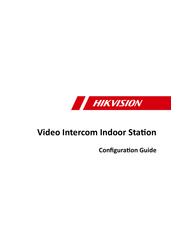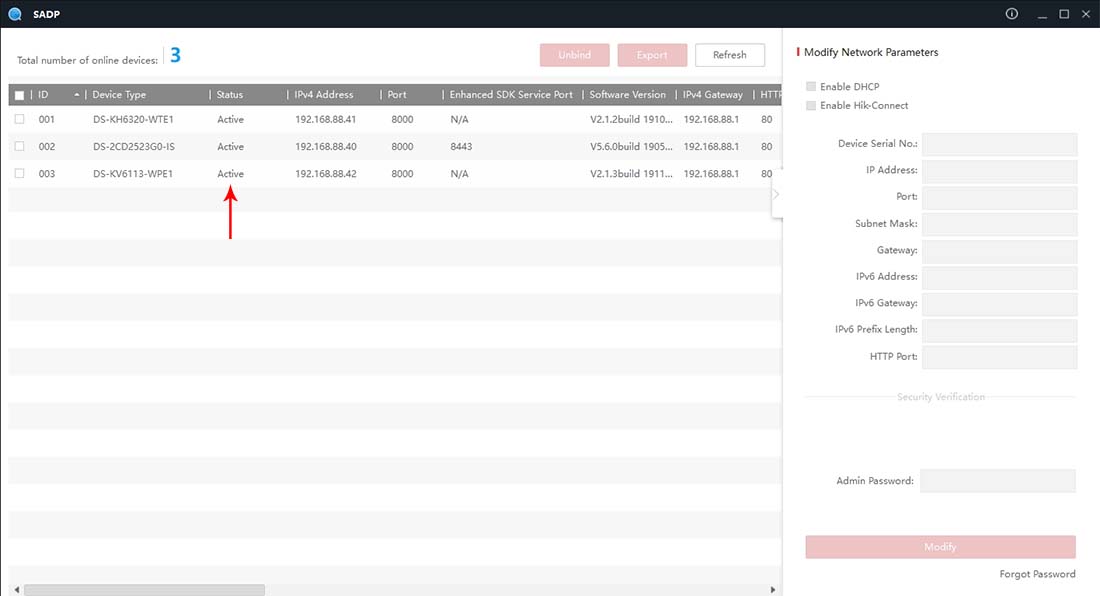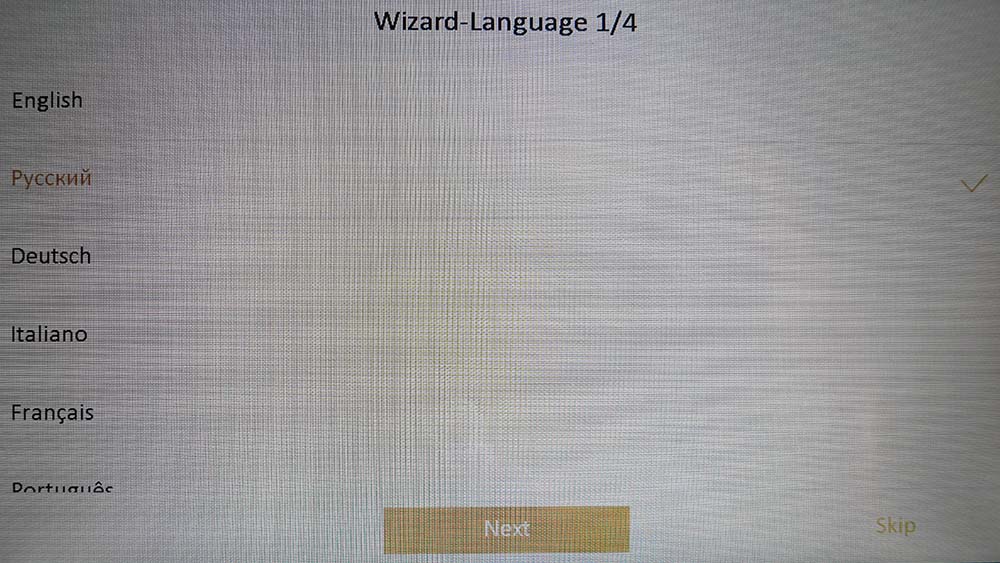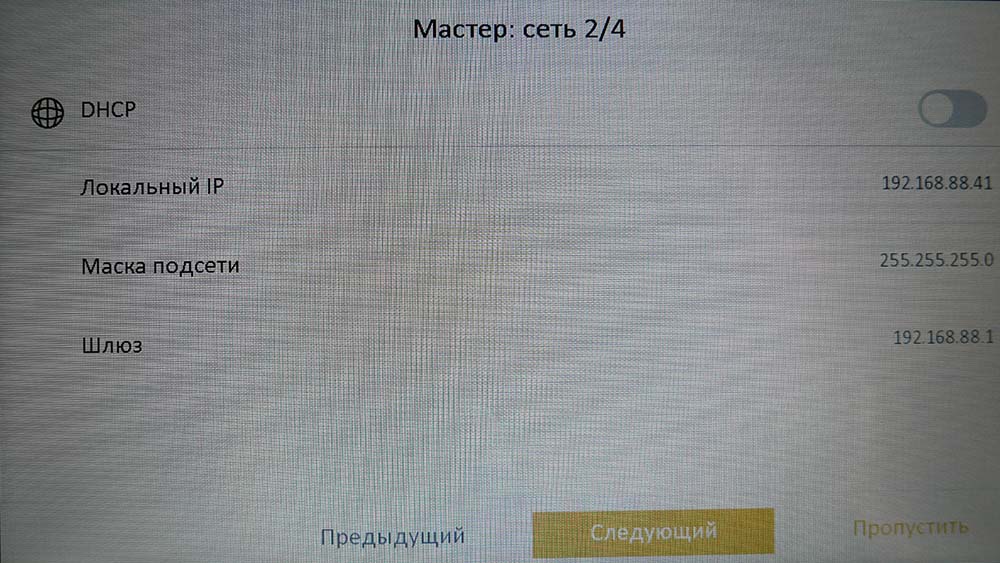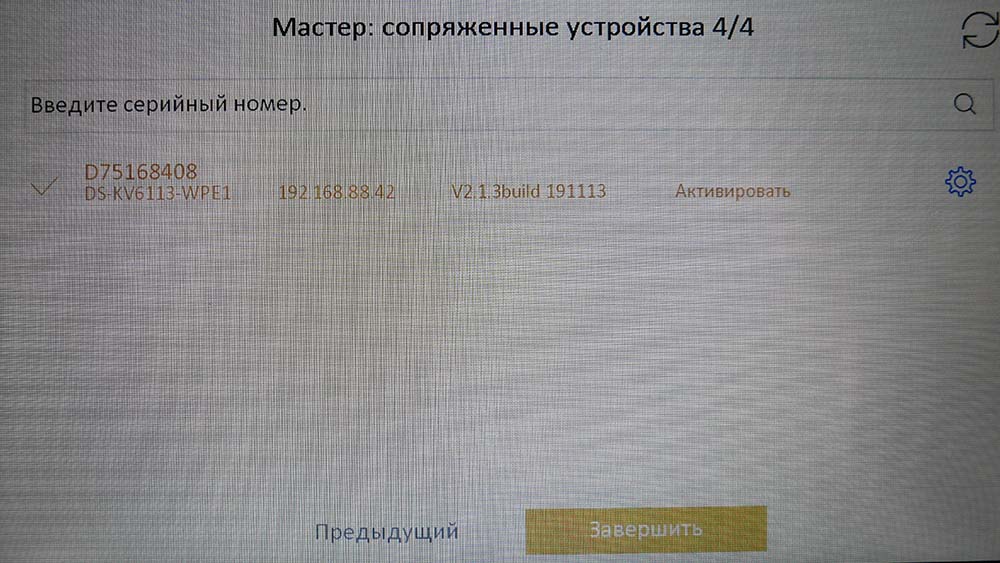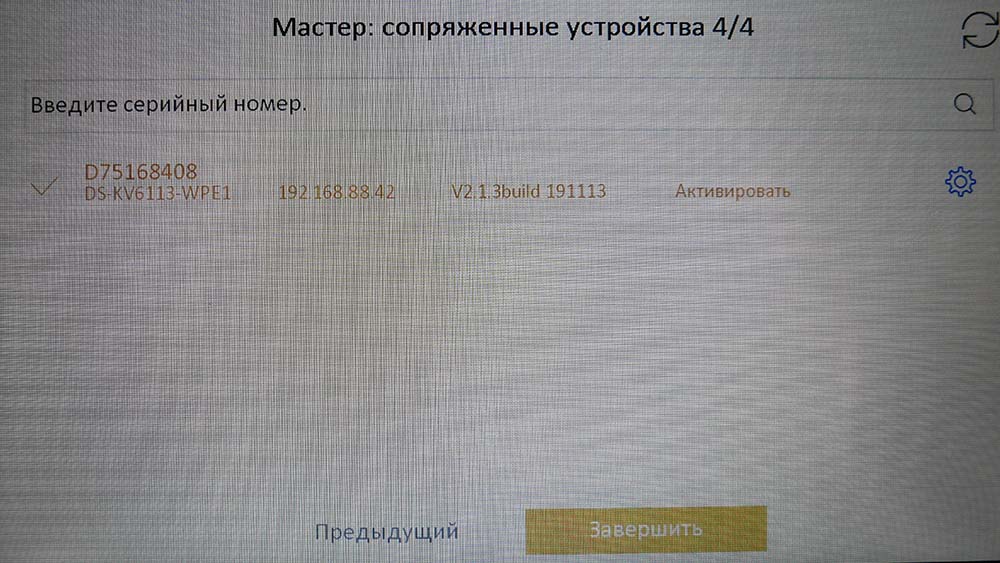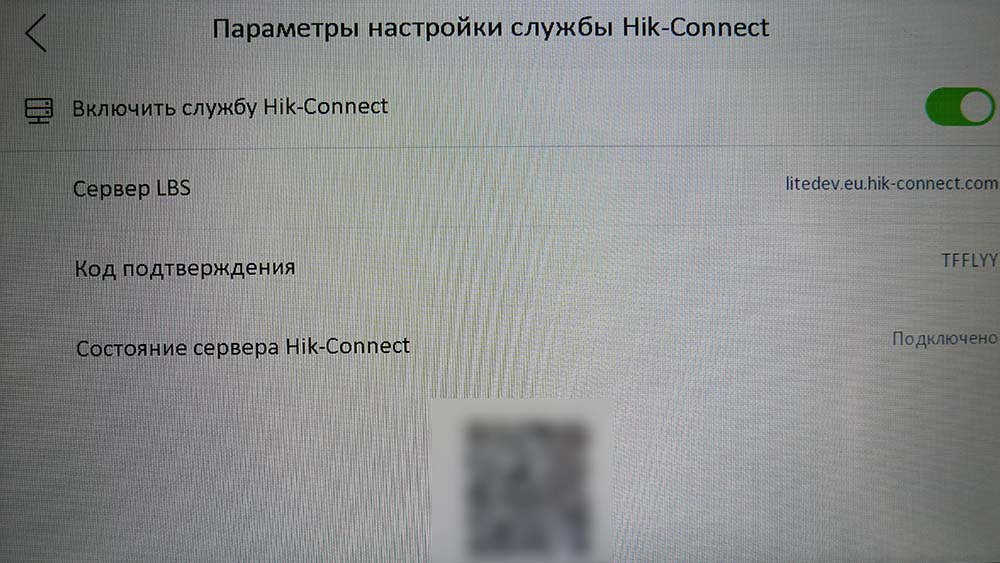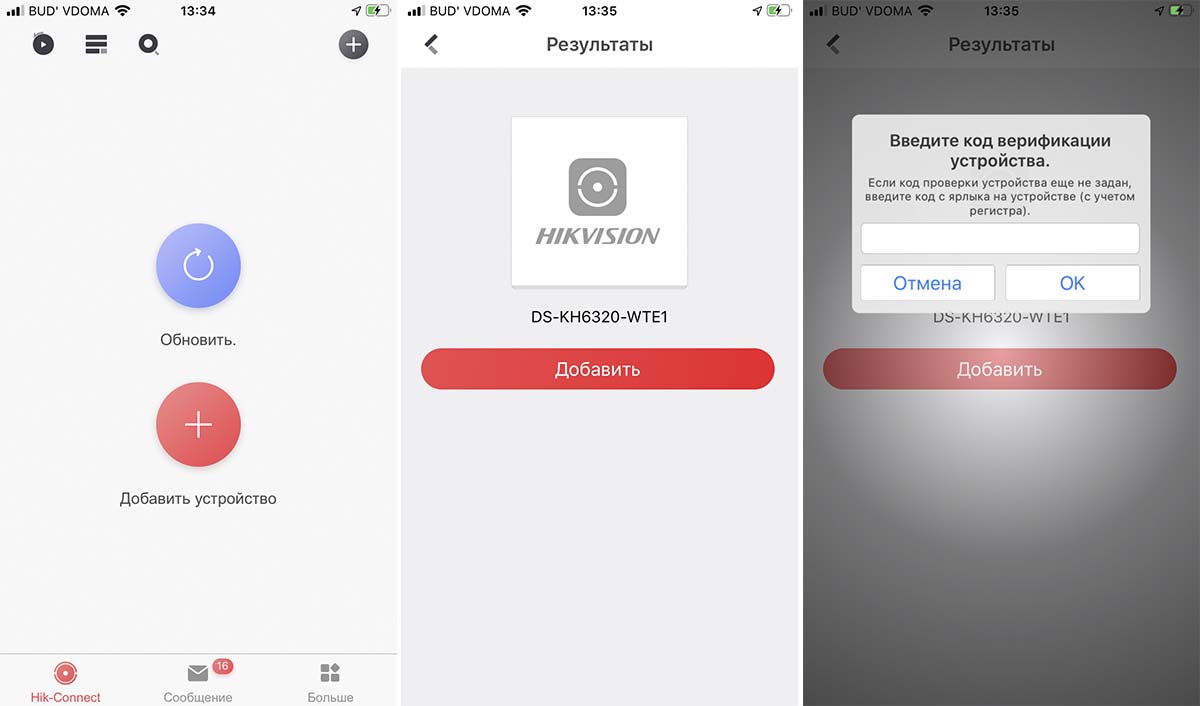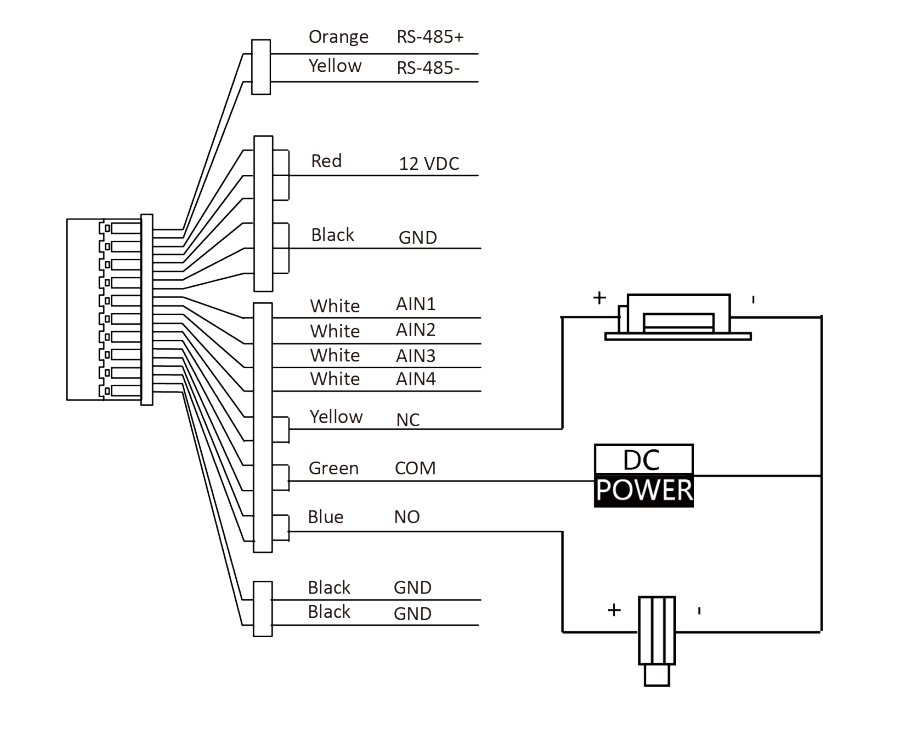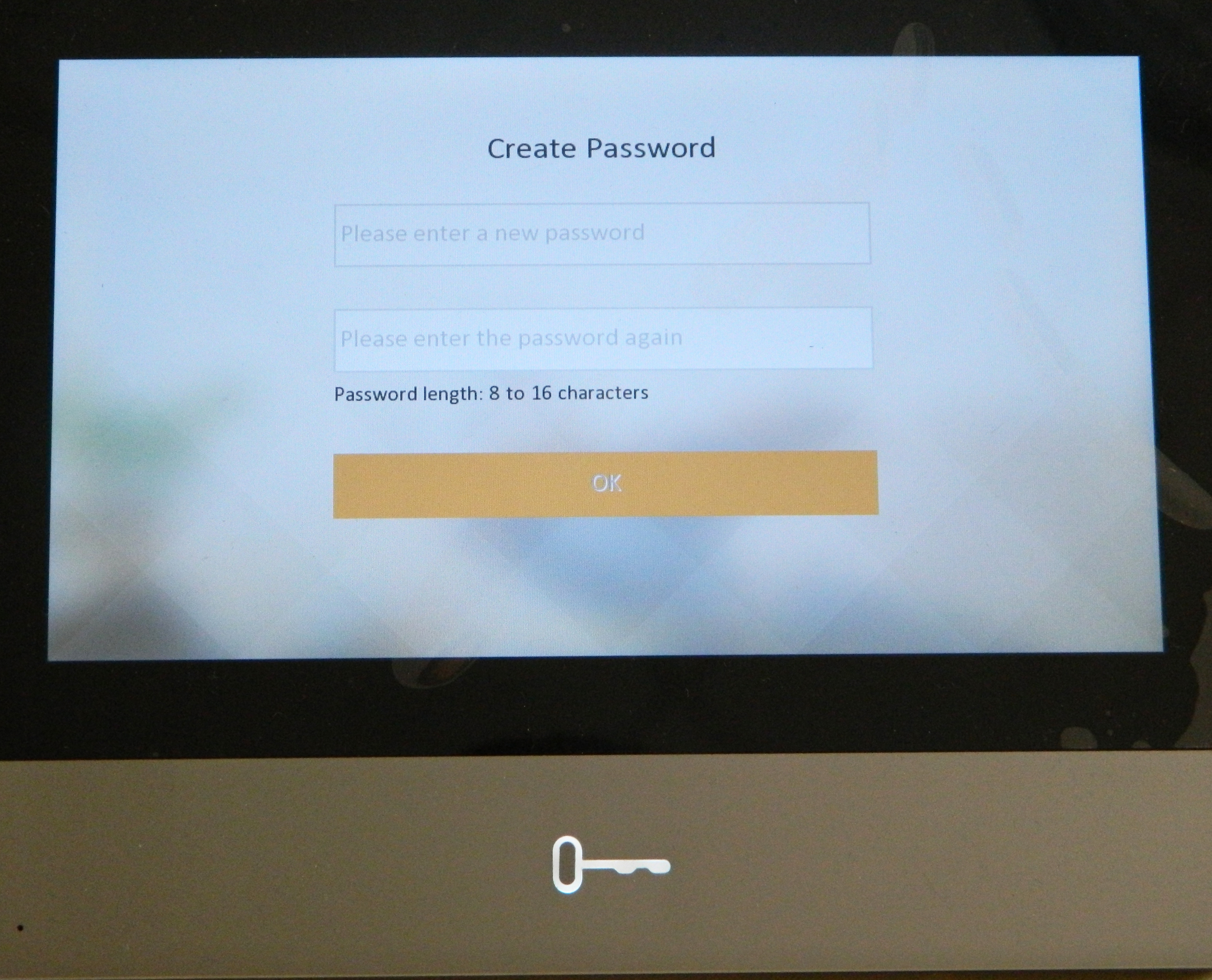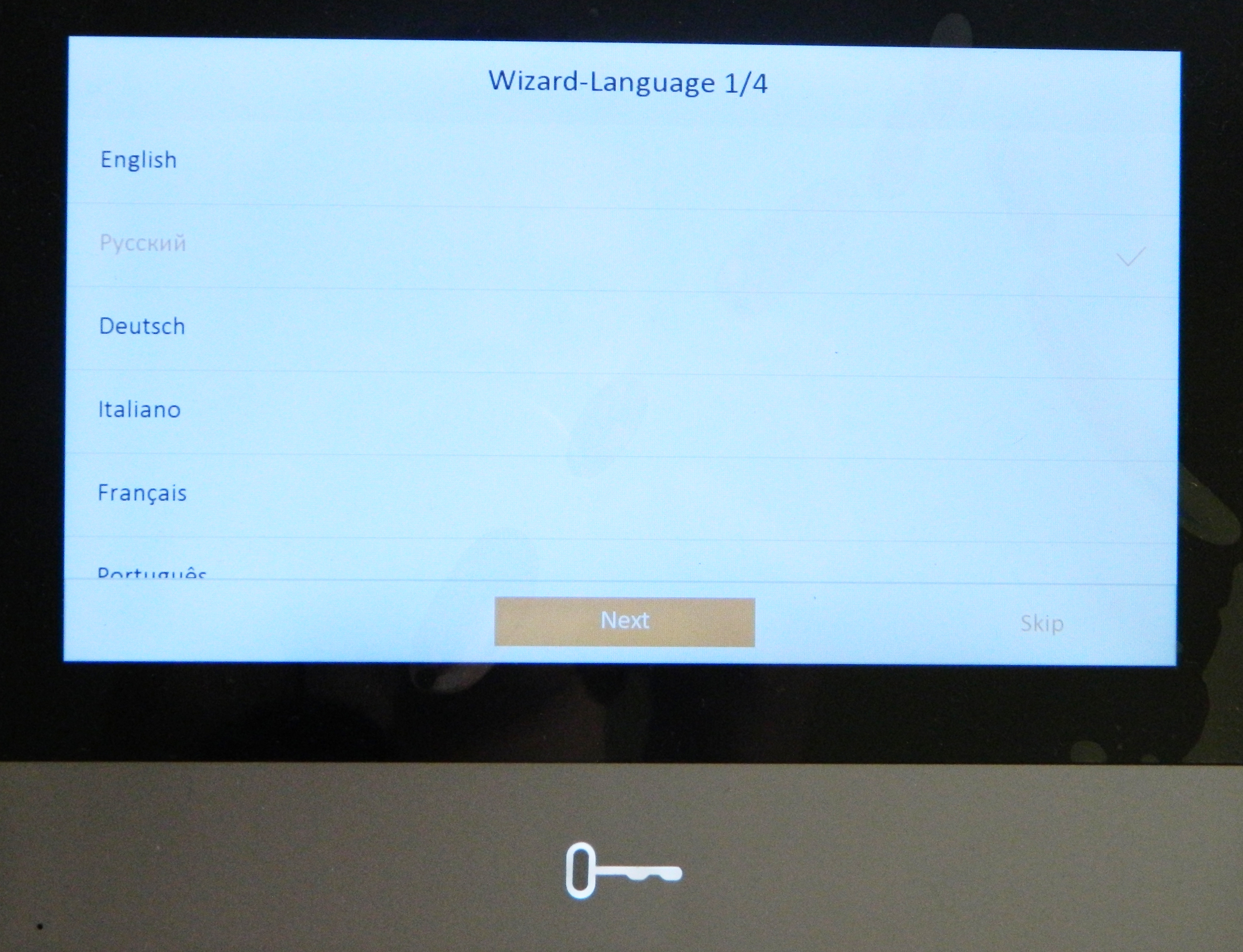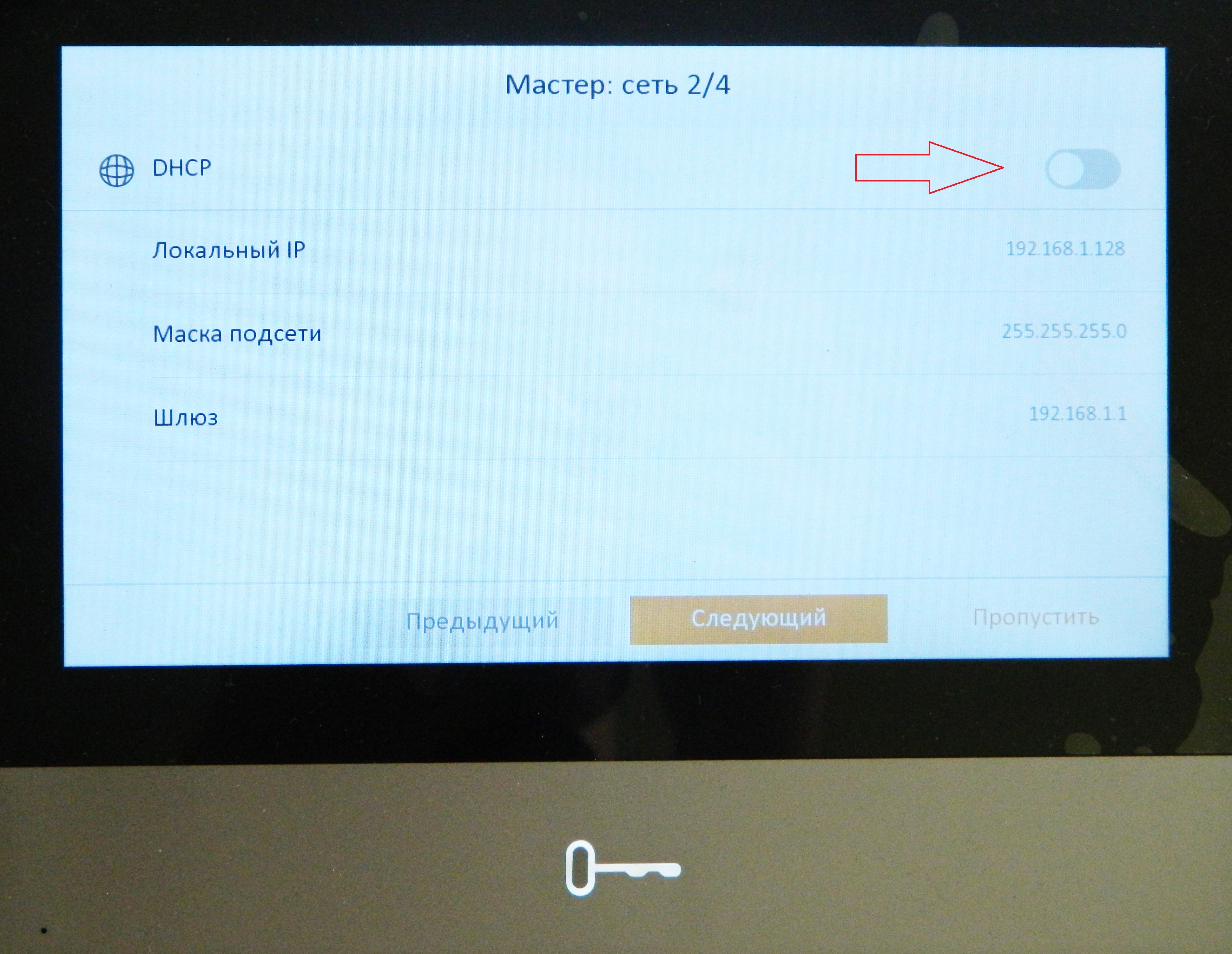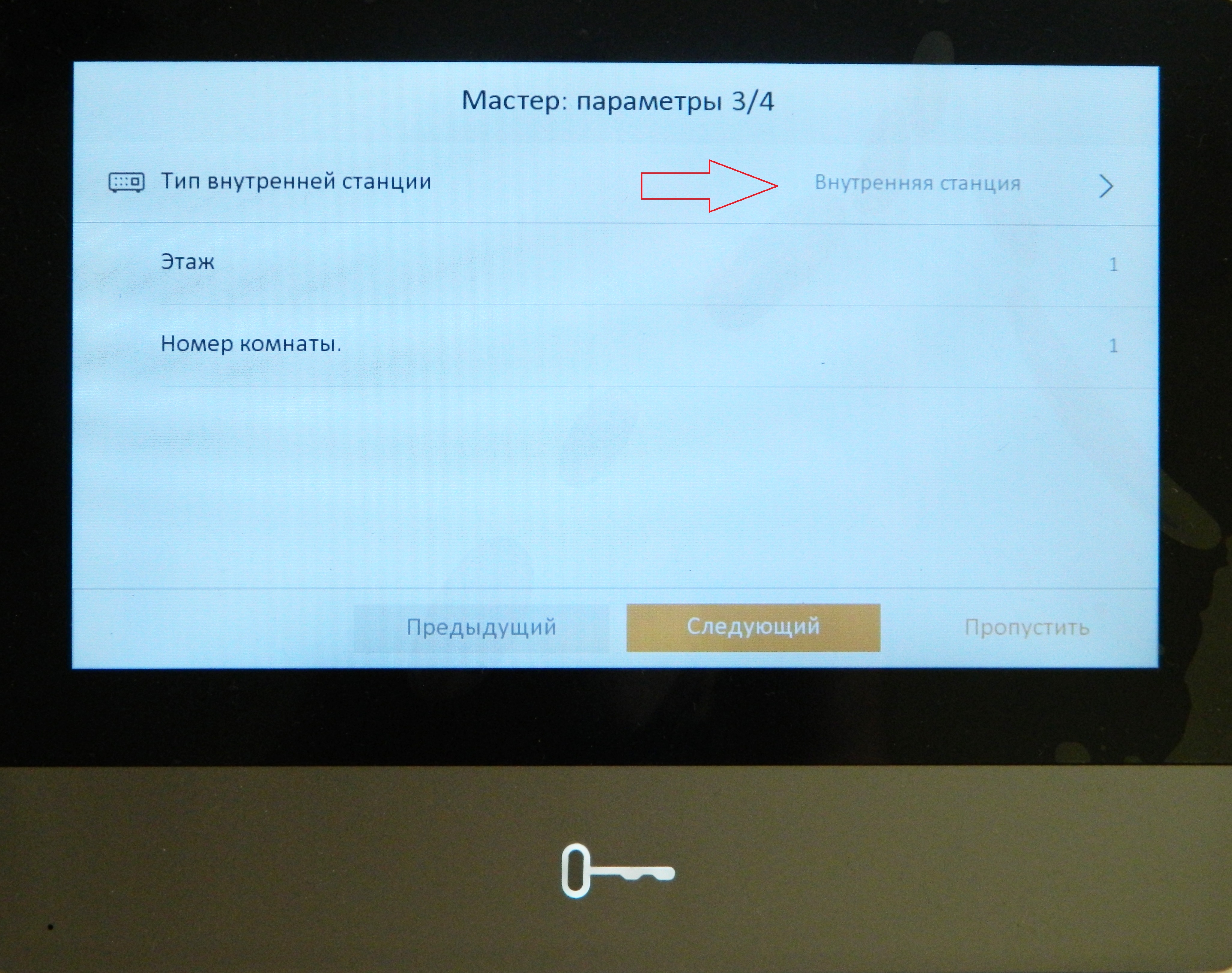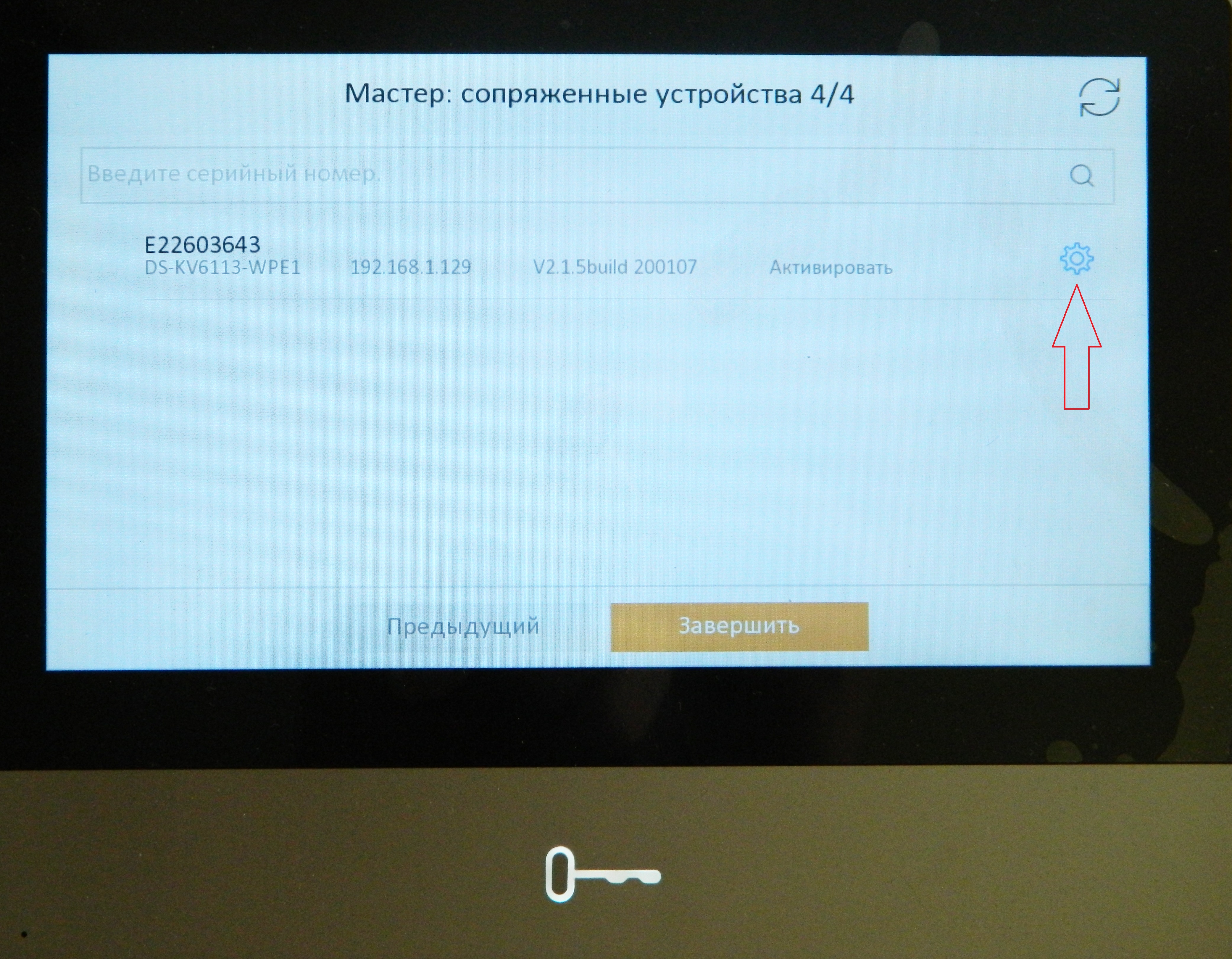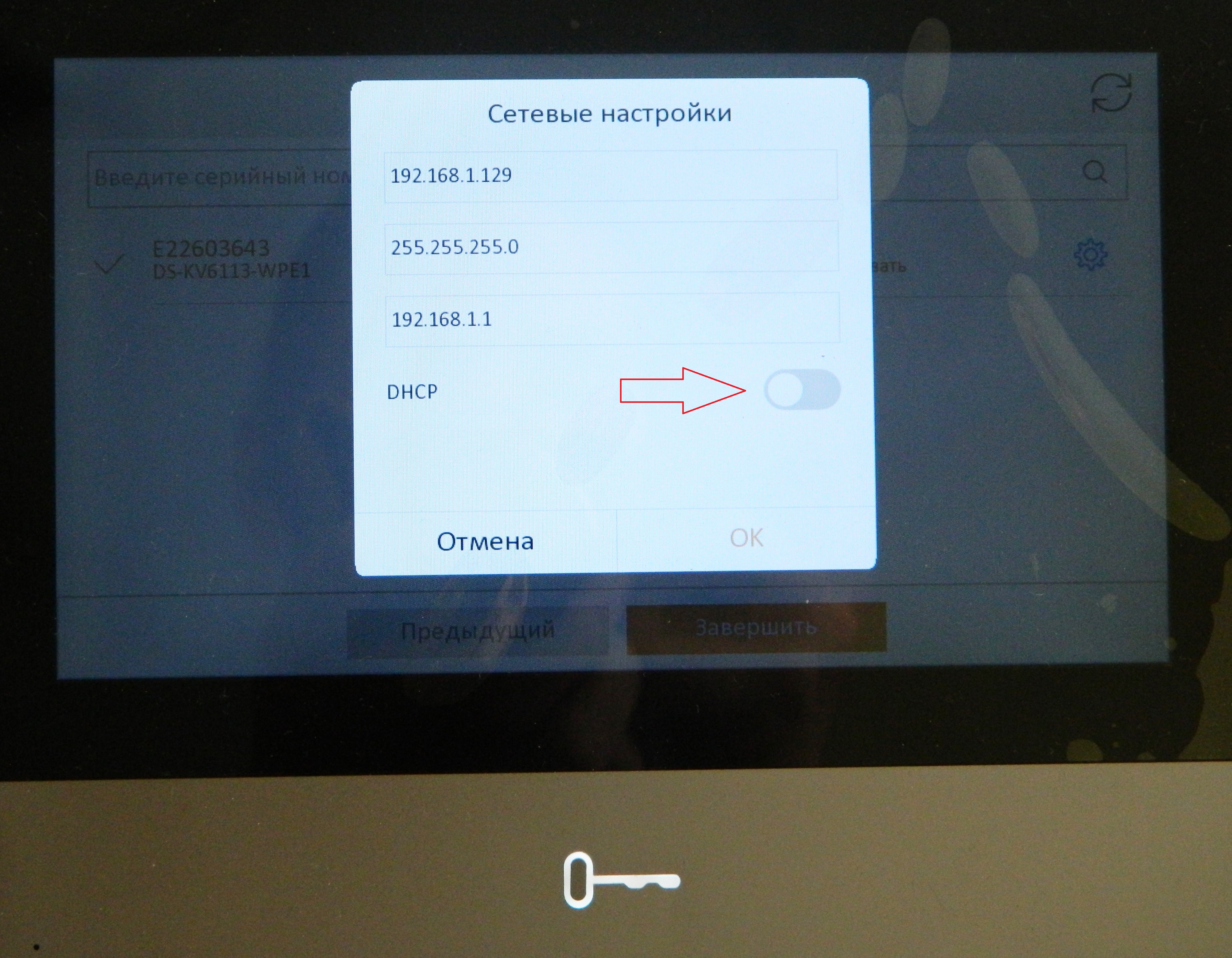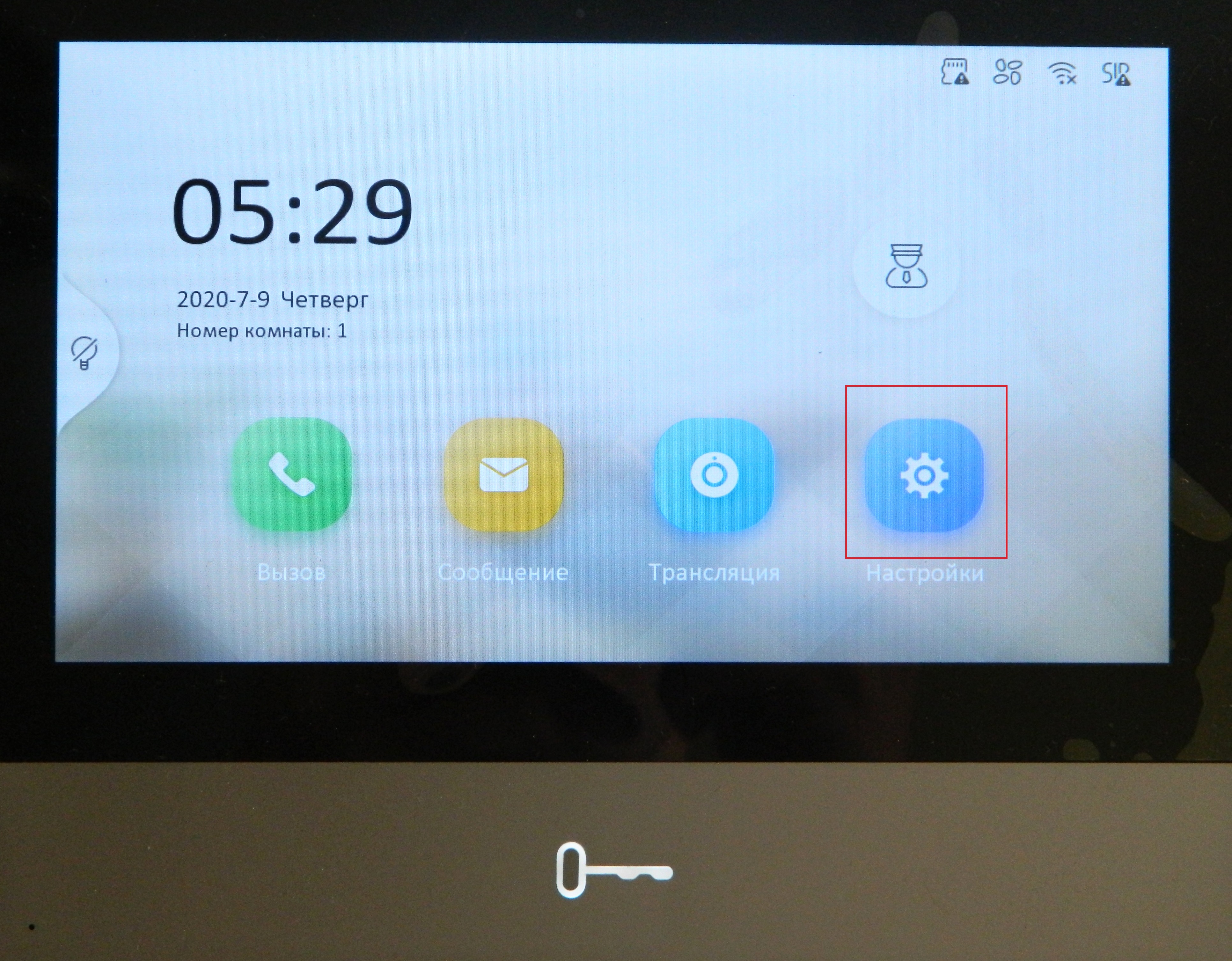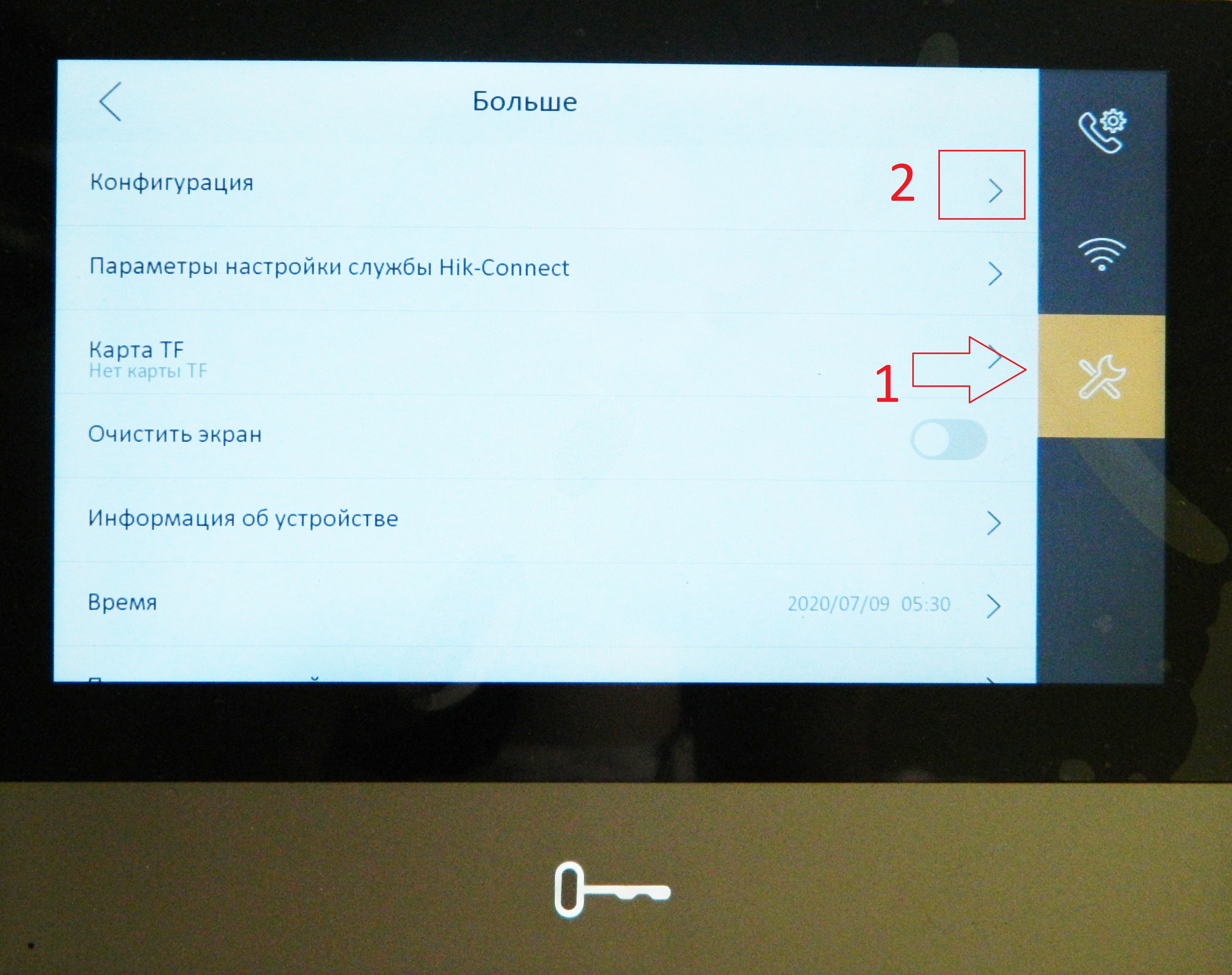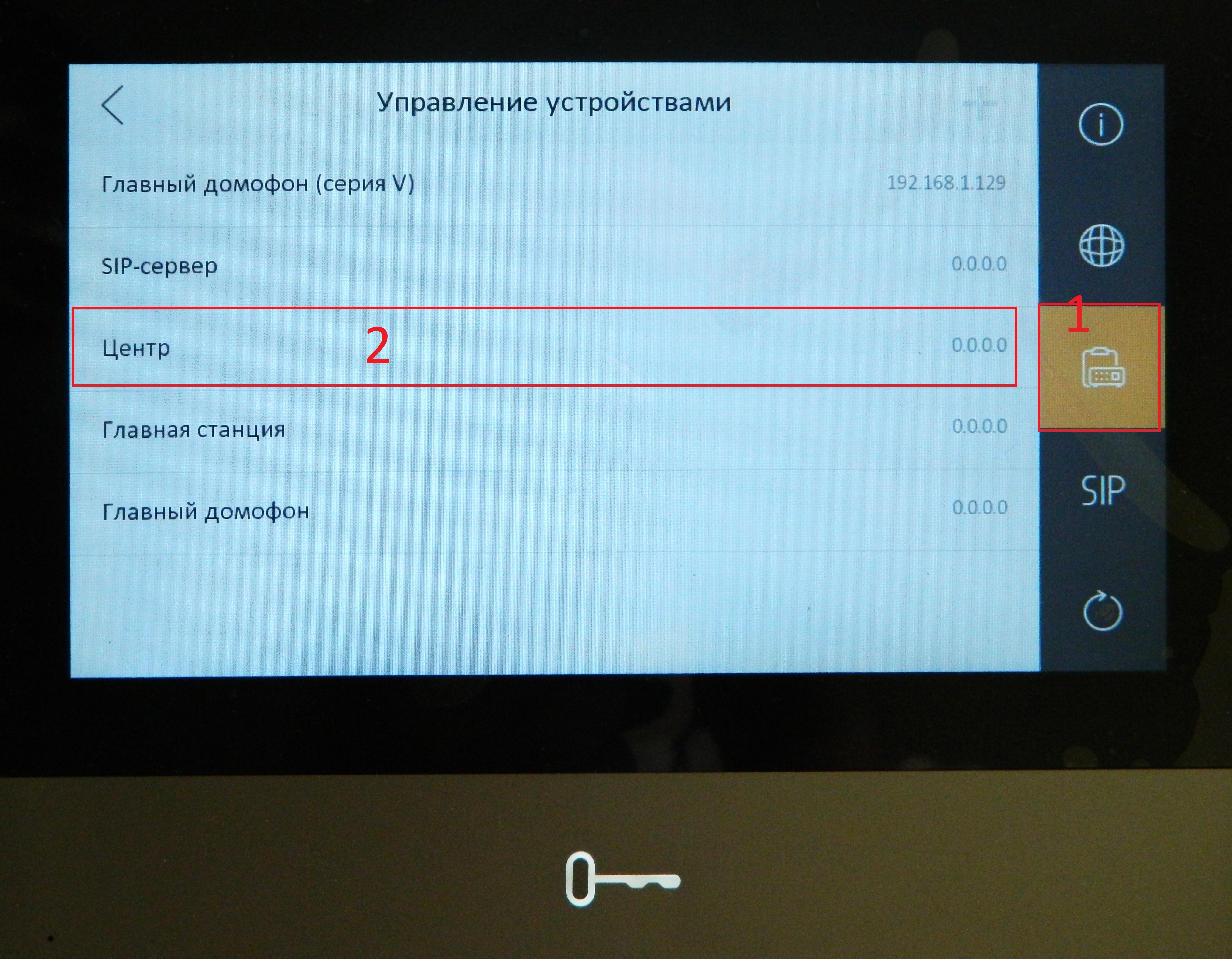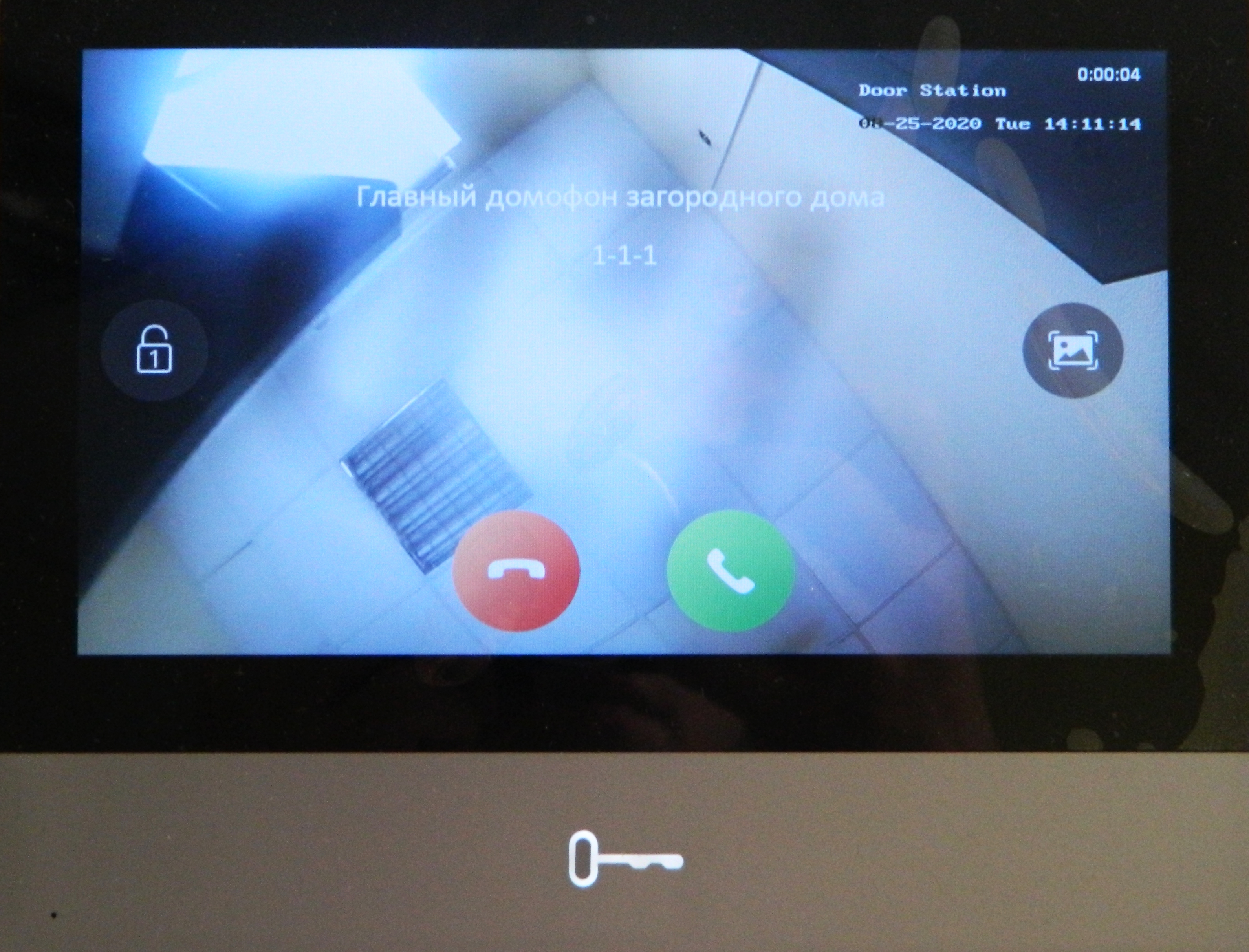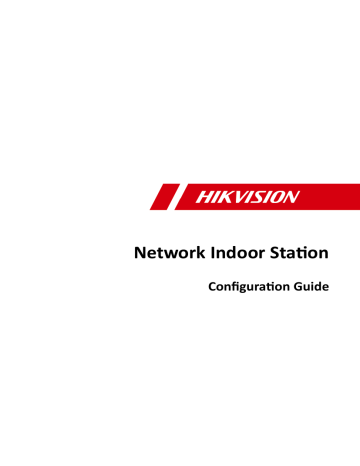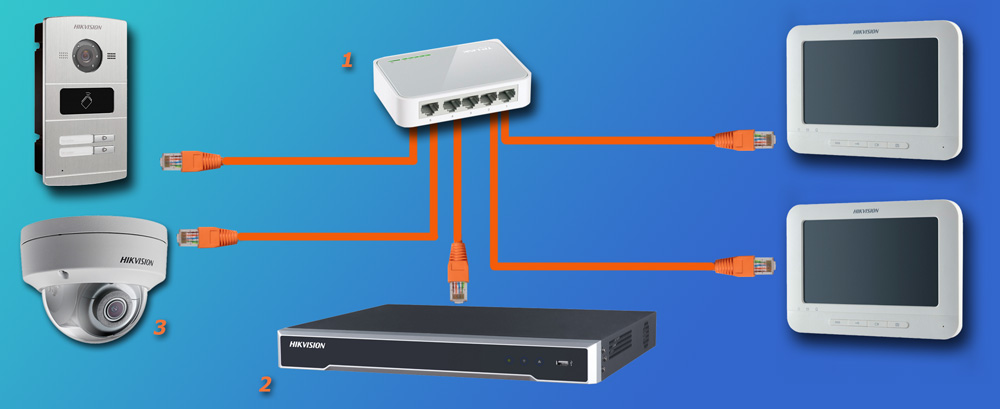Summary of Content for Hikvision DS-KH6320-TE1 Station Operation’s Manual PDF
Video Intercom Indoor Station
Operation Guide
Legal Information
2021 Hangzhou Hikvision Digital Technology Co., Ltd. All rights reserved.
About this Manual
The Manual includes instructions for using and managing the Product. Pictures, charts, images and all other information hereinafter are for description and explanation only. The information contained in the Manual is subject to change, without notice, due to firmware updates or other reasons. Please find the latest version of this Manual at the Hikvision website ( https://www.hikvision.com/ ). Please use this Manual with the guidance and assistance of professionals trained in supporting the Product.
Trademarks
and other Hikvision’s trademarks and logos are the properties of Hikvision in various jurisdictions. Other trademarks and logos mentioned are the properties of their respective owners.
Disclaimer
TO THE MAXIMUM EXTENT PERMITTED BY APPLICABLE LAW, THIS MANUAL AND THE PRODUCT DESCRIBED, WITH ITS HARDWARE, SOFTWARE AND FIRMWARE, ARE PROVIDED «AS IS» AND «WITH ALL FAULTS AND ERRORS». HIKVISION MAKES NO WARRANTIES, EXPRESS OR IMPLIED, INCLUDING WITHOUT LIMITATION, MERCHANTABILITY, SATISFACTORY QUALITY, OR FITNESS FOR A PARTICULAR PURPOSE. THE USE OF THE PRODUCT BY YOU IS AT YOUR OWN RISK. IN NO EVENT WILL HIKVISION BE LIABLE TO YOU FOR ANY SPECIAL, CONSEQUENTIAL, INCIDENTAL, OR INDIRECT DAMAGES, INCLUDING, AMONG OTHERS, DAMAGES FOR LOSS OF BUSINESS PROFITS, BUSINESS INTERRUPTION, OR LOSS OF DATA, CORRUPTION OF SYSTEMS, OR LOSS OF DOCUMENTATION, WHETHER BASED ON BREACH OF CONTRACT, TORT (INCLUDING NEGLIGENCE), PRODUCT LIABILITY, OR OTHERWISE, IN
Video Intercom Indoor Station Operation Guide
i
CONNECTION WITH THE USE OF THE PRODUCT, EVEN IF HIKVISION HAS BEEN ADVISED OF THE POSSIBILITY OF SUCH DAMAGES OR LOSS. YOU ACKNOWLEDGE THAT THE NATURE OF THE INTERNET PROVIDES FOR INHERENT SECURITY RISKS, AND HIKVISION SHALL NOT TAKE ANY RESPONSIBILITIES FOR ABNORMAL OPERATION, PRIVACY LEAKAGE OR OTHER DAMAGES RESULTING FROM CYBER-ATTACK, HACKER ATTACK, VIRUS INFECTION, OR OTHER INTERNET SECURITY RISKS; HOWEVER, HIKVISION WILL PROVIDE TIMELY TECHNICAL SUPPORT IF REQUIRED. YOU AGREE TO USE THIS PRODUCT IN COMPLIANCE WITH ALL APPLICABLE LAWS, AND YOU ARE SOLELY RESPONSIBLE FOR ENSURING THAT YOUR USE CONFORMS TO THE APPLICABLE LAW. ESPECIALLY, YOU ARE RESPONSIBLE, FOR USING THIS PRODUCT IN A MANNER THAT DOES NOT INFRINGE ON THE RIGHTS OF THIRD PARTIES, INCLUDING WITHOUT LIMITATION, RIGHTS OF PUBLICITY, INTELLECTUAL PROPERTY RIGHTS, OR DATA PROTECTION AND OTHER PRIVACY RIGHTS. YOU SHALL NOT USE THIS PRODUCT FOR ANY PROHIBITED END-USES, INCLUDING THE DEVELOPMENT OR PRODUCTION OF WEAPONS OF MASS DESTRUCTION, THE DEVELOPMENT OR PRODUCTION OF CHEMICAL OR BIOLOGICAL WEAPONS, ANY ACTIVITIES IN THE CONTEXT RELATED TO ANY NUCLEAR EXPLOSIVE OR UNSAFE NUCLEAR FUEL-CYCLE, OR IN SUPPORT OF HUMAN RIGHTS ABUSES. IN THE EVENT OF ANY CONFLICTS BETWEEN THIS MANUAL AND THE APPLICABLE LAW, THE LATER PREVAILS.
Video Intercom Indoor Station Operation Guide
ii
Symbol Conventions
The symbols that may be found in this document are defined as follows.
Symbol Description
Danger Indicates a hazardous situation which, if not avoided, will or could result in death or serious injury.
Caution Indicates a potentially hazardous situation which, if not avoided, could result in equipment damage, data loss, performance degradation, or unexpected results.
Note Provides additional information to emphasize or supplement important points of the main text.
Video Intercom Indoor Station Operation Guide
iii
Safety Instruction
Warning
The working temperature of the device is from -10 C to 55 C. All the electronic operation should be strictly compliance with the electrical
safety regulations, fire prevention regulations and other related regulations in your local region.
Please use the power adapter, which is provided by normal company. The power consumption cannot be less than the required value.
Do not connect several devices to one power adapter as adapter overload may cause over-heat or fire hazard.
Please make sure that the power has been disconnected before you wire, install or dismantle the device.
When the product is installed on wall or ceiling, the device shall be firmly fixed. If smoke, odors or noise rise from the device, turn off the power at once and
unplug the power cable, and then please contact the service center. If the product does not work properly, please contact your dealer or the nearest
service center. Never attempt to disassemble the device yourself. (We shall not assume any responsibility for problems caused by unauthorized repair or maintenance.)
Caution
Do not drop the device or subject it to physical shock, and do not expose it to high electromagnetism radiation. Avoid the equipment installation on vibrations surface or places subject to shock (ignorance can cause equipment damage).
Do not place the device in extremely hot (refer to the specification of the device for the detailed operating temperature), cold, dusty or damp locations, and do not expose it to high electromagnetic radiation.
The device cover for indoor use shall be kept from rain and moisture. Exposing the equipment to direct sun light, low ventilation or heat source such
as heater or radiator is forbidden (ignorance can cause fire danger). Do not aim the device at the sun or extra bright places. A blooming or smear
may occur otherwise (which is not a malfunction however), and affecting the endurance of sensor at the same time.
Video Intercom Indoor Station Operation Guide
iv
Please use the provided glove when open up the device cover, avoid direct contact with the device cover, because the acidic sweat of the fingers may erode the surface coating of the device cover.
Please use a soft and dry cloth when clean inside and outside surfaces of the device cover, do not use alkaline detergents.
Please keep all wrappers after unpack them for future use. In case of any failure occurred, you need to return the device to the factory with the original wrapper. Transportation without the original wrapper may result in damage on the device and lead to additional costs.
Improper use or replacement of the battery may result in hazard of explosion. Replace with the same or equivalent type only. Dispose of used batteries according to the instructions provided by the battery manufacturer.
Input voltage should meet both the SELV and the Limited Power Source according to 60950-1 standard.
The power supply must conform to LPS. The recommended adaptor models and manufacturers are shown as below. Use the attached adapter, and do not change the adaptor randomly. Model Manufacturer Standard
ADS-24S-12 1224GPCN SHENZHEN HONOR ELECTRONIC CO.,LTD
CEE
G0549-240-050 SHENZHEN GOSPELL DIGITAL TECHNOLOGY CO.,LTD
CEE
TS-A018-120015Ec SHENZHEN TRANSIN TECHNOLOGIES CO., LTD
CEE
Video Intercom Indoor Station Operation Guide
v
Regulatory Information
FCC Information
Please take attention that changes or modification not expressly approved by the party responsible for compliance could void the user’s authority to operate the equipment. FCC compliance: This equipment has been tested and found to comply with the limits for a Class B digital device, pursuant to part 15 of the FCC Rules. These limits are designed to provide reasonable protection against harmful interference in a residential installation. This equipment generates, uses and can radiate radio frequency energy and, if not installed and used in accordance with the instructions, may cause harmful interference to radio communications. However, there is no guarantee that interference will not occur in a particular installation. If this equipment does cause harmful interference to radio or television reception, which can be determined by turning the equipment off and on, the user is encouraged to try to correct the interference by one or more of the following measures: Reorient or relocate the receiving antenna. Increase the separation between the equipment and receiver. Connect the equipment into an outlet on a circuit different from that to which the receiver is connected. Consult the dealer or an experienced radio/TV technician for help This equipment should be installed and operated with a minimum distance 20cm between the radiator and your body. FCC Conditions This device complies with part 15 of the FCC Rules. Operation is subject to the following two conditions: 1. This device may not cause harmful interference. 2. This device must accept any interference received, including interference that may cause undesired operation.
Video Intercom Indoor Station Operation Guide
vi
EU Conformity Statement
This product and — if applicable — the supplied accessories too are marked with «CE» and comply therefore with the applicable harmonized European standards listed under the EMC Directive 2014/30/EU, RE Directive 2014/53/EU,the RoHS Directive 2011/ 65/EU
2012/19/EU (WEEE directive): Products marked with this symbol cannot be disposed of as unsorted municipal waste in the European Union. For proper recycling, return this product to your local supplier upon the purchase of equivalent new equipment, or dispose of it at designated collection points. For more information see: www.recyclethis.info
2006/66/EC (battery directive): This product contains a battery that cannot be disposed of as unsorted municipal waste in the European Union. See the product documentation for specific battery information. The battery is marked with this symbol, which may include lettering to indicate cadmium (Cd), lead (Pb), or mercury (Hg). For proper recycling, return the battery to your supplier or to a designated collection point. For more information see:www.recyclethis.info
Industry Canada ICES-003 Compliance
This device meets the CAN ICES-3 (B)/NMB-3(B) standards requirements. This device complies with Industry Canada licence-exempt RSS standard(s). Operation is subject to the following two conditions: 1. this device may not cause interference, and 2. this device must accept any interference, including interference that may
cause undesired operation of the device.
Le prsent appareil est conforme aux CNR d’Industrie Canada applicables aux appareils radioexempts de licence. L’exploitation est autorise aux deux conditions suivantes :
Video Intercom Indoor Station Operation Guide
vii
1. l’appareil ne doit pas produire de brouillage, et 2. l’utilisateur de l’appareil doit accepter tout brouillage radiolectrique
subi, mme si le brouillage est susceptible d’en compromettre le fonctionnement.
Under Industry Canada regulations, this radio transmitter may only operate using an antenna of a type and maximum (or lesser) gain approved for the transmitter by Industry Canada. To reduce potential radio interference to other users, the antenna type and its gain should be so chosen that the equivalent isotropically radiated power (e.i.r.p.) is not more than that necessary for successful communication. Conformment la rglementation d’Industrie Canada, le prsent metteur radio peut fonctionner avec une antenne d’un type et d’un gain maximal (ou infrieur) approuv pour l’metteur par Industrie Canada. Dans le but de rduire les risques de brouillage radiolectrique l’intention des autres utilisateurs, il faut choisir le type d’antenne et son gain de sorte que la puissance isotrope rayonne quivalente (p.i.r.e.) ne dpasse pas l’intensit ncessaire l’tablissement d’une communication satisfaisante. This equipment should be installed and operated with a minimum distance 20cm between the radiator and your body. Cet quipement doit tre install et utilis une distance minimale de 20 cm entre le radiateur et votre corps.
Video Intercom Indoor Station Operation Guide
viii
Contents
1 About this Manual ………………………………………………………………………….. 1
2 Local Operation ……………………………………………………………………………… 2
2.1 Call Settings …………………………………………………………………………………………. 2
2.1.1 Add Contact …………………………………………………………………………………. 2
2.1.2 Call Resident ………………………………………………………………………………… 2
2.1.3 Call Indoor Extension/Indoor Station ………………………………………………. 3
2.1.4 Receive Call ………………………………………………………………………………….. 4
2.1.5 View Call Logs ………………………………………………………………………………. 4
2.2 Leave Message …………………………………………………………………………………….. 5
2.3 Live View …………………………………………………………………………………………….. 5
2.4 Arm/Disarm …………………………………………………………………………………………. 6
2.4.1 Arm Room ……………………………………………………………………………………. 6
2.4.2 Disarm Room ……………………………………………………………………………….. 7
2.5 Arming Mode Settings …………………………………………………………………………… 8
2.6 Call Elevator ………………………………………………………………………………………… 9
2.7 Relay Settings …………………………………………………………………………………….. 10
2.8 Information Management ……………………………………………………………………. 10
3 Remote Operation via the client software ……………………………………….. 12
3.1 Call Indoor Station ………………………………………………………………………………. 12
3.2 Receive Call from Indoor Station/Door Station ……………………………………….. 13
3.3 View Live Video of Door Station and Outer Door Station …………………………. 13
3.4 View Call Logs ……………………………………………………………………………………. 14
Video Intercom Indoor Station Operation Guide
ix
3.5 Release Notice …………………………………………………………………………………… 14
3.6 Search Video Intercom Information ………………………………………………………. 17
3.6.1 Search Call Logs ………………………………………………………………………….. 17
3.6.2 Search Notice ……………………………………………………………………………… 18
A. Communication Matrix and Device Command ………………………………… 21
Video Intercom Indoor Station Operation Guide
x
1 About this Manual
Get the manual and related software from or the official website (http:// www.hikvision.com).
Product Model
Network Indoor Station DS-KH8520-WTE1/DS-KH6320- WTE1/DS-KH6320-TE1/DS-KH6320- WTE2/DS-KH8350-TE1/DS-KH8350- WTE1
Scan the QR code to get the configuration guide for detailed information.
Scan the QR code to get the operation guide for detailed information.
Video Intercom Indoor Station Operation Guide
1
2 Local Operation
2.1 Call Settings
2.1.1 Add Contact
Steps 1. Tap Call to enter the contact list page.
Figure 2-1 Contact List 2. Tap to pop up the contact adding dialog. 3. Enter contact information.
If you adopt private SIP protocol, enter the contact name and the room No. If you adopt standard SIP protocol, enter the contact name and the phone
number of VOIP account. 4. Tap OK to save the settings.
Note
Up to 200 contacts can be added.
2.1.2 Call Resident
Video Intercom Indoor Station Operation Guide
2
Steps Note
Only when the Call Management Center function is enabled, should the call center button be displayed. For details, see the configuration guide.
1. Tap Call to enter the residents calling page.
Figure 2-2 Call Resident 2. Enter the calling number.
When you adopt private SIP protocol, the calling number format should be x- x-x-xxx. For example, the calling number of Community 1, Building 2, Unit 3, and Room 405 is 1-2-3-405.
Note
The community No. can be omitted.
When you adopt standard SIP protocol, the calling number should be the phone number of VOIP account.
3. Tap the call button to start an audiovisual call.
Note
When you adopt standard SIP protocol, you should tap VoIP to make the call.
2.1.3 Call Indoor Extension/Indoor Station
If you install indoor station and indoor extensions at home, you can call the indoor extension via your indoor station, and vice versa.
Video Intercom Indoor Station Operation Guide
3
Enter 0-indoor extension No. on the indoor station to start calling. Enter 0-0 to call the indoor station from the indoor extension.
2.1.4 Receive Call
The indoor station and indoor extension can receive calls from the door station, the main station or iVMS-4200 Client. On the call from door station interface, there are 2 unlock buttons: Unlock 1, and Unlock 2. When you tap Unlock 1, the building gate will open by default, and when you tap Unlock 2, the door connected to the door station with the secure control door unit will open. Tap the capture button to capture the live view picture when speaking with the door station. And prompts «Captured» will display on the screen. Indoor extension can receive calls from the door station and the main station only.
2.1.5 View Call Logs
Steps 1. Tap Call to enter the call log page.
Figure 2-3 Call Logs 2. Tap a piece of call logs in the list to call back.
Video Intercom Indoor Station Operation Guide
4
Note
Indoor extension does not support this function. The indoor station saves call logs from door station, outer door station,
management center and other indoor stations. Hold a piece of call logs to open the call logs handling menu. Tap Delete to
delete the piece of call logs. Tap Clear to delete all pieces of call logs.
2.2 Leave Message You can set leave message, and view the messages.
Tap Settings Shortcut Settings , and enable Leave Message. Tap Message to view the messages.
2.3 Live View On the live view page, you can view the live video of added door station and network camera.
Steps Note
Make sure the network camera or door station is well-connected. Make sure the indoor extension and the indoor station are well-connected.
1. Tap Live View to enter the live view page.
Video Intercom Indoor Station Operation Guide
5
Figure 2-4 Live View 2. Tap to enter the live view page of door station.
Note
On the Call from Door Station page, there are 2 unlock buttons: Unlock 1, and Unlock 2. When you tap Unlock 1, the building gate will open by default. When you tap Unlock 2, the door station connected door will open.
On the Call from Door Station page, there are 1 capture button. You can tap the button to capture the picture via door station.
3. Tap to enter the live view page of network cameras.
2.4 Arm/Disarm The indoor station has four kinds of scene modes: sleeping mode, stay mode, away mode, and custom mode. You can arm or disarm your room in each scene mode manually. The selected scene mode will be displayed on the main page of the indoor station.
Note
You should create an Arm/Disarm Password first.
2.4.1 Arm Room
Video Intercom Indoor Station Operation Guide
6
Steps Note
Only when the Alarm shortcut function is enabled, should the call center button be displayed. For details, see the configuration guide.
1. Tap on the home page to enter the scene page.
Figure 2-5 Arm Settings page 2. Select Stay, Away, Sleeping or Custom. 3. Enter the arm/disarm password to enable the scene.
Note
You can set the arm/disarm password in the general settings. For details, see the configuration guide.
4. Tap OK.
Note
You can also tap One-Push to Arm at the upper right corner of the home page to enable the scene.
2.4.2 Disarm Room
Steps 1. Tap One-Push to Disarm at the upper-right corner of the home page to
disarm.
Video Intercom Indoor Station Operation Guide
7
Figure 2-6 Disarm Room 2. Enter the arm/disarm password.
Note
You can set the arm/disarm password in the general settings. For details, see the configuration guide.
3. Tap OK.
2.5 Arming Mode Settings 4 arming modes can be configured: stay mode, away mode, sleeping mode and custom mode.
Before You Start Tap Settings Shortcut Settings to enable Alarm.
Steps Note
On the home page, the arming status function and zone settings function are hidden by default. You should enable the alarm function first.
1. Back to the home page, tap Settings Scene Settings to enter the arming mode settings page.
2. Tap Stay Mode, Away Mode, Sleeping Mode, or Custom to enter the page.
Video Intercom Indoor Station Operation Guide
8
Figure 2-7 Arming Mode Settings 3. Arm the selected zone.
Note
Zones are configurable on the arming mode page. 24H alarm zone including smoke detector zone and gas detector zone will be
triggered even if they are disabled. Arming mode settings should be configured with the settings of arming
status on the user page of the device.
2.6 Call Elevator The indoor station supports calling the elevator.
Before You Start Enable call elevator via iVMS-4200 Client Software.
Steps 1. Tap Settings Shortcut Settings to enable Call Elevator.
Video Intercom Indoor Station Operation Guide
9
Figure 2-8 Call Elevator 2. Tap on the home page of the indoor station to start calling the elevator. 3. When the device communicates with door station, tap unlock icon to start calling
the elevator.
2.7 Relay Settings After you set the output parameters and display the relay button on the main page, you can control the relay manually.
Steps 1. Tap Settings Output Settings and disable Hide on Main Page function. 2. Back to the main page and tap . 3. Select a relay to enable or disable, the control device will start/stop working.
2.8 Information Management You can view public notice, visitor message, alarm log and capture log on information management page. Tap Message on the home page to enter the information management page. (Here takes the alarm log page as an example.)
Video Intercom Indoor Station Operation Guide
10
Figure 2-9 Alarm Logs Delete a Log: Hold the item, you can delete it. Clear Logs: Hold the item, you can clear all logs. See Details: Hold a alarm log, you can see the alarm details.
Note
Indoor extension only supports alarm log and capture log.
Video Intercom Indoor Station Operation Guide
11
3 Remote Operation via the client software
The Video Intercom module provides remote control and configuration on video intercom products via the iVMS-4200 client software.
3.1 Call Indoor Station Steps 1. On the main page, click Access Control Video Intercom to enter the Video
Intercom page. 2. Select a resident and click in the Call Household column to start calling the
selected resident.
Figure 3-1 Calling Indoor Station 3. After answered, you will enter the In Call window.
Click to adjust the volume of the loudspeaker. Click Hang Up to hang up. Click to adjust the volume of the microphone.
Note
One indoor station can only connect with one client software. You can set the maximum ring duration ranging from 15s to 60s, and the
maximum speaking duration ranging from 120s to 600s via the Remote Configuration of indoor station.
Video Intercom Indoor Station Operation Guide
12
3.2 Receive Call from Indoor Station/Door Station Steps 1. Select the client software in the indoor station or door station page to start
calling the client and an incoming call dialog will pop up in the client software.
Figure 3-2 Incoming Call from Indoor Station 2. Click Answer to answer the call. Or click Hang Up to decline the call. 3. After you answer the call, you will enter the In Call window.
Click to adjust the volume of the loudspeaker. Click Hang Up to hang up. Click to adjust the volume of the microphone. For door station, you can click to open the door remotely.
Note
One video intercom device can only connect with one client software. The maximum ring duration can be set from 15s to 60s via the Remote
Configuration of the video intercom device. The maximum speaking duration between indoor station and client can be
set from 120s to 600s via the Remote Configuration of indoor station. The maximum speaking duration between door station and client can be set
from 90s to 120s via the Remote Configuration of door station.
3.3 View Live Video of Door Station and Outer Door Station
Video Intercom Indoor Station Operation Guide
13
You can get the live view of the door station and outer door station in the Main View module and control the door station and outer door station remotely. In the Main View module, double-click a door station or outer door station device or drag the device to a display window to start the live view. You can click Unlock on the menu to open the door remotely.
3.4 View Call Logs You can check all the call logs, including dialed call logs, received call logs and missed call logs. You can also directly dial via the log list and clear the logs.
Steps 1. On the main page, click Access Control Video Intercom to enter the Video
Intercom page. 2. Click the Call Log tab to enter the Call Log page. All the call logs will display on
this page and you can check the log information, e.g., call status, start time, resident’s organization and name, device name and ring or speaking duration.
Figure 3-3 Call Log 3. Optional: Click the icon in the Operation column to re-dial the resident.
3.5 Release Notice You can create different types of notices and send them to the residents. Four notice types are available, including Advertising, Property, Alarm and Notice Information.
Video Intercom Indoor Station Operation Guide
14
Steps 1. On the main page, click Access Control Video Intercom to enter the Video
Intercom page. 2. Click Notice to enter the Release Notice page.
Figure 3-4 Release Notice 3. Click Add on the left panel to create a new notice.
Video Intercom Indoor Station Operation Guide
15
Figure 3-5 Create a Notice 4. Edit the notice on the right panel.
1) Click … on the Send To field to pop up the Select Resident dialog. 2) Check the checkbox(es) to select the resident(s). Or you can check the All
checkbox to select all the added residents. 3) Click OK to save the selection. 4) Enter the subject on the Subject field.
Note
Up to 63 characters are allowed in the Subject field.
5) Click in the Type field to unfold the drop-down list and select the notice type.
6) Optional: Click View to add a local picture to the notice.
Video Intercom Indoor Station Operation Guide
16
Note
Up to 6 pictures in the JPGE format can be added to one notice. And the maximum size of one picture is 512KB.
7) Enter the notice content in the Information field. 
Note
Up to 1023 characters are allowed in the Content field.
5. Click Send to send the edited notice to the selected resident(s). The sent notice information will display on the left panel. You can click a notice to view the details on the right panel.
3.6 Search Video Intercom Information You can search the call logs between the iVMS-4200 client software and video intercom devices, device unlocking logs and the sent notice information. On the main page, click Access Control to enter the access control module. In the Access Control module, click Video Intercom to enter the Video Intercom page.
3.6.1 Search Call Logs
Steps 1. On the main page, click Access Control Video Intercom to enter the Video
Intercom page. 2. Click Call Log to enter the Call Log page.
Video Intercom Indoor Station Operation Guide
17
Figure 3-6 Search Call Logs 3. Set the search conditions, including call status, device type, start time and end
time. Call Status
Click to unfold the drop-down list and select the call status as Dialed, Received or Missed. Or select All to search logs with all statuses.
Device Type
Click to unfold the drop-down list and select the device type as Indoor Station, Door Station, Outer Door Station or Analog Indoor Station. Or select All Devices to search logs with all device types.
Start Time/End Time
Click to specify the start time and end time of a time period to search the logs.
4. Optional: You can click Reset to reset all the configured search conditions. 5. Click Search and all the matched call logs will display on this page.
Check the detailed information of searched call logs, such as call status, ring/ speaking duration, device name, resident organization, etc.
Input keywords in the Search field to filter the desired log. Click Export to export the call logs to your PC.
3.6.2 Search Notice
Video Intercom Indoor Station Operation Guide
18
Steps 1. On the main page, click Access Control Video Intercom to enter the Video
Intercom page. 2. Click Notice to enter the Notice page.
Figure 3-7 Search Notice 3. Set the search conditions, including notice type, subject, recipient, start time and
end time. Recipient
Input the recipient information in the Recipient field to search the specified notice.
Subject Input the keywords in the Subject field to search the matched notice.
Type
Click to unfold the drop-down list and select the notice type as Advertising Information, Property Information, Alarm Information or Notice Information. Or select All to search notices with all types.
4. Optional: You can click Reset to reset all the configured search conditions. 5. Click Search and all the matched notices will display on this page.
Check the detailed information of searched notices, such as sending time, sending status, etc.
Input keywords in the Search field to filter the searching result. 6. You can view and edit the notice details, check the sending failed/sent
succeeded/unread users, and resend the notice to sending failed/unread users.
Video Intercom Indoor Station Operation Guide
19
7. Optional: Click Export to export the notices to your PC.
Video Intercom Indoor Station Operation Guide
20
A. Communication Matrix and Device Command
Communication Matrix
Scan the following QR code to get the device communication matrix. Note that the matrix contains all communication ports of Hikvision access control and video intercom devices.
Figure A-1 QR Code of Communication Matrix
Device Command
Scan the following QR cod
Manualsnet FAQs
If you want to find out how the DS-KH6320-TE1 Hikvision works, you can view and download the Hikvision DS-KH6320-TE1 Station Operation’s Manual on the Manualsnet website.
Yes, we have the Operation’s Manual for Hikvision DS-KH6320-TE1 as well as other Hikvision manuals. All you need to do is to use our search bar and find the user manual that you are looking for.
The Operation’s Manual should include all the details that are needed to use a Hikvision DS-KH6320-TE1. Full manuals and user guide PDFs can be downloaded from Manualsnet.com.
The best way to navigate the Hikvision DS-KH6320-TE1 Station Operation’s Manual is by checking the Table of Contents at the top of the page where available. This allows you to navigate a manual by jumping to the section you are looking for.
This Hikvision DS-KH6320-TE1 Station Operation’s Manual consists of sections like Table of Contents, to name a few. For easier navigation, use the Table of Contents in the upper left corner.
You can download Hikvision DS-KH6320-TE1 Station Operation’s Manual free of charge simply by clicking the “download” button in the upper right corner of any manuals page. This feature allows you to download any manual in a couple of seconds and is generally in PDF format. You can also save a manual for later by adding it to your saved documents in the user profile.
To be able to print Hikvision DS-KH6320-TE1 Station Operation’s Manual, simply download the document to your computer. Once downloaded, open the PDF file and print the Hikvision DS-KH6320-TE1 Station Operation’s Manual as you would any other document. This can usually be achieved by clicking on “File” and then “Print” from the menu bar.
Перейти к контенту
- Manuals
- Brands
- HIKVISION Manuals
- Control Panel
- DS-KH6320-TE1
Manuals and User Guides for HIKVISION DS-KH6320-TE1. We have 4 HIKVISION DS-KH6320-TE1 manuals available for free PDF download: Configuration Manual, Operation Manual
HIKVISION DS-KH6320-TE1 Configuration Manual (82 pages)
Network Indoor Station
Brand: HIKVISION
|
Category: Network Hardware
|
Size: 10.94 MB
Table of Contents
-
Chapter 1 About this Manual
10
-
-
Activate Via Ivms-4200 Client Software
11
-
-
Chapter 3 Local Operation
12
-
Quick Operation (for DS-KH6320EY-WTE2)
12
-
Quick Operation (for Normal Device)
17
-
Set Indoor Station Network Parameters
25
-
Zone and Alarm Settings
32
-
Modify Arm/Disarm Password
35
-
Modify Unlock/Duress Code
37
-
Link to the Mobile Client
41
-
-
Chapter 4 Remote Operation Via the Client Software
50
-
Add Video Intercom Devices
50
-
Modify Network Information
52
-
Organization Management
74
-
Appendix A. Relevant Instructions for External Power Supply and Wiring of 2-Wire Video Intercom Products (2020-1-20)
78
-
Appendix B. Communication Matrix and Device Command
81
Advertisement
HIKVISION DS-KH6320-TE1 Configuration Manual (59 pages)
Video Intercom Indoor Station
Brand: HIKVISION
|
Category: Intercom System
|
Size: 8.7 MB
Table of Contents
-
-
Activate Indoor Station
11
-
Configuration Settings
15
-
Set Indoor Station Network Parameters
15
-
Zone and Alarm Settings
19
-
-
-
Modify Unlock/Duress Code
22
-
-
Link to the Mobile Client
25
-
Restore Indoor Station
26
-
-
3 Remote Operation Via the Client Software
30
-
Activate Device Remotely
30
-
-
Add Video Intercom Devices
31
-
Modify Network Information
33
-
-
-
Organization Management
53
-
-
-
Communication Matrix and Device Command
58
HIKVISION DS-KH6320-TE1 Configuration Manual (47 pages)
Network Indoor Station
Brand: HIKVISION
|
Category: Control Panel
|
Size: 8.91 MB
Table of Contents
-
-
Activate Indoor Station
7
-
-
Set Indoor Station Network Parameters
8
-
Zone and Alarm Settings
12
-
-
Link to the Mobile Client
18
-
Restore Indoor Station
18
-
-
2 Remote Operation Via the Client Software
22
-
Activate Device Remotely
22
-
-
Add Video Intercom Devices
23
-
Modify Network Information
25
-
-
Person and Card Management
41
-
Organization Management
41
-
-
-
Communication Matrix and Device Command
46
Advertisement
HIKVISION DS-KH6320-TE1 Operation Manual (33 pages)
Network Indoor Station
Brand: HIKVISION
|
Category: Intercom System
|
Size: 3.69 MB
Advertisement
Related Products
-
HIKVISION DS-KH8350-WTE1
-
HIKVISION DS-19A08-F/KxG
-
HIKVISION DS-19S08N-04F/K Series
-
HIKVISION DS-PWA32-HR
-
HIKVISION DS-PHA64-M
-
HIKVISION DS-PHA64-W4M
-
HIKVISION DS-PW32-HG
-
HIKVISION AX DS-PWA32-HSR
-
HIKVISION AX DS-PWA32-HG
-
HIKVISION AX DS-PWA32-H
HIKVISION Categories
Security Camera
DVR
Network Hardware
Intercom System
Security Sensors
More HIKVISION Manuals
перейти к содержанию
Сетевая внутренняя станция HIKVISION DS-KH6320- (W) TE1 Руководство пользователя

Сетевая внутренняя станция
Ссылки на диаграммы
1 Внешний вид
- Экран 5 Громкоговоритель
- Слот для TF-карты для микрофона 6
- Отладка терминала сигнализации порта 7
- Сетевой интерфейс 8 Зарезервирован
- Терминал питания
Примечание:
Внешний вид устройства зависит от модели. Относится к фактическому устройству для получения подробной информации.
Порт отладки используется только для отладки.
2 Терминал и проводка
В терминале на задней панели внутренней станции имеется 20 контактов: 2 контакта RS-485, 5 зарезервированных контактов, 4 контакта релейного выхода, 8 контактов входа сигнала тревоги и 1 контакт GND.
Примечание: На задней панели DS-KH20-TE6320 имеется 1 контактов: 11 зарезервированных контактов, 8 контактов входа аварийной сигнализации и 1 контакт GND. Пожалуйста, обратитесь к конкретной модели.
Установка 3
Описание аксессуаров для установки
Настенная монтажная пластина и распределительная коробка необходимы для установки абонентской станции на стену.
Размер распределительной коробки должен составлять 75 мм (ширина) × 75 мм (длина) × 50 мм (глубина). Показан размер пластины для настенного монтажа.
Прежде чем ты начнешь
- Убедитесь, что устройство в упаковке находится в хорошем состоянии и в нем есть все монтажные детали.
- Напряжение питания, поддерживаемое внутренней станцией, составляет 12 В постоянного тока. Убедитесь, что ваш источник питания соответствует вашей внутренней станции.
- Убедитесь, что все связанное оборудование отключено во время установки.
- Ознакомьтесь со спецификацией продукта для среды установки.
Настенный монтаж с распределительной коробкой
- Вырежьте дыру в стене. Размер отверстия должен быть 76 мм (ширина) × 76 мм (длина) × 50 мм (глубина).
- Вставьте распределительную коробку в отверстие в стене.
- Прикрепите пластину для настенного монтажа к распределительной коробке 2 винтами.
- Плотно прикрепите внутреннюю станцию к пластине для настенного монтажа, вставив крючки пластины в прорези на задней панели внутренней станции, при этом защелка замка будет заблокирована автоматически.
Настенный монтаж без распределительной коробки
- Вставьте 2 расширительные трубки в стену.
- Прикрепите пластину для настенного монтажа к распределительной коробке 2 винтами.
- Плотно прикрепите внутреннюю станцию к пластине для настенного монтажа, вставив крючки пластины в прорези на задней панели внутренней станции, при этом защелка замка будет заблокирована автоматически.
4 Начало работы
1 Активировать внутреннюю станцию
Вам необходимо сначала активировать устройство, установив надежный пароль, прежде чем вы сможете использовать его.
- Включите устройство. Он автоматически перейдет на страницу активации.
- Придумайте пароль и подтвердите его.
- Коснитесь ОК, чтобы активировать внутреннюю станцию.
2Быстрая настройка
- Выберите «Язык» и нажмите «Далее».
- Задайте параметры сети и нажмите Далее.
— Редактировать параметры локального IP, маски подсети и шлюза.
— Включите DHCP, устройство автоматически получит параметры сети. - Настройте параметры внутренней станции.
-. Выберите Внутренняя вызывная панель и нажмите «Далее», чтобы связать дверную вызывную панель.
а. Редактировать этаж и номер комнаты.
б. Создайте и подтвердите пароль регистрации SIP.
Примечание. Если вы хотите добавить внутреннюю станцию к дверной станции, введите пароль SIP внутренней станции.
должен совпадать с паролем регистрации вызывной панели.
c. Нажмите «Дополнительные настройки», чтобы изменить номер сообщества, номер здания и номер подразделения.
d. Необязательно: включите настройки внутренней станции и выберите внутреннюю станцию для связи.
-. Выберите внутренний внутренний абонент и нажмите «Далее», чтобы связать внутреннюю станцию.
а. Отредактируйте номер, название комнаты.
б. Создайте и подтвердите пароль регистрации SIP. - Подключите связанные устройства и нажмите Далее. Если устройство и абонентская станция находятся в
той же локальной сети, устройство будет отображаться в списке. Коснитесь устройства или введите серийный номер.
связывать.
а. Коснитесь значка настроек, чтобы открыть страницу настроек сети.
б. Отредактируйте сетевые параметры дверной станции вручную или включите DHCP для автоматического получения сетевых параметров.
е. Коснитесь ОК, чтобы сохранить настройки. - Нажмите «Готово», чтобы сохранить настройки.
Подробности см. В Руководстве по настройке внутренней станции сети видеодомофона (отсканируйте QR-код).
Подробности см. В Руководстве по эксплуатации внутренней станции сети видеодомофона (отсканируйте QR-код).
Узнать больше об этом руководстве и скачать PDF:
Документы / Ресурсы
Рекомендации
Домофоны Hikvision DS-KH6320-TE1 УТ-00016702 — инструкция пользователя по применению, эксплуатации и установке на русском языке. Мы надеемся, она поможет вам решить возникшие у вас вопросы при эксплуатации техники.
Вы можете скачать инструкцию к Hikvision DS-KH6320-TE1 УТ-00016702 по ссылке ниже, если не хотите ждать загрузки. Если остались вопросы, задайте их в комментариях после инструкции.
«Загружаем инструкцию», означает, что нужно подождать пока файл загрузится и можно будет его читать онлайн. Некоторые инструкции очень большие и время их появления зависит от вашей скорости интернета.
Полезные видео
Остались вопросы?
Не нашли свой ответ в руководстве или возникли другие проблемы? Задайте свой вопрос в форме ниже с подробным описанием вашей ситуации, чтобы другие люди и специалисты смогли дать на него ответ. Если вы знаете как решить проблему другого человека, пожалуйста, подскажите ему
![:)]()
Часто задаваемые вопросы
Как посмотреть инструкцию к Hikvision DS-KH6320-TE1 УТ-00016702?
Необходимо подождать полной загрузки инструкции в сером окне на данной странице или скачать кликнув по специальной кнопке.
Руководство на русском языке?
Все наши руководства представлены на русском языке или схематично, поэтому вы без труда сможете разобраться с вашей моделью
Как можно распечатать инструкцию?
Скачайте ее по специальной кнопке над формой чтения на ваше устройства и отправьте на печать.
-
Bookmarks
Quick Links
Network Indoor Station
Operation Guide
Related Manuals for HIKVISION DS-KH6320-TE1B
Summary of Contents for HIKVISION DS-KH6320-TE1B
-
Page 1
Network Indoor Station Operation Guide… -
Page 2
WITHOUT LIMITATION, MERCHANTABILITY, SATISFACTORY QUALITY, OR FITNESS FOR A PARTICULAR PURPOSE. THE USE OF THE PRODUCT BY YOU IS AT YOUR OWN RISK. IN NO EVENT WILL HIKVISION BE LIABLE TO YOU FOR ANY SPECIAL, CONSEQUENTIAL, INCIDENTAL, OR INDIRECT DAMAGES,… -
Page 3
Network Indoor Station Operation Guide CONNECTION WITH THE USE OF THE PRODUCT, EVEN IF HIKVISION HAS BEEN ADVISED OF THE POSSIBILITY OF SUCH DAMAGES OR LOSS. YOU ACKNOWLEDGE THAT THE NATURE OF THE INTERNET PROVIDES FOR INHERENT SECURITY RISKS, AND HIKVISION SHALL NOT TAKE ANY… -
Page 4
Network Indoor Station Operation Guide Symbol Conventions The symbols that may be found in this document are defined as follows. Symbol Description Indicates a hazardous situation which, if not avoided, will or Danger could result in death or serious injury. Indicates a potentially hazardous situation which, if not Caution avoided, could result in equipment damage, data loss,… -
Page 5
Network Indoor Station Operation Guide Safety Instruction Warning All the electronic operation should be strictly compliance with the electrical safety ● regulations, fire prevention regulations and other related regulations in your local region. Please use the power adapter, which is provided by normal company. The power ●… -
Page 6
Network Indoor Station Operation Guide Please use the provided glove when open up the device cover, avoid direct contact ● with the device cover, because the acidic sweat of the fingers may erode the surface coating of the device cover. Please use a soft and dry cloth when clean inside and outside surfaces of the ●… -
Page 7
Network Indoor Station Operation Guide Regulatory Information FCC Information Please take attention that changes or modification not expressly approved by the party responsible for compliance could void the user’s authority to operate the equipment. FCC compliance: This equipment has been tested and found to comply with the limits for a Class B digital device, pursuant to part 15 of the FCC Rules. -
Page 8
Network Indoor Station Operation Guide EU Conformity Statement This product and — if applicable — the supplied accessories too are marked with «CE» and comply therefore with the applicable harmonized European standards listed under the EMC Directive 2014/30/EU, RE Directive 2014/53/EU,the RoHS Directive 2011/ 65/EU 2012/19/EU (WEEE directive): Products marked with this symbol cannot be disposed of as unsorted municipal waste in the… -
Page 9
Network Indoor Station Operation Guide l’appareil ne doit pas produire de brouillage, et l’utilisateur de l’appareil doit accepter tout brouillage radioélectrique subi, même si le brouillage est susceptible d’en compromettre le fonctionnement. Under Industry Canada regulations, this radio transmitter may only operate using an antenna of a type and maximum (or lesser) gain approved for the transmitter by Industry Canada. -
Page 10
Network Indoor Station Operation Guide Contents 1 About this Manual ………………1 2 Local Operation ………………2 2.1 Call Settings ………………….. 2 2.1.1 Add Contact ………………..2 2.1.2 Call Resident ………………… 2 2.1.3 Call Indoor Extension/Indoor Station …………3 2.1.4 Receive Call ………………..3 2.1.5 View Call Logs ………………. -
Page 11
Network Indoor Station Operation Guide 3.5 Release Notice ………………..14 3.6 Search Video Intercom Information …………..17 3.6.1 Search Call Logs ………………17 3.6.2 Search Notice ………………18 A. Communication Matrix and Device Command ……..21… -
Page 12
Network Indoor Station Operation Guide 1 About this Manual Get the manual and related software from or the official website (http:// www.hikvision.com). Product Model DS-KH6320-TE1(B)/DS-KH6320- WTE1(B Network Indoor Station )/DS-KH6320 -LE1(B)/DS- KH6350 -TE1/ DS-KH6350-WTE1/DS- KH6360-TE1/DS- KH6360-WTE1 Scan the QR code to get the… -
Page 13
Network Indoor Station Operation Guide 2 Local Operation 2.1 Call Settings 2.1.1 Add Contact Steps 1. Tap Call → to enter the contact list page. Figure 2-1 Contact List 2. Tap to pop up the contact adding dialog. 3. Enter the contact name and the room No. 4. -
Page 14
Network Indoor Station Operation Guide Steps Note Only when the Call Management Center function is enabled, should the call center button be displayed. For details, see the configuration guide. 1. Tap Call → to enter the residents calling page. Figure 2-2 Call Resident 2. -
Page 15
Network Indoor Station Operation Guide The indoor station and indoor extension can receive calls from the door station, the main station or iVMS-4200 Client. On the call from door station interface, there are 2 unlock buttons: Unlock 1, and Unlock 2. When you tap Unlock 1, the building gate will open by default, and when you tap Unlock 2, the door connected to the door station with the secure control door unit will open. -
Page 16
Network Indoor Station Operation Guide 2.2 Leave Message You can set leave message, and view the messages. Tap Settings → → Shortcut Settings , and enable Leave Message. Tap Message to view the messages. 2.3 Live View On the live view page, you can view the live video of added door station and network camera. -
Page 17
Network Indoor Station Operation Guide Note On the Call from Door Station page, there are 2 unlock buttons: Unlock 1, and ● Unlock 2. When you tap Unlock 1, the building gate will open by default. When you tap Unlock 2, the door station connected door will open. On the Call from Door Station page, there are 1 capture button. -
Page 18
Network Indoor Station Operation Guide Figure 2-5 Arm Settings page 2. Select Stay, Away, Sleeping or Custom. 3. Enter the arm/disarm password to enable the scene. Note You can set the arm/disarm password in the general settings. For details, see the configuration guide. -
Page 19
Network Indoor Station Operation Guide Figure 2-6 Disarm Room 2. Enter the arm/disarm password. Note You can set the arm/disarm password in the general settings. For details, see the configuration guide. 3. Tap OK. 2.5 Arming Mode Settings 4 arming modes can be configured: stay mode, away mode, sleeping mode and custom mode. -
Page 20
Network Indoor Station Operation Guide Figure 2-7 Arming Mode Settings 3. Arm the selected zone. Note Zones are configurable on the arming mode page. ● 24H alarm zone including smoke detector zone and gas detector zone will be ● triggered even if they are disabled. Arming mode settings should be configured with the settings of arming status ●… -
Page 21
Network Indoor Station Operation Guide Figure 2-8 Call Elevator 2. Tap on the home page of the indoor station to start calling the elevator. 3. When the device communicates with door station, tap unlock icon to start calling the elevator. 2.7 Relay Settings After you set the output parameters and display the relay button on the main page, you can control the relay manually. -
Page 22
Network Indoor Station Operation Guide Figure 2-9 Alarm Logs Delete a Log: Hold the item, you can delete it. Clear Logs: Hold the item, you can clear all logs. See Details: Hold a alarm log, you can see the alarm details. Note Indoor extension only supports alarm log and capture log. -
Page 23
Network Indoor Station Operation Guide 3 Remote Operation via the client software The Video Intercom module provides remote control and configuration on video intercom products via the iVMS-4200 client software. 3.1 Call Indoor Station Steps 1. On the main page, click Access Control → Video Intercom to enter the Video Intercom page. -
Page 24
Network Indoor Station Operation Guide 3.2 Receive Call from Indoor Station/Door Station Steps 1. Select the client software in the indoor station or door station page to start calling the client and an incoming call dialog will pop up in the client software. Figure 3-2 Incoming Call from Indoor Station 2. -
Page 25
Network Indoor Station Operation Guide You can get the live view of the door station and outer door station in the Main View module and control the door station and outer door station remotely. In the Main View module, double-click a door station or outer door station device or drag the device to a display window to start the live view. -
Page 26
Network Indoor Station Operation Guide You can create different types of notices and send them to the residents. Four notice types are available, including Advertising, Property, Alarm and Notice Information. Steps 1. On the main page, click Access Control → Video Intercom to enter the Video Intercom page. -
Page 27
Network Indoor Station Operation Guide Figure 3-5 Create a Notice 4. Edit the notice on the right panel. 1) Click … on the Send To field to pop up the Select Resident dialog. 2) Check the checkbox(es) to select the resident(s). Or you can check the All checkbox to select all the added residents. -
Page 28
Network Indoor Station Operation Guide Note Up to 6 pictures in the JPGE format can be added to one notice. And the maximum size of one picture is 512KB. 7) Enter the notice content in the Information field.Optional: You can also click Clear to clear the edited content. Note Up to 1023 characters are allowed in the Content field.
-
Page 29
Network Indoor Station Operation Guide Figure 3-6 Search Call Logs 3. Set the search conditions, including call status, device type, start time and end time. Call Status Click to unfold the drop-down list and select the call status as Dialed, Received or Missed. -
Page 30
Network Indoor Station Operation Guide Steps 1. On the main page, click Access Control → Video Intercom to enter the Video Intercom page. 2. Click Notice to enter the Notice page. Figure 3-7 Search Notice 3. Set the search conditions, including notice type, subject, recipient, start time and end time. -
Page 31
Network Indoor Station Operation Guide 6. You can view and edit the notice details, check the sending failed/sent succeeded/ unread users, and resend the notice to sending failed/unread users. 7. Optional: Click Export to export the notices to your PC. -
Page 32
A. Communication Matrix and Device Command Communication Matrix Scan the following QR code to get the device communication matrix. Note that the matrix contains all communication ports of Hikvision access control and video intercom devices. Figure A-1 QR Code of Communication Matrix Device Command Scan the following QR code to get the device common serial port commands. -
Page 33
UD26878B…
Содержание
- Подключение и настройка ip домофона Hikvision
- Содержание:
- 1. Подключение ip домофона Hikvision
- 2. Настройка ip домофона Hikvision
- 3. Настройка монитора ip домофона Hikvision в программе IVMS — 4200
- 4. Выпуск карт ip домофона Hikvision
- 5. Подключение электро замка к ip домофону Hikvision
- 6. Подключение ip камеры
- 7. Добавление подчинённого монитора к основному монитору ip домофона
- 8. Настройка многоабонентской системы ip домофонии Hikvision
- Подключение комплекта домофона Hikvision DS-KV6113-WPE1 и DS-KH6320-WTE1
- Быстрая настройка IP-домофона и вызывной панели Hikvision
Здесь подробная фото и видео инструкция о порядке подключения и настройки ip домофонов Hikvision. Подробнее о функционале ip домофонии читайте в статье Возможности ip видеодомофона Hikvision
Содержание:
Подключение ip домофона Hikvision
Настройка ip видеодомофона Hikvision
Выпуск карт ip домофона Hikvision
Подключение электро-механического замка к ip домофону Hikvision
Подключение ip камеры к ip домофону Hikvision
Добавление второго (подчинённого) монитора к основному монитору ip видеодомофона
Настройка многоабонентской системы ip домофонии Hikvision
Установка ip домофона Hikvision
Подключение ip домофона Hikvision к интернету
Подключение тревожных датчиков к ip домофону Hikvision
Часто задаваемые вопросы
1. Подключение ip домофона Hikvision
IP домофоны Hikvision поддерживают питание 12В и подключение по технологии PoE (Питание и данные подаются на устройство по одному сетевому кабелю Витая пара)
Рассмотрим вариант подключения системы ip домофонии по технологии РОЕ, т.к. такой способ наиболее удобный и практичный. Монитор ip домофона Hikvision и ip вызывную панель подключаем к РОЕ Коммутатору в свободный РОЕ порт. После объединяем порт Up-Link коммутатора с вашим интернет — роутером в вашу локальную компьютеную сеть. Если всё же ваш электрик сделал разводку витой пары по старой аналоговой схеме, соединив кабелем напрямую два сетевых устройства, не отчаевайтесь, сделать ip домофонию есть возможность и при такой разводке.
2. Настройка ip домофона Hikvision
В программе SADP активируем вызывную панель и монитор домофонной системы. После активации присваиваем каждому устройству ip адрес и шлюз (Gateway)
У ip вызывных панелей Hikvision есть свой web интерфейс, можете зайти на него через браузер Internet explorer и произвести настройку. Но у мониторов ip домофона Hikvision нет своего web интерфейса, поэтому настройку устройств можно производить локально в меню на экране сенсорного монитора или на компьютере в программе IVMS-4200.
Добавляем наши ip домофоны в клиент IVMS — 4200 логин и пароль — тот что задали при активации
Если в вашей системе ip домофонии будет более 2х устройств, например многоабонентская система, то для корректной работы советую всё же прошить каждое устройство последней прошивкой. Здесь найдете ссылки на последнюю прошивку для ip домофонов Hikvision (ссылки на версии прошивок ). После прошивки устройств Hikvision, что бы избежать остаточных багов, обязательно сбросте устройство до заводских настроек, кстати это правило касается не только ip домофонии.
Видео подключение и настройки ip домофона Hikvision
3. Настройка монитора ip домофона Hikvision в программе IVMS — 4200
Для настройки монитора ip домофона Hikvision в бесплатной программе IVMS — 4200 нужно добавить устройство в эту программу. Здесь же можно и произвести первичную активацию устройства, если вы не активировали вашу вызывную и монитор ранее в удобной и простой утилите SADP.
1. При выборе online device в нижнем поле отобразяться все ваши устройства в сети. Выбираем монитор и жмем добавить «Add».
2. В открывшемся диалоговом окне указываем любое имя устройству, ставим галочку синхронизировать время, указываем логин и пароль, тот который вы задали при активации.
3. Нажимаем шестеренку и попадаем в меню настроек. Основная логика заключается в том, что бы на мониторе ip домофона в меню настроек конфигурация связанной сети указать ip адрес вашей вызывной панели в строку Main Door Station ip adress.
4. Всё, ip домофония связана и готова к работе, проверьте, нажав на кнопку вызова, должен пойти вызов на моиторе домофона.
4. Выпуск карт ip домофона Hikvision
ip домофоны Hikvision поддерживают стандарт карт Mifare.
Для выпуска карт необходимо сначала прислонить к считывателю мастер карту (в комплекте поставки). Затем программируем нужное количество карт для абонентов просто поочередно прикладывая карты к считывателю, завершаем выпуск карт повторно прислонив мастер карту к считывателю. Так же можно начать выпуск карт из меню web интерфейса самой вызывной панели. Такой способ удобен, если вы потеряли мастер карту от вызывной панели.
5. Подключение электро замка к ip домофону Hikvision
Для подключения к ip домофону Hikvision электро-механического замка необходимо плюс питания соединить с электро -механическим замком и синим кабелем вызывной панели, а минус соединить с зеленым кабелем вызывной панели .
6. Подключение ip камеры
Для подключения к ip домофону Hikvision цифровой камеры необходимо в мониторе видеодомофона зайти в настройки, далее -конфигурация, пароль администратора (пароль которй вы задали при активации монитора) . Затем — Устройство — добавить устройство — выбрать тип устройства — ip камера, затем в открывшемся окне присвойте любое имя для камеры, введите ip адрес камеры видеонаблюдения, а так же логин и пароль от камеры, жмем сохранить. Важно! Вторичный поток в ip камере должен быть выставлен кодеком H.264
7. Добавление подчинённого монитора к основному монитору ip домофона
Для подключения второго, подчиненного монитора к основному монитору ip домофона Hikvision, нужно зайти в настройки добавочного монитора видеодомофона, далее — интерком, конфигурация идентификатора — тип устройства: Добавочный номер станции, ниже в строке указываем номер 1 — сохранить — перезагрузка устройства. После перезагрузки монитор стал добавочным.
Затем повторно заходим на дополнительный монитор и в разделе сеть выбираем конфигурация связанной сети в строке ip адрес основной станции в помещении прописываем ip адрес главного монитора (не вызывной панели), в нашем случае это 192.168.0.110 , жмем сохранить.

8. Настройка многоабонентской системы ip домофонии Hikvision
Логика настройки многоабонентской ip домофонии Hikvision
Для всех мониторов:
1. указать №№ квартир (101, 102, 103 и т.д.)
2. указать ip адрес (главного) домофона (нашей многоабонетской ip вызывной панели)
Для главной многоабонетской ip вызывной панели:
1. Присвоить каждой кнопке № квартиры (101, 102, 103 и т.д.). Всё, настройка выполнена
Если же в системе есть подчиненные/межкомнатные вызывные панели ip домофонов hikvision, то
1. их необходимо перевести в режим не главной вызывной панели (Sub Villa Door Station), а после указать подчиненным панелям кто главная вызывная вызывная (прописать ip адрес Main Villa Door Station)
2. указать № квартиры (монитора — 101 или 102 или 103 и т.д.)
Ниже на видео пошагово как это сделать
Источник
Подключение комплекта домофона Hikvision DS-KV6113-WPE1 и DS-KH6320-WTE1
В этой статье мы будем подключать комплект домофонии Hikvision который включает в себя:
Камера видеонаблюдения Hikvision DS-2CD2523G0-IS
Для подключения и настройки нам понадобиться PoE коммутатор (например Dahua DH-PFS3006-4ET-60), утилита Hikvision SADP Tool и пару патч-кордов.
Подключаем домофон панель и камеру к РоЕ коммутатору, а сам РоЕ коммутатор к интернет роутеру.
Устанавливаем и запускаем утилиту Hikvision SADP Tool и видим 3 наших устройства со статусом Inactive.
Этот статус говорит нам что устройства подключаются впервые или сброшены на заводские настройки.
Нам нужно активировать каждое устройство по инструкции —
После активации статусы на устройствах поменяются на Active.
Вся последующая настройка выполняться с экрана домофона в 4 шага.
Шаг 1 — Выбираем язык Русский — нажимаем Nex
Шаг 2 — Активируем галочку DHCP (через 1-2 сек она вернётся обратно — это нормально) — нажимаем Следующий
Шаг 3 — Если у Вас один домофон нажимаем — Следующий
Шаг 4 — Отмечаем найденную панель и нажимаем Завершить.
На этом подключение вызывной панели к домофону закончено.
Настройка вызова на смартфон.
Для начала нужно включить службу Hik-Connect.
Заходим — Настройки — Больше — Параметры настройки службы Hik-Connect, включаем службу и проверяем статус — Подключено.
После этого заходим в приложение Hik-Connect на смартфоне, нажимаем Добавить устройство
Сканируем QR код который расположен внизу экрана меню настроек службы Hik-Connect домофона (или наклеен на самом домофоне)
Далее — Добавить
Вводим код подтверждения указанный в меню настроек службы Hik-Connect домофона, нажимаем — Ок.
Через мобильное приложение можно пообщаться с посетителем и открыть дверь.
Надеемся данная статья была полезной. Если у Вас возникнут вопросы, пишите в чат или звоните в нашу техническую поддержку.
Источник
Быстрая настройка IP-домофона и вызывной панели Hikvision
Сегодня всё популярнее становится установка IP домофонии в частных домах, в виду своей возможности наблюдать за происходящим с помощью камеры с вызывной панели, прохода по карточкам RFID и не сложной самостоятельной первоначальной настройке.
Выбранные в данном проекте устройства (видеодомофн Hikvision IP DS-KH8350-WTE1 7 и вызывная панель DS-KV61X3-(W)PE1) обладают технологией PoE, что позволяет питать устройства по витой паре, подключим вызывную панель и домофон к PoE-свитчу. Также подключим электромеханический замок по схеме:
Где NO – выход реле дверного замка (нормально разомкнутый), а COM – общий интерфейс
При первом включении домофона появится мастер первоначальной настройки, на первом экране нужно задать пароль пользователя:
Первоначальная настройка состоит из четырёх этапов, первый – выбор языка интерфейса:
Вторым этапом является настройка сети, в верхней части экрана есть кнопка “DHCP”, предназначенная для автоматического получения настроек от роутера:
Третий этап отвечает за выбор типа внутренней станции, оставляем параметр «Внутренняя станция»:
На последнем, четвёртом этапе, остаётся добавить вызывную панель, которая автоматически отобразится в списке, если подключена к той же сети, что и домофон, для конфигурации нажмём шестерёнку в правом столбце, напротив наименования:
Здесь, также, есть кнопка “DHCP” для получения автоматических настроек сети:
После мастера настроек вы попадёте на главный экран, откуда мы сразу переходим в настройки:
В правом столбце переходим в третий пункт и выбираем «Конфигурация» (пароль администратора – 888999):
Далее переходим в 3 пункт меню «Управление устройствами» и прописываем в настройке «Центр» IP-адрес домофона:
Для теста нажмём на вызывной панели кнопку вызова, расположенную снизу:
Если всё настроено верно, то на домофон должен прийти вызов с отображением происходящего с камеры панели, при вызове Вы можете принять или отклонить вызов, также в левой части экрана находится кнопка разблокирования двери, в правой части кнопка для создания скриншота:
Для добавления карточек нужно приложить к считывателю сначала карточку «мастер-ключ» из комплекта со считывателем или вызывной панелью, после чего приложить программируемый ключ (формат Mifare)
Источник
Network Indoor Station Configuration Guide Network Indoor Station Configuration Guide Legal Information ©2020 Hangzhou Hikvision Digital Technology Co., Ltd. All rights reserved. About this Manual The Manual includes instructions for using and managing the Product. Pictures, charts, images and all other information hereinafter are for description and explanation only. The information contained in the Manual is subject to change, without notice, due to firmware updates or other reasons. Please find the latest version of this Manual at the Hikvision website ( https://www.hikvision.com/ ). Please use this Manual with the guidance and assistance of professionals trained in supporting the Product. Trademarks and other Hikvision's trademarks and logos are the properties of Hikvision in various jurisdictions. Other trademarks and logos mentioned are the properties of their respective owners. Disclaimer TO THE MAXIMUM EXTENT PERMITTED BY APPLICABLE LAW, THIS MANUAL AND THE PRODUCT DESCRIBED, WITH ITS HARDWARE, SOFTWARE AND FIRMWARE, ARE PROVIDED “AS IS” AND “WITH ALL FAULTS AND ERRORS”. HIKVISION MAKES NO WARRANTIES, EXPRESS OR IMPLIED, INCLUDING WITHOUT LIMITATION, MERCHANTABILITY, SATISFACTORY QUALITY, OR FITNESS FOR A PARTICULAR PURPOSE. THE USE OF THE PRODUCT BY YOU IS AT YOUR OWN RISK. IN NO EVENT WILL HIKVISION BE LIABLE TO YOU FOR ANY SPECIAL, CONSEQUENTIAL, INCIDENTAL, OR INDIRECT DAMAGES, INCLUDING, AMONG OTHERS, DAMAGES FOR LOSS OF BUSINESS PROFITS, BUSINESS INTERRUPTION, OR LOSS OF DATA, CORRUPTION OF SYSTEMS, OR LOSS OF DOCUMENTATION, WHETHER BASED ON BREACH OF CONTRACT, TORT (INCLUDING NEGLIGENCE), PRODUCT LIABILITY, OR OTHERWISE, IN i Network Indoor Station Configuration Guide CONNECTION WITH THE USE OF THE PRODUCT, EVEN IF HIKVISION HAS BEEN ADVISED OF THE POSSIBILITY OF SUCH DAMAGES OR LOSS. YOU ACKNOWLEDGE THAT THE NATURE OF INTERNET PROVIDES FOR INHERENT SECURITY RISKS, AND HIKVISION SHALL NOT TAKE ANY RESPONSIBILITIES FOR ABNORMAL OPERATION, PRIVACY LEAKAGE OR OTHER DAMAGES RESULTING FROM CYBER-ATTACK, HACKER ATTACK, VIRUS INSPECTION, OR OTHER INTERNET SECURITY RISKS; HOWEVER, HIKVISION WILL PROVIDE TIMELY TECHNICAL SUPPORT IF REQUIRED. YOU AGREE TO USE THIS PRODUCT IN COMPLIANCE WITH ALL APPLICABLE LAWS, AND YOU ARE SOLELY RESPONSIBLE FOR ENSURING THAT YOUR USE CONFORMS TO THE APPLICABLE LAW. ESPECIALLY, YOU ARE RESPONSIBLE, FOR USING THIS PRODUCT IN A MANNER THAT DOES NOT INFRINGE ON THE RIGHTS OF THIRD PARTIES, INCLUDING WITHOUT LIMITATION, RIGHTS OF PUBLICITY, INTELLECTUAL PROPERTY RIGHTS, OR DATA PROTECTION AND OTHER PRIVACY RIGHTS. YOU SHALL NOT USE THIS PRODUCT FOR ANY PROHIBITED END-USES, INCLUDING THE DEVELOPMENT OR PRODUCTION OF WEAPONS OF MASS DESTRUCTION, THE DEVELOPMENT OR PRODUCTION OF CHEMICAL OR BIOLOGICAL WEAPONS, ANY ACTIVITIES IN THE CONTEXT RELATED TO ANY NUCLEAR EXPLOSIVE OR UNSAFE NUCLEAR FUEL-CYCLE, OR IN SUPPORT OF HUMAN RIGHTS ABUSES. IN THE EVENT OF ANY CONFLICTS BETWEEN THIS MANUAL AND THE APPLICABLE LAW, THE LATER PREVAILS. ii Network Indoor Station Configuration Guide Symbol Conventions The symbols that may be found in this document are defined as follows. Symbol Danger Caution Note Description Indicates a hazardous situation which, if not avoided, will or could result in death or serious injury. Indicates a potentially hazardous situation which, if not avoided, could result in equipment damage, data loss, performance degradation, or unexpected results. Provides additional information to emphasize or supplement important points of the main text. iii Network Indoor Station Configuration Guide Contents 1 Local Operation .......................................................................................... 1 1.1 Activate Indoor Station ..................................................................................... 1 1.2 Configuration Settings ....................................................................................... 1 1.2.1 Set Indoor Station Network Parameters ................................................... 2 1.2.2 Set Linked Device IP .................................................................................. 2 1.2.3 Set Indoor Station No. .............................................................................. 4 1.2.4 SIP Settings ............................................................................................... 5 1.2.5 Add Camera .............................................................................................. 6 1.2.6 Zone and Alarm Settings ........................................................................... 6 1.3 Password Settings ............................................................................................. 8 1.4 Synchronize Time .............................................................................................. 9 1.5 Sound Settings ................................................................................................. 10 1.5.1 Call Settings ............................................................................................ 10 1.5.2 Volume Settings ...................................................................................... 12 1.6 Link to the Mobile Client ................................................................................. 12 1.7 Restore Indoor Station .................................................................................... 12 1.8 System Maintenance ....................................................................................... 13 1.9 Device Information .......................................................................................... 15 2 Remote Operation via the client software ............................................... 16 2.1 Activate Device Remotely ............................................................................... 16 2.2 Device Management ....................................................................................... 16 2.2.1 Add Video Intercom Devices .................................................................. 17 iv Network Indoor Station Configuration Guide 2.2.2 Modify Network Information ................................................................. 19 2.3 System Configuration ...................................................................................... 20 2.4 Remote Configuration ..................................................................................... 20 2.4.1 System .................................................................................................... 20 2.4.2 Video Intercom ....................................................................................... 25 2.4.3 Network .................................................................................................. 32 2.5 Person and Card Management ........................................................................ 35 2.5.1 Organization Management ..................................................................... 35 2.5.2 Person Management .............................................................................. 36 A. Communication Matrix and Device Command ....................................... 40 v Network Indoor Station Configuration Guide 1 Local Operation 1.1 Activate Indoor Station You can only configure and operate the indoor station after creating a password for the device activation. Steps 1. Power on the device. It will enter the activation page automatically. Figure 1-1 Activation Page 2. Create a password and confirm it. 3. Tap OK to activate the indoor station. Note We highly recommend you to create a strong password of your own choosing (using a minimum of 8 characters, including at least three kinds of following categories: upper case letters, lower case letters, numbers, and special characters) in order to increase the security of your product. And we recommend you change your password regularly, especially in the high security system, changing the password monthly or weekly can better protect your product. 1.2 Configuration Settings 1 Network Indoor Station Configuration Guide Configuration settings is required before starting using the indoor station. It is necessary to set the indoor station network, room No., linked devices, device time display, and so on. 1.2.1 Set Indoor Station Network Parameters Network connection is mandatory for the use of the indoor station. Set the network parameters after activating the indoor station. Only when the IP address of the indoor station is in the same network segment as other devices, it can work properly in the same system. Steps Note The default IP address of the indoor station is 192.0.0.64. Two ways are available for you to set IP address: DHCP, and set IP address manually. 1. Tap Settings → 2. Tap → Configuration , and enter admin (activation) password. to enter the network settings page. Figure 1-2 Network Settings 3. Set the network parameters. - Enable DHCP, and the system can assign an IP address of the indoor station automatically. - Disable the DHCP function, and set the IP address manually. You should set the device IP address, the gateway, the DNS address. 1.2.2 Set Linked Device IP 2 Network Indoor Station Configuration Guide Linked network parameters refers to the network parameters of devices (like door station, doorphone, master station, center, etc.), to which the indoor station is linked. Linked devices for the indoor station refers to door station, center, master station, and doorphone. With the private SIP protocol, intercom can be realized only when all these devices are in the same network segment with the indoor station. With the standard SIP protocol, intercom can be realized when all these devices support the standard SIP protocol. Steps Note • The doorphone does not support adding with the standard SIP protocol. • Here take door station network settings as example. 1. Tap Settings → 2. Tap → Configuration , and enter admin (activation) password. to enter the device management page. Figure 1-3 Device Management Page 3. Tap Indoor Extension and select a connect indoor extension. 4. Tap Main Door Station to pop up the device information dialog. 3 Network Indoor Station Configuration Guide Figure 1-4 Device Information Restore the door station via indoor station. Tap to restore the parameters of the door station. Modify the IP address of the linked door station. Tap to edit the IP address of door station. 5. Select the device to link. Edit the network parameters. 1.2.3 Set Indoor Station No. Indoor station No. and the indoor extension No. are numbers, which can be dialed by other devices to call the indoor station and the indoor extension in an intercom system. The indoor station No., is composed of the floor No. and the room No. The indoor extension No. Should be a numeric from 1 to 5. Up to 5 indoor extensions can be set for 1 indoor station. Steps 1. Tap Settings → 2. Tap → Configuration , and enter admin (activation) password. to enter the indoor station settings page. 4 Network Indoor Station Configuration Guide Figure 1-5 Set Indoor Station Information 3. Select Indoor Station Type from Indoor Station or Indoor Extension according to your actual needs. - Indoor Station: You can set the indoor station's room information, including the room name, community No., building No., Unit No., floor, and room No., the live view duration, the SIP register password, and the SIP parameters. - Indoor Extension: You can set the indoor extension's room information, including the room name and the extension No., live view duration, and the SIP register password. 4. Tap Room Information and set room name, community No., building No., unit No., floor No., and room No. according to your actual needs. 1.2.4 SIP Settings Devices can communicate with each other via SIP protocol. You create set the SIP register password, enable standard SIP and set VIOP account. Steps 1. Tap Settings → → Configuration , and enter admin (activation) password. 2. Set SIP register password. 1) Tap SIP register password. 2) Create a new SIP register password and confirm the password. 3) Tap OK. 3. Optional: Enable standard SIP. 1) Tap SIP Settings. 5 Network Indoor Station Configuration Guide 2) Enable Enable Standard SIP. 3) Tap VOIP Account Settings and configure the account information, including the user name, the phone number, the registered user name, the password, the domain, the port No,, and the expiration date. Note Up to 32 characters are allowed in the user name. 1.2.5 Add Camera Steps 1. Tap Settings → 2. Tap → Configuration , and enter admin (activation) password. to enter the device management page. 3. Tap + to pop up the dialog box. 4. Select HIK Protocol and you can add the camera depended on the HIK protocol. 5. Enter the device name and IP address. 6. Enter the device user name and the password of the camera. 7. Exit the page to save the settings. 1.2.6 Zone and Alarm Settings Zone Settings You can set the zone type, alarm type and delay time and other parameters of 8 zones. Before You Start Tap Settings → → Shortcut Settings , and enable Alarm. Steps Note Arming status page and zone settings page are hidden by default. You should enable alarm function first. 1. Tap Settings → → Zone Settings to enter the zone settings page. 6 Network Indoor Station Configuration Guide Figure 1-6 Zone Settings 2. Press a zone to pop up the zone editing dialogue box. 3. Set the zone type, alarm type, status of arming status, entering delay, and exiting delay. 4. Tap OK to save the settings. Note • 7 zone types are selectable: Panic Button, Door Magnetic, Smoke Detector, Active Infrared, Passive Infrared, Gas Detector, and Doorbell. • 3 alarm types are selectable: 24h Alarm, Instant Alarm, and Delay Alarm. Set the alarm type as 24h alarm, and the zone will be armed for 24h. Set the alarm type as instant alarm, and the zone will alarm once it's triggered. Set the alarm type as delay alarm, and you should set the entering delay duration and exiting delay duration. • Both the entering delay duration and the exiting delay duration are from 30s to 60s. • For Gas Detector and Smoke Detector, the alarm type is set as default 24h alarm. The alarm type of them can not be changed. Arming Mode Settings 4 arming modes can be configured: stay mode, away mode, sleeping mode and custom mode. 7 Network Indoor Station Configuration Guide Before You Start Tap Settings → → Shortcut Settings to enable Alarm. Steps Note On the home page, the arming status function and zone settings function are hidden by default. You should enable the alarm function first. 1. Back to the home page, tap Settings → mode settings page. → Scene Settings to enter the arming 2. Tap Stay Mode, Away Mode, Sleeping Mode, or Custom to enter the page. Figure 1-7 Arming Mode Settings 3. Arm the selected zone. Note • Zones are configurable on the arming mode page. • 24H alarm zone including smoke detector zone and gas detector zone will be triggered even if they are disabled. • Arming mode settings should be configured with the settings of arming status on the user page of the device. 1.3 Password Settings 8 Network Indoor Station Configuration Guide You can create and edit the arm/disarm password, duress code and unlock password of the indoor station. Steps 1. Tap Settings → → Password to enter the password settings page. 2. Tap Arm/Disarm, Unlock or Duress Code to pop up the password settings dialog box. Arm/Disarm The password is for arming or disarming the zone for the indoor station. Note By default, the Arm/Disarm page is hidden. Tap Settings → → Shortcut Settings and enable Alarm. And the Arm/Disarm page will be displayed. Unlock Create the indoor station's unlock password. If the device has connected to a lock, enter the password to unlock. Duress Code When you are hijacked and forced to open the door, you can enter the duress code. An alarm will be triggered to notify the management center secretly. Note The duress code and the unlock password cannot be the same. 3. Enter the old password. 4. Create a new password and confirm it. 5. Tap OK to save the settings. 1.4 Synchronize Time Steps 1. Tap Settings → → Time and Date → Sync Time to enter the time synchronization page. 9 Network Indoor Station Configuration Guide Figure 1-8 Time Synchronization 2. Enable Enable NTP. 3. Set the synchronizing interval, enter the IP address/domain of NTP server and port No., and select the time zone. Note • The default unit of synchronizing interval is minute. • The time zone can be configured as well if the NTP is not enabled. 1.5 Sound Settings Set the ringtone sound and the volume. 1.5.1 Call Settings You can set the ringtone, ring duration, call forwarding time on call settings page. Steps 1. Tap Settings → to enter the call settings page. 10 Network Indoor Station Configuration Guide Figure 1-9 Call Settings 2. Set corresponding parameters. Ringtone There are 3 ringtones by default, and you can custom and import at most 4 ringtones via Batch Configuration Tool or iVMS-4200 Client Software. Ringtone Duration: The maximum duration of indoor station when it is called without being accepted. Ringtone duration ranges from 30 s to 60 s. Calling Duration The call will end automatically when the actual calling duration is longer than the configured one. Calling duration ranges from 30 s to 60 s. Call Forwarding The ring duration limit beyond which the call is automatically forwarded to the mobile phone designated by the resident. Call forwarding ranges from 0 s to 20 s. Other Settings You can set the Do Not Disturb function. Do Not Disturb Device Select All and all devices will not disturb this device. Select Indoor Station and all indoor station will not disturb this device. Do Not Disturb Set the do not disturb schedule. Select Close and the do not disturb function will not be enabled. Select All Day and this device will not be disturbed all day. Select Schedule and you can set the do not disturb 11 Network Indoor Station Configuration Guide time duration. Within the configured time, this device will not be disturbed. Note Indoor extension does not support the ring duration settings, call forwarding settings, or auto-answer function. 1.5.2 Volume Settings Set the microphone volume, prompt sound volume, call volume, and enable touch sound. Steps 1. Tap Settings → → Volume Settings to enter the volume settings page. 2. Set the microphone volume, prompt sound volume, and the call volume. You can also enable Touch Sound to turn on the key sound. 1.6 Link to the Mobile Client Steps 1. Tap Settings → → Hik-Connect Service Settings to enter the settings page. 2. Enable Enable Hik-Connect Service. 3. Edit LBS server and Verification Code. Note Verification code is used to add the device to mobile client. 4. Optional: Scan QR code on the screen to add the device to the mobile client. 1.7 Restore Indoor Station Steps 1. Tap Settings → 2. Tap → Configuration , and enter admin (activation) password. to enter the system maintenance page. 3. Tap Restore Default Settings to restore the default settings and reboot the system. 12 Network Indoor Station Configuration Guide 4. Tap Restore All to restore all parameters and reboot the system. 1.8 System Maintenance You can format or install TF card, clear the screen, view the version information of the indoor station and reboot the system on the system maintenance page. Tap Settings → Password to enter the general settings page. Figure 1-11 General Settings Page Create the device unlock password and the duress code Unlock Create the indoor station's unlock password. If the device has connected to a lock, enter the password to unlock. Duress Code When you are hijacked and forced to open the door, you can enter the configured duress code. An alarm will be triggered to notify the management center secretly. Note The duress code and the unlock password cannot be the same. Time and Date You can set the displayed time and date format, current time. You can also tap Sync Time and enable NTP to synchronize the device time. 13 Network Indoor Station Configuration Guide Note • Make sure your device is connected with the network or the NTP function will not available. • For details, see Synchronize Time. System Language Tap System Language to change the system language. Note The indoor station supports 11 languages. Brightness Adjustment Tap + or - to adjust the screen brightness. Clean Screen Enable Clear Screen and the screen will be locked for 30s. And you can clear the screen within the time duration. Note • After enabling Clear Screen function, press and hold the Unlock key to exit the clear screen mode. • The device without unlock key will exit the clear screen mode automatically when the time is out. TF Card Tap TF Card to view the TF card and you can also format the TF card. Tap Settings → to enter the system maintenance page. Reboot Device Tap Reboot Device to reboot the system. Upgrade Tap Configuration, and enter the admin (activation) password. Tap → Upgrade to get the upgrade package online. Wizard Tap Configuration, and enter the admin (activation) password. Tap → Wizard and set the language, network, indoor station type, device No., and select a device according to the wizard. Tap Settings → to enter the preference page. 14 Network Indoor Station Configuration Guide Shortcut Settings Enable call elevator, alarm, call management center, or leave message and the icon will be displayed on the home page. Zone Settings Set the zone parameters. For details, see Zone Settings. Scene Settings Set the scene parameters, including the stay mode, the away mode, the sleeping mode, or customize the scene. For details, see Arming Mode Settings. 1.9 Device Information View the device information, including the version, model, serial No. and open source disclaimer. Steps 1. Tap Settings → → Device Information to enter the Device Information page. 2. View the device version, module, and serial No. 3. Optional: Tap Open Source Disclaimer to view the OSS statement. 15 Network Indoor Station Configuration Guide 2 Remote Operation via the client software The Video Intercom module provides remote control and configuration on video intercom products via the iVMS-4200 client software. 2.1 Activate Device Remotely You can only configure and operate the indoor station after creating a password for the device activation. Before You Start Default parameters of indoor station are as follows: • Default IP Address: 192.0.0.64. • Default Port No.: 8000. • Default User Name: admin. Steps 1. Run the client software, enter Device Management, check the Online Device area. 2. Select an inactivated device and click the Activate. 3. Create a password, and confirm the password. Note We highly recommend you to create a strong password of your own choosing (using a minimum of 8 characters, including at least three kinds of following categories: upper case letters, lower case letters, numbers, and special characters) in order to increase the security of your product. And we recommend you change your password regularly, especially in the high security system, changing the password monthly or weekly can better protect your product. 4. Click OK to activate the device. 2.2 Device Management 16 Network Indoor Station Configuration Guide Device management includes device activation, adding device, editing device, and deleting device, and so on. After running the iVMS-4200, video intercom devices should be added to the client software for remote configuration and management. 2.2.1 Add Video Intercom Devices Steps Note • You can add at most 512 indoor stations and master stations in total to the client, and add at most 16 door stations to the client. • For video intercom devices, you are required to create the password to activate them before they can be added to the software and work properly. • You can add online video intercom devices, and add them manually. Here take adding online video intercom devices as example. 1. Click Maintenance and Management → Device Management to enter the device management page. 2. Click the Device tap. 3. Click Add to add the device to the client. 17 Network Indoor Station Configuration Guide Figure 2-1 Add the Device 4. Optional: Click Online Device, the active online devices in the same local subnet with the client software will be displayed on the Online Device area. Note To add online devices to the software, you are required to change the device IP address to the same subnet with your computer first. 1) You can click Refresh Every 60s to refresh the information of the online devices. 2) Select the devices to be added from the list. 3) Click Add to Client to add the device to the client. 5. Input the required information. Nickname 18 Network Indoor Station Configuration Guide Edit a name for the device as you want. Address Input the device's IP address. The IP address of the device is obtained automatically in this adding mode. Port Input the device port No. The default value is 8000. User Name Input the device user name. By default, the user name is admin. Password Input the device password. By default, the password is 12345. 6. Optional: You can check the checkbox Export to Group to create a group by the device name. All the channels of the device will be imported to the corresponding group by default. The client also provides a method to add the offline devices. Check the checkbox Add Offline Device, input the required information and the device channel number and alarm input number, and then click Add. When the offline device comes online, the software will connect it automatically. Note • Add Multiple Online Devices: If you want to add multiple online devices to the client software, click and hold Ctrl key to select multiple devices, and click Add to Client to open the device adding dialog box. In the pop-up message box, enter the user name and password for the devices to be added. • Add All the Online Devices: If you want to add all the online devices to the client software, click Add All and click OK in the pop-up message box. Then enter the user name and password for the devices to be added. 2.2.2 Modify Network Information Select the device from the device list, click information of the selected device. , and then you can modify the network Note You should enter the admin password of the device in the Password field of the popup window to modify the parameters. 19 Network Indoor Station Configuration Guide 2.3 System Configuration You can configure the video intercom parameters accordingly. Steps 1. Click Maintenance and Management → System Configuration → Acs and videoIntercom to enter the system configuration page. 2. Enter the required information. Ringtone Click ... and select the audio file from the local path for the ringtone of indoor station. Optionally, you can click for a testing of the audio file. Max. Ring Duration Input the maximum duration of the ringtone, ranging from 15 seconds to 60 seconds. Max. Speaking Duration with Indoor Station Input the maximum duration of speaking with the indoor station, ranging from 120 seconds to 600 seconds. Max. Speaking Duration with Door Station Input the maximum duration of speaking with the door station, ranging from 90 seconds to 120 seconds. 3. Click Save to save the settings. 2.4 Remote Configuration In the device list area, select a device and click page. to enter the remote configuration 2.4.1 System Click System on the remote configuration page to display the device information: Device Information, General, Time, System Maintenance, User, and RS-485. 20 Network Indoor Station Configuration Guide Device Information Click Device Information to enter device basic information page. You can view basic information (the device type, and serial No.), and version information of the device. Figure 2-2 Device Information General Click General to enter device general parameters settings page. You can view and edit the device name and device ID. Figure 2-3 General Time Click Time to enter the device time settings page. 21 Network Indoor Station Configuration Guide Figure 2-4 Synchronize Time Select Time Zone or Enable NTP. Click Save to save the time settings. • Time Zone • Select a time zone from the drop-down list menu. • Click Synchronization. • NTP • Check the checkbox of Enable NTP to enable NTP. • Enter the server address, NTP port, and synchronization interval. • DST • Check the checkbox of Enable DST to enable DST. • Enter the start time and end time of DST, and set the DST bias. Note The default port No. is 123. System Maintenance Click System Maintenance to enter the page. 22 Network Indoor Station Configuration Guide Figure 2-5 System Maintenance • Click Reboot and the system reboot dialog box pops up. Click Yes to reboot the system. • Click Restore Default Settings to restore the default parameters. • Click Restore All to restore all parameters of device and reset the device to inactive status. Note • Click Restore Default Settings, all default settings, excluding network parameters, will be restored. • Click Restore All, all default settings, including network parameters, will be restored. The device will be reset to inactivated status. • Click Import Configuration File and the import file window pops up. Select the path of remote configuration files. Click Open to import the remote configuration file. The configuration file is imported and the device will reboot automatically. • Click Export Configuration File and the export file window pops up. Select the saving path of remote configuration files and click Save to export the configuration file. 23 Network Indoor Station Configuration Guide • Click ... to select the upgrade file and click Upgrade to remote upgrade the device. The process of remote upgrade will be displayed in the process bar. • Select a language, and click Save to change the device system language. Note • The device supports 11 languages: English, Russian, German, Italian, French, Portuguese, Spanish, Turkish, Arabic, Polish, and Vietnamese. • Rebooting the device is required after you change the system language. User Click User to enter the user information editing page. Select the user to edit and click Modify to enter the user parameter page. Figure 2-6 User Page Note • The new password and confirm password should be identical. • After editing the password of device, click refresh button from the device list, the added device will not be there. You should add the device again with new password to operate the remote configuration. 24 Network Indoor Station Configuration Guide RS-485 Click RS485 to enter the RS-485 settings page. You can view and edit the RS-485 parameters of the device. Figure 2-7 RS-485 Settings Note For indoor station and master station, there are 3 choices for the working mode: transparent channel, disable, and custom. 2.4.2 Video Intercom Click Video Intercom on the remote configuration page to enter the video intercom parameters settings: Device Number Configuration, Time Parameters, Password, Zone Configuration, IP Camera Information, and Volume Input and Output Configuration, and so on. Device ID Configuration Steps 1. Click ID Configuration to enter device ID configuration page. 25 Network Indoor Station Configuration Guide Figure 2-8 ID Configuration 2. Select the device type from the drop-down list, and set the corresponding information. 3. Click Save to enable the device number configuration. Time Parameters Steps 1. Click Time Parameters to enter time parameters settings page. Figure 2-9 Time Parameters 2. Configure the maximum ring duration, maximum live view time, and call forwarding time. 3. Click Save. Note • Maximum ring duration is the maximum duration of indoor station when it is called without being received. The range of maximum ring duration varies from 30s to 60s. • Maximum live view time is the maximum time of playing live view of the indoor station. The range of maximum live view time varies from 10s to 60s. 26 Network Indoor Station Configuration Guide • Call forwarding time refers to the ring duration limit beyond which the call is automatically forwarded to the mobile phone designated by the resident. The range of call forwarding time varies from 0s to 20s. • For indoor extension, it only requires setting the maximum live view time. Permission Password Click Permission Password to enter password changing page. Figure 2-10 Permission Password For indoor station, you can change the arm/disarm password. Zone Alarm Steps 1. Click Zone Alarm to enter the zone settings page. 27 Network Indoor Station Configuration Guide Figure 2-11 Zone Alarm 2. Select Zone No. 3. Select Zone Type. 4. Select Alarm Type. 5. Set the NO/NC status. 6. Set Entering Delay and Exiting Delay. 7. Select triggers. 8. Click Save to enable zone settings. Note • 7 zone types are supported: Emergency Switch, Door Magnetic Switch, Smoke Detector, Active IR Detector, Passive IR Detector, Combustible Gas Detector, and DoorBell Switch. • 3 types of alarm mode are supported: Instant Alarm, 24H Alarm, and Delay Alarm. • When the zone type is set to be Instant Alarm, only under arming mode, the indoor station will receive alarm message when the detector is triggered. Under disarming mode, it will not receive alarm message when the detector is triggered. • When the zone type is set to be 24H Alarm, the indoor station will receive alarm message when the detector is triggered no matter it is under arming mode or disarming mode. 28 Network Indoor Station Configuration Guide • When the zone type is set to be Delay Alarm, only under arming mode, the indoor station will receive alarm message when the detector is triggered. Under disarming mode, it will not receive alarm message when the detector is triggered. • After setting enter delay time, if OK is pressed within the enter delay time after the alarm, the alarm event will not be uploaded to the management center; if OK is not pressed within the enter delay time after the alarm, the alarm event will be uploaded to the management center. • The exit delay is the time between you enable the arming mode and the arming takes effect. IP Camera Information You can add, delete and modify cameras that can be added to the video intercom products, with two ways of getting stream: direct or URL. By exporting and importing the added device information, you can edit added devices parameters in batch. Add Camera Steps 1. Click IP Camera Information to enter IP camera information page. Figure 2-12 IP Camera Information 2. Click Add to pop up the device adding dialog box. 3. Enter corresponding information (device name, IP address, port No., user name, password, etc.), and click OK. Note Indoor extension does not support this function. Export and Import Added Device Information 29 Network Indoor Station Configuration Guide Steps 1. Click Export to export the added device information file. 2. Edit parameters of added devices in batch in the exported file. 3. Click Import to pop up importing box, and open the edited added device information file. Figure 2-13 Import Added Device Information Volume Input and Output Steps 1. Click Volume Input/Output to enter the volume input and output page. Figure 2-14 Volume Input and Output 2. Slide the slider to adjust the volume input, volume output and talk volume. 3. Click Save to enable the settings. 30 Network Indoor Station Configuration Guide Ring Import Steps 1. Click Ring Import to enter the ring configuration page. Figure 2-15 Ring Import 2. Click + to add the ring, and click x to delete the imported ring. Note • The ring to be imported should be in the wav format, and the size of the ring cannot be larger than 300k. • Up to 4 rings can be added. Deploy Info Click Deploy Info, you can get the deploy informations. Figure 2-16 Deploy Info Incoming Call Linkage Steps 1. Click Incoming Call Linkage to enter configuration the page. 31 Network Indoor Station Configuration Guide Figure 2-17 Incoming Call Linkage 2. Enable and select triggers. When the calling incoming, the alarm you linked will be triggered. Relay Click Relay. Select a relay and click " time. Click Save to save the settings. " and set the relay name and output delay 2.4.3 Network Local Network Configuration Steps 1. Click Local Network Configuration to enter local network configuration page. Figure 2-18 Local Network Configuration 2. Enter the local IP address, subnet mask, gateway address, and port No. 3. Click Save to enable the settings. 32 Network Indoor Station Configuration Guide Note • The default port No. is 8000. • After editing the local network parameters of device, you should add the devices to the device list again. Linked Devices Network Configuration In the linked devices network configuration page, you can configure the network parameters of master stations, SIP servers and management centers of the same LAN. The devices can be linked to the door station and realize the linkage between these devices. Steps 1. Click Linked Network Configuration to enter linked network configuration page. Figure 2-19 Linked Network Configuration 2. Enter the master station IP address, (main) door station IP address, SIP server IP address, management center IP address, and doorphone IP address. 3. Select the main door station type from the drop-down list. 4. Click Save to enable the settings. 33 Network Indoor Station Configuration Guide Note • After adding master station IP Address, the linkage between indoor station and master station can be realized. • After adding the door station IP Address, the video intercom between indoor stations of same building can be realized. • After adding SIP Server Address IP, the video intercom of same community: video intercom between indoor stations of different building, calling indoor station from outer door station and video intercom between management center and indoors. • After adding management center IP Address, the events can be uploaded to the management center. • For indoor extension, only parameter about the main indoor station should be configured. DNS Settings The indoor station supports 2 DNS address. Click Advanced Settings to enter DNS address settings page. Edit the IP address and click Save. Figure 2-20 DNS Settings Configure Mobile Client Connection Configure Hik-Connect server parameters before viewing videos via mobile client. Before You Start Make sure the indoor station connects to the network. Steps 1. Click Hik-Connect to enter configuration page. 2. Enable Enable Hik-Connect Access. 3. Enable Custom and edit Service Address 34 Network Indoor Station Configuration Guide 4. Enter the Verification Code. 5. Click Save. 2.5 Person and Card Management You can add, edit, and delete the organization and person in Person and Card Management module. Organization and person management is necessary for the video intercom function. In the main page, click PersonalManagement Application to enter the page. Figure 2-21 PersonalManagement Application The page is divided into two parts: Organization Management and Person Management. Organization Management You can add, edit, or delete the organization as desired. Person Management After adding the organization, you can add the person to the organization and issue card to persons for further management. 2.5.1 Organization Management In the main page of the Client Software, click Application to enter the configuration page. 35 PersonalManagement Network Indoor Station Configuration Guide Add Organization Steps 1. In the organization list on the left, click +Add. 2. Input the organization name as desired. 3. You can add multiple levels of organizations according to the actual needs. 1) You can add multiple levels of organizations according to the actual needs. 2) Then the added organization will be the sub-organization of the upper-level organization. Note Up to 10 levels of organizations can be created. Modify and Delete Organization You can select the added organization and click to modify its name. You can select an organization, and click X button to delete it. Note • The lower-level organizations will be deleted as well if you delete an organization. • Make sure there is no person added under the organization, or the organization cannot be deleted. 2.5.2 Person Management After adding the organization, you can add person to the organization and manage the added person such as issuing cards in batch, importing and exporting person's information in batch, etc. Note Up to 10,000 persons or cards can be added. Add Person Person information is necessary for the video intercom system. And when you set linked device for the person, the intercom between intercom devices can be realized. 36 Network Indoor Station Configuration Guide Steps 1. Select an organization in the organization list and click +Add on the person panel to pop up the adding person dialog. Note The Person ID will be generated automatically and is editable. 2. Set basic person information. 1) Enter basic information: name, gender, tel, birthday details, effective period and email address. 2) Optional: Click Add Face to upload the photo. Note The picture should be in *.jpg format. Click Upload Select the person picture from the local PC to upload it to the client. Click Take Phone Take the person's photo with the PC camera. Click Remote Collection Take the person's photo with the collection device. 3. Issue the card for the person. 1) Click Credential → Card . 2) Click + to pop up the Add Card dialog. 3) Select Normal Card as Card Type. 4) Enter the Card No. 5) Click Read and the card(s) will be issued to the person. 4. Add fingerprints to the person. 1) Click Credential → Fingerprint . 2) Click + to pop up the Add Fingerprint dialog. 3) Select Collection Mode. 4) Select Fingerprint Recorder or Device. 5) Click Start to collect the fingerprint. 6) Click Add. Import and Export Person Information 37 Network Indoor Station Configuration Guide The person information can be imported and exported in batch. Steps 1. Exporting Person: You can export the added persons' information in Excel format to the local PC. 1) After adding the person, you can click Export Person to pop up the following dialog. 2) Click ... to select the path of saving the exported Excel file. 3) Check the checkboxes to select the person information to export. 4) Click OK to start exporting. 2. Importing Person: You can import the Excel file with persons information in batch from the local PC. 1) Click Import Person. 2) You can click Download Template for Importing Person to download the template first. 3) Input the person information to the downloaded template. 4) Click ... to select the Excel file with person information. 5) Click OK to start importing. Get Person Information from Device If the added device has been configured with person information (including person details, fingerprint, issued card information), you can get the person information from the device and import to the client for further operation. Steps Note This function is only supported by the device the connection mothod of which is TCP/IP when adding the device. 1. In the organization list on the left, select an organization to import the persons. 2. Click Get from Device to pop up the dialog box. 3. The added device will be displayed. 4. Click to select the device and then click Get to start getting the person information from the device. 38 Network Indoor Station Configuration Guide Note • The person information, including person details, person's fingerprint information (if configured), and the linked card (if configured), will be imported to the selected organization. • If the person name stored in the device is empty, the person name will be filled with the issued card No. after importing to the client. • The gender of the persons will be Male by default. Modify and Delete Person Select the person and click Edit to open the editing person dialog. To delete the person, select a person and click Delete to delete it. Note If a card is issued to the current person, the linkage will be invalid after the person is deleted. Change Person to Other Organization You can move the person to another organization if needed. Steps 1. Select the person in the list and click Change Organization. 2. Select the organization to move the person to. 3. Click OK to save the settings. 39 Network Indoor Station Configuration Guide A. Communication Matrix and Device Command Communication Matrix Scan the following QR code to get the device communication matrix. Note that the matrix contains all communication ports of Hikvision access control and video intercom devices. Figure A-1 QR Code of Communication Matrix Device Command Scan the following QR code to get the device common serial port commands. Note that the command list contains all commonly used serial ports commands for all Hikvision access control and video intercom devices. Figure A-2 Device Command 40 UD20191B
Здесь подробная фото и видео инструкция о порядке подключения и настройки ip домофонов Hikvision.
Подробнее о функционале ip домофонии читайте в статье Возможности ip видеодомофона Hikvision
Содержание:
-
Схема подключения ip домофона Hikvision
-
Настройка ip видеодомофона Hikvision
- Настройка монитора ip домофона Hikvision в программе IVMS-4200
-
Выпуск карт ip домофона Hikvision
-
Подключение электро-механического замка к ip домофону Hikvision
-
Подключение ip камеры к ip домофону Hikvision
-
Добавление второго (подчинённого) монитора к основному монитору ip видеодомофона
-
Настройка многоабонентской системы ip домофонии Hikvision
- Настройка модульной системы ip домофонии Hikvision
-
Установка ip домофона Hikvision
-
Подключение ip домофона Hikvision к интернету
- Как прошить ip домофон Hikvision
-
Подключение тревожных датчиков к ip домофону Hikvision
-
Часто задаваемые вопросы
- Инструкции по настройке от производителя Hikvision (PDF)
1. Подключение ip домофона Hikvision
IP домофоны Hikvision поддерживают питание 12В и подключение по технологии PoE (Питание и данные подаются на устройство по одному сетевому кабелю Витая пара)
Рассмотрим вариант подключения системы ip домофонии по технологии РОЕ, т.к. такой способ наиболее удобный и практичный. Монитор ip домофона Hikvision и ip вызывную панель подключаем к РОЕ Коммутатору в свободный РОЕ порт. После объединяем порт Up-Link коммутатора с вашим интернет — роутером в вашу локальную компьютеную сеть.
Если всё же ваш электрик сделал разводку витой пары по старой аналоговой схеме, соединив кабелем напрямую два сетевых устройства, не отчаевайтесь, сделать ip домофонию есть возможность и при такой разводке.
2. Настройка ip домофона Hikvision
|
В программе SADP активируем вызывную панель и монитор домофонной системы. После активации присваиваем каждому устройству ip адрес и шлюз (Gateway). Если не хотите устанавливать утилиту SADP, то можете активировать устройство Hikvision через web интерфейс на браузере. При этом ip адрес обычно по умолчанию будет 192.168.1.64 (поменять обязательно на другой, что бы не было конфликта ip адресов с монитором домофона) Так, введя этот ip адрес в браузер у вас откроется диалоговое окно, где вы и сможете активировать устройство, а именно, нужно будет придумать свой персональный пароль, логин будет admin. Частая проблема это раскладка клавиатуры RU/EN !!! Проверьте внимательно, что бы бы ввод пароля был на английском Как уже говорил, у ip вызывных панелей Hikvision есть свой web интерфейс, нужное зайти на него через любой браузер, и произвести настройку. На видео ниже 2 способа настройки ip домофона Hikvision: 1. Локально через монитор 2. Через браузер Вместе с тем, у мониторов ip домофона Hikvision нет своего web интерфейса, а вы хотите произвести настройку или управлять монитором с компа, то настройку устройств можно производить на компьютере в программе IVMS-4200. Добавляем наши ip домофоны в клиент IVMS — 4200 логин и пароль — тот что задали при активации Если в вашей системе ip домофонии будет более 2х устройств, например многоабонентская система, то для корректной работы советую всё же прошить каждое устройство последней прошивкой. Здесь найдете ссылки на последнюю прошивку для ip домофонов Hikvision (ссылки на версии прошивок). После прошивки устройств Hikvision, что бы избежать остаточных багов, обязательно сбросте устройство до заводских настроек, кстати это правило касается не только ip домофонии. |
3. Настройка монитора ip домофона Hikvision в программе IVMS — 4200Видео подключение и настройки ip домофона Hikvision в программе IVMS-4200 Для настройки монитора ip домофона Hikvision в бесплатной программе IVMS — 4200 нужно добавить устройство в эту программу. Здесь же можно и произвести первичную активацию устройства, если вы не активировали вашу вызывную и монитор ранее в удобной и простой утилите SADP. 1. При выборе online device в нижнем поле отобразяться все ваши устройства в сети. Выбираем монитор и жмем добавить «Add». 2. В открывшемся диалоговом окне указываем любое имя устройству, ставим галочку синхронизировать время, указываем логин и пароль, тот который вы задали при активации. 3. Нажимаем шестеренку и попадаем в меню настроек. Основная логика заключается в том, что бы на мониторе ip домофона в меню настроек конфигурация связанной сети указать ip адрес вашей вызывной панели в строку Main Door Station ip adress. 4. Всё, ip домофония связана и готова к работе, проверьте, нажав на кнопку вызова, должен пойти вызов на моиторе домофона. |
4. Выпуск карт ip домофона Hikvision
|
ip домофоны Hikvision поддерживают стандарт карт Mifare. Для выпуска карт необходимо сначала прислонить к считывателю мастер карту (в комплекте поставки). Затем программируем нужное количество карт для абонентов просто поочередно прикладывая карты к считывателю, завершаем выпуск карт повторно прислонив мастер карту к считывателю. Так же можно начать выпуск карт из меню web интерфейса самой вызывной панели. Такой способ удобен, если вы потеряли мастер карту от вызывной панели. |
5. Подключение электро замка к ip домофону Hikvision
|
Для подключения к ip домофону Hikvision электро-механического замка необходимо плюс питания соединить с электро -механическим замком и синим кабелем вызывной панели, а минус соединить с зеленым кабелем вызывной панели . |
6. Подключение ip камеры
|
Для подключения к ip домофону Hikvision цифровой камеры необходимо в мониторе видеодомофона зайти в настройки, далее -конфигурация, пароль администратора (пароль которй вы задали при активации монитора) . Затем — Устройство — добавить устройство — выбрать тип устройства — ip камера, затем в открывшемся окне присвойте любое имя для камеры, введите ip адрес камеры видеонаблюдения, а так же логин и пароль от камеры, жмем сохранить. Важно! Вторичный поток в ip камере должен быть выставлен кодеком H.264 |
7. Добавление подчинённого монитора к основному монитору ip домофона
| Для подключения второго, подчиненного монитора к основному монитору ip домофона Hikvision, нужно зайти в настройки добавочного монитора видеодомофона, далее — интерком, конфигурация идентификатора — тип устройства: Добавочный номер станции, ниже в строке указываем номер 1 — сохранить — перезагрузка устройства. После перезагрузки монитор стал добавочным. |
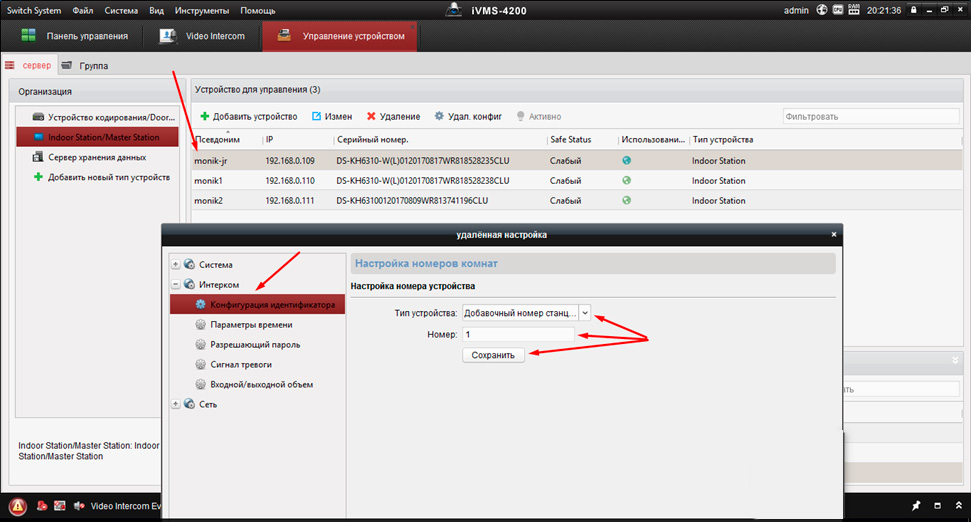 |
|
Затем повторно заходим на дополнительный монитор и в разделе сеть выбираем конфигурация связанной сети в строке ip адрес основной станции в помещении прописываем ip адрес главного монитора (не вызывной панели), в нашем случае это 192.168.0.110, жмем сохранить. |
 |
 |
8. Настройка многоабонентской системы ip домофонии Hikvision
Логика настройки многоабонентской ip домофонии Hikvision
Для всех мониторов:
1. указать №№ квартир (101, 102, 103 и т.д.)
2. указать ip адрес (главного) домофона (нашей многоабонетской ip вызывной панели)
Для главной многоабонетской ip вызывной панели:
1. Присвоить каждой кнопке № квартиры (101, 102, 103 и т.д.). Всё, настройка выполнена
Если же в системе есть подчиненные/межкомнатные вызывные панели ip домофонов hikvision, то
1. их необходимо перевести в режим не главной вызывной панели (Sub Villa Door Station), а после указать подчиненным панелям кто главная вызывная вызывная (прописать ip адрес Main Villa Door Station)
2. указать № квартиры (монитора — 101 или 102 или 103 и т.д.)
Ниже на видео пошагово как это сделать
9. Как настроить Модульную систему ip домофонии Hikvision на 6 абонентов
10. Установка ip домофона Hikvision
|
В комплекте поставки к ip домофонам Hikvision в металлическом корпусе типа DS-KV8102-IM содержится врезная пластиковая монтажная коробка, в комплекте с моделями в пластиковом корпусе DS-KV8102-IP металлическая пластина под контур панели, инструкция по монтажу. |
11. Подключение ip домофона Hikvision к интернету
|
Подключить к интернету для принятия вызова на мобильный телефон до недавнего времени можно было только монитор ip видеодомофона. Если хотите добавить только вызывную панель листайте дальше. Для подключения к интернету ip домофона Hikvision необходимо установить на смартфон мобильное приложение Hik-Connect. Скачать Hik-connect для android и ios. Добавить устройство в мобильном приложении можно сканировав QR-код, расположенный на задней панели или ввести серийный номер монитора. Подробную процедуру добавления ip домофона к облачному сервису смотрите на видео ниже. |
|
| Вместе с тем, можно добавить к интернету и вызывную панель без монитора, но для этого нужно перепрошить специальной sip прошивкой | |
| Прошивка для автономной работы IP вызывной панели Hikvision DS-KB8112-IM здесь | Прошивка для автономной работы IP вызывной панели Hikvision DS-KV6113-WPE1 здесь |
12. Как прошить ip домофон Hikvision
Скачать прошивки для ip видеодомофонов Hikvision
13. Подключение тревожных датчиков к ip домофону Hikvision
|
Подключить к монитору ip домофона Hikvision можно до 8-и разных датчиков. Датчики могут быть как проводные, так и беспроводные. Например у известной компании AJAX есть плата сопряжения Oc Bridge, с помощью которой можно добавить беспроводные тревожные датчики AJAX к монитору ip домофона Hikvision |
|
14. Важные моменты при выборе ip вызывной панели Hikvision.
Плюсы и минусы моделей в обзоре на готовые комплекты ip видеодомофона.
1. Обращаю внимание, что не все модели имеют считыватель карт, однако к ним можно подключить и внешний считыватель карт.
2. Так же важно сколько дверей можно подключить к одной вызывной панели, так например, если вызываня панель содержит два реле, то можно удаленно открывать не только калитку, но еще и например откатные ворота.
3. Вместе с тем, не все модели антивандальные, и при установке пластиковых вызывных панелей на улице, советуем использовать защитные козырьки от попадания атмосферных осадков. Так же некоторые вызывные панели содержат модуль Wi — Fi, слот для карты памяти. А вот питание на все устройства ip домофонии можно подать как по РОЕ, так и 12В.
4. Отдельно хотелось бы отметить тот факт, что только монитор ip домофона можно добавить к интернету, однако есть одно исключние. Есть специальные прошивки, с помощью которых можно подключить также ip вызывную панель к облаку Hik-Connect, отдельно без монитора.
Смотреть все готовые комплекты ip видеодомофонов
|
15. Часто задаваемые вопросы: |
|
| 1. Какие кабеля и как их надо разводить в доме, что бы подключить систему ip домофонии? |
Нужен сетевой кабель витая пара (UTP). Подключаются оба устройства в вашу локальную сеть, например через коммутатор (Свич). Но можно и соединить монитор и вызывную панель напрямую кабелем, однако в таком случае очень сильно урежится функционал ip домофонии, а именно не сможете подключить устройство к интернету. |
|
1. Свич; 2. Сетевой видеорегистратор (NVR); 3. ip камера |
|
| 2. Нужен ли отдельный кабель для подачи питания к каждому устройству ip домофонии, например ШВВП ? |
Не обязательно, можно использовать свободные жилы витой пары (UTP) для подачи питания. |
| 3. Какие кабеля нужно провести от вызывной панели к электро механическому замку или защелке в двери, что бы удаленно управлять открытием входной двери? |
Достаточно одного кабеля витая пара от вызывной панели к электромеханическому замку |
| 4. Какой использовать видеорегистратор для объединения системы видеонаблюдения и ip домофонии, что бы записывать видео поток с ip вызывной панели, а так же просматривать на мониторе домофонной системы все ip камеры в сети? | Необходимо использовать видеорегистратор без РОЕ, поскольку в регистраторе с технологией РОЕ — вытянуть видео поток не получится, поскольку такой регистратор использует для камер вторую, внутреннюю подсеть. |
Затем повторно заходим на дополнительный монитор и в разделе сеть выбираем конфигурация связанной сети в строке ip адрес основной станции в помещении прописываем ip адрес главного монитора (не вызывной панели), в нашем случае это 192.168.0.110, жмем сохранить.
8. Настройка многоабонентской системы ip домофонии Hikvision
Логика настройки многоабонентской ip домофонии Hikvision
Для всех мониторов:
1. указать №№ квартир (101, 102, 103 и т.д.)
2. указать ip адрес (главного) домофона (нашей многоабонетской ip вызывной панели)
Для главной многоабонетской ip вызывной панели:
1. Присвоить каждой кнопке № квартиры (101, 102, 103 и т.д.). Всё, настройка выполнена
Если же в системе есть подчиненные/межкомнатные вызывные панели ip домофонов hikvision, то
1. их необходимо перевести в режим не главной вызывной панели (Sub Villa Door Station), а после указать подчиненным панелям кто главная вызывная вызывная (прописать ip адрес Main Villa Door Station)
2. указать № квартиры (монитора — 101 или 102 или 103 и т.д.)
Ниже на видео пошагово как это сделать
9. Как настроить Модульную систему ip домофонии Hikvision на 6 абонентов
10. Установка ip домофона Hikvision
|
В комплекте поставки к ip домофонам Hikvision в металлическом корпусе типа DS-KV8102-IM содержится врезная пластиковая монтажная коробка, в комплекте с моделями в пластиковом корпусе DS-KV8102-IP металлическая пластина под контур панели, инструкция по монтажу. |
11. Подключение ip домофона Hikvision к интернету
|
Подключить к интернету для принятия вызова на мобильный телефон до недавнего времени можно было только монитор ip видеодомофона. Если хотите добавить только вызывную панель листайте дальше. Для подключения к интернету ip домофона Hikvision необходимо установить на смартфон мобильное приложение Hik-Connect. Скачать Hik-connect для android и ios. Добавить устройство в мобильном приложении можно сканировав QR-код, расположенный на задней панели или ввести серийный номер монитора. Подробную процедуру добавления ip домофона к облачному сервису смотрите на видео ниже. |
|
| Вместе с тем, можно добавить к интернету и вызывную панель без монитора, но для этого нужно перепрошить специальной sip прошивкой | |
| Прошивка для автономной работы IP вызывной панели Hikvision DS-KB8112-IM здесь | Прошивка для автономной работы IP вызывной панели Hikvision DS-KV6113-WPE1 здесь |
12. Как прошить ip домофон Hikvision
Скачать прошивки для ip видеодомофонов Hikvision
13. Подключение тревожных датчиков к ip домофону Hikvision
|
Подключить к монитору ip домофона Hikvision можно до 8-и разных датчиков. Датчики могут быть как проводные, так и беспроводные. Например у известной компании AJAX есть плата сопряжения Oc Bridge, с помощью которой можно добавить беспроводные тревожные датчики AJAX к монитору ip домофона Hikvision |
|
14. Важные моменты при выборе ip вызывной панели Hikvision.
Плюсы и минусы моделей в обзоре на готовые комплекты ip видеодомофона.
1. Обращаю внимание, что не все модели имеют считыватель карт, однако к ним можно подключить и внешний считыватель карт.
2. Так же важно сколько дверей можно подключить к одной вызывной панели, так например, если вызываня панель содержит два реле, то можно удаленно открывать не только калитку, но еще и например откатные ворота.
3. Вместе с тем, не все модели антивандальные, и при установке пластиковых вызывных панелей на улице, советуем использовать защитные козырьки от попадания атмосферных осадков. Так же некоторые вызывные панели содержат модуль Wi — Fi, слот для карты памяти. А вот питание на все устройства ip домофонии можно подать как по РОЕ, так и 12В.
4. Отдельно хотелось бы отметить тот факт, что только монитор ip домофона можно добавить к интернету, однако есть одно исключние. Есть специальные прошивки, с помощью которых можно подключить также ip вызывную панель к облаку Hik-Connect, отдельно без монитора.
Смотреть все готовые комплекты ip видеодомофонов
|
15. Часто задаваемые вопросы: |
|
| 1. Какие кабеля и как их надо разводить в доме, что бы подключить систему ip домофонии? |
Нужен сетевой кабель витая пара (UTP). Подключаются оба устройства в вашу локальную сеть, например через коммутатор (Свич). Но можно и соединить монитор и вызывную панель напрямую кабелем, однако в таком случае очень сильно урежится функционал ip домофонии, а именно не сможете подключить устройство к интернету. |
|
1. Свич; 2. Сетевой видеорегистратор (NVR); 3. ip камера |
|
| 2. Нужен ли отдельный кабель для подачи питания к каждому устройству ip домофонии, например ШВВП ? |
Не обязательно, можно использовать свободные жилы витой пары (UTP) для подачи питания. |
| 3. Какие кабеля нужно провести от вызывной панели к электро механическому замку или защелке в двери, что бы удаленно управлять открытием входной двери? |
Достаточно одного кабеля витая пара от вызывной панели к электромеханическому замку |
| 4. Какой использовать видеорегистратор для объединения системы видеонаблюдения и ip домофонии, что бы записывать видео поток с ip вызывной панели, а так же просматривать на мониторе домофонной системы все ip камеры в сети? | Необходимо использовать видеорегистратор без РОЕ, поскольку в регистраторе с технологией РОЕ — вытянуть видео поток не получится, поскольку такой регистратор использует для камер вторую, внутреннюю подсеть. |
© — защищено авторским правом, любое использование материала полностью либо в части, возможно только с согласия автора
Чтобы задать вопрос Авторизируйтесь с помощью одной из предложенных соц.сети
перейти к содержанию
Сетевая внутренняя станция HIKVISION DS-KH6320- (W) TE1 Руководство пользователя

Сетевая внутренняя станция
Ссылки на диаграммы
1 Внешний вид
- Экран 5 Громкоговоритель
- Слот для TF-карты для микрофона 6
- Отладка терминала сигнализации порта 7
- Сетевой интерфейс 8 Зарезервирован
- Терминал питания
Примечание:
Внешний вид устройства зависит от модели. Относится к фактическому устройству для получения подробной информации.
Порт отладки используется только для отладки.
2 Терминал и проводка
В терминале на задней панели внутренней станции имеется 20 контактов: 2 контакта RS-485, 5 зарезервированных контактов, 4 контакта релейного выхода, 8 контактов входа сигнала тревоги и 1 контакт GND.
Примечание: На задней панели DS-KH20-TE6320 имеется 1 контактов: 11 зарезервированных контактов, 8 контактов входа аварийной сигнализации и 1 контакт GND. Пожалуйста, обратитесь к конкретной модели.
Установка 3
Описание аксессуаров для установки
Настенная монтажная пластина и распределительная коробка необходимы для установки абонентской станции на стену.
Размер распределительной коробки должен составлять 75 мм (ширина) × 75 мм (длина) × 50 мм (глубина). Показан размер пластины для настенного монтажа.
Прежде чем ты начнешь
- Убедитесь, что устройство в упаковке находится в хорошем состоянии и в нем есть все монтажные детали.
- Напряжение питания, поддерживаемое внутренней станцией, составляет 12 В постоянного тока. Убедитесь, что ваш источник питания соответствует вашей внутренней станции.
- Убедитесь, что все связанное оборудование отключено во время установки.
- Ознакомьтесь со спецификацией продукта для среды установки.
Настенный монтаж с распределительной коробкой
- Вырежьте дыру в стене. Размер отверстия должен быть 76 мм (ширина) × 76 мм (длина) × 50 мм (глубина).
- Вставьте распределительную коробку в отверстие в стене.
- Прикрепите пластину для настенного монтажа к распределительной коробке 2 винтами.
- Плотно прикрепите внутреннюю станцию к пластине для настенного монтажа, вставив крючки пластины в прорези на задней панели внутренней станции, при этом защелка замка будет заблокирована автоматически.
Настенный монтаж без распределительной коробки
- Вставьте 2 расширительные трубки в стену.
- Прикрепите пластину для настенного монтажа к распределительной коробке 2 винтами.
- Плотно прикрепите внутреннюю станцию к пластине для настенного монтажа, вставив крючки пластины в прорези на задней панели внутренней станции, при этом защелка замка будет заблокирована автоматически.
4 Начало работы
1 Активировать внутреннюю станцию
Вам необходимо сначала активировать устройство, установив надежный пароль, прежде чем вы сможете использовать его.
- Включите устройство. Он автоматически перейдет на страницу активации.
- Придумайте пароль и подтвердите его.
- Коснитесь ОК, чтобы активировать внутреннюю станцию.
2Быстрая настройка
- Выберите «Язык» и нажмите «Далее».
- Задайте параметры сети и нажмите Далее.
— Редактировать параметры локального IP, маски подсети и шлюза.
— Включите DHCP, устройство автоматически получит параметры сети. - Настройте параметры внутренней станции.
-. Выберите Внутренняя вызывная панель и нажмите «Далее», чтобы связать дверную вызывную панель.
а. Редактировать этаж и номер комнаты.
б. Создайте и подтвердите пароль регистрации SIP.
Примечание. Если вы хотите добавить внутреннюю станцию к дверной станции, введите пароль SIP внутренней станции.
должен совпадать с паролем регистрации вызывной панели.
c. Нажмите «Дополнительные настройки», чтобы изменить номер сообщества, номер здания и номер подразделения.
d. Необязательно: включите настройки внутренней станции и выберите внутреннюю станцию для связи.
-. Выберите внутренний внутренний абонент и нажмите «Далее», чтобы связать внутреннюю станцию.
а. Отредактируйте номер, название комнаты.
б. Создайте и подтвердите пароль регистрации SIP. - Подключите связанные устройства и нажмите Далее. Если устройство и абонентская станция находятся в
той же локальной сети, устройство будет отображаться в списке. Коснитесь устройства или введите серийный номер.
связывать.
а. Коснитесь значка настроек, чтобы открыть страницу настроек сети.
б. Отредактируйте сетевые параметры дверной станции вручную или включите DHCP для автоматического получения сетевых параметров.
е. Коснитесь ОК, чтобы сохранить настройки. - Нажмите «Готово», чтобы сохранить настройки.
Подробности см. В Руководстве по настройке внутренней станции сети видеодомофона (отсканируйте QR-код).
Подробности см. В Руководстве по эксплуатации внутренней станции сети видеодомофона (отсканируйте QR-код).