1.
Распаковка
2.
Снятие защитных материалов и размещение наклеек
3.
Разблокировка и включение
4.
Выбор языка
5.
Установка чернильных картриджей
Установка
Основные
операции
Чернильные
картриджи
Шнур питания
Шаблон проверки
печати на дисках
8 см адаптер для
дисков
Лоток для
дисков
Держатель
пленки
Компакт диск
с ПО
Наклейки
Откройте
Подключите
Включите
Кнопка On
Подсоедините
Закройте
English
French
Italian
German
Spanish
Portuguese
Dutch
Русский
Надавите (до щелчка)
Установите
Откройте
6.
Прокачка системы подачи чернил
7.
Загрузка бумаги
8.
Тестовое копирование
9.
Подсоединение к компьютеру и установка
программного обеспечения
Для Windows
❏ Если диалоговое окно установки не появилось автоматически, дважды щелкните на значке компакт диска.
Для Mac OS X
❏ Для пользователей Mac OS 9: вы можете загрузить драйвер со следующего сайта:
http://support.epson.ru
Закрыть
Подождите
Прокачка завершена.
3,5 минуты
Нажмите на кнопку OK.
Только A4/
Простая бумага
Выключите
Подсоедините (соблюдайте ориентацию разъемов)
Off (Выкл.)
Вставьте
Щелкните
Следуйте
инструкциям
на экране.
Вставьте
Выберите
Щелкните
Следуйте
инструкциям
на экране.
Устранение неполадок
Функции
Копирование
Печать и сканирование напрямую с карты памяти
Сканирование
Печать
Правильно
подключите
кабель
к розетке.
❏ Сдвиньте
транспортировочный замок
в позицию разблокировки.
❏ Откройте крышку отсека
картриджей и убедитесь,
что все картриджи
установлены правильно.
❏ Перед повторной загрузкой
бумаги выньте всю
оставшуюся бумагу из
податчика. Распушите стопку
бумаги и подбейте ее на
ровной плоскости.
❏ Правильно
подсоедините
USB кабель.
❏ Проверьте,
что установка
драйверов
принтера и сканера
выполнена
правильно.
2 страницы/ 4 страницы
на одном листе
Размножение
Без полей
О функции копирования
также читайте
в Руководстве
пользователя «Основные
операции».
Копирование фото
CD / DVD
Фотонаклейки
Встроенный слот для карт памяти
позволяет:
❏ печатать прямо с карты памяти
(см. Руководство пользователя
«Основные операции»);
❏ сканировать и записывать изображения
прямо на карту памяти (см. Руководство
пользователя «Основные операции»);
❏ передавать данные, записанные на
карте памяти, в компьютер (см.
Справочное руководство).
Печать
Сканирование
на карту памяти
Индексная
страница
СКАН ТЬ НА
КАРТУ ПАМЯТИ
КОЛ ВО ИЗОБР.
НА КАРТЕ: xxx
Сканирование
индексной стр.
Печать
индексной стр.
Печать с пленки
Фото
Пленка
Журнал
EPSON File
Manager
Документ
При помощи EPSON File Manager можно легко и быстро сканировать
изображение, отправить его по факсу или электронным письмом.
Сканирование
для E mail
Печать на
CD/DVD
Копия
Дополнительная
информация
EPSON Easy Photo Print
существенно облегчает
работу с фотографиями и
поможет в изготовлении
открыток и плакатов.
Календарь
Печать 2 х или 4 х
страниц на листе
Создание
макетов
к фотографиям
Фотографии
Индексная
страница
EPSON Easy Photo Print
Справочное
руководство
Нажмите на кнопку для помощи

This manual consists of six chapters and Appendix.
CHAPTER 1. PRODUCT DESCRIPTIONS.
Provides a general overview and specifications of the EPSON Stylus Photo RX 700;
CHAPTER 2. OPERATING PRINCIPLES.
Describes the theory of electrical and mechanical operations of the EPSON Stylus Photo RX 700;
CHAPTER 3. TROUBLESHOOTING.
Describes the step-by-step procedures for the troubleshooting;
CHAPTER 4. DISASSEMBLY / ASSEMBLY.
Describes the step-by-step procedures for disassembling and assembling the EPSON Stylus Photo RX700;
CHAPTER 5. ADJUSTMENT.
Provides Epson-approved methods for adjustment;
CHAPTER 6. MAINTENANCE.
Provides preventive maintenance procedures and the lists of Epson-approved lubricants and adhesives required for servicing the product;
APPENDIX Provides the following additional information for reference:
• Connection with Connectors;
• Circuit Boards Component Layout;
• Exploded diagram & Parts List.
СкачатьEPSON Stylus Photo RX700. Service Manual
Все материалы на сайте представлены исключительно для ознакомления. Все торговые марки и права на публикуемые материалы принадлежат их владельцам.
All materials on the site are presented solely for information. All trademarks and copyrights in the published materials belong to their respective owners.
Additional Information:
Print, scan, and share directly from your iPhone®, iPad®, or iPod® Touch. Print photos, emails, webpages and files including Microsoft® Word, Excel®, PowerPoint® and PDF documents. Also supports Box, Dropbox, Evernote®*1, Google Drive™ and Microsoft OneDrive™. Epson iPrint makes printing easy and convenient whether your printer is in the next room or across the world. Key Features • Print, scan, and share directly from your iPhone, iPod Touch or iPad • Print from anywhere in the world to email-enabled Epson printers using remote print functionality • Print photos, PDFs and Microsoft Office documents such as Word, Excel and PowerPoint • Print stored files, email attachments, and online files from Box, Dropbox, Evernote, Google Drive and Microsoft OneDrive • Capture a document with your device camera, format, enhance, then save, ready to print • Scan from your Epson all-in-one and share your file (save to your device, send via email or save online) • Copy documents and photos using your mobile device and a nearby Epson printer • Transfer files between your device and an SD card or USB drive via an Epson printer • Check your printer’s status and ink levels • Print within a complex network environment using manual IP printer setup • Get help with a built-in FAQ section Advanced Features • Print high quality photos with automatic backlight and color cast correction • Choose and print multiple photos • Print your email attachments and stored files • Configure your print options including paper size and type, number of copies, page range and one- or two-sided printing • Print with and without borders • Switch between color or monochrome printing • Choose from different scanning resolutions and image types • Optimize print quality • Buy ink and supplies for your printer • Setup & register to Epson Connect • Manage remote printers
Страницы и текст этой инструкции



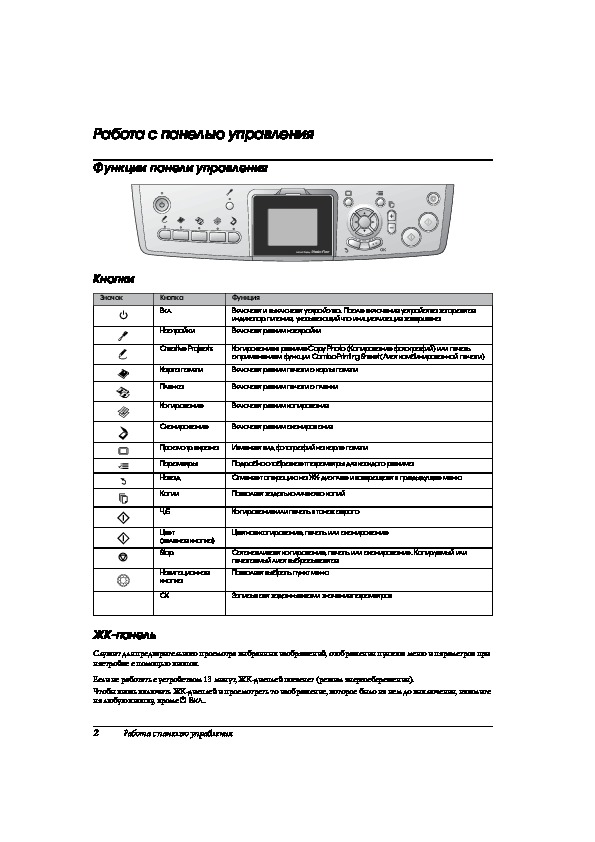

Как использовать наш сайт инструкций OnlineManuals.ru
Наша цель состоит в том, чтобы предоставить вам быстрый доступ к содержанию инструкции для МФУ (многофункционального устройства) Epson Stylus Photo RX700.
С помощью онлайн просмотра, Вы можете быстро просмотреть содержимое инструкции и найти решение проблемы с МФУ (многофункционального устройства) Epson Stylus Photo RX700.
Для Вашего удобства
Если листать руководство пользователя МФУ (многофункционального устройства) Epson Stylus Photo RX700 прямо на сайте, не очень удобно для Вас, есть два возможных решения:
• Просмотр в полноэкранном режиме — легко просмотреть руководство пользователя (без загрузки его на свой компьютер), Вы можете использовать режим полноэкранного просмотра.
Для просмотра инструкции пользователя МФУ (многофункционального устройства) Epson Stylus Photo RX700 на полном экране, используйте кнопку «Открыть в Pdf-viewer».
• Загрузка на компьютер — Вы можете также скачать Инструкция МФУ (многофункционального устройства) Epson Stylus Photo RX700 на свой компьютер и сохранить его в файлах.
Многие люди предпочитают читать документы не на экране, а в печатной версии.
Возможность печати руководства пользователя также была предусмотрена на нашем сайте,
и вы можете использовать ее, нажав на иконку «печать» в Pdf-viewer.
Нет необходимости печатать все руководство МФУ (многофункционального устройства) Epson Stylus Photo RX700, можно выбрать только нужные страницы инструкции.
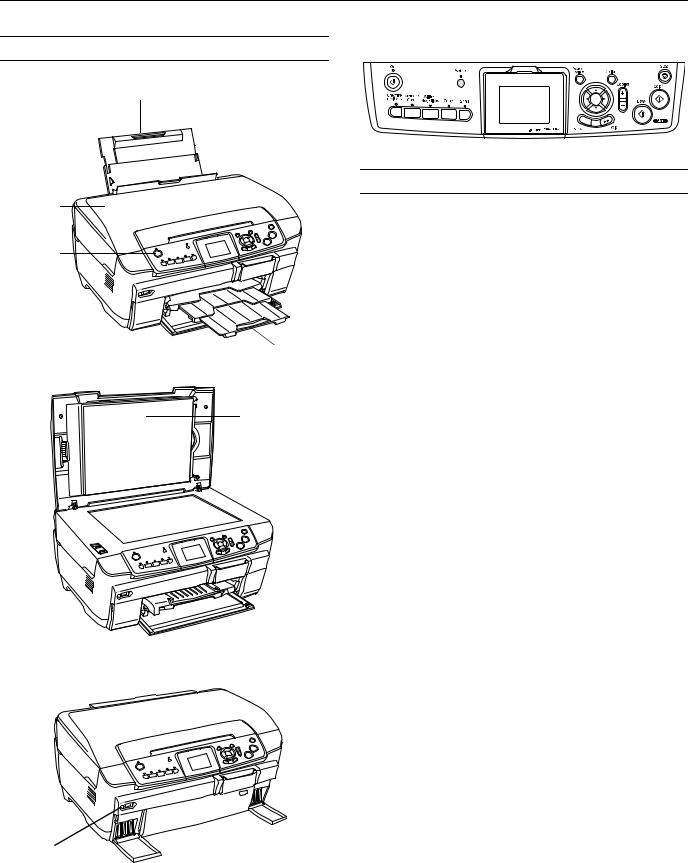
Epson Stylus Photo RX700
Product Parts
Control panel
Scanner lid
On (power) button
Output tray
Accessories
Ink Cartridges
|
Cartridge |
Part number |
|
Black |
T559120 |
|
Cyan |
T559220 |
|
Magenta |
T559320 |
|
Yellow |
T559420 |
|
Light Cyan |
T559520 |
|
Light Magenta |
T559620 |
Scanner transportation lock
EXT. I/F (USB) port
Document mat

Memory card slot cover
CD/DVD guide
Ink cartridges
Media
|
Paper name |
Size |
Part number |
|
|
Epson® Premium Bright |
Letter (8.5 × 11 inches) |
S041586 |
|
|
White Paper |
|||
|
Epson Photo Quality Ink |
Letter (8.5 × 11 inches) |
S041062 |
|
|
Jet Paper |
|||
|
A4 (8.3 × 11.7 inches) |
S041061 |
||
|
Legal (8.5 × 14 inches) |
S041067 |
||
|
Epson Photo Paper |
Letter (8.5 × 11 inches) |
S041140 |
|
|
Epson Glossy Photo |
Borderless 4 × 6 inches |
S041809 |
|
|
Paper |
|||
|
Letter (8.5 × 11 inches) |
S041141 |
||
|
S041649 |
|||
|
S041271 |
|||
|
S041272 |
|||
|
Epson All-Purpose |
Letter (8.5 × 11 inches) |
S041654 |
|
|
Glossy Paper |
|||
|
Epson ColorLife® Photo |
Letter (8.5 × 11 inches) |
S041500 |
|
|
Paper |
|||
|
Epson Matte Paper |
Borderless 8 × 10 inches |
S041467 |
|
|
Heavyweight |
|||
|
Letter (8.5 × 11 inches) |
S041257 |
||
|
Epson Double-Sided |
Letter (8.5 × 11 inches) |
S041568 |
|
|
Matte Paper |
|||
|
Epson Premium Glossy |
Borderless 4 × 6 inches |
S041727 |
|
|
Photo Paper |
S041808 |
||
|
Borderless 5 × 7 inches |
S041464 |
||
|
Borderless 8 × 10 inches |
S041465 |
||
|
Letter (8.5 × 11 inches) |
S041286 |
||
|
S041667 |
|||
|
Epson Premium |
Letter (8.5 × 11 inches) |
S041331 |
|
|
Semigloss Photo Paper |
|||
|
5/05 |
Epson Stylus Photo RX700 — 1 |
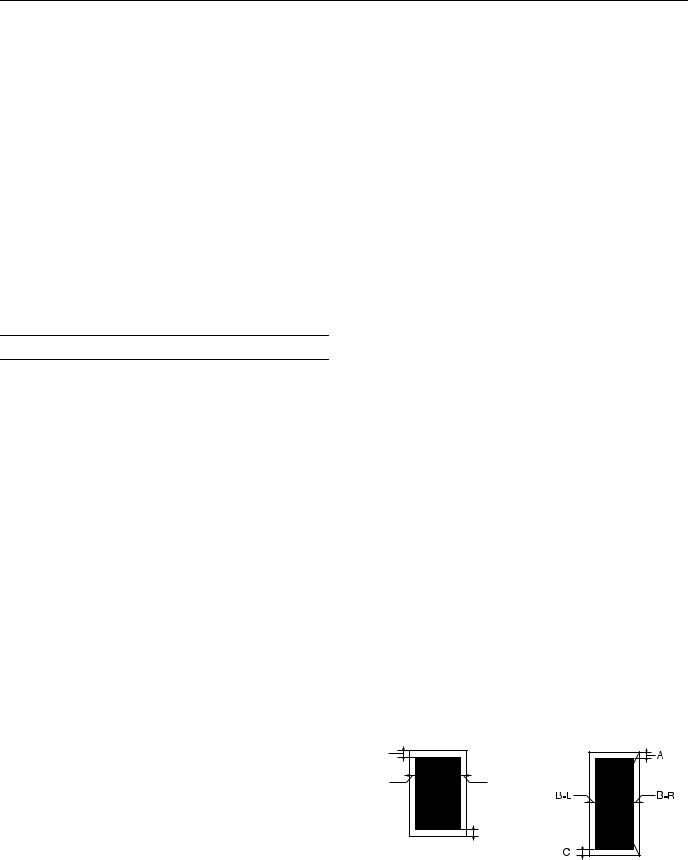
Epson Stylus Photo RX700
|
Paper name |
Size |
Part number |
|
Epson Premium Luster |
Letter (8.5 × 11 inches) |
S041405 |
|
Photo Paper |
||
|
Epson Photo Quality |
A4 (8.3 × 11.7 inches) |
S041106 |
|
Self Adhesive Sheets |
||
|
Epson Ink Jet |
Letter (8.5 × 11 inches) |
S041064 |
|
Transparencies |
||
|
Epson Iron-On Transfer |
Letter (8.5 × 11 inches) |
S041153 |
Paper |
||
|
Epson Glossy Photo |
Letter (8.5 × 11 inches) |
S041606 |
|
Greeting Card Kit |
||
|
Epson Semigloss |
Letter (8.5 × 11 inches) |
SCR1001 |
|
Scrapbook Photo Paper |
||
|
PremierArtTM Matte |
Letter (8.5 × 11 inches) |
SCR1002 |
|
Scrapbook Photo Paper |
||
|
Epson Photo Quality Ink |
A6 (4.1 × 5.8 inches) |
S041054 |
|
Jet Cards |
||
Specifications
Printing
|
Printing method |
On-demand ink jet |
|
Nozzle configuration |
|
|
Black |
180 nozzles |
|
Color |
900 nozzles (180 nozzles per color × 5) |
|
Print direction |
Bidirectional with logic seeking |
|
Input Buffer |
256KB |
Ink Cartridges
|
Specification |
Black ink cartridge |
Color ink cartridges |
|
Color(s) |
Black |
Cyan, Magenta, Yellow, |
|
Light Cyan, Light |
||
|
Magenta |
||
|
Storage |
– 4 to 104 °F (– 20 to 40 °C) |
|
|
temperature |
1 month at 104 °F (40 °C) |
|
|
Transit |
– 22 to 122 °F (– 30 to 50 °C) |
|
|
temperature |
10 days at 122 °F (50 °C) |
|
|
Freezing |
3.2 °F (–16 °C) |
|
|
temperature* |
||
|
Dimensions |
1.7 × 3.3 × 0.5 inches (W × D × H) |
|
|
42 mm × 83 mm × 13 mm (W × D × H) |
||
*Ink thaws and is usable after approximately 3 hours at 77 °F (25 °C).
Caution:
To ensure good results, use genuine Epson cartridges. Other products may cause damage to your printer not covered by Epson’s warranty.
Don’t use an ink cartridge if the date on the package has expired.
Do not refill the ink cartridge. An IC chip on the cartridge calculates the amount of remaining ink based on the initial supply. Adding ink does not increase the amount available for use.
Paper
Since the quality of any particular brand or type of paper may be changed by the manufacturer at any time, Epson cannot attest to the quality of any non-Epson brand of paper. Always test samples of paper stock before purchasing large quantities or printing large jobs.
Poor quality paper may reduce print quality and cause paper jams and other problems. If you encounter problems, switch to a higher grade of paper. Do not load curled, folded, or wrinkled paper.
Use paper under normal environmental conditions: 59 to 77 °F (15 to 25 °C) and 40 to 60% RH (relative humidity).
|
Single sheets |
|
|
Size |
Letter (8.5 × 11 inches) |
|
A4 (8.3 × 11.7 inches) |
|
|
Half-letter (5.5 × 8.5 inches) |
|
|
A5 (5.8 × 8.3 inches) |
|
|
Legal (8.5 × 14 inches) |
|
|
Executive (7.3 × 10.5 inches) |
|
|
4 × 6 inches (101.6 × 152.4 mm) |
|
|
5 × 7 inches (127 × 178 mm) |
|
|
8 × 10 inches (203 × 254 mm) |
|
|
3.5 × 5 inches (89 × 127 mm) |
|
|
Paper type |
Plain bond paper or special media |
|
distributed by Epson |
|
|
Thickness |
0.003 to 0.004 inch (0.08 to |
|
0.11 mm) for plain bond paper |
|
|
Weight |
17 to 24 lb (64 to 90 g/m2) for |
|
plain bond paper |
|
|
Envelopes |
|
|
Size |
No. 10 (4.1 × 9.5 inches) |
|
DL (4.3 × 8.7 inches) |
|
|
C6 (4.5 × 6.4 inches) |
|
|
Paper type |
Plain bond paper or air mail paper |
|
Thickness |
0.006 to 0.02 inch (0.16 to |
|
0.52 mm) |
|
|
Weight |
20 to 24 lb (75 to 90 g/m2) |
Printable Area
C
Single sheets or cards
Envelopes
|
2 — Epson Stylus Photo RX700 |
5/05 |

Epson Stylus Photo RX700
|
Margins |
|
|
Standard sheets |
Top (A): 0.12 inch (3.0 mm) |
|
Left (B-L): 0.12 inch (3.0 mm) |
|
|
Right (B-R): 0.12 inch (3.0 mm) |
|
|
Bottom (C): 0.12 inch (3.0 mm) |
|
|
With minimum |
|
|
margin setting |
Top (A): 0.10 inch (2.5 mm) |
|
Left (B-L): 0.10 inch (2.5 mm) |
|
|
Right (B-R): 0.10 inch (2.5 mm) |
|
|
Bottom (C): 0.10 inch (2.5 mm) |
|
|
Envelopes |
Top (A): 0.12 inch (3.0 mm) |
|
Left (B-L): 0.2 inch (5.0 mm) |
|
|
Right (B-R): 0.2 inch (5.0 mm) |
|
|
Bottom (C): 0.79 inch (20 mm) for |
|
|
Windows® and 0.12 inch (3.0 mm) for |
|
|
Mac® OS X |
Note:
Depending on the type of paper, the print quality may deteriorate in the top and bottom areas of the print, or these areas may be smeared. Before printing large jobs using an extended margin setting, print a single sheet to confirm print quality.
You can create borderless prints using certain special Epson papers.
Scanning
|
Scanner type |
Flatbed color image scanner |
|
Photoelectric device |
Color CCD line sensor |
|
Effective pixels |
27,200 × 37,440 pixels at 3200 dpi, |
|
100% |
|
|
Document size |
Letter (8.5 × 11.0 inches) or A4 |
|
(8.5 × 11.7 inches); reading area is |
|
|
selectable with software |
|
|
Scanning resolution |
3200 dpi (main), 6400 dpi (sub) |
|
Output resolution |
50 to 6400 dpi (adjustable in one-dpi |
|
increments) |
|
|
Color separation |
RGB color filters on CCD |
|
Image data |
16 bits per pixel per color input |
|
1 to 16 bits per pixel per color output |
|
|
Gamma correction |
User defined 2 level |
|
Light source |
White cold cathode fluorescent lamp |
Interface |
USB 2.0 High Speed |
|
Reliability |
36,000 cycles of carriage movements |
|
(main unit MCBF) |
|
|
Integrated TPU |
Scans up to six 35-mm film strip |
|
images and four 35-mm slides |
Mechanical
|
Paper feed method |
Friction |
|
Paper path |
Frontand back-loading |
|
Sheet feeder |
|
|
capacity (approx.) |
Front: 150 sheets at 17 lb (64 g/m2) |
|
Back: 120 sheets at 17 lb (64 g/m2) |
|
|
Dimensions |
17.7 × 16.5 × 9.3 inches (W × D × H) |
|
450 × 418 × 236 mm (W × D × H) |
|
|
Weight |
Approx. 28.4 lb (12.9 kg) |
Electrical
|
Input voltage range |
100 to 120 V |
|
|
Rated frequency |
||
|
range |
50 to 60 Hz |
|
|
Rated current |
0.8 A (max. 1.1 A) |
|
|
Power consumption |
Approx. 25 W (ISO 10561 Letter |
|
|
(stand-alone copying) |
Pattern) |
|
|
Approx. 2.5 |
W in sleep mode |
|
|
Approx. 0.2 |
W in power-off mode |
Environmental
|
Temperature |
|
|
Operation |
50 to 95 °F (10 to 35 °C) |
|
Storage* |
– 4 to 140 °F (– 20 to 60 °C) |
|
1 month at 104 °F (40 °C) |
|
|
Transit* |
– 4 to 140 °F (– 20 to 60 °C) |
|
120 hours at 140 °F (60 °C) |
|
|
Humidity (without condensation) |
|
|
Operation |
20 to 80% RH |
|
Storage* |
5 to 85% RH |
*Stored in shipping container.
Interface
|
Standard |
Based on Universal Serial Bus |
|
Specifications Revision 2.0, Universal |
|
|
Serial Bus Device Class Definition for |
|
|
Printing Devices version 1.1; Universal |
|
|
Serial Bus Mass Storage class Bulk-only |
|
|
Transport Revision 1.0 |
|
|
Bit rate |
480 Mbps (high speed device) |
|
Data encoding |
NRZI |
|
Connector |
USB Series B |
|
Recommended |
|
|
cable length |
6.6 feet (2 meters) or less |
|
5/05 |
Epson Stylus Photo RX700 — 3 |
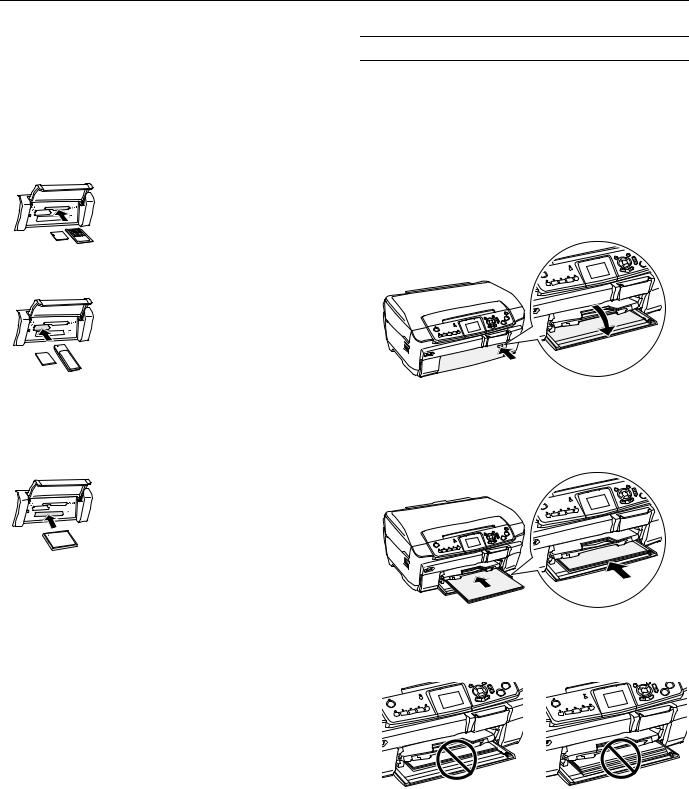
Epson Stylus Photo RX700
Safety Approvals
Loading Paper
|
Safety standards |
UL 60950, CSA C22.2 No. 60950 |
|
EMC |
FCC part 15 subpart B class B |
|
CSA C108.8 class B |
Supported Memory Cards
|
Top slot |
SmartMediaTM (maximum 128MB; |
|
standard 2000 compliant) |
|
|
xD-Picture CardTM |
|
Middle slot |
Memory Stick® (max. 128MB) |
|
Memory Stick Duo®* |
|
|
Memory Stick PRO |
|
|
Memory Stick PRO DuoTM |
|
|
MagicGate Memory Stick |
|
|
MagicGate Memory Stick Duo* |
|
|
SD (Secure Digital) Card |
|
|
MMC (MultiMediaCard) |
|
|
miniSD Card* |
|
|
* Adapter required |
|
|
Bottom slot |
CompactFlashTM Type I and Type II |
|
IBM MicrodriveTM |
Loading Plain Paper
The front tray is for loading letter-size plain paper only (8.5 × 11-inch photocopier paper). You can load up to 150 sheets of 17-pound plain bond paper in the front tray.
Caution:
All other types of paper must be loaded in the rear sheet feeder (see page 5).
1. Open the front cover.
Press
2.Fan a stack of paper (up to 150 sheets), then tap it on a flat surface to even the edges.
3.Load the paper. Align it with the line on the yellow sticker, being careful not to push it in too far.
Memory Card Image File Requirements
|
File format |
JPEG or TIF format image files, |
|
DOS FAT taken with a DCF |
|
|
version 1.0 compliant digital camera |
|
|
(supports Exif Print v. 2.1 and 2.2) |
|
|
Media format |
DCF (Design rule for Camera File |
|
system) version 1.0 compliant* |
|
|
Image size |
80 × 80 to 4600 × 4600 pixels |
|
Number of files |
Up to 999 |
*The DCF standard is set by the Japan Electronics and Information Technology Industries Association (JEITA).
Caution:
Do not push the paper in too far. Make sure the paper is stacked evenly.
|
Note: |
Too far in |
Edges not even |
|
You can’t print images whose file names contain double-byte |
||
|
characters, as is the case with some Asian language fonts. Do not |
||
|
use Asian language fonts to name your files if you will be printing |
||
|
from the memory card. |
|
4 — Epson Stylus Photo RX700 |
5/05 |
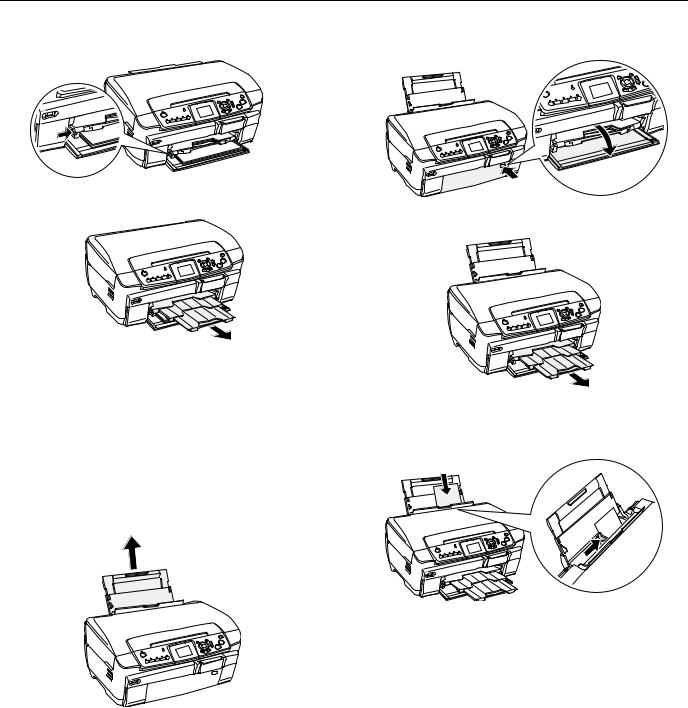
Epson Stylus Photo RX700
4. Slide the edge guide against the left side of the paper.
5. Extend the output tray.
Loading Epson Paper
Load specialty Epson papers in the rear sheet feeder only. Plain paper may also be loaded in the rear sheet feeder, but you have to specify Plain(Back) as the Paper Type when printing (see page 6).
Note:
Epson paper is designed to work with Epson printers and ink. If you use different brands, you may not get the results you expect.
1. Extend the paper support.
2. Open the front cover.
Press
3. Extend the output tray.
4.Load your paper and slide the edge guide lightly against it. Never load more sheets than can fit under the arrow mark on the edge guide.
Note:
If you’re using Epson paper, follow any instructions that came with it. For example, some types of paper should be loaded only one sheet at a time. See the electronic Reference Guide for details.
To ensure good results, always:
■Load paper short edge first.
■Load paper with the printable side up (it’s usually whiter or brighter).
■Check the RX700’s Paper Type setting before printing to make sure it matches the type of paper you’ve loaded (see page 7).
|
5/05 |
Epson Stylus Photo RX700 — 5 |

You can only view or download manuals with
Sign Up and get 5 for free
Upload your files to the site. You get 1 for each file you add
Get 1 for every time someone downloads your manual
Buy as many as you need


