| Шаг 1: Создайте и сконфигурируйте ваш Talk2M аккаунт | |
| 1.1 Скачайте и установите eCatcher (ссылка). | |
 |
1.2 Создайте аккаунт кликнув “Create a Free+ Account”. Для завершения процесса вам будет необходимо кликнуть на URL, отправленный вам на email. |
|
|
1.3 Войдите в свою учетную запись в eCatcher и добавьте ваш eWON кликнув на кнопку “Add”. Продолжайте, следуя указаниям Мастера ( Wizard’a). Он будет использован при конфигурировании eWON в Шаге 2. |
| 1.4 Закройте приложение eCatcher. | |
| Шаг 2: Сконфигурируйте ваш eWON | |
| 2.1 Скачайте и установите eBuddy (ссылка). | |
 |
2.2 Подключите Ethernet кабель от вашего компьютера к LAN порту №1 вашего eWON. Оба варианта кабеля (прямой и кроссовый) будут работать. |
 |
2.3 Запустите eBuddy и выберите “Set IP Address” для смены IP адреса со стороны LAN вашего eWON. Используйте IP адрес, который не будет конфликтовать с WAN, или удаленного компьютера. |
 |
2.4 Задайте IP адрес вашего компьютера из той же подсети что и LAN IP вашего eWON. |
|
2.5 Запустите браузер и откройте адрес LAN IP вашего eWON. По умолчанию пользователь и пароль “adm”. |
|
 |
2.6 Нажмите кнопку “Settings” и запустите «Quick Launch Wizard» для конфигурирования настроек относительно системы, коммуникаций и Talk2M подключения. Подключите Internet кабель к WAN порту. Во время работы мастера подключения Talk2M вам будет необходимо ввести Activation Key, который вы скопировали ранее. |
|
2.7 По завершению настроек отключите Ethernet кабель между eWON и вашим компьютером. Верните IP адресу вашего компьютера прежнее значение. |
|
| Шаг 3: Подключитесь к вашему удаленному устройству | |
 |
3.1 Когда ваш компьютер подключен к Internet, запустите eCatcher. Статус вашего eWON должен быть “Online”. Просто выберите свой eWON и нажмите кнопку “Connect”. |
 |
3.2 Когда подключитесь, если ваше Ethernet устройство подключено к LAN порту вашего eWON COSY’s, вы сможете проверить связь с ним командой ping. |
Роутеры eWON на нашем сайте по ссылке
| Шаг 1: Создайте и сконфигурируйте ваш Talk2M аккаунт | |
| 1.1 Скачайте и установите eCatcher (ссылка). | |
 |
1.2 Создайте аккаунт кликнув “Create a Free+ Account”. Для завершения процесса вам будет необходимо кликнуть на URL, отправленный вам на email. |
|
|
1.3 Войдите в свою учетную запись в eCatcher и добавьте ваш eWON кликнув на кнопку “Add”. Продолжайте, следуя указаниям Мастера ( Wizard’a). Он будет использован при конфигурировании eWON в Шаге 2. |
| 1.4 Закройте приложение eCatcher. | |
| Шаг 2: Сконфигурируйте ваш eWON | |
| 2.1 Скачайте и установите eBuddy (ссылка). | |
 |
2.2 Подключите Ethernet кабель от вашего компьютера к LAN порту №1 вашего eWON. Оба варианта кабеля (прямой и кроссовый) будут работать. |
 |
2.3 Запустите eBuddy и выберите “Set IP Address” для смены IP адреса со стороны LAN вашего eWON. Используйте IP адрес, который не будет конфликтовать с WAN, или удаленного компьютера. |
 |
2.4 Задайте IP адрес вашего компьютера из той же подсети что и LAN IP вашего eWON. |
|
2.5 Запустите браузер и откройте адрес LAN IP вашего eWON. По умолчанию пользователь и пароль “adm”. |
|
 |
2.6 Нажмите кнопку “Settings” и запустите «Quick Launch Wizard» для конфигурирования настроек относительно системы, коммуникаций и Talk2M подключения. Подключите Internet кабель к WAN порту. Во время работы мастера подключения Talk2M вам будет необходимо ввести Activation Key, который вы скопировали ранее. |
|
2.7 По завершению настроек отключите Ethernet кабель между eWON и вашим компьютером. Верните IP адресу вашего компьютера прежнее значение. |
|
| Шаг 3: Подключитесь к вашему удаленному устройству | |
 |
3.1 Когда ваш компьютер подключен к Internet, запустите eCatcher. Статус вашего eWON должен быть “Online”. Просто выберите свой eWON и нажмите кнопку “Connect”. |
 |
3.2 Когда подключитесь, если ваше Ethernet устройство подключено к LAN порту вашего eWON COSY’s, вы сможете проверить связь с ним командой ping. |
Роутеры eWON на нашем сайте по ссылке
-
Contents
-
Table of Contents
-
Troubleshooting
-
Bookmarks
Quick Links
Installation Guide
IG 022 / Rev. 1.4
support.ewon.biz
eWON COSY 131
This installation guide describes the hardware of the
eWON COSY 131 and explains how to get started
with the embedded web site.
Related Manuals for eWON Cosy 131 Ethernet
Summary of Contents for eWON Cosy 131 Ethernet
-
Page 1
COSY 131 Installation Guide This installation guide describes the hardware of the IG 022 / Rev. 1.4 eWON COSY 131 and explains how to get started with the embedded web site. support.ewon.biz… -
Page 2: Table Of Contents
Table of Contents 1. Product Summary ………………….4 1.1. Introduction ……………………….4 1.2. Concept of the eWON COSY 131 Family ………………. 4 1.3. General specification of the hardware platform …………..4 1.4. Typical applications ……………………4 1.5. Type and Part Numbers ……………………. 5 2.
-
Page 3
A.2 — Specification of the External Power Supply …………….27 A.3 — Digital Output & Digital Inputs ………………..27 A.4 — Used Wireless Frequencies ………………….29 Revision ……………………..30 Revision History ……………………….. 30 Page 3 / 30 eWON COSY 131 | IG 022… -
Page 4: Product Summary
1. Product Summary 1.1. Introduction The present Installation Guide describes the hardware of the eWON COSY 131 family. The eWON Cosy 131 family is a set of 3 industrial gateways/routers. The eWON Cosy 131 is fully compatible with the Talk2M cloud connectivity services (www.talk2M.com).
-
Page 5: Type And Part Numbers
Table: List of the available part numbers — Note — The MA suffix means Multiple languages A (ENG, FR, DE, SP) The part number syntax is explained in 3.1. Label Page 5 / 30 eWON COSY 131 | IG 022…
-
Page 6: Safety, Environmental & Regulatory Information
• RFI suppressors must be mounted on the power supply cable in the following order, starting at 3cm of the connector and going to the power supply: Wurth Elecktronik 742-717-33 Wurth Elecktronik 742-716-22 Wurth Elecktronik 742-711-11 Page 6 / 30 eWON COSY 131 | IG 022…
-
Page 7: Applicable Safety Standards
Pull the slide lock (located at the bottom of the unit’s back-side) downwards and present the unit in front of the DIN rail. Tilt the eWON upwards in order to hang it on the upper edge of the DIN rail by its hook. Gently tilt the unit downwards until it finds its original position.
-
Page 8
The product is intended to be mounted vertically, label on the right side Installation on DIN-rai Wall mounting position SIM card slot DIN rail mounting braket Screw holes intended to receive M4 screws with an 8mm diameter head Page 8 / 30 eWON COSY 131 | IG 022… -
Page 9
A free gap of at least 1 cm must be respected on each side of the unit. — Caution — In any other mounting position than the one explained here above, the specified temperature has to be derated to -25°C to +40°C. Page 9 / 30 eWON COSY 131 | IG 022… -
Page 10: Cabling Rules
Storage altitude Up to maximum 3000m 2.4.5. Earthing Earthing the eWON is necessary to eliminate unwanted transients (lightning protection) and to conform to the EMC requirements. Therefore, a functional earth (FE) terminal is available on the main connector as shown in A.2.
-
Page 11: Hardware Description
Chapter 3 Hardware description 3. Hardware description 3.1. Label The identification label of the eWON COSY 131 is placed on the right hand side of the housing. The different parts of the label are described below: eWON COSY 131 Ethernet Label…
-
Page 12
Chapter 3 Hardware description Label can have variant marks depending of models eWON COSY 131 WiFi eWON COSY 131 – 3G Penta EC6133m_ccLL[suffix] Position(s) Description Acceptable values name of the family EC for eWON COSY number corresponding to the HW platform. -
Page 13: Mechanical Dimensions
Status LEDs panel LAN/WAN Ethernet ports and corresponding status LEDs (Red: WAN / Green: LAN) USB slot SD card slot * SD Card is not supported for the moment • Page 13 / 30 eWON COSY 131 | IG 022…
-
Page 14: Upper Side
See. Digital Output & Digital Inputs Talk2M — Green ON = Talk2M VPN connection established See. Digital Output & Digital Inputs Internet Green ON = Internet is configured on the eWON COSY Page 14 / 30 eWON COSY 131 | IG 022…
-
Page 15: Status Led Panel (Cosy 131 — Wifi)
Green ON = Modem connected Reception signal level Red ON = Poor signal Reception signal level Red ON = Signal is OK Reception signal level Red ON = Good signal Page 15 / 30 eWON COSY 131 | IG 022…
-
Page 16: Radio Communication Models
• The user shall be informed about modem identification numbers according to their national authorities. This product contains part identified as follows by national authorities: – FCC ID: QOQWF111 – IC ID: 5123A-BGTWF111 – RRA ID: KCC-CRM-BGT-WF111 – GITEKI (MIC) ID: 209-J00061 Page 16 / 30 eWON COSY 131 | IG 022…
-
Page 17: Cosy 131 With Internal 3G+ Penta Modem
• national authorities: This product contains part identified as follows by national authorities: – FFC ID: RI7HE910 – IC ID: 5131A-HE910 – GITEKI (MIC) ID: 005-100269 – JATE ID: AD12-0318001 Page 17 / 30 eWON COSY 131 | IG 022…
-
Page 18: Lan Switch Specifications
LAN switch to be fully operational. When an eWON router is configured to operate a certain way, it is part of the strategy, if no other method worked, to reboot itself. This is the ultimate eWON strategy to try restoring the requested communication channels and be consistent with requested configuration.
-
Page 19: Cosy Ip Address & Access To The Web Configuration
Connect one of the LAN-ports (by default, port No. 1 is always a LAN port) of your COSY with your PC point-to-point or through a network where there is no risk that the eWON’s default IP-address (10.0.0.53) would conflict with another connected device.
-
Page 20
Browse and select it. The Serial Number of the COSY is on its label, see in 3.1.Label Click Next Enter a new LAN IP address and Subnet Mask. Click Next Page 20 / 30 eWON COSY 131 | IG 022… -
Page 21: Ewon Cosy’s Web Interface
LAN IP address in the URL field (the default address is http://10.0.0.53). You arrive on a loading page If this is the first boot of the eWON COSY (or after a level 2 reset), you will be asked for a default language.
-
Page 22: Ewon Cosy 131 | Ig
For security reasons, changing the default password “adm” is absolutely required. You will be automatically redirected to the Quick Launch Wizard page: You can follow the Quick Start Guide as an aid to configure your eWON COSY. Can be downloaded on http://support.ewon.biz/cosy-131…
-
Page 23
Chapter 4 COSY IP Address & Access to the Web Configuration To reconfigure your eWON COSY, you can easily rerun the wizard by clicking on the Settings button on top of the page. Page 23 / 30 eWON COSY 131 | IG 022… -
Page 24: Troubleshooting
The LED labeled BI1 turns OFF. • Wait approximately 30 secs until the reset procedure is completed. • The eWON restarts automatically and the unit is ready to be used, the USR LED flashes GREEN slowly. 5.4. Second Level Reset (factory reset) This second level reset formats the entire non volatile memory and returns the eWON to its factory settings.
-
Page 25: Reset Impact Matrix
1,5 sec OFF remains running in this diagnostic mode. • You have to power the eWON COSY OFF and ON again to reboot the unit in normal mode. As described before, the eWON returns to its default COM parameters and factory IP addresses (like LAN 10.0.0.53) after this level 2 reset is performed.
-
Page 26: Appendix A — Connector Pinout & Related Specifications
(between +12 et +24 VDC) DI_COM Ground of the input (isolated) Input signal 1 Input signal 2 Power in VDD + between +12 et +24 VDC Power in GND — Functional Earth Page 26 / 30 eWON COSY 131 | IG 022…
-
Page 27: Specification Of The External Power Supply
From 3,8 mA @ 12 VDC to 8,2 mA @ 24 VDC current range 2 When the eWON COSY reboots, a short phase of ON state is part of the starting process. Page 27 / 30 eWON COSY 131 | IG 022…
-
Page 28: Specifications
The maximum current flow inside this transistor has a value above the one specified in the eWON, in order to cope with the switching power losses. The transistor used is in an open drain type with predrive. This means the relay power supply has to be supplied from an external source to the predrive electronics.
-
Page 29: Used Wireless Frequencies
A.4 — Used Wireless Frequencies Channels 12, 13 & 14 are not supported • Used channels and frequencies are between: Channel 1 — 2,412 Ghz and 11 — 2,462 Ghz Page 29 / 30 eWON COSY 131 | IG 022…
-
Page 30: Revision
Note concerning the warranty and the rights of ownership: The information contained in this document is subject to modification without notice. Check http://support.ewon.biz for the latest documents releases. The vendor and the authors of this manual are not liable for the errors it may contain, nor for their eventual consequences.
This manual is also suitable for:
Cosy 131 wifiCosy 131 cellular 3g+
Адрес e-mail (Логин)*
ФИО*
Наименование компании*
Должность*
Телефон*
Страна*
Город*
Подписаться на рассылку новостей и спецпредложений:
Промышленное ПО
Приводы и контроллеры
Электрокомпоненты
После регистрации на вашу почту будут высланы регистрационные данные вашего личного кабинета.
Нажимая кнопку «Регистрация», подтверждаю свое согласие
с условиями использования сайта.
PRODUCT DATA SHEET
Highlights
• Easy installation using customer’s
LAN
• Integrated WiFi, Cellular
connectivity
• Firewall friendly outbound
connection
• Standard ports used: 443 (HTTPS),
1194 (UDP)
• Possibility to control VPN access
with external key switch
• SD card reader
• USB connectivity for serial
devices connectivity
• Full industrial design (24 VDC
power supply, DIN rail wall
mounting)
Typical Applications
• Remote access to PLC/HMI/IPC/
IP camera/…
• PLC remote maintenance
The eWON Cosy is an industrial remote access router that is designed to
offer easy remote access, across the Internet, to machines and installations
at customers or in the fi eld.
With eWON Cosy, OEMs and System Integrators can troubleshoot
machines, debug the PLC program, upload projects, gain remote use of
an HMI or an IP camera, without going on site, drastically reducing support
costs.
The eWON Cosy lets maintenance engineer establish a secure VPN
connection from the machine to anywhere via Talk2M, eWON’s cloud-based
remote connectivity solution. The router seamlessly communicates on the
local area network with the PLC and the HMI, and allows remote connection
from anywhere with a simple laptop, tablet or smartphone. eWON Cosy and
Talk2M make working across the Internet easy, so the user does not need to
be an IT expert to take advantage of it.
INDUSTRIAL REMOTE ACCESS ROUTER
eWON Cosy 131
w w w . e w o n . b i z
IP camera
HMI
PLC
Cosy
1. Product Summary ………………………………………………………………………………………………. 4
1.1. Introduction …………………………………………………………………………………………………………………….. 4
1.4. Typical applications ………………………………………………………………………………………………………… 4
1.5. Type and Part Numbers ………………………………………………………………………………………………….. 5
2.1. Scope ……………………………………………………………………………………………………………………………… 6
2.2. Power supply …………………………………………………………………………………………………………………… 6
2.3.3. FCC Compliance …………………………………………………………………………………………………… 7
2.3.4. Certifications ………………………………………………………………………………………………………….. 7
2.4.1. Ingress Protection …………………………………………………………………………………………………… 7
2.4.2. Mounting Recommendations ……………………………………………………………………………….. 7
2.4.3. Cabling rules ………………………………………………………………………………………………………… 10
2.4.4. Environmental conditions …………………………………………………………………………………….. 10
2.4.5. Earthing ………………………………………………………………………………………………………………… 10
2.5. Battery …………………………………………………………………………………………………………………………… 10
3. Hardware description ………………………………………………………………………………………. 11
3.1. Label ……………………………………………………………………………………………………………………………… 11
3.2. Mechanical dimensions ………………………………………………………………………………………………… 13
3.3. Overal description ………………………………………………………………………………………………………… 13
3.3.1. Front ……………………………………………………………………………………………………………………… 13
3.3.2. Upper side …………………………………………………………………………………………………………… 14
3.4. Radio communication models ……………………………………………………………………………………… 16
3.5. LAN Switch Specifications …………………………………………………………………………………………….. 18
3.5.1. Boot process ………………………………………………………………………………………………………… 18
4.1. Factory Default IP settings …………………………………………………………………………………………….. 19
4.2. Powering ON …………………………………………………………………………………………………………………. 19
4.4. eWON COSY’s Web Interface ………………………………………………………………………………………. 21
5. Troubleshooting ……………………………………………………………………………………………….. 24
5.1. Normal Boot Process ……………………………………………………………………………………………………… 24
5.2. Resetting the eWON COSY 131 …………………………………………………………………………………….. 24
5.3. First Level Reset (user reset) …………………………………………………………………………………………… 24
Page 2 / 30
eWON COSY 131 | IG 022
PRODUCT DATA SHEET
Highlights
• Easy installation using customer’s
LAN
• Integrated WiFi, Cellular
connectivity
• Firewall friendly outbound
connection
• Standard ports used: 443 (HTTPS),
1194 (UDP)
• Possibility to control VPN access
with external key switch
• SD card reader
• USB connectivity for serial
devices connectivity
• Full industrial design (24 VDC
power supply, DIN rail wall
mounting)
Typical Applications
• Remote access to PLC/HMI/IPC/
IP camera/…
• PLC remote maintenance
The eWON Cosy is an industrial remote access router that is designed to
offer easy remote access, across the Internet, to machines and installations
at customers or in the fi eld.
With eWON Cosy, OEMs and System Integrators can troubleshoot
machines, debug the PLC program, upload projects, gain remote use of
an HMI or an IP camera, without going on site, drastically reducing support
costs.
The eWON Cosy lets maintenance engineer establish a secure VPN
connection from the machine to anywhere via Talk2M, eWON’s cloud-based
remote connectivity solution. The router seamlessly communicates on the
local area network with the PLC and the HMI, and allows remote connection
from anywhere with a simple laptop, tablet or smartphone. eWON Cosy and
Talk2M make working across the Internet easy, so the user does not need to
be an IT expert to take advantage of it.
INDUSTRIAL REMOTE ACCESS ROUTER
eWON Cosy 131
w w w . e w o n . b i z
IP camera
HMI
PLC
Cosy
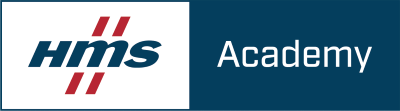
Ewon Cosy 131
The Ewon Cosy 131 is an industrial VPN gateway designed to offer easy remote access, across the Internet, to machines and installations on customer sites or in the field.




