Правила эксплуатации зеркального фотоаппарата Кэнон
Фотоаппарат – это достаточно сложное устройство, которое требует определенных знаний по эксплуатации. Тем, кто раньше уже пользовался любой фотокамерой, будет значительно проще освоить новую технику. Но люди, которые держат устройство в руках впервые, могут столкнуться с рядом сложностей. Ниже будет подробно рассказано о том, как пользоваться зеркальным фотоаппаратом Canon с момента первого включения и до подключения дополнительных аксессуаров.
Сборка устройства
Любой зеркальный фотоаппарат находится в заводской упаковке в разобранном виде. Если говорить точно, то тушка, объектив и аккумулятор лежат отдельно. В первую очередь следует снять защитную крышку с объектива и самого фотоаппарата. После этого объектив надевается на устройство. Чтобы это сделать, на объективе нужно найти белую точку и совместись ее с белой точкой на тушке. После этого объектив поворачивается по часовой стрелке до щелчка.
Второй этап – установка аккумулятора. Сделать это тоже достаточно легко. Отсек для аккумулятора находится на дне фотоаппарата и открывается специальной защелкой. Ее нужно потянуть вниз, и крышка отсека откинется. Аккумулятор помещается в фотоаппарат стороной с контактами. Вообще перепутать здесь невозможно, так как другой стороной он просто не влезет.
Разъем под карту памяти чаще всего скрывается под крышкой отсека аккумулятора, но у некоторых моделей он может быть расположен с правой стороны. Карта памяти вставляется стороной тоже контактами вперед.
Чаще всего фотоаппарат в коробке будет в разряженном виде, или аккумулятор будет иметь небольшой процент заряда. Перед началом эксплуатации лучше всего его полностью зарядить, чтобы он не сел во время первой настройки. Зарядка в большинстве случае осуществляется не путем подключения всего устройства к сети, а с помощью отдельного зарядного устройства для аккумулятора. Батарею следует извлечь и вставить в зарядку. В процессе будет гореть красная лампа, которая после окончания зарядки загорится зеленым. В редких моделях доступна функция зарядки через USB кабель. Современные батареи не требуют заряжать и сажать их полностью. У них нет эффекта памяти, как это было в старых типах аккумуляторов, поэтому батарея не боится частичной зарядки и разрядки.
Совет! Чтобы зарядить фотоаппарат Canon, стоит использовать оригинальные зарядные устройства. Только так можно продлить срок службы аккумулятора и не испортить его раньше времени.
Первое включение
После того, как аккумулятор заряжен и одет объектив, самое время включить фотоаппарат. Перед началом его использования потребуется первоначальная настройка, во время которой осуществляется выставление даты, часового пояса, языка и других системных параметров. По сути, первоначальная настройка фотоаппарата Canon не требует особых знаний или дополнительных инструкций. Устройство выдает на дисплее информацию, и пользователю нужно просто действовать согласно предложенным действиям.
После того, как первое включение будет закончено, фотоаппарат в большинстве случае попросит отформатировать карту памяти. Если карта новая, то такая необходимость появится точно. Сделать это можно тремя способами:
- с помощью ноутбука или компьютера;
- при непосредственном запросе фотоаппарата;
- через настройки.
Первый вариант подробно рассматривать смысла нет, так как он не самый лучший. Дело в том, что любая техника форматирует носитель под себя, и иногда случается ситуация, что отформатированная в ноутбуке карта памяти не читается фотоаппаратом. По этой причине делать это лучше всего с помощью той техники, в которой карта будет использоваться.
В том случае, когда карта новая, и фотоаппарат не понимает, как с ней работать, он просто напишет на дисплее, что нужно отформатировать носитель, и предложит сделать это прямо сейчас. В таком случае пользователю нужно просто согласиться.
Если карта использовалась ранее или ее просто нужно почистить, то форматирование можно провести с помощью специальной опции в настройках. Для этого на самом устройстве следует нажать кнопку «Menu», после этого выбрать пункт с нарисованным ключом. В этом пункте меню можно менять все системные настройки, например, выставить заново дату, и в том числе отформатировать карту памяти.
Совет! Устройство предложит два типа форматирования: быстрое и обычное. Первый вариант подойдет для новых карт, второй для ранее использованных или тех, которые выдавали ошибки.
Режимы фотоаппарата
Любой фотоаппарат независимо от класса имеет разные режимы съемки. Часть из них автоматические, а вторая половина потребует настроить тот или иной параметр под конкретные условия съемки.
Все режимы фотоаппарата Canon можно увидеть на колесике прокрутки режимов — оно расположено сверху. Выбор режимов осуществляется его вращением. Белая короткая черта отмечает, какой режим выбран, соответственно, для выбора другого нужно прокрутить колесико до нужного варианта. Количество режимов может меняться в зависимости от модели. При этом уменьшиться или увеличиться они могут только за счет автоматических программ съемки. Полуавтоматические режимы неизменны — их всегда четыре.
К автоматическим режимам относятся макросъемка (цветок на колесе), спортивный режим (бегущий человек), портретная съемка (лицо человека), автомат (зеленый пустой прямоугольник) и другие. В этих режимах от пользователя требуется только навести камеру на объект и после фокусировки, которая также осуществляется автоматически, нажать на кнопку затвора.
Полуавтоматические режимы обозначены буквами M, Av, Tv, P. При работе с ними от фотографа потребуется определенное знание и понимание работы с диафрагмой и выдержкой. Однако и снимки здесь получатся более интересными.
Режим Р
Режим P или программный не отличается глобально от автоматики, но дает возможность пользователя регулировать диафрагму в ограниченных пределах. Также здесь есть возможность регулировать баланс белого.
Большинство опытных фотографов считают, что программный режим совершенно бесполезен. Производителя отмечают, что он поможет начинающим пользователям перейти от автоматики к ручным настройкам.
Режим Av
Av – приоритет диафрагмы. В данном случае пользователь сам выставляет размер диафрагмы, чтобы поэкспериментировать с количеством пропускаемого света и конечным изображением. Исходя из размера диафрагмы, камера сама выбирает время выдержки и делает снимок. С помощью данного режима можно влиять на глубину резкости.
Совет! При использовании не рекомендуется выставлять максимальные и минимальные значения диафрагмы, так как существенно повышается вероятность появления артефактов на фото.
С помощью данного режима можно настроить резкость и сделать размытый фон. Чтобы сделать предметы на фото более четкими, нужно выставить меньшее значение диафрагмы, если нужно размыть задний план и сфокусировать на главных объектах, то для выдержки выбирается большое значение.
Стоит понимать, что настройка диафрагмы зависит от объектива, который подключен к камере. Именно поэтому при смене оптики нужно выбрать не только объектив, но и задать под него новые параметры съемки. Еще один нюанс – на разных камерах один и тот же объектив может потребовать новых настроек.
Режим Tv
Tv – приоритет выдержки. В этом режиме пользователь выбирает время, которое диафрагма будет пропускать свет, соответственно сам размер диафрагмы выбирается автоматически. Использование такой функции незаменимо при съемке спортивных мероприятий или движущихся объектов. Также разное время выдержки может дать интересные эффекты, например, фото с проводкой. Режим понравится тем, кто любит фотографировать любое движение, независимо человек это, животное или природное явление.
Режим М
M – ручной режим. С его помощью пользователь получает доступ к одновременной настройке диафрагмы и выдержки. Подходит для тех, кто точно знает, что делает, и чего хочет добиться. Режим особенно хорошо ночью, когда камера из-за темноты не понимает какую диафрагму и выдержку ей следует выставлять. Пользователь может сам выбрать параметры, которые ему нужны. В таком режим чаще всего работают профессионалы. Начинающие пользователю просто не разберутся, как влияет тот или иной параметр на фото.
Системные настройки
Фотокамеры Canon имеют широкий диапазон настроек. Это может касаться непосредственно процесса съемки, а также настроек камеры, например, формата, в котором будет сохраняться снимок, его размера и др. В системных настройках можно поставить таймер, синхронизировать вспышку или отформатировать карту памяти.
Качество и размер фото
Чтобы выставить конкретные настройки фотографии, необходимо нажать кнопку «menu» и выбрать пункт с нарисованным фотоаппаратом. Именно здесь доступны все настройки связанные с фото.
В зависимости от модели пункт, в котором можно выбрать качество фотографии, будет называться по-разному. Чаще всего название говорит само за себя: «качество». В камере Canon варианты обозначены буквами L, M, S1, S2, S3, RAW и RAW+L. Все буквенные варианты (L,M,S) сохраняются в формате JPEG и между собой подразумевают ухудшение качества от L к S3. Меняется не только качество фото, но и его размер, а также то, сколько он занимает на карте памяти. Очевидно, что лучше всего в данном случае выбрать вариант L.
Форматы RAW и RAW+L – это максимальное качество фото и его размер. Снимки сохраняются в RAW и занимают много места. Фото в данном формате напоминают электронный негатив, который несет информацию о фото, но не само изображение. Снимки в этом формате требуют обязательной обработки на ПК.
Преимущество формата заключается в том, что в нем можно получить более гибкие варианты обработки снимка в профессиональном редакторе на компьютере. Минус – занимают много места и не открываются без специальной программы.
Фокусировка изображения
Фокусировка изображения в фотоаппарате может быть ручной или автоматической. В первом случае пользователь все делает самостоятельно с мощью поворотных колец на объективе. Во втором случае работает автоматика. Чтобы переключиться с одного объекта на другой, следует нажать переключатель на объективе AF-MF. Режим AF в свою очередь делится еще на два варианта.
- AF-S – фокусировка по кадрам. Ее смысл в том, что камера фокусируется на выбранном объекте при легком нажатии на кнопку затвора. Лучше всего он подходит для съемки неподвижных объектов. Чтобы настроить фокус на новый объект, необходимо отпустить кнопку и заново навести фотоаппарат на предмет съемки.
- AF-C – непрерывная фокусировка. Ее смысл в том, что при нажатии на кнопку камера продолжает следить за объектом, даже если он перемещается. Очевидно, что удобнее использовать такой тип автофокуса при съемке спортивных событий.
Немаловажный момент – выбор точки фокусировки. Современные камеры предлагают от 9 до 50 точек. При этом есть главный объект, на котором осуществляется фокус, остальные точки фокусируются по другим предметам. Когда фотограф смотрит в видоискатель, он видит несколько точек, активная выделена красным цветом. Чтобы сделать активной точку фокусировки, которая совмещена с объектом, нужно использовать маленькое колесико на камере или кнопки навигации. На первый взгляд может показаться, что гораздо проще сместить камеру и таким образом совместить точки. Но есть нюанс: при изменении положения камеры меняется экспозиция, то есть вся задумка может быть испорчена. Используя клавиши навигации, пользователь может сделать несколько снимков одного объекта, но при этом фокусироваться каждый раз на новой точке.
Работа с выдержкой
Выдержка фотоаппарата – это параметр, который измеряется в секундах, а точнее долях секунды. Физический смысл выдержки заключается в том, что это время, за которое свет проходит сквозь диафрагму и попадает на матрицу. Очевидно, что чем больше времени свет попадает на матрицу, тем светлее получится снимок. Это важно при съемке в условиях плохого освещения, но есть и обратная сторона медали. Большое количество света может сделать снимок засвеченным и дать размытие в кадре. Чтобы получить эффект смазывания, следует поставить выдержку более длинную, если требуется резкость, то время выставляется минимальное. Регулировать выдержку можно в ручном режиме или приоритете выдержки.
Что такое баланс белого
Баланс белого – это корректность отображения цветов на снимке. Как известно, цветовой спектр может иметь более холодные или теплые значения.
Примером может служить фотография человека. При нормальном балансе белого кожа лица будет естественной. Если спектр скатывается к теплу, то кожа будет желтить, если к холодной части, то все фото будет отдавать синевой.
Очевидно, что в зависимости от освещения спектр может меняться, и фото будет иметь неестественные цвета. Солнечные лучи или лампа накаливания имеют теплые тона, а вот лампа дневного освещения делает изображение «холодным». И вот именно в таких ситуациях требуется регулировка баланса белого света.
Все камеры Canon имеют специальную кнопку WB, которая открывает меню настройки баланса белого цвета. Здесь есть вариант выбрать уже предустановленные режимы, которые обозначены схематичными рисунками. Например, солнце означает оптимальные настройки для съемки на улице в дневное время. Аналогичным образом выбираются автонастройки для других ситуаций.
Однако камера дает возможность не только использовать предустановленные варианты, но и осуществить регулировку самостоятельно. Этот процесс аналогичен использованию светофильтров и не подойдет любителям. Для этого необходимо нажать кнопку «menu», выбрать пункт с нарисованной камерой и там найти строку «Сдвиг ББ». Далее на дисплее открывается экран коррекции, который поделен на четыре части двумя прямыми. Каждая из них обозначена буквами:
- A — янтарь,
- M — пурпур,
- G — зеленый цвет.
Сдвиг курсора (на экране отображается, как черный квадрат) приводит к усилению одного из этих цветов или их комбинации.
Как выставить дату на фото
Иногда бывают ситуации, когда требуется, чтобы на фотографии отображалась дата и время снимка. В современных зеркальных фотоаппаратах такой функции уже нет, так как в целом дата портит фотографию, и при особой необходимости ее можно поместить на фото при распечатке снимков. Программа печати извлекает дату и время из информации о фотографии и помещает в угол. В более простых устройствах, например, компактных фотоаппаратах, данная функция есть. Выставить дату можно в меню настроек фотографии. Следует найти пункт «Отображать дату и время на фото». При этом предварительно пользователь сможет настроить формат даты и времени.
Фото с таймером
Сделать селфи на зеркальном фотоаппарате достаточно сложно. Именно для этого производители предусмотрели таймер, который выставляется на несколько секунд и делает снимок по истечению этого времени. Для использования функции фотоаппарат необходимо предварительно надежно установить, в идеале на штатив, выбрать экспозицию, проверить, чтобы все попало в кадр, и после этого выбрать таймер и время срабатывания с помощью специальной кнопки на корпусе. Кнопка отмечена значком часов. Благодаря тому, что устройство издает звуковой сигнал после каждой секунды, можно точно знать через, сколько сработает затвор и успеть занять свое место.
Использование вспышки
Вспышки для фотоаппарата бывают двух типов – встроенная и внешняя. Первая встроена непосредственно в тушку камеры и открывается при необходимости. В автоматическом режиме процесс регулируется самой камерой, в ручном режиме включить вспышку можно с помощью специальной кнопки (молния), которая расположена обычно рядом с самой вспышкой.
Как работает вспышка
Основной момент, который следует знать о работе вспышки – это ее мощность. Очевидно, что светить с одной мощностью она не может, так как уровень освещения может быть разный. По этой причине вспышка работает в три этапа:
- определение уровня освещения;
- экспонирование кадра;
- снимок.
Иными словами, вспышка срабатывает очень быстро три раза подряд. При этом снимок делается на третью вспышку, и около 10% людей имеют высокую чувствительность к свету и замечают первые две вспышки. Таким образом, на фото такие люди получаются с закрытыми или полузакрытыми глазами. Процесс определения и экспонирования называется TTL. Профессиональные фотографы знают, что TTL можно отключить, и тогда мощность приходится подбирать вручную. Это достаточно сложно, но более удобно, и в данном случае можно выбрать оптимальную мощность вспышки.
Особенности внешней вспышки
Внешняя вспышка имеет ряд преимуществ перед встроенной.
- Она более мощная, может быть направлена под углом или сверху, что делает освещение и тени более естественными.
- Еще одно достоинство – дальность действия. Стандартная вспышка может осветить объект в пределах 4-5 метров перед собой.
- Внешняя вспышка обеспечивает более гибкую настройку освещения.
Совет! При настройке вспышки необходимо выставить значение выдержки. Учитывая, что в момент снимка света на объект поступать будет больше, выдержка большая не нужна, кроме случаев, когда это делается для получения необычного эффекта. По мнению опытных фотографов, оптимальное время выдержки при съемке со вспышкой – 1/200-1/250.
Есть два варианта внешней вспышки – беспроводная и проводная. Второй вариант подключается непосредственно к камере через специальный разъем для подключения. Выглядит он как металлическое гнездо на верхней части фотоаппарата. Нередко он закрыт пластиковой заглушкой. Подключить вспышку можно с помощью специального кабеля, который позволит немного отдалить вспышку от камеры. Длина кабеля у компании Canon составляет 60 см. Беспроводной вариант самый удобный, так как фотографу не мешают шнуры. В данном случае в паз для вспышки вставляется специальный передатчик, который отправляет на вспышку сигнал о том, что нужно сработать. На этом передатчике находятся все кнопки управления мощностью.
Что такое синхронизация
В настоящее время синхронизация вспышки потеряла свою актуальность, так как весь процесс является автоматическим. Задача пользователя — просто сделать внешнюю вспышку зависимой от основной. Перед тем, как подключить внешнюю вспышку к фотоаппарату Canon, пользователю нужно в настойках фотоаппарата выставить «главной» его штатную вспышку. Для этого следует несколько секунд подержать кнопку «zoom», далее с помощью колесика прокрутки нужно выбрать надпись «master» и подтвердить выбор нажатием на центральную кнопку. На вспышке нужно аналогичным образом выбрать «slave». Теперь она подчиняется основной и реагирует на ее импульсы.
Подключение микрофона
Для профессиональной съемки на видео праздника обязательно потребуется внешний микрофон. Большинство современных зеркальных фотоаппаратов имеют целый набор необходимых разъемов. Здесь есть аудио-видеовыход, разъем для микрофона, mini-HDM и другие. Соответственно, подключить микрофон к фотоаппарату Canon можно через разъем с надписью «mic». Все настройки в камере сводятся только к тому, чтобы выбрать, в каком варианте нужно писать звук – моно или стерео. Этот пункт находится в меню настроек в разделе видео.
Как проверить пробег фотоаппарата
Пробег фотоаппаратов – это количество срабатываний затвора, что в свою очередь дает понять степень изношенности аппарата.
Для бюджетных устройств нормальным параметром является 15 тысяч кадров, после этого в любой момент можно ждать поломки, хотя это и не значит, что она случится в 100% случаев. У моделей дорогого и среднего сегмента данный параметр достигает 150 и даже 200 тысяч.
Долгое время узнать пробег фотоаппарата Canon можно было только посредством разбора тушки. Очевидно, что способ не самый простой и опасный, ведь разобрать легко, а сделать, как было — не очень. В настоящее время появились более простые способы посмотреть пробег, а именно воспользоваться компьютерными программами.
Информацию о пробеге можно увидеть либо зашитыми в фотографию, либо непосредственно в тушке устройства. Следует сразу отметить, что фирма Canon предпочитает не вставлять такую информацию в фотографии. Есть ограниченное число моделей, которые зашивают данные в фотоаппарат. Таким образом, поможет только проверка самого устройства. Лучшими вариантами в настоящее время являются программы EOSMSG и EOSInfo. Программы распространяются бесплатно и для их использования достаточно только установить их на ПК. После этого камера Canon подключается с помощью USB кабеля. В некоторых случаях ноутбук может не увидеть камеру, тогда потребуется установка драйверов или специальной программы, которая помимо подключения обеспечивает управление фотоаппаратом Canon с компьютера. После подключения фотокамеры к ПК и запуска программы в открывшемся окне нужно найти пункт ShutterCount (ShutCount), который и показывает количество срабатываний затвора.
Некоторые камеры не имеют возможности проверить этот параметр в домашних условиях. В таком случае лучшим решением будет обращение в сервисный центр, чтобы диагностика показала состояние устройства. Так стоит поступить, если планируется приобрести камеру с рук, а никакой информации о предыдущей ее эксплуатации нет. Сервисный центр сможет дать ответ, насколько камера хорошо сохранилась, и сколько еще сможет прослужить.
Зеркальные фотоаппараты – это хрупкие устройства, которые могут выйти из строя по самым разным причинам. Чтобы избежать поломки, нужно аккуратно относиться к фотоаппарату и оптике, использовать защитный чехол, чистить поверхности линзы, а также при раздельном хранении оптики и тушки закрывать места соединения специальной крышкой.
- Попадание влаги. Влага является очень опасным веществом для фотоаппарата. Устройству не обязательно попадать под дождь или намокать, чтобы испортиться. Его длительное нахождение во влажном помещении может привести к окислению внутренних деталей и поломке. Если возникли опасения, что произошло что-то подобное, то следует положить устройство в теплое и сухое место, а потом отнести в мастерскую.
- Механические повреждения. Удары и падения не способствуют нормальной работе зеркальной камеры. Самыми хрупкими элементами в ней является зеркало, которое легко может разбиться, а также объектив, в котором может выйти из строя система фокусировки. Если камера не может навести фокус, то в результате удара произошла поломка в объективе. При этом в ремонт нести лучше всего все устройство.
- Попадание частиц пыли. Частые неисправности фотоаппарата Canon связаны с попаданием песка и пыли внутрь камеры. Это может привести к полной поломке, но гораздо чаще к посторонним шумам во время работы объектива (фокусировки) или его блокировке. В данном случае поможет только чистка фотоаппарата, и лучшим решением станет обращение в профессиональный сервисный центр.
- Несоблюдение теплового режима. Любая камера имеет диапазон рабочих температур. При их несоблюдении устройство вполне может выйти из строя из-за сгорания того или иного механизма. Самостоятельно такую проблему решить невозможно.
- Устройство выдает ошибки. Надпись «busy» может появиться при использовании карты памяти с низкой скоростью, в случае, если внешняя вспышка не успела зарядиться от тушки. В целом перевести эту надпись можно, как «занято»: камера намекает, что какой-то процесс еще не завершен, и нужно немного подождать. Если камера не видит карту памяти или отказывается сохранять на нее данные, то следует провести форматирование или посмотреть, не стоит ли на карте блокировка.
Продлить срок службы камеры очень просто. В первую очередь необходимо приобрести чехол, который позволит защитить устройство от ударов и падений.
Совет! Не стоит перевозить камеру и объектив в собранном виде. Лучше всего на момент транспортировки разбирать фотоаппарат.
Если камера долго не используется, то батарею лучше вытащить и периодически ее разряжать и заряжать. Камеру следует хранить в теплом и сухом месте, а также избегать попадания на нее пыли или песка. Для чистки устройства нужно использовать только специальные наборы, которые позволяют бережно удалить пыль и мусор с объектива и прочих узлов техники.
Зеркальная камера – это серьезное устройство, которое требует к себе такого же подхода. Нельзя просто купить камеру и начать снимать. Чтобы понять, как ей пользоваться, разобраться с функциями и настройками, продлить срок службы, не нужно спешить на дорогостоящие курсы. Для начала вполне хватит знакомства с инструкцией, где подробно расписано, что и как можно делать с фотоаппаратом.
16
For detailed information, reference page numbers are provided in parentheses (p.**).
Nomenclature
HDMI mini OUT terminal (p.177)
Remote control terminal (p.108) (N3 type)
PC terminal (p.130)
Hot shoe (p.129)
Built-in flash/AF-assist beam
(p.111/91)
EF-S lens mount index (p.31)
Grip
(Battery
compartment)
DC coupler cord
hole (p.234)
Flash-sync contacts
Shutter button
(p.35)
Mode Dial (p.20)
Lens lock pin
Lens mount
Contacts (p.13)
Body cap (p.31)
Depth-of-field
preview button
(p.101)
Red-eye
reduction/
Self-timer lamp
(p.112/94)
Strap mount
(p.23)
Lens release
button (p.32)
Terminal cover
Mirror (p.109,187)
<
D> Flash
button (p.111)
<
n> Metering mode
selection/White balance
selection button (p.103/70)
<
o> AF mode
selection/Drive mode
selection button (p.84/93)
<
m> ISO speed setting/
Flash exposure compensation
button (p.62/113)
<
6> Main Dial
(p.36)
<
B>
Multi-function
button (p.88,114)
<
U> LCD panel
illumination button (p.37)
LCD panel (p.18)
EF lens mount index (p.31)
Remote control
sensor (p.110)
Microphone
(p.157)
Audio/video OUT/Digital terminal (p.176,190)
External microphone IN terminal (p.151)
COP
Y
Canon ds126151 — это популярная цифровая фотокамера, которая обладает множеством функций и настроек. Однако, для новичков может быть немного сложно разобраться во всех этих возможностях. В данной статье мы предлагаем вам пошаговую инструкцию по настройке canon ds126151, чтобы вы могли максимально эффективно использовать эту камеру.
Первый шаг — убедитесь, что ваша камера заряжена и вставьте пустую карту памяти. Затем включите камеру, нажав на кнопку питания. После включения камеры вы увидите меню, которое позволяет выбрать различные режимы съемки. Настройка режима съемки зависит от ваших предпочтений и условий съемки. Выберите режим, который вам наиболее подходит и продолжайте.
Второй шаг — настройка фокуса и экспозиции. Фотокамера canon ds126151 предлагает несколько способов установки фокуса и экспозиции, включая автофокус и ручную настройку данных параметров. Настройка фокуса осуществляется путем выделения объекта в кадре и нажатием на кнопку спуска. Для настройки экспозиции вам пригодятся кнопки «+/-«, которые позволяют увеличить или уменьшить яркость изображения.
Совет: Если вы не уверены, какую яркость выбрать, начните с автоматического режима экспозиции и, при необходимости, корректируйте его с помощью кнопок «+/-«.
Третий шаг — выбор формата файла и качества изображения. Canon ds126151 позволяет выбрать различные форматы файла (например, JPEG или RAW) и разрешение изображения (мегапиксели). Выбор формата и разрешения зависит от ваших потребностей. Например, формат JPEG и малое разрешение подходят для быстрой публикации фотографий в интернете, в то время как формат RAW и большое разрешение предпочтительнее для дальнейшей обработки фотографий на компьютере.
Совет: Если вы не знакомы с форматом RAW и не планируете выполнять дополнительную обработку фотографий, рекомендуется выбрать формат JPEG.
Четвертый шаг — настройка баланса белого. Баланс белого позволяет корректировать цветовой баланс на вашем изображении, чтобы оно было максимально естественным. Canon ds126151 предлагает несколько предустановленных значений (например, автоматический, дневной свет, облачно, освещение лампой и т.д.), а также ручную настройку. Выберите значение баланса белого в зависимости от условий освещения и эффекта, который вы хотите достичь.
Последний шаг — проверка всех настроек перед съемкой. Прежде чем приступить к съемке, убедитесь, что все параметры настройки соответствуют вашим потребностям. Посмотрите, выбрали ли вы правильный режим съемки, правильные настройки фокуса и экспозиции, а также правильный баланс белого. Также стоит проверить, что достаточно свободного места на карте памяти и заряд батареи.
Совет: Перед съемкой рекомендуется установить камеру на стабильную поверхность или использовать штатив, чтобы избежать размытости изображения.
Следуя этой пошаговой инструкции, вы сможете правильно настроить canon ds126151 и получить качественные фотографии. Помните, что практика — лучший способ освоиться с новым оборудованием, поэтому не бойтесь экспериментировать и улучшайте свои навыки съемки с каждым новым опытом.
Как настроить canon ds126151: подробная инструкция
Шаг 1: Полностью зарядите аккумулятор камеры canon ds126151 перед началом работы. Подключите зарядное устройство камеры к электрической розетке и оставьте на зарядку до полного заряда.
Шаг 2: Вставьте полностью заряженный аккумулятор в камеру. Откройте крышку отсека для аккумулятора, вставьте аккумулятор в соответствующую позицию и закройте крышку плотно.
Шаг 3: Установите на камеру объектив. Снимите крышку с объектива и правильно выровняйте его с метками на корпусе камеры. Поверните объектив по часовой стрелке, пока не почувствуете, что он зафиксировался.
Шаг 4: Включите камеру, нажав кнопку питания, которая обычно расположена на верхней панели камеры. Дождитесь, пока камера полностью загрузится.
Шаг 5: Перейдите в меню настроек камеры. Воспользуйтесь кнопками управления на задней панели камеры для навигации по меню и выберите раздел «Настройки».
Шаг 6: Настройте основные параметры камеры, такие как язык, дату и время. Внимательно прочитайте инструкцию к камере для получения более подробной информации о настройках и их значениях.
Шаг 7: Отрегулируйте настройки фокусировки и экспозиции в соответствии с вашими предпочтениями. Используйте режим автофокуса для автоматического фокусирования и настройте экспозицию, учитывая освещение и условия съемки.
Шаг 8: Проверьте настройки разрешения и формата фотографий. Выберите желаемые параметры, исходя из ваших потребностей. Вы также можете настроить параметры съемки, такие как баланс белого и режим съемки.
Шаг 9: Выберите режим работы камеры: автоматический, полуавтоматический или ручной. В зависимости от выбранного режима, камера будет автоматически настраивать параметры съемки или позволит вам вводить их вручную.
Шаг 10: Наслаждайтесь съемкой! Теперь, когда ваша камера canon ds126151 правильно настроена, вы готовы фотографировать. Экспериментируйте с различными настройками и практикуйтесь, чтобы улучшить свои навыки съемки.

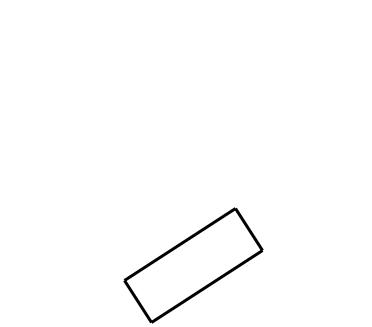
Thank you for purchasing a Canon product.
The EOS 7D is a high-performance, digital SLR camera featuring a fine-detail CMOS sensor with about 18.0 effective megapixels, Dual “DIGIC 4”, 100% viewfinder coverage, high-precision and high-speed 19-point AF (all cross-type), approx. 8 fps continuous shooting, Live View shooting, and Full HD (Full High-Definition) movie shooting. The camera is highly responsive to any shooting situation at anytime, provides many features for demanding shoots, and expands shooting possibilities with system accessories.
Take a Few Test Shots to Familiarize Yourself with the Camera
With a digital camera, you can immediately view the image you have captured. While reading this manual, take a few test shots and see how they come out. You can then better understand the camera.
To avoid botched pictures and accidents, first read the Safety Warnings (p.261,262) and HandlingCOPYPrecautions (p.12,13).
Testing the Camera Before Using and Liability
After shooting, playback and check whether the image has been properly recorded. If the camera or memory card is faulty and the images cannot be recorded or downloaded to a computer, Canon cannot be held liable for any loss or inconvenience caused.
Copyrights
Copyright laws in your country may prohibit the use of your recorded images of people and certain subjects for anything but private enjoyment. Also be aware that certain public performances, exhibitions, etc., may prohibit photography even for private enjoyment.
CF Card
In this manual, “card” refers to the CF card. The CF card (for recording images) is not included. Please purchase it separately.
2
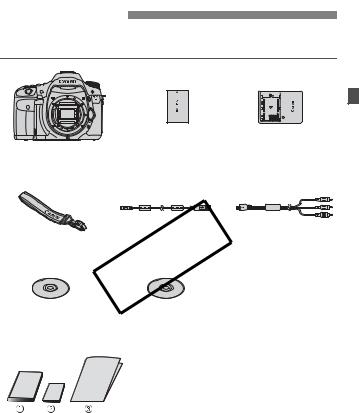
Item Check List
Before starting, check that all the following items have been included with your camera. If anything is missing, contact your dealer.
|
Camera |
Battery Pack |
Battery Charger |
|
LP-E6 |
LC-E6/LC-E6E* |
|
|
(with eyecup and |
(with protective cover) |
|
|
body cap) |
||
|
Wide Strap |
Interface Cable |
Stereo AV Cable |
|
EW-EOS7D |
IFC-200U |
AVC-DC400ST |
|
EOS DIGITAL |
COPYSoftware |
|
|
Solution Disk |
Instruction Manual |
(Software)
(1) Instruction Manual (this booklet)
(2) Pocket Guide
Quick start guide to shooting.
(3) CD-ROM Guide
Guide to the provided software (EOS DIGITAL Solution Disk) and Software Instruction Manuals.
* Battery Charger LC-E6 or LC-E6E is provided. (The LC-E6E comes with a power cord.)
If you purchased a Lens Kit, check that the lens is included.
Depending on the Lens Kit type, the lens instruction manual might also be included.
Be careful not to lose any of the above items.
3

Conventions Used in this Manual
Icons in this Manual
|
<6> |
: Indicates the Main Dial. |
|
<5> |
: Indicates the Quick Control Dial. |
|
<9> |
: Indicates the Multi-controller. |
|
<0> |
: Indicates the setting button. |
0, 9, 7, 8: Indicates that the respective function remains active for 4 sec., 6 sec., 10 sec., or 16 sec. respectively after you let go of the button.
*In this manual, the icons and markings indicating the camera’s buttons, dials, and settings correspond to the icons and markings on the camera and on the LCD monitor.
3: Indicates a function which can be changed by pressing the <M> button and changing the setting.
:When shown on theCOPYupper right of the page, it indicates that the function is available only when the Mode Dial is set to d, s, f, a, or F.
*Function which cannot be used in the fully-automatic modes (1/C).
:Reference page numbers for more information.
:Tip or advice for better shooting.
:Problem-solving advice.
:Warning to prevent shooting problems.
:Supplemental information.
Basic Assumptions
All operations explained in this manual assume that the power switch is already set to <1> (p.27).
<5> operations explained in this manual assume that the Quick Control Dial switch is already set to <J>.
It is assumed that all the menu settings and Custom Functions are set to the default.
For explanatory purposes, the instructions show the camera attached with an EF-S15-85mm f/3.5-5.6 IS USM lens.
4

Chapters
For first-time DSLR users, Chapters 1 and 2 explain the camera’s basic operations and shooting procedures.
Introduction
Camera basics.
1Getting Started
|
2 |
Basic Shooting |
|
Fully automatic shooting. |
3Image Settings
|
4 |
Setting the AF and Drive Modes |
|
5 |
Advanced Operations |
|
Advanced shooting features. |
|
|
6 |
Live View shooting |
|
Shoot while viewingCOPYthe LCD monitor. |
|
7 |
Shooting Movies |
149 |
|
|
8 |
Image Playback |
161 |
|
|
9 |
Sensor Cleaning |
183 |
|
|
10 |
Printing Images |
189 |
|
|
11 |
Customizing the Camera |
203 |
|
|
12 |
Reference |
227 |
|
5
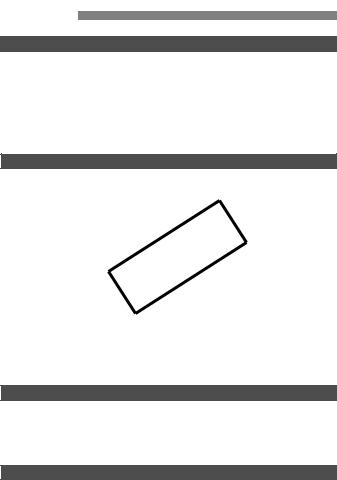
|
Contents |
|||
|
Introduction |
|||
|
Item Check List…………………………………………………………………………………….. |
3 |
||
|
Conventions Used in this Manual……………………………………………………………. |
4 |
||
|
Chapters……………………………………………………………………………………………… |
5 |
||
|
Index to Features ……………………………………………………………………………….. |
10 |
||
|
Handling Precautions ………………………………………………………………………….. |
12 |
||
|
Quick Start Guide ……………………………………………………………………………….. |
14 |
||
|
Nomenclature …………………………………………………………………………………….. |
16 |
||
|
1 |
Getting Started |
23 |
|
|
Charging the Battery …………………………………………………………………………… |
24 |
||
|
Installing and Removing the Battery………………………………………………………. |
26 |
||
|
Turning on the Power ………………………………………………………………………….. |
27 |
||
|
Installing and Removing the CF Card…………………………………………………….. |
29 |
||
|
Attaching and Detaching a Lens …………………………………………………………… |
31 |
||
|
COPY |
|||
|
About the Lens Image Stabilizer……………………………………………………………. |
33 |
||
|
Basic Operation………………………………………………………………………………….. |
34 |
||
|
QUsing the Quick Control Screen ………………………………………………………. |
38 |
||
|
3Menu Operations……………………………………………………………………….. |
40 |
||
|
Before You Start…………………………………………………………………………………. |
42 |
||
|
Setting the Interface Language ………………………………………………………….. |
42 |
||
|
Setting the Date and Time…………………………………………………………………. |
42 |
||
|
Formatting the Card …………………………………………………………………………. |
43 |
||
|
Set the Power-off Time/Auto Power Off ………………………………………………. |
44 |
||
|
Reverting the Camera to the Default Settings………………………………………. |
45 |
||
|
Displaying the Grid and Electronic Level………………………………………………… |
47 |
||
|
2 |
Basic Shooting |
49 |
|
|
1Fully Automatic Shooting ……………………………………………………………….. |
50 |
||
|
1Full Auto Techniques …………………………………………………………………….. |
52 |
||
|
CCreative Auto Shooting ………………………………………………………………….. |
53 |
||
|
Setting the Image Review Time …………………………………………………………. |
56 |
||
|
3 |
Image Settings |
57 |
|
|
Setting the Image-recording Quality………………………………………………………. |
58 |
||
|
i: Setting the ISO Speed ………………………………………………………………….. |
62 |
6

|
Contents |
||
|
ASelecting a Picture Style ……………………………………………………………….. |
64 |
|
|
ACustomizing a Picture Style …………………………………………………………… |
66 |
|
|
ARegistering a Picture Style…………………………………………………………….. |
68 |
|
|
B: Setting the White Balance …………………………………………………………….. |
70 |
|
|
OCustom White Balance ………………………………………………………………… |
71 |
|
|
PSetting the Color Temperature ……………………………………………………… |
72 |
|
|
uWhite Balance Correction ………………………………………………………………… |
73 |
|
|
Auto Lighting Optimizer………………………………………………………………………… |
75 |
|
|
Lens Peripheral Illumination Correction ………………………………………………….. |
76 |
|
|
Creating and Selecting a Folder…………………………………………………………….. |
78 |
|
|
File Numbering Methods ………………………………………………………………………. |
80 |
|
|
Setting the Color Space ……………………………………………………………………….. |
82 |
|
|
4 |
Setting the AF and Drive Modes |
83 |
|
f: Selecting the AF Mode…………………………………………………………………… |
84 |
|
|
SSelecting the AF Area …………………………………………………………………….. |
87 |
|
|
AF Area Selection Modes …………………………………………………………………….. |
89 |
|
|
When Autofocus Fails ………………………………………………………………………….. |
92 |
|
|
MF: Manual Focusing ……………………………………………………………………….. |
92 |
|
|
iSelecting the Drive Mode………………………………………………………………… |
93 |
|
|
jUsing the Self-timer ………………………………………………………………………… |
94 |
|
|
5 |
Advanced OperationsCOPY |
95 |
|
d: Program AE…………………………………………………………………………………… |
96 |
|
|
s: Shutter-Priority AE ……………………………………………………………………….. |
98 |
|
|
f: Aperture-Priority AE……………………………………………………………………. |
100 |
|
|
Depth of Field Preview…………………………………………………………………….. |
101 |
|
|
a: Manual Exposure…………………………………………………………………………. |
102 |
|
|
qSelecting the Metering Mode …………………………………………………………. |
103 |
|
|
Setting Exposure Compensation………………………………………………………….. |
104 |
|
|
hAuto Exposure Bracketing (AEB) …………………………………………………… |
105 |
|
|
AAE Lock ………………………………………………………………………………………. |
106 |
|
|
F: Bulb Exposures ……………………………………………………………………………. |
107 |
|
|
Mirror Lockup ……………………………………………………………………………………. |
109 |
|
|
RRemote Control Shooting…………………………………………………………………. |
110 |
|
|
DUsing the Built-in Flash …………………………………………………………………… |
111 |
7

|
Contents |
|||
|
Setting the Flash ………………………………………………………………………………. |
115 |
||
|
Using Wireless Flash…………………………………………………………………………. |
119 |
||
|
External Speedlites …………………………………………………………………………… |
129 |
||
|
6 |
Live View Shooting |
131 |
|
|
ALive View Shooting………………………………………………………………………. |
132 |
||
|
Shooting Function Settings ………………………………………………………………… |
135 |
||
|
zMenu Function Settings………………………………………………………………… |
136 |
||
|
Using AF to Focus…………………………………………………………………………….. |
138 |
||
|
Focusing Manually…………………………………………………………………………….. |
145 |
||
|
7 |
Shooting Movies |
149 |
|
|
kShooting Movies………………………………………………………………………….. |
150 |
||
|
Shooting Function Settings ………………………………………………………………… |
155 |
||
|
xMenu Function Settings………………………………………………………………. |
156 |
||
|
COPY |
|||
|
8 |
Image Playback |
161 |
|
|
xImage Playback…………………………………………………………………………… |
162 |
||
|
BShooting Information Display……………………………………………………. |
163 |
||
|
HISearching for Images Quickly ……………………………………………………. |
165 |
||
|
u/yMagnified View……………………………………………………………………….. |
167 |
||
|
bRotating the Image……………………………………………………………………….. |
168 |
||
|
kEnjoying Movies ………………………………………………………………………….. |
169 |
||
|
kPlaying Movies ……………………………………………………………………………. |
171 |
||
|
XEditing the Movie’s First and Last Scenes ……………………………………….. |
173 |
||
|
Slide Show (Auto Playback) ……………………………………………………………….. |
174 |
||
|
Viewing the Images on TV………………………………………………………………….. |
176 |
||
|
KProtecting Images………………………………………………………………………… |
178 |
||
|
LErasing Images…………………………………………………………………………….. |
179 |
||
|
Changing Image Playback Settings……………………………………………………… |
181 |
||
|
Adjusting the LCD Monitor Brightness ………………………………………………. |
181 |
||
|
Auto Rotation of Vertical Images ………………………………………………………. |
182 |
||
|
9 |
Sensor Cleaning |
183 |
|
|
fAutomatic Sensor Cleaning …………………………………………………………. |
184 |
||
|
Appending Dust Delete Data………………………………………………………………. |
185 |
||
|
Manual Sensor Cleaning ……………………………………………………………………. |
187 |
8
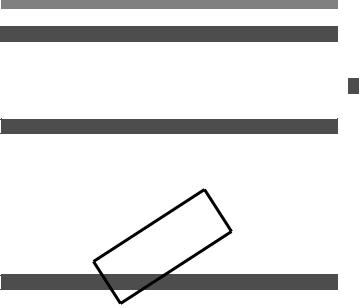
|
Contents |
|||
|
10 Printing Images |
189 |
||
|
Preparing to Print ………………………………………………………………………………. |
190 |
||
|
wPrinting………………………………………………………………………………………… |
192 |
||
|
Trimming the Image ………………………………………………………………………… |
197 |
||
|
W Digital Print Order Format (DPOF) ………………………………………………….. |
199 |
||
|
W Direct Printing with DPOF ……………………………………………………………… |
202 |
||
|
11 |
Customizing the Camera |
203 |
|
|
Setting Custom Functions …………………………………………………………………… |
204 |
||
|
Custom Functions ……………………………………………………………………………… |
205 |
||
|
Custom Function Settings …………………………………………………………………… |
206 |
||
|
C.Fn I : Exposure ………………………………………………………………………….. |
206 |
||
|
C.Fn II : Image ………………………………………………………………………………. |
208 |
||
|
C.Fn III : Autofocus/Drive …………………………………………………………………. |
209 |
||
|
C.Fn IV: Operation/Others……………………………………………………………….. |
215 |
||
|
COPY |
|||
|
Registering My Menu …………………………………………………………………………. |
222 |
||
|
wRegister Camera User Settings………………………………………………………. |
223 |
||
|
Setting Copyright Information………………………………………………………………. |
225 |
||
|
12 |
Reference |
227 |
|
|
BButton Functions………………………………………………………………………… |
228 |
||
|
Checking the Battery Information…………………………………………………………. |
230 |
||
|
Using a Household Power Outlet …………………………………………………………. |
234 |
||
|
Replacing the Date/Time Battery …………………………………………………………. |
235 |
||
|
Function Availability Table ………………………………………………………………….. |
236 |
||
|
Menu Settings …………………………………………………………………………………… |
238 |
||
|
Troubleshooting Guide……………………………………………………………………….. |
243 |
||
|
Error Codes………………………………………………………………………………………. |
249 |
||
|
System Map ……………………………………………………………………………………… |
250 |
||
|
Specifications ……………………………………………………………………………………. |
252 |
||
|
Safety Warnings………………………………………………………………………………… |
261 |
||
|
Index ……………………………………………………………………………………………….. |
270 |
9
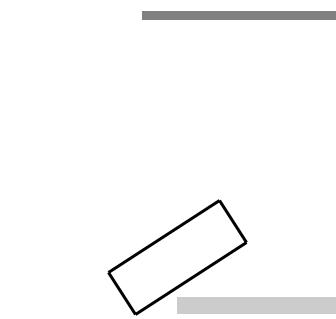
Index to Features
|
Power |
Color space |
Î p.82 |
||
|
Battery |
Image improvement features |
|||
|
• Auto Lighting Optimizer |
Î p.75 |
|||
|
• Charging |
Î p.24 |
|||
|
• Lens peripheral illumination |
||||
|
• Battery check |
Î p.28 |
|||
|
correction |
Î p.76 |
|||
|
• Battery information check Î p.230 |
||||
|
• Noise reduction |
||||
|
Power outlet |
Î p.234 |
|||
|
for long exposures |
Î p.208 |
|||
|
Auto power off |
Î p.44 |
|||
|
• Noise reduction |
||||
|
for high ISO speeds |
Î p.208 |
|||
|
Lens |
• Highlight tone priority |
Î p.209 |
||
|
Attaching/Detaching |
Î p.31 |
|||
|
AF |
||||
|
Zoom |
Î p.32 |
|||
|
AF mode |
Î p.84 |
|||
|
Image Stabilizer |
Î p.33 |
|||
|
AF point selection |
Î p.87 |
|||
|
Basic Settings |
AF area selection mode |
Î p.89 |
||
|
(Menu Functions) |
• Limited |
Î p.212 |
||
|
Language |
Î p.42 |
Manual focusing |
Î p.92 |
|
|
Date/Time |
Î p.42 |
|||
|
Metering |
||||
|
LCD brightness |
||||
|
Metering mode |
Î p.103 |
|||
|
adjustment |
Î p.181 |
|||
|
Beeper |
Î p.238 |
|||
|
Drive |
||||
|
Release shutter |
COPY |
|||
|
Î p.29 |
Drive modes |
Î p.93 |
||
|
without card |
||||
|
Maximum burst |
Î p.60 |
|||
|
Recording Images |
||||
|
Format |
Î p.43 |
Shooting |
||
|
Create/select a folder |
Î p.78 |
Electronic level |
Î p.48 |
|
|
File No. |
Î p.80 |
Creative Auto |
Î p.53 |
|
|
Program AE |
Î p.96 |
|||
|
Image Quality |
Shutter-priority AE |
Î p.98 |
||
|
Image-recording quality |
Î p.58 |
Aperture-priority AE |
Î p.100 |
|
|
One-touch RAW+JPEG |
Î p.61 |
Manual exposure |
Î p.102 |
|
|
ISO speed |
Î p.62 |
Bulb |
Î p.107 |
|
|
Picture Style |
Î p.64 |
Mirror lockup |
Î p.109 |
|
|
White balance |
Î p.70 |
Quick Control screen |
Î p.38 |
10
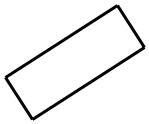
Index to Features
|
Self-timer |
Î p.94 |
Image playback |
||||
|
Remote control |
Î p.110 |
Image review time |
Î p.56 |
|||
|
Single image display |
Î p.162 |
|||||
|
Exposure adjustment |
||||||
|
• Shooting information |
||||||
|
Exposure compensation Î p.104 |
||||||
|
display |
Î p.163 |
|||||
|
AEB |
Î p.105 |
Movie playback |
Î p.171 |
|||
|
AE lock |
Î p.106 |
Movie first/last scene |
||||
|
editing |
Î p.173 |
|||||
|
Flash |
Index display |
Î p.165 |
||||
|
Built-in flash |
Î p.111 |
Image browsing |
||||
|
• Flash exposure |
(Jump display) |
Î p.166 |
||||
|
compensation |
Î p.113 |
Magnified view |
Î p.167 |
|||
|
• FE lock |
Î p.114 |
Auto playback |
Î p.174 |
|||
|
External flash |
Î p.129 |
|||||
|
Viewing the images |
||||||
|
Flash control |
Î p.115 |
|||||
|
on TV |
Î p.176 |
|||||
|
• Wireless flash |
Î p.119 |
Protect |
Î p.178 |
|||
|
Erase |
Î p.179 |
|||||
|
Live View shooting |
||||||
|
Live View shooting |
Î p.131 |
|||||
|
Customization |
||||||
|
AF |
Î p.138 |
Custom Function (C.Fn) |
Î p.204 |
|||
|
Manual focusing |
Î p.145 |
|||||
|
Custom Controls |
Î p.215 |
|||||
|
Exposure simulation COPYÎ p.136 |
Î p.222 |
|||||
|
Grid display |
Î p.136 |
My Menu |
||||
|
Camera user setting |
||||||
|
Silent shooting |
Î p.137 |
|||||
|
registration |
Î p.223 |
|||||
|
Movie shooting |
Sensor cleaning/ |
|||||
|
Movie shooting |
Î p.149 |
Dust reduction |
||||
|
Movie menu |
Î p.156 |
Sensor cleaning |
Î p.183 |
|||
|
Stills |
Î p.154 |
Add Dust Delete Data |
Î p.185 |
|||
|
Viewfinder |
||||||
|
Dioptric adjustment |
Î p.34 |
|||||
|
Grid display |
Î p.47 |
|||||
|
Electronic level |
Î p.221 |
11
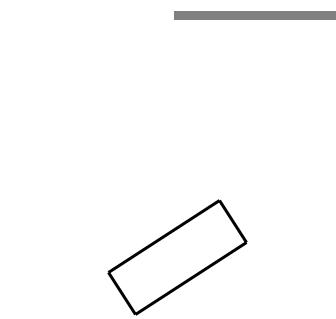
Handling Precautions
Camera Care
This camera is a precision instrument. Do not drop it or subject it to physical shock.
The camera is not waterproof and cannot be used underwater. If you accidentally drop the camera into water, promptly consult your nearest Canon Service Center. Wipe off any water droplets with a dry cloth. If the camera has been exposed to salty air, wipe it with a well-wrung wet cloth. Never leave the camera near anything having a strong magnetic field such as a magnet or electric motor. Also avoid using or leaving the camera near anything emitting strong radio waves such as a large antenna. Strong magnetic fields can cause camera misoperation or destroy image data.
Do not leave the camera in excessive heat such as in a car in direct sunlight. High temperatures can cause the camera to malfunction.
The camera contains precision electronic circuitry. Never attempt to disassemble the camera yourself.
Use a blower to blow away dust on the lens, viewfinder, reflex mirror, and focusing screen. Do not use cleaners that contain organic solvents to clean
|
the camera body or lens. For stubborn dirt, take the camera to the nearest |
|
|
Canon Service Center. |
COPY |
Do not touch the camera’s electrical contacts with your fingers. This is to prevent the contacts from corroding. Corroded contacts can cause camera misoperation.
If the camera is suddenly brought in from the cold into a warm room, condensation may form on the camera and internal parts. To prevent condensation, first put the camera in a sealed plastic bag and let it adjust to the warmer temperature before taking it out of the bag.
If condensation forms on the camera, do not use the camera. This is to avoid damaging the camera. If there is condensation, remove the lens, card and battery from the camera, and wait until the condensation has evaporated before using the camera.
If the camera will not be used for an extended period, remove the battery and store the camera in a cool, dry, well-ventilated location. Even while the camera is in storage, press the shutter button a few times once in a while to check that the camera is still working.
Avoid storing the camera where there are corrosive chemicals such as a darkroom or chemical lab.
If the camera has not been used for an extended period, test all its functions before using it. If you have not used the camera for some time or if there is an important shoot coming up, have the camera checked by your Canon dealer or check the camera yourself and make sure it is working properly.
12
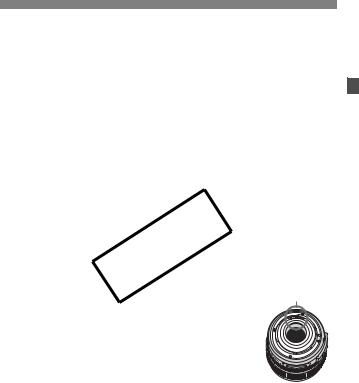
Handling Precautions
LCD Panel and LCD Monitor
Although the LCD monitor is manufactured with very high precision technology with over 99.99% effective pixels, there might be a few dead pixels among the remaining 0.01% or less pixels. Dead pixels displaying only black or red, etc., are not a malfunction. They do not affect the images recorded.
If the LCD monitor is left on for a prolonged period, screen burn-in may occur where you see remnants of what was displayed. However, this is only temporary and will disappear when the camera is left unused for a few days. In low or high temperatures, the LCD monitor display may seem slow or it might look black. It will return to normal at room temperature.
Cards
To protect the card and its recorded data, note the following:
Do not drop, bend, or wet the card. Do not subject it to excessive force,
|
physical shock, or vibration. |
|
|
Do not store or use the card near anything having a strong magnetic field |
|
|
such as a TV set, speakers, or magnet. Also avoid places prone to having |
|
|
caps or put down the lensCOPYwith the rear end up to avoid |
|
|
static electricity. |
|
|
Do not leave the card in direct sunlight or near a heat source. |
|
|
Store the card in a case. |
|
|
Do not store the card in hot, dusty, or humid locations. |
|
|
Lens |
|
|
After detaching the lens from the camera, attach the lens |
Contacts |
scratching the lens surface and electrical contacts.
Cautions During Prolonged Use
If you use continuous shooting, Live View shooting, or movie shooting for a prolonged period, the camera may become hot. Although this is not a malfunction, holding the hot camera for a long period can cause slight skin burns.
13
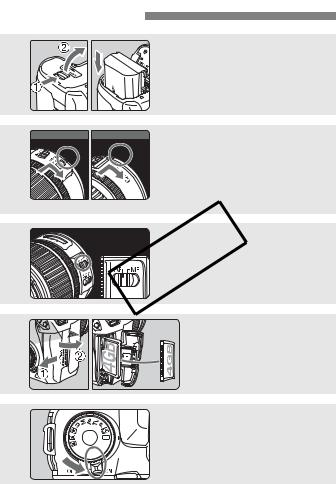
Quick Start Guide
Insert the battery. (p.26)

|
For EF-S lens |
For EF lens Attach the lens. (p.31) |


|
3 |
Set the lens focus mode switch |
|
COPY |
|
|
to <AF>. (p.31) |
|
|
4 |
Open the slot cover and |
|
insert a card. (p.29) |
|
|
Face the label side toward you |
|
|
and insert the end with the |
|
|
small holes into the camera. |
|
|
5 |
Set the power switch to <1>. |
|
(p.27) |
14

Quick Start Guide
|
6 |
Set the Mode Dial to <1> (Full |
|
Auto). (p.50) |
|
|
All the necessary camera settings will |
|
|
be set automatically. |
|
|
7 |
Focus the subject. (p.35) |
|
Look through the viewfinder and aim |
|
|
the viewfinder center over the subject. |
|
|
Press the shutter button halfway, and |
|
|
the camera will focus the subject. |
|
|
If necessary, the built-in flash will pop- |
|
|
up automatically. |
|
|
COPY |
|
|
8 |
Take the picture. (p.35) |
|
ress the shutter button completely to |
|
|
take the picture. |
|
|
9 |
Review the picture. (p.56) |
|
The captured image will be displayed |
for about 2 sec. on the LCD monitor. To display the image again, press the 
To view the images captured so far, see “Image Playback” (p.162). To delete an image, see “Erasing Images” (p.179).
15
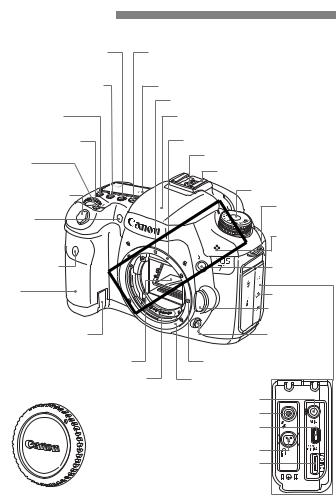
Nomenclature
For detailed information, reference page numbers are provided in parentheses (p.**).
|
<o> AF mode |
<n> Metering mode |
|||
|
selection/Drive mode |
selection/White balance |
|||
|
selection button (p.84/93) |
selection button (p.103/70) |
|||
|
<m> ISO speed setting/ |
LCD panel (p.18) |
|||
|
Flash exposure compensation |
EF lens mount index (p.31) |
|||
|
button (p.62/113) |
||||
|
<U> LCD panel |
Built-in flash/AF-assist beam |
|||
|
illumination button (p.37) |
(p.111/91) |
|||
|
<6> Main Dial |
EF-S lens mount index (p.31) |
|||
|
(p.36) |
Flash-sync contacts |
|||
|
<B> |
||||
|
Multi-function |
Hot shoe (p.129) |
|||
|
button (p.88,114) |
||||
|
Shutter button |
Mode Dial (p.20) |
|||
|
(p.35) |
Strap mount |
|||
|
Red-eye |
(p.23) |
|||
|
reduction/ |
COPY |
|||
|
Self-timer lamp |
Microphone |
|||
|
(p.112/94) |
(p.157) |
|||
|
Remote control |
<D> Flash |
|||
|
sensor (p.110) |
button (p.111) |
|||
|
Grip |
Terminal cover |
|||
|
(Battery |
||||
|
compartment) |
Lens release |
|||
|
button (p.32) |
||||
|
DC coupler cord |
Depth-of-field |
|||
|
hole (p.234) |
preview button |
|||
|
(p.101) |
||||
|
Mirror (p.109,187) |
Lens lock pin |
|||
|
Contacts (p.13) |
Lens mount |
|||
|
External microphone IN terminal (p.151) |
||||
|
PC terminal (p.130) |
||||
|
Audio/video OUT/Digital terminal (p.176,190) |
||||
|
Remote control terminal (p.108) (N3 type) |
||||
|
HDMI mini OUT terminal (p.177) |
||||
|
Body cap (p.31) |
16

|
Nomenclature |
||||
|
<A/l> Live View shooting/ |
<V> Focal plane mark |
|||
|
Movie shooting switch (p.131/149)/ |
<p> AF start button |
|||
|
<0> Start/Stop button (p.132,150) |
||||
|
(p.35,85,133,151) |
||||
|
Dioptric adjustment knob (p.34) |
||||
|
<A/I> |
||||
|
Eyecup (p.108) |
||||
|
AE lock button/ |
||||
|
Viewfinder eyepiece |
Index/Reduce button |
|||
|
(p.106/165/167,197) |
||||
|
Speaker (p.171) |
||||
|
<S/u> |
||||
|
<P/l> |
||||
|
AF point selection/ |
||||
|
One-touch RAW+JPEG/ |
||||
|
Magnify button |
||||
|
Direct print button |
||||
|
(p.87/167,197) |
||||
|
(p.61/195) |
||||
|
Power switch (p.27) |
<9> |
|||
|
Multi-controller |
||||
|
<Q> Quick Control |
(p.36) |
|||
|
button (p.38) |
||||
|
<M> Menu |
Strap mount |
|||
|
button (p.40) |
(p.23) |
|||
|
<A> Picture |
COPY |
|||
|
Style selection |
Card slot |
|||
|
button (p.64) |
cover (p.29) |
|||
|
<B> Info |
||||
|
button (p.48,134, |
||||
|
152,162,228) |
Battery |
|||
|
<x> Playback |
compartment |
|||
|
cover release |
||||
|
button (p.162) |
||||
|
lever (p.26) |
||||
|
<L> Erase |
Battery compartment |
|||
|
button (p.179) |
||||
|
cover (p.26) |
||||
|
Extension system |
Access lamp (p.30) |
|
|
terminal |
||
|
<5> Quick Control Dial |
||
|
LCD monitor (p.40, 181) |
||
|
(p.37) |
||
|
Tripod socket |
Quick Control Dial switch (p.37)
Light sensor (p.181)
<0> Setting button (p.40)
Card slot (p.29)
Card ejection button (p.30)
17
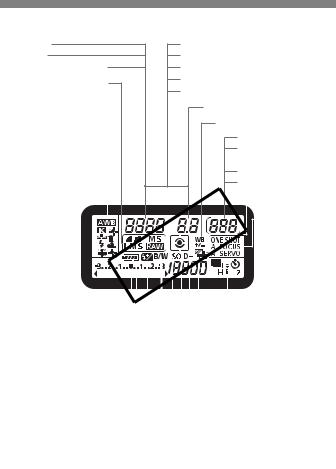
Shutter speed
Busy (buSY)
Built-in flash recycling (buSY)
Image-recording quality (p.60)
37Large/Fine
38Large/Normal
47Medium/Fine
48Medium/Normal
67Small/Fine
68Small/Normal
1RAW a1Medium RAW
61Small RAW
Card full warning (FuLL CF)
Card error warning (Err CF)
No card warning (no CF)
Error code (Err)
Cleaning image sensor (CLn)
Aperture
White balance correction (p.73)
Shots remaining
Shots remaining during WB bracketing
Self-timer countdown
Bulb exposure time
|
White balance (p.70) |
<h> AEB (p.105) |
||||||||||||||||||||||||||||||||
|
QAuto |
|||||||||||||||||||||||||||||||||
|
W Daylight |
COPY |
AF mode (p.84) |
|||||||||||||||||||||||||||||||
|
P Color |
|||||||||||||||||||||||||||||||||
|
E Shade |
X |
||||||||||||||||||||||||||||||||
|
R Cloudy |
One-Shot AF |
||||||||||||||||||||||||||||||||
|
Y Tungsten light |
9 |
||||||||||||||||||||||||||||||||
|
U White |
AI Focus AF |
||||||||||||||||||||||||||||||||
|
fluorescent light |
Z |
||||||||||||||||||||||||||||||||
|
I Flash |
AI Servo AF |
||||||||||||||||||||||||||||||||
|
O Custom |
Drive mode (p.93) |
||||||||||||||||||||||||||||||||
|
temperature |
u Single shooting |
||||||||||||||||||||||||||||||||
|
oHigh-speed continuous |
|||||||||||||||||||||||||||||||||
|
Exposure level indicator |
shooting |
||||||||||||||||||||||||||||||||
|
Exposure compensation |
i Low-speed continuous |
||||||||||||||||||||||||||||||||
|
amount (p.104) |
shooting |
||||||||||||||||||||||||||||||||
|
AEB range (p.105) |
Q 10 sec. Self-timer/ |
||||||||||||||||||||||||||||||||
|
Remote control |
|||||||||||||||||||||||||||||||||
|
Flash exposure compensation |
|||||||||||||||||||||||||||||||||
|
k2 sec. Self-timer/ |
|||||||||||||||||||||||||||||||||
|
amount (p.113) |
|||||||||||||||||||||||||||||||||
|
Remote control |
|||||||||||||||||||||||||||||||||
|
Card writing status |
|||||||||||||||||||||||||||||||||
|
ISO speed (p.62) |
|||||||||||||||||||||||||||||||||
|
Battery check (p.28) |
|||||||||||||||||||||||||||||||||
|
<A> Highlight tone priority (p.209) |
|||||||||||||||||||||||||||||||||
|
zxcmbn |
|||||||||||||||||||||||||||||||||
|
Metering mode (p.103) |
|||||||||||||||||||||||||||||||||
|
Flash exposure compensation (p.113) |
qEvaluative metering |
||||||||||||||||||||||||||||||||
|
<0> Monochrome shooting (p.65) |
wPartial metering |
||||||||||||||||||||||||||||||||
|
rSpot metering |
|||||||||||||||||||||||||||||||||
|
<g> ISO speed (p.62) |
eCenter-weighted average metering |
||||||||||||||||||||||||||||||||
The display will show only the settings currently applied.
18
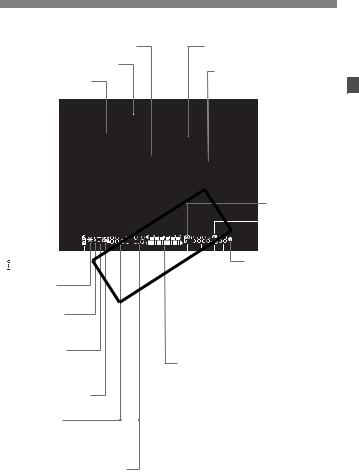
Nomenclature
Viewfinder Information
Spot metering circle (p.103)
Focusing screen
Grid (p.47)
Area AF frame/
Zone AF frame (p.87)
<S> AF points
<O> Spot AF points (p.87)
<g> ISO speed
|
COPY |
<u> White |
||||||||||||
|
balance |
|||||||||||||
|
correction |
|||||||||||||
|
< > Battery check |
<o> Focus confirmation |
||||||||||||
|
light |
|||||||||||||
|
<A> AE lock/ |
Max. burst |
||||||||||||
|
AEB in-progress |
|||||||||||||
|
<D> Flash-ready |
<0> Monochrome |
||||||||||||
|
shooting |
|||||||||||||
|
Improper FE lock |
ISO speed |
||||||||||||
|
warning |
|||||||||||||
|
<d> FE lock/ |
<A> Highlight tone priority |
||||||||||||
|
FEB in-progress |
Exposure level indicator |
||||||||||||
|
<e> High-speed sync |
|||||||||||||
|
Exposure compensation amount |
|||||||||||||
|
(FP flash) |
|||||||||||||
|
Flash exposure compensation amount |
|||||||||||||
|
<y> Flash exposure |
AEB range |
||||||||||||
|
Red-eye reduction lamp-on indicator |
|||||||||||||
|
compensation |
|||||||||||||
|
Shutter speed |
Card full warning (FuLL CF) |
||||||||||||
|
FE lock (FEL) |
Card error warning (Err CF) |
||||||||||||
|
Busy (buSY) |
No card warning (no CF) |
Built-in flash recycling (DbuSY)
Aperture
The display will show only the settings currently applied.
19
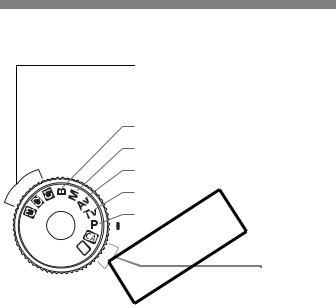
Nomenclature
Mode Dial
Camera User Settings
Most camera settings can be registered under w, x, or y(p.223).
F : Bulb (p.107)
a : Manual exposure (p.102) f: Aperture-priority AE (p.100) s: Shutter-priority AE (p.98) d : Program AE (p.96)

All you do is press the shutter button. Fully-automatic shooting suitable for the subject.
1: Full Auto (p.50) C: Creative Auto (p.53)
20

Nomenclature
Lens
Lens with a distance scale
Focus mode switch (p.31)
Hood mount (p.258)
Zoom position index (p.32) Distance scale
Filter thread
(front of lens) (p.258)
Zoom ring (p.32)
|
Focusing ring (p.92,145) |
Contacts (p.13) |
|
|
Image Stabilizer switch (p.33) |
Lens mount index (p.31) |
|
|
Lens without a distance scale |
||
|
Focusing ring (p.92,145) |
||
|
Hood mount |
COPY |
|
|
(p.258) |
Focus mode switch (p.31) |

Filter thread 
Zoom ring (p.32)
Image Stabilizer switch (p.33)
Contacts (p.13)
Lens mount index (p.31)
21
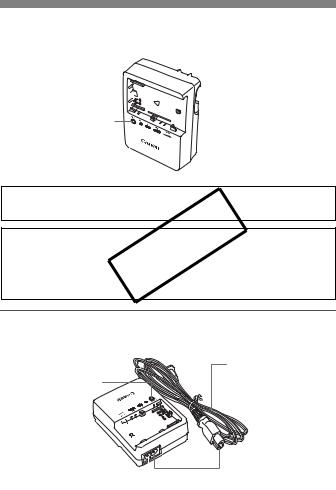
Nomenclature
Battery Charger LC-E6
Charger for Battery Pack LP-E6 (p.24).

Battery pack slot
Charge lamp
This power unit is intended to be correctly orientated in a vertical or floor mount position.
IMPORTANT SAFETY INSTRUCTIONSCOPY-SAVE THESE INSTRUCTIONS.
DANGER-TO REDUCE THE RISK F FIRE OR ELECTRIC SHOCK, CAREFULLY FOLLOW THESE INSTRUCTIONS.
For connection to a supply not in the U.S.A., use an attachment plug adapter of the proper configuration for the power outlet.
Battery Charger LC-E6E
Charger for Battery Pack LP-E6 (p.24).
Power cord
Charge lamp
Battery pack slot

22

Getting Started
This chapter explains preparatory steps before you start shooting and basic COPYcamera operations.
Attaching the Strap
Pass the end of the strap through the camera’s strap mount eyelet from the bottom. Then pass it
through the strap’s buckle as shown
in the illustration. Pull the strap to
take up any slack and make sure
the strap will not loosen from the
buckle.
The eyepiece cover is also attached to the strap (p.108).
Eyepiece cover
23
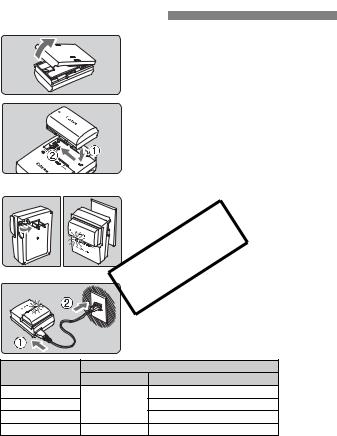
Charging the Battery
|
1 Remove the protective cover. |
|||
|
2 Attach the battery. |
|||
|
As shown in the illustration, attach the |
|||
|
battery securely. |
|||
|
To detach the battery, follow the |
|||
|
above procedure in reverse. |
|||
|
LC-E6 |
3 Recharge the battery. |
||
|
For LC-E6 |
|||
|
As shown by the arrow, flip out the |
|||
|
battery charger’s prongs and insert |
|||
|
COPY |
|||
|
the prongs into a power outlet. |
|||
|
LC-E6E |
For LC-E6E |
||
|
Connect the power cord to the |
|||
|
charger and insert the plug into the |
|||
|
power outlet. |
|||
|
X Recharging starts automatically and |
|||
|
the charge lamp blinks in orange. |
|||
|
Charge Level |
Charge Lamp |
||
|
Color |
Indicator |
||
|
0 — 50% |
Blinks once per second |
||
|
50 — 75% |
Orange |
Blinks twice per second |
|
|
75% or higher |
Blinks three times per second |
||
|
Fully charged |
Green |
Lights on |
It takes about 2.5 hours to fully recharge a completely exhausted battery at 23°C / 73°F. The time required to recharge the battery depends on the ambient temperature and battery’s charge level.
For safety reasons, recharging in low temperatures (5°C — 10°C / 41°F — 50°F) will take a longer time (up to 4 hours).
24

Charging the Battery

Recharge the battery on the day before or on the day it is to be used.
Even during non-use or storage, a charged battery will gradually discharge and lose its power.
After recharging the battery, detach it and unplug the power cord or prongs from the power outlet.
You can attach the cover in a different orientation to indicate whether the battery has been recharged or not.
If the battery has been recharged, attach the
|
cover so that the battery-shaped hole < |
> is |
|
aligned over the blue sticker on the battery. If the battery is exhausted, attach the cover in the opposite orientation.
When not using theCOPYcamera, remove the battery.
If the battery is left in the camera for a prolonged period, a small amount of power current is released, resulting in excess discharge and shorter battery life. Store the battery with the protective cover attached. Storing the battery after it is fully charged can lower the battery’s performance.
The battery charger can also be used in foreign countries.
The battery charger is compatible with a 100 V AC to 240 V AC 50/60 Hz power source. If necessary, attach a commercially-available plug adapter for the respective country or region. Do not attach any portable voltage transformer to the battery charger. Doing so can damage the battery charger.
If the battery becomes exhausted quickly even after being fully charged, the battery has worn out.
Check the battery’s recharge performance (p.230) and purchase a new battery.
If the battery’s remaining capacity (p.230) is 94% or higher, the battery will not be recharged.
After disconnecting the charger’s power plug, do not touch the charger power plug (prongs) for at least 3 sec.
25

Installing and Removing the Battery
Installing the Battery
Load a fully charged Battery Pack LP-E6 into the camera. The camera’s viewfinder will become bright when a battery is installed, and darken when the battery is removed.
1 Open the battery compartment cover.
Slide the lever as shown by the arrow and open the cover.
2 Insert the battery.
Insert the end with the battery contacts.
Insert the battery until it locks in
COPYplace.
3 Close the cover.
Press the cover to close it.
Only the Battery Pack LP-E6 can be used.
Removing the Battery
Open the cover and remove the battery.
Press the battery release lever as shown by the arrow and remove the battery. To prevent short circuiting, be sure to attach the protective cover to the battery.
26

Turning on the Power
<1> : The camera turns on. <2>: The camera is turned off and
does not operate. Set to this position when not using the camera.
About the Automatic Self-Cleaning Sensor
Whenever you set the power switch to <1> or <2>, the sensor cleaning will be executed automatically. During the sensor cleaning, the LCD monitor will display <f>. Even during the sensor cleaning, you can still shoot by pressing the shutter button halfway (p.35) to stop the sensor cleaning and take a picture.
If you repeatedly turn the power switch <1>/<2> at a short
About Auto Power Off
interval, the <f> icon might not be displayed. This is normal and not a problem. COPY
To save battery power, the camera turns off automatically after about 1 minute of non-operation. To turn on the camera again, just press the shutter button halfway (p.35).
You can change the auto power-off time with the menu’s [5Auto power off] setting (p.44).
If you set the power switch to <2> while an image is being recorded to the card, [Recording …] will be displayed and the power will turn off after the card finishes recording the image.
27

Turning on the Power
Checking the Battery Level
When the power switch is set to <1>, the battery level will be indicated in one of six levels: A blinking battery icon (b) indicates that the battery will be exhausted soon.
|
Icon |
|
|
Level (%) 100 — 70 69 — 50 49 — 20 19 — 10 9 — 1 |
0 |
Battery Life
|
Temperature |
At 23°C / 73°F |
At 0°C / 32°F |
|
No Flash |
Approx. 1000 |
Approx. 900 |
|
50% Flash Use |
Approx. 800 |
Approx. 750 |
The figures above are basedCOPYon a fully-charged Battery Pack LP-E6, no Live View shooting, and CIPA (Camera & Imaging roducts Association) testing standards.
Battery Grip BG-E7 approximately doubles the number of possible shots with two LP-E6 batteries installed. With size-AA/LR6 alkaline batteries, the number of possible shots at 23°C / 73°F is approx. 400 shots without flash use and approx. 300 shots with 50% flash use.
The number of possible shots will decrease with any of the following operations:
•Pressing the shutter button halfway for a prolonged period.
•Often activating only the AF without taking a picture.
•Using the LCD monitor often.
•Using the lens Image Stabilizer.
The lens operation is powered by the camera’s battery. Depending on the lens used, the number of possible shots may be lower.
For battery life with Live View shooting, see page 133.
See the [7Battery info.] menu to further check the battery’s condition (p.230).
If size-AA/LR6 batteries are used in Battery Grip BG-E7, a four-level indicator will be displayed. ([ / ] will not be displayed.)
28
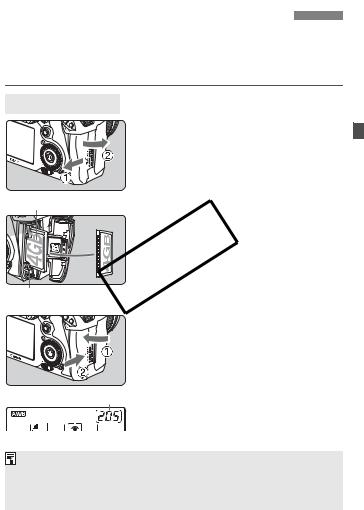
Installing and Removing the CF Card
Although the thickness is different between the two types of CF (CompactFlash) cards, the camera is compatible with both types. It is also compatible with Ultra DMA (UDMA) cards and hard disk-type cards.
|
Installing the Card |
||
|
1 |
Open the cover. |
|
|
Slide the cover as shown by the |
||
|
arrow to open it. |
||
|
Label side |
2 Insert the card. |
|
|
As shown in the illustration, face |
||
|
the label side toward you and |
||
|
insert the end with the small holes |
||
|
into the camera. |
||
|
If the card is inserted in the wrong |
||
|
Card ejection button |
way, it may damage the camera. |
|
|
X The card ejection button will stick out. |
||
|
COPY |
||
|
3 Close the cover. |
||
|
Close the cover and slide it in the |
||
|
direction shown by the arrow until it |
||
|
snaps shut. |
||
|
X When you set the power switch to |
||
|
Shots remaining |
<1>, the number of remaining shots |
|
|
will be displayed on the LCD panel. |
The number of shots remaining depends on the remaining capacity of the card, image-recording quality, ISO speed, etc.
Setting the [1Release shutter without card] menu option to [Disable] will prevent you from forgetting to install a card (p.238).
29
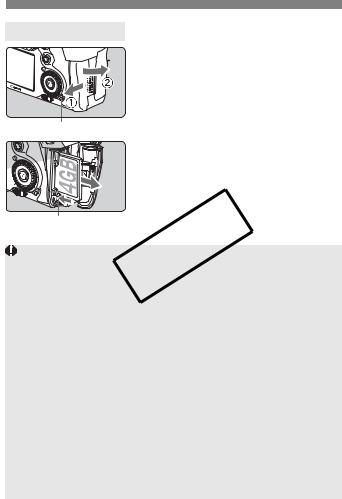
Card ejection button
Installing and Removing the CF Card
Removing the Card

Open the cover.
Set the power switch to <2>.
Make sure the access lamp is off, then open the cover.
Access lamp
2 Remove the card.
Press the card ejection button.
X The card will come out. Close the cover.
The access lamp lightsCOPYor blinks while the picture is taken, when data is being transferred to the card and when data is being recorded, read, or erased on the card. While the access lamp is lit or blinking, never do any of the following. Doing so may damage the image data. It may also damage the card or camera.
•Opening the card slot cover.
•Removing the battery.
•Shaking or banging the camera around.
If the card already contains recorded images, the image number might not start from 0001 (p.80).
If a card-related error message is displayed on the LCD monitor, remove and reinstall the card. If the error persists, use a different card.
If you can transfer all the images in the card to a computer, transfer all the images and then format the card (p.43). The card may then return to normal.
When holding a hard disk-type card, always hold its sides. You may damage the card by holding its flat surfaces. Compared to CF cards, hard disk-type cards are more vulnerable to vibration and physical shock. If you use such a card, be careful not to subject the camera to vibration or physical shock especially while recording or displaying images.
30

Attaching and Detaching a Lens
|
Attaching a Lens |
||
|
1 |
Remove the caps. |
|
|
Remove the rear lens cap and the |
||
|
body cap by turning them as shown |
||
|
by the arrow. |
||
|
EF-S lens mount index |
2 Attach the lens. |
|
|
Align the EF-S lens with the camera’s |
||
|
white EF-S lens mount index and turn |
||
|
the lens as shown by the arrow until it |
||
|
clicks in place. |
||
|
When attaching a lens other than an |
||
|
EF-S lens, align the lens with the red |
||
|
COPY |
||
|
EF lens mount index |
EF lens mount index. |
|
|
3 |
n the lens, set the focus mode |
|
|
switch to <AF> (autofocus). |
||
|
If it is set to <MF> (manual focus), |
||
|
autofocus will not operate. |

Minimizing Dust
When changing lenses, do it in a place with minimal dust.
When storing the camera without a lens attached, be sure to attach the body cap to the camera.
Remove dust on the body cap before attaching it.
31

Attaching and Detaching a Lens
About Zooming
To zoom, turn the zoom ring on the lens
with your fingers.
If you want to zoom, do it before
focusing. Turning the zoom ring after achieving focus may throw off the focus slightly.
Detaching the Lens
While pressing the lens release
button, turn the lens as shown by
the arrow.
Turn the lens until it stops, then detach it.
Attach the rear lens cap to the detached lens.
To owners of the EF-COPYS18-200mm f/3.5-5.6 IS lens:
You can prevent the lens from extending out while you are carrying it around. Set
the zoom ring to the 18mm wide-angle
end, then slide the zoom ring lock lever
to <LOCK>. The zoom ring can be locked only at the wide-angle end.
Do not look at the sun directly through any lens. Doing so may cause loss of vision.
If the front part (focusing ring) of the lens rotates during autofocusing, do not touch the rotating part.
Image Conversion Factor
Since the image sensor size is smaller than the 35mm film format, it will look like the lens focal length is increased by 1.6x.

(22.3 x 14.9 mm / 0.88 x 0.59 in.)
35mm image size
(36 x 24 mm / 1.42 x 0.94 in.)
32

About the Lens Image Stabilizer
When you use the IS lens’ built-in Image Stabilizer, camera shake is corrected to obtain a less blurred shot. The procedure explained here is based on the EF-S15-85mm f/3.5-5.6 IS USM lens as an example.
* IS stands for Image Stabilizer.
1 Set the IS switch to <1>.
Set the camera’s power switch to <1>.
2Press the shutter button halfway.
X The Image Stabilizer will operate.
3 Take the picture.
When the picture looks steady in the COPYviewfinder, press the shutter button
completely to take the picture.
The Image Stabilizer is not effective for moving subjects.
The Image Stabilizer may not be effective for excessive shaking such as on a rocking boat.
With the EF28-135mm f/3.5-5.6 IS USM lens, the Image Stabilizer will not be very effective while you move the camera to take panned shots.
The Image Stabilizer can operate with the lens focus mode switch set to either <AF> or <MF>.
If the camera is mounted on a tripod, you can save battery power by switching the IS switch to <2>.
The Image Stabilizer can operate even when the camera is mounted on a monopod.
Some IS lenses enable you to switch the IS mode manually to suit the shooting conditions. However, the EF-S15-85mm f/3.5-5.6 IS USM, EF- S18-135mm f/3.5-5.6 IS, and EF-S18-200mm f/3.5-5.6 IS lenses switch the IS mode automatically.
33

Basic Operation
Adjusting the Viewfinder Clarity
Turn the dioptric adjustment knob.
Turn the knob left or right so that the AF points in the viewfinder look sharp.
If the knob is difficult to turn, remove the eyecup (p.108).
If the camera’s dioptric adjustment still cannot provide a sharp viewfinder image, using Dioptric Adjustment Lens Eg (sold separately) is recommended.
Holding the Camera
|
To obtain sharp images, hold the camera still to minimize camera |
||
|
shake. |
COPY |
|
|
Horizontal shooting |
Vertical shooting |
1.Wrap your right hand around the camera grip firmly.
2.Hold the lens bottom with your left hand.
3.Press the shutter button lightly with your right hand’s index finger.
4.Press your arms and elbows lightly against the front of your body.
5.Press the camera against your face and look through the viewfinder.
6.To maintain a stable stance, place one foot in front of the other.
For shooting while looking at the LCD monitor, see page 131.
34

Basic Operation
Shutter Button
The shutter button has two steps. You can press the shutter button halfway. Then you can further press the shutter button completely.
Pressing halfway
This activates autofocusing and
automatic exposure metering that sets
the shutter speed and aperture.
The exposure setting (shutter speed and
aperture) is displayed on the LCD panel and in the viewfinder (0).
Pressing completely
This releases the shutter and takes the
picture.
Preventing Camera ShakeCOPY
Camera movement during the moment of exposure is called camera shake. Camera shake can cause blurred pictures. To prevent camera shake, note the following:
•Hold and steady the camera as shown on the previous page.
•Press the shutter button halfway to autofocus, then press the shutter button completely.
In the d/s/f/a/Fmodes, pressing the <p> button will execute the same operation as pressing the shutter button halfway.
If you press the shutter button completely without pressing it halfway first or if you press the shutter button halfway and then press it completely immediately, the camera will take a moment before it takes the picture. Even during the menu display, image playback, and image recording, you can instantly go back to shooting-ready by pressing the shutter button halfway.
35

Basic Operation
6Making Selections with the Main Dial
(1) After pressing a button, turn the
<6> dial.
When you press a button, its function
remains selected for 6 seconds (9).
During this time, you can turn the <6>
dial to set the desired setting. When the function turns off or if you press the shutter button halfway, the camera will be ready to shoot.
Use this dial to select or set the metering mode, AF mode, ISO speed, AF point, etc.
COPY(2) Turn the <6> dial only.
While looking at the viewfinder or LCD panel, turn the <6> dial to set the desired setting.
Use this dial to set the shutter speed, aperture, etc.
9Operating the Multi-controller
The <9> consists of eight direction keys and a button at the center.
Use it to select the AF point, correct the white balance, move the AF point or magnifying frame during Live View shooting, scroll the playback image during magnified view, operate the Quick Control screen, etc.
You can also use it to select or set menu options (except [3Erase images] and [5Format]).
36

Basic Operation
5Making Selections with the Quick Control Dial
Before using the <5> dial, set the Quick Control Dial switch to <J>.
|
(1) |
After pressing a button, turn the |
|
<5> dial. |
|
|
When you press a button, its function |
|
|
remains selected for 6 seconds (9). |
|
|
During this time, you can turn the <5> |
|
|
dial to set the desired setting. |
|
|
When the function turns off or if you |
|
|
press the shutter button halfway, the |
|
|
camera will be ready to shoot. |
|
|
Use this dial to select or set the white |
|
|
balance, drive mode, flash exposure |
|
|
COPYUse this dial to set the exposure |
|
|
compensation, AF point, etc. |
|
|
(2) |
Turn the <5> dial only. |
|
While looking at the viewfinder or LCD |
panel, turn the <5> dial to set the desired setting.
compensation amount, the aperture setting for manual exposures, etc.
You can do step (1) even when the Quick Control Dial switch is set to <R>.
ULCD Panel Illumination
Turn on (9)/off the LCD panel illumination by pressing the <U> button. During a bulb exposure, pressing the shutter button completely will turn off the LCD panel illumination.
37

QUsing the Quick Control Screen
The shooting settings are displayed on the LCD monitor where you can directly select and set the functions. This is called the Quick Control screen.
|
1 |
Display the Quick Control screen. |
|
|
Press the <Q> button. |
||
|
X The Quick Control screen will appear |
||
|
(7). |
||
|
2 Set the desired setting. |
||
|
Use <9> to select a function. |
||
|
In the <1> (Full Auto) mode, the |
||
|
image-recording quality (p.58) and |
||
|
the drive mode for single shooting or |
||
|
10-sec. self-timer/remote control |
||
|
(p.93, 110) can be selected. |
||
|
1(Full Auto) |
COPY |
|
|
X The selected function is displayed on |
the screen’s bottom.
Turn the <5> or <6> dial to change the setting.
d/s/f/a/F
3 Take the picture.
Press the shutter button completely to take the picture.
X The LCD monitor turns off and the captured image is displayed.

38

Ð <0>
|
QUsing the Quick Control Screen |
||||||||||||||||||||||||||||||
|
Quick Control Screen Nomenclature |
||||||||||||||||||||||||||||||
|
Aperture (p.100) |
Picture Style (p.64) |
|||||||||||||||||||||||||||||
|
ISO speed (p.62) |
||||||||||||||||||||||||||||||
|
Shutter speed (p.98) |
Highlight tone priority* |
|||||||||||||||||||||||||||||
|
Exposure compensation/ |
(p.209) |
|||||||||||||||||||||||||||||
|
Metering mode (p.103) |
||||||||||||||||||||||||||||||
|
AEB setting (p.105) |
||||||||||||||||||||||||||||||
|
Shooting mode* (p.20) |
Flash exposure |
|||||||||||||||||||||||||||||
|
compensation (p.113) |
||||||||||||||||||||||||||||||
|
AF area selection mode |
Auto Lighting Optimizer (p.75) |
|||||||||||||||||||||||||||||
|
(p.87) |
Custom Controls (p.215) |
|||||||||||||||||||||||||||||
|
Image-recording |
||||||||||||||||||||||||||||||
|
quality (p.58) |
||||||||||||||||||||||||||||||
|
AF mode (p.84) |
Drive mode (p.93) |
|||||||||||||||||||||||||||||
|
White balance (p.70) |
||||||||||||||||||||||||||||||
|
COPYthe function and press <0>. The |
Asterisked functions cannot be set with the Quick Control screen.
Function Setting Display
On the Quick Control screen, select
respective setting screen will then appear (except for the shutter speed and aperture).
Turn the <5> or <6> dial to change the setting.
Press <0> to finalize the setting and return to the Quick Control screen.
39

3Menu Operations
You can set various functions with the menus such as the imagerecording quality, date/time, etc. While looking at the LCD monitor, use the <M> button on the camera back and the <6> <5> dials.
<M> button
|
LCD monitor |
<6> Main Dial |

Quick Control Dial <0> button
Fully-Automatic Modes (1/C) Menu Screen
|
COPY |
|
|
* Some menu tabs and menu items are not displayed in the fully-automatic |
|
|
modes. |
|
|
d/s/f/a/FMenu Screen |
|
|
3Playback |
5Set-up |
|
8Custom Functions |
|
|
1Shooting |
9My Menu |
|
Tab |
|
|
Menu items |
Menu settings |
40

3Menu Operations
Menu Setting Procedure
1 Display the menu.
Press the <M> button to display the menu.
Select a tab.
Turn the <6> dial to select a tab.
Select the desired item.
Turn the <5> dial to select the item, then press <0>.
COPY4 Select the setting.
Turn the <5> dial to select the desired setting.
The current setting is indicated in blue.
Set the desired setting.
Press <0> to set it.
Exit the menu.
Press the <M> button to exit the menu and return to camera shooting.
The explanation of menu functions hereinafter assumes that you have pressed the <M> button to display the menu screen.
You can also use <9> to set menu settings. (Except for [3Erase images] and [5Format].)
A list of menu functions is on page 238.
41

Before You Start
3Setting the Interface Language
1 Select [LanguageK].
Under the [6] tab, select [LanguageK] (the third item from the top), then press <0>.
2 Set the desired language.
Turn the <5> or <6> dial to select the language, then press <0>.
X The interface language will change.
3Setting the Date and Time
Check if the camera’s dateCOPYand time are set correctly. If necessary, set the correct date and time.

Under the [6] tab, select [Date/ Time], then press <0>.
2 Set the date, time and date display format.
Turn the <5> dial to select the number. Press <0> so 
Turn the <5> dial to select the desired setting, then press <0> (Returns to 
3 Exit the setting.
Turn the <5> dial to select [OK], then press <0>.
XThe date/time will be set and the menu will reappear.
It is important to set the correct date/time because it will be recorded together with each captured image.
42

Before You Start
3Formatting the Card
If the card is new or was previously formatted by another camera or personal computer, formatting the card with the camera is recommended.
When the card is formatted, all images and data in the card will be erased. Even protected images will be erased, so make sure there is nothing you need to keep. If necessary, transfer the images to a personal computer, etc., before formatting the card.
|
1 |
Select [Format]. |
|
Under the [5] tab, select [Format], |
|
|
then press <0>. |
|
|
2 Select [OK]. |
|
|
Turn the <5> dial to select [OK], |
|
|
then press <0>. |
|
|
X The card will be formatted. |
|
|
COPYX When the formatting is completed, |
the menu will reappear.
When the card is formatted or data is erased, only the file management information is changed. The actual data is not completely erased. Be aware of this when selling or discarding the card. When discarding the card, destroy the card physically to prevent personal data from being leaked.
The card capacity displayed on the card format screen might be smaller than the capacity indicated on the card.
43

Before You Start
3Set the Power-off Time/Auto Power Off
You can change the auto power-off time for the camera to turn off automatically after a certain period of non-operation. If you do not want the camera to turn off automatically, set this to [Off]. After the power turns off, you can turn on the camera again by pressing the shutter button or other button.
1 Select [Auto power off].
Under the [5] tab, select [Auto power off], then press <0>.
2 Set the desired time.
Turn the <5> dial to select the setting, then press <0>.
Even if [Off] has been set,COPYthe LCD monitor will turn off automatically after 30 min. to save power. (The camera’s power does not turn off.)
44

Before You Start
3Reverting the Camera to the Default SettingsN
The camera’s shooting settings and menu settings can be reverted to the default.
|
1 Select [Clear all camera settings]. |
|||||||
|
Under the [7] tab, select [Clear all |
|||||||
|
camera settings], then press <0>. |
|||||||
|
2 Select [OK]. |
|||||||
|
Turn the <5> dial to select [OK], |
|||||||
|
then press <0>. |
|||||||
|
X Setting [Clear all camera settings] |
|||||||
|
will reset the camera to the following |
|||||||
|
default settings: |
|||||||
|
Shooting Settings |
Image-recording Settings |
||||||
|
AF mode |
One-Shot AF |
Quality |
73 |
||||
|
AF area |
Auto selection |
One-touch |
1 |
||||
|
selection mode |
19COPY-point AF RAW+JPEG |
73 |
|||||
|
Metering mode |
q(Evaluative |
Picture Style |
Standard |
||||
|
metering) |
Auto Lighting |
Standard |
|||||
|
ISO speed |
A (Auto) |
Optimizer |
|||||
|
Drive mode |
u(Single |
Peripheral |
Enable/ |
||||
|
shooting) |
illumination |
Correction |
|||||
|
Exposure |
Canceled |
correction |
data retained |
||||
|
compensation/AEB |
|||||||
|
Color space |
sRGB |
||||||
|
Flash exposure |
0 (Zero) |
White balance |
Q(Auto) |
||||
|
compensation |
WB correction |
Canceled |
|||||
|
Custom Functions |
Unchanged |
WB-BKT |
Canceled |
||||
|
File numbering |
Continuous |
||||||
|
Auto cleaning |
Enable |
||||||
|
Dust Delete Data |
Erased |
45

Before You Start
|
Camera Settings |
Live View Shooting Settings |
|||
|
VF grid display |
Disable |
Live View |
Enable |
|
|
Auto power off |
1 min. |
shooting |
||
|
Beep |
On |
AF mode |
Live mode |
|
|
Release shutter |
Enable |
Grid display |
Off |
|
|
without card |
Exposure |
Enable |
||
|
Review time |
2 sec. |
simulation |
||
|
Highlight alert |
Disable |
Silent shooting |
Mode 1 |
|
|
AF point display |
Disable |
Metering timer |
16 sec. |
|
|
Histogram |
Brightness |
|||
|
Image jump w/6 |
10 images |
Movie Shooting Settings |
||
|
Auto rotate |
OnzD |
AF mode |
Live mode |
|
|
LCD brightness |
Auto: Standard |
Grid display |
Off |
|
|
Date/Time |
Unchanged |
Movie- |
1920×1080 6 |
|
|
Language |
Unchanged |
recording size |
||
|
Video system |
Unchanged |
Sound recording |
On |
|
|
INFO. button |
All items selected |
Silent shooting |
Mode 1 |
|
|
display options |
Metering timer |
16 sec. |
||
|
COPY |
||||
|
Camera user |
Unchanged |
|||
|
setting |
||||
|
Copyright |
Unchanged |
|||
|
information |
||||
|
My Menu settings |
Unchanged |
46

Displaying the Grid and Electronic Level
The grid and electronic level can be displayed to help keep the camera aimed straight. The grid is displayed in the viewfinder, and the electronic level is displayed on the LCD monitor.
Displaying the Grid
1 Select [VF grid display].
Under the [6] tab, select [VF grid display], then press <0>.
2 Select [Enable].
Turn the <5> dial to select [Enable], then press <0>.
The grid will be displayed in the viewfinder.

The grid can also be displayed during Live View shooting and movie shooting (p.136, 156).
47

Displaying the Grid and Electronic Level
Displaying the Electronic Level on the LCD Monitor
1 Press the <B> button.
Each time you press the <B>
button, the screen display will
change.
Display the electronic level.
If the electronic level does not appear, set the menu’s [7INFO. button display options] option to display the electronic level (p.228).
|
COPY |
|||
|
2 Check the camera’s roll and pitch. |
|||
|
The horizontal and vertical tilt are |
|||
|
displayed in 1° increments. |
|||
|
The red line turning green indicates |
|||
|
that the tilt is corrected. |
|||
|
Vertical level |
|||
|
Horizontal level |
Even when the tilt is corrected, there is a margin of error of ±1°.
If the camera is significantly tilted, the electronic level’s margin of error will be greater.
The electronic level can also be displayed during Live View shooting and movie shooting (p.134, 152).
The electronic level can also be displayed in the viewfinder using the AF point display (p.221).
48

Basic Shooting
This chapter explains how to use the fully-automatic modes (1/C) onCOPYthe Mode Dial for best results.
With the fully-automatic modes (1/ ), all you do is point and shoot and the camera sets everything automatically (p.236). Also, to prevent botched pictures due to mistaken operations, major shooting settings cannot be changed in the fully-automatic modes.
Fullyautomatic modes

In fully-automatic modes (1/C), the Auto Lighting Optimizer will adjust the image automatically to obtain the optimum brightness and contrast. The Auto Lighting Optimizer is also enabled by default in all shooting modes (p.75).
49

1Fully Automatic Shooting

Area AF frame 2
Set the Mode Dial to <1>.
Aim the Area AF frame over the target subject.
All the AF points will be used to focus, and generally the closest object will be focused.
Aiming the center of the Area AF frame over the subject will make focusing easier.

Press the shutter button halfway, and
the lens focusing ring will rotate to COPYX focus.
The AF point(s) which achieve(s)
focus will be displayed. At the same time, the beeper will sound and the focus confirmation light <o> in the viewfinder will light.
XUnder low-light conditions, the viewfinder will flash in red to illuminate the AF point.
XIf necessary, the built-in flash will pop-
Focus confirmation light up automatically.

Press the shutter button completely to take the picture.
XThe captured image will be displayed for about 2 sec. on the LCD monitor. If the built-in flash has popped up, you can push it back down with your
fingers.
50
























































