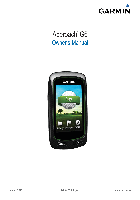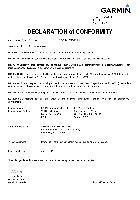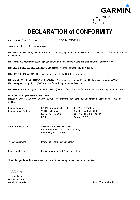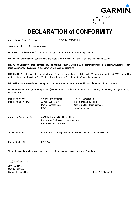На этой странице вы можете совершенно бесплатно скачать Инструкция по эксплуатации Garmin Rino 110.
У документа PDF Инструкция по эксплуатации 88 страниц, а его размер составляет 731 Kb.
Читать онлайн GPS-навигаторы Garmin Rino 110 Инструкция по эксплуатации
Скачать файл PDF «Garmin Rino 110 Инструкция по эксплуатации» (731 Kb)
Популярность:
1371 просмотры
Подсчет страниц:
88 страницы
Тип файла:
Размер файла:
731 Kb
Прочие инструкции Garmin Rino 110
Прочие инструкции Garmin GPS-навигаторы
Прочие инструкции Garmin
-
Страница 1
110 2-way radio & personal navigator ® owner’ s manual and reference guide[…]
-
Страница 2
© Copyright 2002-2003 Garmin L TD. or its subsidiaries Garmin International, Inc. 1200 E 151 st Street, Olathe, Kansas 66062 U.S.A. T el. 913/397.8200 Fax. 913/397.8282 Garmin (Europe) Ltd. Unit 5, The Quadrangle, Abbey Park Industrial Estate, Romsey , SO51 9DL U.K. T el. 44/1794.519944 Fax.44/1794.519222 Garmin Corporation No. 68, Jangshu 2 nd Ro[…]
-
Страница 3
i Thank you for choosing the Garmin Rino (Radio Integrated with Navigation for the Outdoors). T o get the most from your new Rino, take time to r ead through the Quick Start Guide fi rst, then this owner’ s manual in order to understand all of the operating features. This Reference Manual will describe the Main Pages and their options in detail.[…]
-
Страница 4
ii FCC Compliance & GMRS Licensing FCC Compliance The Rino 110 complies with Part 15 of the FCC regulations and with Canadian ICES-003 for Class B digital devices. Operation of this device is subject to the following conditions: (1) This device may not cause harmful interfer — ence, and (2) this device must accept any interference received, inc[…]
-
Страница 5
iii Introduction W arnings & Precautions 159. Y ou can download the application forms from the FCC web site at http://www .fcc.gov/Forms/. Y ou can also request them thr ough the FCC forms hotline at 1-800-418- FORM (1-800-418-3676). Y ou can fi le Form 605 on-line at http://wireless.fcc.gov/uls/ . There is a fi ling fee associ- ated with thi[…]
-
Страница 6
iv Introduction W arnings & Precautions Important: Read this information before using your Rino. Exposure to Radio Frequency Signals — Y our wireless handheld radio is a low power radio transmitter and receiver . When it is ON, it receives and also sends out radio frequency (RF) signals.In August 1996, The Federal Communications Commissions (FC[…]
-
Страница 7
v Introduction W arnings & Precautions Hearing Aids — Some digital wireless radios may interfere with some hearing aids. In the event of such interference, you may want to consult your hearing aid manufacturer to discuss alternatives. Other Medical Devices — If you use any other personal medical device, consult the manufacturer of your device t[…]
-
Страница 8
vi Introduction The Garmin Rino 110 has no user -ser viceable parts. Should you ever encounter a problem with your unit, please take it to an authorized Garmin dealer for r epairs. The Rino 110 is fastened shut with screws. Any attempt to open the case to change or modify the unit in any way will void your warranty and may result in per — manent da[…]
-
Страница 9
vii Software License Agreement BY USING THE Rino 110, YOU AGREE TO BE BOUND BY THE TERMS AND CONDITIONS OF THE FOLLOWING SOFTW ARE LICENSE AGREEMENT . PLEASE READ THIS AGREEMENT CAREFULL Y . Garmin grants you a limited license to use the soft- ware embedded in this device (the “Software”) in binary executable form in the normal operation of the[…]
-
Страница 10
viii T able Of Contents Introduction About This Manual………………………………………i FCC Compliance Statement………………………….ii FCC Licensing for GMRS………………………….ii-iii W arnings and Precautions………………………..iii-v W arranty …………………………………………………..vi[…]
-
Страница 11
1 Main P ages Featur es Rino 110 — Overview The Rino 110 ( R adios I ntegrated with N avigation for the O utdoors) is a 7.6 ounce, 12 channel GPS-enabled handheld device with integrate radio functionality to pro- vide two-way communications for up to two miles using 14 FRS (Family Radio Service) and 8 high-performance GMRS (General Mobile Radio Ser[…]
-
Страница 12
2 Radio Page — Overview The Radio Page is the fi rst of the default Main Pages. This page provides the user interface for FRS (Family Radio Service) and GMRS (General Mobile Radio Service) radio operations. Use this page to control and setup the radio, view current settings and see informational graphics of the radio’ s operation. The ‘My ID?[…]
-
Страница 13
3 Status Bar — Overview The Status Bar at the top of the screen will display on all the available Main Pages. As you move around any Main Page or change pages, the current page’ s title will briefl y display for 3 seconds then be replaced by the Status Bar . Y ou will see current settings and operational icons on the Status Bar as you operate th[…]
-
Страница 14
4 Radio P age to highlight the ‘Clear’ field, then press IN on the THUMB STICK to clear the default ‘Name’ ID . 3. T o enter a new ID , press the THUMB STICK Up, Down, Left or Right to move the cursor to the desired letter , number or a space , then press IN on the THUMB STICK to select that highlighted character . Y ou may enter up to 10 c[…]
-
Страница 15
5 Radio P age your Rino to ignore unwanted calls fr om other persons who are using the same channel. Simply select the same squelch code (number) as selected by the other person(s) you desire to communicate with. NOTE: Squelch codes do not cause your conversation to be private. They only allow you to fi lter out other users on the same channel, so[…]
-
Страница 16
6 which channels/codes to scan. Since it can take time to scan through the all the channels, selecting only specifi c channels/codes will decrease the scan time. Decreasing scan time will help prevent the chances of missing a transmis- sion. The Scanlist also has Option Menu choices to ‘Scan Current Codes’ or ‘Scan All Codes’. Choosing ‘[…]
-
Страница 17
7 Radio P age The Radio Page Options Menu provides the follow- ing: Setup Radio, Setup T ones, Setup Scanlist, T ur n Radio Off/On and T urn GPS Off/On. T o access the page Options Menu and change settings: 1. Highlight the Option Menu on-screen button at the top of the display screen and then press IN on the THUMB STICK to open the menu. 2. Highli[…]
-
Страница 18
8 Headset T ype — Allows you to choose which accessory headset or microphone you ar e using with the unit, or have the unit automatically detect the type. If using more than one type of headset or microphone, you will need to set the unit to ‘Ask When Detected’ before changing accessories. GMRS Radio (US versions only) — This feature is not ava[…]
-
Страница 19
9 Informational Picture — Overview The Informational Picture on the bottom half of screen features Garmin’ s Mr . Mark W aypoint to show cur — rent GPS & radio status and radio actions. As you operate the unit, the graphics will change depending on what actions you are taking or the unit settings. Four satellites are shown on at the top of th[…]
-
Страница 20
10 Radio P age Informational Picture GPS and Radio On; Ready to transmit Position; Receiving transmission GPS and Radio On; Position transmitted GPS and Radio On; Ready to transmit Position; Position received fr om other Rino user GPS Off; Radio On; Position sending not available GPS On and Radio Off; GPS operation only GPS and Radio On; Ready to t[…]
-
Страница 21
11 Position Polling — Overview The Rino’ s most unique feature is being able to manually poll (or query) the location of another Rino. W ith polling enabled and a GPS position, Rino users can determine each other’ s location fr om either their Map or the Contact Details pages. This feature allows you to track the movement of other Rino users an[…]
-
Страница 22
12 As you highlight the contacts on the Contact Bar , the Map page will center the map on that contact and display its name , direction and distance near the top of the screen. 2. Press the CALL k ey to poll the highlighted contact. or 1. F rom the Contact Details page , highlight the Option Menu on-screen button at the top of the display screen an[…]
-
Страница 23
13 New Contact Page — Overview The fi rst time that a signal is received from another Rino user , a ‘New Contact’ page will be displayed. From the New Contact page you can show their location on your map, ‘Goto’ their location, or select ‘OK’ to add them to your contact list. The Rino can manage up to 50 contacts at any time. Each time[…]
-
Страница 24
14 5. F rom the Contacts List, select the desired contact and press the THUMB STICK IN . 6. If the contact did not have a GPS location on the last transmission, a ? mark will appear below the flag. To view the contact details , highlight the details field and press LEFT or RIGHT on the THUMB STICK to change to the next data field. T o change contac[…]
-
Страница 25
15 Send Location — Overview Another feature is the ability to send a specifi c loca- tion to other Rino users. This can come in handy if you are trying to round-up the gr oup, or just want to meet at a specifi c location. Y ou may send any point found from the Find ‘N Go menu. If the unit needs to wait until 30 seconds have elapsed since the la[…]
-
Страница 26
16 The Map Page displays your present position and direction of movement using a triangular ‘Position Icon’ that is centered on the map. As you travel the map display leaves a “trail” (track log) of your movements. The map also displays any waypoints, contacts or tracks, routes, etc. The map shown above displays Points of Interest (POI) dat[…]
-
Страница 27
17 Map P age Main P age Accuracy Circle Panning Arr ow (Map Pointer) Pr ess DOWN to Zoom In Pr ess UP to Zoom Out Map Scales right of the unit allow you to zoom in or out on the map. Pressing the Z (Zoom) button fr om any page (other than the Map Page) will automatically take you to the Map Page. A lower zoom scale displays less area but more map d[…]
-
Страница 28
18 Map Page Options Menu with ‘Pan Map’ selected. When no active navigation is being used ‘Stop Naviga- tion’ displays in gray .. On-scr een Map Page Options Menu button Map Page options allow a variety of operating and custom features for your Rino 110. The Map Page options are: Pan Map — Allows you to move the Panning Arrow (Map Pointer) […]
-
Страница 29
19 Map P age Using the Pan Map Option The Map Page pan function allows you to display an arrow used to point at and identify items on the map, and to move the map in order to view ar eas beyond the current viewing area on the display . The map panning function is activated from the Options Menu on the Map Page. The THUMB STICK moves the panning arr[…]
-
Страница 30
20 Map P age Stop Navigation The ‘Stop Navigation’ option allows you to quit naviga- tion of a Goto, Route or T rack in progr ess. When there is no active navigation, the ‘Stop Navigation’ option is “grayed out” and is non-functional. T o stop navigation: 1. Select ‘Stop Navigation’ and press IN on the THUMB STICK . Show … The ‘[…]
-
Страница 31
21 Map P age The ‘Setup Map’ option displays the fi ve Map Setup Pages, each accessed by an on-screen button. A list of options displays for the features listed. Scale options indicate the zoom level at which T racks, T racks Logs, Map Features, or T ext Boxes display , allowing you to remove map clutter and defi ne map features. Page Setup T[…]
-
Страница 32
22 T o use Setup Map options: 1. Select ‘Setup Map’ from the Options Menu and then press IN on the THUMB STICK to display the Map Setup P age . 2. Press UP or DOWN on the THUMB STICK to high- light the desired sub-page button, which will display the options list for that sub-page to the left. 3. Press LEFT (Pressing RIGHT will return you to the[…]
-
Страница 33
23 Navigation P age Main P age The Navigation Page provides active guidance with a r otating compass ring that shows your course over ground (track) while you’r e moving and a bearing pointer to indicate the current direction to your destination (bearing) r elative to the course over ground. The Compass Ring does not function as a magnetic compas[…]
-
Страница 34
24 Navigation Page Options The options include: Stop Navigation — Cancels navigation (“ Grayed out” or disabled unless you are navigating on a Goto, T rack, or Route.) Bearing Pointer/Course Pointer — T oggles between Bearing (always directed at destination) and Course (distinctive with dots across center of compass, shows amount of correction […]
-
Страница 35
25 T o Setup the Navigation P age: 1. With the Navigation P age displayed, use the THUMB STICK to highlight the Options Menu button at the top of the page . Then press it IN to display the menu. 2. Use the THUMB STICK to highlight your selection and then press IN to select it. T o stop navigating: 1. Highlight the on-screen Options Menu button at t[…]
-
Страница 36
The T rip Computer Page default displays up to seven differ ent types of navigation data. Choosing ‘Big Num- bers’ will display 2 large data fi elds. Each data fi eld is selectable and can contain one of many data information options.The default settings for these fi elds are shown in the illustration above. By selecting the information opti[…]
-
Страница 37
T rip Computer Page Options The T rip Computer provides a variety of data fi elds with read-outs of current information as you travel. Seven small or two large fi elds display navigation information and are user pr ogrammable. The list of data fi eld choices may be found on page 20 and defi nitions may be found in Appendix F . The Option Menu f[…]
-
Страница 38
The Main Menu provides you with a dir ectory of the Rino’ s advanced features. Fr om the Main Menu page you can mark and create new waypoints; fi nd map items such as cities, points of interest, etc.; create r outes; save tracks; setup system operating features; access and use unit accessories or add/remove main pages and adjust their or dering.[…]
-
Страница 39
Using the Main Menu The Main Menu provides access to additional Rino feature pages. The pages listed below pr ovide enhance- ments to Rino operation. Press the P AGE button repeat- edly to cycle to the Main Menu or select it from the Main Page Menu at the top of each main page. Mark W aypoint Page — Allows you to mark and store a waypoint for your […]
-
Страница 40
The Mark (W aypoint) Page The Mark W aypoint Page allows you to mark and recor d your current location as a waypoint and appears with a graphic name block (man with a fl ag) that displays the assigned number for that waypoint and a waypoint symbol. T o mark your current location as a waypoint: 1. Press IN and hold the THUMB STICK to access the Sho[…]
-
Страница 41
T o create a waypoint using the panning arrow when a map item is not highlighted: 1. With the P an Map feature active , move the panning arrow (map pointer) on the map to the location you want to mark and then, press the THUMB STICK . 2. T he Mark Waypoint P age displays, automatically assigning a number to the waypoint. Be certain to press and rel[…]
-
Страница 42
Projecting a Waypoint Projecting a waypoint fr om any map item (another waypoint, etc.) allows you to establish a new waypoint on a bearing and distance projected fr om that map item. T o project a waypoint: 1. Select a map item from the Find ‘N Go Menu. 2. Highlight the Option Menu on-screen button at the top of the Information P age and press t[…]
-
Страница 43
T o save Map or Find ‘N Go Menu items as waypoints: 1. Access the Information P age for the desired item (highlighted from the map or selected from the Find ‘N Go Menu). 2. Open the Options Menu at the top of the page , select ‘Save As W aypoint’ and press IN on the THUMB STICK to save the item to the Waypoints List. 3. Highlight the ‘Sav[…]
-
Страница 44
Finding a W aypoint W aypoints that you have created and stored in the Rino can be found by selecting the “W aypoint’ option from the Find ‘N Go Menu. Y ou can fi nd a waypoint from the list of waypoints using the ‘By Name’ or ‘Nearest’ options as explained on the previous page. When selected from the list, the waypoint displays on t[…]
-
Страница 45
Finding a Contact Contacts that you have received in the Rino can be found by selecting the ‘Contacts’ option. 1. Highlight ‘Contacts’ and press the THUMB STICK IN . 2. F rom the Contacts List, select the desired contact and press the THUMB STICK IN . 3. If the contact did not have a GPS location on the last transmission, a ? mark will appe[…]
-
Страница 46
Finding a Point of Inter est Y ou can use the Find Point of Interest option to locate a nearby restaurant, lodging, landmark, public building, park, etc. However , you must have transferred MapSource Points of Inter est (POI) data to the unit memory . Otherwise, this option is grayed out and is not functional. See page 68 for more on loading POI da[…]
-
Страница 47
5. Use the THUMB STICK to highlight your selection from the list and then press it IN to display the Information P age for that item. 6. Use the on-screen buttons to ‘Goto’ or view on the ‘Map’, or use the page Options Menu. Finding a Last Found Place Y ou can use the Recently Found Places option to locate Points of Interest, Cities, W aypo[…]
-
Страница 48
Using a Goto to Navigate to a Destination The Goto function allows you to create a direct r oute to a destination, (waypoint, city , or point of interest). Once you have accessed the Information Page for an item, use the Goto button at the bottom of the page to initiate travel to a map item using the Map and Navigation Pages for guidance. T o activ[…]
-
Страница 49
Creating and Using a Route Route navigation allows you to create a sequence of intermediate waypoints which lead you to your fi nal destination. The Rino stores 20 r outes, each with up to 50 waypoints. A route can be cr eated and modifi ed from the Route Page, and waypoints can be added to a route fr om the Find ‘N Go Menu. More complex r oute[…]
-
Страница 50
Editing a Route T o remove all waypoints: 1. Select the on-screen page options button from the Route P age and press the THUMB STICK IN to access the Options Menu. 2. Highlight the ‘Remove All’ option and then press IN on the THUMB STICK to remove all waypoints from the list. When you see the prompt “Do you really want to remove all w aypoint[…]
-
Страница 51
T o review a route point: 1. Select the point from the Route P oints List and press the THUMB STICK IN to access the Options Menu for the waypoint. 2. Highlight ‘Review’ and then press IN on the THUMB STICK to display the Information P age . 3. Highlight the on-screen ‘OK’ button and then press IN on the THUMB STICK to return to the Route L[…]
-
Страница 52
Adding a Route W aypoint to an end point on the Route Map Page Moving a Route W aypoint by clicking and dragging. T o move a route point: 1. Select the point from the Route P oints List and press the THUMB STICK IN to access the Options Menu for the waypoint. 2. Highlight the ‘Move’ option and press IN on the THUMB STICK to select the waypoint.[…]
-
Страница 53
Route W aypoint List new waypoint. A waypoint information page displays . Press the on-screen ‘OK’ button to save the new waypoint, then press it again after returning to the Route Map . T o review or remove a route point: 1. Select the Route from the Routes List and press the THUMB STICK IN to display the Route P age . 2. Use the THUMB STICK t[…]
-
Страница 54
T o stop navigation: 1. Highlight the ‘Stop Navigation’ option on either the Navigation or Map page’ s Options Menu or select the ‘Stop’ button on the Route P age . Data Fields for the Route Page When navigating a Route, the data displayed in the data fi elds on the Route Page may be customized to provide useful navigation information th[…]
-
Страница 55
45 Using T rack Logs The Rino draws an electronic br ead crumb trail on the Map Page as you travel along. This bread crumb trail is the ‘T rack Log’. The T rack Log contains information about points along its path, including time, and position. The Rino uses this information to allow you to navigate using the saved track. Y ou may also save tra[…]
-
Страница 56
46 T o save and use a T rack Log: 1. Access the ‘T racks’ page from the Main Menu. T he page has On/Off buttons , a list of tracks , and the number of unused tracks . 2. Y ou can press IN on the on-screen ‘Off’ button to pause track logging. When track logging is active the ‘On’ button appears to be recessed. 3. Highlight the ‘Save’[…]
-
Страница 57
Main Menu P age Pro ximity Points The Proximity list lets you defi ne an alarm cir cle around a stor ed waypoint/contact position, and can be used to help you avoid dangerous ar eas or to alert you when you have strayed away too far from other Rino users. Up to ten waypoints may be listed, with a maximum alarm radius of 99.99 nautical or statute m[…]
-
Страница 58
Main Menu P age Satellite P age Satellite Page using W AAS. Satellite Page The Satellite Page provides a pictur e of satellite signal tracking, tells you when the unit is ready for navigation, and shows your location coordinates. The Skyview graphic represents a view looking up at the sky from your curr ent location showing satellites and their ass[…]
-
Страница 59
Main Menu P age Satellite P age Satellite Page Options Menu Highlight the on-scr een button at the top of the page & pr ess in on the THUMB STICK. travel through r ocks, buildings, people, metal, or heavy tree cover so for best results, keep the unit in clear view of the sky . At least three satellite signals are needed to determine your locati[…]
-
Страница 60
50 Main Menu P age Satellite P age T o select the ‘Use With GPS Off’ option: 1. Use the THUMB STICK to highlight the Option Menu button at the top of the page and then press it IN to display the Options Menu. 2. Use the THUMB STICK to highlight the ‘Use With GPS Off’ option and then press it IN to activate . T he Rino stops tracking satelli[…]
-
Страница 61
51 Main Menu P age Setup P age The Setup Menu The Setup Pages allow you to customize your Rino to your personal preferences. Y ou can choose time settings, units of measure, display backlighting and contrast set- tings, heading measurement, interface options and system operating mode. By highlighting the icons on the Setup Menu and then pressing in[…]
-
Страница 62
52 Units Page The Units features are best used by individuals with a working knowledge of map grids and datums. T o learn more about these subjects, visit the National Imagery and Mapping Agency at http://www .nima.mil or inquire at your local library . T o select Units P age options: 1. F or all fields on this page , highlight the field and then p[…]
-
Страница 63
53 Main Menu P age Setup P age T o setup Loran TD from the Main Menu: 1. When ‘Lor an TD’ is chosen, the Loran TD setup window will automatically appear . 2. T o change the settings of any of the five fields , highlight the field, press the THUMB STICK IN . 3. When done , highlight ‘Save’ and press IN. 4. T o return to the setup page , simp[…]
-
Страница 64
54 Main Menu P age Display Page Y ou can adjust the amount of time that the backlight- ing feature stays on and adjust the screen contrast. Backlighting Timeout — Choose fr om Stays On, to delays of 15 seconds, 30 seconds, one, or two minutes before timing out. Contrast Adjustment — Can be adjusted from light to dark using the slider adjacent to th[…]
-
Страница 65
55 Interface Page The Interface Settings Page allows you to choose from differ ent input/output serial data formats. This feature is used when connecting to external NMEA devices, a DGPS beacon receiver , a personal computer , etc. See page 66 for using the Rino with MapSource. The formats ar e: Garmin — The proprietary format used to exchange wayp[…]
-
Страница 66
56 Main Menu P age System Page The System Setup Page allows you to change GPS operation modes, use the W AAS capabilities, and turn the Message Beep on or off and choose the battery type. The Option Menu allows you restore defaults or display the current version of unit operating software and the Unit I.D. Number . Software updates and instructions[…]
-
Страница 67
57 Calendar This feature pr ovides you with a monthly calendar with programmable r eference notes dates. Y ou can display one monthly calendar of days at a time and mark days on each with reference notes using the data entry keypad. Days that are shaded have notes added. Y ou can create reference notes for multiple months and for months in years ye[…]
-
Страница 68
58 Main Menu P age Alarm Clock This feature pr ovides an alarm for the system clock. Enter a time in the time fi eld and turn the alarm on and off fr om the contr ol fi eld menu. Remember to enter alarm times in the same time format (UTC or local) you’re using for your system. The unit must be on for the clock alarm to work. T o set an alarm cl[…]
-
Страница 69
59 Stopwatch This feature allows you to use the unit as a stopwatch, including a lap timer . Y ou may also have the unit record the lap time based on distance. For example, if you set the lap distance to one mile, the unit will recor d the time it takes you to travel one mile. T o start the stopwatch: 1. Use the THUMB STICK to highlight the ‘Star[…]
-
Страница 70
60 Sun and Moon This feature pr ovides you with a graphic display of both sun and moon positioning for a certain date, time and location with times for sunrise, sunset, moonrise, and moonset. T o set the date and time: 1. F or a given date and time , highlight each field, then press IN on the THUMB STICK to begin data entry of individual characters[…]
-
Страница 71
61 ‘New Location’ Options the THUMB STICK to display the ‘New Location’ options list. 2. Highlight the option desired and then press IN on the THUMB STICK to activate . If you choose ‘Current Location’ the field values displayed on the page reflect the times at your current location. 3. If you choose ‘Use Map’, a map page displays .[…]
-
Страница 72
62 Games Menu The Games Page includes: Memory Race, W aypoint Bomber , Clothesline and Assimilation. Highlight the appropriate icon and then pr ess IN on the THUMB STICK to play the desired game. Brief instructions will be displayed when you start each game. Memory Race Be the fi rst to clear the board by matching all of the two symbols sets toget[…]
-
Страница 73
63 Main Menu P age Games Clothesline T eam members select the same user symbol and then attempt to “hit” or ‘clothesline” other players by press- ing the T ALK key when an opposing team member is between them. Y ou may also mark a point and assign it a symbol to be used as a stationary team member . Y ou must wait 30 seconds between attempt[…]
-
Страница 74
64 What is FRS? FRS, or Family Radio Service, is a UHF radio frequency band licensed by the FCC for general public use. The operating frequency ranges fr om 462.5625 to 467.7125 MHz, with a transmitting power of one half watt. FRS radios are small and lightweight, making them ideally suited for outdoor activities. The use of FRS radios does not req[…]
-
Страница 75
65 an unused or less-used channel for your group. After scanning briefl y to see what channels other users are on, simply set your FRS radios to an unused channel and enjoy less interference. Y ou may also fi nd this useful just to listen in on others currently using FRS. After all, these are public-use frequencies and everyone has a right to tal[…]
-
Страница 76
66 Physical Case: Fully-gasketed, high-impact plastic alloy , waterproof to IPX7 standards (waterproof to one meter for 30 minutes) Size: 4.5”H x 2.3”W x 1.6”D; 7”H with antenna (11.4 x 5.8 x 4.1; 17.8 cm) W eight: Approx. 7.6 ounces (236 g) w/batteries T emperature Range: 5° to 158°F (-15° to 70°C) (operating) Display: 1.4”H x 1.4”[…]
-
Страница 77
67 T o obtain accessories, see your local dealer or visit the Garmin web site at www .garmin.com and click on Shop link. 12-volt Adapter Cable: Provides unit power fr om an automobile cigarette lighter . 2.5 to 3.5 mm Jack Adapter: Allows you to use 3rd party headsets with your Rino unit.. Bash Guard Kit: Helps pr otect the Rino’ s edges against […]
-
Страница 78
68 T ransferring MapSource P oints of Interest (POI) Data If you have purchased a Garmin MapSour ce CD-ROM mapping program and optional PC interface cable, you may want to transfer data before beginning use, to pr ovide your unit with maximum Find features. The Rino 110 can accept up to 1 MB of data from MapSour ce Points of Interest CD loaded on a[…]
-
Страница 79
69 Symptom Probable Cause Remedy T o resolve pr oblems that cannot be remedied using this guide, contact Garmin Customer Service at: 913-397-8200 or 800-800-1020 Unit does not turn on. Unit does not turn ON, even with new batteries. The unit turns On, then turns Off. It takes more than ten minutes to get a location fi x. Cannot access a W AAS syst[…]
-
Страница 80
70 Appendix E Symptom Probable Cause Remedy T o resolve pr oblems that cannot be remedied using this guide, contact Garmin Customer Service at: 913-397-8200 or 800-800-1020 Radio not transmitting. Messages not being received by others Limited talk range Y ou can hear others, but they can’ t hear you or you see an incoming transmission, but nothin[…]
-
Страница 81
71 The following data fi eld options are available on the Map, Navigation and T rip Computer Main Pages. Bearing — T he direction from your current location to a destination. Course — T he direction from your starting location to a destination. Current Destination — T he next w aypoint on your route . Current Distance — T he remaining distance to […]
-
Страница 82
72 Data Field Defi nitions Overall A vg . Speed — Y our average speed. Pointer — Indicates the direction to the next desti- nation. Speed — Y our rate of tr avel can be displayed in miles per hour , kilometers per hour , or nautical miles per hour . Sunrise — The time at which the sun rises on this day . Sunset — The time at which the sun sets on […]
-
Страница 83
73 Interface formats are selected fr om the Setup ‘Interface Page’ on page 55 of this manual. See also page 68 for using the Rino with MapSource. The input/output lines on your Rino unit are RS-232 compatible, allowing easy interface to a wide range of external devices, including PC’ s, differential beacon r eceivers, marine autopilots and /o[…]
-
Страница 84
74 Frequency Chart Appendix H 1 67 14 107.2 27 167.9 2 71.9 15 1 10.9 28 173.8 3 74.4 16 1 14.8 29 179.9 4 77 17 1 18.8 30 186.2 5 79.7 18 123 31 192.8 6 82.5 19 127.3 32 203.5 7 85.4 20 131.8 33 210.7 8 88.5 21 136.5 34 218.1 9 91.5 22 141.3 35 225.7 10 94.8 23 146.2 36 233.6 1 1 97.4 24 151.4 37 241.8 12 100 25 156.7 38 250.3 13 103.5 26 162.2 1 […]
-
Страница 85
75 Display Mode ………………………………………. 21 E Elevation ………………………………………. 20, 48 F Fields, Data …………………………. 20, 24, 27, 44 Find Cities…………………………………………… 35 Find Contacts ………………………………………. 34 Find Last Found Place ….[…]
-
Страница 86
76 Index Map Page Options ………………………………… 18 Map Page Panning ……………………………. 18-19 Map Page Setup …………………………… 18,21-22 Map Scale ……………………………………………. 17 MapSource Data ………………………… 21, 55, 68 Mark a W aypoint …………………….[…]
-
Страница 87
77 Index T ur ning the GPS Receiver “Off” ………………… 7 T ur ning the Radio “Off” …………………………… 7 U Unit Features ……………………………………. 1, 66 Units of Measure ……………………………… 52-53 Units Page ………………………………………. 52-53 User Symbol …………[…]
-
Страница 88
© Copyright 2002-2003 Garmin L TD. or its subsidiaries Garmin International, Inc. 1200 E 151 st Street, Olathe, KS 66062 U.S.A. Garmin (Europe) Ltd. Unit 5, The Quadrangle, Abbey Park Industrial Estate, Romsey , SO51, 9DL U.K. Garmin Corporation No. 68, Jangshu 2 nd Road, Shijr , T aipei County , T aiwan www .garmin.com Part Number: 190-00251-10 R[…]
-
Garmin Rino 110 — page 1
110 2-way radio & personal navigator ® owner’ s manual and reference guide …
-
Garmin Rino 110 — page 2
© Copyright 2002-2003 Garmin L TD. or its subsidiaries Garmin International, Inc. 1200 E 151 st Street, Olathe, Kansas 66062 U.S.A. T el. 913/397.8200 Fax. 913/397.8282 Garmin (Europe) Ltd. Unit 5, The Quadrangle, Abbey Park Industrial Estate, Romsey , SO51 9DL U.K. T el. 44/1794.519944 Fax.44/1794.519222 Garmin Corporation No. 68, Jangshu 2 nd Ro …
-
Garmin Rino 110 — page 3
i Thank you for choosing the Garmin Rino (Radio Integrated with Navigation for the Outdoors). T o get the most from your new Rino, take time to r ead through the Quick Start Guide fi rst, then this owner’ s manual in order to understand all of the operating features. This Reference Manual will describe the Main Pages and their options in detail. …
-
Garmin Rino 110 — page 4
ii FCC Compliance & GMRS Licensing FCC Compliance The Rino 110 complies with Part 15 of the FCC regulations and with Canadian ICES-003 for Class B digital devices. Operation of this device is subject to the following conditions: (1) This device may not cause harmful interfer — ence, and (2) this device must accept any interference received, inc …
-
Garmin Rino 110 — page 5
iii Introduction W arnings & Precautions 159. Y ou can download the application forms from the FCC web site at http://www .fcc.gov/Forms/. Y ou can also request them thr ough the FCC forms hotline at 1-800-418- FORM (1-800-418-3676). Y ou can fi le Form 605 on-line at http://wireless.fcc.gov/uls/ . There is a fi ling fee associ- ated with thi …
-
Garmin Rino 110 — page 6
iv Introduction W arnings & Precautions Important: Read this information before using your Rino. Exposure to Radio Frequency Signals — Y our wireless handheld radio is a low power radio transmitter and receiver . When it is ON, it receives and also sends out radio frequency (RF) signals.In August 1996, The Federal Communications Commissions (FC …
-
Garmin Rino 110 — page 7
v Introduction W arnings & Precautions Hearing Aids — Some digital wireless radios may interfere with some hearing aids. In the event of such interference, you may want to consult your hearing aid manufacturer to discuss alternatives. Other Medical Devices — If you use any other personal medical device, consult the manufacturer of your device t …
-
Garmin Rino 110 — page 8
vi Introduction The Garmin Rino 110 has no user -ser viceable parts. Should you ever encounter a problem with your unit, please take it to an authorized Garmin dealer for r epairs. The Rino 110 is fastened shut with screws. Any attempt to open the case to change or modify the unit in any way will void your warranty and may result in per — manent da …
-
Garmin Rino 110 — page 9
vii Software License Agreement BY USING THE Rino 110, YOU AGREE TO BE BOUND BY THE TERMS AND CONDITIONS OF THE FOLLOWING SOFTW ARE LICENSE AGREEMENT . PLEASE READ THIS AGREEMENT CAREFULL Y . Garmin grants you a limited license to use the soft- ware embedded in this device (the “Software”) in binary executable form in the normal operation of the …
-
Garmin Rino 110 — page 10
viii T able Of Contents Introduction About This Manual………………………………………i FCC Compliance Statement………………………….ii FCC Licensing for GMRS………………………….ii-iii W arnings and Precautions………………………..iii-v W arranty …………………………………………………..vi …
-
Garmin Rino 110 — page 11
1 Main P ages Featur es Rino 110 — Overview The Rino 110 ( R adios I ntegrated with N avigation for the O utdoors) is a 7.6 ounce, 12 channel GPS-enabled handheld device with integrate radio functionality to pro- vide two-way communications for up to two miles using 14 FRS (Family Radio Service) and 8 high-performance GMRS (General Mobile Radio Ser …
-
Garmin Rino 110 — page 12
2 Radio Page — Overview The Radio Page is the fi rst of the default Main Pages. This page provides the user interface for FRS (Family Radio Service) and GMRS (General Mobile Radio Service) radio operations. Use this page to control and setup the radio, view current settings and see informational graphics of the radio’ s operation. The ‘My ID? …
-
Garmin Rino 110 — page 13
3 Status Bar — Overview The Status Bar at the top of the screen will display on all the available Main Pages. As you move around any Main Page or change pages, the current page’ s title will briefl y display for 3 seconds then be replaced by the Status Bar . Y ou will see current settings and operational icons on the Status Bar as you operate th …
-
Garmin Rino 110 — page 14
4 Radio P age to highlight the ‘Clear’ field, then press IN on the THUMB STICK to clear the default ‘Name’ ID . 3. T o enter a new ID , press the THUMB STICK Up, Down, Left or Right to move the cursor to the desired letter , number or a space , then press IN on the THUMB STICK to select that highlighted character . Y ou may enter up to 10 c …
-
Garmin Rino 110 — page 15
5 Radio P age your Rino to ignore unwanted calls fr om other persons who are using the same channel. Simply select the same squelch code (number) as selected by the other person(s) you desire to communicate with. NOTE: Squelch codes do not cause your conversation to be private. They only allow you to fi lter out other users on the same channel, so …
-
Garmin Rino 110 — page 16
6 which channels/codes to scan. Since it can take time to scan through the all the channels, selecting only specifi c channels/codes will decrease the scan time. Decreasing scan time will help prevent the chances of missing a transmis- sion. The Scanlist also has Option Menu choices to ‘Scan Current Codes’ or ‘Scan All Codes’. Choosing ‘ …
-
Garmin Rino 110 — page 17
7 Radio P age The Radio Page Options Menu provides the follow- ing: Setup Radio, Setup T ones, Setup Scanlist, T ur n Radio Off/On and T urn GPS Off/On. T o access the page Options Menu and change settings: 1. Highlight the Option Menu on-screen button at the top of the display screen and then press IN on the THUMB STICK to open the menu. 2. Highli …
-
Garmin Rino 110 — page 18
8 Headset T ype — Allows you to choose which accessory headset or microphone you ar e using with the unit, or have the unit automatically detect the type. If using more than one type of headset or microphone, you will need to set the unit to ‘Ask When Detected’ before changing accessories. GMRS Radio (US versions only) — This feature is not ava …
-
Garmin Rino 110 — page 19
9 Informational Picture — Overview The Informational Picture on the bottom half of screen features Garmin’ s Mr . Mark W aypoint to show cur — rent GPS & radio status and radio actions. As you operate the unit, the graphics will change depending on what actions you are taking or the unit settings. Four satellites are shown on at the top of th …
-
Garmin Rino 110 — page 20
10 Radio P age Informational Picture GPS and Radio On; Ready to transmit Position; Receiving transmission GPS and Radio On; Position transmitted GPS and Radio On; Ready to transmit Position; Position received fr om other Rino user GPS Off; Radio On; Position sending not available GPS On and Radio Off; GPS operation only GPS and Radio On; Ready to t …
-
Garmin Rino 110 — page 21
11 Position Polling — Overview The Rino’ s most unique feature is being able to manually poll (or query) the location of another Rino. W ith polling enabled and a GPS position, Rino users can determine each other’ s location fr om either their Map or the Contact Details pages. This feature allows you to track the movement of other Rino users an …
-
Garmin Rino 110 — page 22
12 As you highlight the contacts on the Contact Bar , the Map page will center the map on that contact and display its name , direction and distance near the top of the screen. 2. Press the CALL k ey to poll the highlighted contact. or 1. F rom the Contact Details page , highlight the Option Menu on-screen button at the top of the display screen an …
-
Garmin Rino 110 — page 23
13 New Contact Page — Overview The fi rst time that a signal is received from another Rino user , a ‘New Contact’ page will be displayed. From the New Contact page you can show their location on your map, ‘Goto’ their location, or select ‘OK’ to add them to your contact list. The Rino can manage up to 50 contacts at any time. Each time …
-
Garmin Rino 110 — page 24
14 5. F rom the Contacts List, select the desired contact and press the THUMB STICK IN . 6. If the contact did not have a GPS location on the last transmission, a ? mark will appear below the flag. To view the contact details , highlight the details field and press LEFT or RIGHT on the THUMB STICK to change to the next data field. T o change contac …
-
Garmin Rino 110 — page 25
15 Send Location — Overview Another feature is the ability to send a specifi c loca- tion to other Rino users. This can come in handy if you are trying to round-up the gr oup, or just want to meet at a specifi c location. Y ou may send any point found from the Find ‘N Go menu. If the unit needs to wait until 30 seconds have elapsed since the la …
-
Garmin Rino 110 — page 26
16 The Map Page displays your present position and direction of movement using a triangular ‘Position Icon’ that is centered on the map. As you travel the map display leaves a “trail” (track log) of your movements. The map also displays any waypoints, contacts or tracks, routes, etc. The map shown above displays Points of Interest (POI) dat …
-
Garmin Rino 110 — page 27
17 Map P age Main P age Accuracy Circle Panning Arr ow (Map Pointer) Pr ess DOWN to Zoom In Pr ess UP to Zoom Out Map Scales right of the unit allow you to zoom in or out on the map. Pressing the Z (Zoom) button fr om any page (other than the Map Page) will automatically take you to the Map Page. A lower zoom scale displays less area but more map d …
-
Garmin Rino 110 — page 28
18 Map Page Options Menu with ‘Pan Map’ selected. When no active navigation is being used ‘Stop Naviga- tion’ displays in gray .. On-scr een Map Page Options Menu button Map Page options allow a variety of operating and custom features for your Rino 110. The Map Page options are: Pan Map — Allows you to move the Panning Arrow (Map Pointer) …
-
Garmin Rino 110 — page 29
19 Map P age Using the Pan Map Option The Map Page pan function allows you to display an arrow used to point at and identify items on the map, and to move the map in order to view ar eas beyond the current viewing area on the display . The map panning function is activated from the Options Menu on the Map Page. The THUMB STICK moves the panning arr …
-
Garmin Rino 110 — page 30
20 Map P age Stop Navigation The ‘Stop Navigation’ option allows you to quit naviga- tion of a Goto, Route or T rack in progr ess. When there is no active navigation, the ‘Stop Navigation’ option is “grayed out” and is non-functional. T o stop navigation: 1. Select ‘Stop Navigation’ and press IN on the THUMB STICK . Show … The ‘ …
-
Garmin Rino 110 — page 31
21 Map P age The ‘Setup Map’ option displays the fi ve Map Setup Pages, each accessed by an on-screen button. A list of options displays for the features listed. Scale options indicate the zoom level at which T racks, T racks Logs, Map Features, or T ext Boxes display , allowing you to remove map clutter and defi ne map features. Page Setup T …
-
Garmin Rino 110 — page 32
22 T o use Setup Map options: 1. Select ‘Setup Map’ from the Options Menu and then press IN on the THUMB STICK to display the Map Setup P age . 2. Press UP or DOWN on the THUMB STICK to high- light the desired sub-page button, which will display the options list for that sub-page to the left. 3. Press LEFT (Pressing RIGHT will return you to the …
-
Garmin Rino 110 — page 33
23 Navigation P age Main P age The Navigation Page provides active guidance with a r otating compass ring that shows your course over ground (track) while you’r e moving and a bearing pointer to indicate the current direction to your destination (bearing) r elative to the course over ground. The Compass Ring does not function as a magnetic compas …
-
Garmin Rino 110 — page 34
24 Navigation Page Options The options include: Stop Navigation — Cancels navigation (“ Grayed out” or disabled unless you are navigating on a Goto, T rack, or Route.) Bearing Pointer/Course Pointer — T oggles between Bearing (always directed at destination) and Course (distinctive with dots across center of compass, shows amount of correction …
-
Garmin Rino 110 — page 35
25 T o Setup the Navigation P age: 1. With the Navigation P age displayed, use the THUMB STICK to highlight the Options Menu button at the top of the page . Then press it IN to display the menu. 2. Use the THUMB STICK to highlight your selection and then press IN to select it. T o stop navigating: 1. Highlight the on-screen Options Menu button at t …
-
Garmin Rino 110 — page 36
The T rip Computer Page default displays up to seven differ ent types of navigation data. Choosing ‘Big Num- bers’ will display 2 large data fi elds. Each data fi eld is selectable and can contain one of many data information options.The default settings for these fi elds are shown in the illustration above. By selecting the information opti …
-
Garmin Rino 110 — page 37
T rip Computer Page Options The T rip Computer provides a variety of data fi elds with read-outs of current information as you travel. Seven small or two large fi elds display navigation information and are user pr ogrammable. The list of data fi eld choices may be found on page 20 and defi nitions may be found in Appendix F . The Option Menu f …
-
Garmin Rino 110 — page 38
The Main Menu provides you with a dir ectory of the Rino’ s advanced features. Fr om the Main Menu page you can mark and create new waypoints; fi nd map items such as cities, points of interest, etc.; create r outes; save tracks; setup system operating features; access and use unit accessories or add/remove main pages and adjust their or dering. …
-
Garmin Rino 110 — page 39
Using the Main Menu The Main Menu provides access to additional Rino feature pages. The pages listed below pr ovide enhance- ments to Rino operation. Press the P AGE button repeat- edly to cycle to the Main Menu or select it from the Main Page Menu at the top of each main page. Mark W aypoint Page — Allows you to mark and store a waypoint for your …
-
Garmin Rino 110 — page 40
The Mark (W aypoint) Page The Mark W aypoint Page allows you to mark and recor d your current location as a waypoint and appears with a graphic name block (man with a fl ag) that displays the assigned number for that waypoint and a waypoint symbol. T o mark your current location as a waypoint: 1. Press IN and hold the THUMB STICK to access the Sho …
-
Garmin Rino 110 — page 41
T o create a waypoint using the panning arrow when a map item is not highlighted: 1. With the P an Map feature active , move the panning arrow (map pointer) on the map to the location you want to mark and then, press the THUMB STICK . 2. T he Mark Waypoint P age displays, automatically assigning a number to the waypoint. Be certain to press and rel …
-
Garmin Rino 110 — page 42
Projecting a Waypoint Projecting a waypoint fr om any map item (another waypoint, etc.) allows you to establish a new waypoint on a bearing and distance projected fr om that map item. T o project a waypoint: 1. Select a map item from the Find ‘N Go Menu. 2. Highlight the Option Menu on-screen button at the top of the Information P age and press t …
-
Garmin Rino 110 — page 43
T o save Map or Find ‘N Go Menu items as waypoints: 1. Access the Information P age for the desired item (highlighted from the map or selected from the Find ‘N Go Menu). 2. Open the Options Menu at the top of the page , select ‘Save As W aypoint’ and press IN on the THUMB STICK to save the item to the Waypoints List. 3. Highlight the ‘Sav …
-
Garmin Rino 110 — page 44
Finding a W aypoint W aypoints that you have created and stored in the Rino can be found by selecting the “W aypoint’ option from the Find ‘N Go Menu. Y ou can fi nd a waypoint from the list of waypoints using the ‘By Name’ or ‘Nearest’ options as explained on the previous page. When selected from the list, the waypoint displays on t …
-
Garmin Rino 110 — page 45
Finding a Contact Contacts that you have received in the Rino can be found by selecting the ‘Contacts’ option. 1. Highlight ‘Contacts’ and press the THUMB STICK IN . 2. F rom the Contacts List, select the desired contact and press the THUMB STICK IN . 3. If the contact did not have a GPS location on the last transmission, a ? mark will appe …
-
Garmin Rino 110 — page 46
Finding a Point of Inter est Y ou can use the Find Point of Interest option to locate a nearby restaurant, lodging, landmark, public building, park, etc. However , you must have transferred MapSource Points of Inter est (POI) data to the unit memory . Otherwise, this option is grayed out and is not functional. See page 68 for more on loading POI da …
-
Garmin Rino 110 — page 47
5. Use the THUMB STICK to highlight your selection from the list and then press it IN to display the Information P age for that item. 6. Use the on-screen buttons to ‘Goto’ or view on the ‘Map’, or use the page Options Menu. Finding a Last Found Place Y ou can use the Recently Found Places option to locate Points of Interest, Cities, W aypo …
-
Garmin Rino 110 — page 48
Using a Goto to Navigate to a Destination The Goto function allows you to create a direct r oute to a destination, (waypoint, city , or point of interest). Once you have accessed the Information Page for an item, use the Goto button at the bottom of the page to initiate travel to a map item using the Map and Navigation Pages for guidance. T o activ …
-
Garmin Rino 110 — page 49
Creating and Using a Route Route navigation allows you to create a sequence of intermediate waypoints which lead you to your fi nal destination. The Rino stores 20 r outes, each with up to 50 waypoints. A route can be cr eated and modifi ed from the Route Page, and waypoints can be added to a route fr om the Find ‘N Go Menu. More complex r oute …
-
Garmin Rino 110 — page 50
Editing a Route T o remove all waypoints: 1. Select the on-screen page options button from the Route P age and press the THUMB STICK IN to access the Options Menu. 2. Highlight the ‘Remove All’ option and then press IN on the THUMB STICK to remove all waypoints from the list. When you see the prompt “Do you really want to remove all w aypoint …
-
Garmin Rino 110 — page 51
T o review a route point: 1. Select the point from the Route P oints List and press the THUMB STICK IN to access the Options Menu for the waypoint. 2. Highlight ‘Review’ and then press IN on the THUMB STICK to display the Information P age . 3. Highlight the on-screen ‘OK’ button and then press IN on the THUMB STICK to return to the Route L …
-
Garmin Rino 110 — page 52
Adding a Route W aypoint to an end point on the Route Map Page Moving a Route W aypoint by clicking and dragging. T o move a route point: 1. Select the point from the Route P oints List and press the THUMB STICK IN to access the Options Menu for the waypoint. 2. Highlight the ‘Move’ option and press IN on the THUMB STICK to select the waypoint. …
-
Garmin Rino 110 — page 53
Route W aypoint List new waypoint. A waypoint information page displays . Press the on-screen ‘OK’ button to save the new waypoint, then press it again after returning to the Route Map . T o review or remove a route point: 1. Select the Route from the Routes List and press the THUMB STICK IN to display the Route P age . 2. Use the THUMB STICK t …
-
Garmin Rino 110 — page 54
T o stop navigation: 1. Highlight the ‘Stop Navigation’ option on either the Navigation or Map page’ s Options Menu or select the ‘Stop’ button on the Route P age . Data Fields for the Route Page When navigating a Route, the data displayed in the data fi elds on the Route Page may be customized to provide useful navigation information th …
-
Garmin Rino 110 — page 55
45 Using T rack Logs The Rino draws an electronic br ead crumb trail on the Map Page as you travel along. This bread crumb trail is the ‘T rack Log’. The T rack Log contains information about points along its path, including time, and position. The Rino uses this information to allow you to navigate using the saved track. Y ou may also save tra …
-
Garmin Rino 110 — page 56
46 T o save and use a T rack Log: 1. Access the ‘T racks’ page from the Main Menu. T he page has On/Off buttons , a list of tracks , and the number of unused tracks . 2. Y ou can press IN on the on-screen ‘Off’ button to pause track logging. When track logging is active the ‘On’ button appears to be recessed. 3. Highlight the ‘Save’ …
-
Garmin Rino 110 — page 57
Main Menu P age Pro ximity Points The Proximity list lets you defi ne an alarm cir cle around a stor ed waypoint/contact position, and can be used to help you avoid dangerous ar eas or to alert you when you have strayed away too far from other Rino users. Up to ten waypoints may be listed, with a maximum alarm radius of 99.99 nautical or statute m …
-
Garmin Rino 110 — page 58
Main Menu P age Satellite P age Satellite Page using W AAS. Satellite Page The Satellite Page provides a pictur e of satellite signal tracking, tells you when the unit is ready for navigation, and shows your location coordinates. The Skyview graphic represents a view looking up at the sky from your curr ent location showing satellites and their ass …
-
Garmin Rino 110 — page 59
Main Menu P age Satellite P age Satellite Page Options Menu Highlight the on-scr een button at the top of the page & pr ess in on the THUMB STICK. travel through r ocks, buildings, people, metal, or heavy tree cover so for best results, keep the unit in clear view of the sky . At least three satellite signals are needed to determine your locati …
-
Garmin Rino 110 — page 60
50 Main Menu P age Satellite P age T o select the ‘Use With GPS Off’ option: 1. Use the THUMB STICK to highlight the Option Menu button at the top of the page and then press it IN to display the Options Menu. 2. Use the THUMB STICK to highlight the ‘Use With GPS Off’ option and then press it IN to activate . T he Rino stops tracking satelli …
-
Garmin Rino 110 — page 61
51 Main Menu P age Setup P age The Setup Menu The Setup Pages allow you to customize your Rino to your personal preferences. Y ou can choose time settings, units of measure, display backlighting and contrast set- tings, heading measurement, interface options and system operating mode. By highlighting the icons on the Setup Menu and then pressing in …
-
Garmin Rino 110 — page 62
52 Units Page The Units features are best used by individuals with a working knowledge of map grids and datums. T o learn more about these subjects, visit the National Imagery and Mapping Agency at http://www .nima.mil or inquire at your local library . T o select Units P age options: 1. F or all fields on this page , highlight the field and then p …
-
Garmin Rino 110 — page 63
53 Main Menu P age Setup P age T o setup Loran TD from the Main Menu: 1. When ‘Lor an TD’ is chosen, the Loran TD setup window will automatically appear . 2. T o change the settings of any of the five fields , highlight the field, press the THUMB STICK IN . 3. When done , highlight ‘Save’ and press IN. 4. T o return to the setup page , simp …
-
Garmin Rino 110 — page 64
54 Main Menu P age Display Page Y ou can adjust the amount of time that the backlight- ing feature stays on and adjust the screen contrast. Backlighting Timeout — Choose fr om Stays On, to delays of 15 seconds, 30 seconds, one, or two minutes before timing out. Contrast Adjustment — Can be adjusted from light to dark using the slider adjacent to th …
-
Garmin Rino 110 — page 65
55 Interface Page The Interface Settings Page allows you to choose from differ ent input/output serial data formats. This feature is used when connecting to external NMEA devices, a DGPS beacon receiver , a personal computer , etc. See page 66 for using the Rino with MapSource. The formats ar e: Garmin — The proprietary format used to exchange wayp …
-
Garmin Rino 110 — page 66
56 Main Menu P age System Page The System Setup Page allows you to change GPS operation modes, use the W AAS capabilities, and turn the Message Beep on or off and choose the battery type. The Option Menu allows you restore defaults or display the current version of unit operating software and the Unit I.D. Number . Software updates and instructions …
-
Garmin Rino 110 — page 67
57 Calendar This feature pr ovides you with a monthly calendar with programmable r eference notes dates. Y ou can display one monthly calendar of days at a time and mark days on each with reference notes using the data entry keypad. Days that are shaded have notes added. Y ou can create reference notes for multiple months and for months in years ye …
-
Garmin Rino 110 — page 68
58 Main Menu P age Alarm Clock This feature pr ovides an alarm for the system clock. Enter a time in the time fi eld and turn the alarm on and off fr om the contr ol fi eld menu. Remember to enter alarm times in the same time format (UTC or local) you’re using for your system. The unit must be on for the clock alarm to work. T o set an alarm cl …
-
Garmin Rino 110 — page 69
59 Stopwatch This feature allows you to use the unit as a stopwatch, including a lap timer . Y ou may also have the unit record the lap time based on distance. For example, if you set the lap distance to one mile, the unit will recor d the time it takes you to travel one mile. T o start the stopwatch: 1. Use the THUMB STICK to highlight the ‘Star …
-
Garmin Rino 110 — page 70
60 Sun and Moon This feature pr ovides you with a graphic display of both sun and moon positioning for a certain date, time and location with times for sunrise, sunset, moonrise, and moonset. T o set the date and time: 1. F or a given date and time , highlight each field, then press IN on the THUMB STICK to begin data entry of individual characters …
-
Garmin Rino 110 — page 71
61 ‘New Location’ Options the THUMB STICK to display the ‘New Location’ options list. 2. Highlight the option desired and then press IN on the THUMB STICK to activate . If you choose ‘Current Location’ the field values displayed on the page reflect the times at your current location. 3. If you choose ‘Use Map’, a map page displays . …
-
Garmin Rino 110 — page 72
62 Games Menu The Games Page includes: Memory Race, W aypoint Bomber , Clothesline and Assimilation. Highlight the appropriate icon and then pr ess IN on the THUMB STICK to play the desired game. Brief instructions will be displayed when you start each game. Memory Race Be the fi rst to clear the board by matching all of the two symbols sets toget …
-
Garmin Rino 110 — page 73
63 Main Menu P age Games Clothesline T eam members select the same user symbol and then attempt to “hit” or ‘clothesline” other players by press- ing the T ALK key when an opposing team member is between them. Y ou may also mark a point and assign it a symbol to be used as a stationary team member . Y ou must wait 30 seconds between attempt …
-
Garmin Rino 110 — page 74
64 What is FRS? FRS, or Family Radio Service, is a UHF radio frequency band licensed by the FCC for general public use. The operating frequency ranges fr om 462.5625 to 467.7125 MHz, with a transmitting power of one half watt. FRS radios are small and lightweight, making them ideally suited for outdoor activities. The use of FRS radios does not req …
-
Garmin Rino 110 — page 75
65 an unused or less-used channel for your group. After scanning briefl y to see what channels other users are on, simply set your FRS radios to an unused channel and enjoy less interference. Y ou may also fi nd this useful just to listen in on others currently using FRS. After all, these are public-use frequencies and everyone has a right to tal …
-
Garmin Rino 110 — page 76
66 Physical Case: Fully-gasketed, high-impact plastic alloy , waterproof to IPX7 standards (waterproof to one meter for 30 minutes) Size: 4.5”H x 2.3”W x 1.6”D; 7”H with antenna (11.4 x 5.8 x 4.1; 17.8 cm) W eight: Approx. 7.6 ounces (236 g) w/batteries T emperature Range: 5° to 158°F (-15° to 70°C) (operating) Display: 1.4”H x 1.4” …
-
Garmin Rino 110 — page 77
67 T o obtain accessories, see your local dealer or visit the Garmin web site at www .garmin.com and click on Shop link. 12-volt Adapter Cable: Provides unit power fr om an automobile cigarette lighter . 2.5 to 3.5 mm Jack Adapter: Allows you to use 3rd party headsets with your Rino unit.. Bash Guard Kit: Helps pr otect the Rino’ s edges against …
-
Garmin Rino 110 — page 78
68 T ransferring MapSource P oints of Interest (POI) Data If you have purchased a Garmin MapSour ce CD-ROM mapping program and optional PC interface cable, you may want to transfer data before beginning use, to pr ovide your unit with maximum Find features. The Rino 110 can accept up to 1 MB of data from MapSour ce Points of Interest CD loaded on a …
-
Garmin Rino 110 — page 79
69 Symptom Probable Cause Remedy T o resolve pr oblems that cannot be remedied using this guide, contact Garmin Customer Service at: 913-397-8200 or 800-800-1020 Unit does not turn on. Unit does not turn ON, even with new batteries. The unit turns On, then turns Off. It takes more than ten minutes to get a location fi x. Cannot access a W AAS syst …
-
Garmin Rino 110 — page 80
70 Appendix E Symptom Probable Cause Remedy T o resolve pr oblems that cannot be remedied using this guide, contact Garmin Customer Service at: 913-397-8200 or 800-800-1020 Radio not transmitting. Messages not being received by others Limited talk range Y ou can hear others, but they can’ t hear you or you see an incoming transmission, but nothin …
-
Garmin Rino 110 — page 81
71 The following data fi eld options are available on the Map, Navigation and T rip Computer Main Pages. Bearing — T he direction from your current location to a destination. Course — T he direction from your starting location to a destination. Current Destination — T he next w aypoint on your route . Current Distance — T he remaining distance to …
-
Garmin Rino 110 — page 82
72 Data Field Defi nitions Overall A vg . Speed — Y our average speed. Pointer — Indicates the direction to the next desti- nation. Speed — Y our rate of tr avel can be displayed in miles per hour , kilometers per hour , or nautical miles per hour . Sunrise — The time at which the sun rises on this day . Sunset — The time at which the sun sets on …
-
Garmin Rino 110 — page 83
73 Interface formats are selected fr om the Setup ‘Interface Page’ on page 55 of this manual. See also page 68 for using the Rino with MapSource. The input/output lines on your Rino unit are RS-232 compatible, allowing easy interface to a wide range of external devices, including PC’ s, differential beacon r eceivers, marine autopilots and /o …
-
Garmin Rino 110 — page 84
74 Frequency Chart Appendix H 1 67 14 107.2 27 167.9 2 71.9 15 1 10.9 28 173.8 3 74.4 16 1 14.8 29 179.9 4 77 17 1 18.8 30 186.2 5 79.7 18 123 31 192.8 6 82.5 19 127.3 32 203.5 7 85.4 20 131.8 33 210.7 8 88.5 21 136.5 34 218.1 9 91.5 22 141.3 35 225.7 10 94.8 23 146.2 36 233.6 1 1 97.4 24 151.4 37 241.8 12 100 25 156.7 38 250.3 13 103.5 26 162.2 1 …
-
Garmin Rino 110 — page 85
75 Display Mode ………………………………………. 21 E Elevation ………………………………………. 20, 48 F Fields, Data …………………………. 20, 24, 27, 44 Find Cities…………………………………………… 35 Find Contacts ………………………………………. 34 Find Last Found Place …. …
-
Garmin Rino 110 — page 86
76 Index Map Page Options ………………………………… 18 Map Page Panning ……………………………. 18-19 Map Page Setup …………………………… 18,21-22 Map Scale ……………………………………………. 17 MapSource Data ………………………… 21, 55, 68 Mark a W aypoint ……………………. …
-
Garmin Rino 110 — page 87
77 Index T ur ning the GPS Receiver “Off” ………………… 7 T ur ning the Radio “Off” …………………………… 7 U Unit Features ……………………………………. 1, 66 Units of Measure ……………………………… 52-53 Units Page ………………………………………. 52-53 User Symbol ………… …
-
Garmin Rino 110 — page 88
© Copyright 2002-2003 Garmin L TD. or its subsidiaries Garmin International, Inc. 1200 E 151 st Street, Olathe, KS 66062 U.S.A. Garmin (Europe) Ltd. Unit 5, The Quadrangle, Abbey Park Industrial Estate, Romsey , SO51, 9DL U.K. Garmin Corporation No. 68, Jangshu 2 nd Road, Shijr , T aipei County , T aiwan www .garmin.com Part Number: 190-00251-10 R …
| Автор | Сообщение | ||
|---|---|---|---|
|
Заголовок сообщения: Носороги (Garmin RINO)
|
|||
|
Участник форума
Позывной CB: Россиянин
Показать полные данные |
Носороги (Garmin RINO) Garmin RINO — это комбинированное устройство: Главная фишка Носорогов: Радиосвязь голосом, обмен Текстовыми сообщениями и обмен данными о местоположении абонентов Голосовая связь в Garmin RINO идёт в обычном Аналоге и потому, совместима с любыми другими балалайками диапазона UHF (при условии, что получится отстроиться на одни и те-же частоты) Есть несколько Поколений и Моделей Garmin RINO
Последний раз редактировалось Россиянин 02 мар 2023, 16:07, всего редактировалось 5 раз(а). |
||
| Вернуться наверх |
|
||
|
Россиянин |
Заголовок сообщения: Re: Носороги (Garmin RINO)
|
|
Участник форума
Позывной CB: Россиянин
Показать полные данные |
Garmin RINO 110 Вложение:
Почти бесполезная детская игрушка. Вложение:
Но можно сделать самодельный: https://pinouts.ru/GPS/rino-gps.shtml Вложение:
Питание от трёх пальчиковых батареек. 110, 120, 130 Не стоят тех денег, какие за них просят. Инструкция пользователя Garmin RINO 110 Вложение: Инструкция пользователя Garmin RINO 110 Вложение: Инструкция пользователя Garmin RINO 120 Вложение: Инструкция пользователя Garmin RINO 130 Вложение: ______________________________________________________ Русская прошивка для Garmin Rino 120 (ID0209) версии 3.90 Вложение: Прошивка версии 5.90 от 30/03/2009 под Rino 120/130 ID:0264 Вложение: Последний раз редактировалось Россиянин 02 мар 2023, 16:30, всего редактировалось 11 раз(а). |
| Вернуться наверх |
|
|
Россиянин |
Заголовок сообщения: Re: Носороги (Garmin RINO)
|
|
Участник форума
Позывной CB: Россиянин
Показать полные данные |
Garmin Rino 5xx Более серьёзные и практичные аппараты. Последний раз редактировалось Россиянин 20 фев 2023, 08:31, всего редактировалось 2 раз(а). |
| Вернуться наверх |
|
|
Россиянин |
Заголовок сообщения: Re: Носороги (Garmin RINO)
|
|
Участник форума
Позывной CB: Россиянин
Показать полные данные |
Garmin Rino 6xx Ещё больше увеличена память. Последний раз редактировалось Россиянин 22 фев 2023, 10:30, всего редактировалось 3 раз(а). |
| Вернуться наверх |
|
|
Россиянин |
Заголовок сообщения: Re: Носороги (Garmin RINO)
|
|
Участник форума
Позывной CB: Россиянин
Показать полные данные |
Garmin Rino 7xx Навигация теперь не только GPS, но и ГЛОНАСС + одновременный приём наземных станций EGNOS и WAAS Последний раз редактировалось Россиянин 22 фев 2023, 11:52, всего редактировалось 2 раз(а). |
| Вернуться наверх |
|
|
Россиянин |
Заголовок сообщения: Re: Носороги (Garmin RINO)
|
|
Участник форума
Позывной CB: Россиянин
Показать полные данные |
Прикупил себе на Авито несколько разных б/у Носорогов Их и буду описывать более подробно. Сделаю натурные испытания на местности. Почему именно эти модели? Во всех Этих есть: Вложение:
|
| Вернуться наверх |
|
|
Россиянин |
Заголовок сообщения: Re: Носороги (Garmin RINO)
|
|
Участник форума
Позывной CB: Россиянин
Показать полные данные |
Garmin RINO 530HCx Тот ещё уродец…))) Характеристики можно посмотреть в Интернете. Например тут: http://www.geo-planet.ru/tovar.php?tid=380 Здесь не буду наваливать излишнюю информацию… Руководство пользователя на английском (PDF и DOC) Вложение:
Ещё инструкция на русском языке (переработанная): Вложение:
Вложение:
Вложение:
Вложение:
Вложение:
___________________ Всё старьё, которое продаётся на Авито — всё идёт с практически убитыми аккумуляторами. Я поставил фирменные LiitoKala 3000 mAh (реальная измеренная ёмкость чуть больше) Вложение:
Вложение:
На Ютубе есть куча роликов, как быстро и просто, практически на коленке, заменить банки в аккумуляторе. Или можно на Али прикупить б/у (Восстановленные) аккумуляторы: https://aliexpress.ru/item/32887241077.html совершенно живые и с хорошей ёмкостью. |
| Вернуться наверх |
|
|
Россиянин |
Заголовок сообщения: Re: Носороги (Garmin RINO)
|
|
Участник форума
Позывной CB: Россиянин
Показать полные данные |
Прошивки для Garmin RINO 530HCx Программа загрузчик Вложение:
Самая свежая, актуальная (язык только английский) v3.40 Вложение:
Модифицированная прошивка (без блокировки карт) Вложение:
Регион-файл для обновления прошивки GPS-модуля Вложение: |
| Вернуться наверх |
|
|
Россиянин |
Заголовок сообщения: Re: Носороги (Garmin RINO)
|
|
Участник форума
Позывной CB: Россиянин
Показать полные данные |
Установка векторных карт в Garmin RINO 530HCx, с помощью SendMap Не все карты можно закачать в навигатор с помощью фирменных гарминовских Garmin MapSource или BaseCamp А вот SendMap позволяет запихнуть в навигатор практически любую векторную карту, SendMap версии 20_6.7 Вложение:
|
| Вернуться наверх |
|
|
Россиянин |
Заголовок сообщения: Re: Носороги (Garmin RINO)
|
|
Участник форума
Позывной CB: Россиянин
Показать полные данные |
Плюсы и Минусы Garmin RINO 530HCx 1. Устаревшая модель. Новый, из коробки — найти проблематично. Только искать б/у в хорошем состоянии. Вложение:
Вложение:
Последний раз редактировалось Россиянин 23 фев 2023, 02:00, всего редактировалось 1 раз. |
| Вернуться наверх |
|
|
Россиянин |
Заголовок сообщения: Re: Носороги (Garmin RINO)
|
|
Участник форума
Позывной CB: Россиянин
Показать полные данные |
Garmin RINO 650 Вложение:
Более обтекаемый и монолитный корпус (по сравнению с 530) В RINO 650 можно загружать любые карты: векторные, растровые, спутниковые снимки, Генштаб и прочие (в форматах IMG и JNX (BirdsEye)) Характеристики можно посмотреть в Интернете. Например тут: https://www.navigator-shop.ru/catalog/p … -rino-650/ Здесь не буду наваливать излишнюю информацию… Руководство пользователя на английском (PDF и DOC) Вложение: Вложение:
Вложение:
Вложение:
Вложение:
Вложение:
Кратенькое Видео-знакомство: |
| Вернуться наверх |
|
|
Россиянин |
Заголовок сообщения: Re: Носороги (Garmin RINO)
|
|
Участник форума
Позывной CB: Россиянин
Показать полные данные |
Аккумулятор Garmin RINO 650 (RINO 750) Абсолютно взаимозаменяемые аккумуляторы Всё старьё, которое продаётся на Авито — всё идёт с практически убитыми аккумуляторами. Можно поставить качественные банки с повышенной ёмкостью (3000 mAh и более) Я поставил фирменные LiitoKala 3000 mAh (реальная измеренная ёмкость чуть больше) Вложение:
Вложение:
Вложение:
Вложение:
Или можно купить готовую б/у восстановленную батарею на Али: https://aliexpress.ru/item/32999662663.html ____________________________ Ещё вариант. https://aliexpress.ru/item/32889564548.html Навигатор от них тоже работает хорошо и долго. Но где-то в епенях, где абсолютно негде зарядить штатный аккумулятор, Вложение:
Вложение:
А ещё… https://aliexpress.ru/item/32667968341.html Тогда, и напряжение такой бокс будет выдавать как родная Li-ion батарея. |
| Вернуться наверх |
|
|
Россиянин |
Заголовок сообщения: Re: Носороги (Garmin RINO)
|
|
Участник форума
Позывной CB: Россиянин
Показать полные данные |
Прошивки для Garmin RINO 650 Начиная с 6xx серии для перепрошивки RINO (в нормальном режиме) Оригинальная Garmin RINO 650 v5.10 (с сайта Garmin) Вложение: Патченная прошивка Garmin RINO 650 v5.10 Вложение: Примечание. На всякий случай, прикладываю содержимое папки ‘ExtData’ Вложение:
На всякий случай, прикладываю содержимое папки ‘Garmin —> Text’ Вложение:
Русификация не 100% и местами корявая и с ошибками. Я сейчас работаю над изготовлением собственного файла русификации Russian.gtt для Garmin RINO 650 _________________________________________________ Где-то, говорят ещё существует европейская версия Garmin RINO 650 Nordic Патченная прошивка Garmin RINO 650 v2.70 Nordic Вложение: Пытался её залить в свой навигатор. Последний раз редактировалось Россиянин 25 фев 2023, 23:36, всего редактировалось 4 раз(а). |
| Вернуться наверх |
|
|
Россиянин |
Заголовок сообщения: Re: Носороги (Garmin RINO)
|
|
Участник форума
Позывной CB: Россиянин
Показать полные данные |
Лечение Garmin RINO 650 У всех Гарминов, особенно последних лет, есть лядская особенность: Хорошо, если вы записали этот файл на карту памяти MicroSD Гораздо злее случай, когда кривой (по мнению навигатора) файл вы записали во внутреннюю память навигатора. В некоторых случаях помогает Мастер-Сброс. В Garmin RINO 650 Мастер-Сброс организован следующим образом: Только вот, Для такого случая умные люди придумали особый способ лечения RINO 650 Теперь его можно перепрошить уже обычным нормальным способом на прошивку v5.10 Вложение:
Чтобы в Проводнике компьютера RINO 650 отображался с узнаваемой фирменной Иконкой (Синий треугольник) Вложение:
Вложение: Теперь, Ваш навигатор полностью восстановлен. |
| Вернуться наверх |
|
|
Россиянин |
Заголовок сообщения: Re: Носороги (Garmin RINO)
|
|
Участник форума
Позывной CB: Россиянин
Показать полные данные |
Плюсы и Минусы Garmin RINO 650 1. Достаточно свежая модель. Всё ещё можно купить Новый, в магазине. https://www.avito.ru/vladivostok/ohota_ … ion=621540 (это цена какой нибудь китайской DMR-балалайки не самого высокого качества) По моему мнению — самая годная Радиостанция-Навигатор из всей линейки RINO Более младшие модели — устарели |
| Вернуться наверх |
|
|
Россиянин |
Заголовок сообщения: Re: Носороги (Garmin RINO)
|
|
Участник форума
Позывной CB: Россиянин
Показать полные данные |
Garmin RINO 750 (755) Мощный современный гаджет. Годится под любые задачи: ▶ GPS + ГЛОНАСС + EGNOS и WAAS Минусы: Пришлось изготовить русификатор самодельный. Инструкция: Как русифицировать Вложение: Сам Русификатор скачать можно тут: https://www.avito.ru/izhevsk/ohota_i_ry … 2774556433 2. Большой, тяжёлый, Вложение:
Вложение:
Вложение:
Вложение:
Вложение:
Вложение:
Последний раз редактировалось Россиянин 12 окт 2023, 11:17, всего редактировалось 9 раз(а). |
| Вернуться наверх |
|
|
Россиянин |
Заголовок сообщения: Re: Носороги (Garmin RINO)
|
|
Участник форума
Позывной CB: Россиянин
Показать полные данные |
у Garmin RINO 750 (755) Необходимо экран защитить! Защитную плёнку, или защитное стекло можно купить на Али https://aliexpress.ru/item/1005002647162551.html Вложение:
Можно заранее запастись запчастью))) https://aliexpress.ru/item/1005004756179989.html Последний раз редактировалось Россиянин 01 мар 2023, 03:16, всего редактировалось 1 раз. |
| Вернуться наверх |
|
|
Россиянин |
Заголовок сообщения: Re: Носороги (Garmin RINO)
|
|
Участник форума
Позывной CB: Россиянин
Показать полные данные |
Руководство пользователя Garmin RINO 750 (755) Руководство пользователя на английском (PDF и DOC) Вложение: |
| Вернуться наверх |
|
|
Россиянин |
Заголовок сообщения: Re: Носороги (Garmin RINO)
|
|
Участник форума
Позывной CB: Россиянин
Показать полные данные |
Прошивки для Garmin RINO 750 (755) Начиная с 6xx серии для перепрошивки RINO (в нормальном режиме) Оригинальная прошивка Garmin RINO 750(755) v5.10 (с сайта Garmin) Вложение: Патченная прошивка Garmin RINO 750(755) v4.00_EURO Вложение:
Патченная прошивка Garmin RINO 750(755) v4.00_GMRS Вложение:
Патченная прошивка Garmin RINO 750(755) v5.10 Вложение:
|
| Вернуться наверх |
|
|
Россиянин |
Заголовок сообщения: Re: Носороги (Garmin RINO)
|
|
Участник форума
Позывной CB: Россиянин
Показать полные данные |
Лечение Garmin RINO 750 (755) У всех Гарминов, особенно последних лет, есть лядская особенность: Хорошо, если вы записали этот файл на карту памяти MicroSD Гораздо злее случай, когда кривой (по мнению навигатора) файл вы записали во внутреннюю память навигатора. В некоторых случаях помогает Мастер-Сброс. В Garmin RINO 750 (755) Мастер-Сброс организован следующим образом: Обычно, этого достаточно. |
| Вернуться наверх |
|
|
Россиянин |
Заголовок сообщения: Re: Носороги (Garmin RINO)
|
|
Участник форума
Позывной CB: Россиянин
Показать полные данные |
|
| Вернуться наверх |
|
|
Россиянин |
Заголовок сообщения: Re: Носороги (Garmin RINO)
|
|
Участник форума
Позывной CB: Россиянин
Показать полные данные |
Тест на дальность связи Garmin RINO Буржуйский Тест на 16 миль (~ 26 км) Включите Субтитры, RINO проигрывает простой мыльнице за $30 Российский тест Город Центр города Лес На самом деле, Зря-зря пиндосы для лесного гаджета выбрали такой неудачный частотный диапазон. К сожалению, Опять придётся всё самому тестить))) |
| Вернуться наверх |
|
|
Алдуб |
Заголовок сообщения: Re: Носороги (Garmin RINO)
|
|
Участник форума
Имя: Алексей
Показать полные данные |
Функция Scramble (была в 5xx) в сериях 6xx/7xx — отсутствует? |
| Вернуться наверх |
|
|
Россиянин |
Заголовок сообщения: Re: Носороги (Garmin RINO)
|
|
Участник форума
Позывной CB: Россиянин
Показать полные данные |
В моих экземплярах Garmin RINO 530HCx Да, я думаю, и ни в каких других RINO его нет. Либо ошибка перевода в описаниях, либо враки продажников))) |
| Вернуться наверх |
|
|
Алдуб |
Заголовок сообщения: Re: Носороги (Garmin RINO)
|
|
Участник форума
Имя: Алексей
Показать полные данные |
Функция Scramble точно была вплоть до 530 модели, в 530HCx вроде бы тоже (на днях придет пара — напишу, есть ли в моих). |
| Вернуться наверх |
|
Скачать
®
110
2-way radio & personal navigator
®
owner’s manual