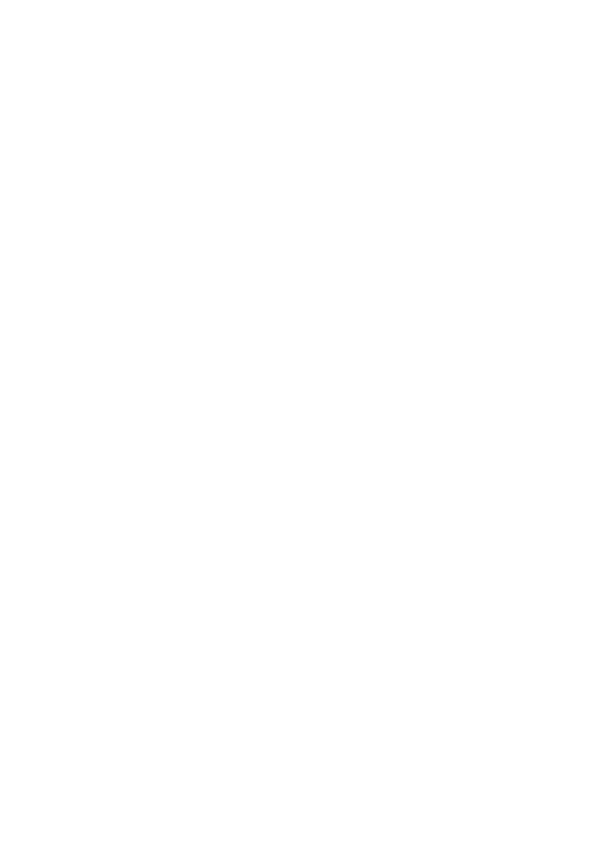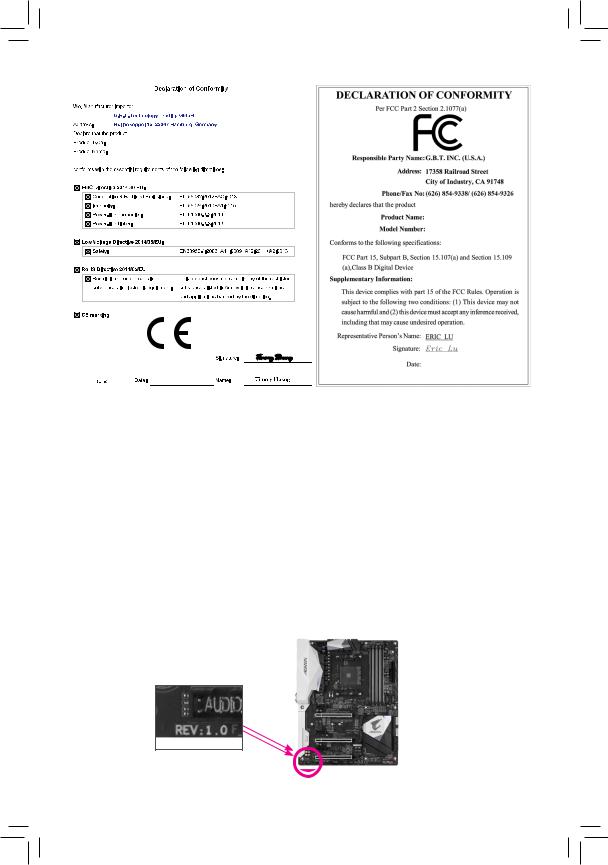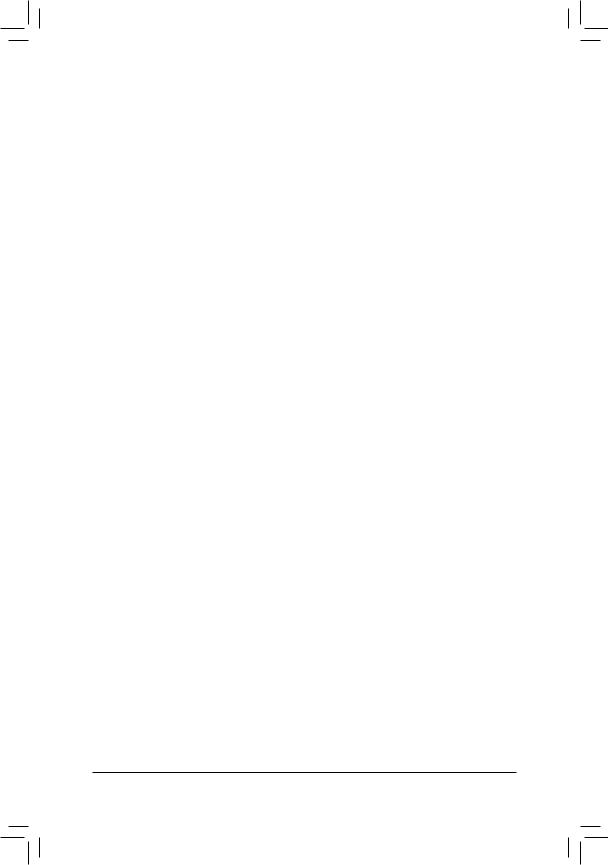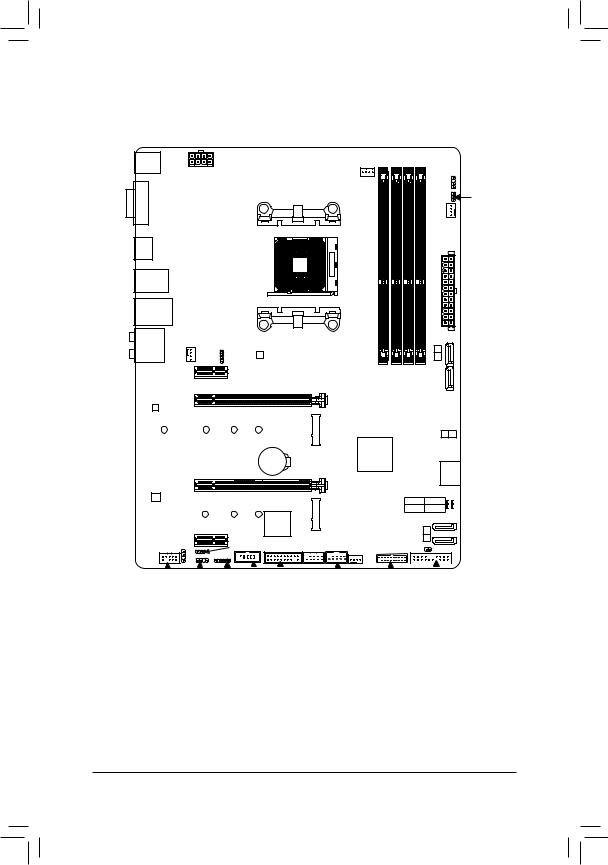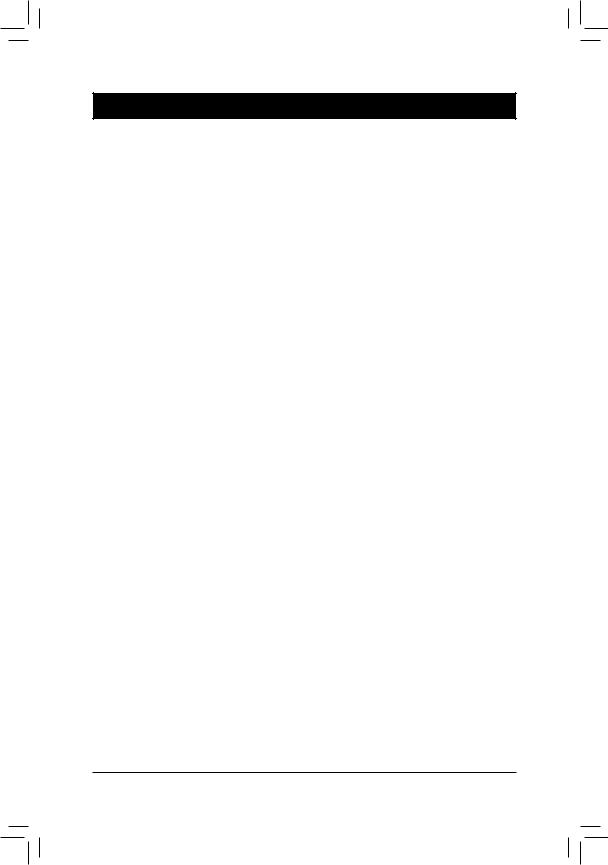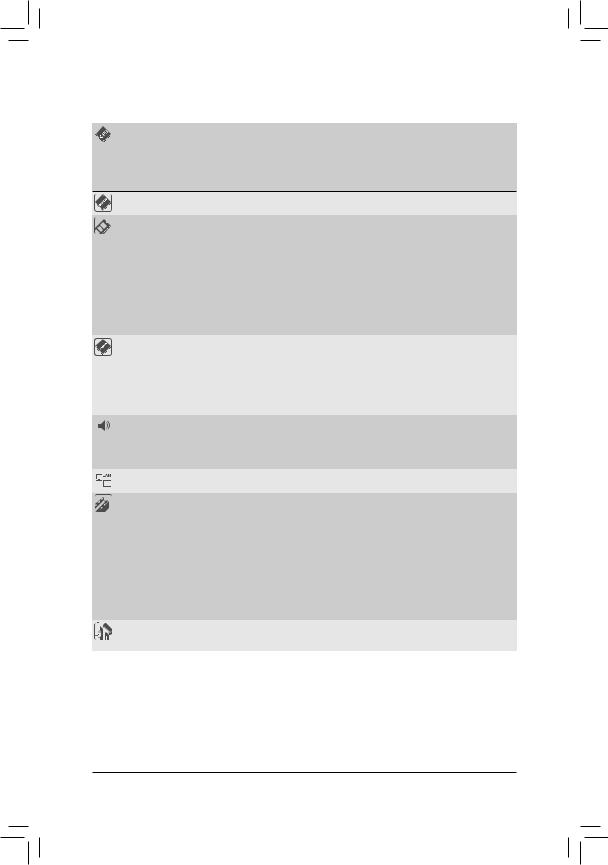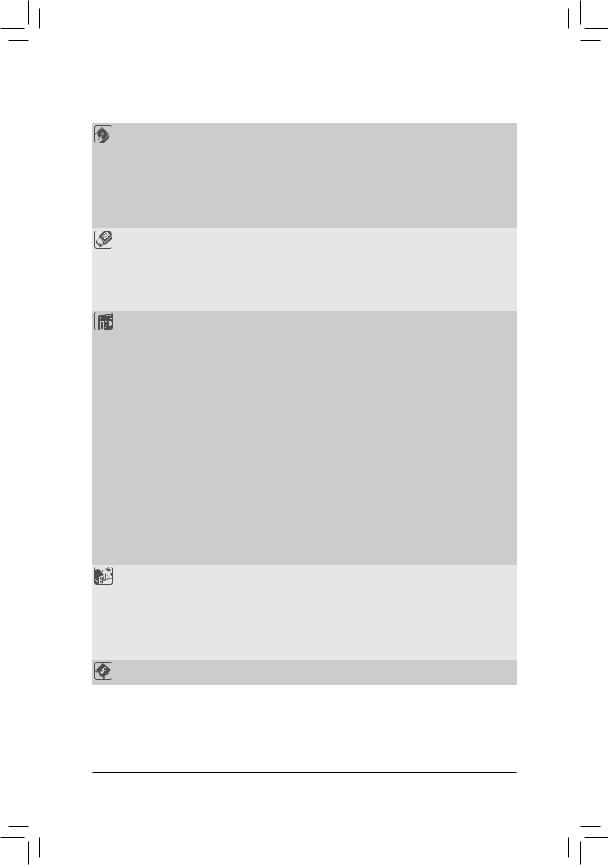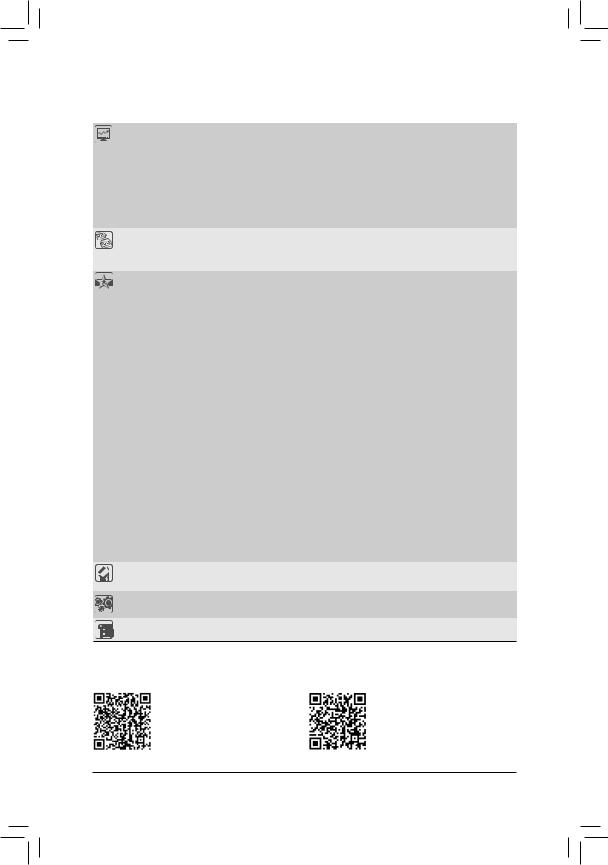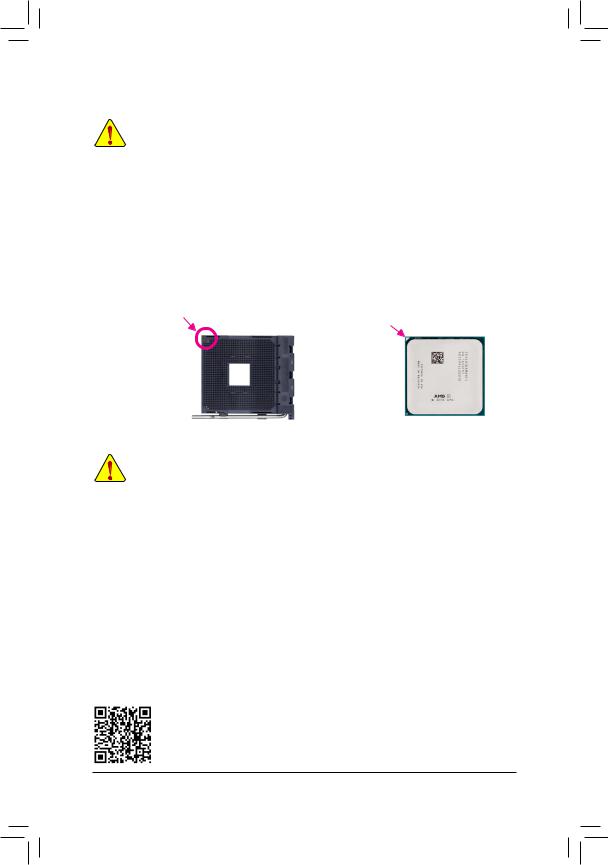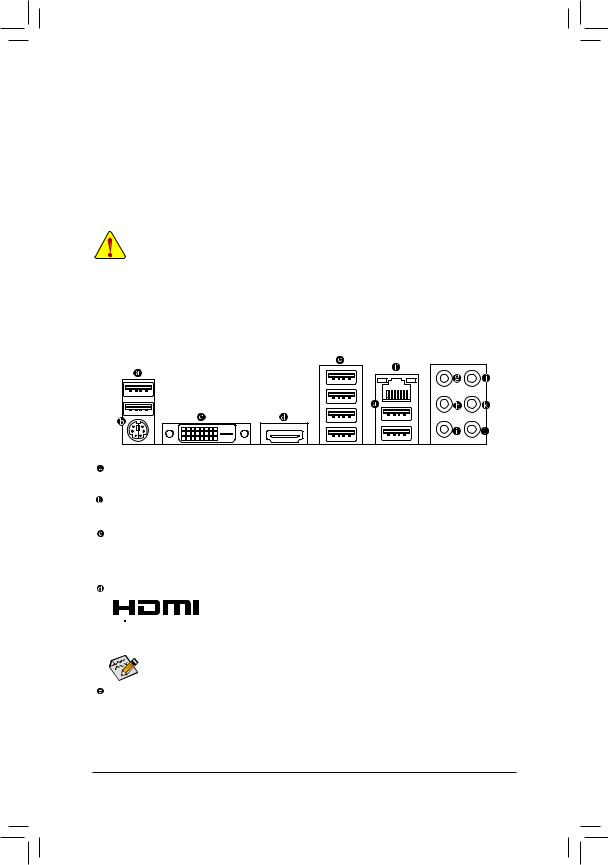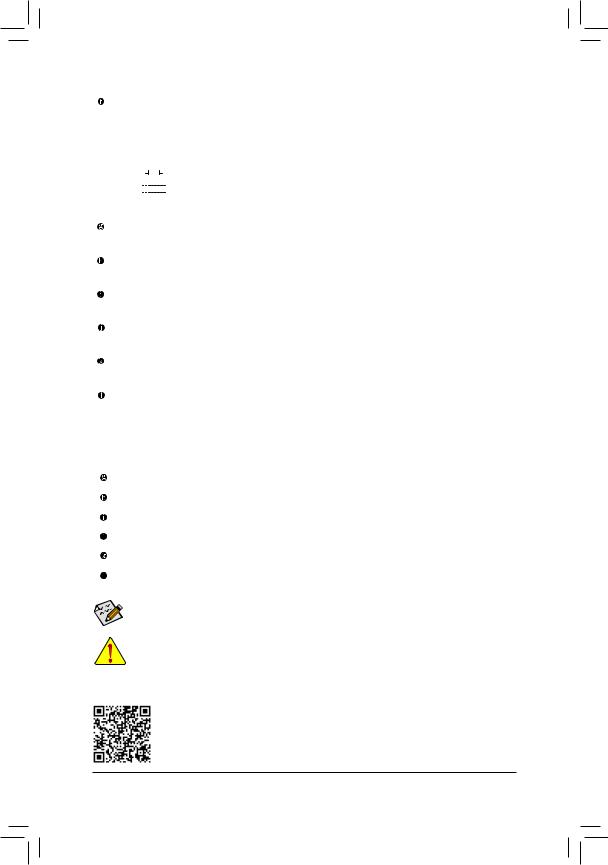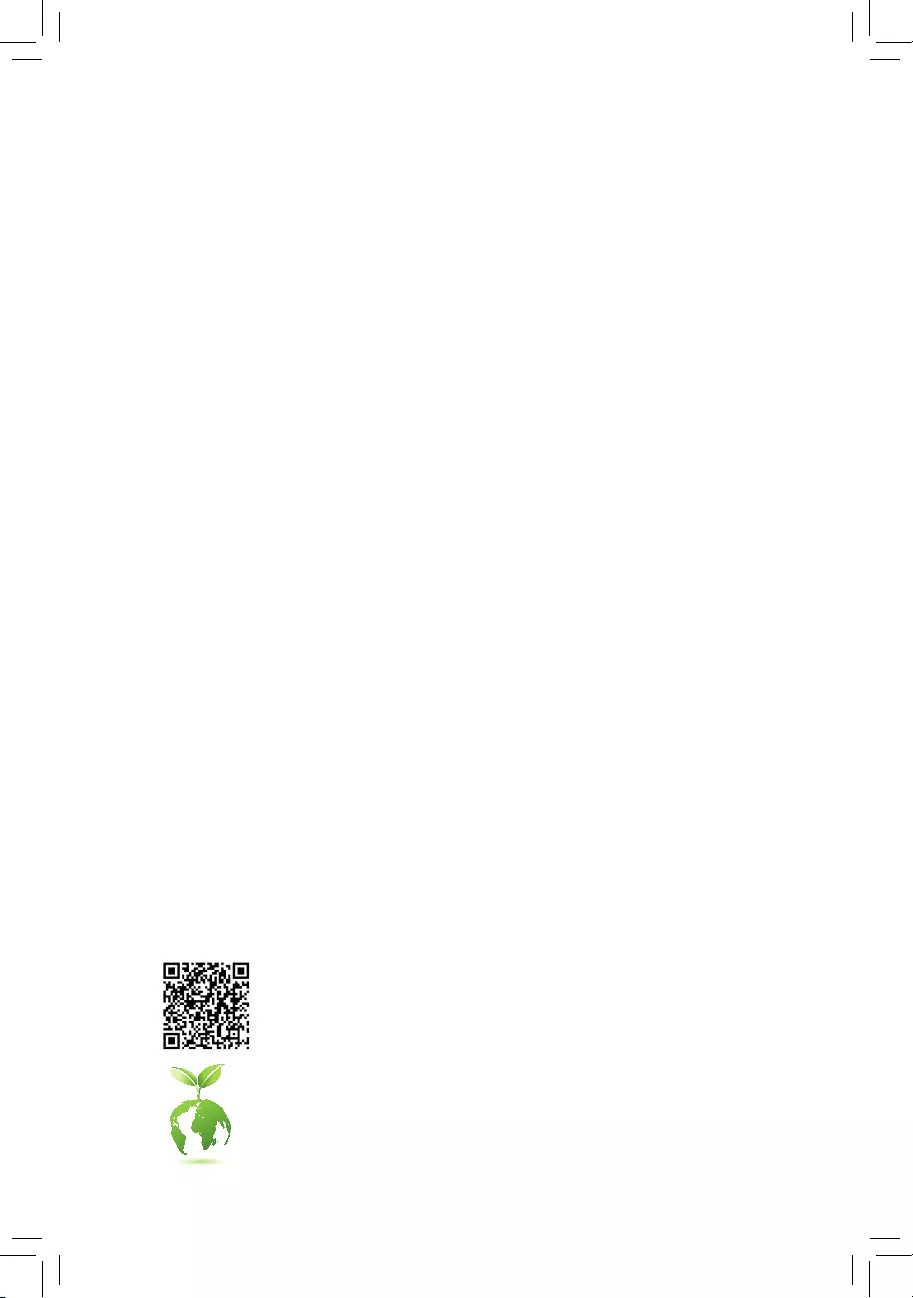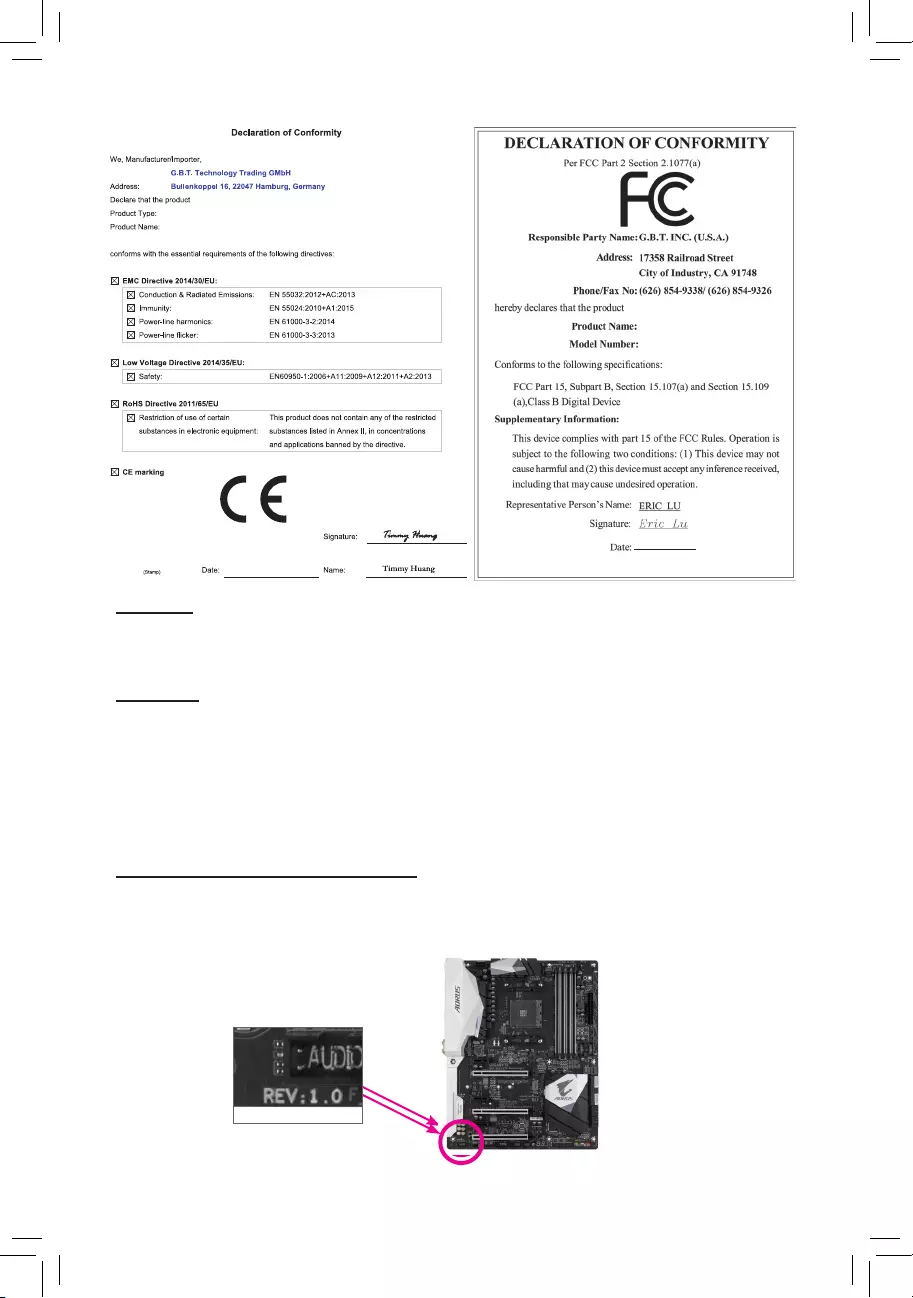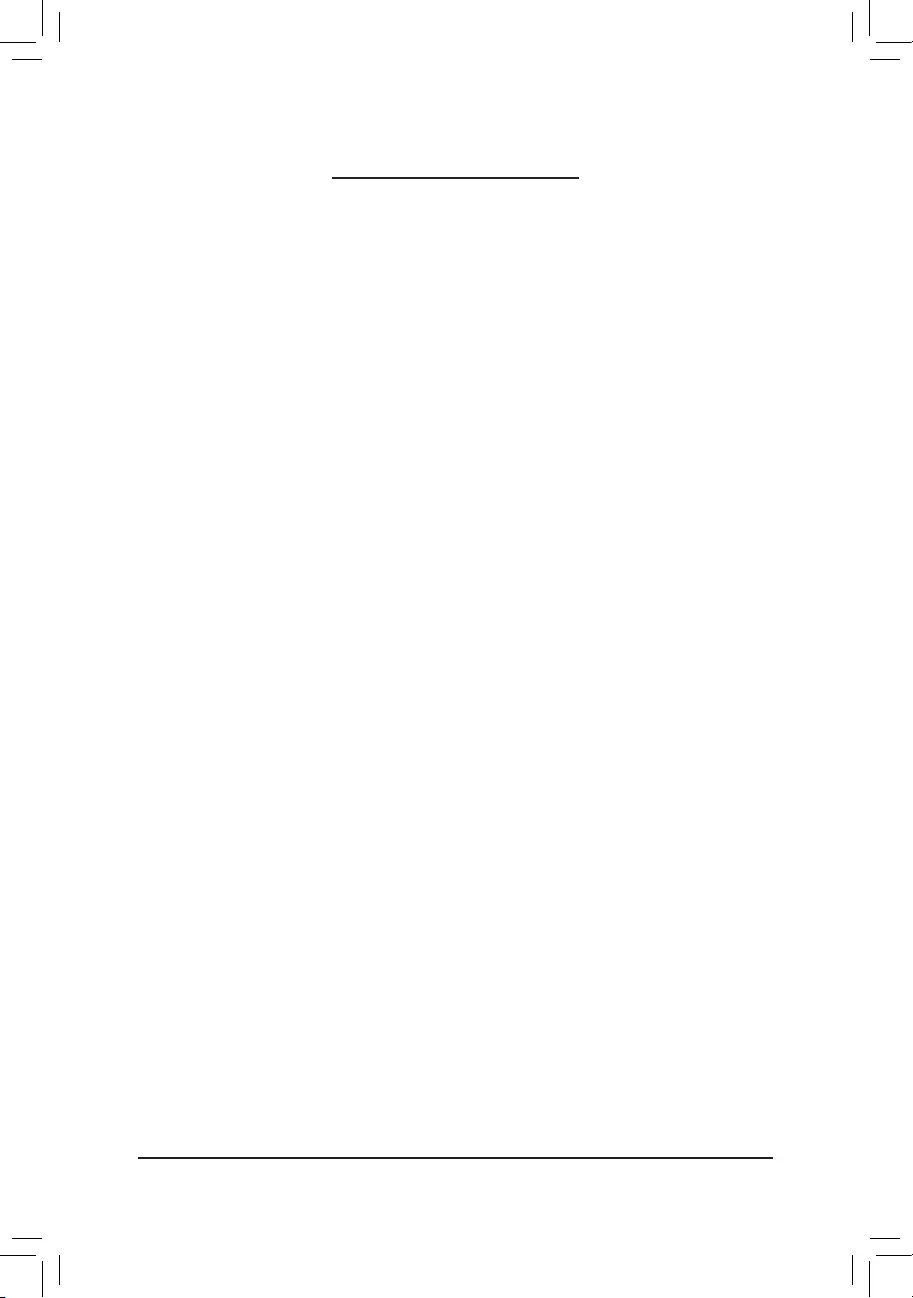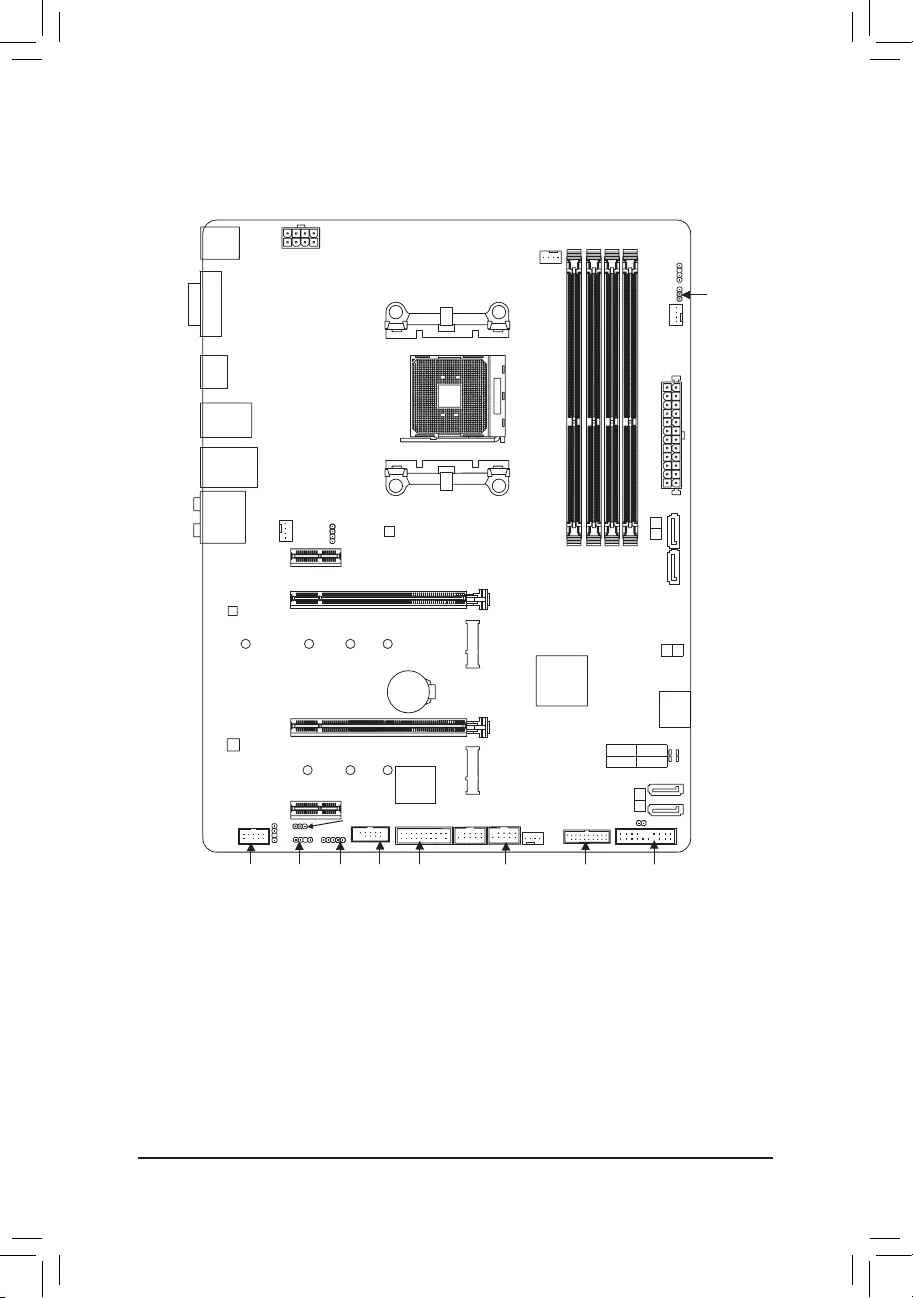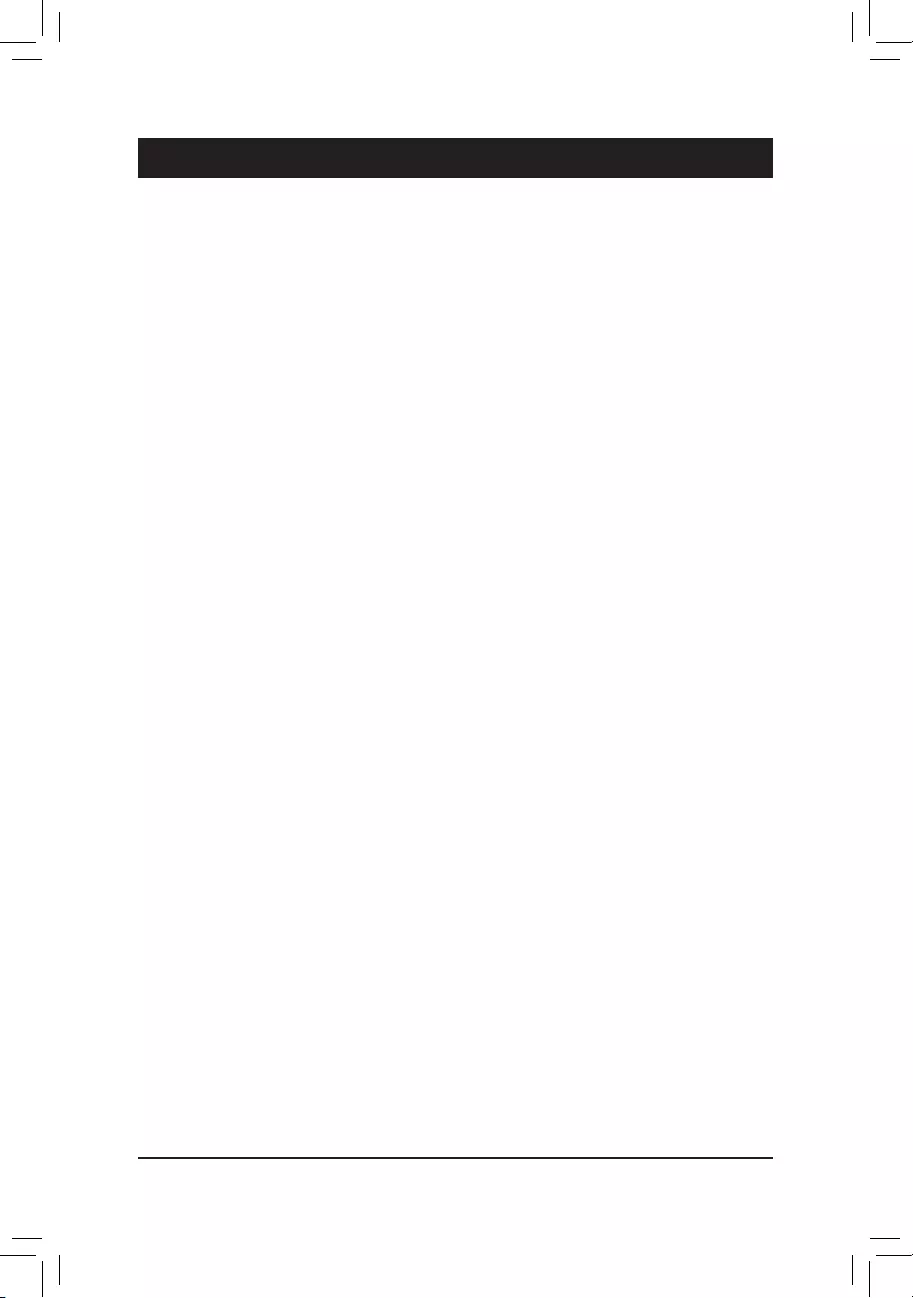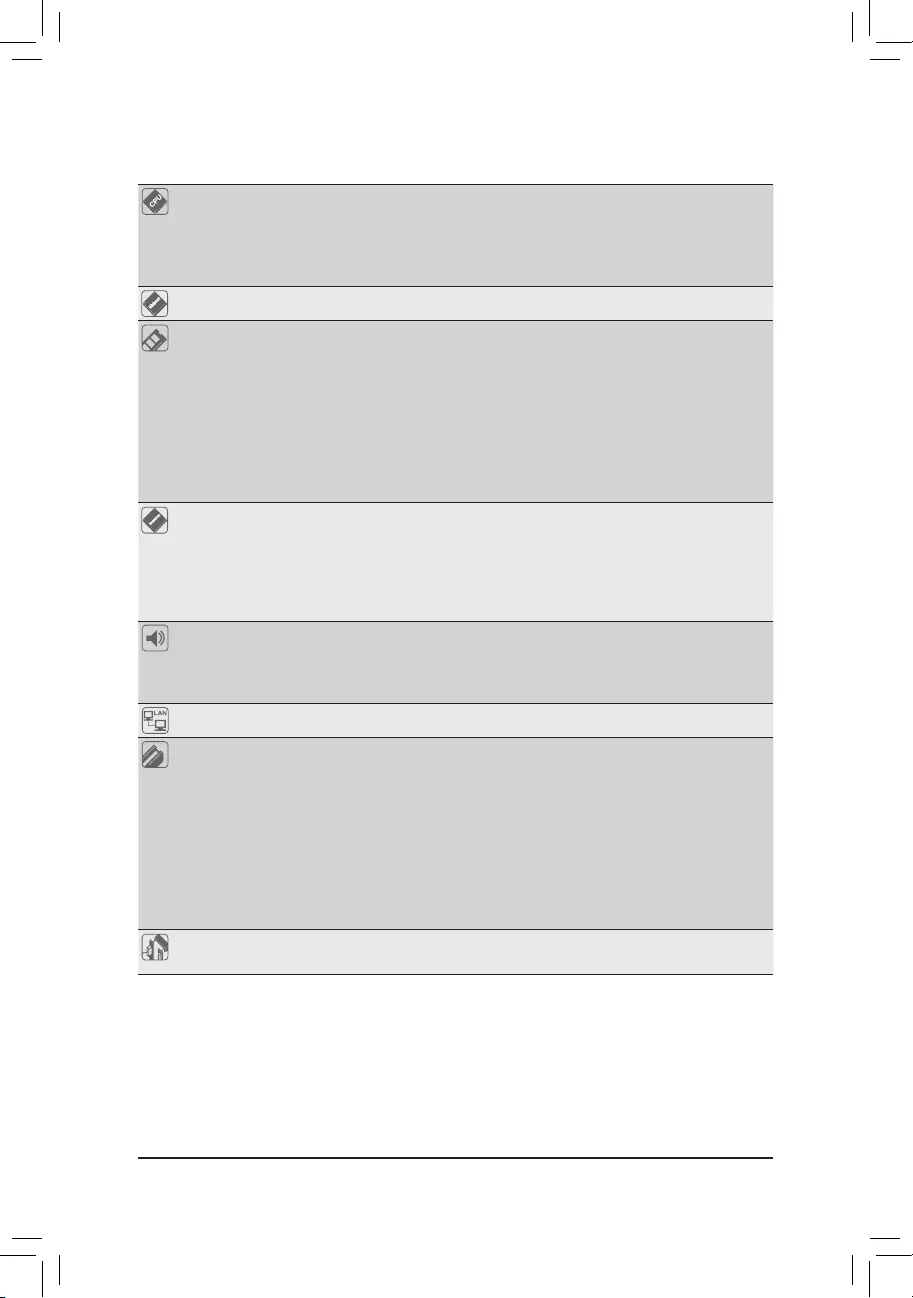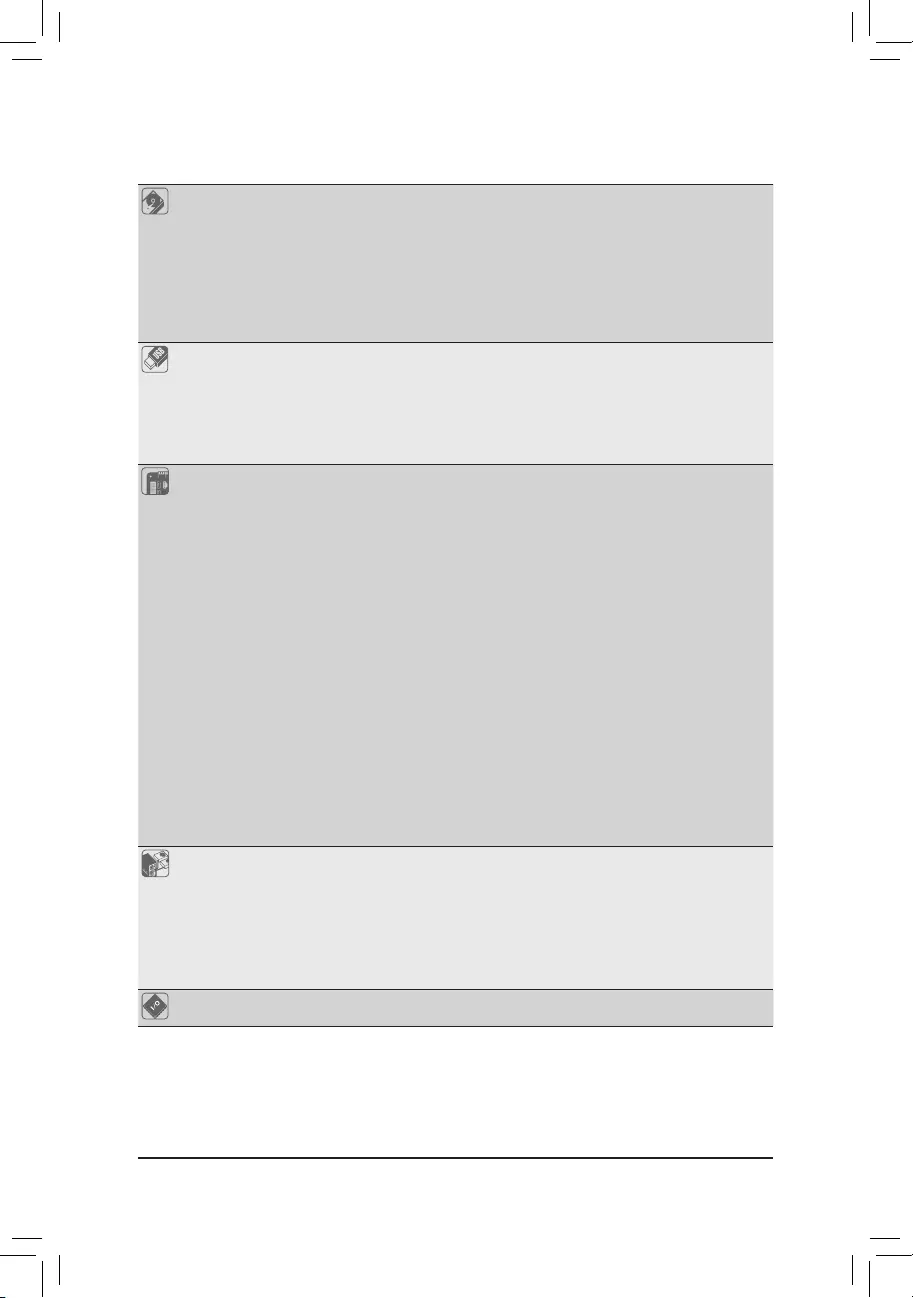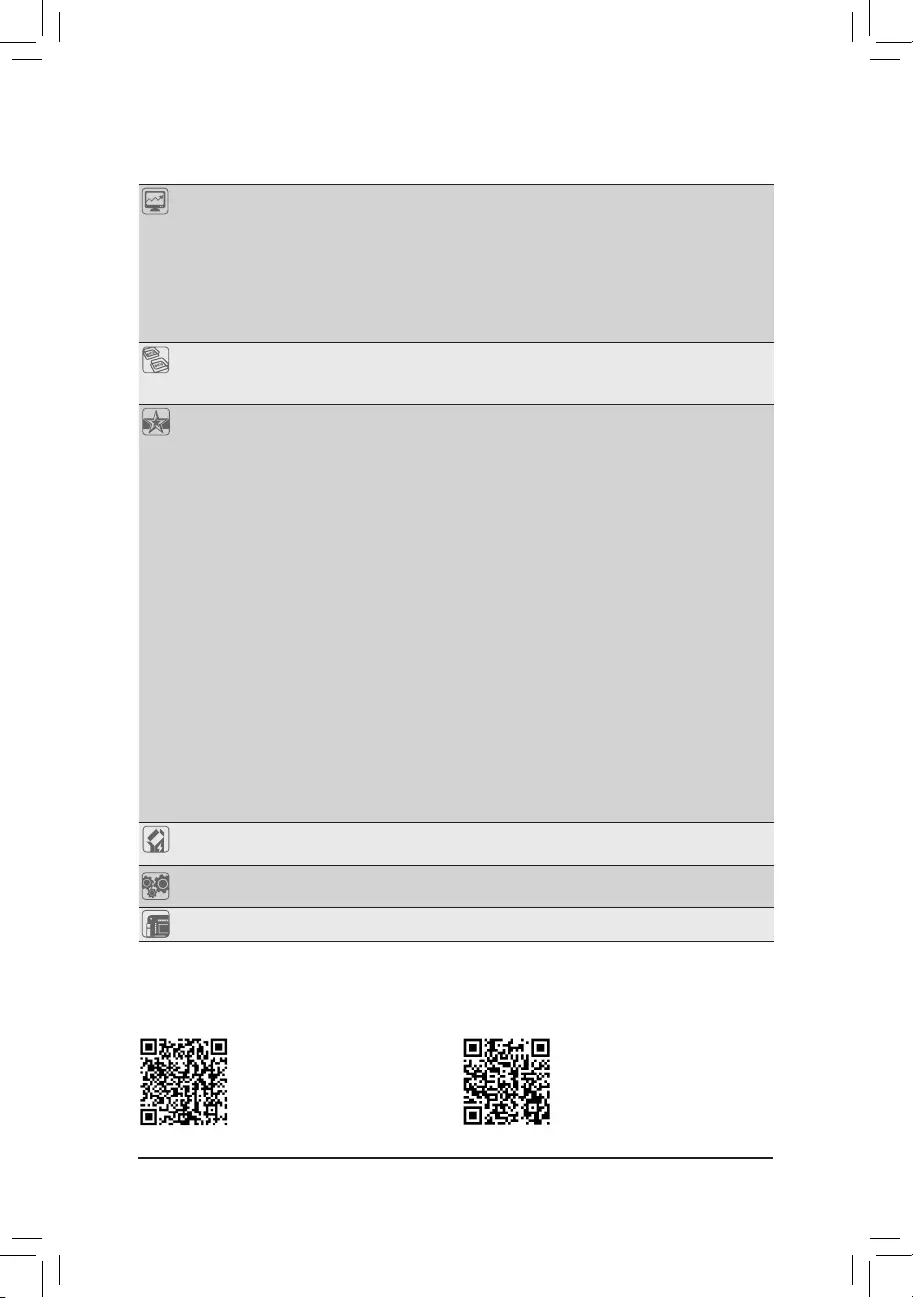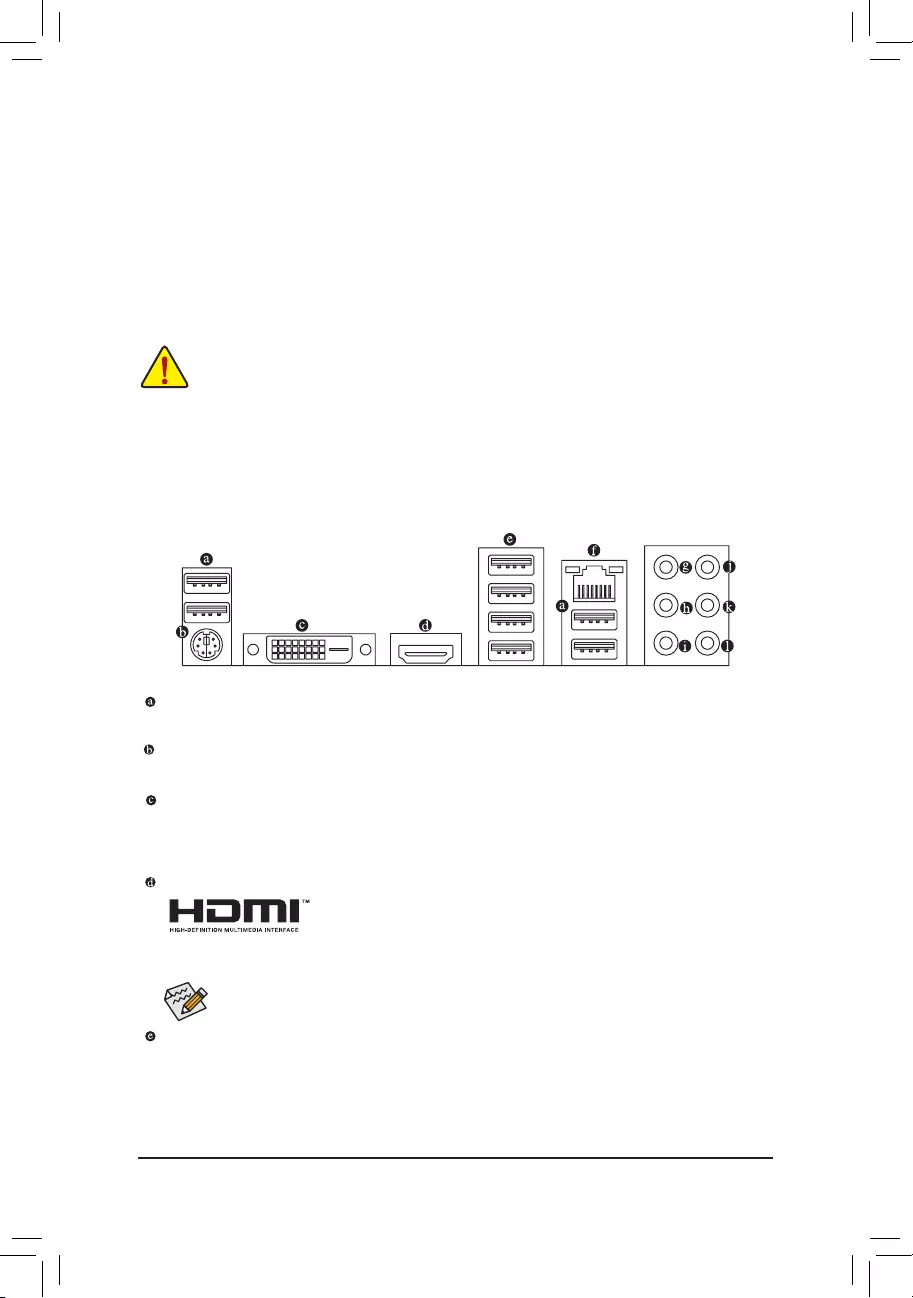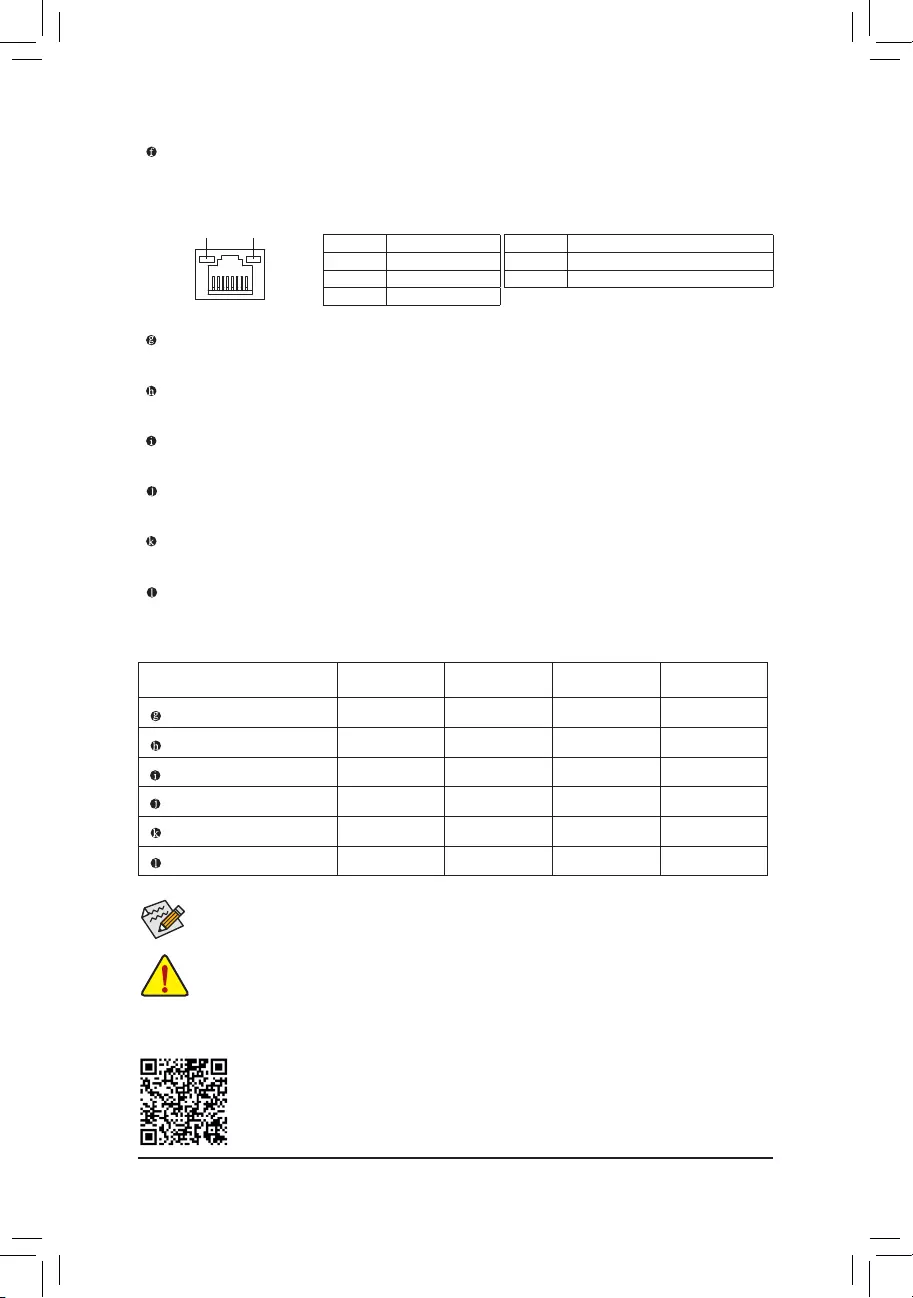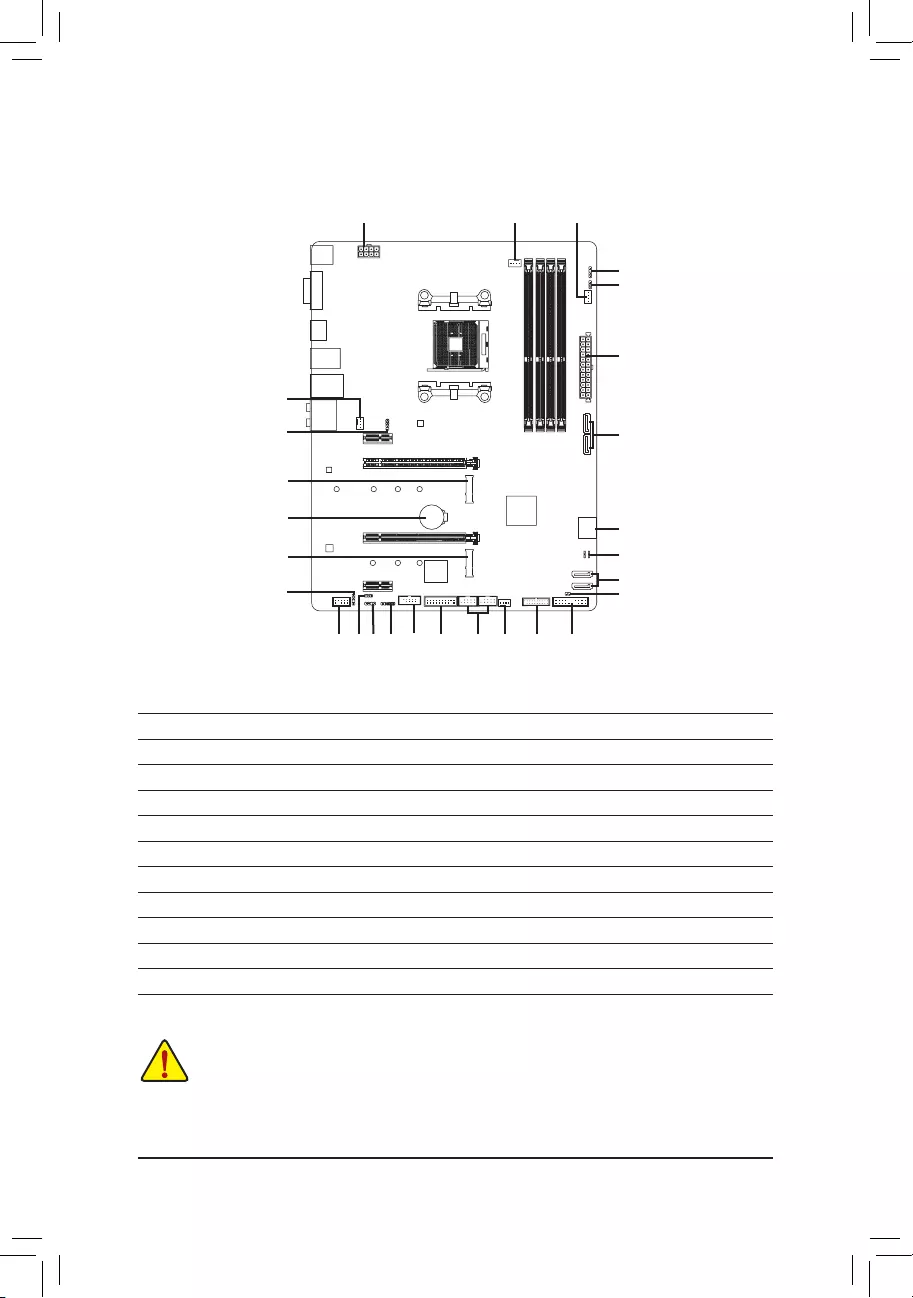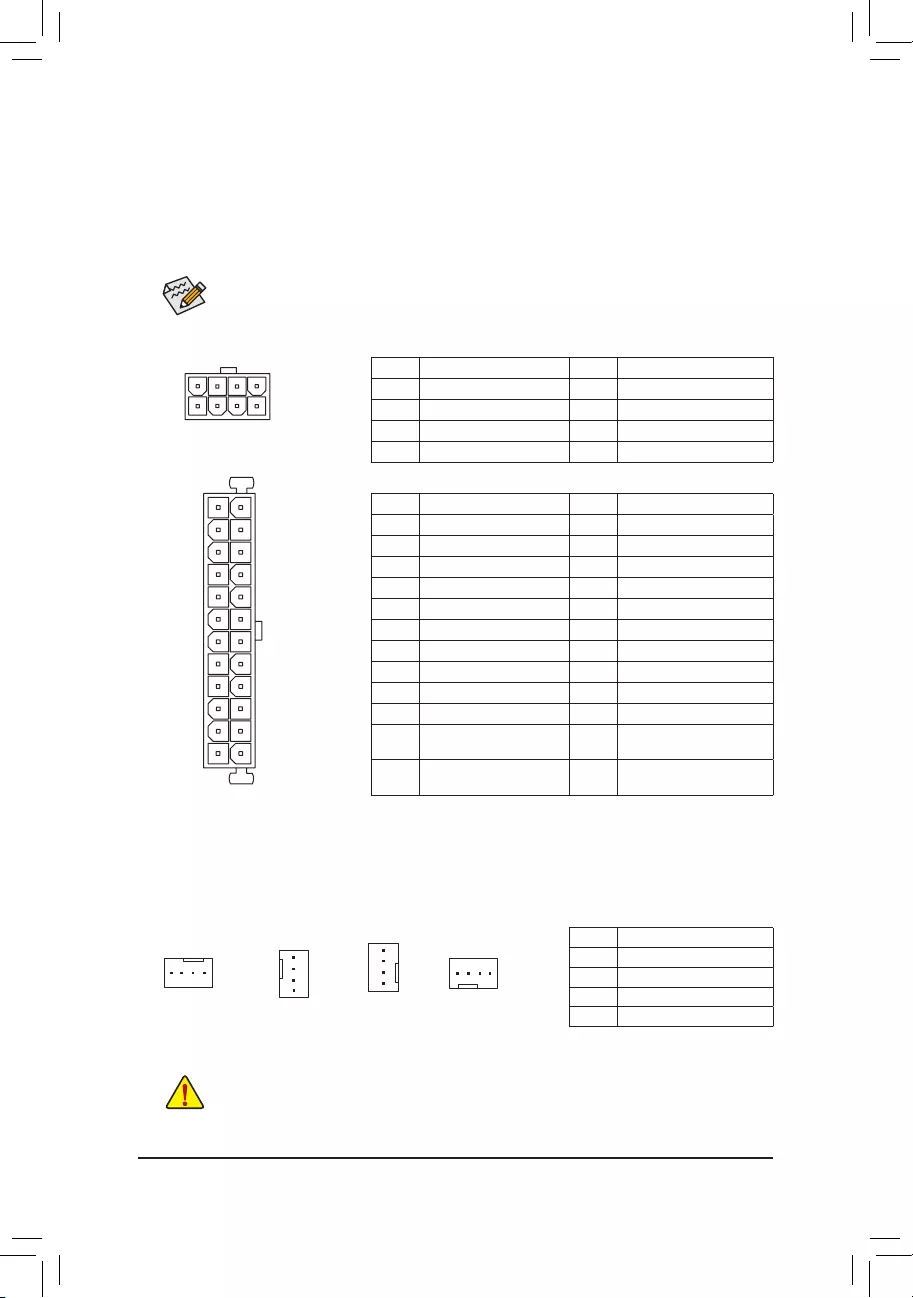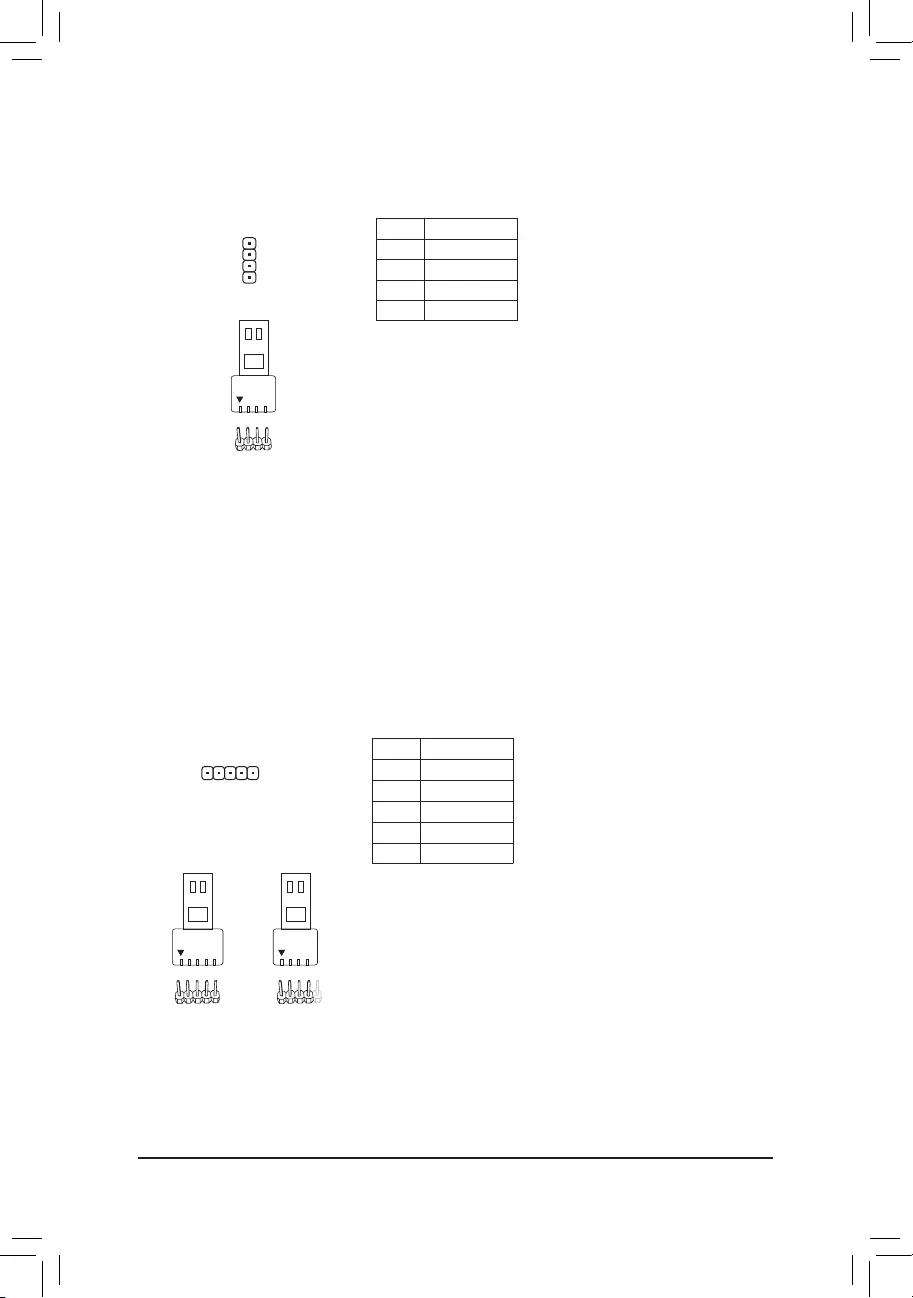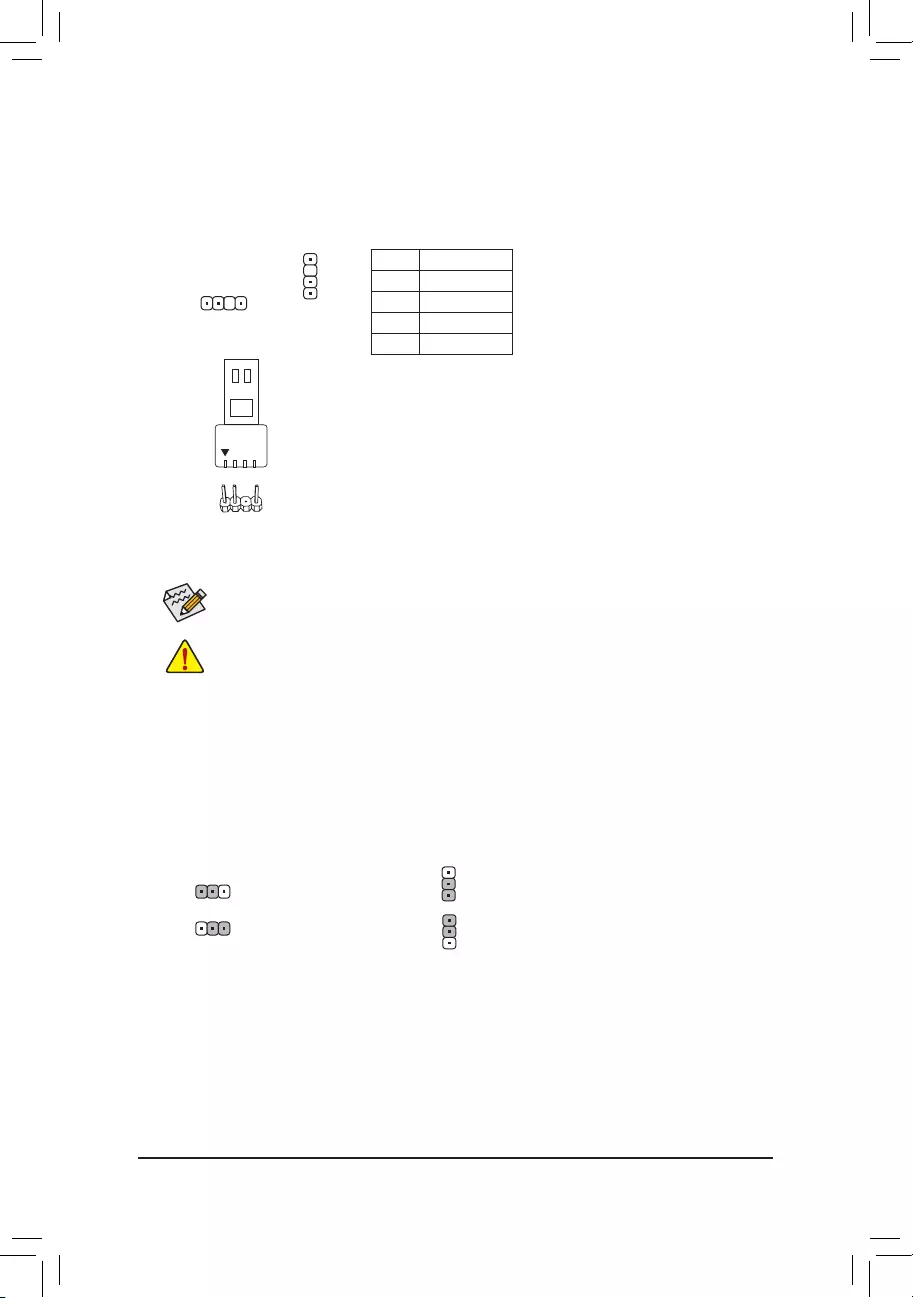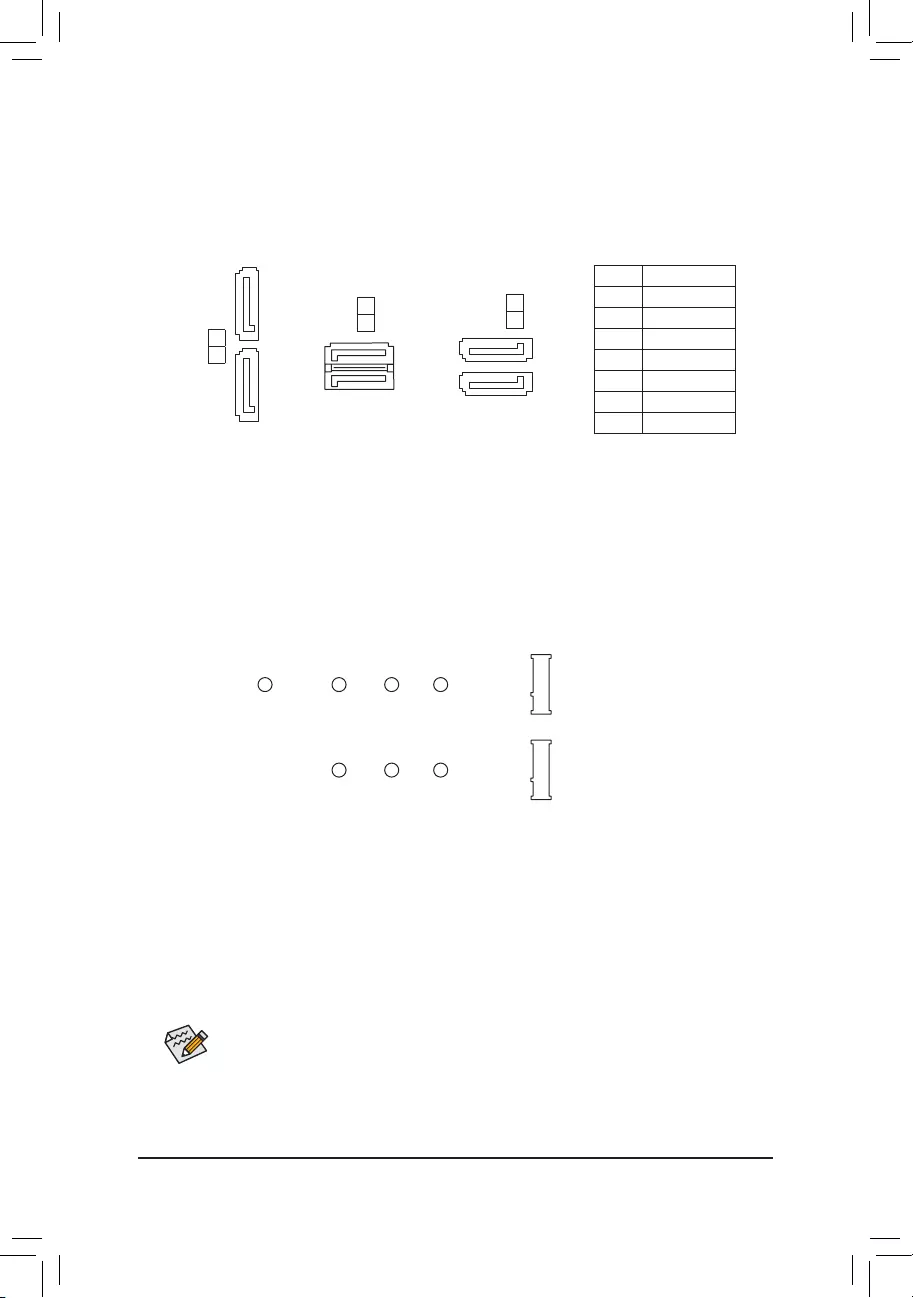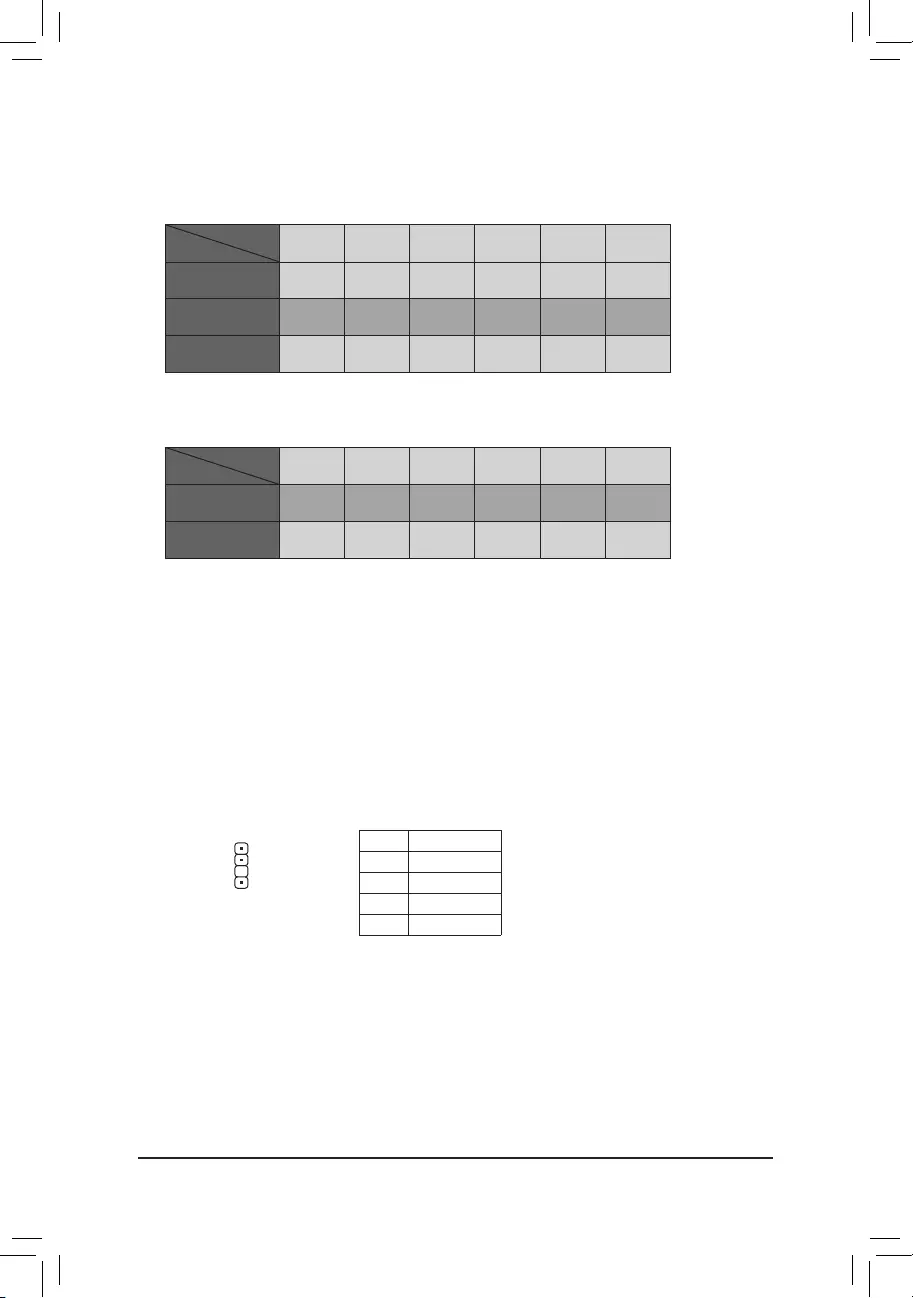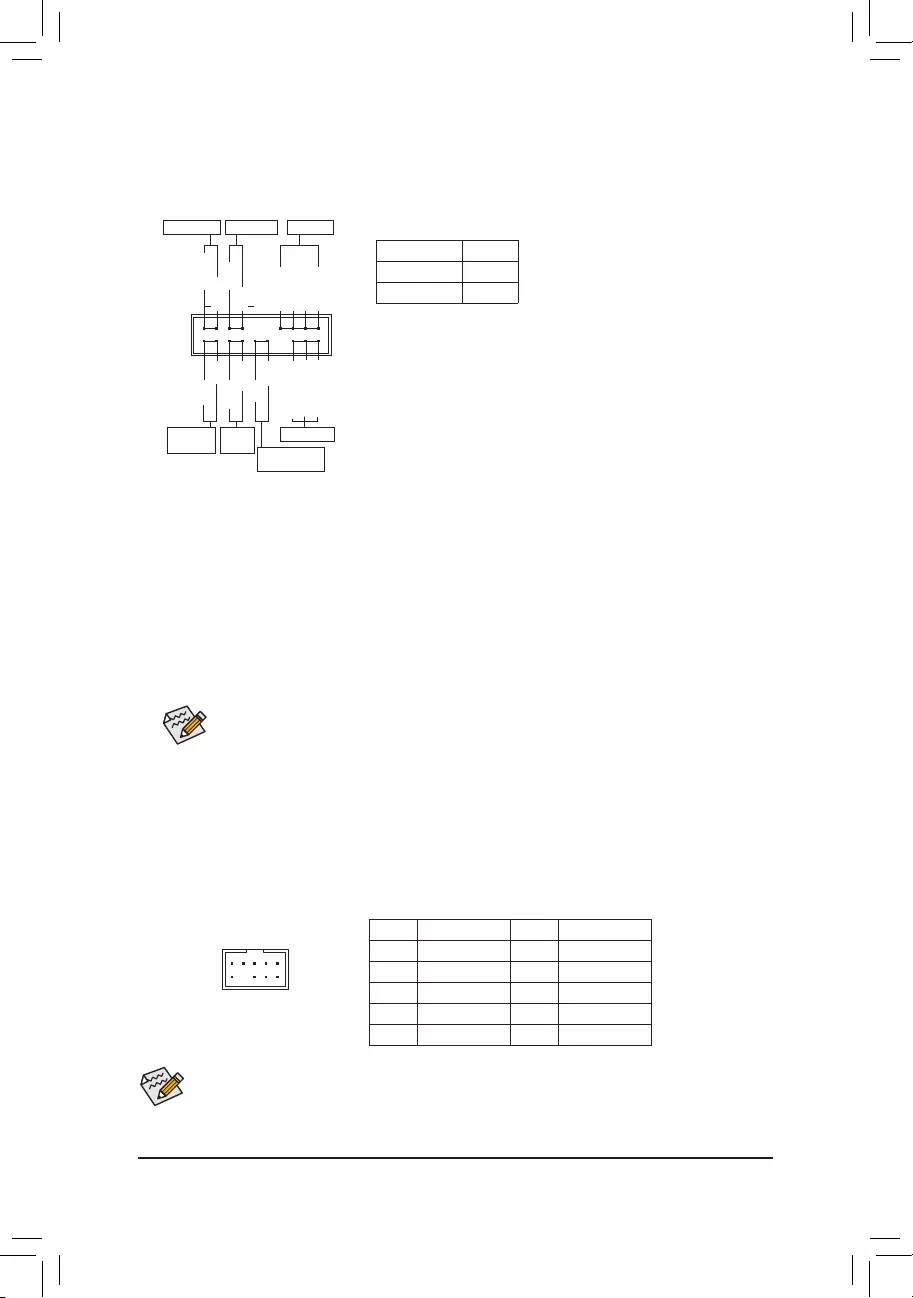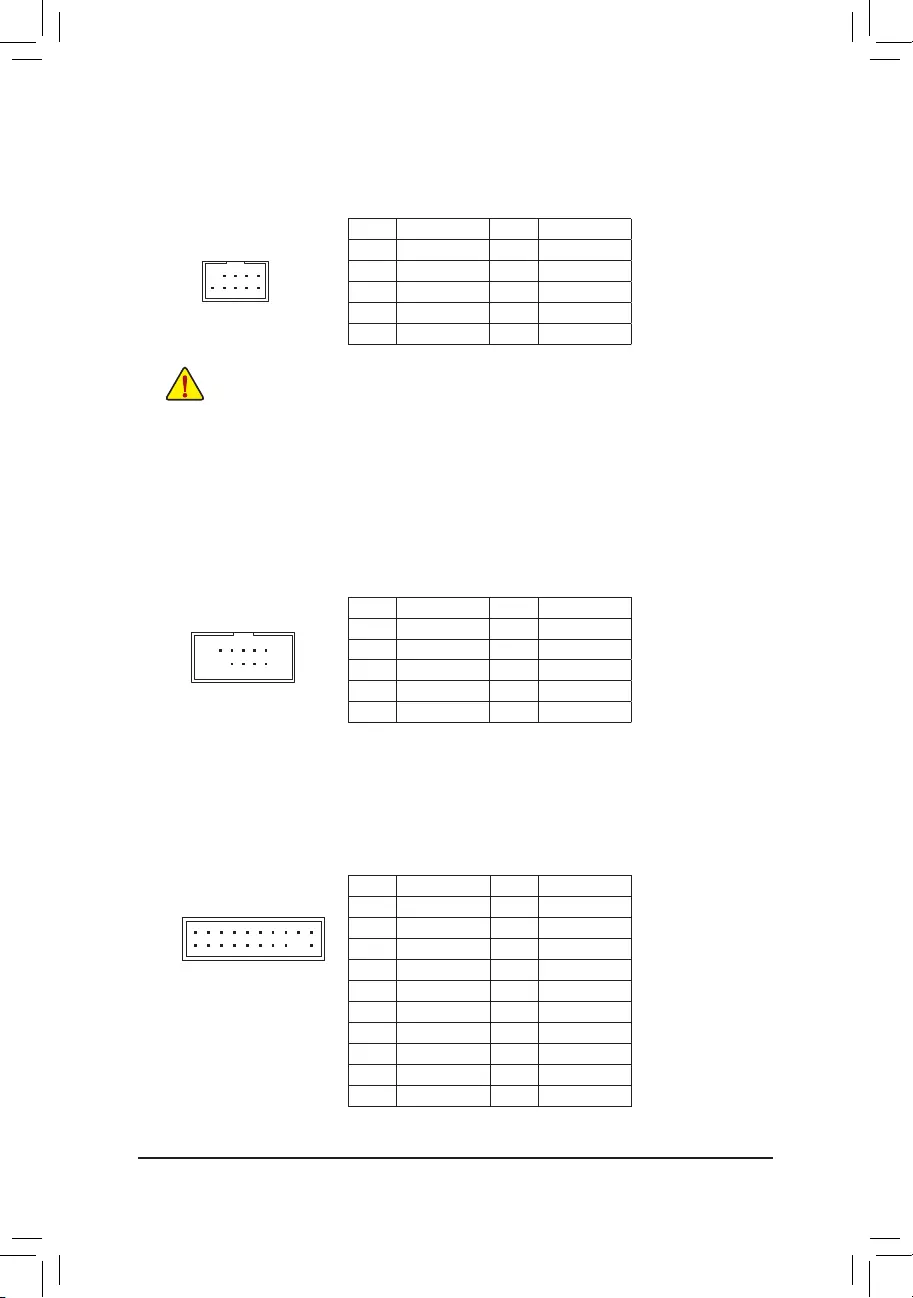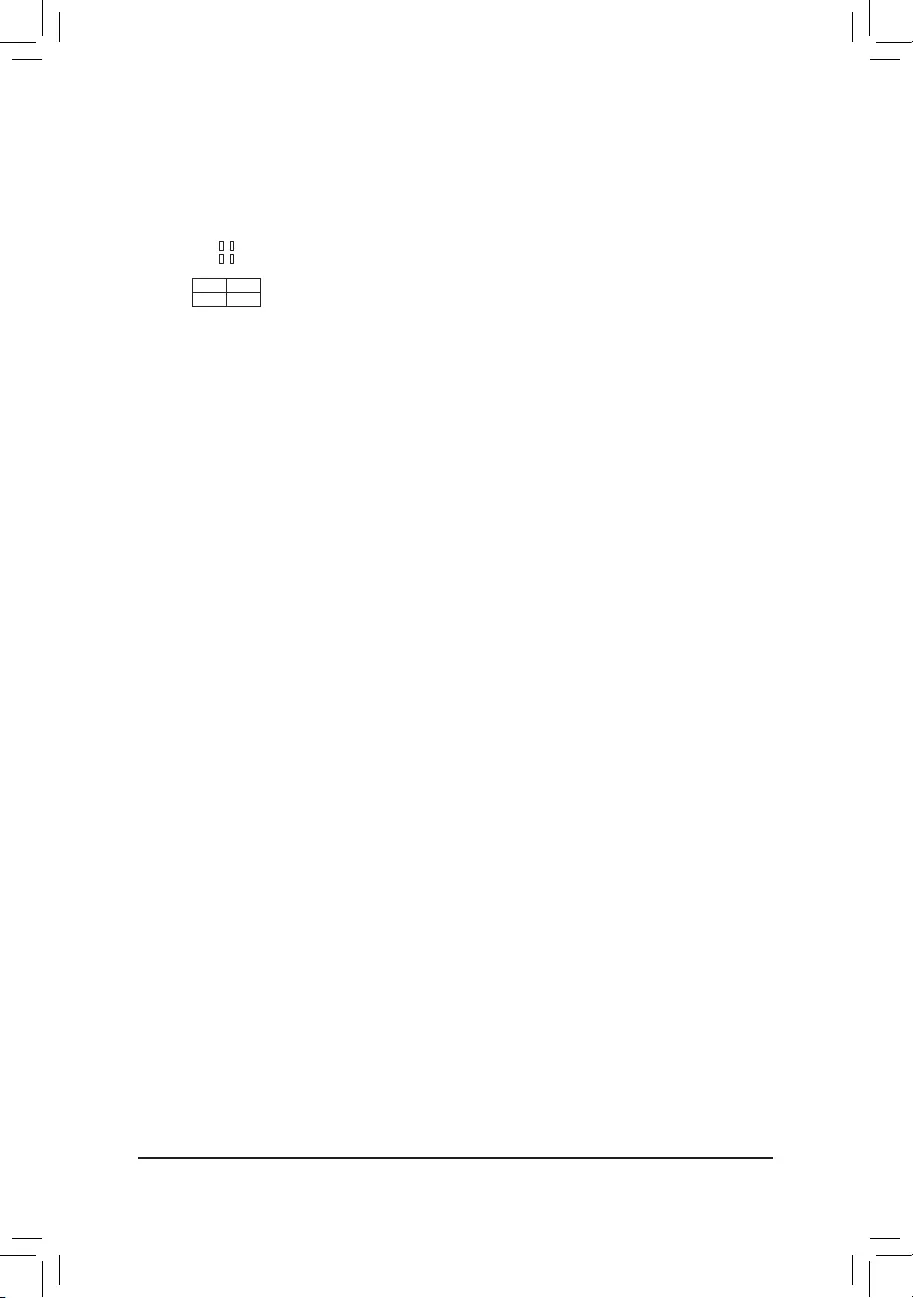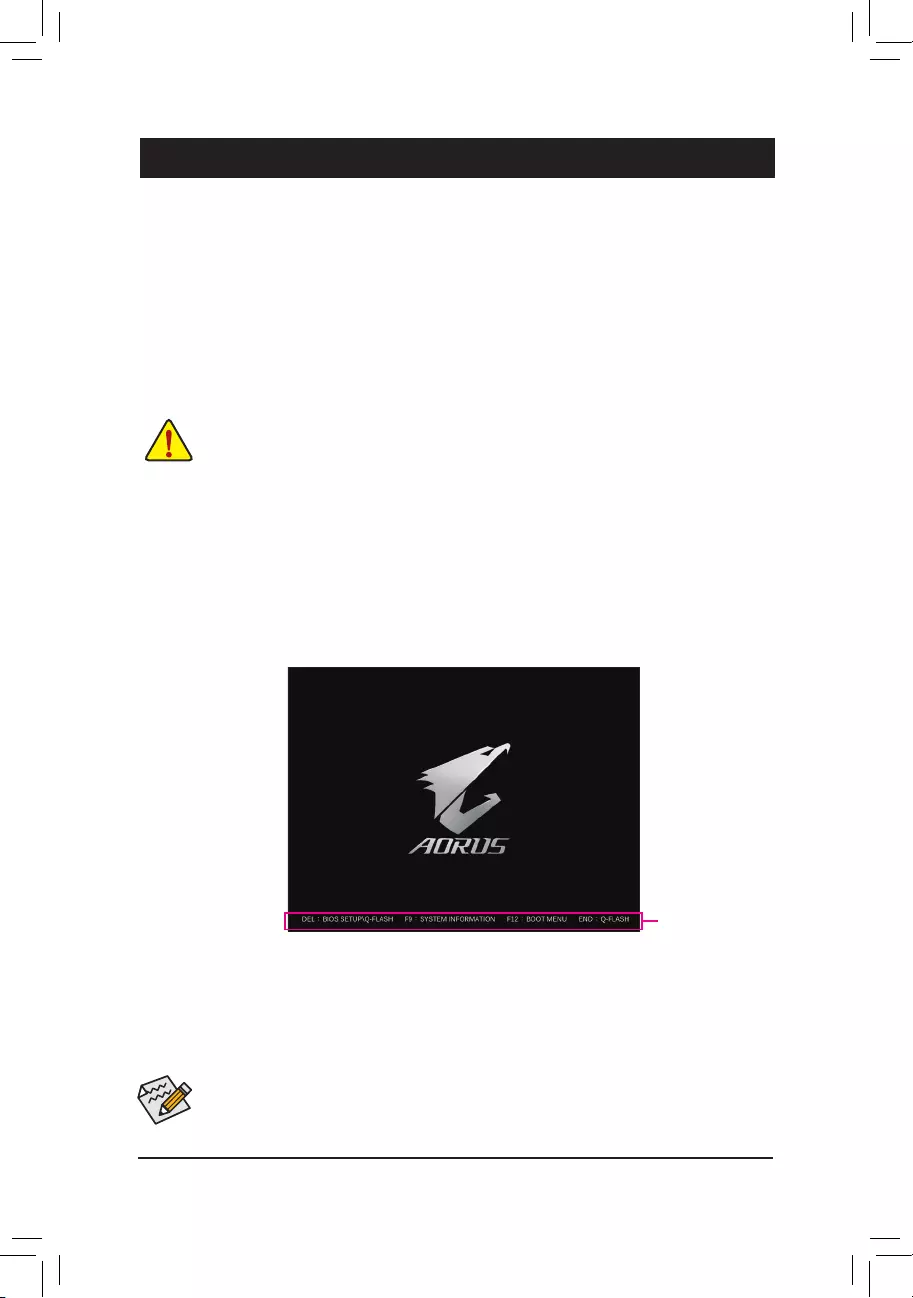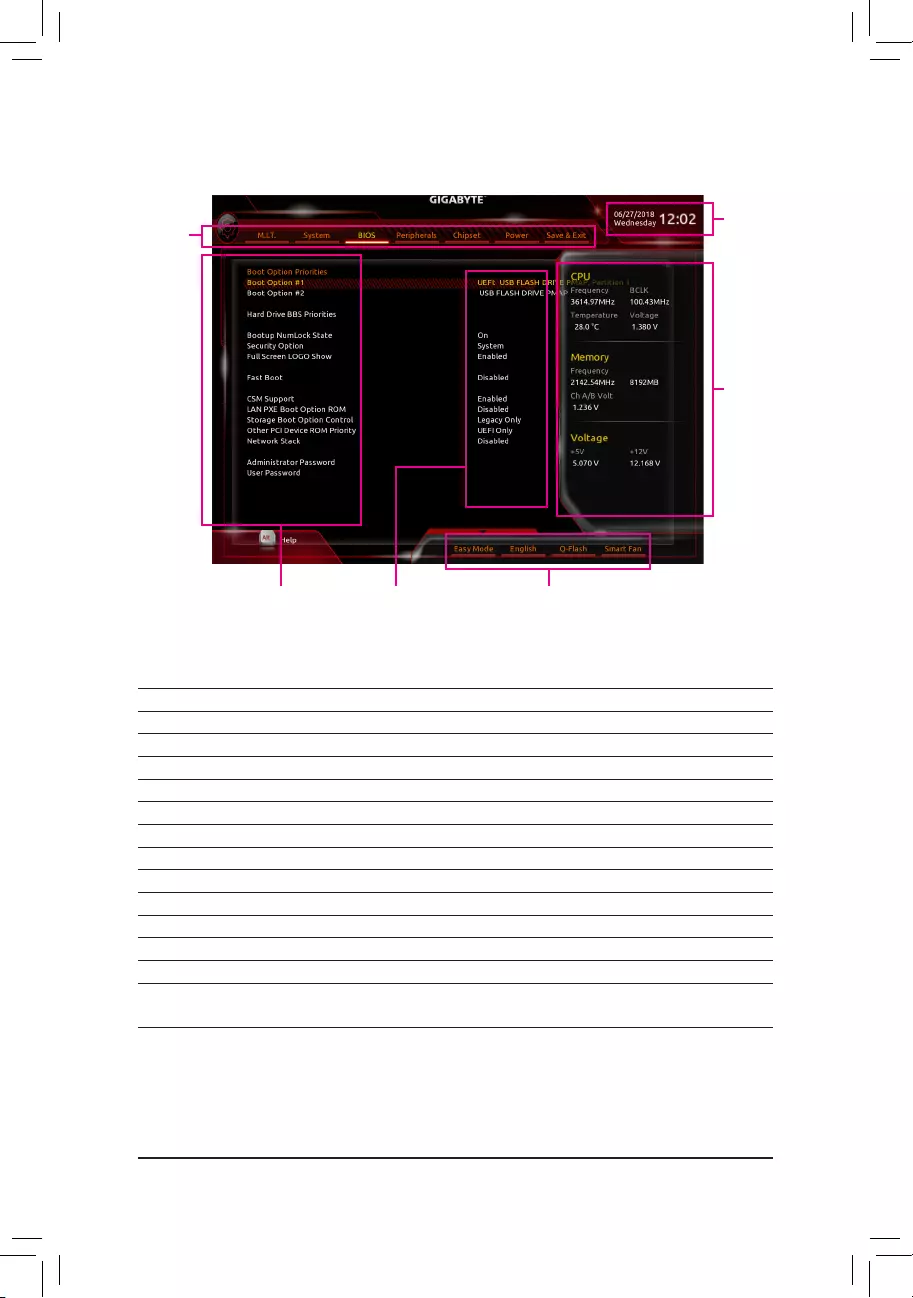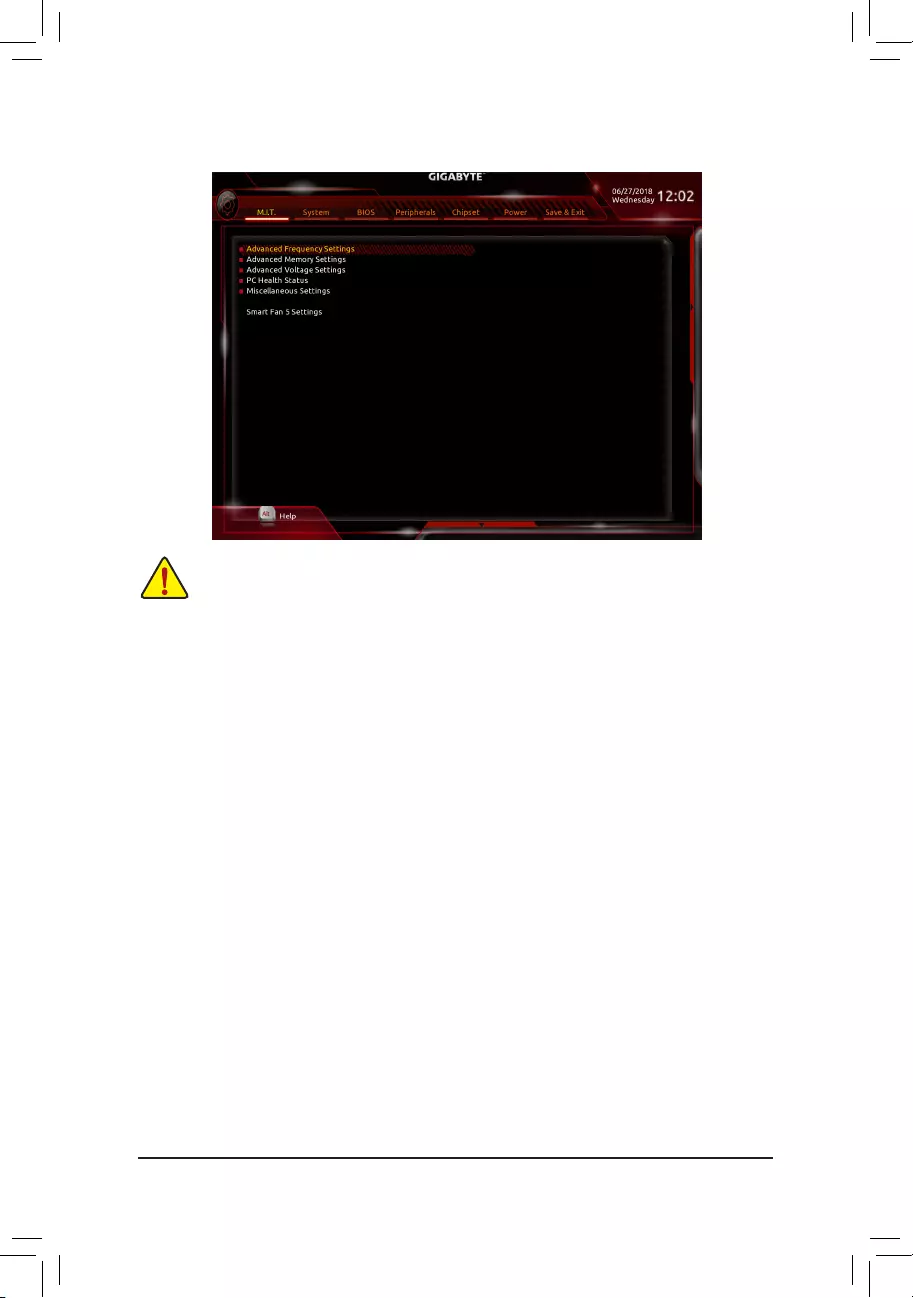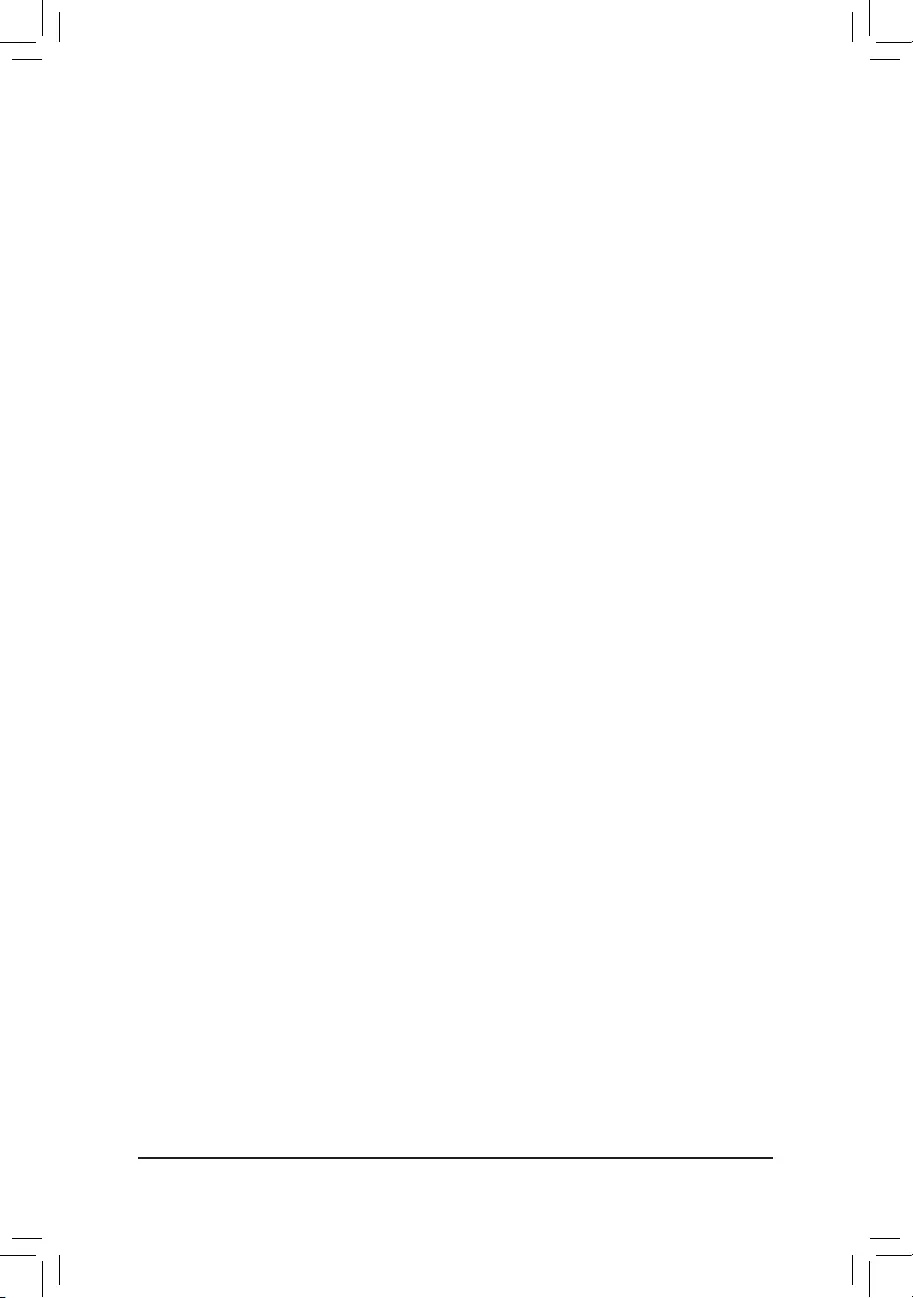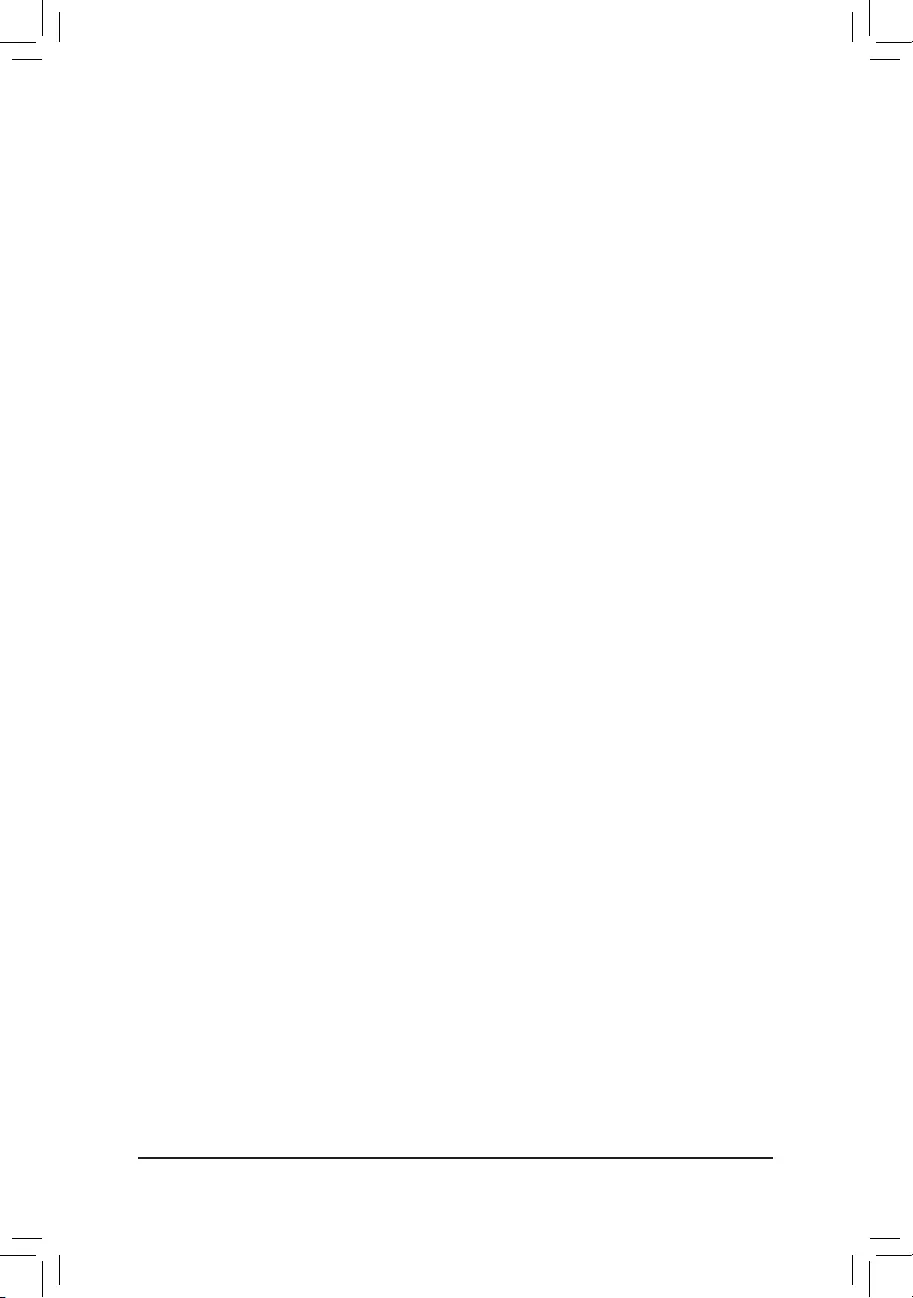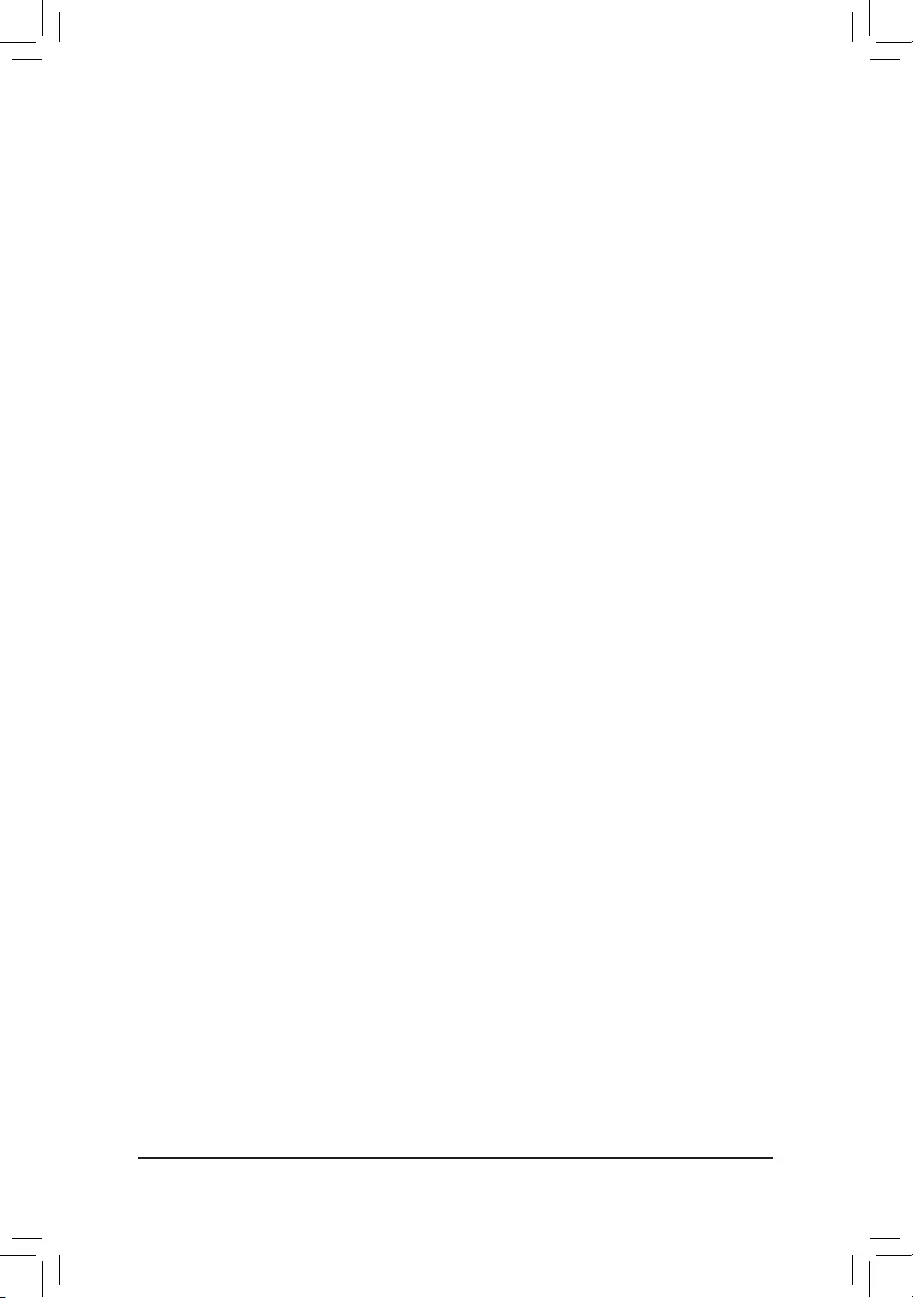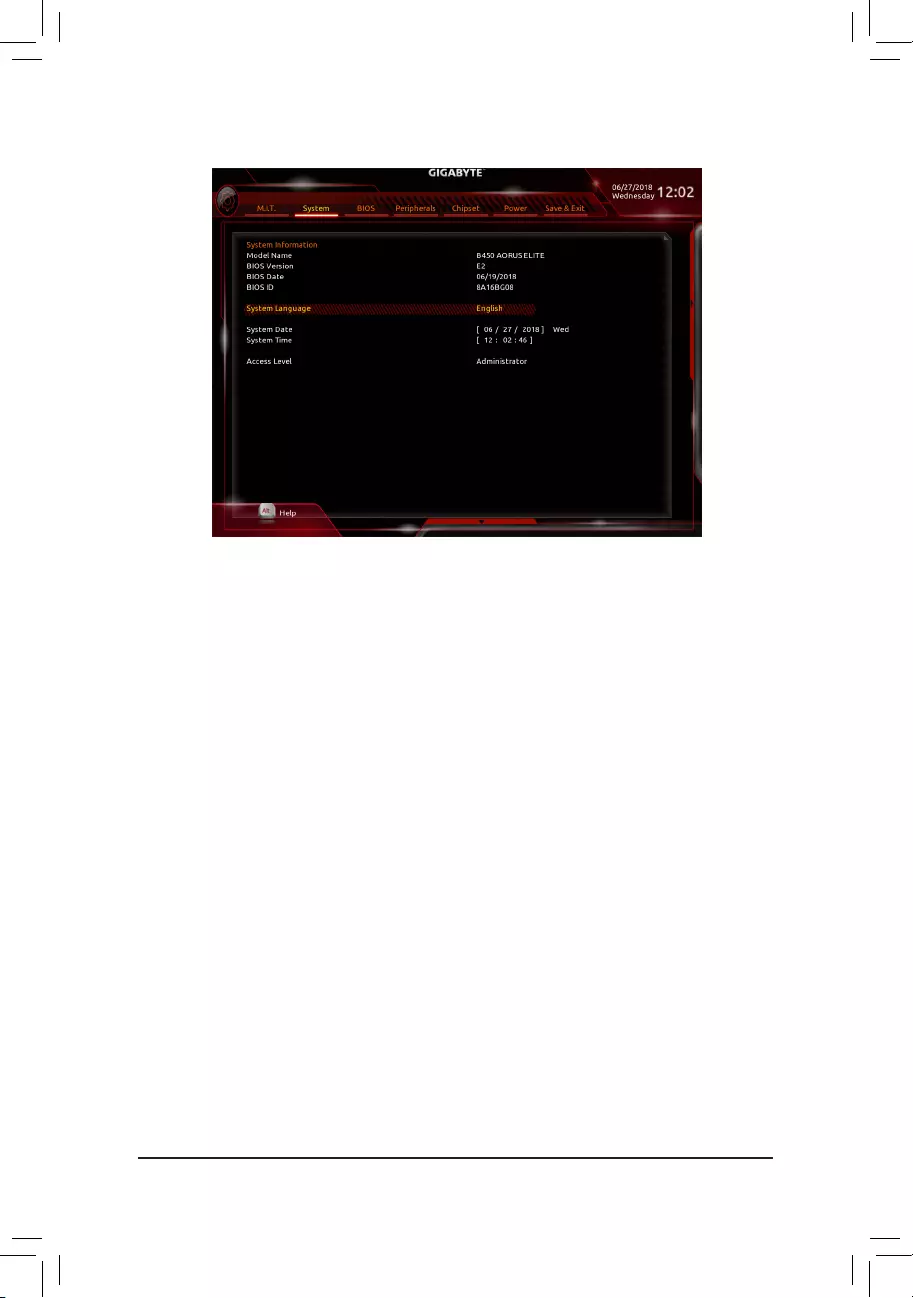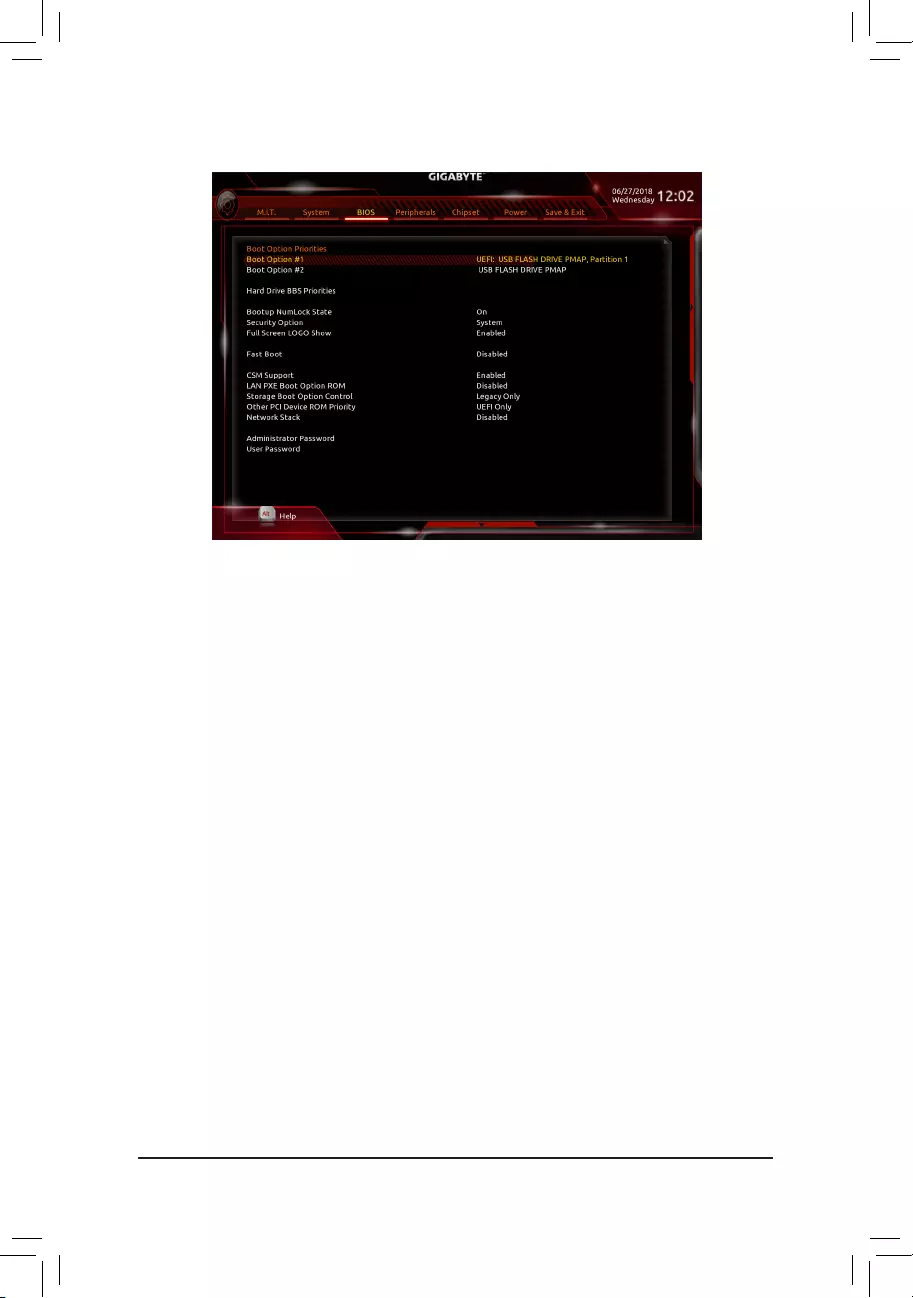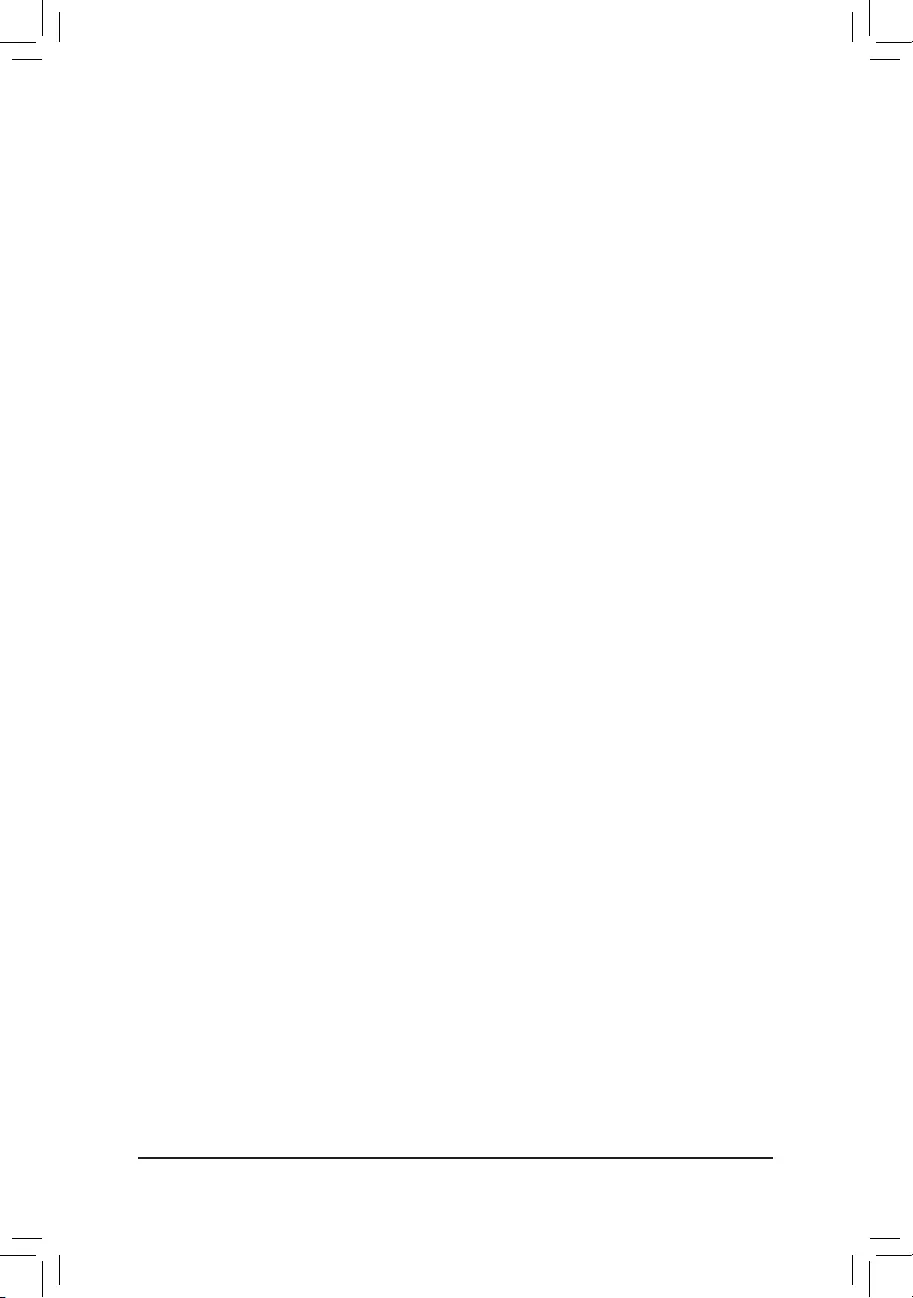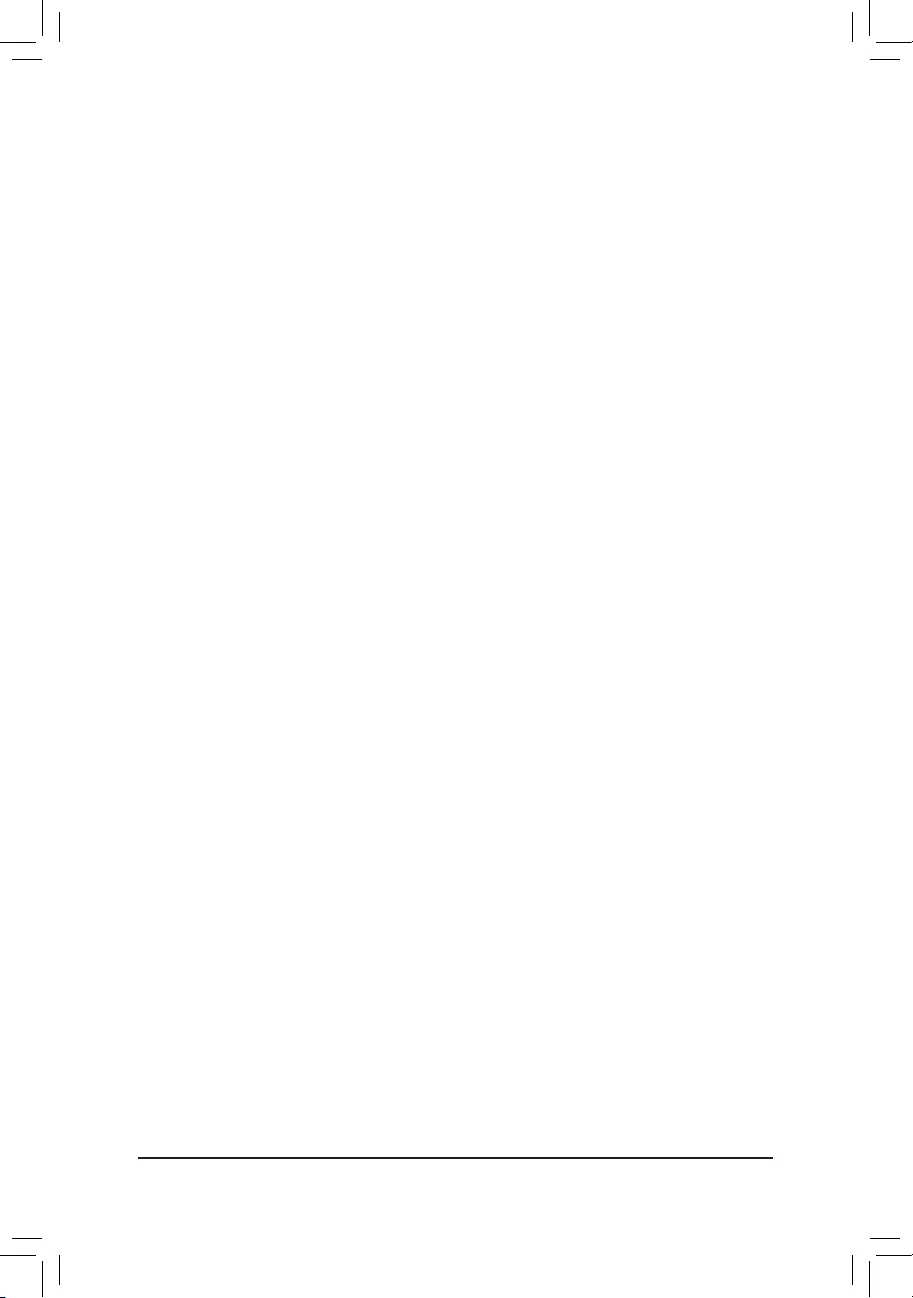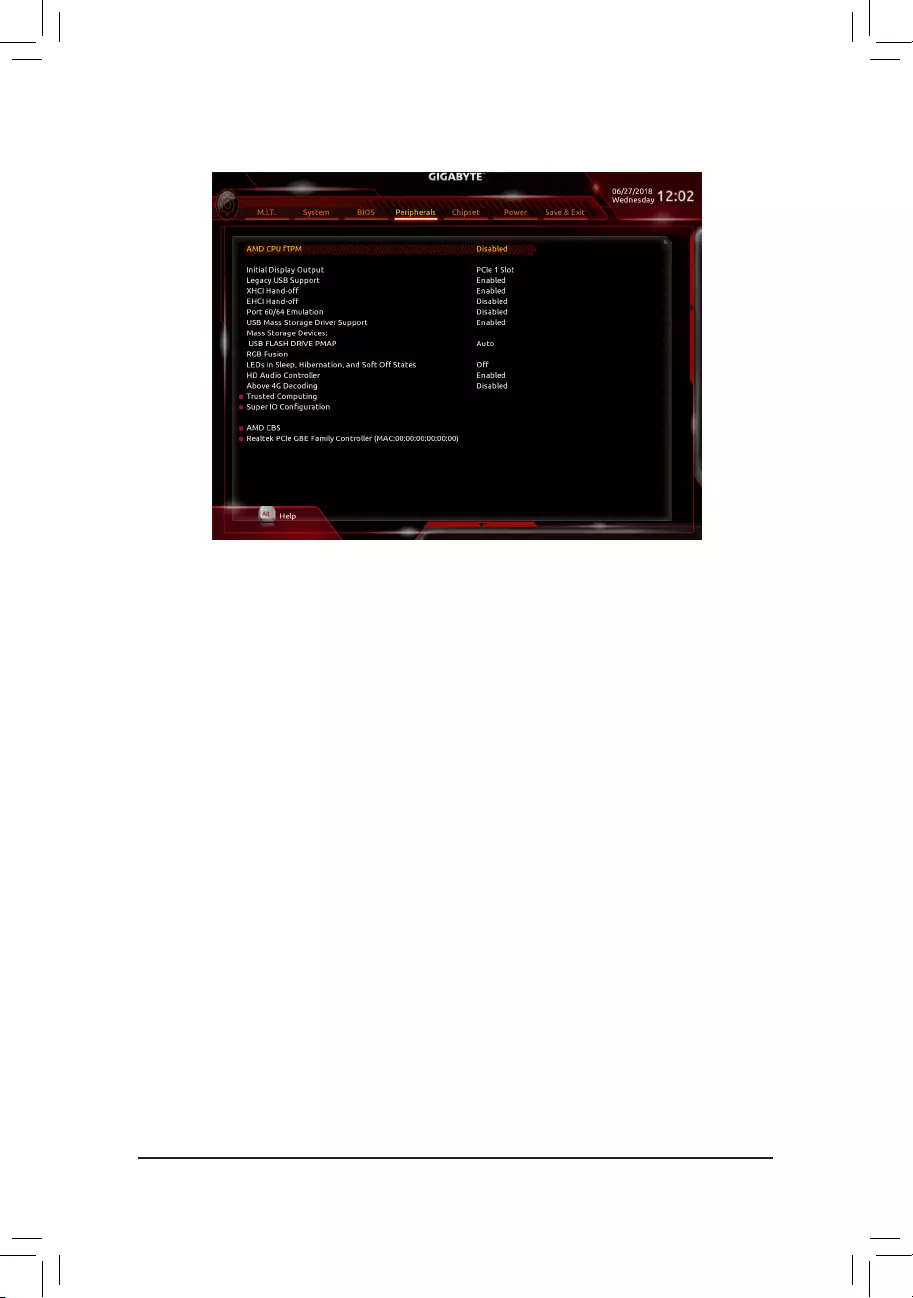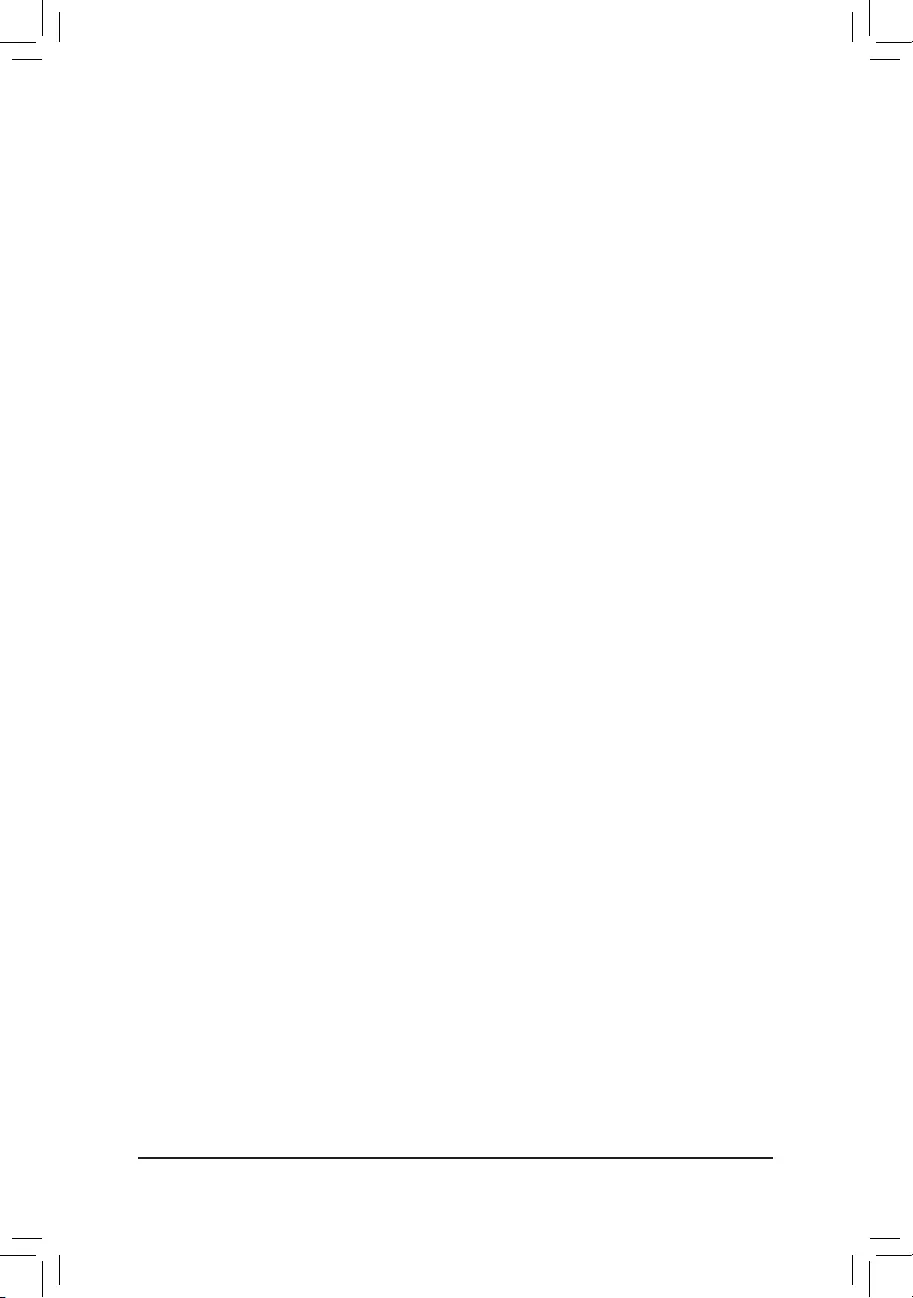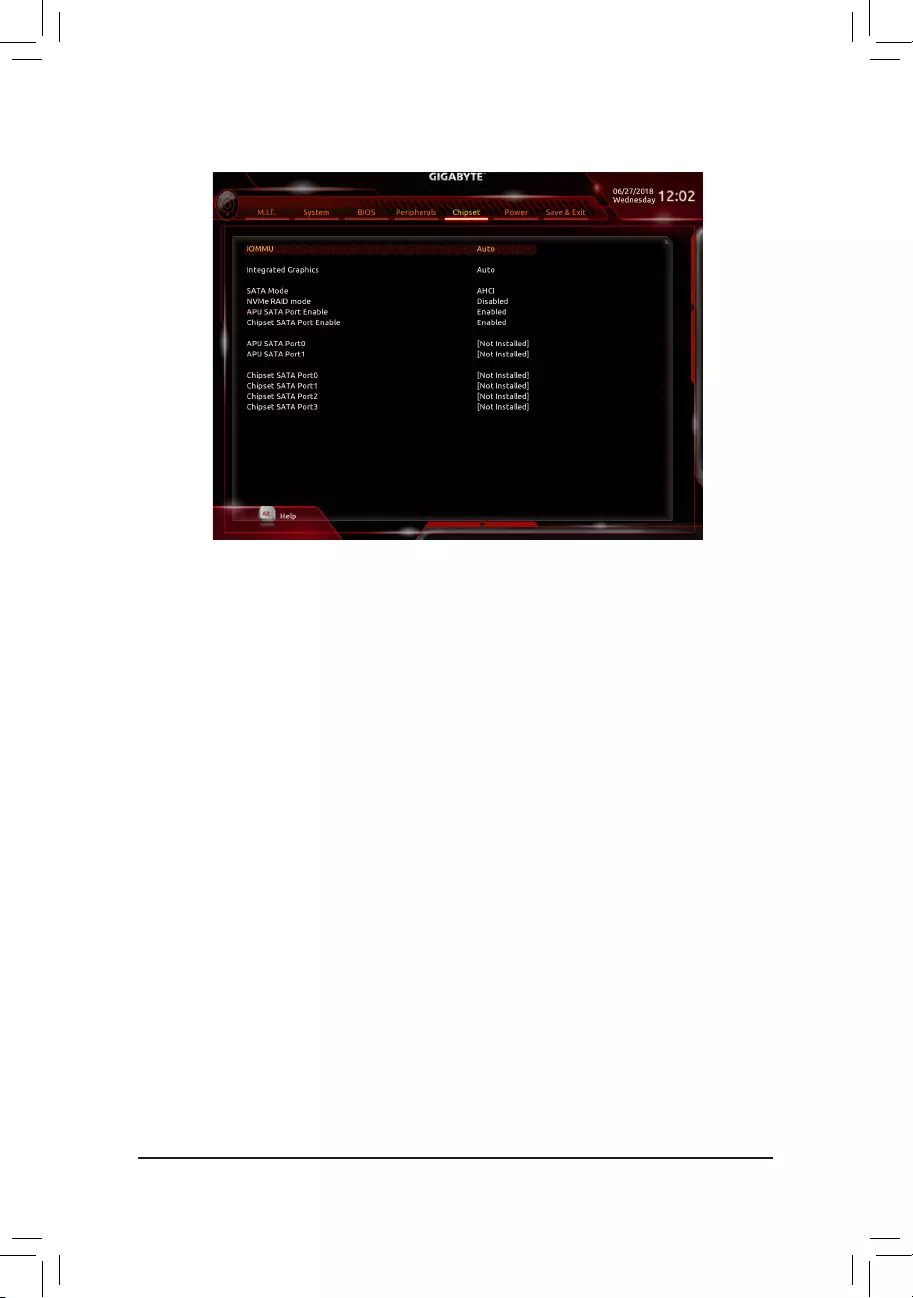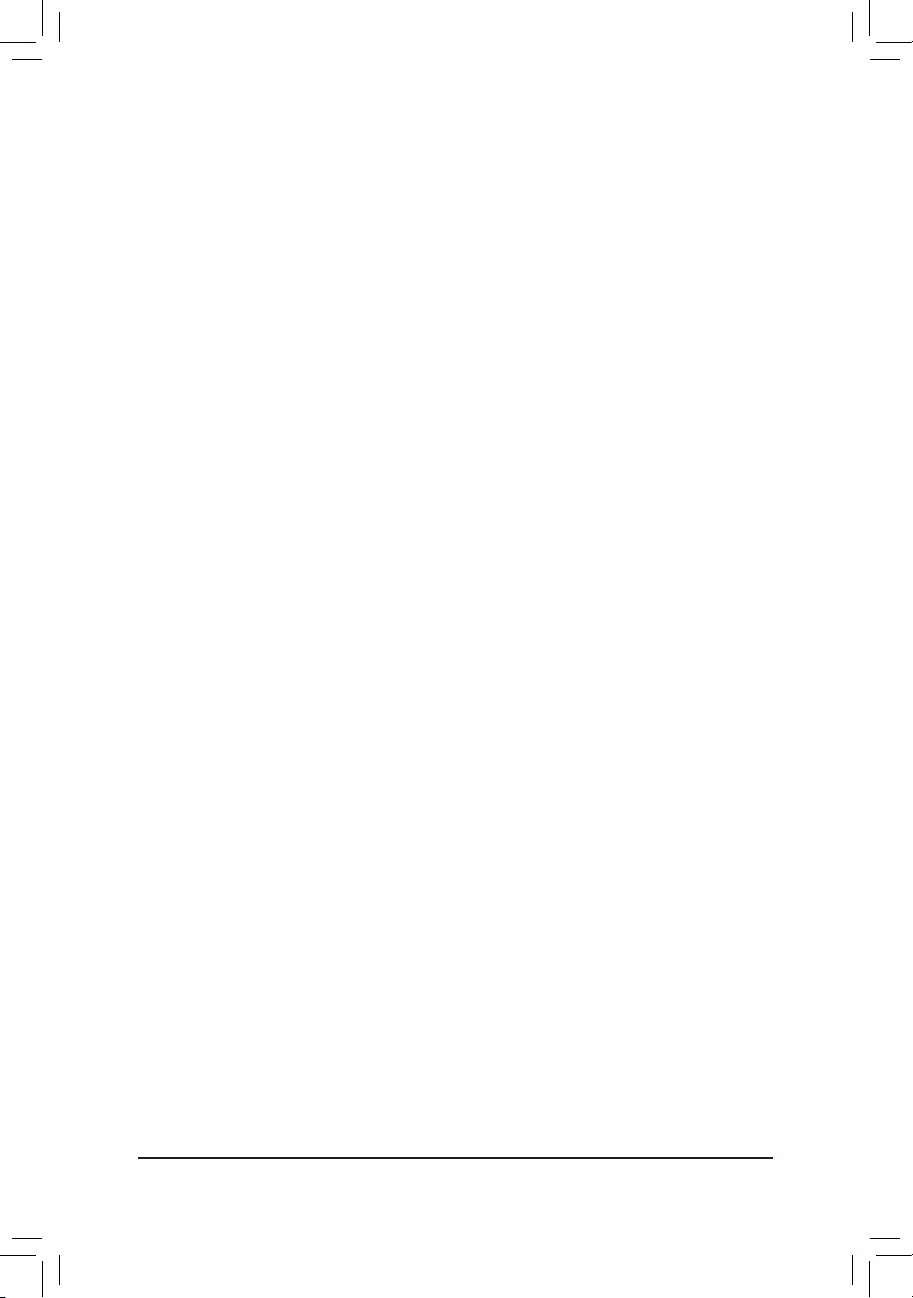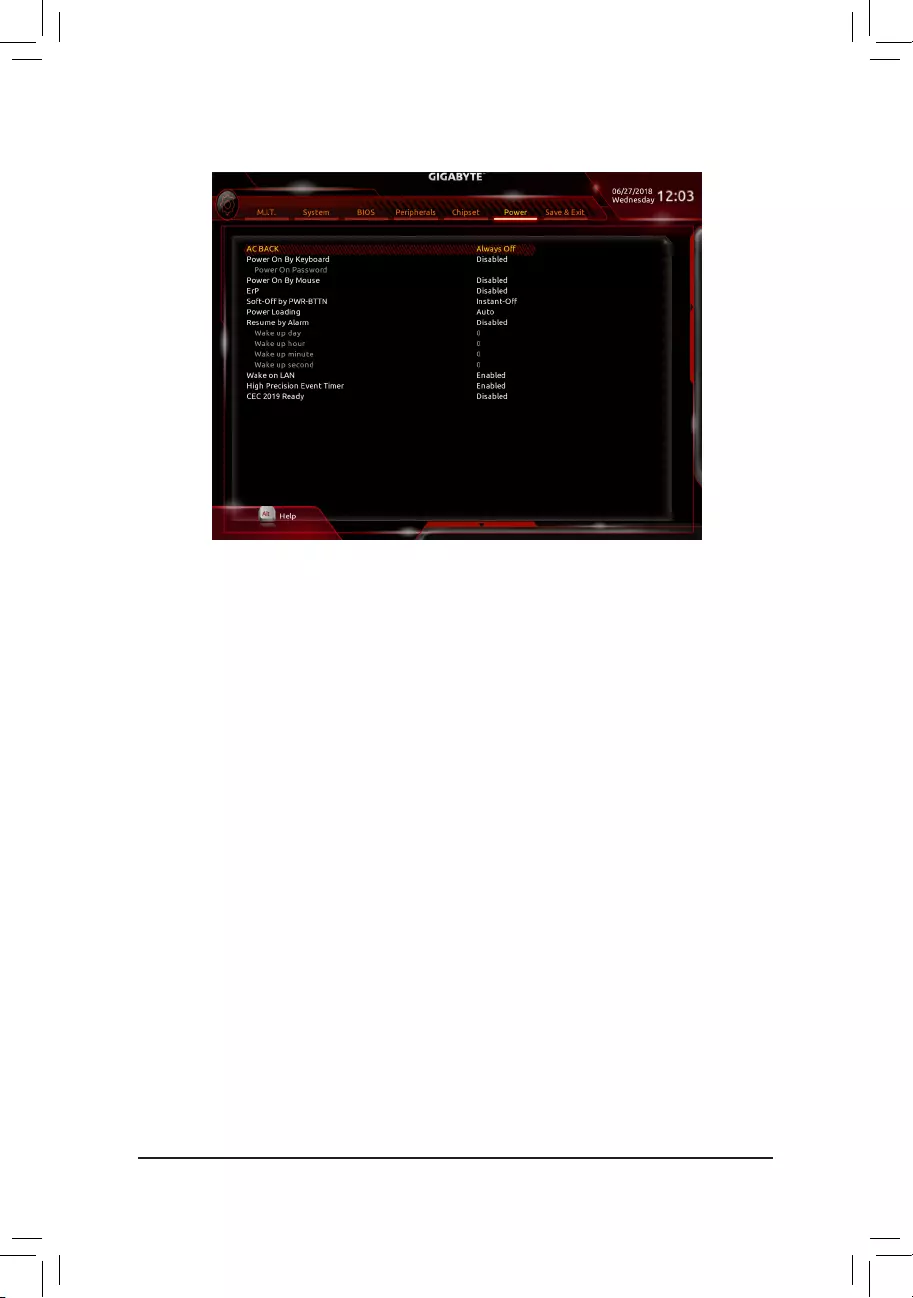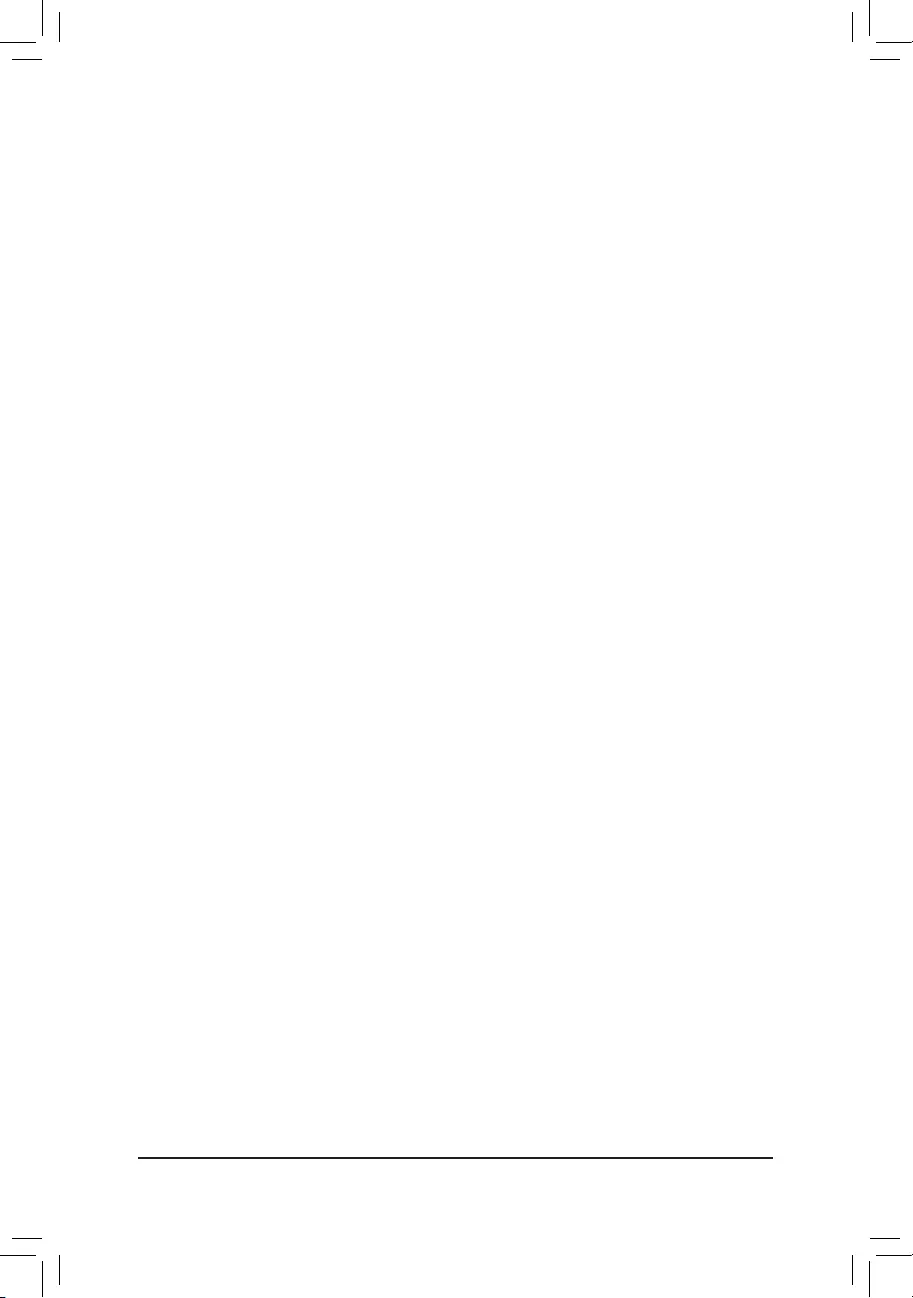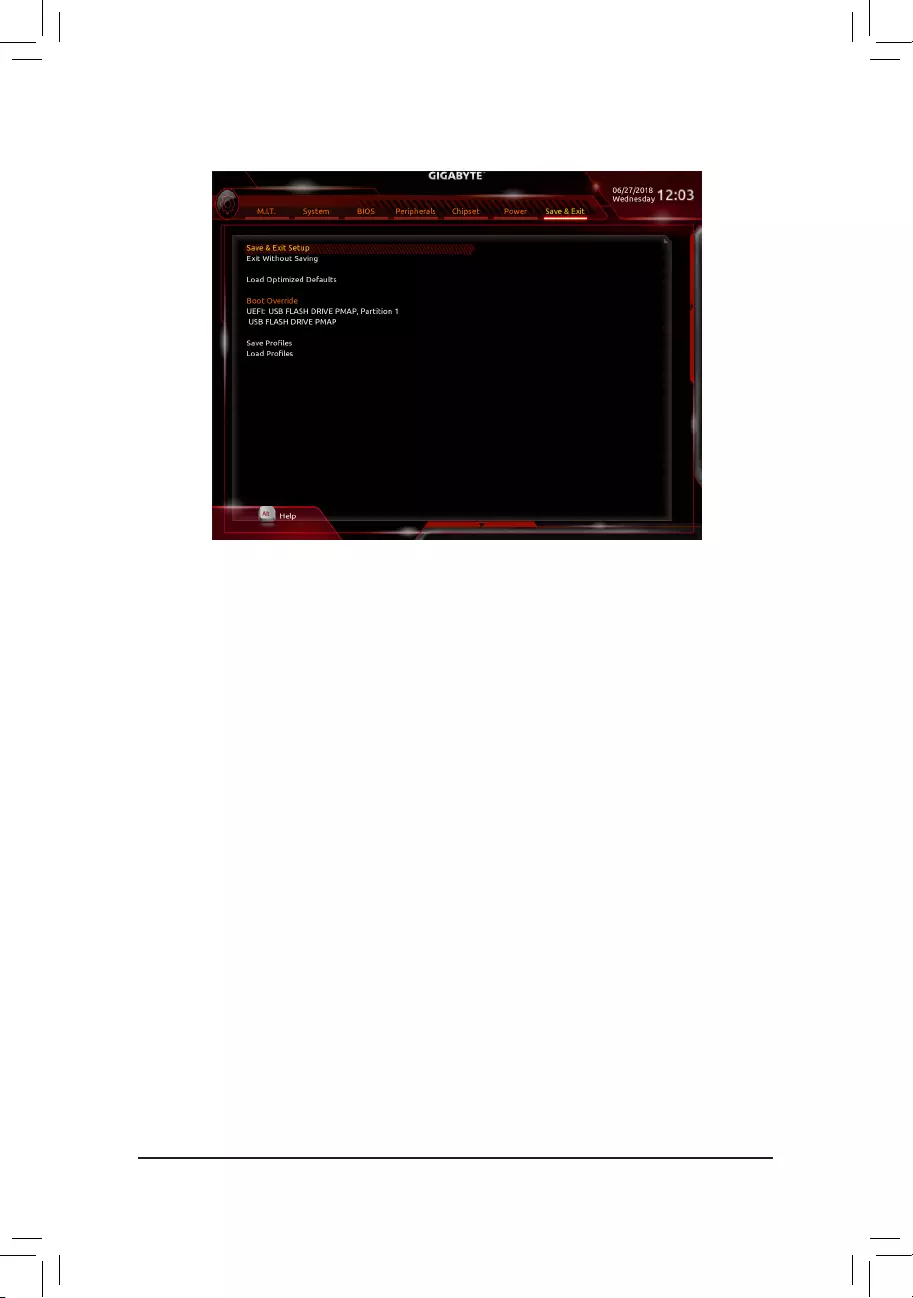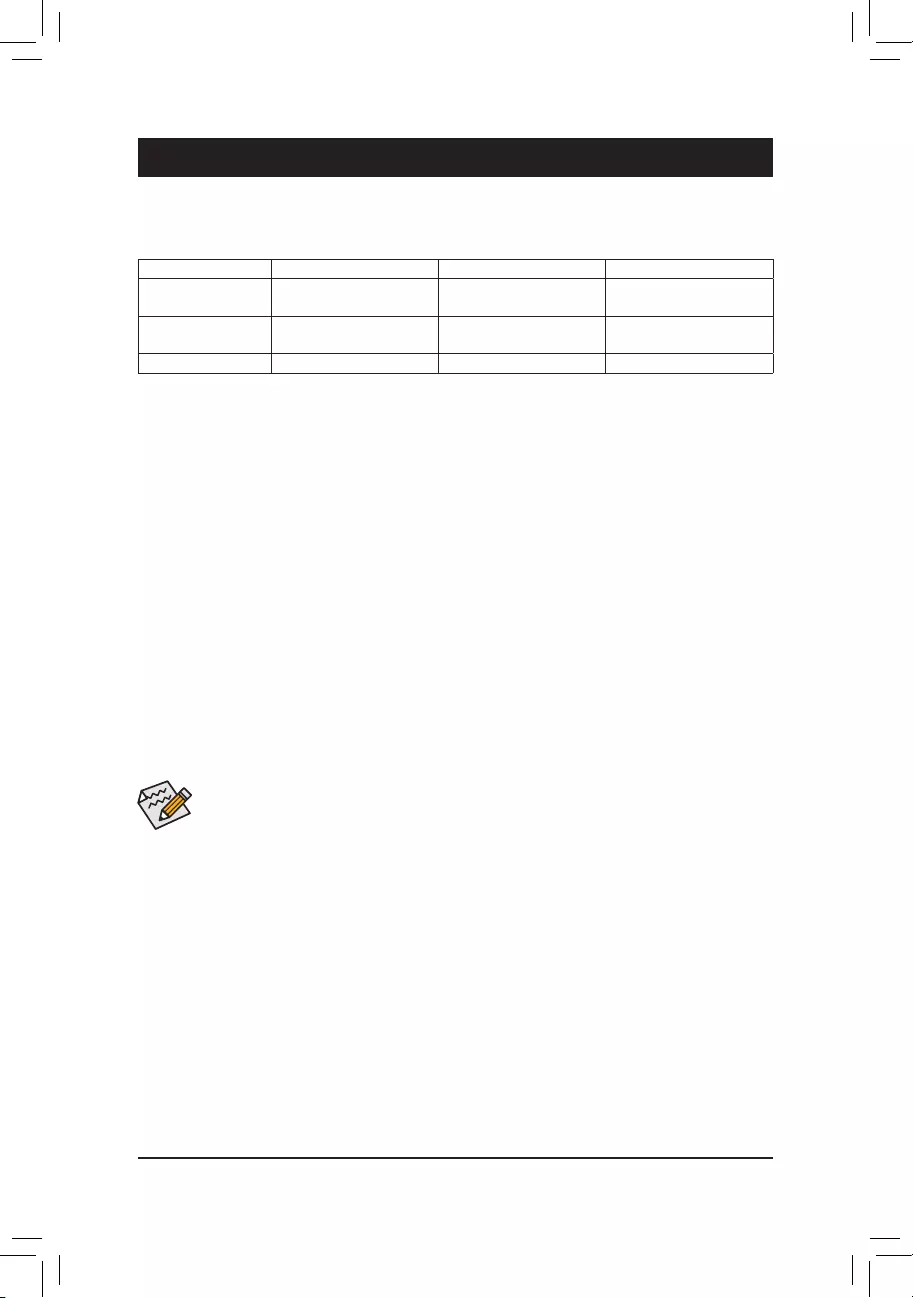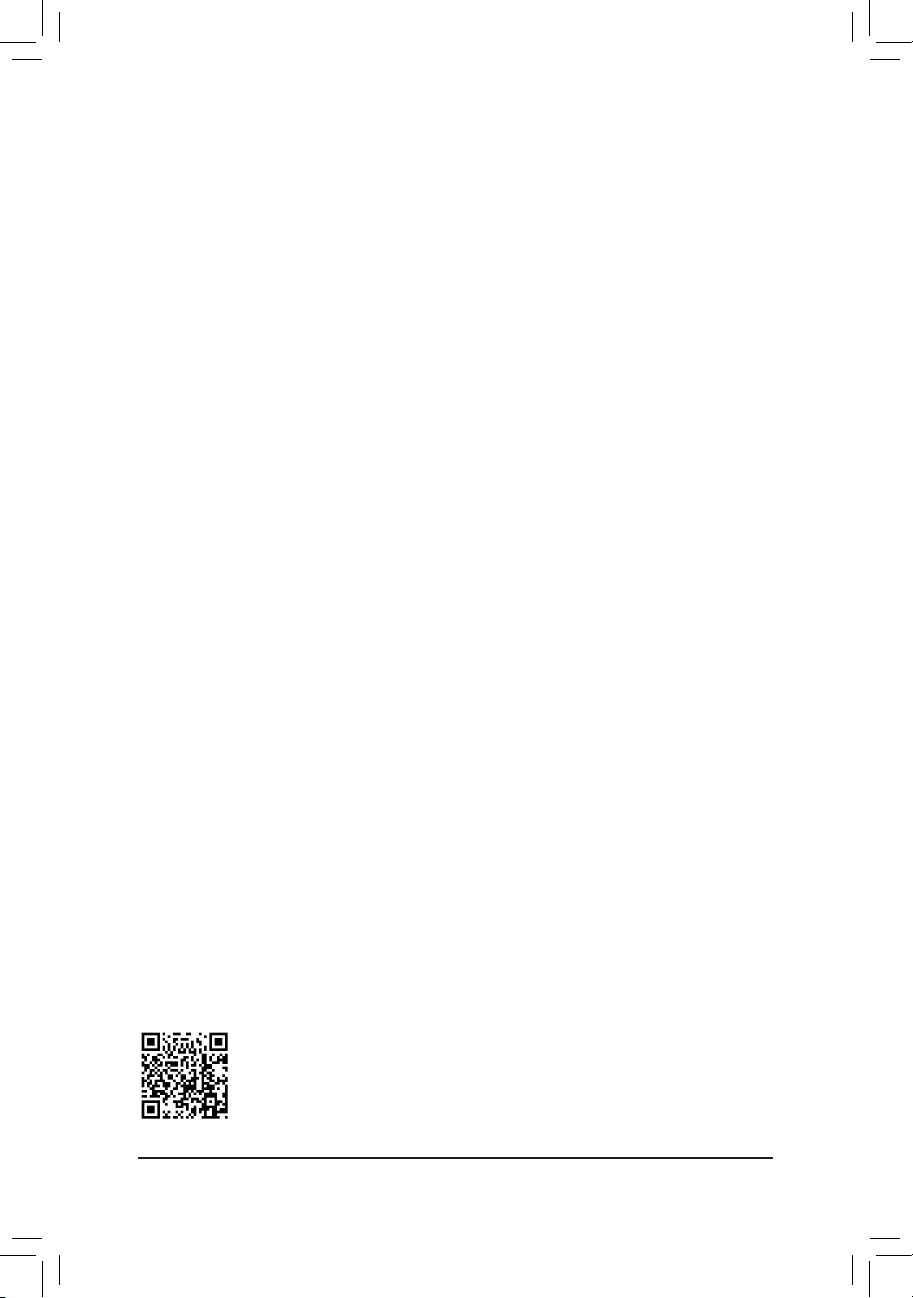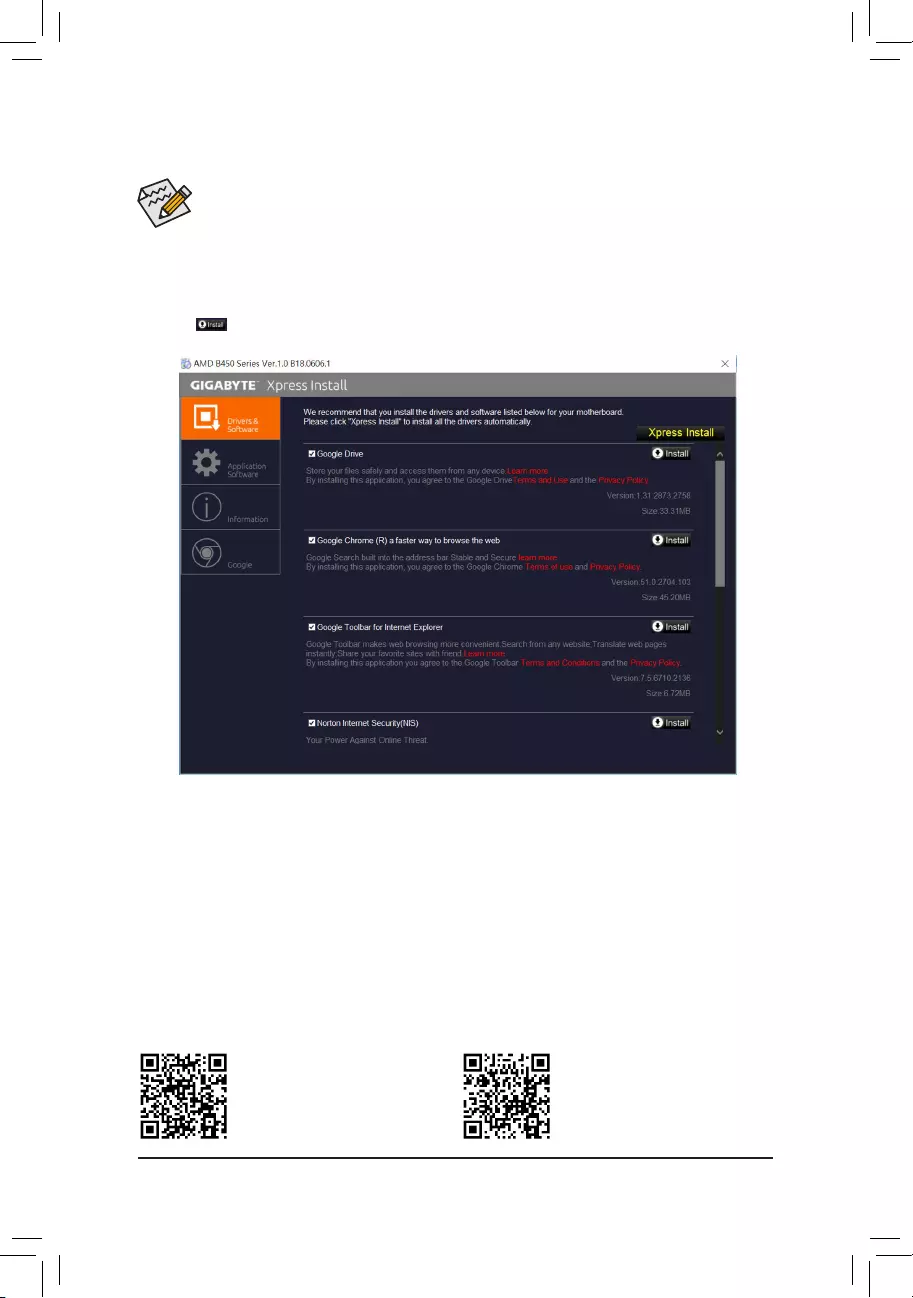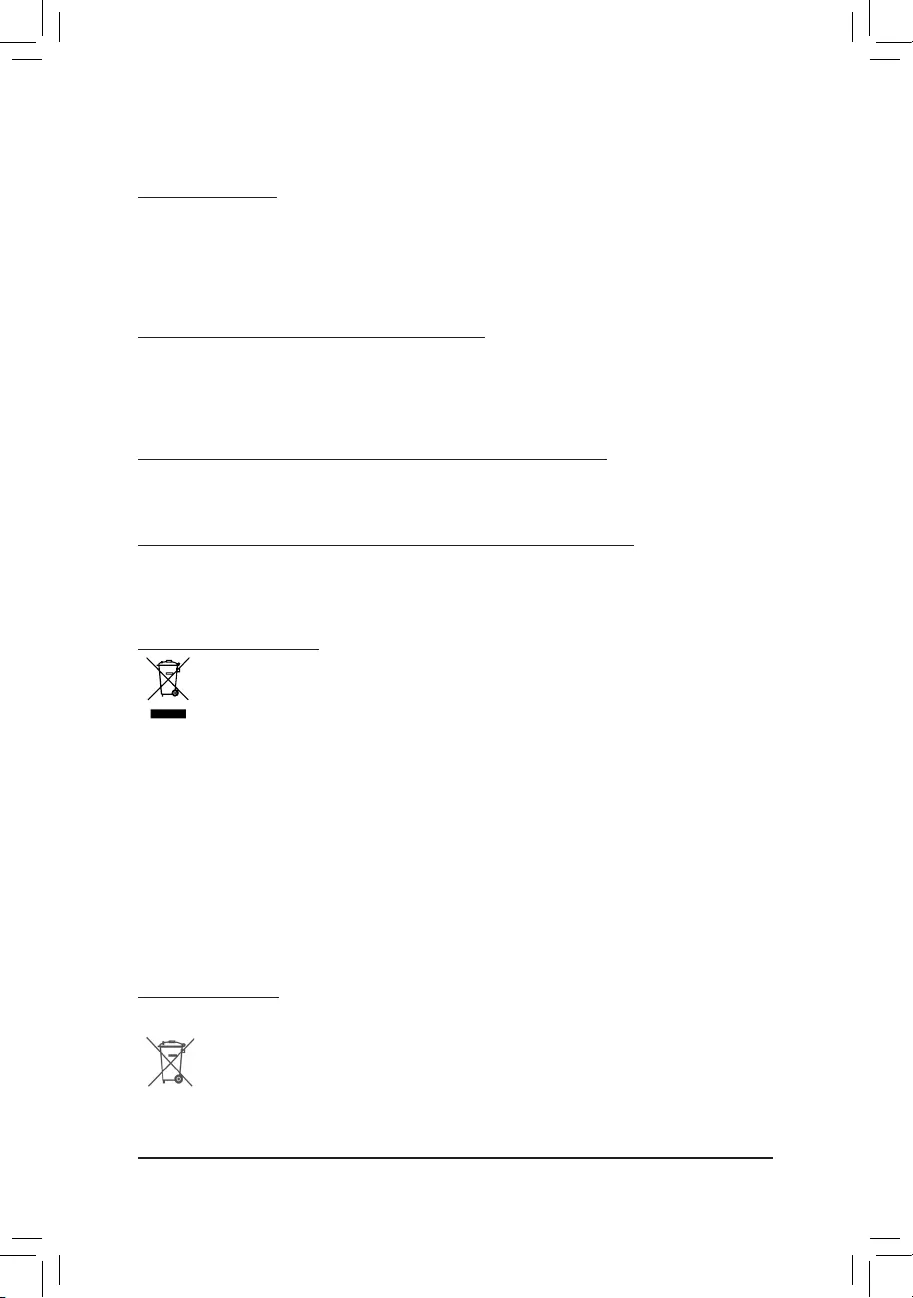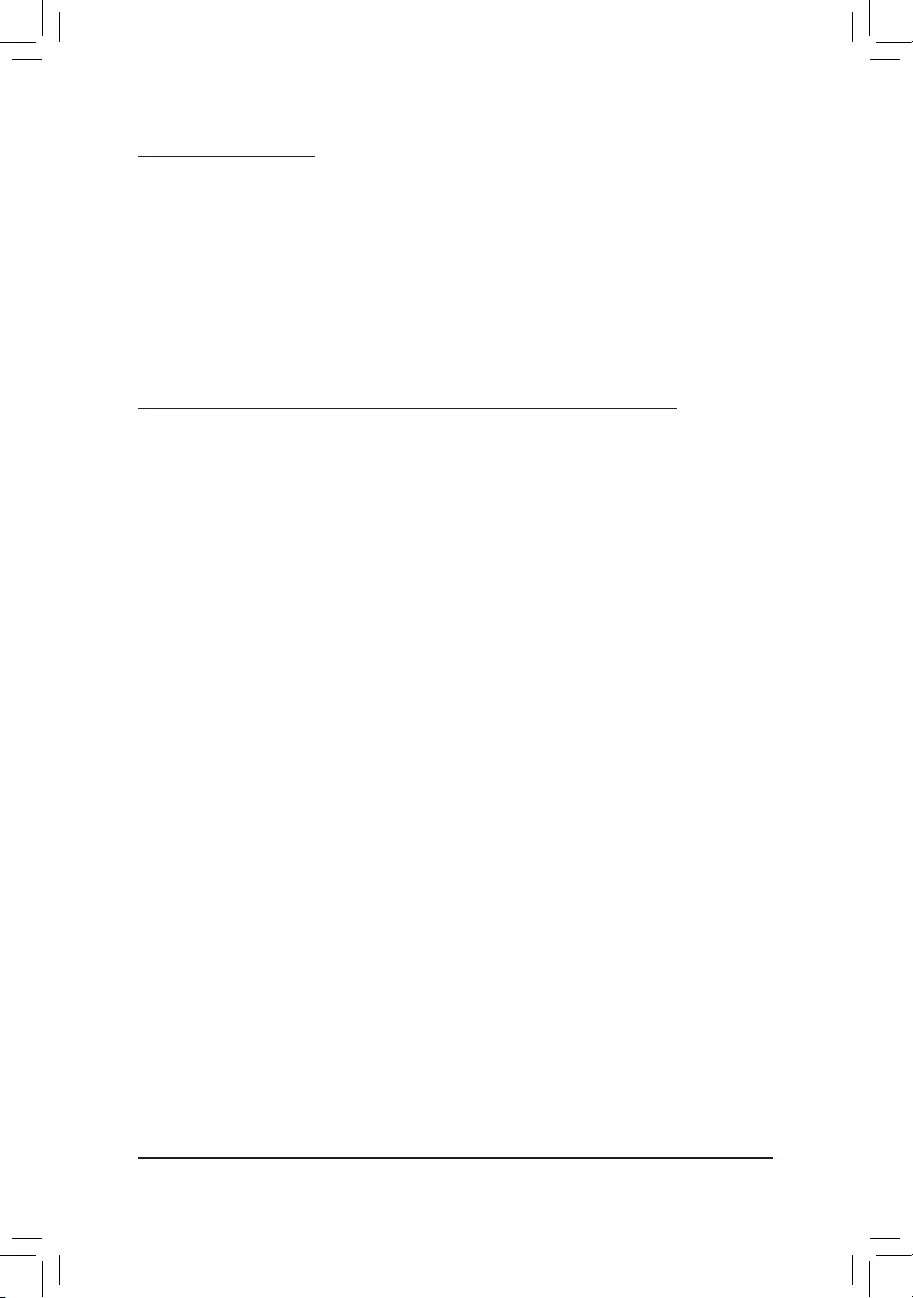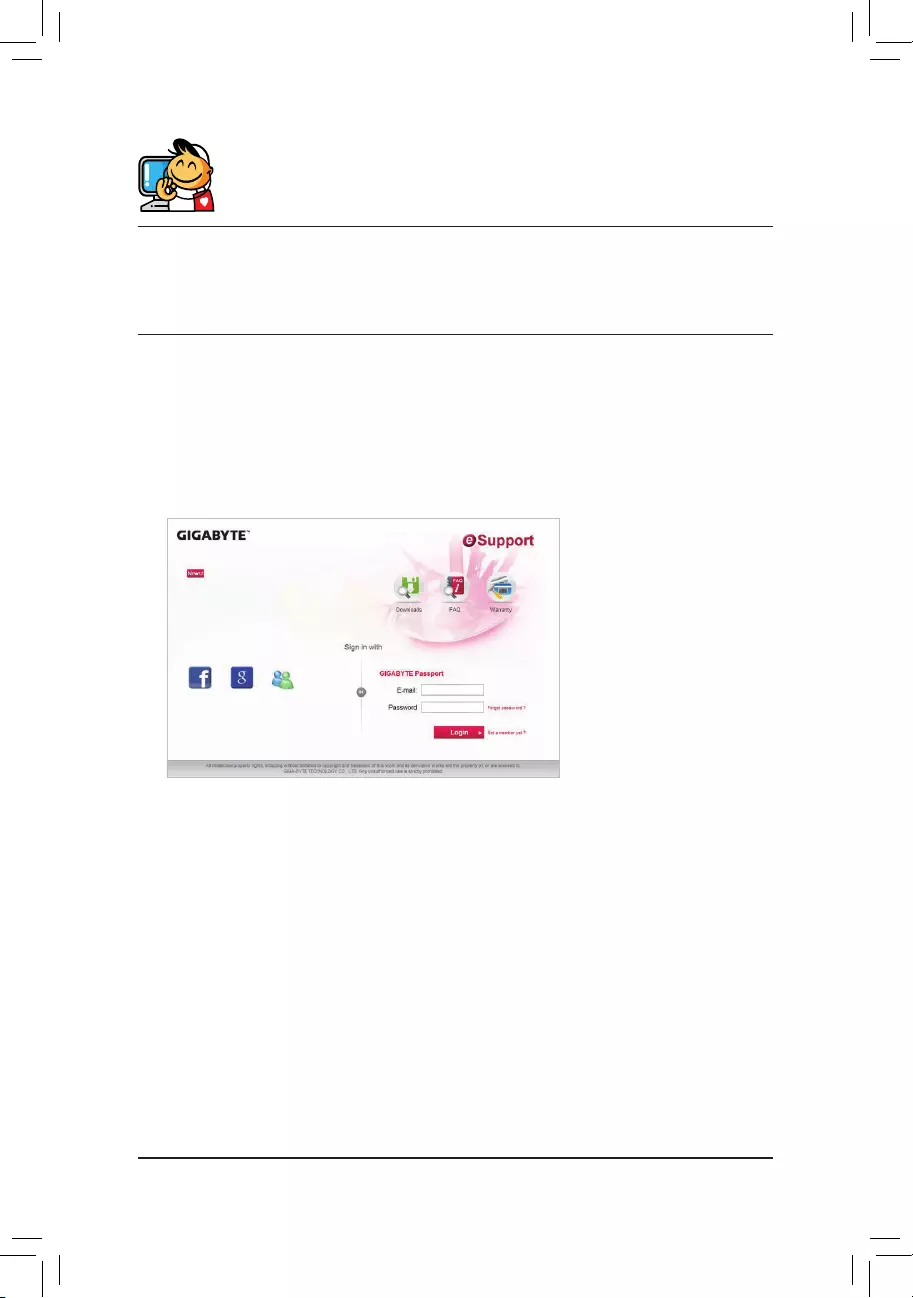Содержание
- Gigabyte B450 Aorus Elite инструкция
- B450 AORUS ELITE
- User’s Manual
- Rev. 1002
- 12ME-B45ARSE-1002R
- Нужна помощь?
- Обзор GIGABYTE AORUS B450 Elite
- Где купить?
- Спецификации
- Дополнительная информация
- Разъемы и интерфейсы
- Обзор
- Главные особенности
- Поддержка AMD RYZEN™ 3000-серии
- Технология AMD StoreMI
- Hybrid Digital Power Design оптимизированный для процессоров второго поколения AMD Ryzen™
- Гибридный цифровой PWM + нижние МОП-транзисторы с RDS (on)
- Преимущества полевых транзисторов Lower RDS(on)
- Два NVMe M.2 PCIe SSD в RAID
- Термозащита AORUS M.2 Thermal Guard
- Термотроттлинг при повышении температуры
- Погружение в виртуальную реальность
- Коммуникации и сетевые возможности
- Эксклюзивная игровая сеть Realtek 8118
- Программа получает самый высокий приоритет
- Мониторинг сети в реальном времени
- Дизайн материнской платы и подсветка RGB
- RGB Fusion 2.0 с поддержкой цифровых светодиодов
- Многозональное световое шоу
- RGBW и UV светодиодные линейки и независимые прогграмируемые разъемы для их подключения
- RGBW Pin Header Support True White and RGB/UV LED Strips
- Программное обеспечение RGB Fusion 2.0
- Приложение GIGABYTE RGB Fusion
- RGB Fusion 2.0
- Охлаждение
- Функция SmartFan 5
- Интеллектуальное управление вентиляторами
- Гибридные Fan-разъемы
- Новое приложение SmartFan 5
- Аудиоподсистема
- Эксклюзивный дизайн встроенной аудиоподсистемы
- Концепция ULTRA DURABLE / защита разъемов ввода /вывода
- Усиленные контакты разъема питания
- Колодка с двойной фиксацией (запатентовано GIGABYTE)
- ЗАЩИТА ОТ ОКИСЛОВ СЕРЫ
- Светодиоды диагностики
- Идентификация и устранение неисправностей
- BIOS и приложения GIGABYTE
- Обновление BIOS
- Центр приложений APP Center
- Утилита 3D OSD
- XSplit Gamecaster + Broadcaster: руководство к действию
- Экономия электроэнергии одним щелчком кнопки мыши
- Экранное разрешение 4K (Ultra HD)
- HDMI™ – мультимедийный интерфейс нового поколения
- Отзывы покупателей
Gigabyte B450 Aorus Elite инструкция
инструкция Gigabyte B450 Aorus Elite
User’s Manual
Rev. 1002
12ME-B45ARSE-1002R
Посмотреть инструкция для Gigabyte B450 Aorus Elite бесплатно. Руководство относится к категории Материнские платы, 28 человек(а) дали ему среднюю оценку 8.9. Руководство доступно на следующих языках: английский. У вас есть вопрос о Gigabyte B450 Aorus Elite или вам нужна помощь? Задайте свой вопрос здесь
Нужна помощь?
У вас есть вопрос о Gigabyte а ответа нет в руководстве? Задайте свой вопрос здесь Дай исчерпывающее описание проблемы и четко задайте свой вопрос. Чем детальнее описание проблемы или вопроса, тем легче будет другим пользователям Gigabyte предоставить вам исчерпывающий ответ.
Провод FAN выходящий из кнопки на панели RGB как подключить в какой пин?
Поставил на данную материнку ssd накопитель формата М.2 wd black в первый слот. Накопитель ни где не отображается, система стоит на hdd 1500 gb на разъёме sata 0
Кувстовлять медиа инаушник
руководство на русском языке для материнской платы B450Aorus Elite
B450 aorus elite, при установке драйверов пишет что адаптер в глубоком сне,я подключал лан кабель, вытаскивал батарейку,память,менял виндовс 10, ничего не помогло, подскажите что сделать или надо по гарантии возвращать, и если да то через сколько будет материнка?
Прошил Биос до последней версии стоял процессор р 5 3600 ,так как продал видео карту купил ещё один процессор р 3 2200g,вставил увидел рабочий стол и всё каждый раз синий экран тоесть рабочий стол и потом синий экран,мать гигабайт в 450 елит аурс,может надо отметить Биос опять на f 1 по-моему ,щас стоит Биос под 5 тысячный процессор
B 450 aorus elit совместима с AMD PRO A6-8580 OEM. А то при включении мигнёт материка и все
Источник
Обзор GIGABYTE AORUS B450 Elite
GIGABYTE AORUS B450 Elite — типичный вариант платы на чипсете AMD B450. Здесь нет никаких излишних наворотов, но функциональные возможности чипсета используются в полной мере. Такую плату оптимально использовать для универсальных и не очень дорогих домашних ПК, на которых можно и поработать, и даже поиграть, установив дискретную видеокарту. Если использовать производительный процессор, скажем, AMD Ryzen 7, то в сочетании с производительной видеокартой и SSD-накопителем можно получить очень мощный компьютер, который справится с любыми ресурсоемкими пользовательскими приложениями. Если верить отзывам покупателей, на этой плате неплохо разгоняется и процессор и оперативная память. При возникновении проблем с совместимостью, следует обновить BIOS материнской платы.
Где купить?
Материнскую плату GIGABYTE AORUS B450 Elite можно купить на computeruniverse по цене 81,51 € (5757,92 ₽). Стоимость товара по Яндекс.Маркету составляет от 7 тысяч рублей. Выгодные цены предлагают такие магазины, как Регард, NewMart, Онлайнтрейд. Но мы рекомендуем покупать материнскую плату совместно с другими комплектующими в немецком интернет-магазине computeruniverse.net , используя купон на скидку FWANUVT (Как использовать купон computeruniverse?). Также, не лишним будет для оплаты завести Карту Кукурузу, чтобы сэкономить на конвертации 3-5% по сравнению с картами таких банков как Сбербанк, HomeCrdeit, Qiwi, Яндекс.
Спецификации
Дополнительная информация
- Поддержка многоядерных процессоров есть
- BIOS AMI
- Поддержка EFI есть
- Поддержка SLI/CrossFire CrossFire
- Тип памяти ECC/non-ECC
- Дисковые контроллеры IDE нет
Разъемы и интерфейсы
- Количество разъемов SATA 6Gb/s: 6, RAID: 0, 1, 10 на основе AMD B450 Количество слотов M.2: 2
- Тип интерфейса M.2 PCI-E/SATA 3.0
- Тип слотов M.2 Socket 3, M key, 2242/2260/2280/22110; Socket 3, M key, 2242/2260/2280
- Слоты расширения 2xPCI-E x16, 2xPCI-E x1
- Поддержка PCI Express 2.0 есть
- Поддержка PCI Express 3.0 есть
- Наличие интерфейсов 14 USB, 6 USB 3.1 (4 на задней панели), выход S/PDIF, 1xCOM, DVI, HDMI, Ethernet, PS/2 (клавиатура), PS/2 (мышь)
- Разъемы на задней панели 8 USB, DVI, HDMI, Ethernet, PS/2 (клавиатура), PS/2 (мышь)
- Основной разъем питания 24-pin
- Разъем питания процессора 8-pin
- Разъем подключения ленты RGB есть
Обзор
Компания Gigabyte стала использовать новую схему питания и лучшенную систему охлаждения во всех платах: количество дросселей было сильно увеличено и установлены годные радиаторы. В следствии этого VRM и дроссели питания (на которых нарисована молния) перестали перегреваться.
На питание процессора идет всего четыре фазы питания и максимальная нагрузка, которую выдерживают мосфеты всего 20 ампер – так что “топовые” процессоры поставить на эту плату не получится. На этой материнской плате прекрасно заведутся и будут работать любые шестиядерные процессоры, такие как 1600, 1600x, 2600, 2600x. Но восьмиядерники сюда лучше не ставить (2700x и более мощные “камни”).
Отличие от M и Pro версий заключается в следующем: отсутствие второго Bios’а, наличие дополнительного радиатора на фазе питания.
Главные особенности
- Поддержка AMD Ryzen™ 2nd Generation/ Ryzen™ with Radeon™ Vega Graphics/ Athlon™ with Radeon™ Vega Graphics/ Ryzen™ 1st Generation Processors
- 4 DIMM-разъема для ОЗУ DDR4, двухканальный режим работы модулей памяти без ECC и буферизации
- HDMI, DVI-D Ports for Multiple Display
- Интегрированный I/O Shield of Ultra Durable™ Design
- Dual Ultra-Fast NVMe PCIe Gen3 M.2 (x4, x2) with One Thermal Guard
- Высококачественные аудиоконденсаторы, экранирование шумов и LED-трассировка зоны размещения аудиоподсистемы
- RGB FUSION 2.0 with Multi-Zone LED Light Show Design, Supports Digital LED & RGB LED Strips
- Эксклюзивный LAN-контроллер GIGABYTE 8118 Gaming, контроль и управление пропускной способностью
- Smart Fan 5 Features 6 Temperature Sensors and 4 Hybrid Fan Headers with FAN STOP
- Набор фирменных приложений APP Center (утилиты EasyTune™ и Cloud Station™)
- Соответствие требованиям стандарта CEC 2019 Ready, активация функций энергосбережения кнопкой мыши
Поддержка AMD RYZEN™ 3000-серии
Материнские платы GIGABYTE AM4 готовы поддерживать новейшие процессоры AMD Ryzen ™ 3000 и обратно совместимы с процессорами AMD Ryzen ™ 2000 и 1000. С богатым списком функций на материнских платах GIGABYTE AM4, таких как Ultra Durable ™ Armor для слотов PCIe / памяти, интерфейсы USB Type-C ™ на отдельных платах, улучшенное качество звука, высокоскоростной Ethernet и новейшая стандартная конструкция WIFI, материнские платы GIGABYTE AM4 идеально подходят для пользователей, желающих создать лучшие системы на платформе AMD.
Совместима с процессорами AMD Ryzen™ 2000- и 1000-серии
Технология AMD StoreMI
Материнские платы GIGABYTE серии 400 максимизируют потенциал вашего ПК с технологией AMD StoreMI. StoreMI ускоряет традиционные устройства хранения данных, сокращая время загрузки и улучшая общее взаимодействие с пользователем. Эта простая в использовании утилита объединяет скорость SSD с высокой емкостью жестких дисков в одном жестком диске, повышает скорость чтения / записи устройства в соответствии со скоростью SSD, повышает производительность данных до невероятных значений и превращает повседневный ПК к производительности системы.
Преимущества AMD StoreMI:
• Быстрая, плавная и легкая работа на ПК
Минимальное время отклика и ускоренная загрузка ПК и приложений.
• Быстродействие SSD-накопителя и емкость типового жесткого диска по доступной цене
• Быстрый доступ к файлам на основе анализа поведения
- Гибридный цифровой PWM-контроллер
- 4 DIMM-разъема для модулей DDR4, Двухканальный режим
- Разъем AM4 для процессоров семейства AMD Ryzen™
- Цельнометаллические контакты разъема питания
- Разъем M.2 и радиатор Thermal Guard
- Видео: DVI-D, HDM
- Порты USB 3.1 Gen1 Type-A
- Антишумовой экран
- 8-канальный кодек HD Audio
- High-End аудиоконденсаторы
- RGB Fusion 2.0
- Addressable LED Header*2
- Разъем RGB LED*2
Hybrid Digital Power Design оптимизированный для процессоров второго поколения AMD Ryzen™
Гибридный цифровой PWM + нижние МОП-транзисторы с RDS (on)
Материнские платы AORUS серии 400 используют гибридные цифровые ШИМ + более низкие RDS (вкл.) Конструкции MOSFET для поддержки процессоров AMD Ryzen ™ 2-го поколения, предлагая невероятную точность при разработке мощности самых энергоемких и энергосберегающих компонентов материнской платы, а также предоставляя улучшенные производительность системы и максимальная аппаратная масштабируемость.
Преимущества полевых транзисторов Lower RDS(on)
Два NVMe M.2 PCIe SSD в RAID
Высочайшая производительность благодаря твердотельным накопителям NVMe PCIe Gen3 x4, x2
Благодаря наличию Dual M.2 на материнских платах AORUS серии 400, настройка RAID-массивов стала еще проще.
Термозащита AORUS M.2 Thermal Guard
Энергоэффективное решение GIGABYTE M.2 Thermal Guard
Чтобы повысить надежность и обеспечить безотказную работу компонентов на протяжении всего срока службы, инженеры GIGABYTE реализовали вариант принудительного охлаждения M.2-накопителей средствами фирменных радиаторов Thermal Guard. Комплексное решение Thermal Guard эффективно рассеивает тепло, помогая устранить причину троттлинга применительно к M.2- устройствам и не допуская падения производительности дисковой подсистемы.
Термотроттлинг при повышении температуры
Погружение в виртуальную реальность
VR требует от системы большей чем Full HD графика производительности, для гарантированной смены кадров с частотой не менее 90 кадр/c
Только игровые ПК способны раскрыть весь потенциал VR
ПК для виртуальной реальности: рекомендованная конфигурация
■ Видеокарта: NVIDIA GTX 1050 / AMD R9 290 or greater, Compatible HDMI 1.4 video output
■ Процессор: AMD Ryzen™ 7 series processor
■ Размеры платы: GIGABYTE AMD X470 / B450 motherboards
■ ОЗУ: 8GB RAM or greater
■ USB Ports: 3x USB 3.0 ports plus 1x USB 2.0 port or greater
■ OS: Windows 10 64-bit or newer
Коммуникации и сетевые возможности
Эксклюзивная игровая сеть Realtek 8118
Высокоскоростная гигабитная локальная сеть с автоматическим распределением полосы пропускания
Realtek 8118 LAN – это высокопроизводительный и дружественный сетевой чип для игровых плееров с автоматическим распределением полосы пропускания для обеспечения наивысшего сетевого приоритета игры или приложения. Он может предоставить пользователям самые всесторонние функции и самый быстрый и плавный опыт работы в Интернете.
Программа получает самый высокий приоритет
Мониторинг сети в реальном времени
Дизайн материнской платы и подсветка RGB
RGB Fusion 2.0 с поддержкой цифровых светодиодов
С материнскими платами AORUS RGB Fusion 2.0 еще лучше с цифровыми светодиодами.
RGB Fusion 2.0 предлагает пользователям возможность управления встроенными RGB и внешними светодиодами RGBW / Digital для своих ПК. RGB Fusion 2.0 на материнских платах AORUS, уже наполненных цветами и узорами, теперь дополнен поддержкой цифровых светодиодов. Благодаря внешним цифровым светодиодным полосам, где каждый светодиод имеет цифровую адресацию, пользователи могут получить еще больше рисунков, стилей и подсветок.
Материнские платы AORUS Gaming будут поддерживать цифровые светодиодные полосы 5 В или 12 В и до 300 светодиодных ламп. RGB Fusion 2.0 с цифровыми светодиодами поставляется с 9 новыми шаблонами и различными настройками скорости.
Многозональное световое шоу
Теперь, предлагая больше светодиодных настроек, чем когда-либо, пользователи могут по-настоящему адаптировать свой ПК для представления своего образа жизни. Благодаря полной поддержке RGB и переработанному приложению RGB Fusion 2.0 пользователь полностью контролирует светодиоды, которые окружают материнскую плату.
RGBW и UV светодиодные линейки и независимые прогграмируемые разъемы для их подключения
Не достаточно яркая подсветка? Вы можете установить стандартные 12 В внешние полосы RGB, RGBW или RGB / UV на контактный разъем RGBW и контролировать его цвет с помощью программного обеспечения RGB Fusion 2.0. Используя световую полосу RGBW с выделенным белым светодиодом, пользователи получат более яркие и более яркие оттенки цветов.
RGBW Pin Header Support True White and RGB/UV LED Strips
Цвет RGB/UV
RGB/UV могут осветить ваш компьютер флуоресцентным свечением. С помощью кабелей, реагирующих на ультрафиолетовое излучение, ваш ПК может излучать яркие или светящиеся лучи.
Настоящий белый цвет
RGBW light полоски могут давать чистый белый цвет вместо смешивания цветов R / G / B, из-за которого получаются неточный белый цвет.
Более богатый цвет
Благодаря выделенным белым светодиодам световые полосы могут давать более насыщенный и яркий цвет в цветовой гамме.
RGB калибровка
Разные световые полосы иногда имеют разные определения выводов RGB, программное обеспечение RGB Fusion 2.0 может перемещать расположение каждого вывода для лучшей совместимости.
Программное обеспечение RGB Fusion 2.0
Интуитивно понятный пользовательский интерфейс и расширенный функционал приложения RGB Fusion 2.0 позволяют быстро и максимально эффективно настроить подсветку любого совместимого с данной технологией устройства. Объединяйте в одну схему подсветки материнскую плату и графический 3D-ускоритель, периферийные устройства и другие компоненты, придайте Вашему игровому ПК уникальный неповторимый облик и поделитесь персональными профилями с друзьями. Новый режим подсветки позволяет применить доступные световые эффекты к выбранным игровым приложениям, помогая сделать развлечения на ПК еще более интерактивными и приобрести неоценимый игровой опыт.
Индивидуальные настройки к Вашим услугам
Приложение GIGABYTE RGB Fusion
Cделайте так, чтобы ваш компьютер засиял словно произведение искусства, друзьям на зависть! С помощью мобильного приложения GIGABYTE RGB Fusion пользователи могут наблюдать и управлять подсветкой собственного игрового ПК. Выполнить поставленную задачу стало намного проще, поскольку настроить цветовую гамму и выбрать скорость переходов, применительно к различным режимам, теперь можно без участия клавиатуры и монитора.
RGB Fusion 2.0
RGB Fusion 2.0 – это программное обеспечение, которое объединяет все это, позволяя синхронизировать ваши аксессуары в одном ритме. Настройте все свои светодиоды так, как вам нравится – пусть они совпадают, ослепляют и впечатляют. Узнайте больше о RGB Fusion 2.0
Охлаждение
Функция SmartFan 5
Благодаря Smart Fan 5 пользователи могут быть уверены в том, что их игровой ПК будет функционировать в наиболее благоприятном температурном режиме без ущерба для производительности. Благодаря термодатчикам, размещенным на материнской плате, средствами Smart Fan 5 можно контролировать работу каждого вентилятора. Кроме того, Smart Fan 5 – это еще и большее количество гибридных разъемов для подключения вентиляторов, которые поддерживают режимы работы PWM и Voltage, обеспечивая максимальное удобство обслуживания установленной жидкостной системы охлаждения.
■ 4 Fan Pin Headers
■ 6 термодатчиков
■ Гибридные разъемы двойного назначения
■ Supports High Current Fans up to 24W(2Ax12V) with Over-Current Protection
■ Интуитивно понятный интерфейс приложения
■ Разъемы для подключения вентиляторов
■ Internal Temperature Sensors
Разные модели плат имеют разное количество термодатчиков и разъемов для подключения вентиляторов Функционал приложения Smart Fan 5 варьируется в зависимости от модели платы.
Интеллектуальное управление вентиляторами
Выбирайте тишину! Когда температура опустится ниже заданного значения, функция Fan Stop выдаст команду остановить указанный вентилятор. Средствами встроенных датчиков отслеживается текущая температура и определяется момент остановки крыльчатки конкретного вентилятора, – функционал Fan Stop и персональные настройки доступны пользователю в полном объеме.
Гибридные Fan-разъемы
Все гибридные Fan-разъемы могут автоматически определять тип подключаемого устройства (вентилятор или помпа) и предусматривают возможность выбора режима PWM или Voltage.
Новое приложение SmartFan 5
Возможность выбора оптимального режима от самого тихого до полноскоростного, в соответствии с особенностями функционирования системы. Для каждого вентилятора или помпы может быть задан свой график работы с указанием пороговых значений для перехода на иную скорость вращения.
Датчики и вентиляторы оперативного взаимодействия
Для каждого вентилятора можно указать скорость вращения крыльчатки в соответствии с определенной температурой охлаждаемого компонента системы (за исключением вентилятора ЦП)
Функция кривой вентилятора
Индивидуальная настройка кривой вентилятора в зависимости от конкретной температуры, интуитивно понятный графический интерфейс утилиты.
Аудиоподсистема
Эксклюзивный дизайн встроенной аудиоподсистемы
Обеспечивает высокое качество звука и расширение звука для создания наиболее реалистичных звуковых эффектов для профессиональных геймеров.
Аудио шумозащита со Светодиодным освещением трассировки
Аудио компоненты класса High-End
Концепция ULTRA DURABLE / защита разъемов ввода /вывода
Интегрированная защитная защита разъемов ввода / вывода
Прочный дизайн и простота установки
Благодаря встроенному экрану ввода / вывода создание сверхпрочного ПК GIGABYTE становится еще проще и удобнее. Пользователи могут рассчитывать на превосходную долговечность благодаря прочной конструкции предварительно установленного экрана ввода / вывода.
Усиленные контакты разъема питания
Установите хорошее соединение и значительно уменьшите количество проводов
Материнские платы AORUS серии 400 имеют сплошные 24-контактные разъемы питания ATX 24 В и ATX 12 В для обеспечения стабильного питания при перегрузке ЦП.
Преимущества разъема Solid Pin Power
- Большая площадь контакта для электричества
- Большее количество металла для поддержания большей мощности и вырабатываемого тепла
- Ультра прочный и длительный срок службы
Колодка с двойной фиксацией (запатентовано GIGABYTE)
ЗАЩИТА ОТ ОКИСЛОВ СЕРЫ
Соединения серы в воздухе могут воздействовать на планарные компоненты (в частности, резисторы), создавая химические соединения, способные вызвать короткое замыкание. Если это произойдет, материнская плата не сможет функционировать. Устанавливая резисторы, устойчивые к воздействию окислов серы, компания GIGABYTE предлагает качественно новый уровень защиты Ultra Durable своих изделий.
Светодиоды диагностики
Идентификация и устранение неисправностей
Установленные на плате светодиоды встроенными средствами BIOS информируют о неисправностях на этапе загрузки, что дает возможность пользователю быстро определить какой из основных компонентов (ЦП / ОЗУ / Графика / Накопитель) неисправен, и незамедлительно принять соответствующие меры.
BIOS и приложения GIGABYTE
Обновление BIOS
Функционал BIOS имеет первостепенное значение для пользователя на этапе поиска и выбора оптимальных параметров. Предложенный GIGABYTE новый графический интерфейс обеспечивает удобный доступ к функционалу существенно переработанной BIOS и дает возможность пользователю приобрести уникальный опыт тонкой настройки новой системы.
Центр приложений APP Center
Центр приложений GIGABYTE App Center предоставляет мгновенный доступ к фирменным приложениям GIGABYTE, которые помогут получить максимальный эффект от эксплуатации материнской платы. Интуитивно понятный пользовательский интерфейс GIGABYTE App Center позволяет выполнять запуск всех приложений GIGABYTE, установленных в системе, проверять и уведомлять в режиме онлайн о доступных для загрузки обновлениях, загружать актуальные приложения, драйверы и BIOS.
Утилита 3D OSD
Утилита 3D OSD автоматически идентифицирует и выводит на дисплее информацию о системе одновременно с активным игровым приложением, что позволяет наблюдать и анализировать данные, не переключаясь между экранами утилиты (на рабочем столе) и приложения.
XSplit Gamecaster + Broadcaster: руководство к действию
Поделитесь с друзьями незабываемыми впечатлениями от прохождения того или иного эпизода игры с помощью XSplit Gamecaster + Broadcaster! Полностью оптимизированная процедура интеграции в социальные сети и интерактивное общение в режиме реального времени – оставайтесь в эпицентре событий, не теряя нитей игры. Всего один щелчок кнопкой мыши, и все ваши действия в игре переместят видеопоток в Twitch. Управляйте игрой как профи!
Экономия электроэнергии одним щелчком кнопки мыши
Требования CEC: Энергопотребление ПК должно находиться на определенном уровне, когда он находится в выключенном режиме, режиме ожидания или в состоянии покоя. Благодаря программно-аппаратному комплексу и точной настройке BIOS материнские платы GIGABYTE способны обеспечить более низкое энергопотребление в режиме ожидания и в полном объеме соответствуют стандартам, выработанным Калифорнийской энергетической комиссией (CEC 2019) для изделий с малой мощностью и высокой эффективностью.
Экранное разрешение 4K (Ultra HD)
Разрешение 4K является следующей технологической вехой в доставке контента высокой четкости, использующей приблизительно 4000 пикселей по горизонтальной оси, что более чем в четыре раза превышает стандартную плотность пикселей HD. Материнские платы GIGABYTE обеспечивают встроенную поддержку 4K с интегрированной графикой AMD Radeon® через HDMI.
HDMI™ – мультимедийный интерфейс нового поколения
HDMI™ (High Definiton Multimedia Interface) – это мультимедийный интерфейс высокой четкости, который обеспечивает одновременную передачу видеоконтента со скоростью до 5 Гбит/с (в рамках базовой спецификации HDMI 1.0) и 8-канального HD-аудиосигнала по одному кабелю. Среди преимуществ HDMI-интерфейса – возможность передачи видео- и аудио-компонентов без сжатия и передача цифрового контента в формате Full HD 1080p без потери качества (отсутствуют потери на операциях аналогово-цифрового преобразования сигнала, характерные для интерфейсов предыдущего поколения). Интерфейс HDMI совместим с функцией HDCP (High–bandwidth Digital Content Protection), которая обеспечивает защиту цифрового контента при воспроизведении дисков Blu-Ray, HD DVD и некоторых других форматов, распространяемых на защищенных носителях.
Отзывы покупателей
Покупатели остались довольны продуманной системой охлаждения платы – радиаторы качественные и в избытке (в том числе на M.2, в зоне VRM), гибко-настраиваемой RGB подсветкой, качеством звук встроенного аудиоконтроллера, дизайном и внешним видом материнской платы.
Покупатели отметили в качестве достоинств также наличие слота для ленты RGB, наличие четырех портов USB 3.0 и хороший и легкий разгон для памяти и процессора.
По словам пользователей, при разгоне Ryzen R5 1600 до 3,8 Ггц температура не превышала 60 градусов, чипсет оставался холодным и это почти при полной тишине кулеров.
Покупателям удавалось разогнать свои модули памяти с 2400 Mhz до 2933 Mhz или даже до 3400 Mhz на данной материнской плате:
Память Samsung [M378A1K43BB2-CRC] 8 ГБ разогналась до 3200 с таймингами 16-17-17-36 и напряжением 1,36
HX424C15FBK2/8 2400 завел до 2933 на 1.35В выше уже не инициализирует память
Память Samsung M378A1G43TB1 8Gb в двухканале спокойно взяла 3200 с таймингами 16 19 19 38 и напряжением 1.3v.
Некоторые покупатели пожаловались на проблемы в BIOS, связанные с настройкой памяти, которые, однако, можно решить, обновив прошивку. Другие недостатки, отмеченные пользователями связаны с форм-фактором платы, в отзывах утверждалось, что по ширине плата немного не стандартная, по этому при подключении 24 pin коннектора нужно быть аккуратным, так как текстолит начинает прогибаться.
Мой первый DIY PC $ 460 build.
15 марта 2019 г. Подтвержденная покупка
Я думаю, что сделал отличный выбор в пользу этой материнской платы Aorus Elite B450. Я добавил Ryzen 3 2200G. Эта плата имеет 6 датчиков температуры, что, на мой взгляд, является хорошей особенностью. 4 разъема RGB (2 адресуемых) плюс 2 зоны RGB, встроенные в МБ (одна из них – Falcon’s Head или “голова Сокола”). Вы можете программировать их все по-разному с помощью RGB Fusion. Я получил 3 зеленых вентилятора 4 пиновых за 10,00 $. Вентиляторы не меняют цвет, но 4 штифта позволяют регулировать скорость. Мне нравится местоположение разъемов памяти на плате. Я вставил 2 Patriot Vipers 3000mhz Red, они выглядят потрясающе светящимися от RGB-полосы, которую я установил. Я получаю 3000 МГц без разгона. Этот MB имеет два разъема для твердотельных накопителя NVME M.2, которые намного быстрее, чем твердотельных накопители форм-фактора 2.5. 1 – PCIE Gen 3×4, а 1 – PCIE Gen 3×2. Я купил X2, прежде чем понял, что X4 был в два раза быстрее X2 и в 5 раз быстрее, чем 2.5 SSD. Оба 256 ГБ, один был 41,00 $, другой 45,00 $. Это дает мне 500 ГБ места на дисках, причем полностью в твердотельном состоянии. Я использую StoreMI для объединения двух дисков. Я могу добавить свой старый жесткий диск емкостью 1 ТБ, но пока я хочу попробовать как будут чувствовать себя в паре твердотельные диски. Ryzen имеет довольно хорошую встроенную видеокарту, но мне нужно было подключить 3 монитора, поэтому я установил свою старую видеокарту 1050i. У моего старого компьютера Dell был DDR3, Intel I7 4-го поколения (так что не поддается оценке). DVD-плееры сейчас устарели. Я не знаю, в основном ли это NVME, но этот новый ПК намного быстрее и отзывчивее. Мой Windows 10 обновился пару раз и сделал это за 30 секунд. BIOS тоже великолепен, там можно увидеть температуру, скорость вращения каждого вентилятора, частоту, с которой работает память. Можно нажать F2 для переключения из простого режима в режим эксперта. Разогнать систему также легко. Я старый пердун, поэтому не то чтобы играю, но много занимаюсь графическим дизайном. Я рад, что сделал переход на AMD с Intel’а. Я рад, что ушел с материнской платой большего размера. Возможно, мне понадобятся дополнительные слоты PCI и DDR. Я уверен, что буду использовать все 4 светодиодных разъема, и думаю о том, чтобы повесить светодиодные часы на стену и поставить маленькое зеркало внутри системника. Таким образом, за 400 долларов + стоимость монитора(ов) вы можете построить хорошую игровую систему.
Положительный отзыв о материнской плате покупателя с сайта Amazon
Драйвера отстой
18 мая 2019 г.
По сравнению с моей материнской платой Asus ROG STRIX b350-F, эта модель кажется дешевкой. Она не идет с креплениями для материнской платы, есть только для m.2. Я потратил 9 часов, пытаясь обновить последние версии BIOS с помощью qflash, пошел читать статьи из Reddit, чтобы найти решение, и пришел к выводу, что нужно оставить все как есть и надеяться, что когда выйдет новое обновление BIOS, все заработает как надо. К счастью, у меня не было проблем с нестабильностью. Я обновлю свой обзор позже, если будут какие-либо изменения или если мне придется вернуть доску.
Негативный отзыв недовольного материнской платой покупателя
Производитель врет в описании. НЕ ПОКУПАЙТЕ
1 июня 2019 г.
Подтвержденная покупка
Я совершил ошибку, купив эту плату для нового компьютера на базе Ryzen. Два слота M. @, четыре SATA-порта, достойная цена, выглядели неплохо, верно? Нет.
На самом деле работает только один слот M.2; второе – подделка. Плата НЕ будет читать любые SSD во втором слоте, только в одном. Один рабочий слот M.2 нельзя установить для загрузки, что делает его более еще бесполезным, чем мэра в сенате из Кентукки. Также придется отключить все порты SATA, кроме одного, если вы его используете. Это означает, что у вас не может быть одновременно установлен SSD для программ и ОС (так как он в любом случае не загружается), жесткий диск для данных и DVD-привод или картридер.
Источник
Содержание
- Gigabyte B450 Aorus Elite инструкция
- B450 AORUS ELITE
- User’s Manual
- Rev. 1002
- 12ME-B45ARSE-1002R
- Инструкция
- Содержание
- Нужна помощь?
- Технические характеристики Gigabyte B450 Aorus Elite
- Часто задаваемые вопросы
- Gigabyte B450 Aorus elite Service Manual
- B450 AORUS ELITE Motherboard Layout
- Chapter 1 Hardware Installation
- 1-1 Installation Precautions
- 1-2 Product Specifications
- Installing the CPU
- 1-4 Installing the Memory
- 1-5 Installing an Expansion Card
- 1-6 Back Panel Connectors
Gigabyte B450 Aorus Elite инструкция
инструкция Gigabyte B450 Aorus Elite
B450 AORUS ELITE
User’s Manual
Rev. 1002
12ME-B45ARSE-1002R
Инструкция
Посмотреть инструкция для Gigabyte B450 Aorus Elite бесплатно. Руководство относится к категории Материнские платы, 26 человек(а) дали ему среднюю оценку 8.9. Руководство доступно на следующих языках: английский. У вас есть вопрос о Gigabyte B450 Aorus Elite или вам нужна помощь? Задайте свой вопрос здесь
Содержание
Нужна помощь?
У вас есть вопрос о Gigabyte B450 Aorus Elite а ответа нет в руководстве? Задайте свой вопрос здесь Дай исчерпывающее описание проблемы и четко задайте свой вопрос. Чем детальнее описание проблемы или вопроса, тем легче будет другим пользователям Gigabyte B450 Aorus Elite предоставить вам исчерпывающий ответ.
Провод FAN выходящий из кнопки на панели RGB как подключить в какой пин?
Поставил на данную материнку ssd накопитель формата М.2 wd black в первый слот. Накопитель ни где не отображается, система стоит на hdd 1500 gb на разъёме sata 0
Кувстовлять медиа инаушник
руководство на русском языке для материнской платы B450Aorus Elite
B450 aorus elite, при установке драйверов пишет что адаптер в глубоком сне,я подключал лан кабель, вытаскивал батарейку,память,менял виндовс 10, ничего не помогло, подскажите что сделать или надо по гарантии возвращать, и если да то через сколько будет материнка?
Прошил Биос до последней версии стоял процессор р 5 3600 ,так как продал видео карту купил ещё один процессор р 3 2200g,вставил увидел рабочий стол и всё каждый раз синий экран тоесть рабочий стол и потом синий экран,мать гигабайт в 450 елит аурс,может надо отметить Биос опять на f 1 по-моему ,щас стоит Биос под 5 тысячный процессор
B 450 aorus elit совместима с AMD PRO A6-8580 OEM. А то при включении мигнёт материка и все
Поддерживает ли плата B450 AORUS ELITE процессор AMD 6-9700 .При включении питания RGB мигнёт, и не запускается.
Поддерживает ли плата B450 AORUS ELITE процессор AMD 10-9700 R7.При включении питания RGB мигнёт, и не запускается.
Количество вопросов: 8
Технические характеристики Gigabyte B450 Aorus Elite
Ниже вы найдете технические характеристики изделия и руководства по эксплуатации Gigabyte B450 Aorus Elite.
| Бренд | Gigabyte |
| Модель | B450 Aorus Elite | B450 AORUS ELITE |
| Изделие | Материнская плата |
| EAN | 4719331803995 |
| Язык | английский |
| Тип файла | Руководство пользователя (PDF) |
Часто задаваемые вопросы
Не можете найти ответ на свой вопрос в руководстве? Вы можете найти ответ на свой вопрос ниже, в разделе часто задаваемых вопросов о Gigabyte B450 Aorus Elite.
Источник
Gigabyte B450 Aorus elite Service Manual
B450 AORUS ELITE
For more product details, please visit GIGABYTE’s website.
To reduce the impacts on global warming, the packaging materials of this product are recyclable and reusable. GIGABYTE works with you to protect the environment.
B450 AORUS ELITE
B450 AORUS ELITE
© 2018 GIGA-BYTE TECHNOLOGY CO., LTD. All rights reserved.
The trademarks mentioned in this manual are legally registered to their respective owners.
Information in this manual is protected by copyright laws and is the property of GIGABYTE.
No part of this manual may be reproduced, copied, translated, transmitted, or published in any form or by any means without GIGABYTE’s prior written permission.
In order to assist in the use of this product, carefully read the User’s Manual.
For product-related information, check on our website at: https://www.gigabyte.com
Identifying Your Motherboard Revision
The revision number on your motherboard looks like this: «REV: X.X.» For example, «REV: 1.0» means the revision of the motherboard is 1.0. Check your motherboard revision before updating motherboard BIOS, drivers, or when looking for technical information.
Table of Contents
B450 AORUS ELITE Motherboard Layout.
Chapter 1 Hardware Installation.
Installing the CPU.
Installing the Memory.
1-5 Installing an Expansion Card.
Back Panel Connectors.
Chapter 2 BIOS Setup.
Chapter 3 Appendix.
3-1 Configuring a RAID Set.
B450 AORUS ELITE Motherboard Layout
B450 AORUS ELITE
DDR4 2 DDR4 3 DDR4 1
F_AUDIO D_LED1 LED_C COMA TPM
B450 AORUS ELITE Motherboard
Two SATA cables
Motherboard driver disk
M.2 screw(s)/M.2 standoff(s)
* The box contents above are for reference only and the actual items shall depend on the product package you obtain. The box contents are subject to change without notice.
Chapter 1 Hardware Installation
1-1 Installation Precautions
The motherboard contains numerous delicate electronic circuits and components which can become damaged as a result of electrostatic discharge (ESD). Prior to installation, carefully read the user’s manual and follow these procedures:
• • Prior to installation, make sure the chassis is suitable for the motherboard.
• • Prior to installation, do not remove or break motherboard S/N (Serial Number) sticker or warranty sticker provided by your dealer. These stickers are required for warranty validation.
• • Always remove the AC power by unplugging the power cord from the power outlet before installing or removing the motherboard or other hardware components.
• • When connecting hardware components to the internal connectors on the motherboard, make sure they are connected tightly and securely.
• • When handling the motherboard, avoid touching any metal leads or connectors.
• • It is best to wear an electrostatic discharge (ESD) wrist strap when handling electronic components such as a motherboard, CPU or memory. If you do not have an ESD wrist strap, keep your hands dry and first touch a metal object to eliminate static electricity.
• • Prior to installing the motherboard, please have it on top of an antistatic pad or within an electrostatic shielding container.
• • Before connecting or unplugging the power supply cable from the motherboard, make sure the power supply has been turned off.
• • Before turning on the power, make sure the power supply voltage has been set according to the local voltage standard.
• • Before using the product, please verify that all cables and power connectors of your hardware components are connected.
• • To prevent damage to the motherboard, do not allow screws to come in contact with the motherboard circuit or its components.
• • Make sure there are no leftover screws or metal components placed on the motherboard or within the computer casing.
• • Do not place the computer system on an uneven surface.
• • Do not place the computer system in a high-temperature or wet environment.
• • Turning on the computer power during the installation process can lead to damage to system components as well as physical harm to the user.
• • If you are uncertain about any installation steps or have a problem related to the use of the product, please consult a certified computer technician.
• • If you use an adapter, extension power cable, or power strip, ensure to consult with its installation and/or grounding instructions.
1-2 Product Specifications
— AMD Ryzen ™ 2nd Generation processors
— AMD Ryzen ™ with Radeon ™ Vega Graphics processors
— AMD Ryzen ™ 1st Generation processors
(Go to GIGABYTE’s website for the latest CPU support list.)
4 x DDR4 DIMM sockets supporting up to 64 GB of system memory
Dual channel memory architecture
Support for DDR4 2933/2667/2400/2133 MHz memory modules
Support for ECC Un-buffered DIMM 1Rx8/2Rx8 memory modules (operate in
Support for non-ECC Un-buffered DIMM 1Rx8/2Rx8/1Rx16 memory modules
Support for Extreme Memory Profile (XMP) memory modules
(Go to GIGABYTE’s website for the latest supported memory speeds and memory
Integrated Graphics Processor:
— 1 x DVI-D port, supporting a maximum resolution of 1920×1200@60 Hz
* The DVI-D port does not support D-Sub connection by adapter.
— 1 x HDMI port, supporting a maximum resolution of 4096×2160@60 (Note) Hz
* Support for HDMI 2.0 version and HDCP 2.2. (Note)
— Maximum shared memory of 16 GB
Realtek ® ALC892 codec
High Definition Audio
Support for S/PDIF Out
Realtek ® GbE LAN chip (10/100/1000 Mbit)
1 x PCI Express x16 slot, running at x16 (PCIEX16) (Note)
* For optimum performance, if only one PCI Express graphics card is to be installed,
be sure to install it in the PCIEX16 slot.
(The PCIEX16 slot conforms to PCI Express 3.0 standard.)
1 x PCI Express x16 slot, running at x4 (PCIEX4)
* The PCIEX4 slot shares bandwidth with the PCIEX1_2 slot. The PCIEX4 slot operates
at up to x2 mode when the PCIEX1_2 slot is populated. The PCIEX4 slot operates
at up to x4 mode when the PCIEX1_2 is empty.
2 x PCI Express x1 slots
(The PCIEX4 and PCIEX1 slots conform to PCI Express 2.0 standard.)
SupportforAMDQuad-GPUCrossFire ™ and2-WayAMDCrossFire ™ technologies
(Note) Actual support may vary by CPU.
— 1 x M.2 connector (Socket 3, M key, type 2242/2260/2280/22110 SATA and
PCIe 3.0 x4/x2 SSD support) (M2A_SOCKET)
— 1 x M.2 connector (Socket 3, M key, type 2242/2260/2280 PCIe 3.0 x2 SSD
6 x SATA 6Gb/s connectors
Support for RAID 0, RAID 1, and RAID 10
* Refer to «1-7 Internal Connectors,» for the installation notices for the M.2 and SATA
— 2 x USB 3.1 Gen 1 ports available through the internal USB header
— 8 x USB 2.0/1.1 ports (4 ports on the back panel, 4 ports available through
the internal USB headers)
Integrated in the APU:
— 4 x USB 3.1 Gen 1 ports on the back panel
1 x 24-pin ATX main power connector
1 x 8-pin ATX 12V power connector
2 x M.2 Socket 3 connectors
6 x SATA 6Gb/s connectors
1 x CPU fan header
3 x system fan headers
1 x CPU cooler LED strip/RGB LED strip extension cable header
1 x RGB (RGBW) LED strip header
2 x digital LED strip headers
2 x digital LED strip power select jumpers
1 x front panel header
1 x front panel audio header
1 x S/PDIF Out header
1 x USB 3.1 Gen 1 header
2 x USB 2.0/1.1 headers
1 x Trusted Platform Module (TPM) header (2×10 pin, for the GC-TPM2.0 module
1 x serial port header
1 x Clear CMOS jumper
1 x PS/2 keyboard/mouse port
4 x USB 3.1 Gen 1 ports
4 x USB 2.0/1.1 ports
6 x audio jacks
iTE ® I/O Controller Chip
Fan speed detection
Fan fail warning
Fan speed control
* Whether the fan speed control function is supported will depend on the cooler you
1 x 128 Mbit flash
Use of licensed AMI UEFI BIOS
PnP 1.0a, DMI 2.7, WfM 2.0, SM BIOS 2.7, ACPI 5.0
Support for APP Center
* Available applications in APP Center may vary by motherboard model. Supported
System Information Viewer
Support for Q-Flash
Support for Xpress Install
Norton ® Internet Security (OEM version)
Realtek ® 8118 Gaming LAN Bandwidth Control Utility
Support for Windows 10 64-bit
ATX Form Factor; 30.5cm x 23.5cm
* GIGABYTE reserves the right to make any changes to the product specifications and product-related information without prior notice.
Please visit GIGABYTE’s website for support lists of CPU, memory modules, SSDs, and M.2 devices.
Please visit the SupportUtility List page on GIGABYTE’s website to download the latest version of apps.
Installing the CPU
Read the following guidelines before you begin to install the CPU:
Make sure that the motherboard supports the CPU.
(Go to GIGABYTE’s website for the latest CPU support list.)
Always turn off the computer and unplug the power cord from the power outlet before installing the
CPU to prevent hardware damage.
Locate the pin one of the CPU. The CPU cannot be inserted if oriented incorrectly.
Apply an even and thin layer of thermal grease on the surface of the CPU.
Do not turn on the computer if the CPU cooler is not installed, otherwise overheating and damage
of the CPU may occur.
Set the CPU host frequency in accordance with the CPU specifications. It is not recommended
that the system bus frequency be set beyond hardware specifications since it does not meet the
standard requirements for the peripherals. If you wish to set the frequency beyond the standard
specifications, please do so according to your hardware specifications including the CPU, graphics
card, memory, hard drive, etc.
Installing the CPU
Locate the pin one (denoted by a small triangle) of the CPU socket and the CPU.
A Small Triangle
A Small Triangle
Marking Denotes Pin
Marking Denotes CPU
One of the Socket
1-4 Installing the Memory
Read the following guidelines before you begin to install the memory:
•• Make sure that the motherboard supports the memory. It is recommended that memory of the same capacity, brand, speed, and chips be used.
(Go to GIGABYTE’s website for the latest supported memory speeds and memory modules.)
•• Always turn off the computer and unplug the power cord from the power outlet before installing the memory to prevent hardware damage.
•• Memory modules have a foolproof design. A memory module can be installed in only one direction. If you are unable to insert the memory, switch the direction.
Dual Channel Memory Configuration
This motherboard provides four memory sockets and supports Dual Channel Technology. After the memory is installed, the BIOS will automatically detect the specifications and capacity of the memory. Enabling Dual
Channel memory mode will double the original memory bandwidth.
The four memory sockets are divided into two channels and each channel has two memory sockets as following:
Channel A: DDR4_2, DDR4_4Channel B: DDR4_1, DDR4_3
Dual Channel Memory Configurations Table
(SS=Single-Sided, DS=Double-Sided, «- -«=No Memory)
Please visit GIGABYTE’s website for details on hardware installation.
Due to CPU limitations, read the following guidelines before installing the memory in Dual Channel mode.
1. Dual Channel mode cannot be enabled if only one memory module is installed.
2. WhenenablingDualChannelmodewithtwoorfourmemorymodules,itisrecommendedthatmemory of the same capacity, brand, speed, and chips be used. For optimum performance, when enabling
Dual Channel mode with two memory modules, we recommend that you install them in the DDR4_1 and DDR4_2 sockets.
1-5 Installing an Expansion Card
Read the following guidelines before you begin to install an expansion card:
•• Make sure the motherboard supports the expansion card. Carefully read the manual that came with your expansion card.
•• Always turn off the computer and unplug the power cord from the power outlet before installing an expansion card to prevent hardware damage.
1-6 Back Panel Connectors
The USB port supports the USB 2.0/1.1 specification. Use this port for USB devices.
PS/2 Keyboard/Mouse Port
Use this port to connect a PS/2 mouse or keyboard.
DVI-D Port (Note 1)
The DVI-D port conforms to the DVI-D specification and supports a maximum resolution of 1920×1200@60 Hz (the actual resolutions supported depend on the monitor being used). Connect a monitor that supports DVI-D connection to this port.



After installing the HDMI device, make sure to set the default sound playback device to HDMI. (The
item name may differ depending on your operating system.)
USB 3.1 Gen 1 Port
The USB 3.1 Gen 1 port supports the USB 3.1 Gen 1 specification and is compatible to the USB 2.0 specification. Use this port for USB devices.
(Note 1) The DVI-D port does not support D-Sub connection by adapter.
(Note 2) Actual support may vary by CPU.
The Gigabit Ethernet LAN port provides Internet connection at up to 1 Gbps data rate. The following describes the states of the LAN port LEDs.
Источник
Содержание
- Gigabyte B450 Aorus Elite инструкция
- B450 AORUS ELITE
- User’s Manual
- Rev. 1002
- 12ME-B45ARSE-1002R
- Нужна помощь?
- Gigabyte B450 Aorus Elite инструкция
- 2-9 Save & Exit
- & Save & Exit Setup
- & Exit Without Saving
- & Load Optimized Defaults
- & Boot Override
- & SaveProles
- & LoadProles
- Нужна помощь?
- gigabyte b450 aorus elite сброс биос и CMOS. Обновление и прошивка Bios
- Когда необходимо обнулить настройки BIOS / EFI / сбросить CMOS
- gigabyte b450 aorus elite сброс биос
- Способы сброса
- Как обновить BIOS
- Добавить комментарий Отменить ответ
- Gigabyte B450 Aorus elite Service Manual
- B450 AORUS ELITE Motherboard Layout
- Chapter 1 Hardware Installation
- 1-1 Installation Precautions
- 1-2 Product Specifications
- Installing the CPU
- 1-4 Installing the Memory
- 1-5 Installing an Expansion Card
- 1-6 Back Panel Connectors
Gigabyte B450 Aorus Elite инструкция
инструкция Gigabyte B450 Aorus Elite
User’s Manual
Rev. 1002
12ME-B45ARSE-1002R
Посмотреть инструкция для Gigabyte B450 Aorus Elite бесплатно. Руководство относится к категории Материнские платы, 28 человек(а) дали ему среднюю оценку 8.9. Руководство доступно на следующих языках: английский. У вас есть вопрос о Gigabyte B450 Aorus Elite или вам нужна помощь? Задайте свой вопрос здесь
Нужна помощь?
У вас есть вопрос о Gigabyte а ответа нет в руководстве? Задайте свой вопрос здесь Дай исчерпывающее описание проблемы и четко задайте свой вопрос. Чем детальнее описание проблемы или вопроса, тем легче будет другим пользователям Gigabyte предоставить вам исчерпывающий ответ.
Провод FAN выходящий из кнопки на панели RGB как подключить в какой пин?
Поставил на данную материнку ssd накопитель формата М.2 wd black в первый слот. Накопитель ни где не отображается, система стоит на hdd 1500 gb на разъёме sata 0
Кувстовлять медиа инаушник
руководство на русском языке для материнской платы B450Aorus Elite
B450 aorus elite, при установке драйверов пишет что адаптер в глубоком сне,я подключал лан кабель, вытаскивал батарейку,память,менял виндовс 10, ничего не помогло, подскажите что сделать или надо по гарантии возвращать, и если да то через сколько будет материнка?
Прошил Биос до последней версии стоял процессор р 5 3600 ,так как продал видео карту купил ещё один процессор р 3 2200g,вставил увидел рабочий стол и всё каждый раз синий экран тоесть рабочий стол и потом синий экран,мать гигабайт в 450 елит аурс,может надо отметить Биос опять на f 1 по-моему ,щас стоит Биос под 5 тысячный процессор
B 450 aorus elit совместима с AMD PRO A6-8580 OEM. А то при включении мигнёт материка и все
Источник
Gigabyte B450 Aorus Elite инструкция
инструкция Gigabyte B450 Aorus Elite
2-9 Save & Exit
& Save & Exit Setup
& Exit Without Saving
& Load Optimized Defaults
& Boot Override
& SaveProles
Setup Prole 8. Press to complete. Or you can select Select File in
& LoadProles
Посмотреть инструкция для Gigabyte B450 Aorus Elite бесплатно. Руководство относится к категории Материнские платы, 28 человек(а) дали ему среднюю оценку 8.9. Руководство доступно на следующих языках: английский. У вас есть вопрос о Gigabyte B450 Aorus Elite или вам нужна помощь? Задайте свой вопрос здесь
Нужна помощь?
У вас есть вопрос о Gigabyte а ответа нет в руководстве? Задайте свой вопрос здесь Дай исчерпывающее описание проблемы и четко задайте свой вопрос. Чем детальнее описание проблемы или вопроса, тем легче будет другим пользователям Gigabyte предоставить вам исчерпывающий ответ.
Провод FAN выходящий из кнопки на панели RGB как подключить в какой пин?
Поставил на данную материнку ssd накопитель формата М.2 wd black в первый слот. Накопитель ни где не отображается, система стоит на hdd 1500 gb на разъёме sata 0
Кувстовлять медиа инаушник
руководство на русском языке для материнской платы B450Aorus Elite
B450 aorus elite, при установке драйверов пишет что адаптер в глубоком сне,я подключал лан кабель, вытаскивал батарейку,память,менял виндовс 10, ничего не помогло, подскажите что сделать или надо по гарантии возвращать, и если да то через сколько будет материнка?
Прошил Биос до последней версии стоял процессор р 5 3600 ,так как продал видео карту купил ещё один процессор р 3 2200g,вставил увидел рабочий стол и всё каждый раз синий экран тоесть рабочий стол и потом синий экран,мать гигабайт в 450 елит аурс,может надо отметить Биос опять на f 1 по-моему ,щас стоит Биос под 5 тысячный процессор
B 450 aorus elit совместима с AMD PRO A6-8580 OEM. А то при включении мигнёт материка и все
Источник
gigabyte b450 aorus elite сброс биос и CMOS. Обновление и прошивка Bios
Здесь я показываю на пальцах как сбросить настройки BIOS на gigabyte b450 aorus elite. с помощью простой инструкции и без вызова хитрожопых мастеров по объявлению на Avito.
Когда необходимо обнулить настройки BIOS / EFI / сбросить CMOS
- ПК перестал запускаться после смены оборудования, пересборки или смены настроек биоса.
- Вы потеряли пароль на вход в BIOS, если конечно он был установлен
- Нестабильная работа ПК
- Неудачный разгон
- Периодический BSOD
- Надпись на экране «please clear cmos if system no display after overclocking»
- Определёные звуки системного динамика, указывающие на то что надо изменить настройки
gigabyte b450 aorus elite сброс биос
Выключите блок питания или выдерните шнур из розетки. Теперь приступим.
Способы сброса
- Находим на материнке батарейку, она там одна и вытаскиваем её на 30 секунд. Потом возвращаем её на место. Готово, можно включать ПК! Выглядит так:
- Если контакта всего 2 и пластиковой перемычки нет, то замкните контакты, например, ножницами или отвёрткой на 30 секунд. Пример на фото ниже:
В общем сложного ничего нет, берите и делайте.
Как обновить BIOS
- Скачиваем самую последнюю версию BIOS для gigabyte b450 aorus elite
- Копируем файл на флешку, заходим в биос и в разделе обновлений выбираем нужный файл с флешки. В данный момент многие производители современных материнских плат позволяют обновляться из под Windows, но это рискованно, процесс может прервать ложно срабатывание антивируса и вы можете запороть bios, а потом пытаться его восстановить.
Прошивка до последней версии может улучшить работу вашего ПК и решить многие проблемы, убрать BSOD и проблемы с несовместимостью оборудования.
Добавить комментарий Отменить ответ
Для отправки комментария вам необходимо авторизоваться.
Источник
Gigabyte B450 Aorus elite Service Manual
B450 AORUS ELITE
For more product details, please visit GIGABYTE’s website.
To reduce the impacts on global warming, the packaging materials of this product are recyclable and reusable. GIGABYTE works with you to protect the environment.
B450 AORUS ELITE
B450 AORUS ELITE
© 2018 GIGA-BYTE TECHNOLOGY CO., LTD. All rights reserved.
The trademarks mentioned in this manual are legally registered to their respective owners.
Information in this manual is protected by copyright laws and is the property of GIGABYTE.
No part of this manual may be reproduced, copied, translated, transmitted, or published in any form or by any means without GIGABYTE’s prior written permission.
In order to assist in the use of this product, carefully read the User’s Manual.
For product-related information, check on our website at: https://www.gigabyte.com
Identifying Your Motherboard Revision
The revision number on your motherboard looks like this: «REV: X.X.» For example, «REV: 1.0» means the revision of the motherboard is 1.0. Check your motherboard revision before updating motherboard BIOS, drivers, or when looking for technical information.
Table of Contents
B450 AORUS ELITE Motherboard Layout.
Chapter 1 Hardware Installation.
Installing the CPU.
Installing the Memory.
1-5 Installing an Expansion Card.
Back Panel Connectors.
Chapter 2 BIOS Setup.
Chapter 3 Appendix.
3-1 Configuring a RAID Set.
B450 AORUS ELITE Motherboard Layout
B450 AORUS ELITE
DDR4 2 DDR4 3 DDR4 1
F_AUDIO D_LED1 LED_C COMA TPM
B450 AORUS ELITE Motherboard
Two SATA cables
Motherboard driver disk
M.2 screw(s)/M.2 standoff(s)
* The box contents above are for reference only and the actual items shall depend on the product package you obtain. The box contents are subject to change without notice.
Chapter 1 Hardware Installation
1-1 Installation Precautions
The motherboard contains numerous delicate electronic circuits and components which can become damaged as a result of electrostatic discharge (ESD). Prior to installation, carefully read the user’s manual and follow these procedures:
• • Prior to installation, make sure the chassis is suitable for the motherboard.
• • Prior to installation, do not remove or break motherboard S/N (Serial Number) sticker or warranty sticker provided by your dealer. These stickers are required for warranty validation.
• • Always remove the AC power by unplugging the power cord from the power outlet before installing or removing the motherboard or other hardware components.
• • When connecting hardware components to the internal connectors on the motherboard, make sure they are connected tightly and securely.
• • When handling the motherboard, avoid touching any metal leads or connectors.
• • It is best to wear an electrostatic discharge (ESD) wrist strap when handling electronic components such as a motherboard, CPU or memory. If you do not have an ESD wrist strap, keep your hands dry and first touch a metal object to eliminate static electricity.
• • Prior to installing the motherboard, please have it on top of an antistatic pad or within an electrostatic shielding container.
• • Before connecting or unplugging the power supply cable from the motherboard, make sure the power supply has been turned off.
• • Before turning on the power, make sure the power supply voltage has been set according to the local voltage standard.
• • Before using the product, please verify that all cables and power connectors of your hardware components are connected.
• • To prevent damage to the motherboard, do not allow screws to come in contact with the motherboard circuit or its components.
• • Make sure there are no leftover screws or metal components placed on the motherboard or within the computer casing.
• • Do not place the computer system on an uneven surface.
• • Do not place the computer system in a high-temperature or wet environment.
• • Turning on the computer power during the installation process can lead to damage to system components as well as physical harm to the user.
• • If you are uncertain about any installation steps or have a problem related to the use of the product, please consult a certified computer technician.
• • If you use an adapter, extension power cable, or power strip, ensure to consult with its installation and/or grounding instructions.
1-2 Product Specifications
— AMD Ryzen ™ 2nd Generation processors
— AMD Ryzen ™ with Radeon ™ Vega Graphics processors
— AMD Ryzen ™ 1st Generation processors
(Go to GIGABYTE’s website for the latest CPU support list.)
4 x DDR4 DIMM sockets supporting up to 64 GB of system memory
Dual channel memory architecture
Support for DDR4 2933/2667/2400/2133 MHz memory modules
Support for ECC Un-buffered DIMM 1Rx8/2Rx8 memory modules (operate in
Support for non-ECC Un-buffered DIMM 1Rx8/2Rx8/1Rx16 memory modules
Support for Extreme Memory Profile (XMP) memory modules
(Go to GIGABYTE’s website for the latest supported memory speeds and memory
Integrated Graphics Processor:
— 1 x DVI-D port, supporting a maximum resolution of 1920×1200@60 Hz
* The DVI-D port does not support D-Sub connection by adapter.
— 1 x HDMI port, supporting a maximum resolution of 4096×2160@60 (Note) Hz
* Support for HDMI 2.0 version and HDCP 2.2. (Note)
— Maximum shared memory of 16 GB
Realtek ® ALC892 codec
High Definition Audio
Support for S/PDIF Out
Realtek ® GbE LAN chip (10/100/1000 Mbit)
1 x PCI Express x16 slot, running at x16 (PCIEX16) (Note)
* For optimum performance, if only one PCI Express graphics card is to be installed,
be sure to install it in the PCIEX16 slot.
(The PCIEX16 slot conforms to PCI Express 3.0 standard.)
1 x PCI Express x16 slot, running at x4 (PCIEX4)
* The PCIEX4 slot shares bandwidth with the PCIEX1_2 slot. The PCIEX4 slot operates
at up to x2 mode when the PCIEX1_2 slot is populated. The PCIEX4 slot operates
at up to x4 mode when the PCIEX1_2 is empty.
2 x PCI Express x1 slots
(The PCIEX4 and PCIEX1 slots conform to PCI Express 2.0 standard.)
SupportforAMDQuad-GPUCrossFire ™ and2-WayAMDCrossFire ™ technologies
(Note) Actual support may vary by CPU.
— 1 x M.2 connector (Socket 3, M key, type 2242/2260/2280/22110 SATA and
PCIe 3.0 x4/x2 SSD support) (M2A_SOCKET)
— 1 x M.2 connector (Socket 3, M key, type 2242/2260/2280 PCIe 3.0 x2 SSD
6 x SATA 6Gb/s connectors
Support for RAID 0, RAID 1, and RAID 10
* Refer to «1-7 Internal Connectors,» for the installation notices for the M.2 and SATA
— 2 x USB 3.1 Gen 1 ports available through the internal USB header
— 8 x USB 2.0/1.1 ports (4 ports on the back panel, 4 ports available through
the internal USB headers)
Integrated in the APU:
— 4 x USB 3.1 Gen 1 ports on the back panel
1 x 24-pin ATX main power connector
1 x 8-pin ATX 12V power connector
2 x M.2 Socket 3 connectors
6 x SATA 6Gb/s connectors
1 x CPU fan header
3 x system fan headers
1 x CPU cooler LED strip/RGB LED strip extension cable header
1 x RGB (RGBW) LED strip header
2 x digital LED strip headers
2 x digital LED strip power select jumpers
1 x front panel header
1 x front panel audio header
1 x S/PDIF Out header
1 x USB 3.1 Gen 1 header
2 x USB 2.0/1.1 headers
1 x Trusted Platform Module (TPM) header (2×10 pin, for the GC-TPM2.0 module
1 x serial port header
1 x Clear CMOS jumper
1 x PS/2 keyboard/mouse port
4 x USB 3.1 Gen 1 ports
4 x USB 2.0/1.1 ports
6 x audio jacks
iTE ® I/O Controller Chip
Fan speed detection
Fan fail warning
Fan speed control
* Whether the fan speed control function is supported will depend on the cooler you
1 x 128 Mbit flash
Use of licensed AMI UEFI BIOS
PnP 1.0a, DMI 2.7, WfM 2.0, SM BIOS 2.7, ACPI 5.0
Support for APP Center
* Available applications in APP Center may vary by motherboard model. Supported
System Information Viewer
Support for Q-Flash
Support for Xpress Install
Norton ® Internet Security (OEM version)
Realtek ® 8118 Gaming LAN Bandwidth Control Utility
Support for Windows 10 64-bit
ATX Form Factor; 30.5cm x 23.5cm
* GIGABYTE reserves the right to make any changes to the product specifications and product-related information without prior notice.
Please visit GIGABYTE’s website for support lists of CPU, memory modules, SSDs, and M.2 devices.
Please visit the SupportUtility List page on GIGABYTE’s website to download the latest version of apps.
Installing the CPU
Read the following guidelines before you begin to install the CPU:
Make sure that the motherboard supports the CPU.
(Go to GIGABYTE’s website for the latest CPU support list.)
Always turn off the computer and unplug the power cord from the power outlet before installing the
CPU to prevent hardware damage.
Locate the pin one of the CPU. The CPU cannot be inserted if oriented incorrectly.
Apply an even and thin layer of thermal grease on the surface of the CPU.
Do not turn on the computer if the CPU cooler is not installed, otherwise overheating and damage
of the CPU may occur.
Set the CPU host frequency in accordance with the CPU specifications. It is not recommended
that the system bus frequency be set beyond hardware specifications since it does not meet the
standard requirements for the peripherals. If you wish to set the frequency beyond the standard
specifications, please do so according to your hardware specifications including the CPU, graphics
card, memory, hard drive, etc.
Installing the CPU
Locate the pin one (denoted by a small triangle) of the CPU socket and the CPU.
A Small Triangle
A Small Triangle
Marking Denotes Pin
Marking Denotes CPU
One of the Socket
1-4 Installing the Memory
Read the following guidelines before you begin to install the memory:
•• Make sure that the motherboard supports the memory. It is recommended that memory of the same capacity, brand, speed, and chips be used.
(Go to GIGABYTE’s website for the latest supported memory speeds and memory modules.)
•• Always turn off the computer and unplug the power cord from the power outlet before installing the memory to prevent hardware damage.
•• Memory modules have a foolproof design. A memory module can be installed in only one direction. If you are unable to insert the memory, switch the direction.
Dual Channel Memory Configuration
This motherboard provides four memory sockets and supports Dual Channel Technology. After the memory is installed, the BIOS will automatically detect the specifications and capacity of the memory. Enabling Dual
Channel memory mode will double the original memory bandwidth.
The four memory sockets are divided into two channels and each channel has two memory sockets as following:
Channel A: DDR4_2, DDR4_4Channel B: DDR4_1, DDR4_3
Dual Channel Memory Configurations Table
(SS=Single-Sided, DS=Double-Sided, «- -«=No Memory)
Please visit GIGABYTE’s website for details on hardware installation.
Due to CPU limitations, read the following guidelines before installing the memory in Dual Channel mode.
1. Dual Channel mode cannot be enabled if only one memory module is installed.
2. WhenenablingDualChannelmodewithtwoorfourmemorymodules,itisrecommendedthatmemory of the same capacity, brand, speed, and chips be used. For optimum performance, when enabling
Dual Channel mode with two memory modules, we recommend that you install them in the DDR4_1 and DDR4_2 sockets.
1-5 Installing an Expansion Card
Read the following guidelines before you begin to install an expansion card:
•• Make sure the motherboard supports the expansion card. Carefully read the manual that came with your expansion card.
•• Always turn off the computer and unplug the power cord from the power outlet before installing an expansion card to prevent hardware damage.
1-6 Back Panel Connectors
The USB port supports the USB 2.0/1.1 specification. Use this port for USB devices.
PS/2 Keyboard/Mouse Port
Use this port to connect a PS/2 mouse or keyboard.
DVI-D Port (Note 1)
The DVI-D port conforms to the DVI-D specification and supports a maximum resolution of 1920×1200@60 Hz (the actual resolutions supported depend on the monitor being used). Connect a monitor that supports DVI-D connection to this port.



After installing the HDMI device, make sure to set the default sound playback device to HDMI. (The
item name may differ depending on your operating system.)
USB 3.1 Gen 1 Port
The USB 3.1 Gen 1 port supports the USB 3.1 Gen 1 specification and is compatible to the USB 2.0 specification. Use this port for USB devices.
(Note 1) The DVI-D port does not support D-Sub connection by adapter.
(Note 2) Actual support may vary by CPU.
The Gigabit Ethernet LAN port provides Internet connection at up to 1 Gbps data rate. The following describes the states of the LAN port LEDs.
Источник
To reduce the impacts on global warming, the packaging materials of this product
are recyclable and reusable. GIGABYTE works with you to protect the environment.
For more product details, please visit GIGABYTE’s website.
B450 AORUS ELITE
User’s Manual
Rev. 1002
12ME-B45ARSE-1002R
Copyright
© 2018 GIGA-BYTE TECHNOLOGY CO., LTD. All rights reserved.
The trademarks mentioned in this manual are legally registered to their respective owners.
Disclaimer
Information in this manual is protected by copyright laws and is the property of GIGABYTE.
Changes to the specications and features in this manual may be made by GIGABYTE without prior notice.
No part of this manual may be reproduced, copied, translated, transmitted, or published in any form or
by any means without GIGABYTE’s prior written permission.
In order to assist in the use of this product, carefully read the User’s Manual.
For product-related information, check on our website at: https://www.gigabyte.com
Identifying Your Motherboard Revision
The revision number on your motherboard looks like this: «REV: X.X.» For example, «REV: 1.0″ means
the revision of the motherboard is 1.0. Check your motherboard revision before updating motherboard
BIOS, drivers, or when looking for technical information.
Example:
Motherboard
B450 AORUS ELITE
Jul. 28, 2018
Jul. 28, 2018
Motherboard
B450 AORUS ELITE
— 3 —
Table of Contents
B450 AORUS ELITE Motherboard Layout …………………………………………………………….4
Chapter 1 Hardware Installation ………………………………………………………………………….5
1-1 Installation Precautions ………………………………………………………………………… 5
1-2 ProductSpecications ………………………………………………………………………….. 6
1-3 Installing the CPU ……………………………………………………………………………….. 9
1-4 Installing the Memory …………………………………………………………………………… 9
1-5 Installing an Expansion Card ………………………………………………………………. 10
1-6 Back Panel Connectors ………………………………………………………………………. 10
1-7 Internal Connectors ……………………………………………………………………………. 12
Chapter 2 BIOS Setup ……………………………………………………………………………………..22
2-1 Startup Screen ………………………………………………………………………………….. 22
2-2 The Main Menu …………………………………………………………………………………. 23
2-3 M.I.T. ……………………………………………………………………………………………….. 24
2-4 System …………………………………………………………………………………………….. 28
2-5 BIOS ………………………………………………………………………………………………… 29
2-6 Peripherals ……………………………………………………………………………………….. 32
2-7 Chipset …………………………………………………………………………………………….. 34
2-8 Power ………………………………………………………………………………………………. 36
2-9 Save & Exit ……………………………………………………………………………………….. 38
Chapter 3 Appendix …………………………………………………………………………………………39
3-1 ConguringaRAIDSet ………………………………………………………………………. 39
3-2 DriversInstallation ……………………………………………………………………………… 41
Regulatory Statements …………………………………………………………………………………. 42
Contact Us …………………………………………………………………………………………………. 44
— 4 —
B450 AORUS ELITE Motherboard Layout
* The box contents above are for reference only and the actual items shall depend on the product package you obtain.
The box contents are subject to change without notice.
CPU DRAM
VGA BOOT
Socket AM4
AMDB450
R_USB30
CPU_FAN
ATX_12V
ATX
F_AUDIO
AUDIO
PCIEX4
DDR4_2
DDR4_1
DDR4_4
DDR4_3
BAT
F_PANEL
PCIEX1_2
CLR_CMOS
CODEC
M_BIOS
PCIEX1_1
PCIEX16
SPDIF_O
B450 AORUS ELITE
DVI
KB_MS_USB
HDMI
USB_LAN
SATA3
iTE®
Super I/O
F_USB2
LED_C
SYS_FAN1
TPM
M2A_SOCKET
Realtek®
GbE LAN
2
3
F_USB30
42
6080
110
LED_CPU
SYS_FAN2
42
6080
M2B_SOCKET
F_USB1
D_LED1
DLED_V_SW1
D_LED2
DLED_V_SW2
ASATA3 1 0
Box Contents
5B450 AORUS ELITE Motherboard 5Two SATA cables
5Motherboard driver disk 5M.2 screw(s)/M.2 standoff(s)
5User’s Manual
SATA3
0 1
SYS_FAN3
COMA
Chapter 1 Hardware Installation
1-1 Installation Precautions
The motherboard contains numerous delicate electronic circuits and components which can become
damagedasaresultofelectrostaticdischarge(ESD).Priortoinstallation,carefullyreadtheuser’s
manual and follow these procedures:
•Prior to installation, make sure the chassis is suitable for the motherboard.
•Prior to installation, do not remove or break motherboard S/N (Serial Number) sticker or
warranty sticker provided by your dealer. These stickers are required for warranty validation.
•Always remove the AC power by unplugging the power cord from the power outlet before
installing or removing the motherboard or other hardware components.
•Whenconnectinghardwarecomponentstotheinternalconnectorsonthemotherboard,make
sure they are connected tightly and securely.
•Whenhandlingthemotherboard,avoidtouchinganymetalleadsorconnectors.
•It is best to wear an electrostatic discharge (ESD) wrist strap when handling electronic
componentssuchasamotherboard,CPUormemory.IfyoudonothaveanESDwriststrap,
keepyourhandsdryandrsttouchametalobjecttoeliminatestaticelectricity.
•Prior to installing the motherboard, please have it on top of an antistatic pad or within an
electrostatic shielding container.
•Before connecting or unplugging the power supply cable from the motherboard, make sure
the power supply has been turned off.
•Before turning on the power, make sure the power supply voltage has been set according to
the local voltage standard.
•Before using the product, please verify that all cables and power connectors of your hardware
components are connected.
•To prevent damage to the motherboard, do not allow screws to come in contact with the
motherboard circuit or its components.
•Make sure there are no leftover screws or metal components placed on the motherboard or
within the computer casing.
•Donotplacethecomputersystemonanunevensurface.
•Donotplacethecomputersysteminahigh-temperatureorwetenvironment.
•Turning on the computer power during the installation process can lead to damage to system
components as well as physical harm to the user.
•If you are uncertain about any installation steps or have a problem related to the use of the
product,pleaseconsultacertiedcomputertechnician.
•If you use an adapter, extension power cable, or power strip, ensure to consult with its installation
and/or grounding instructions.
— 5 —
1-2 ProductSpecications
CPU AM4 Socket:
- AMDRyzen™ 2nd Generation processors
- AMDRyzen™ with Radeon™ Vega Graphics processors
- AMDRyzen™ 1st Generation processors
(Go to GIGABYTE’s website for the latest CPU support list.)
Chipset AMDB450
Memory 4xDDR4DIMMsocketssupportingupto64GBofsystemmemory
Dualchannelmemoryarchitecture
SupportforDDR42933/2667/2400/2133MHzmemorymodules
SupportforECCUn-bufferedDIMM1Rx8/2Rx8memorymodules(operate in
non-ECC mode)
Supportfornon-ECCUn-bufferedDIMM1Rx8/2Rx8/1Rx16memorymodules
SupportforExtremeMemoryProle(XMP)memorymodules
(Go to GIGABYTE’s website for the latest supported memory speeds and memory
modules.)
Onboard
Graphics (Note)
Integrated Graphics Processor:
- 1xDVI-Dport,supportingamaximumresolutionof1920×1200@60Hz
* TheDVI-DportdoesnotsupportD-Subconnectionbyadapter.
- 1xHDMIport,supportingamaximumresolutionof4096×2160@60(Note)Hz
* SupportforHDMI2.0versionandHDCP2.2.(Note)
— Maximum shared memory of 16 GB
Audio Realtek® ALC892 codec
HighDenitionAudio
2/4/5.1/7.1-channel
SupportforS/PDIFOut
LAN Realtek® GbE LAN chip (10/100/1000 Mbit)
Expansion Slots 1 x PCI Express x16 slot, running at x16 (PCIEX16) (Note)
* For optimum performance, if only one PCI Express graphics card is to be installed,
be sure to install it in the PCIEX16 slot.
(The PCIEX16 slot conforms to PCI Express 3.0 standard.)
1 x PCI Express x16 slot, running at x4 (PCIEX4)
* The PCIEX4 slot shares bandwidth with the PCIEX1_2 slot. The PCIEX4 slot operates
at up to x2 mode when the PCIEX1_2 slot is populated. The PCIEX4 slot operates
at up to x4 mode when the PCIEX1_2 is empty.
2 x PCI Express x1 slots
(The PCIEX4 and PCIEX1 slots conform to PCI Express 2.0 standard.)
Multi-Graphics
Technology SupportforAMDQuad-GPUCrossFire™and2-WayAMDCrossFire™ technologies
(Note) Actual support may vary by CPU.
— 6 —
Storage Interface — 1 x M.2 connector (Socket 3, M key, type 2242/2260/2280/22110 SATA and
PCIe3.0x4/x2SSDsupport)(M2A_SOCKET)
- 1xM.2connector(Socket3,Mkey,type2242/2260/2280PCIe3.0x2SSD
support)(M2B_SOCKET)
6 x SATA 6Gb/s connectors
SupportforRAID0,RAID1,andRAID10
* Refer to «1-7 Internal Connectors,» for the installation notices for the M.2 and SATA
connectors.
USB Chipset:
— 2 x USB 3.1 Gen 1 ports available through the internal USB header
— 8 x USB 2.0/1.1 ports (4 ports on the back panel, 4 ports available through
the internal USB headers)
Integrated in the APU:
— 4 x USB 3.1 Gen 1 ports on the back panel
Internal
Connectors
1 x 24-pin ATX main power connector
1 x 8-pin ATX 12V power connector
2 x M.2 Socket 3 connectors
6 x SATA 6Gb/s connectors
1 x CPU fan header
3 x system fan headers
1xCPUcoolerLEDstrip/RGBLEDstripextensioncableheader
1xRGB(RGBW)LEDstripheader
2xdigitalLEDstripheaders
2xdigitalLEDstrippowerselectjumpers
1 x front panel header
1 x front panel audio header
1xS/PDIFOutheader
1 x USB 3.1 Gen 1 header
2 x USB 2.0/1.1 headers
1 x Trusted Platform Module (TPM) header (2×10 pin, for the GC-TPM2.0 module
only)
1 x serial port header
1 x Clear CMOS jumper
Back Panel
Connectors
1 x PS/2 keyboard/mouse port
1xDVI-Dport
1xHDMIport
4 x USB 3.1 Gen 1 ports
4 x USB 2.0/1.1 ports
1 x RJ-45 port
6 x audio jacks
I/O Controller iTE® I/O Controller Chip
— 7 —
Hardware
Monitor
Voltage detection
Temperature detection
Fan speed detection
Overheating warning
Fan fail warning
Fan speed control
* Whetherthefanspeedcontrolfunctionissupportedwilldependonthecooleryou
install.
BIOS 1x128Mbitash
Use of licensed AMI UEFI BIOS
PnP1.0a,DMI2.7,WfM2.0,SMBIOS2.7,ACPI5.0
Unique Features Support for APP Center
* Available applications in APP Center may vary by motherboard model. Supported
functionsofeachapplicationmayalsovarydependingonmotherboardspecications.
- 3DOSD
- @BIOS
— AutoGreen
— Cloud Station
— EasyTune
— Fast Boot
— Game Boost
— ON/OFF Charge
— RGB Fusion
— Smart Backup
— Smart Keyboard
— Smart TimeLock
- SmartHUD
— Smart Survey
— System Information Viewer
— USB Blocker
SupportforQ-Flash
Support for Xpress Install
Bundled
Software
Norton® Internet Security (OEM version)
Realtek® 8118 Gaming LAN Bandwidth Control Utility
Operating
System SupportforWindows1064-bit
Form Factor ATX Form Factor; 30.5cm x 23.5cm
* GIGABYTEreservestherighttomakeanychangestotheproductspecicationsandproduct-relatedinformationwithout
prior notice.
Please visit GIGABYTE’s website
for support lists of CPU, memory
modules,SSDs,andM.2devices.
Please visit the Support\Utility List
page on GIGABYTE’s website to
download the latest version of apps.
— 8 —
1-3 Installing the CPU
AM4 Socket
A Small Triangle
MarkingDenotesPin
One of the Socket AM4 CPU
A Small Triangle
MarkingDenotesCPU
Pin One
1-4 Installing the Memory
Please visit GIGABYTE’s website for details on hardware installation.
DualChannelMemoryConguration
ThismotherboardprovidesfourmemorysocketsandsupportsDualChannelTechnology.Afterthememory
isinstalled,theBIOSwillautomaticallydetectthespecicationsandcapacityofthememory.EnablingDual
Channel memory mode will double the original memory bandwidth.
The four memory sockets are divided into two channels and each channel has two memory sockets as following:
ChannelA:DDR4_2,DDR4_4
ChannelB:DDR4_1,DDR4_3
Read the following guidelines before you begin to install the memory:
•Make sure that the motherboard supports the memory. It is recommended that memory of the
same capacity, brand, speed, and chips be used.
(Go to GIGABYTE’s website for the latest supported memory speeds and memory modules.)
•Always turn off the computer and unplug the power cord from the power outlet before installing the
memory to prevent hardware damage.
•Memory modules have a foolproof design. A memory module can be installed in only one direction.
If you are unable to insert the memory, switch the direction.
DualChannelMemoryCongurationsTable
DDR4_4 DDR4_2 DDR4_3 DDR4_1
2 Modules — — DS/SS — — DS/SS
DS/SS — — DS/SS — —
4 Modules DS/SS DS/SS DS/SS DS/SS
(SS=Single-Sided,DS=Double-Sided,»--«=NoMemory)
Read the following guidelines before you begin to install the CPU:
•Make sure that the motherboard supports the CPU.
(Go to GIGABYTE’s website for the latest CPU support list.)
•Always turn off the computer and unplug the power cord from the power outlet before installing the
CPU to prevent hardware damage.
•Locate the pin one of the CPU. The CPU cannot be inserted if oriented incorrectly.
•Apply an even and thin layer of thermal grease on the surface of the CPU.
•DonotturnonthecomputeriftheCPUcoolerisnotinstalled,otherwiseoverheatinganddamage
of the CPU may occur.
•SettheCPUhostfrequencyinaccordancewiththeCPUspecications.Itisnotrecommended
thatthesystembusfrequencybesetbeyondhardwarespecicationssinceitdoesnotmeetthe
standard requirements for the peripherals. If you wish to set the frequency beyond the standard
specications,pleasedosoaccordingtoyourhardwarespecicationsincludingtheCPU,graphics
card, memory, hard drive, etc.
Installing the CPU
Locate the pin one (denoted by a small triangle) of the CPU socket and the CPU.
— 9 —
1-5 Installing an Expansion Card
Read the following guidelines before you begin to install an expansion card:
•Make sure the motherboard supports the expansion card. Carefully read the manual that came
with your expansion card.
•Always turn off the computer and unplug the power cord from the power outlet before installing an
expansion card to prevent hardware damage.
1-6 Back Panel Connectors
USB 2.0/1.1 Port
TheUSBportsupportstheUSB2.0/1.1specication.UsethisportforUSBdevices.
PS/2 Keyboard/Mouse Port
Use this port to connect a PS/2 mouse or keyboard.
DVI-D Port (Note 1)
TheDVI-DportconformstotheDVI-Dspecicationandsupportsamaximumresolutionof1920×1200@60Hz
(theactualresolutionssupporteddependonthemonitorbeingused).ConnectamonitorthatsupportsDVI-D
connection to this port.
HDMI Port
TheHDMIportsupportsHDCP2.2(Note 2)andDolbyTrueHDandDTSHDMaster
Audioformats.Italsosupportsupto192KHz/24bit8-channelLPCMaudiooutput.
YoucanusethisporttoconnectyourHDMI-supportedmonitor.Themaximumsupportedresolutionis
4096×2160@60Hz(Note 2), but the actual resolutions supported are dependent on the monitor being used.
USB 3.1 Gen 1 Port
TheUSB3.1Gen1portsupportstheUSB3.1Gen1specicationandiscompatibletotheUSB2.0
specication.UsethisportforUSBdevices.
(Note1) TheDVI-DportdoesnotsupportD-Subconnectionbyadapter.
(Note 2) Actual support may vary by CPU.
AfterinstallingtheHDMIdevice,makesuretosetthedefaultsoundplaybackdevicetoHDMI.(The
item name may differ depending on your operating system.)
DuetoCPUlimitations,readthefollowingguidelinesbeforeinstallingthememoryinDualChannelmode.
1. DualChannelmodecannotbeenabledifonlyonememorymoduleisinstalled.
2. WhenenablingDualChannelmodewithtwoorfourmemorymodules,itisrecommendedthatmemory
of the same capacity, brand, speed, and chips be used. For optimum performance, when enabling
DualChannelmodewithtwomemorymodules,werecommendthatyouinstallthemintheDDR4_1
andDDR4_2sockets.
— 10 —
RJ-45 LAN Port
The Gigabit Ethernet LAN port provides Internet connection at up to 1 Gbps data rate. The following
describesthestatesoftheLANportLEDs.
ActivityLED
Connection/
SpeedLED
LAN Port
ActivityLED:Connection/SpeedLED:
State Description
Orange 1 Gbps data rate
Green 100 Mbps data rate
Off 10 Mbps data rate
Center/Subwoofer Speaker Out (Orange)
Use this audio jack to connect center/subwoofer speakers.
Rear Speaker Out (Black)
This jack can be used to connect rear speakers.
Side Speaker Out (Gray)
Use this audio jack to connect side speakers.
Line In (Blue)
The line in jack. Use this audio jack for line in devices such as an optical drive, walkman, etc.
Line Out/Front Speaker Out(Green)
The line out jack. .
Mic In (Pink)
The Mic in jack.
PleasevisitGIGABYTE’swebsitefordetailsonconguringtheaudiosoftware.
•Whenremovingthecableconnectedtoabackpanelconnector,rstremovethecablefromyour
device and then remove it from the motherboard.
•Whenremovingthecable,pullitstraightoutfromtheconnector.Donotrockitsidetosidetoprevent
an electrical short inside the cable connector.
ToenableorconguretheaudioamplifyingfunctionfortheLineoutjack,pleaseaccesstheHD
Audio Manager application.
AudioJackCongurations:
Jack Headphone/
2-channel 4-channel 5.1-channel 7.1-channel
Center/Subwoofer Speaker Out a a
Rear Speaker Out a a a
Side Speaker Out a
Line In
Line Out/Front Speaker Out a a a a
Mic In
State Description
Blinking Datatransmissionorreceivingisoccurring
Off No data transmission or receiving is occurring
— 11 —
1-7 Internal Connectors
Read the following guidelines before connecting external devices:
•First make sure your devices are compliant with the connectors you wish to connect.
•Before installing the devices, be sure to turn off the devices and your computer. Unplug the power
cord from the power outlet to prevent damage to the devices.
•After installing the device and before turning on the computer, make sure the device cable has
been securely attached to the connector on the motherboard.
1) ATX _12V
2) ATX
3) CPU_FAN
4) SYS_FAN1/2/3
5) LED_CPU
6) LED_C
7) D_LED1/D_LED2

9) ASATA3 0/1
10) SATA3 0/1/2/3
11) M2A_SOCKET/M2B_SOCKET
12) SPDIF_O
13) F_PANEL
14) F_ AUDIO
15) BAT
16) CLR_CMOS
17) F_USB30
18) F_USB1/F_USB2
19) COMA
20) TPM
21) CPU/DRAM/VGA/BOOT
14
17
6
11
9
18
16
2
3
10
14 20 134
4
8
7 19
11
8
12
5
7
15 10
21
— 12 —
131
2412
ATX
1/2) ATX_12V/ATX (2×4 12V Power Connector and 2×12 Main Power Connector)
Withtheuseofthepowerconnector,thepowersupplycansupplyenoughstablepowertoallthecomponents
onthemotherboard.Beforeconnectingthepowerconnector,rstmakesurethepowersupplyisturned
off and all devices are properly installed. The power connector possesses a foolproof design. Connect the
power supply cable to the power connector in the correct orientation.
The 12V power connector mainly supplies power to the CPU. If the 12V power connector is not connected,
the computer will not start.
To meet expansion requirements, it is recommended that a power supply that can withstand high
powerconsumptionbeused(500Worgreater).Ifapowersupplyisusedthatdoesnotprovidethe
required power, the result can lead to an unstable or unbootable system.
ATX:
Pin No. Denition Pin No. Denition
1 3.3V 13 3.3V
2 3.3V 14 -12V
3GND 15 GND
4 +5V 16 PS_ON (soft On/Off)
5GND 17 GND
6 +5V 18 GND
7GND 19 GND
8 Power Good 20 NC
9 5VSB (stand by +5V) 21 +5V
10 +12V 22 +5V
11 +12V (Only for 2×12-pin
ATX)
23 +5V (Only for 2×12-pin ATX)
12 3.3V (Only for 2×12-pin
ATX)
24 GND(Onlyfor2×12-pinATX)
ATX_12V:
Pin No. Denition Pin No. Denition
1GND(Onlyfor2×4-pin12V) 5 +12V (Only for 2×4-pin 12V)
2GND(Onlyfor2×4-pin12V) 6 +12V (Only for 2×4-pin 12V)
3GND 7 +12V
4GND 8 +12V
ATX_12V
41
85
3/4) CPU_FAN/SYS_FAN1/2/3 (Fan Headers)
All fan headers on this motherboard are 4-pin. Most fan headers possess a foolproof insertion design.
Whenconnectingafancable,besuretoconnectitinthecorrectorientation(theblackconnectorwireis
the ground wire). The speed control function requires the use of a fan with fan speed control design. For
optimum heat dissipation, it is recommended that a system fan be installed inside the chassis.
•Be sure to connect fan cables to the fan headers to prevent your CPU and system from
overheating. Overheating may result in damage to the CPU or the system may hang.
•Thesefanheadersarenotcongurationjumperblocks.Donotplaceajumpercapontheheaders.
CPU_FAN
SYS_FAN1
1
1Pin No. Denition
1GND
2 Voltage Speed Control
3 Sense
4PWMSpeedControl
SYS_FAN2
1
SYS_FAN3
1
— 13 —
Pin No. Denition
1 12V
2 G
3 R
4 B
1
5) LED_CPU (CPU Cooler LED Strip/RGB LED Strip Header)
TheheadercanbeusedtoconnectaCPUcoolerLEDstriporastandard5050RGBLEDstrip(12V/G/R/B),
with maximum power rating of 2A (12V) and maximum length of 2m.
ConnecttheCPUcoolerLEDstrip/RGBLEDstriptotheheader.The
powerpin(markedwithatriangleontheplug)oftheLEDstripmust
be connected to Pin 1 (12V) of this header. Incorrect connection may
leadtothedamageoftheLEDstrip.
LEDStrip
1
12V
6) LED_C (RGB (RGBW) LED Strip Header)
Theheadercanbeusedtoconnectastandard5050RGB(RGBW)LEDstrip(12V/G/R/B/W),withmaximum
power rating of 2A (12V) and maximum length of 2m.
Pin No. Denition
1 12V
2 G
3 R
4 B
5W
F_USB30 F_U
B_
F_ F_
_
B
BS_
B
SB_
B
_S
S_
_
B
_U
_
B
S
123
123
123
123
1
1
1
1
BSS
S
_S
SSU
1 2 3
S3 BSSS
U
__ 3
F_USB3F
S _
S _
S _
SF
B_
B_
F
_0
S
S
_0F
_F
_
_
__B
U
S _S
_ SF_
USB0_B
B_ F_USB3
F_USB303
_
_3U
1
ConnectyourRGB(RGBW)LEDstriptotheheader.Thepowerpin
(markedwithatriangleontheplug)oftheLEDstripmustbeconnected
to Pin 1 (12V) of this header. Incorrect connection may lead to the
damageoftheLEDstrip.
RGBW
LEDStrip
1
12V
RGB
LEDStrip
1
12V
— 14 —
7) D_LED1/D_LED2 (Digital LED Strip Headers)
Theheaderscanbeusedtoconnectastandard5050digitalLEDstrip,withmaximumpowerratingof2A
(12Vor5V)andmaximumlengthof5mormaximumnumberof300LEDs.Thereare12Vand5Vdigital
LEDstrips.BesuretoverifythevoltagerequirementsofyourdigitalLEDstripandsettheDLED_V_SW1
andDLED_V_SW2jumpersaccordingly.
Pin No. Denition
1 V
2D
3 No Pin
4 G
Before installing the devices, be sure to turn off the devices and your computer. Unplug the power
cord from the power outlet to prevent damage to the devices.
Forhowtoturnon/offthelightsoftheLEDstrip,refertotheinstructionsoninChapter2,«BIOS
Setup,» «Peripherals.»
D_LED1 D_LED2
ConnectyourdigitalLEDstriptotheheader.Thereare12Vand5V
digitalLEDstrips.Besuretoverifythevoltagerequirementsofyour
digitalLEDstripandsettheDLED_V_SW1andDLED_V_SW2jumpers
accordingly. The power pin (marked with a triangle on the plug) of the
LEDstripmustbeconnectedtoPin1ofthedigitalLEDstripheader.
IncorrectconnectionmayleadtothedamageoftheLEDstrip.
1
F_USB30 F_U
B_
F_ F_
_
B
BS_
B
SB_
B
_S
S_
_
B
_U
_
B
S
123
123
123
123
1
1
1
1
BSS
S
_S
SSU
1 2 3
S3 BSSS
U
__ 3
F_USB3F
S _
S _
S _
SF
B_
B_
F
_0
S
S
_0F
_F
_
_
__B
U
S _S
_ SF_
USB0_B
B_ F_USB3
F_USB303
_
_3U
F_USB30 F_U
B_
F_ F_
_
B
BS_
B
SB_
B
_S
S_
_
B
_U
_
B
S
123
123
123
123
1
1
1
1
BSS
S
_S
SSU
1 2 3
S3 BSSS
U
__ 3
F_USB3F
S _
S _
S _
SF
B_
B_
F
_0
S
S
_0F
_F
_
_
__B
U
S _S
_ SF_
USB0_B
B_ F_USB3
F_USB303
_
_3U
1
DigitalLED
Strip
1

ThejumpersallowyoutoselectthesupplyvoltageoftheD_LED1andD_LED2headers.Besureto
verifythevoltagerequirementsofyourdigitalLEDstripandsetthecorrectvoltagewiththisjumperbefore
connection.IncorrectconnectionmayleadtothedamageoftheLEDstrip.
1
1
1-2:5V(Default) 1-2:5V(Default)
2-3: 12V 2-3: 12V
DLED_V_SW1
1
1
DLED_V_SW2
— 15 —
9/10) ASATA3 0/1, SATA 3 0/1/2/3 (SATA 6Gb/s Connectors)
The SATA connectors conform to SATA 6Gb/s standard and are compatible with SATA 3Gb/s and
SATA 1.5Gb/s standard. Each SATA connector supports a single SATA device. The SATA connectors
supportRAID0,RAID1,andRAID10.RefertoChapter3,«ConguringaRAIDSet,»forinstructions
onconguringaRAIDarray.
Pin No. Denition
1GND
2 TXP
3 TXN
4GND
5 RXN
6 RXP
7GND
SATA3 2
3
7
1
71
71
ASATA3 0
1
SATA3 1
0
7
7
1
1
11) M2A_SOCKET/M2B_SOCKET (M.2 Socket 3 Connectors)
TheM.2connectorssupportM.2SATASSDsorM.2PCIeSSDs (Note)andsupportRAIDconguration.
PleasenotethatanM.2PCIeSSDcannotbeusedtocreateaRAIDseteitherwithanM.2SATASSDora
SATAharddrive.TocreateaRAIDarraywithanM.2PCIeSSD,youmustsetupthecongurationinUEFI
BIOSmode.RefertoChapter3,»ConguringaRAIDSet,»forinstructionsonconguringaRAIDarray.
SelecttheproperholefortheM.2SSDtobeinstalledandrefastenthescrewandnut.
F_USB30 F_U
B_
F_ F_
_
B
BS_
B
SB_
B
_S
S_
_
B
_U
_
B
S
123
123
123
123
1
1
1
1
BSS
S
_S
SSU
1 2 3
S3 BSSS
U
__ 3
F_USB3F
S _
S _
S _
SF
B_
B_
F
_0
S
S
_0F
_F
_
_
__B
U
S _S
_ SF_
USB0_B
B_ F_USB3
F_USB303
_
_3U
80110 60 42
F_USB30 F_U
B_
F_ F_
_
B
BS_
B
SB_
B
_S
S_
_
B
_U
_
B
S
123
123
123
123
1
1
1
1
BSS
S
_S
SSU
1 2 3
S3 BSSS
U
__ 3
F_USB3F
S _
S _
S _
SF
B_
B_
F
_0
S
S
_0F
_F
_
_
__B
U
S _S
_ SF_
USB0_B
B_ F_USB3
F_USB303
_
_3U
80 60 42
M2A_SOCKET
M2B_SOCKET
FollowthestepsbelowtocorrectlyinstallanM.2SSDintheM.2connector.
Step 1:
Get a screw and a standoff from the included M.2 screw and standoff packs. Locate the M.2 connector
whereyouwillinstalltheM.2SSD,useascrewdrivertounfastenthescrewontheheatsinkandthen
remove the heatsink.
Step 2:
LocatethepropermountingholefortheM.2SSDtobeinstalledandthentightenthestandoffrst.Insert
theM.2SSDintotheM.2connectoratanangle.
Step 3:
PresstheM.2SSDdownandthensecureitwiththescrew.Replacetheheatsinkandsecureittothe
original hole.
(Note) TheM2B_SOCKETconnectorsupportsonlyPCIeSSDs.
— 16 —
Installation Notices for the M.2 and SATA Connectors:
DuetothelimitednumberoflanesprovidedbytheChipset,theavailabilityoftheSATAconnectorsmay
be affected by the type of device installed in the M.2 connector. Refer to the following table for details.
12) SPDIF_O (S/PDIF Out Header)
ThisheadersupportsdigitalS/PDIFOutandconnectsaS/PDIFdigitalaudiocable(providedbyexpansion
cards) for digital audio output from your motherboard to certain expansion cards like graphics cards and
soundcards.Forexample,somegraphicscardsmayrequireyoutouseaS/PDIFdigitalaudiocablefor
digitalaudiooutputfromyourmotherboardtoyourgraphicscardifyouwishtoconnectanHDMIdisplay
tothegraphicscardandhavedigitalaudiooutputfromtheHDMIdisplayatthesametime.Forinformation
aboutconnectingtheS/PDIFdigitalaudiocable,carefullyreadthemanualforyourexpansioncard.
1
F_USB30 F_U
B_
F_ F_
_
B
BS_
B
SB_
B
_S
S_
_
B
_U
_
B
S
123
123
123
123
1
1
1
1
BSS
S
_S
SSU
1 2 3
S3 BSSS
U
__ 3
F_USB3F
S _
S _
S _
SF
B_
B_
F
_0
S
S
_0F
_F
_
_
__B
U
S _S
_ SF_
USB0_B
B_ F_USB3
F_USB303
_
_3U
Pin No. Denition
15VDUAL
2 No Pin
3SPDIFO
4GND
•M2B_SOCKET:
SATA3 0 SATA3 1 SATA3 2 SATA3 3 ASATA3 0 ASATA3 1
M.2PCIex2SSD*
a a r r a a
NoM.2SSDInstalled aaaaaa
a: Available, r: Not available
* TheM2B_SOCKETconnectorsupportsuptoPCIex2SSDs.
Connector
Type of
M.2SSD
•M2A_SOCKET:
SATA3 0 SATA3 1 SATA3 2 SATA3 3 ASATA3 0 ASATA3 1
M.2SATASSD a a a a r r
M.2PCIeSSD
aaaar r
NoM.2SSDInstalled aaaaaa
a: Available, r: Not available
Connector
Type of
M.2SSD
— 17 —
The front panel design may differ by chassis. A front panel module mainly consists of power switch,
resetswitch,powerLED,harddriveactivityLED,speakerandetc.Whenconnectingyourchassis
front panel module to this header, make sure the wire assignments and the pin assignments are
matched correctly.
13) F_PANEL (Front Panel Header)
Connect the power switch, reset switch, speaker, chassis intrusion switch/sensor and system status indicator
on the chassis to this header according to the pin assignments below. Note the positive and negative pins
before connecting the cables.
System Status LED
S0 On
S3/S4/S5 Off
Connects to the power status indicator
onthechassisfrontpanel.TheLEDison
whenthesystemisoperating.TheLEDis
off when the system is in S3/S4 sleep state
or powered off (S5).
•PW (Power Switch, Red):
Connects to the power switch on the chassis front panel. You may
congurethewaytoturnoffyoursystemusingthepowerswitch(refer
to Chapter 2, «BIOS Setup,» «Power,» for more information).
•SPEAK (Speaker, Orange):
Connects to the speaker on the chassis front panel. The system reports
system startup status by issuing a beep code. One single short beep
will be heard if no problem is detected at system startup.
•PLED/PWR_LED (PowerLED,Yellow/Purple):
•HD (HardDriveActivityLED,Blue):
ConnectstotheharddriveactivityLEDonthechassisfrontpanel.TheLEDisonwhentheharddrive
is reading or writing data.
•RES (Reset Switch, Green):
Connects to the reset switch on the chassis front panel. Press the reset switch to restart the computer
ifthecomputerfreezesandfailstoperformanormalrestart.
•CI (Chassis Intrusion Header, Gray):
Connects to the chassis intrusion switch/sensor on the chassis that can detect if the chassis cover has
been removed. This function requires a chassis with a chassis intrusion switch/sensor.
•NC (Orange): No Connection.
14) F_AUDIO (Front Panel Audio Header)
ThefrontpanelaudioheadersupportsHighDenitionaudio(HD).Youmayconnectyourchassisfront
panel audio module to this header. Make sure the wire assignments of the module connector match the
pin assignments of the motherboard header. Incorrect connection between the module connector and the
motherboard header will make the device unable to work or even damage it.
Some chassis provide a front panel audio module that has separated connectors on each wire instead
of a single plug. For information about connecting the front panel audio module that has different wire
assignments, please contact the chassis manufacturer.
F_USB30 F_U
B_
F_ F_
_
B
BS_
B
SB_
B
_S
S_
_
B
_U
_
B
S
123
123
123
123
1
1
1
1
BSS
S
_S
SSU
1 2 3
S3 BSSS
U
__ 3
F_USB3F
S _
S _
S _
SF
B_
B_
F
_0
S
S
_0F
_F
_
_
__B
U
S _S
_ SF_
USB0_B
B_ F_USB3
F_USB303
_
_3U
9 1
10 2
Pin No. Denition Pin No. Denition
1 MIC2_L 6 Sense
2GND 7FAUDIO_JD
3 MIC2_R 8 No Pin
4 NC 9 LINE2_L
5 LINE2_R 10 Sense
PowerLED
1
2
19
20
CI-
CI+
PWR_LED-
PWR_LED+
PLED-
PW-
SPEAK+
SPEAK-
PLED+
PW+
PowerLED
HD-
RES+
HD+
RES-
HardDrive
ActivityLED
Reset
Switch Chassis Intrusion
Header
Power Switch Speaker
PWR_LED-
NC
NC
— 18 —
15) BAT (Battery)
Thebatteryprovidespowertokeepthevalues(suchasBIOScongurations,date,andtimeinformation)
in the CMOS when the computer is turned off. Replace the battery when the battery voltage drops to a low
level, or the CMOS values may not be accurate or may be lost.
You may clear the CMOS values by removing the battery:
1. Turn off your computer and unplug the power cord.
2. Gently remove the battery from the battery holder and wait for one minute. (Or use a
metal object like a screwdriver to touch the positive and negative terminals of the battery
holder, making them short for 5 seconds.)
3. Replace the battery.
4. Plug in the power cord and restart your computer.
•Always turn off your computer and unplug the power cord before replacing the battery.
•Replacethebatterywithanequivalentone.Damagetoyourdevicesmayoccurifthebatteryis
replaced with an incorrect model.
•Contact the place of purchase or local dealer if you are not able to replace the battery by yourself
or uncertain about the battery model.
•Wheninstallingthebattery,notetheorientationofthepositiveside(+)andthenegativeside(-)
of the battery (the positive side should face up).
•Used batteries must be handled in accordance with local environmental regulations.
16) CLR_CMOS (Clear CMOS Jumper)
UsethisjumpertocleartheBIOScongurationandresettheCMOSvaluestofactorydefaults.Toclear
the CMOS values, use a metal object like a screwdriver to touch the two pins for a few seconds.
•Always turn off your computer and unplug the power cord from the power outlet before clearing
the CMOS values.
•Aftersystemrestart,gotoBIOSSetuptoloadfactorydefaults(selectLoadOptimizedDefaults)or
manuallyconguretheBIOSsettings(refertoChapter2,«BIOSSetup,»forBIOScongurations).
Open: Normal
Short: Clear CMOS Values
Pin No. Denition Pin No. Denition
1 VBUS 11 D2+
2 SSRX1- 12 D2-
3 SSRX1+ 13 GND
4GND 14 SSTX2+
5 SSTX1- 15 SSTX2-
6 SSTX1+ 16 GND
7GND 17 SSRX2+
8D1- 18 SSRX2-
9D1+ 19 VBUS
10 NC 20 No Pin
17) F_USB30 (USB 3.1 Gen 1 Header)
TheheaderconformstoUSB3.1Gen1andUSB2.0specicationandcanprovidetwoUSBports.For
purchasing the optional 3.5″ front panel that provides two USB 3.1 Gen 1 ports, please contact the local
dealer.
F_USB30 F_U
B_
F_ F_
_
B
BS_
B
SB_
B
_S
S_
_
B
_U
_
B
S
123
123
123
123
1
1
1
1
BSS
S
_S
SSU
1 2 3
S3 BSSS
U
__ 3
F_USB3F
S _
S _
S _
SF
B_
B_
F
_0
S
S
_0F
_F
_
_
__B
U
S _S
_ SF_
USB0_B
B_ F_USB3
F_USB303
_
_3U
10
11
1
20
— 19 —
18) F_USB1/F_USB2 (USB 2.0/1.1 Headers)
TheheadersconformtoUSB2.0/1.1specication.EachUSBheadercanprovidetwoUSBportsviaan
optional USB bracket. For purchasing the optional USB bracket, please contact the local dealer.
Pin No. Denition Pin No. Denition
1 Power (5V) 6 USBDY+
2 Power (5V) 7 GND
3USBDX- 8GND
4USBDY— 9 No Pin
5USBDX+ 10 NC
•DonotplugtheIEEE1394bracket(2×5-pin)cableintotheUSB2.0/1.1header.
•Prior to installing the USB bracket, be sure to turn off your computer and unplug the power cord
from the power outlet to prevent damage to the USB bracket.
10
9
2
1
10
9
2
1
19) COMA (Serial Port Header)
The COM header can provide one serial port via an optional COM port cable. For purchasing the optional
COM port cable, please contact the local dealer.
Pin No. Denition Pin No. Denition
1NDCD- 6NDSR-
2 NSIN 7 NRTS-
3 NSOUT 8 NCTS-
4NDTR- 9 NRI-
5GND 10 No Pin
20
19
2
1
F_USB30 F_U
B_
F_ F_
_
B
BS_
B
SB_
B
_S
S_
_
B
_U
_
B
S
123
123
123
123
1
1
1
1
BSS
S
_S
SSU
1 2 3
S3 BSSS
U
__ 3
F_USB3F
S _
S _
S _
SF
B_
B_
F
_0
S
S
_0F
_F
_
_
__B
U
S _S
_ SF_
USB0_B
B_ F_USB3
F_USB303
_
_3U
20) TPM (Trusted Platform Module Header)
You may connect a TPM (Trusted Platform Module) to this header.
Pin No. Denition Pin No. Denition
1 LCLK 11 LAD0
2GND 12 GND
3 LFRAME 13 NC
4 No Pin 14 NC
5 LRESET 15 SB3V
6 NC 16 SERIRQ
7LAD3 17 GND
8LAD2 18 NC
9 VCC3 19 NC
10 LAD1 20 NC
— 20 —
21) CPU/DRAM/VGA/BOOT (Status LEDs)
Thestatus LEDs show whether theCPU, memory, graphics card, andoperating system are working
properlyaftersystempower-on.IftheCPU/DRAM/VGALEDison,thatmeansthecorrespondingdevice
isnotworkingnormally;iftheBOOTLEDison,thatmeansyouhaven’tenteredtheoperatingsystemyet.
CPU: CPUstatusLED
DRAM: MemorystatusLED
VGA: GraphicscardstatusLED
BOOT: OperatingsystemstatusLED
F_USB30 F_U
B_
F_ F_
_
B
BS_
B
SB_
B
_S
S_
_
B
_U
_
B
S
123
123
123
123
1
1
1
1
BSS
S
_S
SSU
1 2 3
S3 BSSS
U
__ 3
F_USB3F
S _
S _
S _
SF
B_
B_
F
_0
S
S
_0F
_F
_
_
__B
U
S _S
_ SF_
USB0_B
B_ F_USB3
F_USB303
_
_3U
CPU DRAM
VGA BOOT
— 21 —
Chapter 2 BIOS Setup
BIOS (Basic Input and Output System) records hardware parameters of the system in the CMOS on the
motherboard. Its major functions include conducting the Power-On Self-Test (POST) during system startup,
saving system parameters and loading operating system, etc. BIOS includes a BIOS Setup program that allows
theusertomodifybasicsystemcongurationsettingsortoactivatecertainsystemfeatures.
Whenthepoweristurnedoff,thebatteryonthemotherboardsuppliesthenecessarypowertotheCMOSto
keepthecongurationvaluesintheCMOS.
ToaccesstheBIOSSetupprogram,pressthe<Delete>keyduringthePOSTwhenthepoweristurnedon.
ToupgradetheBIOS,useeithertheGIGABYTEQ-Flashor@BIOSutility.
•Q-FlashallowstheusertoquicklyandeasilyupgradeorbackupBIOSwithoutenteringtheoperatingsystem.
•@BIOSisaWindows-basedutilitythatsearchesanddownloadsthelatestversionofBIOSfromtheInternet
and updates the BIOS.
•BecauseBIOSashingispotentiallyrisky,ifyoudonotencounterproblemsusingthecurrentversionofBIOS,
itisrecommendedthatyounotashtheBIOS.ToashtheBIOS,doitwithcaution.InadequateBIOSashing
may result in system malfunction.
•It is recommended that you not alter the default settings (unless you need to) to prevent system instability or other
unexpected results. Inadequately altering the settings may result in system’s failure to boot. If this occurs, try to
cleartheCMOSvaluesandresettheboardtodefaultvalues.(Refertothe»LoadOptimizedDefaults»sectionin
this chapter or introductions of the battery/clear CMOS jumper in Chapter 1 for how to clear the CMOS values.)
2-1 Startup Screen
The following startup Logo screen will appear when the computer boots.
(Sample BIOS Version: E2)
Function Keys
•Whenthesystemisnotstableasusual,selecttheLoad Optimized Defaults item to set your system to its defaults.
•The BIOS Setup menus described in this chapter are for reference only and may differ by BIOS version.
TherearetwodifferentBIOSmodesasfollowsandyoucanusethe<F2>keytoswitchbetweenthetwomodes.
The Classic Setup mode provides detailed BIOS settings. You can press the arrow keys on your keyboard to move
amongtheitemsandpress<Enter>toacceptorenterasub-menu.Oryoucanuseyourmousetoselecttheitemyou
want. Easy Mode allows users to quickly view their current system information or to make adjustments for optimum
performance.InEasyMode,youcanuseyourmousetomovethroughcongurationitems.
— 22 —
2-2 The Main Menu
Hardware
Information
CongurationItems Current Settings
Setup Menus
System Time
QuickAccessBarallowsyoutoenterEasyMode,select
BIOSdefaultlanguage,congurefansettings,orenter
Q-Flash.
Classic Setup Function Keys
<f><g>Move the selection bar to select a setup menu
<h><i> Movetheselectionbartoselectancongurationitemonamenu
<Enter> Execute command or enter a menu
<+>/<PageUp> Increase the numeric value or make changes
<—>/<PageDown> Decreasethenumericvalueormakechanges
<F1> Show descriptions of the function keys
<F2> Switch to Easy Mode
<F5> Restore the previous BIOS settings for the current submenus
<F7> LoadtheOptimizedBIOSdefaultsettingsforthecurrentsubmenus
<F8> AccesstheQ-Flashutility
<F9> Displaysysteminformation
<F10> Save all the changes and exit the BIOS Setup program
<F12> Capture the current screen as an image and save it to your USB drive
<Esc> Main Menu: Exit the BIOS Setup program
Submenus: Exit current submenu
— 23 —
2-3 M.I.T.
Whetherthesystemwillworkstablywiththeoverclock/overvoltagesettingsyoumadeisdependentonyouroverall
systemcongurations.Incorrectlydoingoverclock/overvoltagemayresultindamagetoCPU,chipset,ormemory
and reduce the useful life of these components. This page is for advanced users only and we recommend you not to
alter the default settings to prevent system instability or other unexpected results. (Inadequately altering the settings
may result in system’s failure to boot. If this occurs, clear the CMOS values and reset the board to default values.)
`Advanced Frequency Settings
&Host Clock Value
DisplaysthecurrentoperatingHostClockfrequency.
&GFX Clock Frequency (Note)
Allows you to alter the frequency for the GPU. After you alter the GFX Clock Frequency settings, make
sure to adjust the GFX Core Voltagesettings.(Default:Auto)
Note: The adjustable range is dependent on the CPU being installed. Auto lets the BIOS automatically
congurethissetting.
&GFX Core Voltage (Note)
AllowsyoutoalterthevoltagefortheGPU.(Default:Auto)
Note: The adjustable range is dependent on the CPU being installed. Auto lets the BIOS automatically
congurethissetting.
&CPU Clock Ratio
Allows you to alter the clock ratio for the installed CPU. The adjustable range is dependent on the CPU
being installed.
&CPU Frequency
DisplaysthecurrentoperatingCPUfrequency.
`Advanced CPU Core Settings
&CPU Clock Ratio, CPU Frequency
The settings above are synchronous to those under the same items on the Advanced Frequency Settings
menu.
(Note) This item is present only when you install a CPU that supports this feature.
— 24 —
&Core Performance Boost
Allows you to determine whether to enable the Core Performance Boost (CPB) technology, a CPU
performance-boosttechnology.(Default:Auto)
&AMD Cool&Quiet function
Enabled LetstheAMDCool’n’QuietdriverdynamicallyadjusttheCPUclockandVIDto
reduceheatoutputfromyourcomputeranditspowerconsumption.(Default)
Disabled Disablesthisfunction.
&SVM Mode
VirtualizationenhancedbyVirtualizationTechnologywillallowaplatformtorunmultipleoperatingsystems
andapplicationsinindependentpartitions.Withvirtualization,onecomputersystemcanfunctionasmultiple
virtualsystems.(Default:Disabled)
&Global C-state Control
AllowsyoutodeterminewhethertolettheCPUenterCstates.Whenenabled,theCPUcorefrequency
willbereducedduringsystemhaltstatetodecreasepowerconsumption.(Default:Auto)
&Power Supply Idle Control
Enables or disables Package C6 State.
TypicalCurrentIdle Disablesthisfunction.
Low Current Idle Enables this function.
Auto LetstheBIOSautomaticallycongurethissetting. (Default)
&Opcache Control (Note 1)
Enables or disables Opcache. AutoletstheBIOSautomaticallycongurethissetting.(Default:Auto)
&Downcore Control
Allows you to select the number of CPU cores to enable (the number of CPU cores may vary by CPU).
AutoletstheBIOSautomaticallycongurethissetting.(Default:Auto)
&SMT Mode
Allows you to enable or disable the CPU Simultaneous Multi-Threading technology. This feature only works
for operating systems that support multi-processor mode. AutoletstheBIOSautomaticallycongurethis
setting.(Default:Auto)
&ExtremeMemoryProle(X.M.P.)(Note 2)
AllowstheBIOStoreadtheSPDdataonXMPmemorymodule(s)toenhancememoryperformancewhen
enabled.
Disabled Disablesthisfunction.(Default)
Prole1 UsesProle1settings.
Prole2(Note 2) UsesProle2settings.
&System Memory Multiplier
Allows you to set the system memory multiplier. AutosetsmemorymultiplieraccordingtomemorySPD
data.(Default:Auto)
&Memory Frequency (MHz)
Therstmemoryfrequencyvalueisthenormaloperatingfrequencyofthememorybeingused;thesecond
is the memory frequency that is automatically adjusted according to the System Memory Multiplier settings.
`Advanced Memory Settings
&
ExtremeMemoryProle(X.M.P.)
(Note
2), System Memory Multiplier, Memory Frequency(Mhz)
The settings above are synchronous to those under the same items on the Advanced Frequency Settings
menu.
(Note 1) This item is present only when you install a CPU that supports this feature.
(Note 2) This item is present only when you install a CPU and a memory module that support this feature.
— 25 —
&Memory Timing Mode
Manualallowsthememorytimingsettingsbelowtobecongurable.Optionsare:Auto(default),Manual.
&ProleDDRVoltage
Whenusinganon-XMPmemorymoduleorExtremeMemoryProle(X.M.P.) is set to Disabled, the value
isdisplayedaccordingtoyourmemoryspecication.WhenExtremeMemoryProle(X.M.P.) is set to
Prole1 or Prole2,thevalueisdisplayedaccordingtotheSPDdataontheXMPmemory.
` Standard Timing Control, Advanced Timing Control, CAD Bus Setup Timing, CAD Bus
DriveStrength,DataBusConguration
Thesesectionsprovidememorytimingsettings.Therespectivetimingsettingscreensarecongurable
only when Memory Timing Mode is set to Manual. Note: Your system may become unstable or fail to boot
after you make changes on the memory timings. If this occurs, please reset the board to default values by
loadingoptimizeddefaultsorclearingtheCMOSvalues.
`Advanced Voltage Settings
This sub-menu allows you to set CPU, chipset and memory voltages.
`PC Health Status
&Reset Case Open Status
Disabled Keepsorclearstherecordofpreviouschassisintrusionstatus.(Default)
Enabled Clears the record of previous chassis intrusion status and the Case Openeldwill
show «No» at next boot.
&Case Open
DisplaysthedetectionstatusofthechassisintrusiondetectiondeviceattachedtothemotherboardCI
header.Ifthesystemchassiscoverisremoved,thiseldwillshow«Yes»,otherwiseitwillshow»No».To
clear the chassis intrusion status record, set Reset Case Open Status to Enabled, save the settings to
the CMOS, and then restart your system.
& CPU Vcore/CPU VDDP/DRAM Channel A/B Voltage/+3.3V/+5V/+12V/VCORE SOC
Displaysthecurrentsystemvoltages.
`Miscellaneous Settings
&PCIeSlotConguration
Allows you to set the operation mode of the PCI Express slots to Gen 1, Gen 2, or Gen 3. Actual operation
modeissubjecttothehardwarespecicationofeachslot.AutoletstheBIOSautomaticallycongurethis
setting.(Default:Auto)
&3DMark01 Enhancement
Allowsyoutodeterminewhethertoenhancesomelegacybenchmarkperformance.(Default:Disabled)
`Smart Fan 5 Settings
&Monitor
Allowsyoutoselectatargettomonitorandtomakefurtheradjustment.(Default:CPUFAN)
&Fan Speed Control
Allows you to determine whether to enable the fan speed control function and adjust the fan speed.
Normal Allows the fan to run at different speeds according to the temperature. You can adjust
the fan speed with System Information Viewer based on your system requirements.
(Default)
Silent Allows the fan to run at slow speeds.
Manual Allows you to control the fan speed in the curve graph.
Full Speed Allows the fan to run at full speeds.
— 26 —
&Fan Control Use Temperature Input
Allows you to select the reference temperature for fan speed control.
&Temperature Interval
Allows you to select the temperature interval for fan speed change.
&Fan Control Mode
Auto Lets the BIOS automatically detect the type of fan/pump installed and sets the optimal
controlmode.(Default)
Voltage Voltage mode is recommended for a 3-pin fan.
PWM PWMmodeisrecommendedfora4-pinfan.
&Fan Stop
Enables or disables the fan/pump stop function. You can set the temperature limit using the temperature
curve.Thefanorpumpstopsoperationwhenthetemperatureislowerthanthelimit.(Default:Disabled)
&Temperature
Displaysthecurrenttemperatureoftheselectedtargetarea.
&Fan Speed
Displayscurrentfanspeeds.
&Flow Rate
Displaystheowrateofyourwatercoolingsystem.
&Temperature Warning Control
Setsthewarningthresholdfortemperature.When temperature exceeds the threshold, BIOSwillemit
warningsound.Optionsare:Disabled(default),60oC/140oF, 70oC/158oF, 80oC/176oF, 90oC/194oF.
&Fan Fail Warning
Allows the system to emit warning sound if the fan is not connected or fails. Check the fan condition or fan
connectionwhenthisoccurs.(Default:Disabled)
— 27 —
2-4 System
This section provides information on your motherboard model and BIOS version. You can also select the default
language used by the BIOS and manually set the system time.
&System Language
Selects the default language used by the BIOS.
&System Date
Setsthesystemdate.Thedateformatisweek(read-only),month,date,andyear.Use<Enter>toswitch
betweentheMonth,Date,andYeareldsandusethe<PageUp>or<PageDown>keytosetthedesired
value.
&System Time
Sets the system time. The time format is hour, minute, and second. For example, 1 p.m. is 13:00:00. Use
<Enter>toswitchbetweentheHour,Minute,andSecondeldsandusethe<PageUp>or<PageDown>
key to set the desired value.
&Access Level
Displaysthecurrentaccessleveldependingonthetypeofpasswordprotectionused.(Ifnopasswordis
set, the default will display as Administrator.) The Administrator level allows you to make changes to all
BIOS settings; the User level only allows you to make changes to certain BIOS settings but not all.
— 28 —
2-5 BIOS
&Boot Option Priorities
Speciestheoverallbootorderfromtheavailabledevices.RemovablestoragedevicesthatsupportGPT
formatwillbeprexedwith«UEFI:»stringonthebootdevicelist.Tobootfromanoperatingsystemthat
supportsGPTpartitioning,selectthedeviceprexedwith»UEFI:»string.
OrifyouwanttoinstallanoperatingsystemthatsupportsGPTpartitioningsuchasWindows1064-bit,
selecttheopticaldrivethatcontainstheWindows1064-bitinstallationdiskandisprexedwith«UEFI:»
string.
&Hard Drive/CD/DVD ROM Drive/Floppy Drive/Network Device BBS Priorities
Speciesthebootorderforaspecicdevicetype,suchasharddrives,opticaldrives,oppydiskdrives,
anddevicesthatsupportBootfromLANfunction,etc.Press<Enter>onthisitemtoenterthesubmenuthat
presents the devices of the same type that are connected. This item is present only if at least one device
for this type is installed.
&Bootup NumLock State
EnablesordisablesNumlockfeatureonthenumerickeypadofthekeyboardafterthePOST.(Default:On)
&Security Option
Specieswhetherapasswordisrequiredeverytimethesystemboots,oronlywhenyouenterBIOSSetup.
Afterconguringthisitem,setthepassword(s)undertheAdministrator Password/User Password item.
Setup A password is only required for entering the BIOS Setup program.
System A password is required for booting the system and for entering the BIOS Setup
program.(Default)
&Full Screen LOGO Show
Allows you to determine whether to display the GIGABYTE Logo at system startup. Disabled skips the
GIGABYTELogowhenthesystemstartsup.(Default:Enabled)
&Fast Boot
Enables or disables Fast Boot to shorten the OS boot process. Ultra Fast provides the fastest bootup
speed.(Default:Disabled)
&SATA Support
AllSataDevices AllSATAdevicesarefunctionalintheoperatingsystemandduringthePOST.
LastBootHDDOnly Exceptforthepreviousbootdrive,allSATAdevicesaredisabledbeforetheOS
bootprocesscompletes.(Default)
ThisitemiscongurableonlywhenFast Boot is set to Enabled or Ultra Fast.
— 29 —
&VGA Support
Allows you to select which type of operating system to boot.
Auto Enables legacy option ROM only.
EFIDriver EnablesEFIoptionROM.(Default)
ThisitemiscongurableonlywhenFast Boot is set to Enabled or Ultra Fast.
&USB Support
Disabled AllUSBdevicesaredisabledbeforetheOSbootprocesscompletes.
Full Initial All USB devices are functional in the operating system and during the POST.
(Default)
Partial Initial Part of the USB devices are disabled before the OS boot process completes.
ThisitemiscongurableonlywhenFast Boot is set to Enabled. This function is disabled when Fast Boot
is set to Ultra Fast.
&PS2 Devices Support
Disabled AllPS/2devicesaredisabledbeforetheOSbootprocesscompletes.
Enabled All PS/2 devices are functional in the operating system and during the POST.
(Default)
ThisitemiscongurableonlywhenFast Boot is set to Enabled. This function is disabled when Fast Boot
is set to Ultra Fast.
&NetWork Stack Driver Support
Disabled Disablesbootingfromthenetwork.(Default)
Enabled Enables booting from the network.
ThisitemiscongurableonlywhenFast Boot is set to Enabled or Ultra Fast.
&CSM Support
Enables or disables UEFI CSM (Compatibility Support Module) to support a legacy PC boot process.
Enabled EnablesUEFICSM.(Default)
Disabled DisablesUEFICSMandsupportsUEFIBIOSbootprocessonly.
&LAN PXE Boot Option ROM
AllowsyoutoselectwhethertoenablethelegacyoptionROMfortheLANcontroller.(Default:Disabled)
ThisitemiscongurableonlywhenCSM Support is set to Enabled.
&Storage Boot Option Control
Allows you to select whether to enable the UEFI or legacy option ROM for the storage device controller.
Disabled DisablesoptionROM.
UEFI Only Enables UEFI option ROM only.
LegacyOnly EnableslegacyoptionROMonly.(Default)
ThisitemiscongurableonlywhenCSM Support is set to Enabled.
&Other PCI Device ROM Priority
Allows you to select whether to enable the UEFI or Legacy option ROM for the PCI device controller other
than the LAN, storage device, and graphics controllers.
Disabled DisablesoptionROM.
UEFIOnly EnablesUEFIoptionROMonly.(Default)
Legacy Only Enables legacy option ROM only.
ThisitemiscongurableonlywhenCSM Support is set to Enabled.
&Network Stack
DisablesorenablesbootingfromthenetworktoinstallaGPTformatOS,suchasinstallingtheOSfrom
theWindowsDeploymentServicesserver.(Default:Disabled)
&Ipv4 PXE Support
EnablesordisablesIPv4PXESupport.ThisitemiscongurableonlywhenNetwork Stack is enabled.
— 30 —
&Ipv4 HTTP Support
EnablesordisablesHTTPbootsupportforIPv4.ThisitemiscongurableonlywhenNetwork Stack is
enabled.
&Ipv6 PXE Support
EnablesordisablesIPv6PXESupport.ThisitemiscongurableonlywhenNetwork Stack is enabled.
&Ipv6 HTTP Support
EnablesordisablesHTTPbootsupportforIPv6.ThisitemiscongurableonlywhenNetwork Stack is
enabled.
&IPSECCerticate
Enablesordisables Internet Protocol Security.This itemis congurable only whenNetwork Stack is
enabled.
&Administrator Password
Allowsyoutocongureanadministratorpassword.Press<Enter>onthisitem,typethepassword,and
thenpress<Enter>.Youwillberequestedtoconrmthepassword.Typethepasswordagainandpress
<Enter>.Youmustentertheadministratorpassword(oruserpassword)atsystemstartupandwhenentering
BIOSSetup.Differingfromtheuserpassword,theadministratorpasswordallowsyoutomakechangesto
all BIOS settings.
&User Password
Allowsyoutocongureauserpassword.Press<Enter>onthisitem,typethepassword,andthenpress
<Enter>.Youwillberequestedtoconrmthepassword.Typethepasswordagainandpress<Enter>.
You must enter the administrator password (or user password) at system startup and when entering BIOS
Setup. However, the user password only allows you to make changes to certain BIOS settings but not all.
Tocancelthepassword,press<Enter>onthepassworditemandwhenrequestedforthepassword,enter
thecorrectonerst.Whenpromptedforanewpassword,press<Enter>withoutenteringanypassword.
Press<Enter>againwhenpromptedtoconrm.
NOTE:BeforesettingtheUserPassword,besuretosettheAdministratorPasswordrst.
— 31 —
2-6 Peripherals
&AMD CPU fTPM
EnablesordisablestheTPM2.0functionintegratedintheAMDCPU.(Default:Disabled)
&Initial Display Output
SpeciestherstinitiationofthemonitordisplayfromtheinstalledPCIExpressgraphicscardortheonboard
graphics.
IGDVideo(Note) Setstheonboardgraphicsastherstdisplay.
PCIe1Slot SetsthegraphicscardonthePCIEX16slotastherstdisplay.(Default)
PCIe2Slot SetsthegraphicscardonthePCIEX4slotastherstdisplay.
PCIe3Slot SetsthegraphicscardonthePCIEX1_2slotastherstdisplay.
&Legacy USB Support
AllowsUSBkeyboard/mousetobeusedinMS-DOS.(Default:Enabled)
&XHCI Hand-off
Determineswhether toenable XHCIHand-offfeature for an operating system without XHCI Hand-off
support.(Default:Enabled)
&EHCI Hand-off
Determineswhether toenable EHCIHand-offfeature for an operating system without EHCI Hand-off
support.(Default:Disabled)
&Port 60/64 Emulation
Enables or disables emulation of I/O ports 64h and 60h. This should be enabled for full legacy support
forUSBkeyboards/miceinMS-DOSorinoperatingsystemthatdoesnotnativelysupportUSBdevices.
(Default:Disabled)
&USB Mass Storage Driver Support
EnablesordisablessupportforUSBstoragedevices.(Default:Enabled)
&Mass Storage Devices
DisplaysalistofconnectedUSBmassstoragedevices.ThisitemappearsonlywhenaUSBstoragedevice
is installed.
(Note) This item is present only when you install a CPU that supports this feature.
— 32 —
&RGB Fusion
AllowsyoutosettheLEDlightingmodeforthemotherboard.
Off Disablesthisfunction.
PulseMode AllLEDssimultaneouslyfadeinandfadeout.
ColorCycle AllLEDssimultaneouslycyclethroughafullspectrumofcolors.
StaticMode AllLEDsemitasinglecolor.(Default)
FlashMode AllLEDssimultaneouslyashonandoff.
DoubleFlash AllLEDsashinaninterlacedpattern.
&LEDs in Sleep, Hibernation, and Soft Off States
AllowsyoutosetthelightingmodeofthemotherboardLEDsinsystemS3/S4/S5state.
Thisfeatureissupportedonlywitha5VdigitalLEDstrip.
Off DisablestheselectedlightingmodewhenthesystementersS3/S4/S5state.(Default)
On Enables the selected lighting mode when the system enters S3/S4/S5 state.
&HD Audio Controller
Enablesordisablestheonboardaudiofunction.(Default:Enabled)
If you wish to install a 3rd party add-in audio card instead of using the onboard audio, set this item to
Disabled.
&Above 4G Decoding
Enables or disables 64-bit capable devices to be decoded in above 4 GB address space (only if your system
supports 64-bit PCI decoding). Set to Enabled if more than one advanced graphics card are installed and
their drivers are not able to be launched when entering the operating system (because of the limited 4 GB
memoryaddressspace).(Default:Disabled)
`Trusted Computing
Enables or disables Trusted Platform Module (TPM).
`SuperIOConguration
&Serial Port 1
Enablesordisablestheonboardserialport.(Default:Enabled)
`AMD CBS
Thissub-menuprovidesAMDCBS-relatedcongurationoptions.
`Realtek PCIe GBE Family Controller
Thissub-menuprovidesinformationonLANcongurationandrelatedcongurationoptions.
— 33 —
&IOMMU
EnablesordisablesAMDIOMMUsupport.(Default:Auto)
&Integrated Graphics (Note)
Enables or disables the onboard graphics function.
Auto The BIOS will automatically enable or disable the onboard graphics depending on the
graphicscardbeinginstalled.(Default)
Forces Enables the onboard graphics.
Disabled Disablestheonboardgraphics.
&UMA Mode (Note)
Specify the UMA mode.
Auto LetstheBIOSautomaticallycongurethissetting.(Default)
UMASpecied SetstheUMAFrameBufferSize.
UMA Auto Sets the display resolution.
ThisitemiscongurableonlywhenIntegrated Graphics is set to Force.
&UMA Frame Buffer Size (Note)
Framebuffersizeisthetotalamountofsystemmemoryallocatedsolelyfortheonboardgraphicscontroller.
MS-DOS,forexample,willuseonlythismemoryfordisplay.Optionsare:Auto(default),64M~16G.
ThisitemiscongurableonlywhenUMA ModeissettoUMASpecied.
&Display Resolution (Note)
Allows you to set the display resolution. Options are: Auto (default), 1920×1080 and below, 2560×1600,
3840×2160.
ThisitemiscongurableonlywhenUMA ModeissettoUMASpecied.
2-7 Chipset
(Note) This item is present only when you install a CPU that supports this feature.
— 34 —
&SATA Mode
EnablesordisablesRAIDfortheintegratedSATAcontrollersorcongurestheSATAcontrollerstoAHCI
mode.
RAID EnablesRAIDfortheSATAcontroller.
AHCI CongurestheSATAcontrollerstoAHCImode.AdvancedHostControllerInterface
(AHCI)isaninterfacespecicationthatallowsthestoragedrivertoenableadvanced
SerialATAfeaturessuchasNativeCommandQueuingandhotplug.(Default)
&NVMe RAID mode (M2A_SOCKET and M2B_SOCKET Connectors)
AllowsyoutodeterminewhethertouseyourM.2NVMePCIeSSDstocongureRAID.(Default:Disabled)
&APU SATA Port Enable (ASATA3 0, 1 Connectors)
EnablesordisablestheintegratedSATAcontroller(s).(Default:Enabled)
&Chipset SATA Port Enable (SATA3 0, 1, 2, 3 Connectors)
EnablesordisablestheintegratedSATAcontroller(s).(Default:Enabled)
&APU SATA Port 0/1 (ASATA3 0, 1 Connectors)
DisplaystheinformationoftheconnectedSATAdevice(s).
&Chipset SATA Port 0/1/2/3 (SATA3 0, 1, 2, 3 Connectors)
DisplaystheinformationoftheconnectedSATAdevice(s).
— 35 —
&AC BACK
DeterminesthestateofthesystemafterthereturnofpowerfromanACpowerloss.
Memory The system returns to its last known awake state upon the return of the AC power.
Always On The system is turned on upon the return of the AC power.
AlwaysOff ThesystemstaysoffuponthereturnoftheACpower.(Default)
&Power On By Keyboard
Allows the system to be turned on by a PS/2 keyboard wake-up event.
Note: To use this function, you need an ATX power supply providing at least 1A on the +5VSB lead.
Disabled Disablesthisfunction.(Default)
Password Setapasswordwith1~5characterstoturnonthesystem.
Keyboard98 PressPOWERbuttonontheWindows98keyboardtoturnonthesystem.
Any Key Press any key to turn on the system.
&Power On Password
Set the password when Power On By Keyboard is set to Password.
Press<Enter>onthisitemandsetapasswordwithupto5charactersandthenpress<Enter>toaccept.
Toturnonthesystem,enterthepasswordandpress<Enter>.
Note:Tocancelthepassword,press<Enter>onthisitem.Whenpromptedforthepassword,press<Enter>
again without entering the password to clear the password settings.
&Power On By Mouse
Allows the system to be turned on by a PS/2 mouse wake-up event.
Note: To use this function, you need an ATX power supply providing at least 1A on the +5VSB lead.
Disabled Disablesthisfunction.(Default)
Move Move the mouse to turn on the system.
DoubleClick Doubleclickonleftbuttononthemousetoturnonthesystem.
&ErP
DetermineswhethertoletthesystemconsumeleastpowerinS5(shutdown)state.Note:Whenthisitem
is set to Enabled, the following functions will become unavailable: Resume by Alarm, PME event wake
up, power on by mouse, power on by keyboard, and wake on LAN.
2-8 Power
— 36 —
&Soft-Off by PWR-BTTN
ConguresthewaytoturnoffthecomputerinMS-DOSmodeusingthepowerbutton.
Instant-Off Pressthepowerbuttonandthenthesystemwillbeturnedoffinstantly.(Default)
Delay4Sec. Pressandholdthepowerbuttonfor4secondstoturnoffthesystem.Ifthepower
button is pressed for less than 4 seconds, the system will enter suspend mode.
&Power Loading
Enablesordisablesdummyload.Whenthepowersupplyisatlowload,aself-protectionwillactivatecausing
ittoshutdownorfail.Ifthisoccurs,pleasesettoEnabled.AutoletstheBIOSautomaticallycongurethis
setting.(Default:Auto)
&Resume by Alarm
Determineswhethertopoweronthesystematadesiredtime.(Default:Disabled)
If enabled, set the date and time as following:
Wakeupday:Turnonthesystemataspecictimeoneachdayoronaspecicdayinamonth.
Wakeuphour/minute/second:Setthetimeatwhichthesystemwillbepoweredonautomatically.
Note:Whenusingthisfunction,avoidinadequateshutdownfromtheoperatingsystemorremovalofthe
AC power, or the settings may not be effective.
&Wake on LAN
EnablesordisablesthewakeonLANfunction.(Default:Enabled)
&High Precision Event Timer
EnablesordisablesHighPrecisionEventTimer(HPET)intheoperatingsystem.(Default:Enabled)
&CEC 2019 Ready
Allows you to select whether to allow the system to adjust power consumption when it is in shutdown, idle,
orstandbystateinordertocomplywiththeCEC(CaliforniaEnergyCommission)2019Standards.(Default:
Disabled)
— 37 —
2-9 Save & Exit
&Save & Exit Setup
Press<Enter>onthisitemandselectYes. This saves the changes to the CMOS and exits the BIOS Setup
program. Select Noorpress<Esc>toreturntotheBIOSSetupMainMenu.
&Exit Without Saving
Press<Enter>onthisitemandselectYes. This exits the BIOS Setup without saving the changes made
in BIOS Setup to the CMOS. Select Noorpress<Esc>toreturntotheBIOSSetupMainMenu.
&Load Optimized Defaults
Press<Enter>onthisitemandselectYes to load the optimal BIOS default settings. The BIOS defaults
settingshelpthesystemtooperateinoptimumstate.AlwaysloadtheOptimizeddefaultsafterupdating
the BIOS or after clearing the CMOS values.
&Boot Override
Allowsyoutoselectadevicetobootimmediately.Press<Enter>onthedeviceyouselectandselectYes
toconrm.Yoursystemwillrestartautomaticallyandbootfromthatdevice.
&SaveProles
ThisfunctionallowsyoutosavethecurrentBIOSsettingstoaprole.Youcancreateupto8prolesand
saveasSetupProle1~SetupProle8.Press<Enter>tocomplete.OryoucanselectSelect File in
HDD/FDD/USBtosavetheproletoyourstoragedevice.
&LoadProles
If your system becomes unstable and you have loaded the BIOS default settings, you can use this function
toloadtheBIOSsettingsfromaprolecreatedbefore,withoutthehasslesofreconguringtheBIOS
settings.Firstselecttheproleyouwishtoloadandthenpress<Enter>tocomplete.YoucanselectSelect
File in HDD/FDD/USBtoinputtheprolepreviouslycreatedfromyourstoragedeviceorloadtheprole
automatically created by the BIOS, such as reverting the BIOS settings to the last settings that worked
properly (last known good record).
— 38 —
Chapter 3 Appendix
3-1 ConguringaRAIDSet
Before you begin, please prepare the following items:
•AtleasttwoSATAharddrivesorSSDs(Note 1) (to ensure optimal performance, it is recommended that you
use two hard drives with identical model and capacity). (Note 2)
•Windowssetupdisk.
•Motherboard driver disk.
•A USB thumb drive.
ConguringtheOnboardSATAController
A. Installing SATA hard drive(s) in your computer
Installtheharddrives/SSDsintheSATA/M.2connectorsonthemotherboard.Thenconnectthepowerconnectors
from your power supply to the hard drives.
B.ConguringSATAcontrollermodeinBIOSSetup
MakesuretoconguretheSATAcontrollermodecorrectlyinsystemBIOSSetup.
Steps:
1. Turnonyourcomputerandpress<Delete>toenterBIOSSetupduringthePOST(Power-OnSelf-Test).
Under Chipset, ensure Chipset SATA Port Enable is enabled. Set SATA Mode to RAID. Then save the
settingsandrestartyourcomputer.(IfyouwanttouseNVMePCIeSSDstocongureRAID,makesureto
set NVMe RAID mode to Enabled.)
2. IfyouwanttocongureUEFIRAID,followthestepsin«C-1.»ToenterthelegacyRAIDROM,savethe
settings and exit BIOS Setup. Refer to «C-2» for more information.
The BIOS Setup menus described in this section may differ from the exact settings for your motherboard.
The actual BIOS Setup menu options you will see shall depend on the motherboard you have and
the BIOS version.
C-1.UEFIRAIDConguration
Steps:
1. In BIOS Setup, go to BIOS and set CSM Support to Disabled. Save the changes and exit BIOS Setup.
2. After the system reboot, enter BIOS Setup again. Then enter the Peripherals\RAIDXpert2Conguration
Utility sub-menu.
3. On the RAIDXpert2CongurationUtilityscreen,press<Enter>on Array Management to enter the Create
Array screen. Then, select a RAID level.RAIDlevelssupportedincludeRAID0(Stripe),RAID1(Mirror),
andRAID10(theselectionsavailabledependonthenumberoftheharddrivesbeinginstalled).Next,press
<Enter>onSelect Physical Disks to enter the Select Physical Disks screen.
4. On the Select Physical Disksscreen,selecttheharddrivestobeincludedintheRAIDarrayandsetthem
to Enabled. Next, use the down arrow key to move to Apply Changesandpress<Enter>.Thenreturnto
thepreviousscreenandsettheArraySize,ArraySizeUnit,ReadCachePolicyandWriteCachePolicy.
RAID Levels
RAID 0 RAID 1 RAID 10
Minimum Number of
HardDrives ≥2 2 4
Array Capacity Number of hard drives *
Sizeofthesmallestdrive
Sizeofthesmallestdrive (Number of hard drives/2) *
Sizeofthesmallestdrive
Fault Tolerance No Yes Yes
(Note1) AnM.2PCIeSSDcannotbeusedtosetupaRAIDseteitherwithanM.2SATASSDoraSATAharddrive.
(Note 2) Refer to «1-7 Internal Connectors,» for the installation notices for the M.2 and SATA connectors.
— 39 —
PleasevisitGIGABYTE’swebsitefordetailsonconguringaRAIDarray.
C-2.ConguringLegacyRAIDROM
EnterthelegacyRAIDBIOSsetuputilitytocongureaRAIDarray.Skipthisstepandproceedwiththeinstallation
ofWindowsoperatingsystemforanon-RAIDconguration.
Steps:
1. In BIOS Setup, go to BIOS and set CSM Support to Enabled. Save the changes and exit BIOS Setup. After
the POST memory test begins and before the operating system boot begins, look for a message which says
«Press<Ctrl-R>toCongure».Press<Ctrl>+<R>toentertheRAIDBIOSsetuputility.
2. Tocreateanewarray,press<Enter>ontheCreateArrayoption.
3. TheselectionbarwillmovetotheDiskssectionontherightofthescreen.Selecttheharddrivestobeincluded
intheRAIDarray.Usetheupordownarrowkeytoselectaharddriveandpress<Insert>.Theselectedhard
drivewillbeshowningreen.Tousealloftheharddrives,simplypress<A>toselectall.Thenpress<Enter>
and the selection bar will move to the User Input section on the left bottom of the screen.
4. First,selectaRAIDmodeandpress<Enter>.Theselectionsavailabledependonthenumberoftheharddrives
beinginstalled.Thenfollowtheon-screeninstructionstospecifythearraysize.YoucanselectAllavailable
spacetousethemaximumsizeallowedorusetheupordownarrowkeytoadjustthesizeandpress<Enter>.
5. Selectacachingmode.OptionsincludeRead/Write,ReadOnly,andNone.Thenpress<Enter>toproceed.
6. Finally,amessagewhichsays«ConrmCreationofArray»willappear.Press<C>toconrmor<Esc>to
return to the previous screen.
7. Whencompleted,youwillseethenewarrayonthemainscreen.ToexittheRAIDBIOSutility,press<Esc>
andthenpress<C>toconrm.
Installing the RAID/AHCI Driver and Operating System
WiththecorrectBIOSsettings,youarereadytoinstalltheoperatingsystem.
Installing the Operating System
AssomeoperatingsystemsalreadyincludeRAID/AHCIdriver,youdonotneedtoinstallseparateRAID/AHCI
driverduringtheWindowsinstallationprocess.Aftertheoperatingsystemisinstalled,werecommendthatyou
install all required drivers from the motherboard driver disk using «Xpress Install» to ensure system performance
andcompatibility.IftheoperatingsystemtobeinstalledrequiresthatyouprovideadditionalRAID/AHCIdriver
during the OS installation process, please refer to the steps below:
1. Copy the Hw10 folder under the \Boot folder in the driver disk to your USB thumb drive.
2. BootfromtheWindowssetupdiskandperformstandardOSinstallationsteps.Whenthescreenrequesting
you to load the driver appears, select Browse.
3. Insert the USB thumb drive and then browse to the location of the driver. The location of the drivers is as
follows:
\Hw10\RAID\x64
4. Select AMD-RAID Bottom DevicerstandclickNexttoloadthedriver.ThenselectAMD-RAID Controller
and click Next to load the driver. Finally, continue the OS installation.
5. After setting the capacity, move to Create Arrayandpress<Enter>tobegin.
6. After completing, you’ll be brought back to the Array Management screen. Under Manage Array Properties
youcanseethenewRAIDvolumeandinformationonRAIDlevel,arrayname,arraycapacity,etc.
— 40 —
• Beforeinstallingthedrivers,rstinstalltheoperatingsystem.
• After installing the operating system, insert the motherboard driver disk into your optical drive. Click
on the message «Tap to choose what happens with this disc» on the top-right corner of the screen
and select «Run Run.exe.» (Or go to My Computer, double-click the optical drive and execute the
Run.exe program.)
3-2 Drivers Installation
«Xpress Install» will automatically scan your system and then list all of the drivers that are recommended to
install. You can click the Xpress Install button and «Xpress Install» will install all of the selected drivers. Or click
the arrow icon to individually install the drivers you need.
Please visit GIGABYTE’s website for
more software information.
Please visit GIGABYTE’s website for
more troubleshooting information.
— 41 —
Regulatory Statements
Regulatory Notices
This document must not be copied without our written permission, and the contents there of must not be imparted to a
thirdpartynorbeusedforanyunauthorizedpurpose.
Contraventionwillbeprosecuted.Webelievethattheinformationcontainedhereinwasaccurateinallrespectsatthe
time of printing. GIGABYTE cannot, however, assume any responsibility for errors or omissions in this text. Also note
that the information in this document is subject to change without notice and should not be construed as a commitment
by GIGABYTE.
Our Commitment to Preserving the Environment
Inadditiontohigh-efciencyperformance,allGIGABYTEmotherboardsfulllEuropeanUnionregulationsforRoHS
(RestrictionofCertainHazardousSubstancesinElectricalandElectronicEquipment)andWEEE(WasteElectricaland
Electronic Equipment) environmental directives, as well as most major worldwide safety requirements. To prevent releases
ofharmfulsubstancesintotheenvironmentandtomaximizetheuseofournaturalresources,GIGABYTEprovidesthe
following information on how you can responsibly recycle or reuse most of the materials in your «end of life» product.
Restriction of Hazardous Substances (RoHS) Directive Statement
GIGABYTEproductshavenotintendedtoaddandsafefromhazardoussubstances(Cd,Pb,Hg,Cr+6,PBDEand
PBB). The parts and components have been carefully selected to meet RoHS requirement. Moreover, we at GIGABYTE
are continuing our efforts to develop products that do not use internationally banned toxic chemicals.
Waste Electrical & Electronic Equipment (WEEE) Directive Statement
GIGABYTEwillfulllthenationallawsasinterpretedfromthe2002/96/ECWEEE(WasteElectricalandElectronic
Equipment)directive.TheWEEEDirectivespeciesthetreatment,collection,recyclinganddisposalofelectricand
electronicdevicesandtheircomponents.UndertheDirective,usedequipmentmustbemarked,collectedseparately,
and disposed of properly.
WEEE Symbol Statement
The symbol shown below is on the product or on its packaging, which indicates that this product must
not be disposed of with other waste. Instead, the device should be taken to the waste collection centers
for activation of the treatment, collection, recycling and disposal procedure. The separate collection and
recycling of your waste equipment at the time of disposal will help to conserve natural resources and ensure
that it is recycled in a manner that protects human health and the environment. For more information about where you
candropoffyourwasteequipmentforrecycling,pleasecontactyourlocalgovernmentofce,yourhouseholdwaste
disposal service or where you purchased the product for details of environmentally safe recycling.
Whenyourelectricalorelectronicequipmentisnolongerusefultoyou,«takeitback»toyourlocalorregionalwaste
collection administration for recycling.
If you need further assistance in recycling, reusing in your «end of life» product, you may contact us at the Customer
Care number listed in your product’s user’s manual and we will be glad to help you with your effort.
Finally, we suggest that you practice other environmentally friendly actions by understanding and using the energy-saving
features of this product (where applicable), recycling the inner and outer packaging (including shipping containers) this
productwasdeliveredin,andbydisposingoforrecyclingusedbatteriesproperly.Withyourhelp,wecanreducethe
amountofnaturalresourcesneededtoproduceelectricalandelectronicequipment,minimizetheuseoflandllsfor
thedisposalof«endoflife»products,andgenerallyimproveourqualityoflifebyensuringthatpotentiallyhazardous
substances are not released into the environment and are disposed of properly.
Battery Information
EuropeanUnion—Disposalandrecyclinginformation
GIGABYTE Recycling Program (available in some regions)
This symbol indicates that this product and/or battery should not be disposed of with household waste. You must use
the public collection system to return, recycle, or treat them in compliance with the local regulations.
— 42 —
FCC Notice (U.S.A. Only)
This equipment has been tested and found to comply with the limits for a Class B digital device, pursuant to Part
15 of the FCC Rules. These limits are designed to provide reasonable protection against harmful interference
in a residential installation. This equipment generates, uses, and can radiate radio frequency energy and, if not
installed and used in accordance with the instructions, may cause harmful interference to radio communications.
However, there is no guarantee that interference will not occur in a particular installation. If this equipment does
cause harmful interference to radio or television reception, which can be determined by turning the equipment
off and on, the user is encouraged to try to correct the interference by one or more of the following measures:
Reorient or relocate the receiving antenna.
Increase the separation between the equipment and receiver.
Connect the equipment into an outlet on a circuit different from that to which the receiver is connected.
Consult a dealer or experienced TV/radio technician for help.
Canada, Industry Canada (IC) Notices / Canada, avis d’Industry Canada (IC)
This Class B digital apparatus complies with Canadian ICES-003 and RSS-210.
Operation is subject to the following two conditions: (1) this device may not cause interference, and (2) this
device must accept any interference, including interference that may cause undesired operation of the device.
Cet appareil numérique de classe B est conforme aux normes canadiennes ICES-003 et RSS-210.
Son fonctionnement est soumis aux deux conditions suivantes : (1) cet appareil ne doit pas causer
d’interférence et (2) cet appareil doit accepter toute interférence, notamment les interférences qui peuvent
affecter son fonctionnement.
— 43 —
Contact Us
GIGA-BYTE TECHNOLOGY CO., LTD.
Address:No.6,BaoqiangRd.,XindianDist.,NewTaipeiCity231,Taiwan
TEL: +886-2-8912-4000, FAX: +886-2-8912-4005
Tech. and Non-Tech. Support (Sales/Marketing) : https://esupport.gigabyte.com
WEBaddress(English):https://www.gigabyte.com
WEBaddress(Chinese):https://www.gigabyte.com/tw
•GIGABYTE eSupport
To submit a technical or non-technical (Sales/Marketing) question, please link to:
https://esupport.gigabyte.com
— 44 —

B450 AORUS ELITE V2
User’s Manual
Rev. 1101
12ME-B45AET2-1101R
For more product details, please visit GIGABYTE’s website.
To reduce the impacts on global warming, the packaging materials of this product are recyclable and reusable. GIGABYTE works with you to protect the environment.
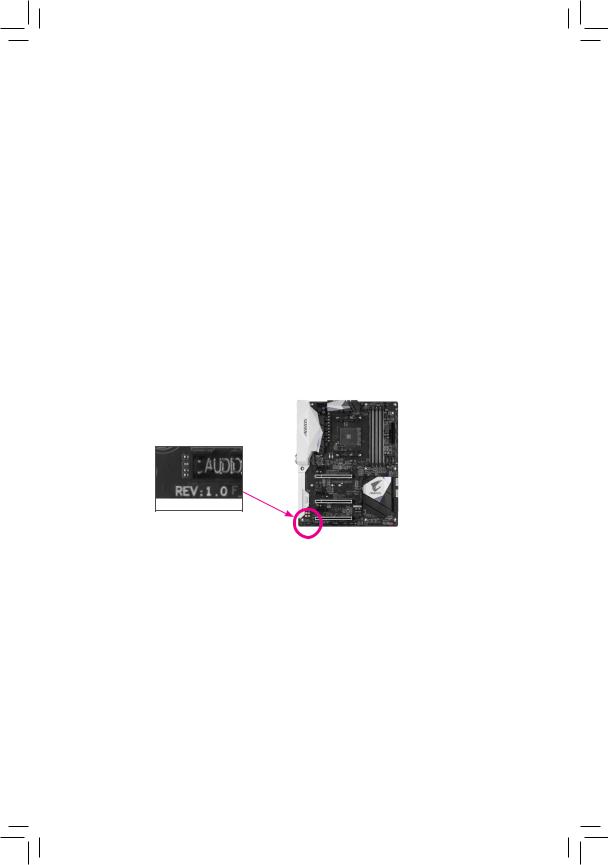
Copyright
© 2021 GIGA-BYTE TECHNOLOGY CO., LTD. All rights reserved.
The trademarks mentioned in this manual are legally registered to their respective owners.
Disclaimer
Information in this manual is protected by copyright laws and is the property of GIGABYTE.
Changes to the specifications and features in this manual may be made by GIGABYTE without prior notice. No part of this manual may be reproduced, copied, translated, transmitted, or published in any form or by any means without GIGABYTE’s prior written permission.
In order to assist in the use of this product, carefully read the User’s Manual.
For product-related information, check on our website at: https://www.gigabyte.com
Identifying Your Motherboard Revision
The revision number on your motherboard looks like this: «REV: X.X.» For example, «REV: 1.0» means the revision of the motherboard is 1.0. Check your motherboard revision before updating motherboard BIOS, drivers, or when looking for technical information.
Example:
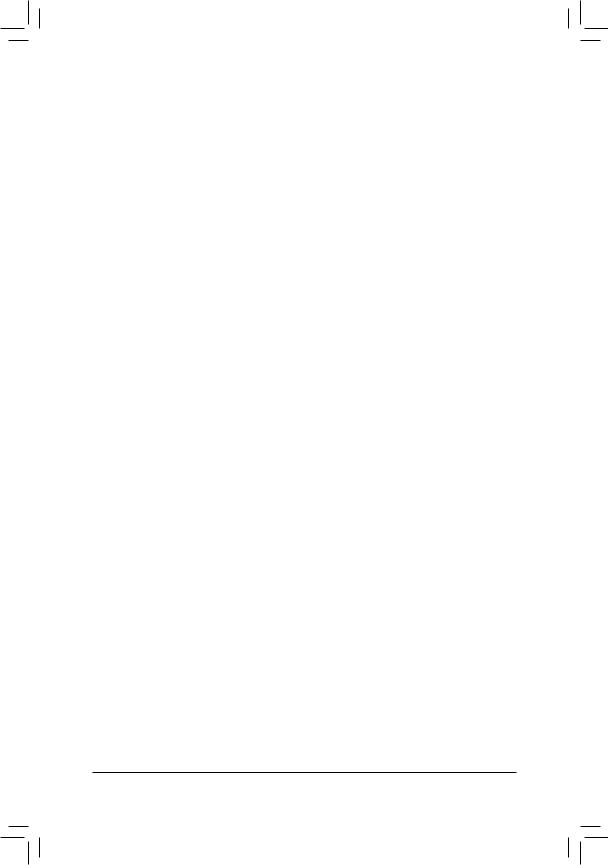
Table of Contents
|
B450 AORUS ELITE V2 Motherboard Layout |
…………………………………………………………4 |
|
|
Chapter 1 Hardware Installation………………………………………………………………………….. |
5 |
|
|
1-1 |
Installation Precautions…………………………………………………………………………. |
5 |
|
1-2 |
Product Specifications………………………………………………………………………….. |
6 |
|
1-3 |
Installing the CPU………………………………………………………………………………… |
9 |
|
1-4 |
Installing the Memory……………………………………………………………………………. |
9 |
|
1-5 Installing an Expansion Card……………………………………………………………….. |
10 |
|
|
1-6 |
Back Panel Connectors………………………………………………………………………. |
10 |
|
1-7 |
Internal Connectors……………………………………………………………………………. |
12 |
|
Chapter 2 BIOS Setup……………………………………………………………………………………… |
22 |
|
|
2-1 |
Startup Screen…………………………………………………………………………………… |
22 |
|
2-2 |
The Main Menu………………………………………………………………………………….. |
23 |
|
2-3 |
M.I.T…………………………………………………………………………………………………. |
24 |
|
2-4 |
System……………………………………………………………………………………………… |
28 |
|
2-5 |
BIOS………………………………………………………………………………………………… |
29 |
|
2-6 |
Peripherals………………………………………………………………………………………… |
32 |
|
2-7 |
Chipset……………………………………………………………………………………………… |
35 |
|
2-8 |
Power……………………………………………………………………………………………….. |
37 |
|
2-9 |
Save & Exit……………………………………………………………………………………….. |
39 |
|
Chapter 3 Appendix…………………………………………………………………………………………. |
40 |
|
|
3-1 Configuring a RAID Set………………………………………………………………………. |
40 |
|
|
3-2 |
Drivers Installation……………………………………………………………………………… |
42 |
|
Regulatory Notices………………………………………………………………………………………. |
43 |
|
|
Contact Us………………………………………………………………………………………………….. |
44 |
— 3 —
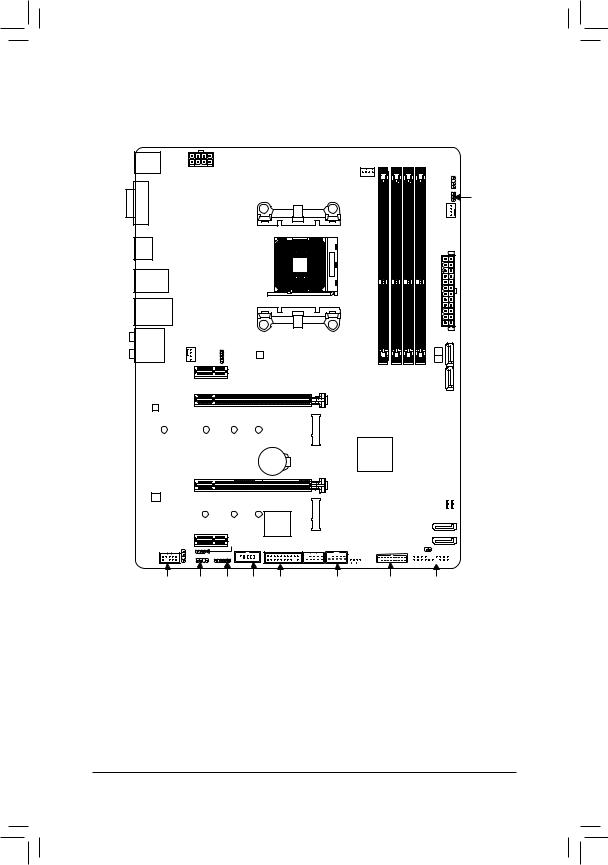
B450 AORUS ELITE V2 Motherboard Layout
|
KB_MS_USB |
ATX_12V |
CPU_FAN |
| <![if ! IE]>
<![endif]>DVI |
Socket AM4 |
| <![if ! IE]>
<![endif]>HDMI |
|
|
R_USB30 |
|
|
USB_LAN |
|
|
AUDIO |
SYS_FAN1 LED_CPU |
|
M_BIOS |
|
|
PCIEX1_1 |
|
|
Realtek® |
PCIEX16 B450 AORUS ELITE V2 |
|
GbE LAN |
| <![if ! IE]>
<![endif]>D LED2 |
<![if ! IE]>
<![endif]>SW2 |
| <![if ! IE]>
<![endif]>SYS FAN2 |
<![if ! IE]>
<![endif]>DLED V_ |
|
ATX |
| <![if ! IE]>
<![endif]>0 |
|
| <![if ! IE]>
<![endif]>1 |
|
| <![if ! IE]>
<![endif]>DDR4 4 DDR4 2 DDR4 3 DDR4 1 |
<![if ! IE]>
<![endif]>ASATA3 |
BAT
PCIEX4
CODEC
|
80 |
60 |
42 |
|
iTE® |
||
|
PCIEX1_2 |
Super I/O |
|
|
SPDIF_O |
DLED_V_SW1 |
<![if ! IE]>
<![endif]>M2B_SOCKET M2A_SOCKET
F_USB1
| <![if ! IE]>
<![endif]>2 |
<![if ! IE]>
<![endif]>3 |
||||||||
|
AMD B450 |
<![if ! IE]>
<![endif]>SATA3 |
||||||||
|
CPU |
DRAM |
||||||||
|
VGA |
BOOT |
||||||||
| <![if ! IE]>
<![endif]>SATA3 |
|||||||||
| <![if ! IE]>
<![endif]>1 |
|||||||||
| <![if ! IE]>
<![endif]>0 |
|||||||||
|
SYS_FAN3 CLR_CMOS |
|||||||||
F_AUDIO D_LED1 LED_C COMA TPM F_USB2 F_USB30 F_PANEL
Box Contents
|
55 |
B450 AORUS ELITE V2 Motherboard |
55 |
Two SATA cables |
|
55 |
Motherboard driver disc |
55 |
M.2 screw(s)/M.2 standoff(s) |
|
55 |
User’s Manual |
*The box contents above are for reference only and the actual items shall depend on the product package you obtain. The box contents are subject to change without notice.
—4 —
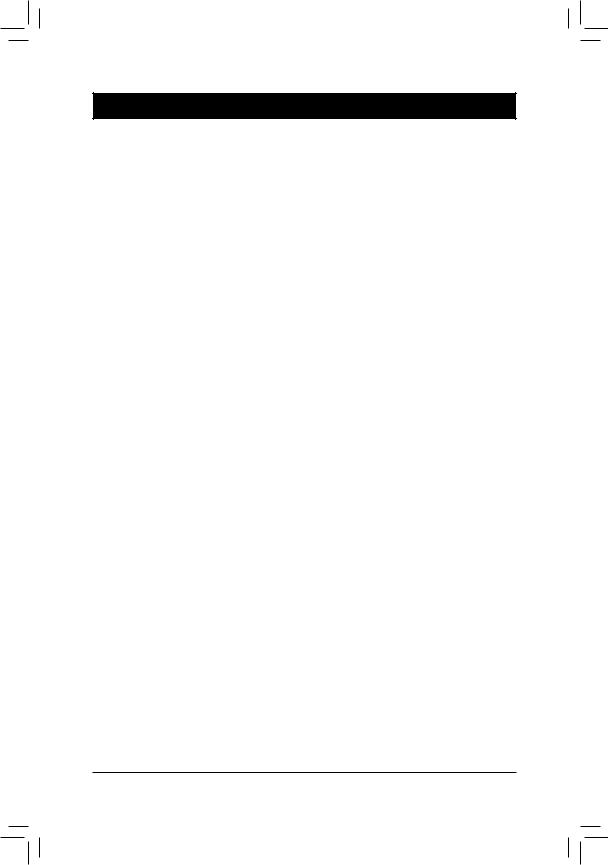
Chapter 1 Hardware Installation
1-1 Installation Precautions
The motherboard contains numerous delicate electronic circuits and components which can become damaged as a result of electrostatic discharge (ESD). Prior to installation, carefully read the user’s manual and follow these procedures:
•• Prior to installation, make sure the chassis is suitable for the motherboard.
•• Prior to installation, do not remove or break motherboard S/N (Serial Number) sticker or warranty sticker provided by your dealer. These stickers are required for warranty validation.
•• Always remove the AC power by unplugging the power cord from the power outlet before installing or removing the motherboard or other hardware components.
•• When connecting hardware components to the internal connectors on the motherboard, make sure they are connected tightly and securely.
•• When handling the motherboard, avoid touching any metal leads or connectors.
•• It is best to wear an electrostatic discharge (ESD) wrist strap when handling electronic components such as a motherboard, CPU or memory. If you do not have an ESD wrist strap, keep your hands dry and first touch a metal object to eliminate static electricity.
•• Prior to installing the motherboard, please have it on top of an antistatic pad or within an electrostatic shielding container.
•• Before connecting or unplugging the power supply cable from the motherboard, make sure the power supply has been turned off.
•• Before turning on the power, make sure the power supply voltage has been set according to the local voltage standard.
•• Before using the product, please verify that all cables and power connectors of your hardware components are connected.
•• To prevent damage to the motherboard, do not allow screws to come in contact with the motherboard circuit or its components.
•• Make sure there are no leftover screws or metal components placed on the motherboard or within the computer casing.
•• Do not place the computer system on an uneven surface.
•• Do not place the computer system in a high-temperature or wet environment.
•• Turning on the computer power during the installation process can lead to damage to system components as well as physical harm to the user.
•• If you are uncertain about any installation steps or have a problem related to the use of the product, please consult a certified computer technician.
•• If you use an adapter, extension power cable, or power strip, ensure to consult with its installation and/or grounding instructions.
— 5 —
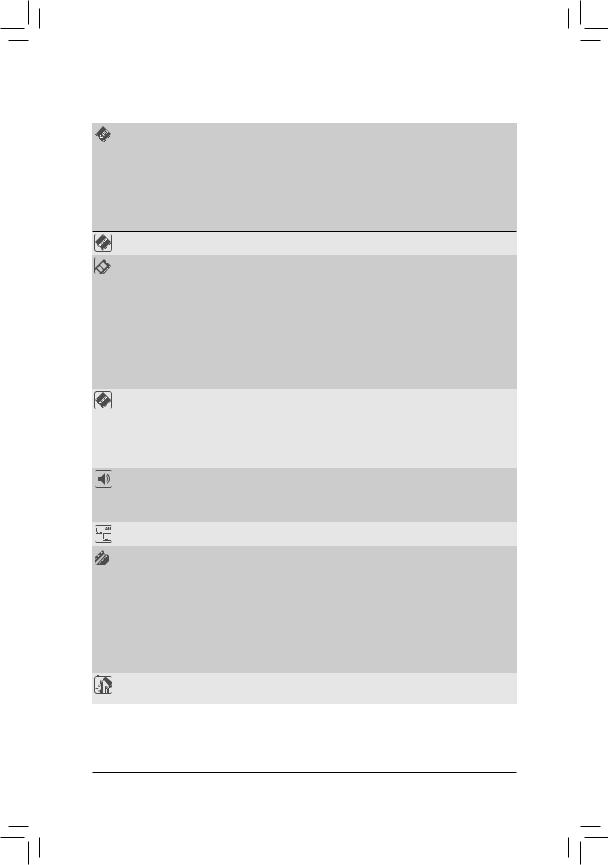
1-2 Product Specifications
|
CPU |
AMD Socket AM4, support for: |
|
— AMD 3rd Generation Ryzen™ processors |
—AMD 2nd Generation Ryzen™ processors
—AMD 1st Generation Ryzen™ processors
—AMD 2nd Generation Ryzen™ with Radeon™ Vega Graphics processors
—AMD 1st Generation Ryzen™ with Radeon™ Vega Graphics processors
—AMD Athlon™ with Radeon™ Vega Graphics processors
(Go to GIGABYTE’s website for the latest CPU support list.)
|
Chipset |
AMD B450 |
|
|
Memory |
4 x DDR4 DIMM sockets supporting up to 128 GB (32 GB single DIMM capacity) |
|
|
of system memory |
||
|
Dual channel memory architecture |
||
|
Support for DDR4 2933/2667/2400/2133 MHz memory modules |
||
|
Support for ECC Un-buffered DIMM 1Rx8/2Rx8 memory modules (operate in |
||
|
non-ECC mode) |
||
|
Support for non-ECC Un-buffered DIMM 1Rx8/2Rx8/1Rx16 memory modules |
||
|
Support for Extreme Memory Profile (XMP) memory modules |
||
|
(Go to GIGABYTE’s website for the latest supported memory speeds and memory |
||
|
modules.) |
||
|
Onboard |
Integrated Graphics Processor: |
|
|
Graphics (Note) |
— 1 x DVI-D port, supporting a maximum resolution of 1920×1200@60 Hz |
*The DVI-D port does not support D-Sub connection by adapter.
—1 x HDMI port, supporting a maximum resolution of 4096×2160@60 Hz(Note)
*Support for HDMI 2.0 version and HDCP 2.2.(Note)
—Maximum shared memory of 16 GB
|
Audio |
Realtek® Audio CODEC |
|
|
High Definition Audio |
||
|
2/4/5.1/7.1-channel |
||
|
Support for S/PDIF Out |
||
|
LAN |
Realtek® GbE LAN chip (1000/100 Mbit) |
|
|
Expansion Slots |
1 x PCI Express x16 slot, running at x16 (PCIEX16) (Note) |
|
|
* For optimum performance, if only one PCI Express graphics card is to be installed, |
||
|
be sure to install it in the PCIEX16 slot. |
||
|
(The PCIEX16 slot conforms to PCI Express 3.0 standard.) |
||
|
1 x PCI Express x16 slot, running at x4 (PCIEX4) |
||
|
* The PCIEX4 slot shares bandwidth with the PCIEX1_2 slot. The PCIEX4 slot operates |
||
|
at up to x2 mode when the PCIEX1_2 slot is populated. The PCIEX4 slot operates at |
||
|
up to x4 mode when the PCIEX1_2 is empty. |
||
|
2 x PCI Express x1 slots |
||
|
(The PCIEX4 and PCIEX1 slots conform to PCI Express 2.0 standard.) |
||
|
Multi-Graphics |
SupportforAMDQuad-GPUCrossFire™ and2-WayAMDCrossFire™ technologies |
|
|
Technology |
(Note) Actual support may vary by CPU.
— 6 —
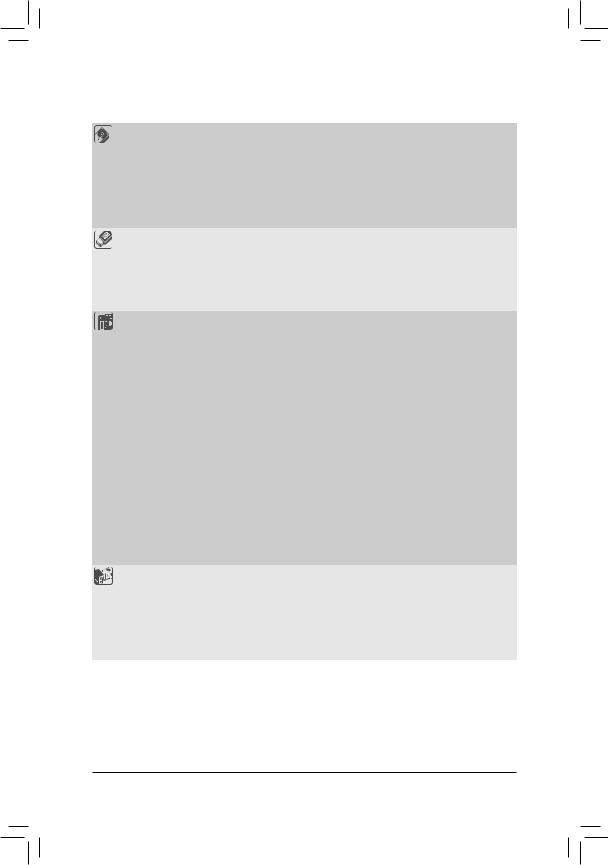
|
Storage Interface |
1 x M.2 connector (Socket 3, M key, type 2242/2260/2280/22110 SATA and PCIe |
|
|
3.0 x4/x2 SSD support) (M2A_SOCKET) |
||
|
1 x M.2 connector (Socket 3, M key, type 2242/2260/2280 PCIe 3.0 x2 SSD |
||
|
support) (M2B_SOCKET) |
||
|
6 x SATA 6Gb/s connectors |
||
|
Support for RAID 0, RAID 1, and RAID 10 |
||
|
* Refer to «1-7 Internal Connectors,» for the installation notices for the M.2 and SATA |
||
|
connectors. |
||
|
USB |
Chipset: |
|
|
— 2 x USB 3.1 Gen 1 ports available through the internal USB header |
||
|
— 8 x USB 2.0/1.1 ports (4 ports on the back panel, 4 ports available through |
||
|
the internal USB headers) |
||
|
CPU: |
||
|
— 4 x USB 3.1 Gen 1 ports on the back panel |
||
|
Internal |
1 x 24-pin ATX main power connector |
|
|
Connectors |
1 x 8-pin ATX 12V power connector |
|
|
2 x M.2 Socket 3 connectors |
||
|
6 x SATA 6Gb/s connectors |
||
|
1 x CPU fan header |
||
|
3 x system fan headers |
||
|
1 x CPU cooler LED strip/RGB LED strip extension cable header |
||
|
1 x RGB (RGBW) LED strip header |
||
|
2 x addressable LED strip headers |
||
|
2 x addressable LED strip power select jumpers |
||
|
1 x front panel header |
||
|
1 x front panel audio header |
||
|
1 x S/PDIF Out header |
||
|
1 x USB 3.1 Gen 1 header |
||
|
2 x USB 2.0/1.1 headers |
||
|
1 x Trusted Platform Module (TPM) header (2×10 pin, for the GC-TPM2.0 module |
||
|
only) |
||
|
1 x serial port header |
||
|
1 x Clear CMOS jumper |
||
|
Back Panel |
1 x PS/2 keyboard/mouse port |
|
|
Connectors |
1 x DVI-D port |
|
|
1 x HDMI port |
||
|
4 x USB 3.1 Gen 1 ports |
||
|
4 x USB 2.0/1.1 ports |
||
|
1 x RJ-45 port |
||
|
6 x audio jacks |
— 7 —
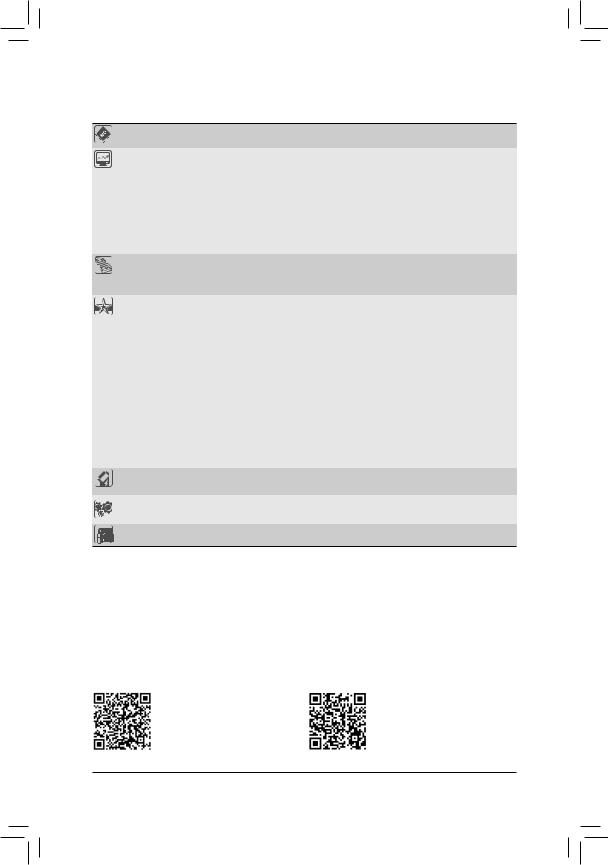
|
I/O Controller |
iTE® I/O Controller Chip |
|||
|
Hardware |
Voltage detection |
|||
|
Monitor |
Temperature detection |
|||
|
Fan speed detection |
||||
|
Overheating warning |
||||
|
Fan fail warning |
||||
|
Fan speed control |
||||
|
* Whether the fan speed control function is supported will depend on the cooler you |
||||
|
install. |
||||
|
BIOS |
1 x 128 Mbit flash |
|||
|
Use of licensed AMI UEFI BIOS |
||||
|
PnP 1.0a, DMI 2.7, WfM 2.0, SM BIOS 2.7, ACPI 5.0 |
||||
|
Unique Features |
Support for APP Center |
|||
|
* Available applications in APP Center may vary by motherboard model. Supported |
||||
|
functionsofeachapplicationmayalsovarydependingonmotherboardspecifications. |
||||
|
— |
@BIOS |
|||
|
— |
EasyTune |
|||
|
— |
Fast Boot |
|||
|
— |
Game Boost |
|||
|
— |
ON/OFF Charge |
|||
|
— |
RGB Fusion |
|||
|
— |
Smart Backup |
|||
|
— |
System Information Viewer |
|||
|
Support for Q-Flash |
||||
|
Support for Xpress Install |
||||
|
Bundled |
Norton® Internet Security (OEM version) |
|||
|
Software |
Realtek® 8118 Gaming LAN Bandwidth Control Utility |
|||
|
Operating |
Support for Windows 10 64-bit |
|||
|
System |
||||
|
Form Factor |
ATX Form Factor; 30.5cm x 23.5cm |
*GIGABYTE reserves the right to make any changes to the product specifications and product-related information without prior notice.
Please visit GIGABYTE’s website for support lists of CPU, memory modules, SSDs, and M.2 devices.
Please visit the Support\Utility List page on GIGABYTE’s website to download the latest version of apps.
— 8 —
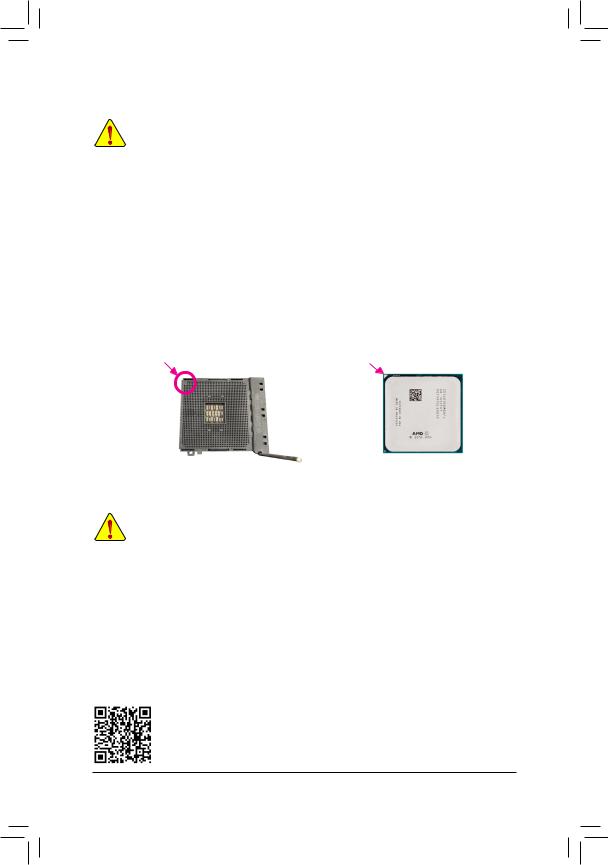
|
1-3 |
Installing the CPU |
|
|
Read the following guidelines before you begin to install the CPU: |
||
|
•• |
Make sure that the motherboard supports the CPU. |
|
|
•• |
(Go to GIGABYTE’s website for the latest CPU support list.) |
|
|
Always turn off the computer and unplug the power cord from the power outlet before installing the |
||
|
•• |
CPU to prevent hardware damage. |
|
|
Locate the pin one of the CPU. The CPU cannot be inserted if oriented incorrectly. |
||
|
•• |
Apply an even and thin layer of thermal grease on the surface of the CPU. |
|
|
•• |
Do not turn on the computer if the CPU cooler is not installed, otherwise overheating and damage |
|
|
•• |
of the CPU may occur. |
|
|
Set the CPU host frequency in accordance with the CPU specifications. It is not recommended |
||
|
that the system bus frequency be set beyond hardware specifications since it does not meet the |
||
|
standard requirements for the peripherals. If you wish to set the frequency beyond the standard |
||
|
specifications, please do so according to your hardware specifications including the CPU, graphics |
||
|
card, memory, hard drive, etc. |
Installing the CPU
Completely lift up the CPU socket locking lever. Locate the pin one (denoted by a small triangle) of the CPU socket and the CPU. Once the CPU is positioned into its socket, place one finger down on the middle of the
CPU, lowering the locking lever and latching it into the fully locked position.
|
A Small Triangle |
A Small Triangle |
|||
|
Marking Denotes Pin |
AM4 Socket |
AM4 CPU |
||
|
Marking Denotes CPU |
||||
|
One of the Socket |
||||
|
Pin One |
1-4 Installing the Memory
Read the following guidelines before you begin to install the memory:
•• Make sure that the motherboard supports the memory. It is recommended that memory of the same capacity, brand, speed, and chips be used.
(Go to GIGABYTE’s website for the latest supported memory speeds and memory modules.)
•• Always turn off the computer and unplug the power cord from the power outlet before installing the memory to prevent hardware damage.
•• Memory modules have a foolproof design. A memory module can be installed in only one direction. If you are unable to insert the memory, switch the direction.
Dual Channel Memory Configuration
This motherboard provides four memory sockets and supports Dual Channel Technology. After the memory is installed, the BIOS will automatically detect the specifications and capacity of the memory. Enabling Dual
Channel memory mode will double the original memory bandwidth.
The four memory sockets are divided into two channels and each channel has two memory sockets as following:
Channel A: DDR4_2, DDR4_4Channel B: DDR4_1, DDR4_3
Please visit GIGABYTE’s website for details on hardware installation.
— 9 —
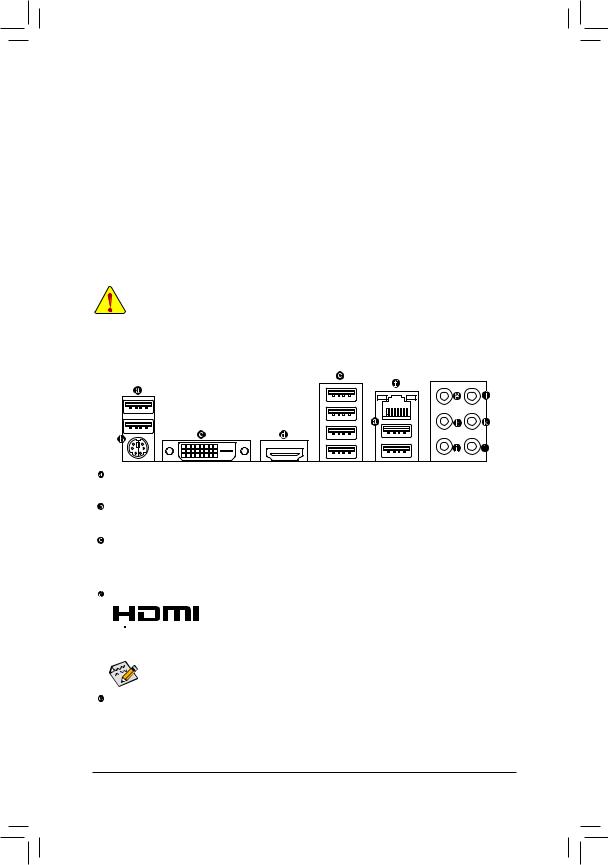
Dual Channel Memory Configurations Table
|
DDR4_4 |
DDR4_2 |
DDR4_3 |
DDR4_1 |
|
|
2 Modules |
— — |
DS/SS |
— — |
DS/SS |
|
DS/SS |
— — |
DS/SS |
— — |
|
|
4 Modules |
DS/SS |
DS/SS |
DS/SS |
DS/SS |
(SS=Single-Sided, DS=Double-Sided, «- -«=No Memory)
Due to CPU limitations, read the following guidelines before installing the memory in Dual Channel mode.
1.Dual Channel mode cannot be enabled if only one memory module is installed.
2.When enabling Dual Channel mode with two or four memory modules, it is recommended that memory of the same capacity, brand, speed, and chips be used. For optimum performance, when enabling
Dual Channel mode with two memory modules, we recommend that you install them in the DDR4_1 and DDR4_2 sockets.
1-5 Installing an Expansion Card
Read the following guidelines before you begin to install an expansion card:
•• Make sure the motherboard supports the expansion card. Carefully read the manual that came with your expansion card.
•• Always turn off the computer and unplug the power cord from the power outlet before installing an expansion card to prevent hardware damage.
1-6 Back Panel Connectors
USB 2.0/1.1 Port
The USB port supports the USB 2.0/1.1 specification. Use this port for USB devices.
PS/2 Keyboard/Mouse Port
Use this port to connect a PS/2 mouse or keyboard.
DVI-D Port (Note 1)
The DVI-D port conforms to the DVI-D specification and supports a maximum resolution of 1920×1200@60 Hz (the actual resolutions supported depend on the monitor being used). Connect a monitor that supports DVI-D connection to this port.
HDMI Port


After installing the HDMI device, make sure to set the default sound playback device to HDMI. (The
item name may differ depending on your operating system.)
USB 3.1 Gen 1 Port
The USB 3.1 Gen 1 port supports the USB 3.1 Gen 1 specification and is compatible to the USB 2.0 specification. Use this port for USB devices.
(Note 1) The DVI-D port does not support D-Sub connection by adapter.
(Note 2) Actual support may vary by CPU.
— 10 —
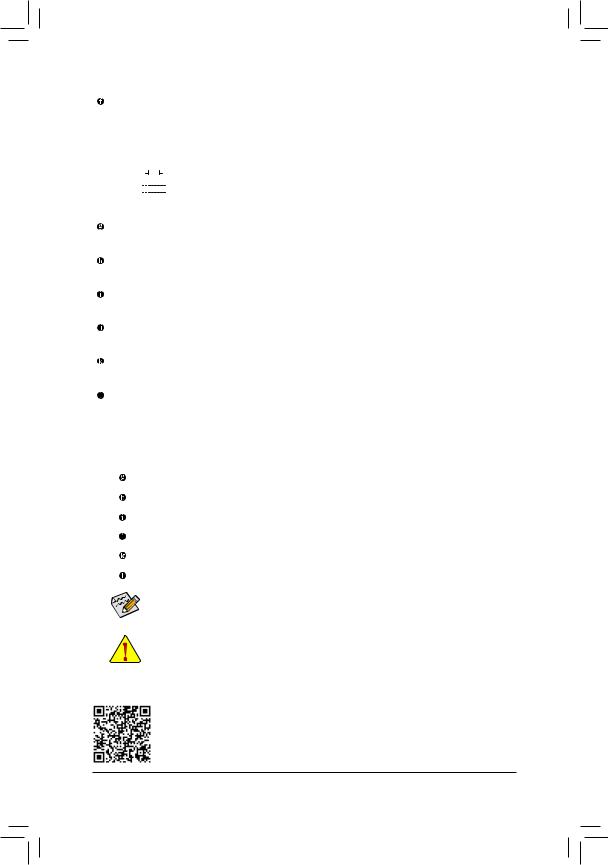
RJ-45 LAN Port
The Gigabit Ethernet LAN port provides Internet connection at up to 1 Gbps data rate. The following describes the states of the LAN port LEDs.
|
Connection/ |
Connection/Speed LED: |
Activity LED: |
|||||||||||||||||
|
Speed LED |
Activity LED |
||||||||||||||||||
|
State |
Description |
State |
Description |
||||||||||||||||
|
Orange |
1 Gbps data rate |
Blinking |
Data transmission or receiving is occurring |
||||||||||||||||
|
Green |
100 Mbps data rate |
Off |
No data transmission or receiving is occurring |
||||||||||||||||
|
Off |
10 Mbps data rate |
||||||||||||||||||
|
LAN Port |
|||||||||||||||||||
Center/Subwoofer Speaker Out (Orange)
Use this audio jack to connect center/subwoofer speakers.
Rear Speaker Out (Black)
This jack can be used to connect rear speakers.
Side Speaker Out (Gray)
Use this audio jack to connect side speakers.
Line In (Blue)
The line in jack. Use this audio jack for line in devices such as an optical drive, walkman, etc.
Line Out/Front Speaker Out(Green)
The line out jack. .
Mic In (Pink)
The Mic in jack.
Audio Jack Configurations:
|
Jack |
Headphone/ |
4-channel |
5.1-channel |
7.1-channel |
|
|
2-channel |
|||||
|
Center/Subwoofer Speaker Out |
a |
a |
|||
|
Rear Speaker Out |
a |
a |
a |
||
|
Side Speaker Out |
a |
||||
|
Line In |
|||||
|
Line Out/Front Speaker Out |
a |
a |
a |
a |
|
|
Mic In |
|||||
To enable or configure the audio amplifying function for the Line out jack, please access the HD
Audio Manager application.
•• When removing the cable connected to a back panel connector, first remove the cable from your device and then remove it from the motherboard.
•• When removing the cable, pull it straight out from the connector. Do not rock it side to side to prevent an electrical short inside the cable connector.
Please visit GIGABYTE’s website for details on configuring the audio software.
— 11 —

1-7 Internal Connectors
7
8
|
2 |
|
|
4 |
|
|
5 |
9 |
|
11 |
|
|
15 |
10 |
|
11 |
21 |
|
12 |
10 |
|
16 |
14 8 7 6 19 20 18 4 17 13
|
1) |
ATX_12V |
12) |
SPDIF_O |
|
|
2) |
ATX |
13) |
F_PANEL |
|
|
3) |
CPU_FAN |
14) |
F_AUDIO |
|
|
4) |
SYS_FAN1/2/3 |
15) |
BAT |
|
|
5) |
LED_CPU |
16) |
CLR_CMOS |
|
|
6) |
LED_C |
17) |
F_USB30 |
|
|
7) |
D_LED1/D_LED2 |
18) |
F_USB1/F_USB2 |
|
|
|
DLED_V_SW1/DLED_V_SW2 |
19) |
COMA |
|
|
9) |
ASATA3 0/1 |
20) |
TPM |
|
|
10) |
SATA3 0/1/2/3 |
21) |
CPU/DRAM/VGA/BOOT |
|
|
11) |
M2A_SOCKET/M2B_SOCKET |
|||
|
Read the following guidelines before connecting external devices: |
||||
|
•• |
First make sure your devices are compliant with the connectors you wish to connect. |
|||
|
•• |
Before installing the devices, be sure to turn off the devices and your computer. Unplug the power |
|||
|
cord from the power outlet to prevent damage to the devices. |
||||
|
•• |
After installing the device and before turning on the computer, make sure the device cable has |
|||
|
been securely attached to the connector on the motherboard. |
— 12 —
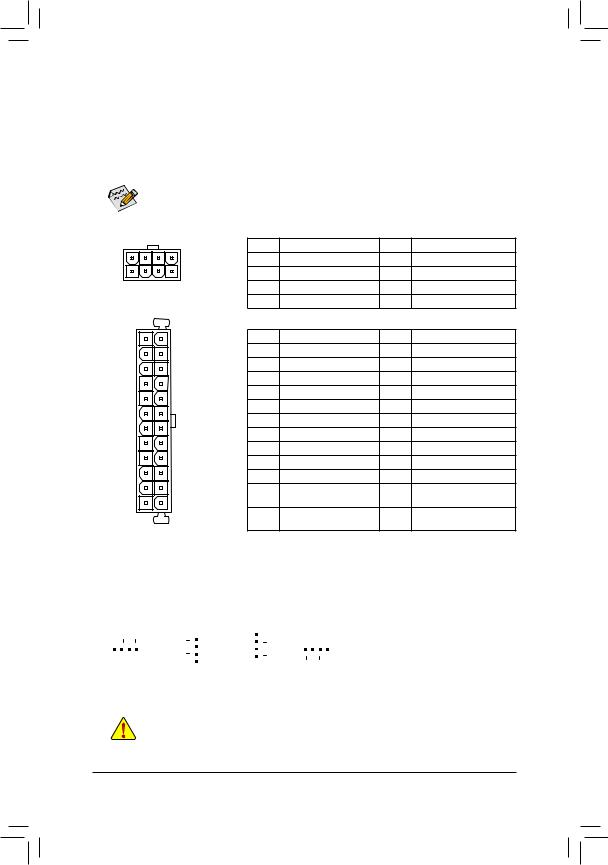
1/2) ATX_12V/ATX (2×4 12V Power Connector and 2×12 Main Power Connector)
Withtheuseofthepowerconnector,thepowersupplycansupplyenoughstablepowertoallthecomponents on the motherboard. Before connecting the power connector, first make sure the power supply is turned off and all devices are properly installed. The power connector possesses a foolproof design. Connect the power supply cable to the power connector in the correct orientation.
The 12V power connector mainly supplies power to the CPU. If the 12V power connector is not connected, the computer will not start.
To meet expansion requirements, it is recommended that a power supply that can withstand high power consumption be used (500W or greater). If a power supply is used that does not provide the required power, the result can lead to an unstable or unbootable system.
|
ATX_12V: |
|||||
|
Pin No. |
Definition |
Pin No. |
Definition |
||
|
5 |
8 |
1 |
GND (Only for 2×4-pin 12V) |
5 |
+12V (Only for 2×4-pin 12V) |
|
1 |
4 |
2 |
GND (Only for 2×4-pin 12V) |
6 |
+12V (Only for 2×4-pin 12V) |
|
ATX_12V |
3 |
GND |
7 |
+12V |
|
|
4 |
GND |
8 |
+12V |
||
|
ATX: |
|||||
|
12 |
24 |
Pin No. |
Definition |
Pin No. |
Definition |
|
1 |
3.3V |
13 |
3.3V |
||
|
2 |
3.3V |
14 |
-12V |
||
|
3 |
GND |
15 |
GND |
||
|
4 |
+5V |
16 |
PS_ON (soft On/Off) |
||
|
5 |
GND |
17 |
GND |
||
|
6 |
+5V |
18 |
GND |
||
|
7 |
GND |
19 |
GND |
||
|
8 |
Power Good |
20 |
NC |
||
|
9 |
5VSB (stand by +5V) |
21 |
+5V |
||
|
10 |
+12V |
22 |
+5V |
||
|
11 |
+12V (Only for 2×12-pin |
23 |
+5V (Only for 2×12-pin ATX) |
||
|
1 |
13 |
ATX) |
|||
|
12 |
3.3V (Only for 2×12-pin |
24 |
GND (Only for 2×12-pinATX) |
||
|
ATX |
ATX) |
||||
3/4) CPU_FAN/SYS_FAN1/2/3 (Fan Headers)
All fan headers on this motherboard are 4-pin. Most fan headers possess a foolproof insertion design.
When connecting a fan cable, be sure to connect it in the correct orientation (the black connector wire is the ground wire). The speed control function requires the use of a fan with fan speed control design. For optimum heat dissipation, it is recommended that a system fan be installed inside the chassis.
|
1 |
Pin No. |
Definition |
||||||||||||||
|
1 |
1 |
1 |
GND |
|||||||||||||
|
2 |
Voltage Speed Control |
|||||||||||||||
|
CPU_FAN |
SYS_FAN3 |
3 |
Sense |
|||||||||||||
|
1 |
||||||||||||||||
|
SYS_FAN1 |
SYS_FAN2 |
4 |
PWM Speed Control |
•• Be sure to connect fan cables to the fan headers to prevent your CPU and system from overheating. Overheating may result in damage to the CPU or the system may hang.
•• Thesefanheadersarenotconfigurationjumperblocks.Donotplaceajumpercapontheheaders.
— 13 —
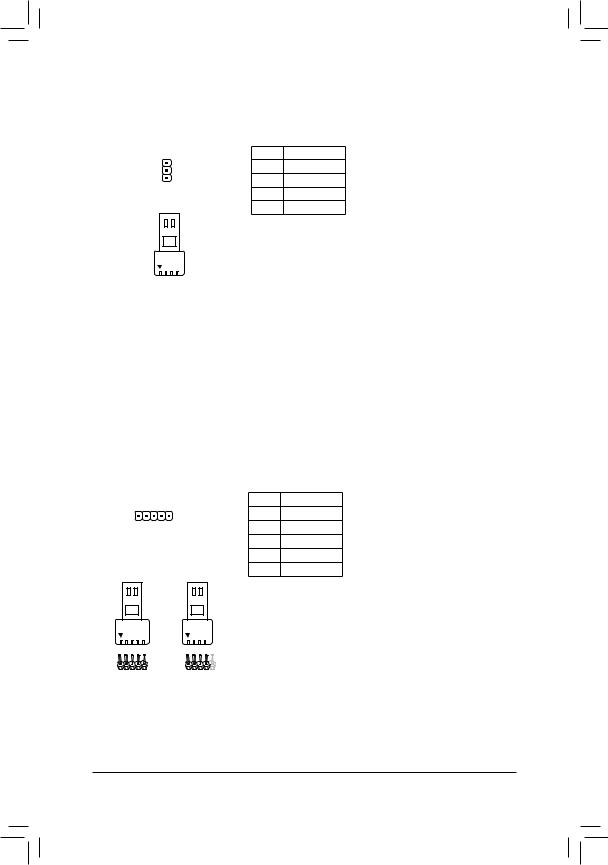
5)LED_CPU (CPU Cooler LED Strip/RGB LED Strip Header)
The header can be used to connect a CPU cooler LED strip or a standard 5050 RGB LED strip (12V/G/R/B), with maximum power rating of 2A (12V) and maximum length of 2m.
1
LED Strip
1
12V
|
Pin No. |
Definition |
|
1 |
12V |
|
2 |
G |
|
3 |
R |
|
4 |
B |
Connect the CPU cooler LED strip/RGB LED strip to the header. The power pin (marked with a triangle on the plug) of the LED strip must be connected to Pin 1 (12V) of this header. Incorrect connection may lead to the damage of the LED strip.
6)LED_C (RGB (RGBW) LED Strip Header)
Theheadercanbeusedtoconnectastandard5050RGB(RGBW)LEDstrip(12V/G/R/B/W),withmaximum power rating of 2A (12V) and maximum length of 2m.
1
|
RGBW |
RGB |
|
LED Strip |
LED Strip |
|
1 |
1 |
|
12V |
12V |
|
Pin No. |
Definition |
|
1 |
12V |
|
2 |
G |
|
3 |
R |
|
4 |
B |
|
5 |
W |
Connect your RGB (RGBW) LED strip to the header. The power pin (marked with a triangle on the plug) of the LED strip must be connected to Pin 1 (12V) of this header. Incorrect connection may lead to the damage of the LED strip.
— 14 —

Посмотреть инструкция для Gigabyte B450 Aorus Elite V2 бесплатно. Руководство относится к категории материнские платы, 2 человек(а) дали ему среднюю оценку 9. Руководство доступно на следующих языках: английский. У вас есть вопрос о Gigabyte B450 Aorus Elite V2 или вам нужна помощь? Задайте свой вопрос здесь
Материнская плата Gigabyte B450 Aorus Elite V2 из семейства AMD, оснащенная чипсетом AMD B450, поддерживает процессоры AMD с сокетом AM4. Она имеет 4 слота для памяти типа DIMM, позволяющих установить до 128 ГБ оперативной памяти с поддержкой тактовой частоты 2133, 2400, 2667 и 2933 МГц. Аудио выходов у платы 7.1 каналов, и для работы она использует чип Realtek ALC892. Платформа имеет гигабитный Ethernet интерфейс для подключения к сети. Есть один слот PCI Express x16 (Gen 3.x) и еще один слот PCI Express x16 (Gen 4.x).
Материнская плата Gigabyte B450 Aorus Elite V2 обладает отличной функциональностью и может работать с большим объемом оперативной памяти. Ее ссылки подходят под различные устройства, которые позволяют использовать ее в обширном количестве приложений. Высококачественный аудио чип Realtek ALC892 предоставляет возможность воспроизводить звуковые эффекты высокого качества и обеспечивает превосходный сигнал звука. Материнская плата Gigabyte B450 Aorus Elite V2 удобна в использовании благодаря своему высокому уровню совместимости со многими устройствами и является надежным выбором для всех заинтересованных потребителей.

Главная
| Gigabyte | |
| B450 Aorus Elite V2 | B450 AORUS ELITE V2 | |
| материнская плата | |
| 0889523024379, 4719331810726 | |
| английский | |
| Руководство пользователя (PDF), Инструкция по установке (PDF) |
Свойства
| Семейство чипсета материнской платы | AMD |
| Чипсет материнской платы | AMD B450 |
| Выходные звуковые каналы | 7.1 канала |
| Аудио чип | Realtek ALC892 |
| Поддерживаемые операционные системы Windows | Windows 10 x64 |
| Комплектующие для | ПК |
| Формат материнской платы | ATX |
Процессор
| Сокет процессора | Разъем AM4 |
| Производитель процессора | AMD |
| Совместимые серии процессоров | AMD Ryzen 3, AMD Ryzen 3 2nd Gen, AMD Ryzen 3 3rd Gen, AMD Ryzen 5, AMD Ryzen 5 2nd Gen, AMD Ryzen 5 3rd Gen, AMD Ryzen 7, AMD Ryzen 7 2nd Gen, AMD Ryzen 7 3rd Gen, AMD Ryzen 9 3rd Gen |
Память
| Количество слотов памяти | 4 |
| Поддерживаемые типы памяти | DDR4-SDRAM |
| Тип слотов памяти | DIMM |
| Максимальная внутренняя память | 128 GB |
| Поддерживаемые частоты памяти | 2133,2400,2667,2933 MHz |
Сеть
| Подключение Ethernet | Да |
| Тип Ethernet интерфейса | Гигабитный Ethernet |
| Wi-Fi | Нет |
Слоты расширения
| Слоты PCI Express x16 (поколение 3.x) | 1 |
| Слоты PCI Express x16 (Gen 4.x) | 1 |
| Слоты PCI Express x1 (поколение 2.x) | 2 |
| Количество M.2 (M) слотов | 2 |
Графический адаптер
| Поддержка технологии параллельной обработки | 2-Way CrossFireX, Quad-GPU CrossFireX |
Контроллеры хранения данных
| Поддерживаемые интерфейсы носителя | M.2, SATA III |
| Поддерживаемые типы накопителей | HDD & SSD |
| Уровни RAID | 0, 1,10 |
Внутренние порты
| Количество разъемов SATA III | 6 |
| Разъем питания ATX (24-конт.) | Да |
| 12В разъем питания | Да |
| Разъем вентилятора центрального процессора | Да |
| RGB LED контактный разъем | Да |
| Аудиоразъем передней панели | Да |
| Разъем передней панели | Да |
| Разъем выхода S/PDIF | Да |
| Разъемы USB 3.2 Gen 1 (3.1 Gen 1) | 1 |
| Разъемы USB 2.0 | 2 |
| TPM коннектор | Да |
| Коннекторы последовательного порта | 1 |
| Количество параллельных разъемов ATA (PATA) | 0 |
| Количество разъемов SATA II | 0 |
| Разъемы USB 3.2 Gen 2 (3.1 Gen 2) | 0 |
BIOS
| Перемычка Clear CMOS | Да |
| Тип BIOS | UEFI AMI |
| Размер памяти BIOS | 128 Mbit |
| Desktop Management Interface (DMI) версия | 2.7 |
| Версия BIOS (SMBIOS) | 2.7 |
| Версия ACPI | 5.0 |
Порты на задней панели
| Количество портов PS/2 | 1 |
| Количество портов DVI-D | 1 |
| Количество HDMI портов | 1 |
| Количество портов USB 3.2 Gen 1 (3.1 Gen 1) Type-A | 4 |
| Количество портов USB 2.0 | 4 |
| Количество портов Ethernet LAN ( RJ-45) | 1 |
| Количество портов USB 3.2 Gen 1 (3.1 Gen 1) Type-С | 0 |
| Количество портов USB 3.2 Gen 2 (3.1 Gen 2) Type-A | 0 |
| Количество портов USB 3.2 Gen 2 (3.1 Gen 2) Type-С | 0 |
| Количество портов eSATA | 0 |
| Порты FireWire | 0 |
| Количество портов VGA (D-Sub) | 0 |
Вес и размеры
| Ширина | 305 mm |
| Глубина | 235 mm |
Логистические данные
| Код гармонизированной системы описания (HS) | 84733020 |
показать больше
Не можете найти ответ на свой вопрос в руководстве? Вы можете найти ответ на свой вопрос ниже, в разделе часто задаваемых вопросов о Gigabyte B450 Aorus Elite V2.
Какая ширина Gigabyte B450 Aorus Elite V2?
Gigabyte B450 Aorus Elite V2 имеет ширину 305 mm.
Какая толщина Gigabyte B450 Aorus Elite V2?
Gigabyte B450 Aorus Elite V2 имеет толщину 235 mm.
Инструкция Gigabyte B450 Aorus Elite V2 доступно в русский?
К сожалению, у нас нет руководства для Gigabyte B450 Aorus Elite V2, доступного в русский. Это руководство доступно в английский.
Не нашли свой вопрос? Задайте свой вопрос здесь