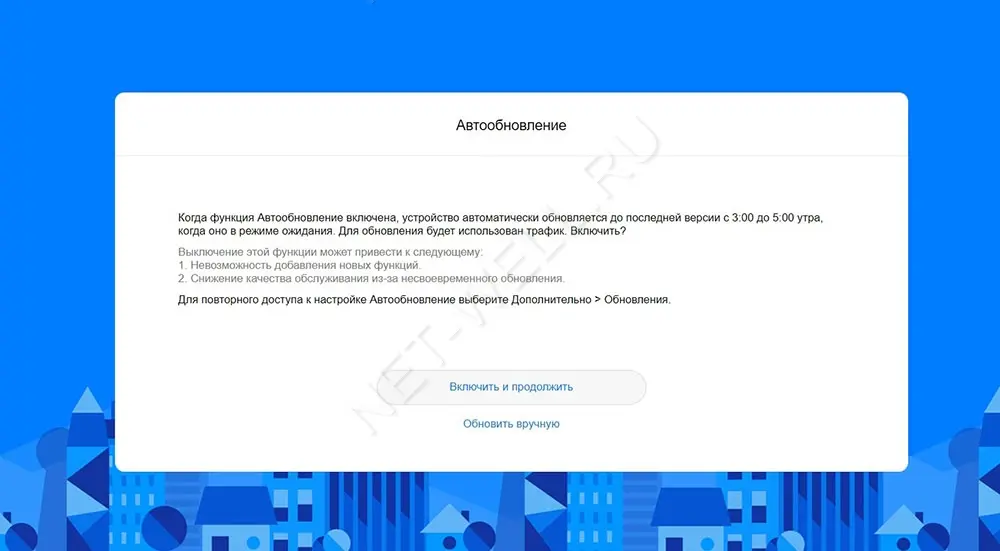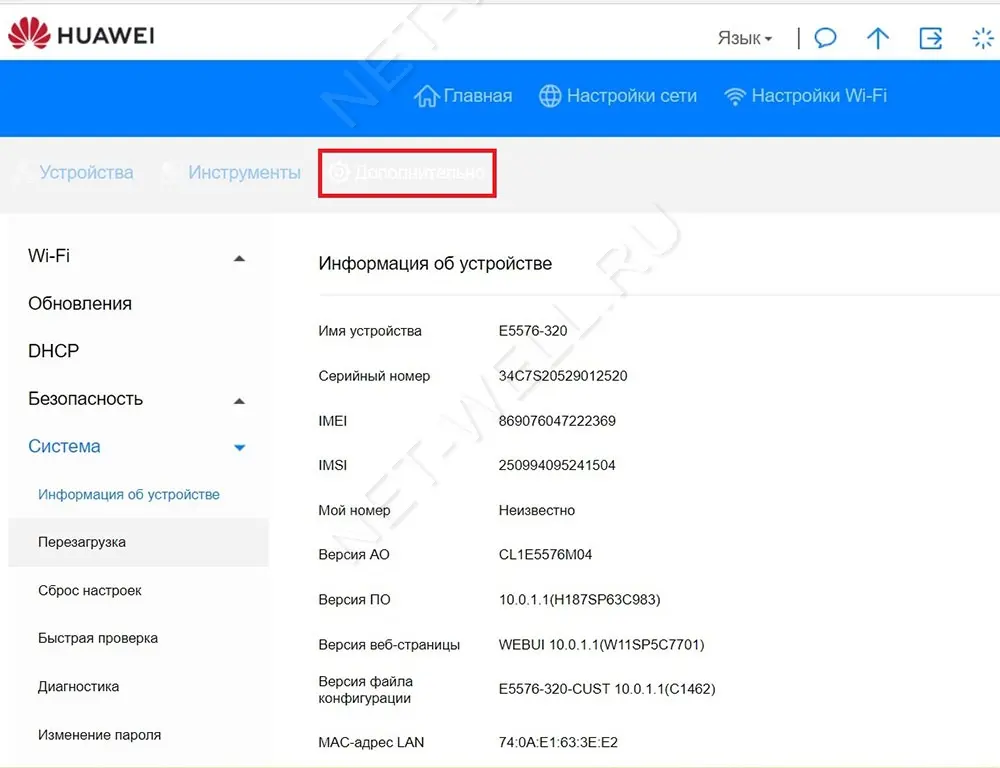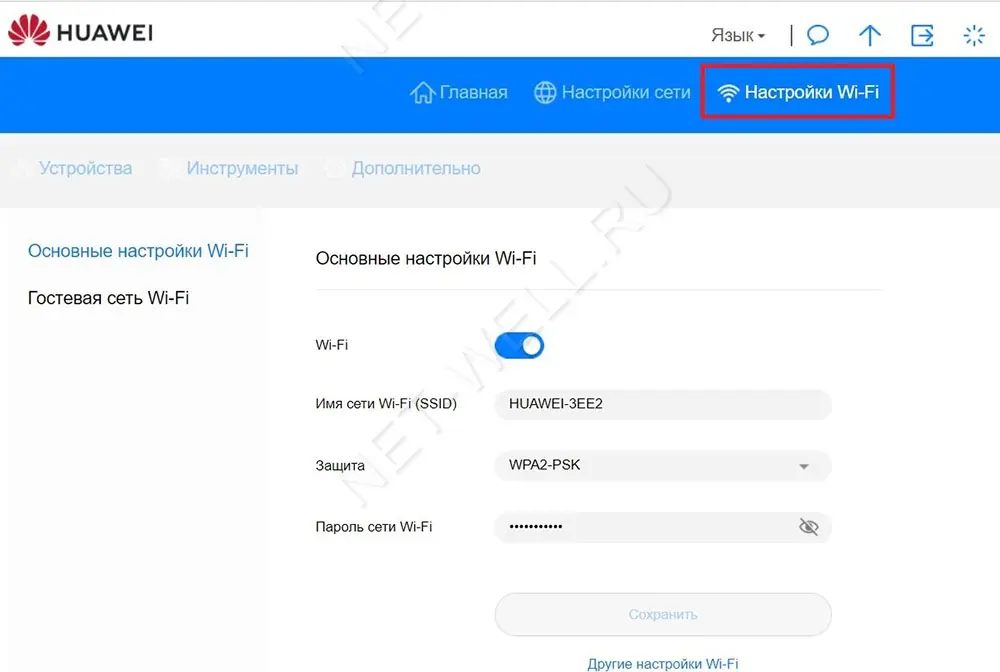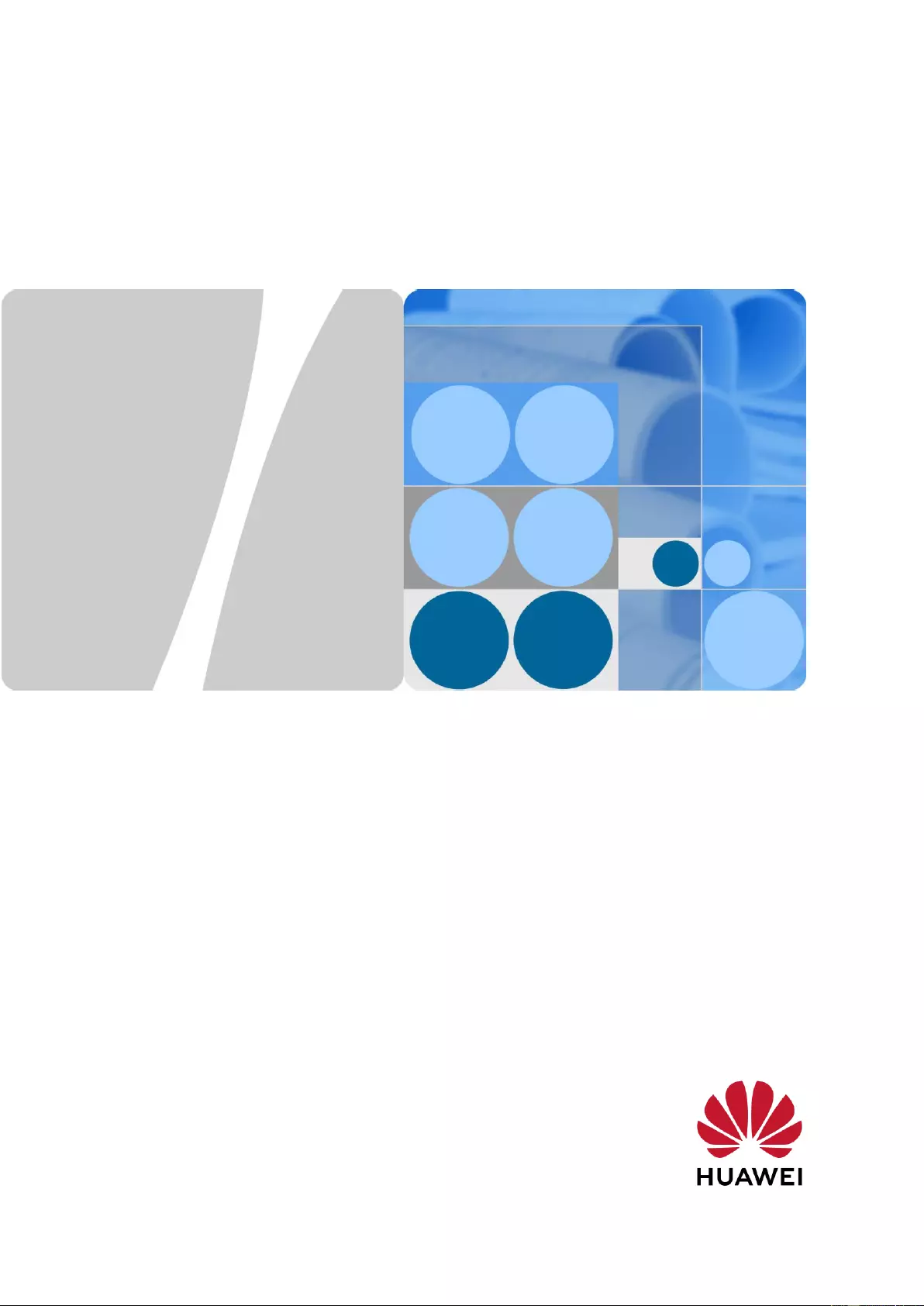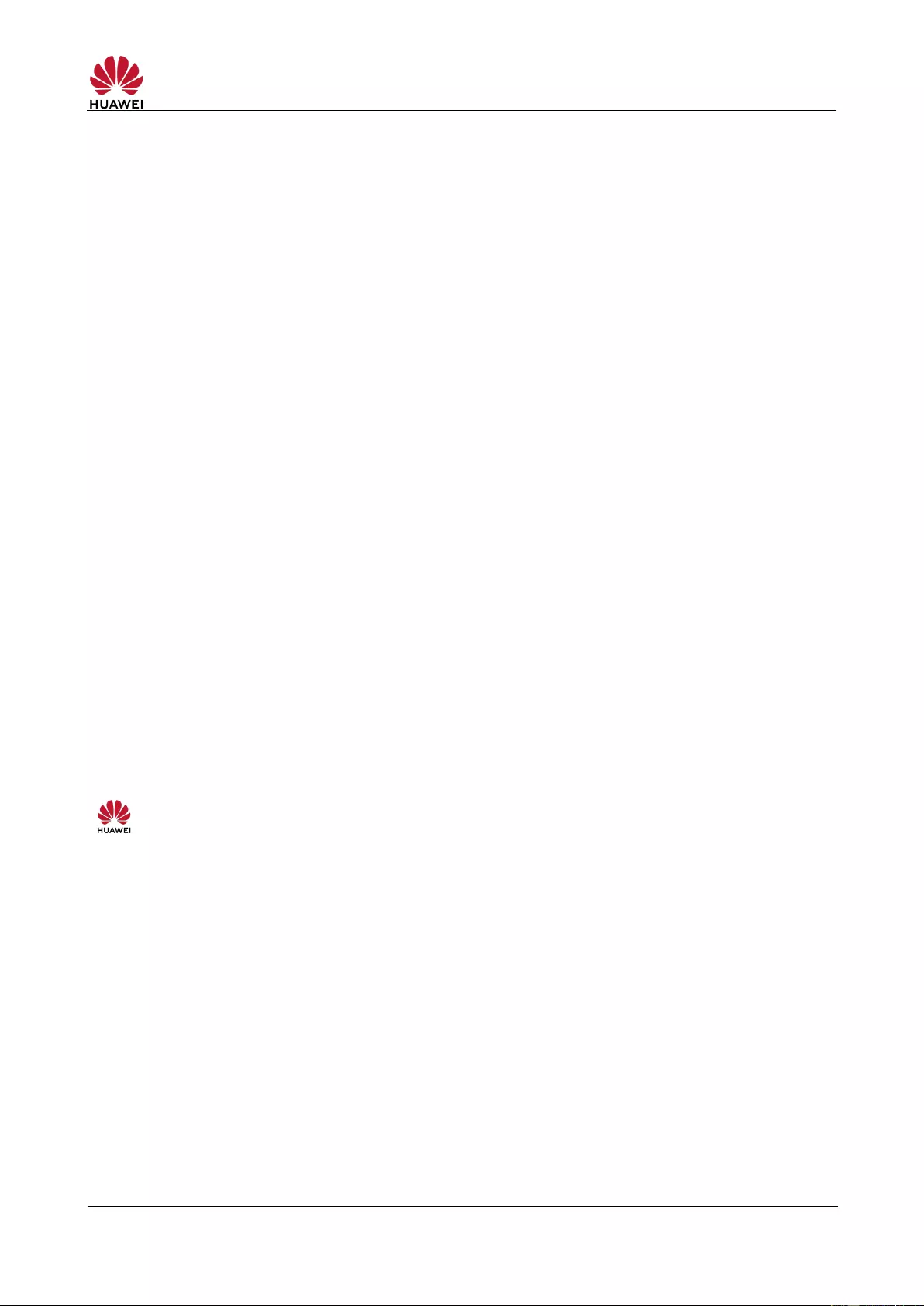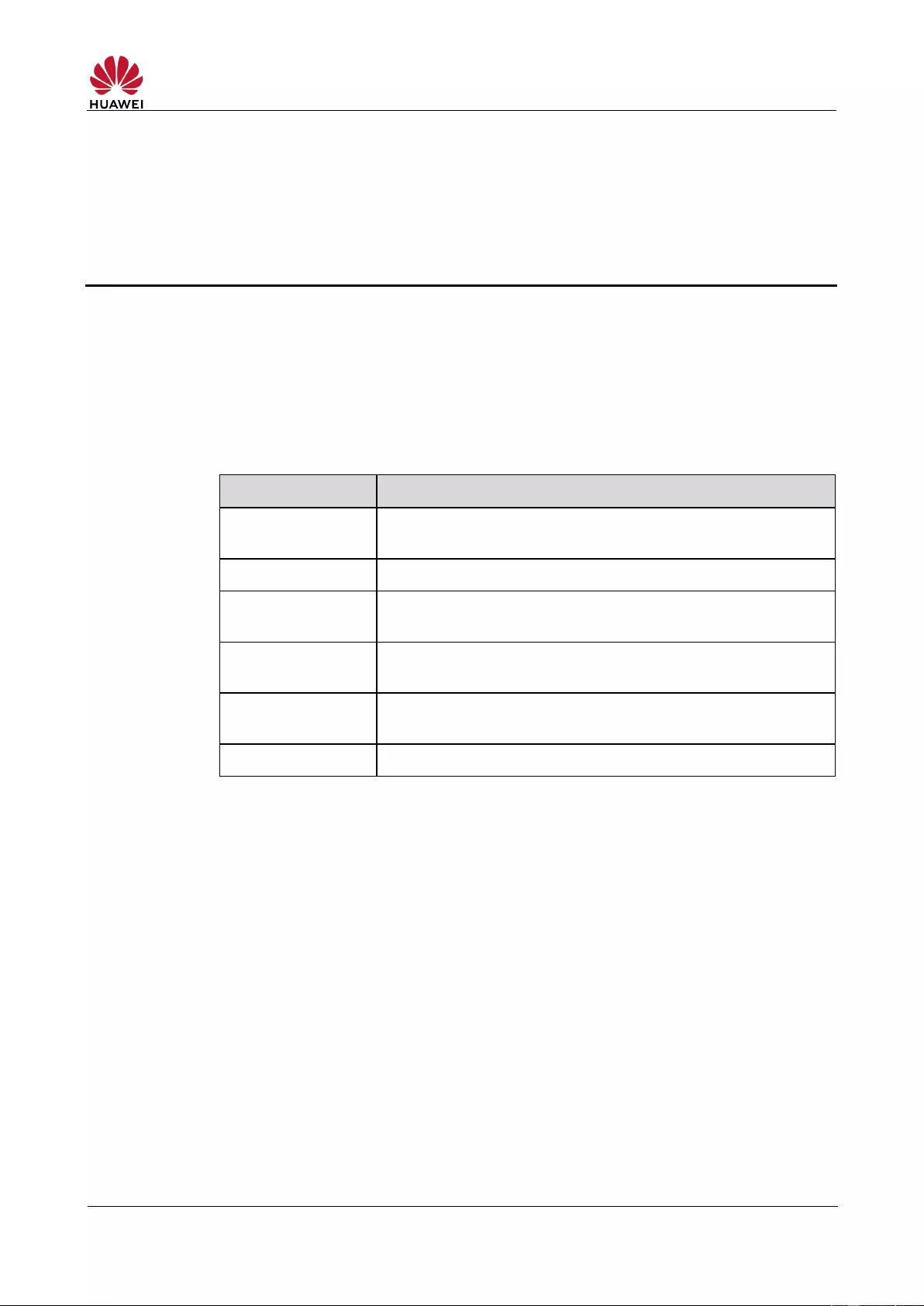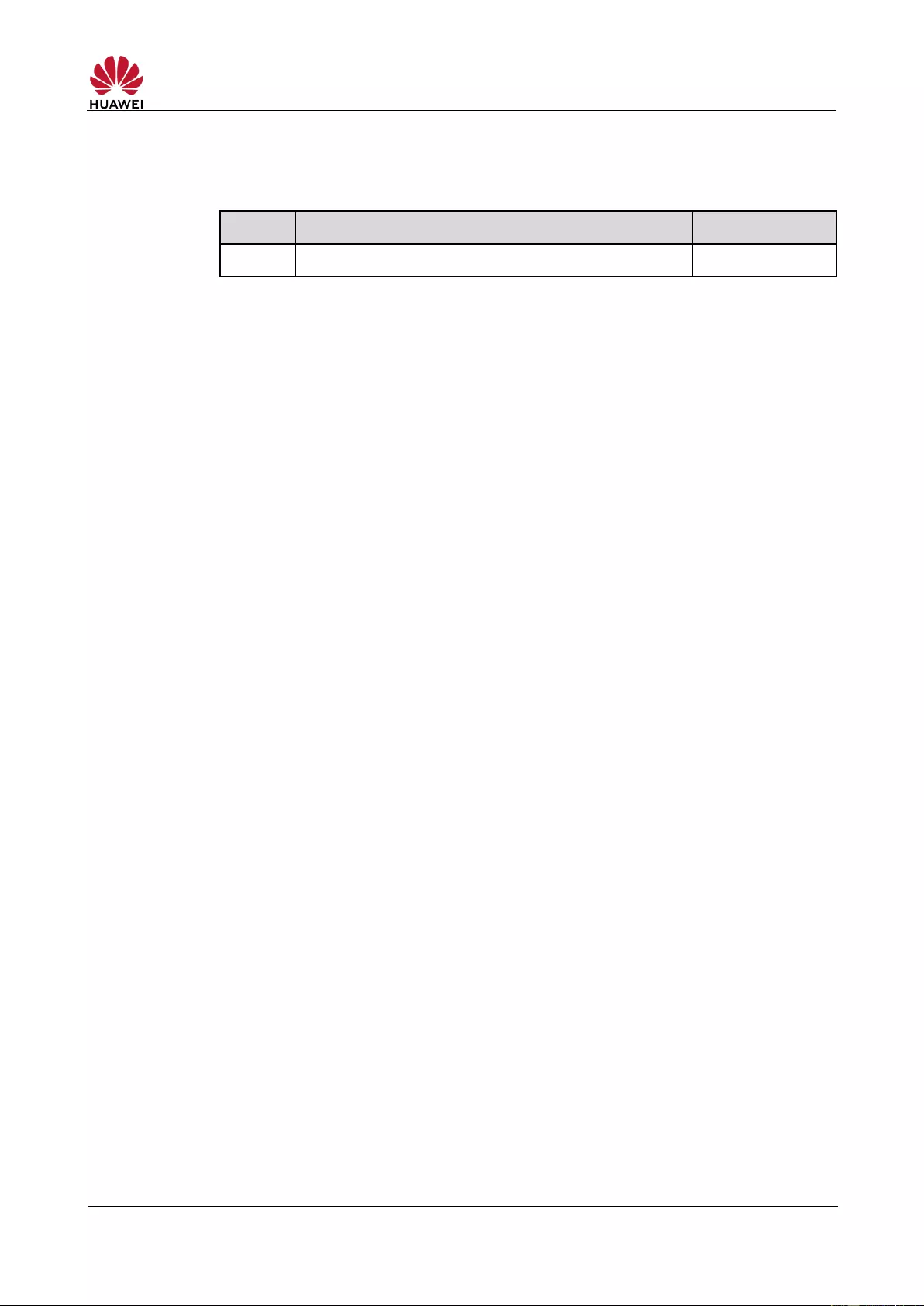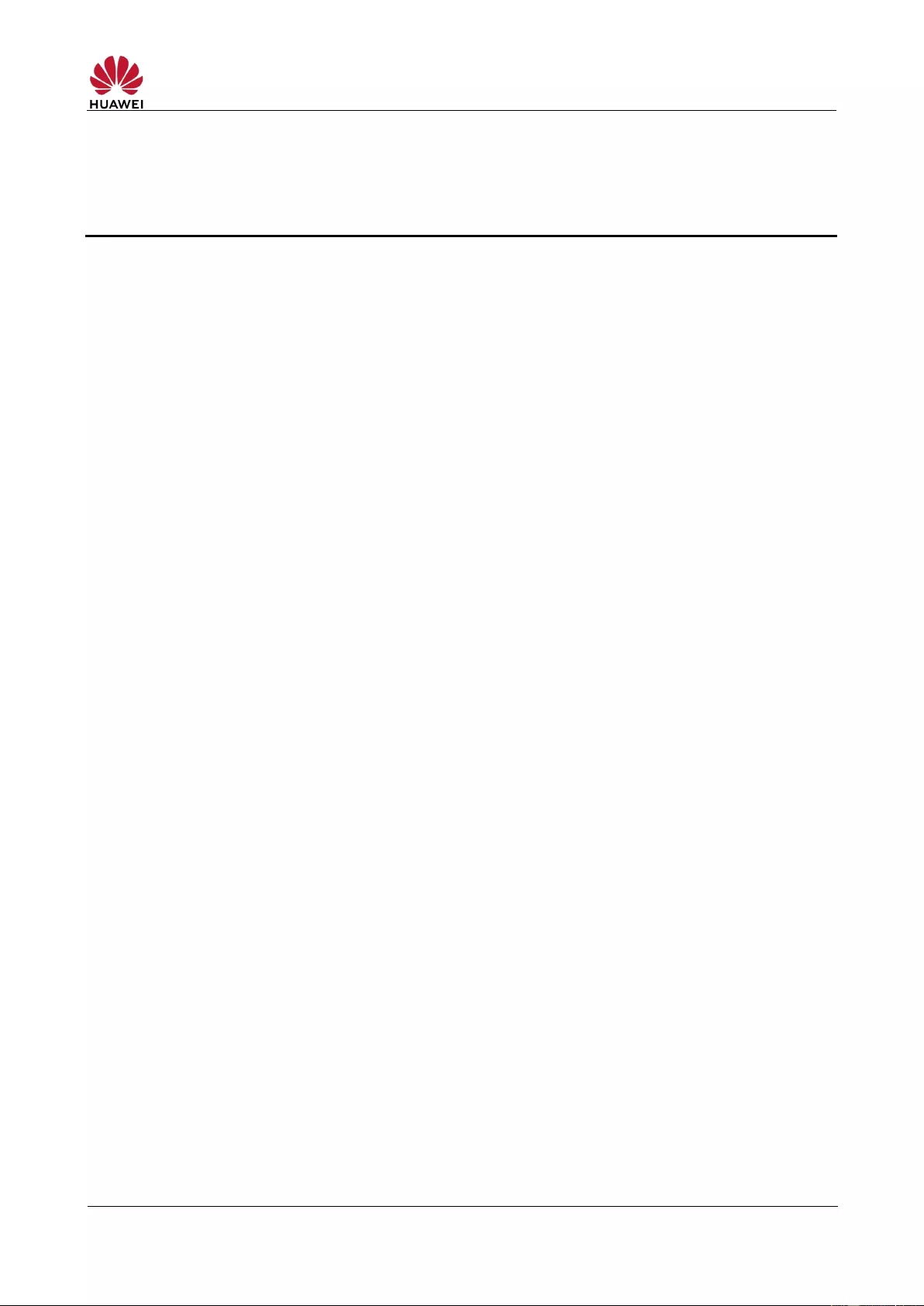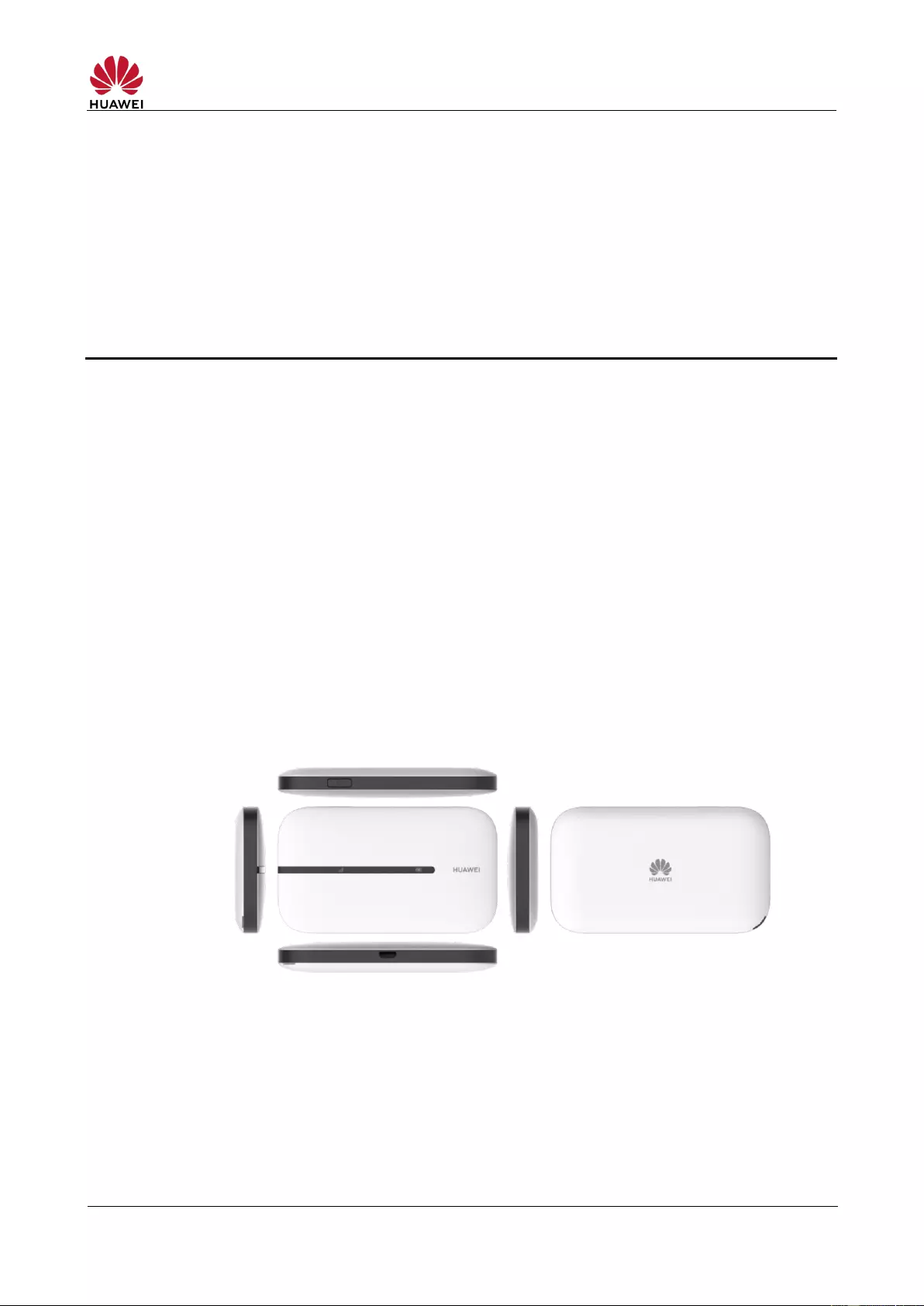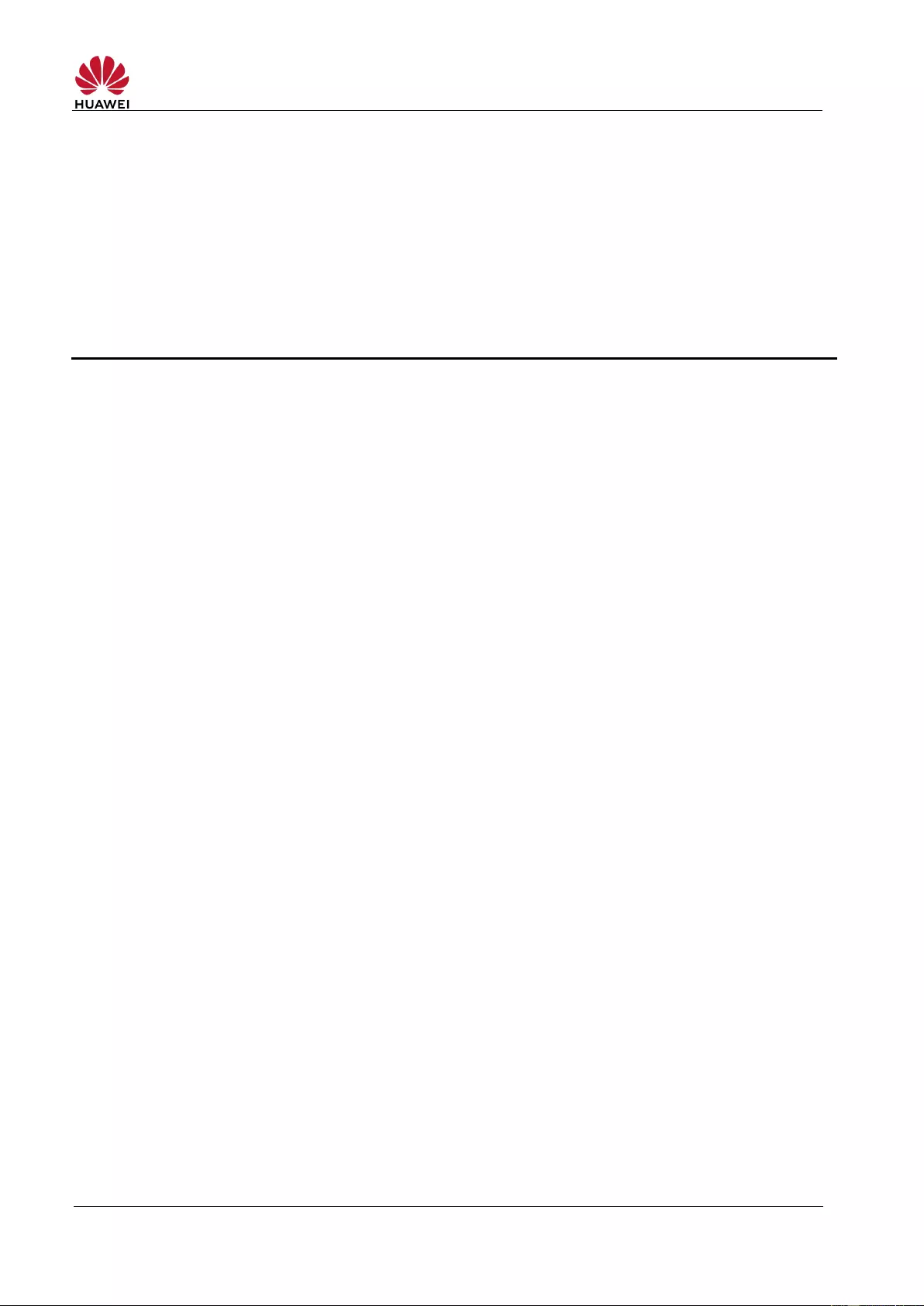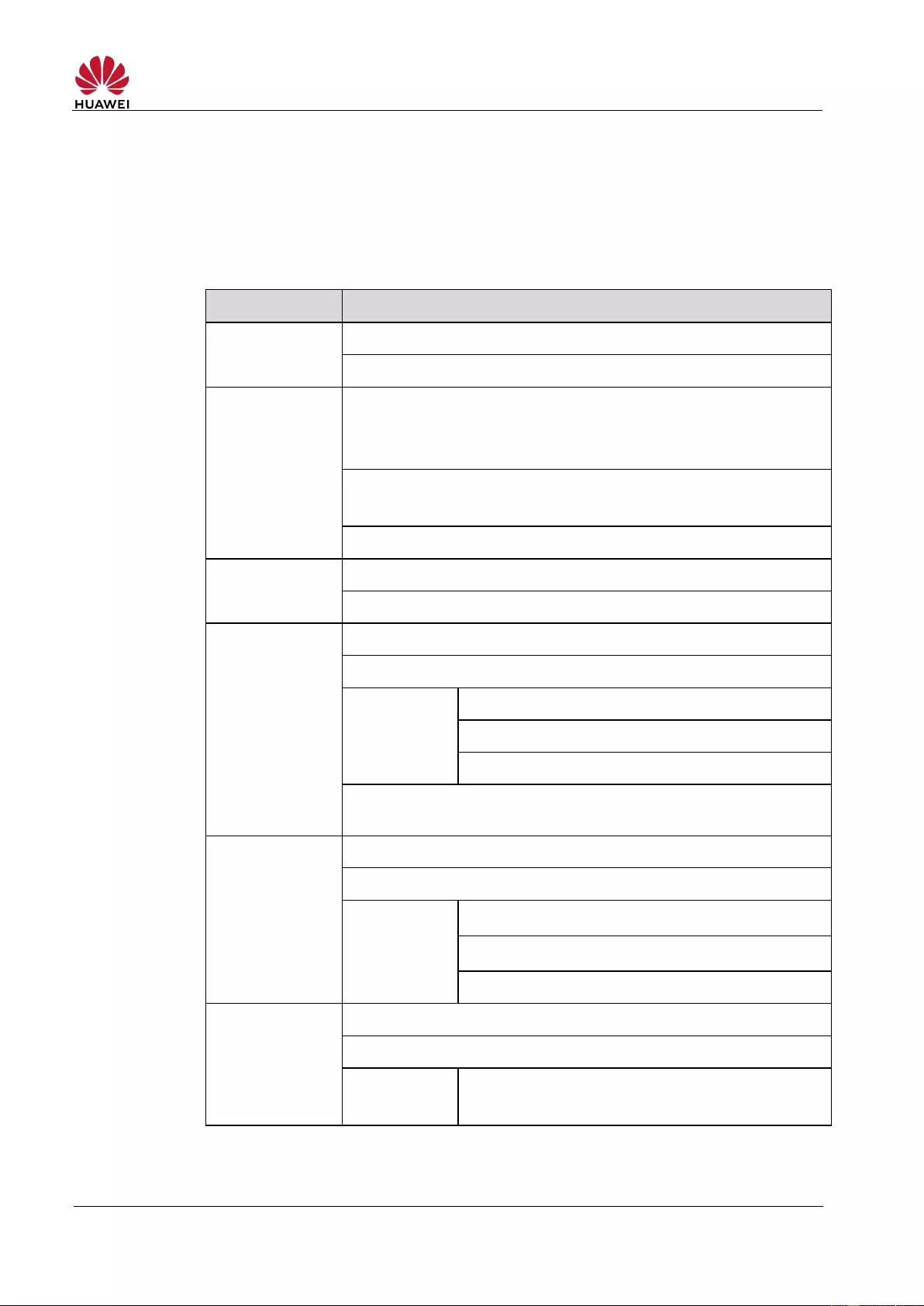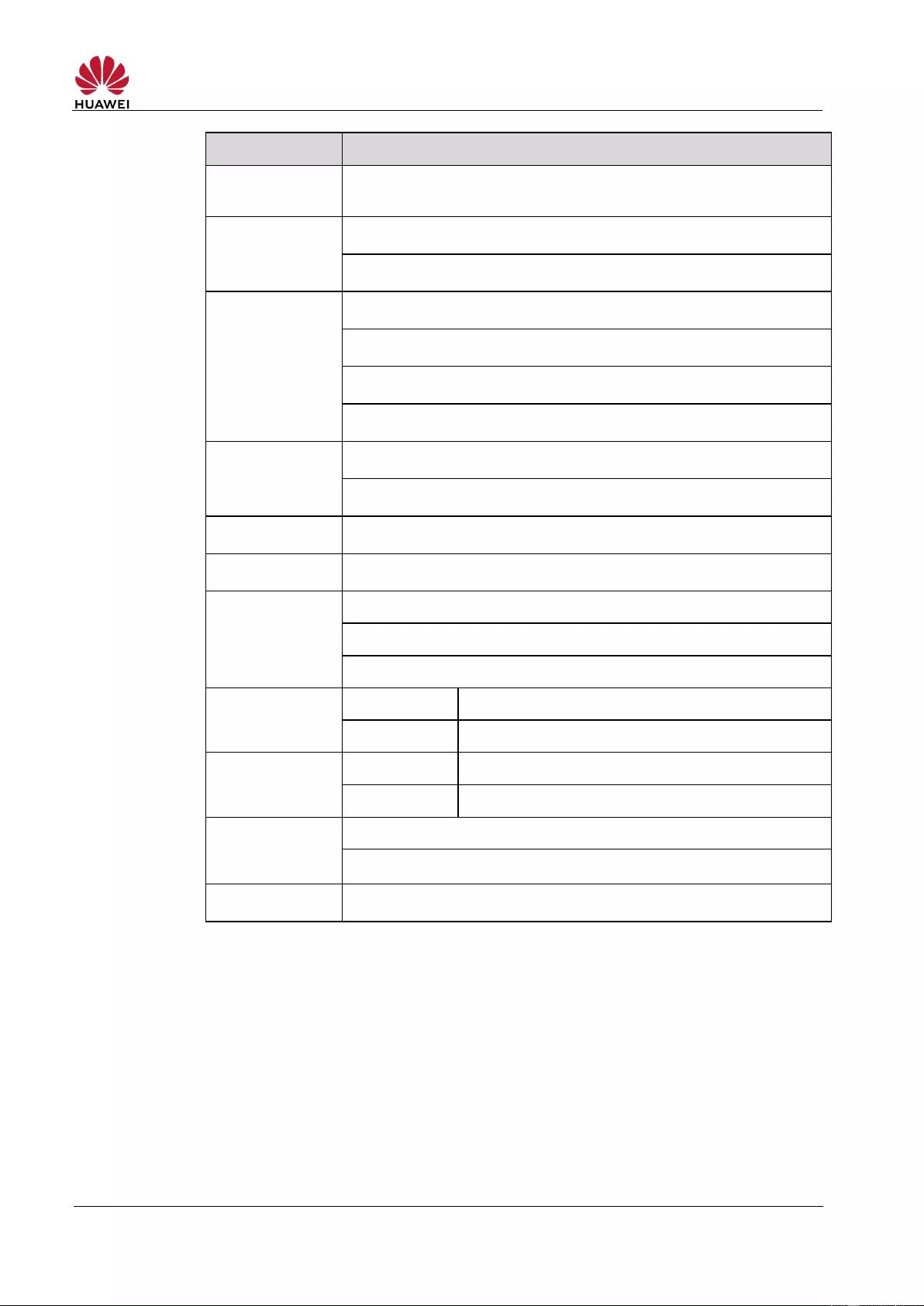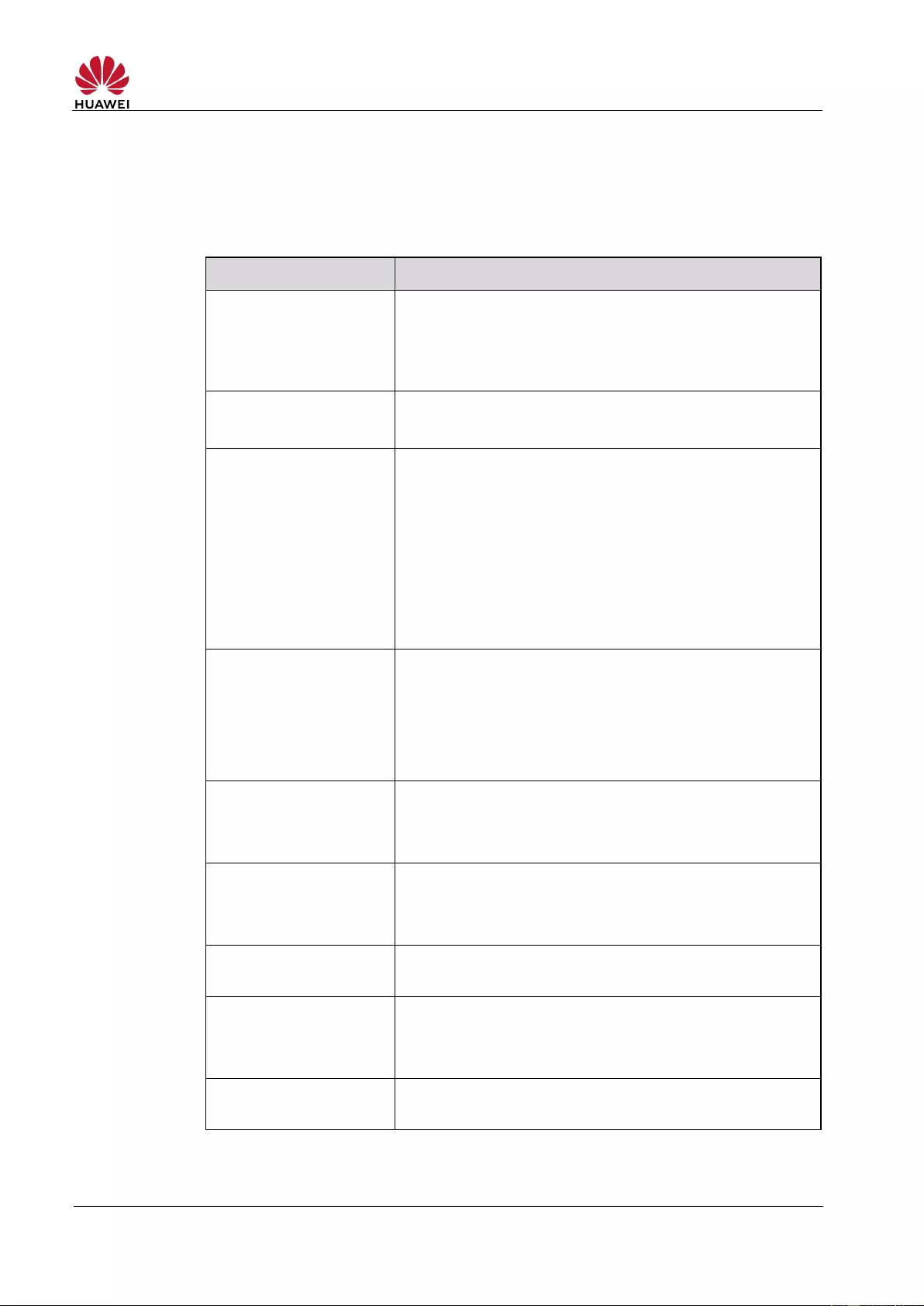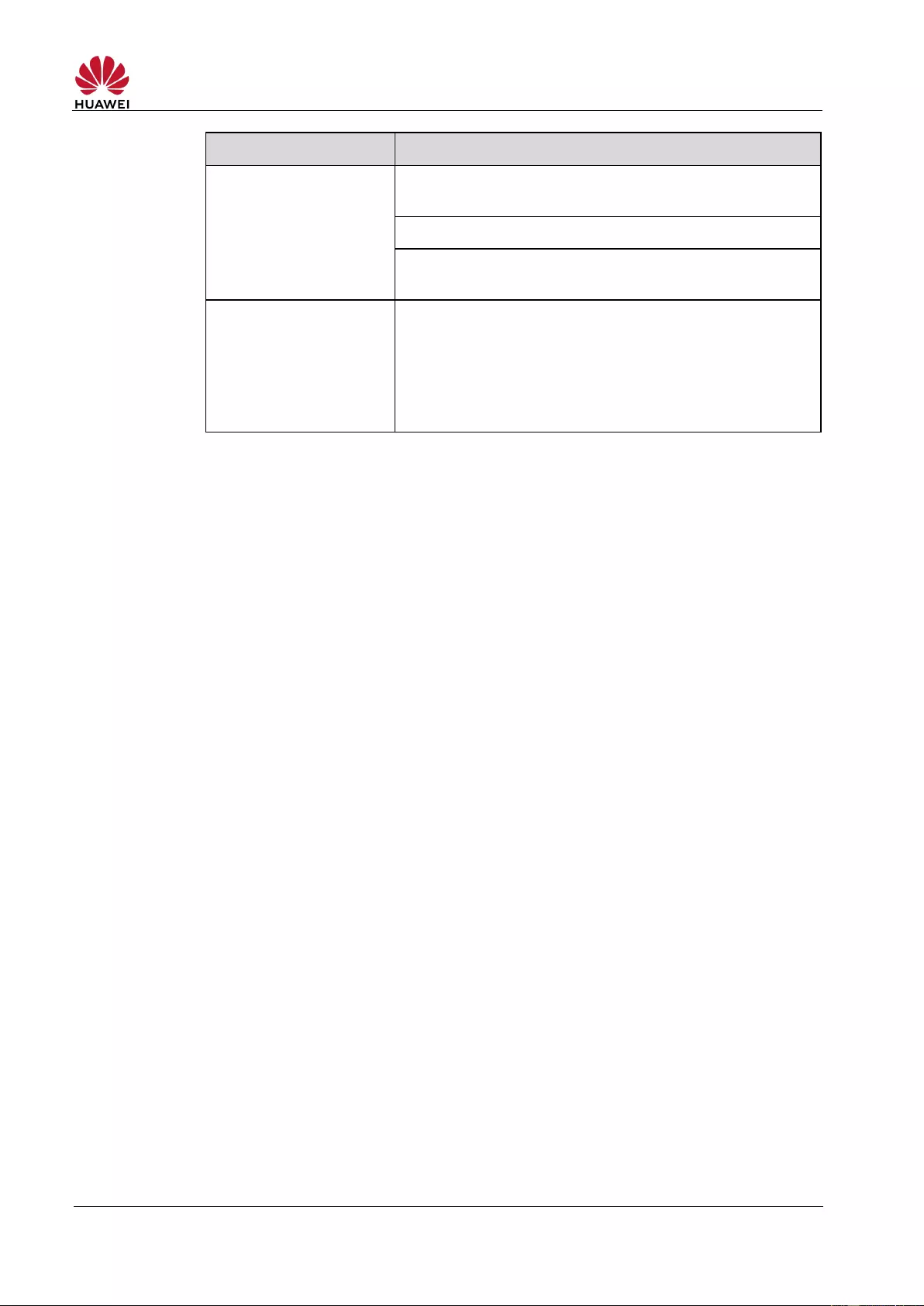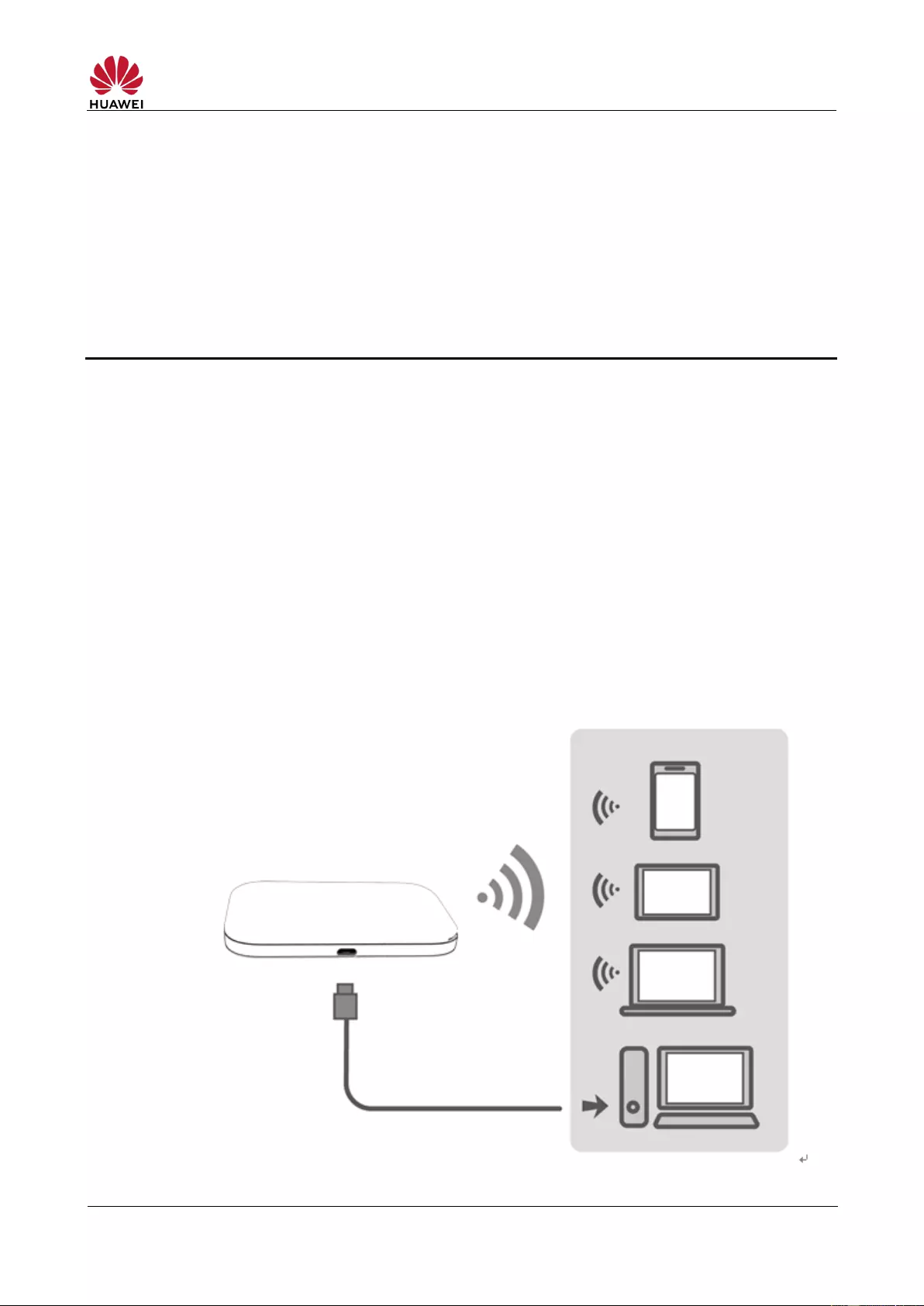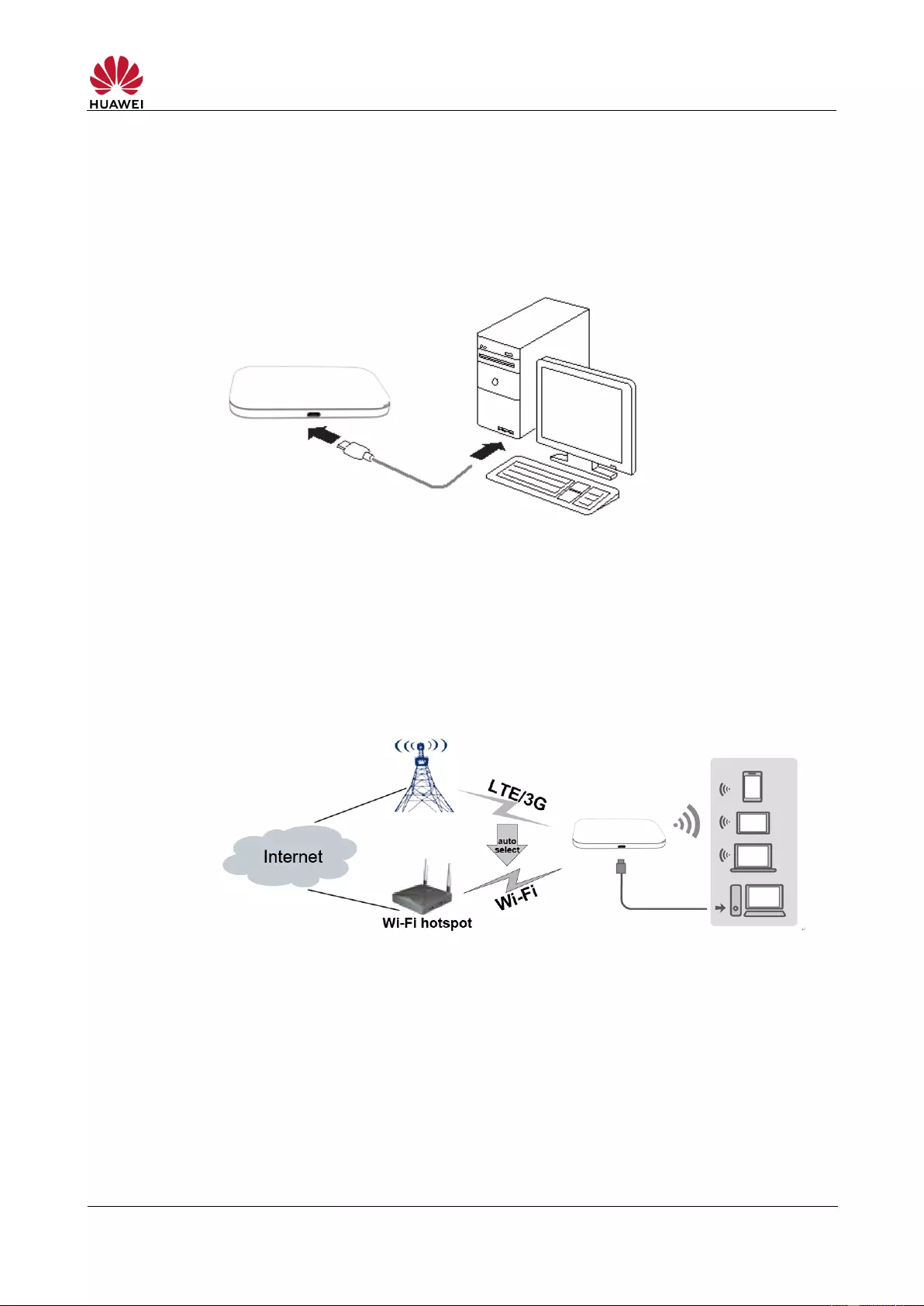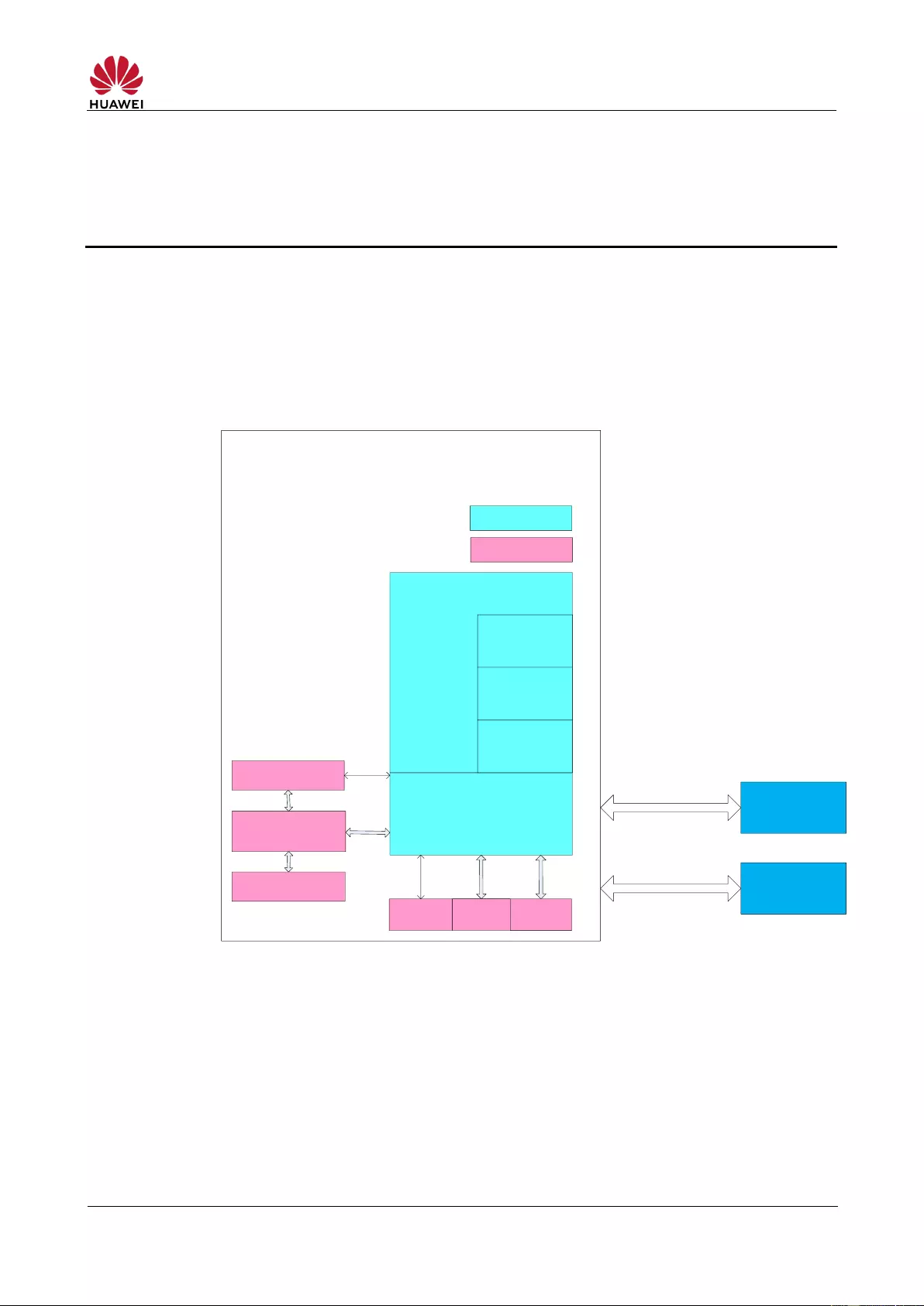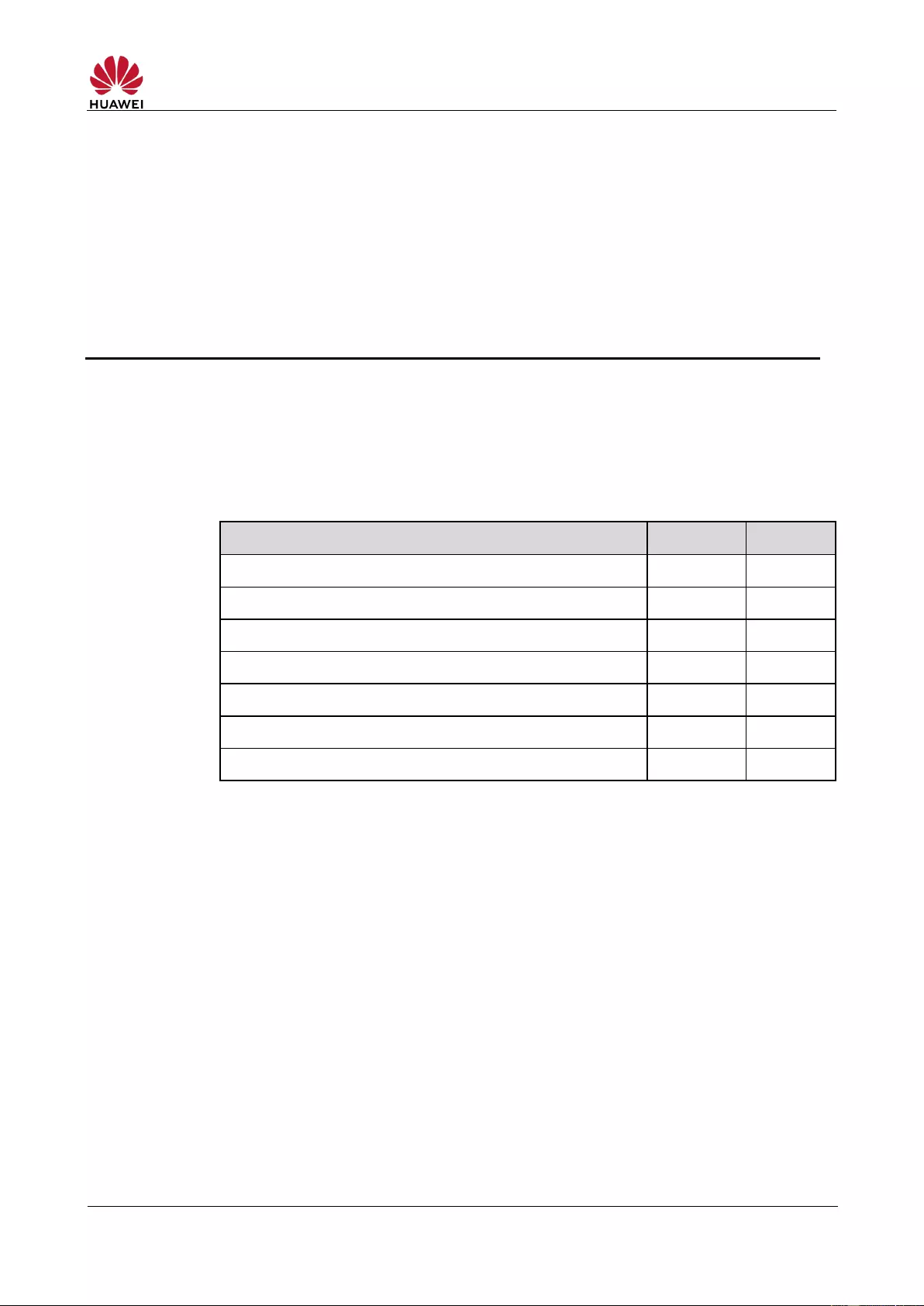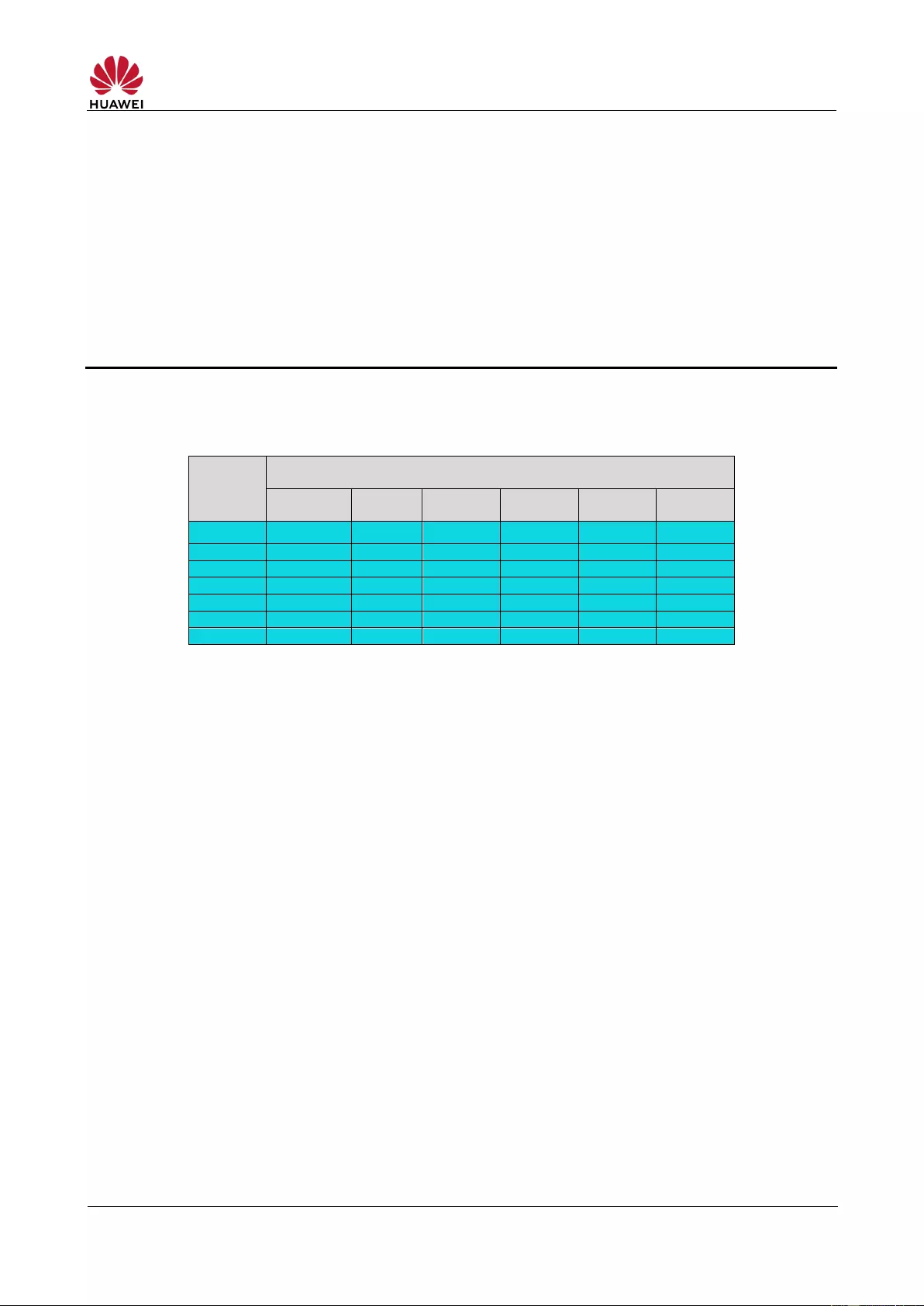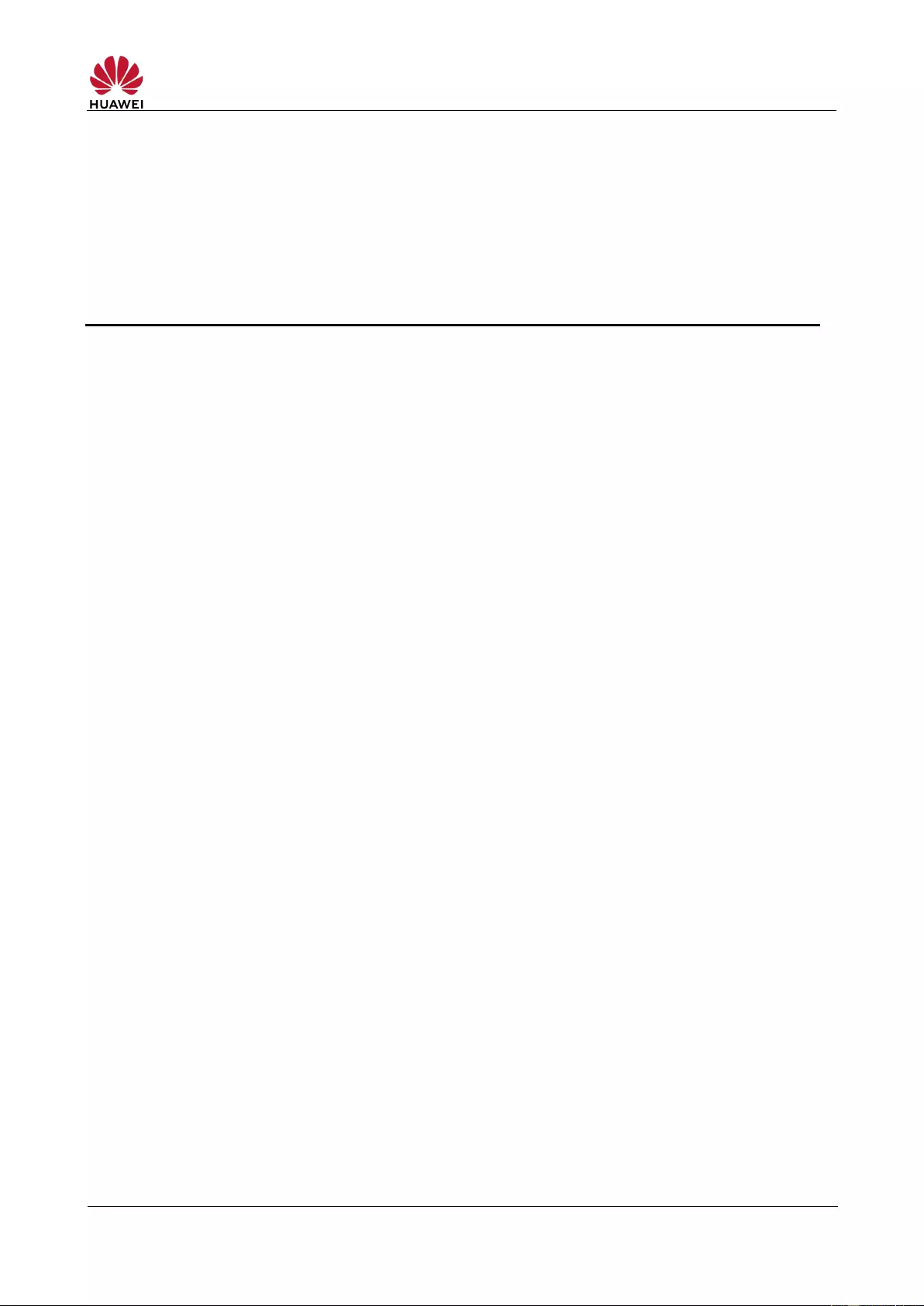В 2020 г. компания решила порадовать нас и выпустила обновленную версию карманного Wi-Fi роутера- Huawei E5576-320. Как и предыдущие аналоги основной особенностью сетевого устройства является наличии батареи и Wi-Fi модуля. Таким образом роутер не привязан к розетке и способен подключить несколько устройств по беспроводной сети Wi-Fi, а это значит что его можно использовать: на природе, даче, прогулке, в путешествии, автомобиле и т.д.
Обзор мобильного Wi-Fi роутера Huawei e5576-320
Внешний вид Huawei E5576.
Роутер можно смело назвать карманным, поскольку он очень не большого размера 100 х 58 х14 мм и вес всего 72 г. Выпускается в двух цветах: черный и белый (к нам попал роутер белого цвета). Пластик не глянцевый, отпечатков и следов на нем не остается. Спереди можно увидеть темную полосу, на которой расположились два индикатора: батареи и мобильного сигнала и надпись Huawei.
Сзади, сняв крышку можно увидеть слот для сим карты (sim стандартного размера). Имя Wi-Fi сети и пароль, как вы можете понять роутер уже настроен и не требует первичной настройки, но при желании имя и пароль можно изменить через веб интерфейс. Кнопка «Reset» — служит для сброса настроек до заводских.
Сверху кнопка включения/ выключения.
С противоположенной стороны разъем microUSB.
На внешний вид Хуавей 5576 можно охарактеризовать одним словом- минимализм, никаких лишних деталей, все максимально просто и функционально.
Технические характеристики Huawei E5576-320
3G/ 4G Wi-Fi роутер имеет съемную батарею 1500 мА/ч, что, по заверению производителя, позволит использовать его без подзарядки до 6 часов.
Wi-Fi модуль работает на частоте 2,4 ГГц (802.11 b/g/n), позволяет одновременно подключить до 16 устройств. Так же можно подключить устройство по USB кабелю к компьютеру/ ноутбуку и пользоваться Интернетом.
Модификация 320 предназначена для России, а это значит что он поддерживает все российские частоты. То же касается и операторов. мобильный роутер работает со всеми операторами: МТС, Билайн, Мегафон, Теле2, Ростелеком и т.д.
Поддерживает сети 3G :UMTS, HSPA, HSPA+,DCHSPA и 4G: LTE FDD и LTE TDD. Скорость в 3G входящая до 42,5 Мбит/с, исходящая до 5,76 Мбит/с и 4G/ LTE входящая до 150 Мбит/с, исходящая до 50 Мбит/с.
Комплектация: 3G/ 4G Wi-Fi роутер, кабель USB- microUSB, документация.
Настройка Huawei e5576
Для настройки можно использовать не только компьютер/ ноутбук, но и смартфон или планшет. Первое, что необходимо сделать — включить роутер и подключиться по Wi-Fi или кабелю. Для смартфонов и планшетов существую приложения для настройки, поскольку функционал этих приложений урезан и работают они не всегда идеально, мы рекомендуем настраивать через веб интерфейс. Для этого откройте любой браузер и в адресной строке введите 192.168.8.1, пароль admin (по умолчанию).
При первом включении будет предложено включить обновления, нажмите «Включить и продолжить».
Следующим шагом можно изменить имя беспроводной Wi-Fi сети или пароль, можете оставить по умолчанию и нажать кнопку «Далее».
Затем нужно указать новый пароль для веб интерфейса (вместо admin), рекомендуем выбрать «Как пароль Wi-Fi сети» и нажать «Готово».
Откроется меню Главная, на которой можно увидеть уровень сигнала (в делениях), какую сеть ловит роутер (3G или 4G), сколько устройств подключено и т.д.
В меню Устройства можно увидеть какие устройства сейчас подключены к Huawei e5576.
В меню Инструменты, можно прочитать СМС сообщения и посмотреть Статистику.
Во вкладке Дополнительно можно включить или отключить обновления, настроить безопасность, посмотреть основную информацию об устройстве и т.д.
В меню Настройки Wi-Fi можно включить или отключить Wi-Fi раздачу, изменить имя и пароль беспроводной сети. В подменю Гостевая сеть Wi-Fi можно включить гостевую сеть, она необходима если вы хотите предоставить Интернет устройствам, но без доступа к локальным ресурсам, обычно применяется в офисах.
Вывод.
В целом Huawei e5576-320 оставляет о себе приятные впечатления, не большой, не тяжелый, не дорогой, все основные функции есть. Единственное что могли бы добавить это два разъема для подключения внешних 3G/ 4G антенн.
Displayed below is the user manual for E5576-320 by Huawei which is a product in the Cellular Network Devices category.
This manual has pages.
HUAWEI E5576-320 Mobile WiFi
V100R001
HUAWEI TECHNOLOGIES CO., LTD.
HUAWEI E5576-320 Mobile WiFi V100R001
Product Description
Huawei Technologies Co., Ltd. provides customers with comprehensive technical support and service.
Please feel free to contact our local office or company headquarters.
Huawei Technologies Co., Ltd.
Huawei Industrial Base
Bantian, Longgang
Shenzhen 518129
People’s Republic of China
http://consumer.huawei.com/en/
Copyright © Huawei Technologies Co., Ltd. 2019. All rights reserved.
No part of this document may be reproduced or transmitted in any form or by any means without prior
written consent of Huawei Technologies Co., Ltd.
Trademarks and Permissions
and other Huawei trademarks are trademarks of Huawei Technologies Co., Ltd.
All other trademarks and trade names mentioned in this document are the property of their respective
holders.
Notice
The information in this document is subject to change without notice. Every effort has been made in the
preparation of this document to ensure accuracy of the contents, but all statements, information, and
recommendations in this document do not constitute a warranty of any kind, express or implied.
HUAWEI E5576-320 Mobile WiFi V100R001
Product Description
About This Document
Summary
This document introduces the major functions, supported services, and system
architecture of the HUAWEI E5576-320 Mobile WiFi.
The following table lists the contents of this document.
Supported network modes, basic services and functions, and
the appearance of the product
Major features and technical specifications
3 Services and
Applications
Items contained in the packaging box
HUAWEI E5576-320 Mobile WiFi V100R001
Product Description
History
HUAWEI E5576-320 Mobile WiFi V100R001
Product Description
Contents
1 Overview ………………………………………………………………………………………………………….. 6
1.1 Introduction ……………………………………………………………………………………………………………………… 6
1.2 Optional Features …………………………………………………………………………………………………………….. 6
2 Features …………………………………………………………………………………………………………… 7
2.1 Main Features …………………………………………………………………………………………………………………. 7
2.2 Technical Specifications ……………………………………………………….…………………………………………… 8
2.2.1 Hardware …………………………..……………………………………………………………………………………. 8
2.2.2 Software …………………………..……………………………………………………………………………………. 10
3 Services and Applications ………………………………………………………………………………. 12
3.1 Data Service ………………………………………………………………………………………………………………….. 12
3.1.1 Wireless Modem …………………………………………………………………………………………………….. 12
3.1.2 USB Modem ………………………………………………………………………………………………………….. 13
3.1.3 LTE/3G/Wi-Fi Auto Offload ………………………………………………………………………………………. 13
3.2 SMS ……………………………………………………………………………………………………………………………… 13
4 System Architecture ……………………………………………………………………………………….. 14
4.1 System Architecture ……………………………………………………………………………………………………….. 14
4.2 Functional Modules ………………………………………………………………………………………………………… 14
5 Packaging Box Items ………………………………………………………………………………………. 16
6 Appendix ………………………………………………………………………………………………………… 17
A Acronyms and Abbreviations ………………………………………………………………………….. 18
HUAWEI E5576-320 Mobile WiFi V100R001
Product Description
1 Overview
1.1 Introduction
HUAWEI E5576-320 Mobile WiFi (hereinafter referred to as the E5576-320) is a
high-speed packet access mobile hotspot. It is a multi-mode wireless terminal for
SOHO (Small Office and Home Office) and business professionals.
It provides users with packet data services and SMS through multiple network modes.
You can connect the micro USB port on the E5576-320 to a computer using a micro
USB data cable, or connect multiple devices to the E5576-320 over Wi-Fi. In the
service area of the network, the E5576-320 allows you to surf the Internet and
send/receive messages/emails, providing you with a fast, reliable, and convenient
user experience. It also helps carriers improve their average revenue per user
(ARPU).
Figure 1-1 shows the appearance of the E5576-320.
Figure 1-1 E5576-320 appearance
1.2 Optional Features
Optional features refer to features that are not supported on the standard version.
These features can be customized according to carrier or customer requirements. The
E5576-320’s optional features include the following:
SIM lock
HUAWEI E5576-320 Mobile WiFi V100R001
Product Description
2 Features
2.1 Main Features
The E5576-320 features:
LTE FDD (DL) packet data service of up to 150 Mbps
LTE FDD (UL) packet data service of up to 50 Mbps
LTE TDD (DL) packet data service of up to 112 Mbps
LTE TDD (UL) packet data service of up to 10 Mbps
DC-HSPA+ (DL) packet data service of up to 42 Mbps
HSPA+ (DL) packet data service of up to 21 Mbps
HSDPA (DL) packet data service of up to 14.4 Mbps
HSUPA (UL) packet data service of up to 5.76 Mbps
UMTS (UL/DL) packet data service of up to 384 Kbps
SMS based on LTE/WCDMA
Built-in LTE/WCDMA and Wi-Fi antenna
2.4 GHz Wi-Fi
LTE/3G/Wi—Fi auto offload
Compatible with HUAWEI SmartHome app
Plug and Play
IPv4v6 dual stack
Built-in DHCP Server, DNS RELAY, and NAT
Online software upgrade
Traffic statistics
WPS
Standard Micro USB port
Compatible with Windows 7, Windows 8, Windows 8.1, Windows 10 (excluding
Windows RT), MAC OS X 10.9, 10.10, 10.11 and 10.12 with latest upgrades
HUAWEI E5576-320 Mobile WiFi V100R001
Product Description
2.2 Technical Specifications
2.2.1 Hardware
Table 2-1 lists the hardware specifications.
Table 2-1 Hardware specifications
WAN: LTE FDD/LTE TDD/DC—HSPA+/HSPA+/HSPA/UMTS
Wi-Fi/WLAN: IEEE 802.11b/g/n
LTE FDD: B1/B3/B7/B8/B20/B28
LTE TDD: B38
See Appendix for supported LTE channel bandwidths
DC-HSPA+/HSPA+/HSPA/UMTS:
Band1 (2100 MHz) /Band 8 (900 MHz)
LTE: Conforms to Power Class 3 Definition
WCDMA/HSPA/HSPA+: Conforms to Power Class 3 Definition
Note: The value above represents a typical transmit power in
Wi-Fi/WLAN mode, and may vary slightly by device.
WCDMA/HSPA/HSPA+: Conforms to 3GPP
802.11b: —76 dBm@11 Mbps/-82 dBm@1 Mbps
HT20: Supports MCS0–MCS7; Up to 72.2 Mbps.
HT40: Supports MCS0–MCS7; Up to 150 Mbps.
HUAWEI E5576-320 Mobile WiFi V100R001
Product Description
Type: Rechargeable lithium battery (removable)
Capacity: 3.8 V, 1500 mAh
Maximum working hours: 6 (depending on the network)
Maximum standby hours: 350 (depending on the network)
LED signal, battery indicators
Power button, Reset button
Built-in LTE/UMTS main antenna
Built-in LTE/UMTS diversity antenna
Built-in WLAN/Wi-Fi antenna
Approximately 72 g (including the battery)
Operating temperature: 0°C to 35°C
Storage temperature: –20°C to +60°C
5% to 95% (non-condensing)
HUAWEI E5576-320 Mobile WiFi V100R001
Product Description
2.2.2 Software
Table 2-2 lists the software specifications.
Table 2-2 software specifications
Write/send/receive short messages
Send/receive extra-long messages
Storage: Up to 500 messages can be saved in the
internal memory of the E5576-320
Create, delete, or edit APN
Set up network connection
SSID broadcasting and hiding
None (Open), WEP, WPA2-PSK, and
WPA/WPA2-PSK encryption
Automatic adjustment of Wi-Fi speed
Display STA status
Turn off Wi-Fi automatically
MAC address filtering
Guest SSID
Enable and disable firewall
LAN IP Filtering
Virtual Server
DMZ
UPnP
CONE NAT
Symmetric NAT
ALG
Enable and disable DHCP server
Configure DHCP server address pool
Set DHCP lease time
LTE/3G/Wi-Fi auto
offload (Wi-Fi Extender)
Access WAN via LTE/3G/Wi—Fi
DHCPv4v6 server and client
DNSv4v6 server and client
Display IPv4v6 WAN address
Network connection settings: Automatic/manual network
selection and registration
HUAWEI E5576-320 Mobile WiFi V100R001
Product Description
Display network status including signal strength, carrier
name, system mode, and so on
PIN management: activate/deactivate PIN, verify
PIN/PUK, and modify PIN
Windows 7, Windows 8, Windows 8.1, Windows 10
(excluding Windows RT). Mac OS X 10.9, 10.10, 10.11
and 10.12 with latest updates
Your computer should also meet the recommended
hardware requirements for the operating system
installed
HUAWEI E5576-320 Mobile WiFi V100R001
Product Description
3 Services and Applications
3.1 Data Service
3.1.1 Wireless Modem
The E5576-320 can be used as a wireless modem when the Wi—Fi is enabled. You can
directly use the default settings (or configure APN on the E5576-320‘s web-based
management page) to set up a wireless network, after which you will be able to
access the Internet.
A maximum of 16 wireless devices can access the E5576-320‘s 2.4 GHz Wi—Fi
network at the same time.
Figure 3-1 Multi-device access via Wi-Fi and micro USB port at the same time
HUAWEI E5576-320 Mobile WiFi V100R001
Product Description
3.1.2 USB Modem
After you connect the E5576-320 and a PC with a USB data cable, the E5576-320‘s
web-based management page will display on the PC desktop automatically. You can
directly use the default APN settings (or configure the APN on the page) to set up a
network connection, after which you can access the Internet.
Figure 3-2 One-device access via micro USB port
3.1.3 LTE/3G/Wi-Fi Auto Offload
The E5576-320 allows you to access the Internet via LTE, 3G or Wi-Fi. When you are
using the E5576—320 in areas with a Wi-Fi hotspot, for example, an airport, a cafe, a
hotel, or your home, the E5576-320 switches to the Wi—Fi network to save your
LTE/3G network data usage.
Figure 3-3 LTE/3G/Wi-Fi auto offload
3.2 SMS
The E5576-320 supports message writing/sending/receiving. You can manage
messages in the Inbox, Outbox, and Drafts on the E5576-320‘s web-based
management page.
HUAWEI E5576-320 Mobile WiFi V100R001
Product Description
4 System Architecture
4.1 System Architecture
Figure 4-1 shows the system architecture of the E5576-320.
Figure 4-1 System architecture of the E5576—320
4.2 Functional Modules
1. Radio frequency module: Sends/receives radio signals and
modulates/demodulates radio signals and baseband signals.
2. Baseband signal processing module: Processes LTE FDD/LTE
TDD/DC-HSPA+/HSPA+/UMTS baseband signals, including:
Protocol stack
Bottom layer drivers
(include USB, Wi-Fi
and user interface)
Application
systerm
Web page
Web server
User
interface USB
Wi-Fi
Baseband signal
processing
Radio frequency
module
Power module
Software module
Mobile WiFi
PC
Mobile
phone/Tablet
USB/Wi-Fi
Wi-Fi
Hardware module
HUAWEI E5576-320 Mobile WiFi V100R001
Product Description
Modulating/demodulating LTE FDD/LTE TDD/DC-HSPA+/HSPA+/UMTS
baseband signals
Encoding/decoding LTE FDD/LTE TDD/DC-HSPA+/HSPA+/UMTS channels
3. Bottom layer driver: Drives peripherals, including USB devices, Wi-Fi devices,
indicators, buttons and SIM cards.
4. Protocol stack system: Processes protocols of LTE FDD/LTE
TDD/DC—HSPA+/HSPA+/UMTS and TCP/IP.
5. Application system: Provides SMS, PS domain service, Wi-Fi configuration,
network service, web service and web-based management page. Users can
configure system settings on the web-based management page.
6. User interface: Provides man-machine interaction, including indicators and
buttons.
HUAWEI E5576-320 Mobile WiFi V100R001
Product Description
5 Packaging Box Items
This chapter describes the items contained in the packaging box of the E5576-320.
Table 5-1 lists the items contained in the packaging box of the E5576-320.
Table 5-1 Packaging box items of the E5576—320
Rechargeable battery (removable)
Quick Start Guide (Including safety information)
HUAWEI E5576-320 Mobile WiFi V100R001
Product Description
6 Appendix
Table 6-1 Shows the LTE bandwidths supported by the E5576-320.
HUAWEI E5576-320 Mobile WiFi V100R001
Product Description
A Acronyms and Abbreviations
Advanced Encryption Standard
Application Level Gateway
American Standard Code for Information Interchange
Dynamic Host Configuration Protocol
Frequency Division Duplex
High Speed Packet Access Plus
High Speed Uplink Packet Access
High Speed Downlink Packet Access
Institute of Electrical and Electronics Engineers
HUAWEI E5576-320 Mobile WiFi V100R001
Product Description
Network Address Translation
Personal Identification Number
Subscriber Identity Module
Universal Mobile Telecommunications System
Wireless Local Area Network
View the manual for the Huawei E5576-320 here, for free. This manual comes under the category routers and has been rated by 86 people with an average of a 8.1. This manual is available in the following languages: English. Do you have a question about the Huawei E5576-320 or do you need help? Ask your question here
The Huawei E5576-320 is a cellular wireless network equipment device that supports both 3G and 4G data networks. It is compatible with UMTS 3G standards and features a single SIM card slot. The device does not have an Ethernet WAN connection but supports 3G/4G USB modem compatibility.
With a maximum WLAN data transfer rate of 150 Mbit/s, the Huawei E5576-320 allows for efficient and seamless internet connectivity. It provides users with a reliable and stable connection for their online needs.
The compact design of the Huawei E5576-320 makes it easy to transport and suitable for on-the-go use. Its portable nature allows users to connect to the internet wherever they may be, making it convenient for travel or remote work situations.
The Huawei E5576-320 is constructed with high-quality materials, ensuring its durability and longevity. Its robust build guarantees that the device can withstand regular use without compromising performance.
Additionally, the Huawei E5576-320 features a user-friendly interface that makes it simple to set up and configure. This intuitive design allows users to quickly connect to their desired network and begin using the device.
Overall, the Huawei E5576-320 is a reliable and efficient wireless router that provides convenient internet connectivity. Its compatibility with both 3G and 4G networks allows for flexible usage options. Whether for work or leisure, this device offers a seamless online experience with its fast data transfer rate and durable construction.
General
| Huawei | |
| E5576-320 | 51071RYN | |
| router | |
| 6901443319169 | |
| English | |
| User manual (PDF) |
Design
| Device type | Cellular wireless network equipment |
| Product color | White |
| LED indicators | LTE, Status |
| Product type | Portable router |
| On/off switch | Yes |
| Product color | White |
| LED indicators | LTE, Status |
| Reset button | Yes |
| Market positioning | Portable |
| Housing material | Plastic |
| Mounting | Wall mounting |
Mobile network
| Data network | 3G, 4G |
| 3G standards | UMTS |
| 4G standard | LTE-FDD |
| Number of SIM cards | 1 |
| 3G standards | UMTS |
| 4G standard | LTE-FDD |
| 3G | Yes |
| 4G | Yes |
| 4G bands supported | 700,800,900,1800,2100,2600 MHz |
| UMTS bands supported | 900,2100 MHz |
| Short Message Service (SMS) | Yes |
| 4G bands supported | 700,800,900,1800,2100,2600 MHz |
| UMTS bands supported | 900,2100 MHz |
| Short Message Service (SMS) | Yes |
WAN connection
| Ethernet WAN | No |
| DSL WAN | — |
| SIM card slot | Yes |
| 3G/4G USB modem compatibility | Yes |
Wireless LAN features
| Wi-Fi band | Single-band (2.4 GHz) |
| Top Wi-Fi standard | Wi-Fi 4 (802.11n) |
| WLAN data transfer rate (max) | 150 Mbit/s |
| Wi-Fi standards | 802.11b, 802.11g, Wi-Fi 4 (802.11n) |
| Wi-Fi standards | 802.11b, 802.11g, Wi-Fi 4 (802.11n) |
| Wi-Fi standards | 802.11b, 802.11g, Wi-Fi 4 (802.11n) |
| Wi-Fi | Yes |
Network
| Ethernet LAN | No |
| Ethernet LAN interface type | Not available |
| Networking standards | — |
| DHCP server | Yes |
Antenna
| Internal | |
| Antenna type | Internal |
Power
| Power source type | Battery |
| Battery capacity | 1500 mAh |
| Battery life (max) | 6 h |
| Output current | 1 A |
| Output voltage | 5 V |
| AC input voltage | 100 — 240 V |
| Battery voltage | 3.8 V |
| Battery capacity | 1500 mAh |
| Battery voltage | 3.8 V |
| Power source type | Battery |
| Battery capacity | 1500 mAh |
| Output current | 1 A |
| Output voltage | 5 V |
| AC input voltage | 100 — 240 V |
| Battery voltage | 3.8 V |
Ports & interfaces
| Ethernet LAN (RJ-45) ports | 0 |
| USB port | Yes |
| Memory card slot(s) | No |
| Ethernet LAN (RJ-45) ports | 0 |
| USB port | Yes |
Weight & dimensions
| Width | 100 mm |
| Depth | 58 mm |
| Height | 14 mm |
| Weight | 71 g |
| Width | 100 mm |
| Depth | 58 mm |
| Height | 14 mm |
| Weight | 71 g |
| Width | 100 mm |
| Depth | 58 mm |
| Height | 14 mm |
| Weight | 71 g |
Packaging data
| Package width | 112 mm |
| Package depth | 74 mm |
| Package height | 38 mm |
| Package weight | 117 g |
| Package width | 112 mm |
| Package depth | 74 mm |
| Package height | 38 mm |
| Package weight | 117 g |
| Cables included | USB |
Packaging content
Protocols
| DHCP server | Yes |
| Universal Plug and Play (UPnP) | Yes |
Security
| Security algorithms | SSID, WEP, WPA, WPA2-PSK |
| Network address translation (NAT) | Yes |
| DMZ support | Yes |
| IP address filtering | Yes |
| Guest access | Yes |
| MAC address filtering | Yes |
| Security algorithms | SSID, WEP, WPA, WPA2-PSK |
| Network address translation (NAT) | Yes |
| DMZ support | Yes |
| Security algorithms | SSID, WEP, WPA, WPA2-PSK |
| Network address translation (NAT) | Yes |
| DMZ support | Yes |
| IP address filtering | Yes |
System requirements
| Windows operating systems supported | Windows 10, Windows 7, Windows 8, Windows 8.1 |
| Mac operating systems supported | Mac OS X 10.10 Yosemite, Mac OS X 10.11 El Capitan, Mac OS X 10.12 Sierra, Mac OS X 10.9 Mavericks |
Management features
Operational conditions
| Operating temperature (T-T) | 0 — 35 °C |
| Storage temperature (T-T) | -20 — 60 °C |
| Operating relative humidity (H-H) | 5 — 95 % |
| Operating temperature (T-T) | 0 — 35 °C |
| Operating relative humidity (H-H) | 5 — 95 % |
| Operating temperature (T-T) | 0 — 35 °C |
| Storage temperature (T-T) | -20 — 60 °C |
| Operating relative humidity (H-H) | 5 — 95 % |
Features
| Internal memory | 128 MB |
| Flash memory | 128 MB |
| Product color | White |
| LED indicators | LTE, Status |
| Reset button | Yes |
| Short Message Service (SMS) | Yes |
| Device type | Cellular wireless network equipment |
Ethernet LAN features
| Ethernet LAN | No |
| Ethernet LAN (RJ-45) ports | 0 |
| Ethernet LAN | No |
| Ethernet LAN interface type | Not available |
| Networking standards | — |
| DHCP server | Yes |
Other features
| Mobile network generation | 3G |
Data transmission
| UMTS bands supported | 900,2100 MHz |
Technical details
| Package width | 112 mm |
| Package depth | 74 mm |
| Package height | 38 mm |
| Package weight | 117 g |
Performance
| Windows operating systems supported | Windows 10, Windows 7, Windows 8, Windows 8.1 |
| Mac operating systems supported | Mac OS X 10.10 Yosemite, Mac OS X 10.11 El Capitan, Mac OS X 10.12 Sierra, Mac OS X 10.9 Mavericks |
show more
Can’t find the answer to your question in the manual? You may find the answer to your question in the FAQs about the Huawei E5576-320 below.
What is the difference between a router and a modem?
A modem provides the internet connection via the internet provider. A router then distributes the Internet signal to the devices connected to the router.
What does the download speed on the internet depend on?
The download speed on the internet depends on the type of connection you have. If you have a 25 Mb/s connection this means that theoretically you should be able to download 25 MB per second.
Is WIFI radiation harmful?
WIFI is a radio frequency signal in the form of non-ionising radiation. This radiation cannot damage cells and tissues and is therefore not harmful to human health.
What is the weight of the Huawei E5576-320?
The Huawei E5576-320 has a weight of 71 g.
What is the height of the Huawei E5576-320?
The Huawei E5576-320 has a height of 14 mm.
What is the width of the Huawei E5576-320?
The Huawei E5576-320 has a width of 100 mm.
What is the depth of the Huawei E5576-320?
The Huawei E5576-320 has a depth of 58 mm.
Why am I unable to connect to the internet on my Huawei E5576-320 router?
Ensure that the router’s power is on, all the cables are securely connected, and the data plan on your SIM card is active. If the issue persists, try restarting the router by pressing and holding the power button for a few seconds.
How can I change the Wi-Fi name (SSID) and password on my Huawei E5576-320 router?
Open a web browser on a device connected to the router, enter «192.168.8.1» in the address bar, and press Enter. Login using the default username and password (usually «admin»). In the web management interface, navigate to the Wi-Fi settings section and modify the SSID or password as desired. Save the changes and reconnect your devices to the updated network.
My Huawei E5576-320 router’s battery drains quickly. What can I do to improve battery life?
Lower the Wi-Fi transmit power, reduce the number of connected devices, and enable power-saving mode if available in the router settings. Additionally, disabling unnecessary features like guest Wi-Fi and background data updates can help conserve battery. If the problem persists, consider replacing the battery with a new one.
How can I prioritize certain devices or applications on my Huawei E5576-320 router’s network?
Your router may support Quality of Service (QoS) settings. Access the web management interface by entering «192.168.8.1» in a browser and logging in with the admin credentials. Look for the QoS settings, where you can prioritize devices or applications by assigning them higher bandwidth or lower latency. However, please note that not all routers have this feature.
Is there a way to limit or control the data usage on my Huawei E5576-320 router?
Some routers offer built-in data usage monitoring and control features. Access the web management interface, typically by entering «192.168.8.1» in a browser and logging in. Look for options related to data usage or traffic management, where you can set usage limits, monitor consumption, or even block specific devices from using data. However, please note that feature availability may vary depending on the router model.
Is Huawei E5576-320 a cellular wireless network equipment?
Yes, Huawei E5576-320 is a cellular wireless network equipment. This means that it is designed to provide wireless internet connectivity through cellular networks.
Does Huawei E5576-320 support 3G and 4G data networks?
Yes, Huawei E5576-320 supports both 3G and 4G data networks. This allows users to access high-speed internet connectivity wherever 3G or 4G networks are available.
Can Huawei E5576-320 support UMTS 3G standard?
Yes, Huawei E5576-320 supports UMTS 3G standard. This means that it is compatible with UMTS networks, allowing users to have reliable and fast 3G connectivity.
Does Huawei E5576-320 have a SIM card slot?
Yes, Huawei E5576-320 has a SIM card slot. This allows users to insert a SIM card from their mobile network provider to access internet connectivity through cellular networks.
What is the maximum WLAN data transfer rate of Huawei E5576-320?
The maximum WLAN data transfer rate of Huawei E5576-320 is 150 Mbit/s. This rate is considered high and allows for fast and efficient wireless internet connectivity.
Is the manual of the Huawei E5576-320 available in English?
Yes, the manual of the Huawei E5576-320 is available in English .
Is your question not listed? Ask your question here
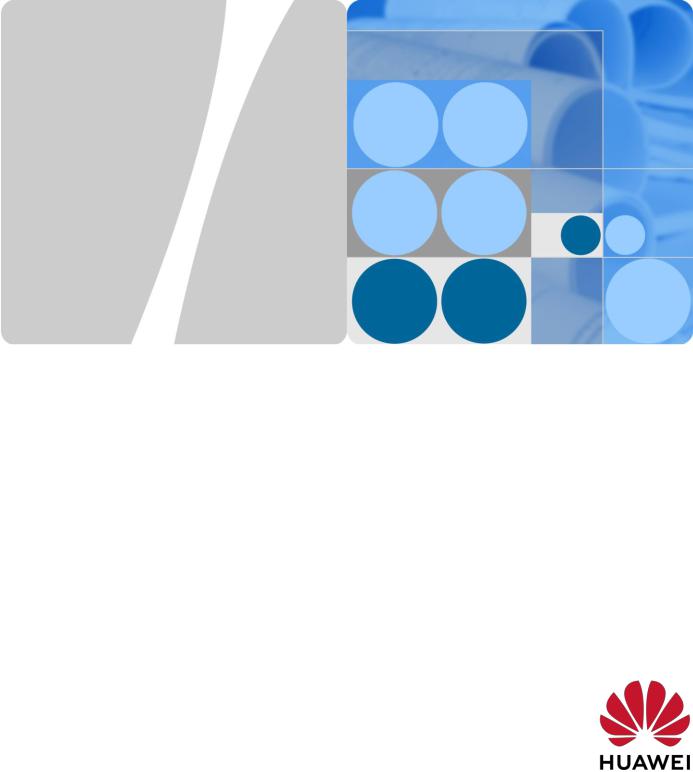
Product Description
HUAWEI E5576-320 Mobile WiFi
V100R001
Version 01
Date 2019-05-30
HUAWEI TECHNOLOGIES CO., LTD.
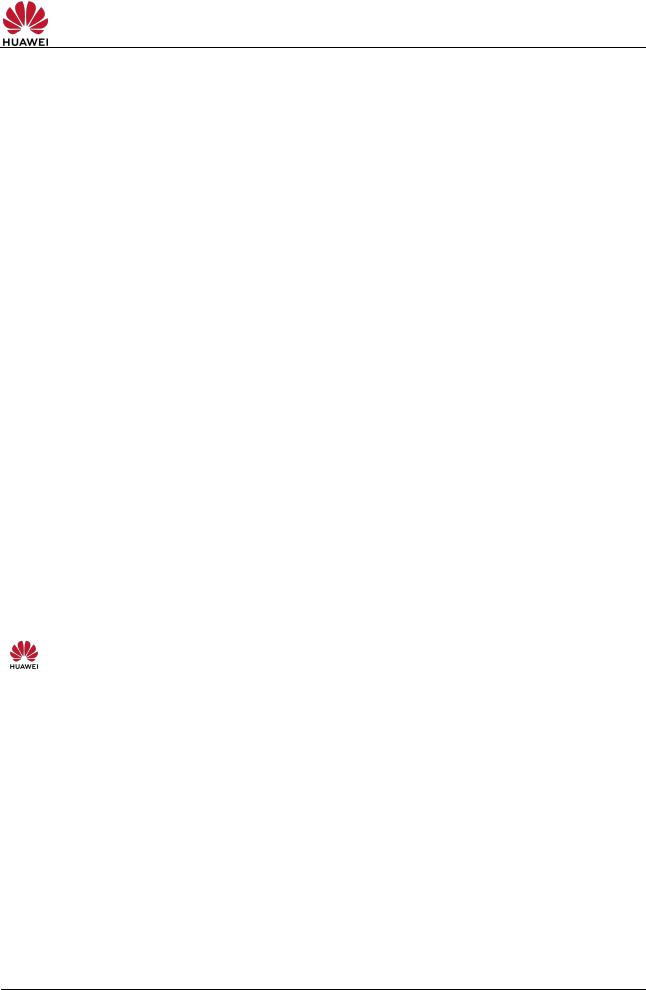
HUAWEI E5576-320 Mobile WiFi V100R001
Product Description
Huawei Technologies Co., Ltd. provides customers with comprehensive technical support and service. Please feel free to contact our local office or company headquarters.
Huawei Technologies Co., Ltd.
Address: Huawei Industrial Base
Bantian, Longgang
Shenzhen 518129
People’s Republic of China
Website: http://consumer.huawei.com/en/
Copyright © Huawei Technologies Co., Ltd. 2019. All rights reserved.
No part of this document may be reproduced or transmitted in any form or by any means without prior written consent of Huawei Technologies Co., Ltd.
Trademarks and Permissions
and other Huawei trademarks are trademarks of Huawei Technologies Co., Ltd.
All other trademarks and trade names mentioned in this document are the property of their respective holders.
Notice
The information in this document is subject to change without notice. Every effort has been made in the preparation of this document to ensure accuracy of the contents, but all statements, information, and recommendations in this document do not constitute a warranty of any kind, express or implied.
|
Version 01 (2019-05-30) |
Secret and confidential |
2 |

HUAWEI E5576-320 Mobile WiFi V100R001
Product Description
About This Document
Summary
This document introduces the major functions, supported services, and system architecture of the HUAWEI E5576-320 Mobile WiFi.
The following table lists the contents of this document.
|
Chapter |
Details |
|
|
1 |
Overview |
Supported network modes, basic services and functions, and |
|
the appearance of the product |
||
|
2 |
Features |
Major features and technical specifications |
|
3 |
Services and |
Supported services |
|
Applications |
||
|
4 |
System |
System architecture |
|
Architecture |
||
|
5 |
Packaging Box |
Items contained in the packaging box |
|
Items |
||
|
6 |
Appendix |
Supported LTE bandwidths |
|
Version 01 (2019-05-30) |
Secret and confidential |
3 |
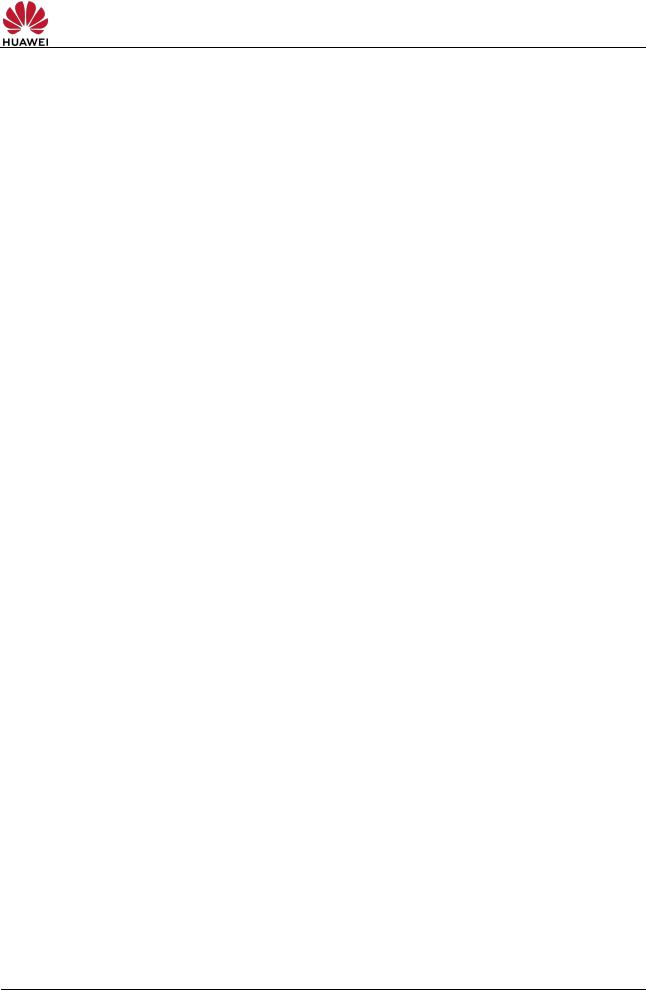
HUAWEI E5576-320 Mobile WiFi V100R001
Product Description
History
|
Version |
Details |
Date |
|
01 |
Draft |
2019-05-30 |
|
Version 01 (2019-05-30) |
Secret and confidential |
4 |

HUAWEI E5576-320 Mobile WiFi V100R001
Product Description
Contents
|
1 |
Overview………………………………………………………………………………………………………….. |
6 |
|
|
1.1 |
Introduction……………………………………………………………………………………………………………………… |
6 |
|
|
1.2 |
Optional Features…………………………………………………………………………………………………………….. |
6 |
|
|
2 |
Features…………………………………………………………………………………………………………… |
7 |
|
|
2.1 |
Main Features …………………………………………………………………………………………………………………. |
7 |
|
|
2.2 Technical Specifications ……………………………………………………………………………………………………. |
8 |
||
|
2.2.1 Hardware ………………………………………………………………………………………………………………… |
8 |
||
|
2.2.2 Software………………………………………………………………………………………………………………… |
10 |
||
|
3 |
Services and Applications ………………………………………………………………………………. |
12 |
|
|
3.1 |
Data Service ………………………………………………………………………………………………………………….. |
12 |
|
|
3.1.1 Wireless Modem …………………………………………………………………………………………………….. |
12 |
||
|
3.1.2 USB Modem ………………………………………………………………………………………………………….. |
13 |
||
|
3.1.3 LTE/3G/Wi-Fi Auto Offload ………………………………………………………………………………………. |
13 |
||
|
3.2 SMS……………………………………………………………………………………………………………………………… |
13 |
||
|
4 |
System Architecture ……………………………………………………………………………………….. |
14 |
|
|
4.1 System Architecture ……………………………………………………………………………………………………….. |
14 |
||
|
4.2 |
Functional Modules ………………………………………………………………………………………………………… |
14 |
|
|
5 |
Packaging Box Items………………………………………………………………………………………. |
16 |
|
|
6 Appendix………………………………………………………………………………………………………… |
17 |
||
|
A Acronyms and Abbreviations………………………………………………………………………….. |
18 |
|
Version 01 (2019-05-30) |
Secret and confidential |
5 |
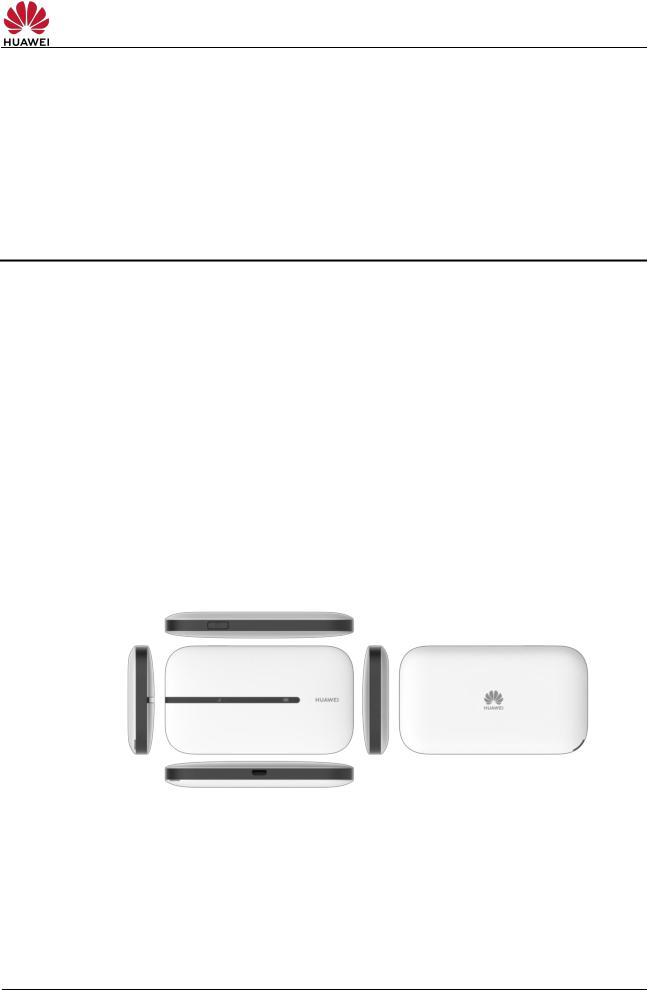
HUAWEI E5576-320 Mobile WiFi V100R001
Product Description
1 Overview
1.1 Introduction
HUAWEI E5576-320 Mobile WiFi (hereinafter referred to as the E5576-320) is a high-speed packet access mobile hotspot. It is a multi-mode wireless terminal for SOHO (Small Office and Home Office) and business professionals.
It provides users with packet data services and SMS through multiple network modes. You can connect the micro USB port on the E5576-320 to a computer using a micro USB data cable, or connect multiple devices to the E5576-320 over Wi-Fi. In the service area of the network, the E5576-320 allows you to surf the Internet and send/receive messages/emails, providing you with a fast, reliable, and convenient user experience. It also helps carriers improve their average revenue per user (ARPU).
Figure 1-1 shows the appearance of the E5576-320.
Figure 1-1 E5576-320 appearance
1.2 Optional Features
Optional features refer to features that are not supported on the standard version. These features can be customized according to carrier or customer requirements. The E5576-320’s optional features include the following:
SIM lock
|
Version 01 (2019-05-30) |
Secret and confidential |
6 |
В наше время многие люди используют мобильный интернет для подключения к сети в любое время и в любом месте. Устройства, которые позволяют создавать собственную Wi-Fi сеть, становятся все более популярными. Одним из таких устройств является Huawei Mobile WiFi E5576 320. Если вы только что приобрели это устройство и хотите настроить его для использования, то в этой статье мы предоставим вам подробную инструкцию.
Первым шагом в настройке Huawei Mobile WiFi E5576 320 является включение устройства. Для этого нажмите и удерживайте кнопку включения, расположенную на боковой или верхней панели устройства, в течение нескольких секунд. Когда устройство включится, вы увидите значок Wi-Fi на дисплее.
Затем необходимо подключиться к Wi-Fi сети устройства с помощью своего устройства (например, ноутбука, смартфона или планшета). Для этого найдите настройки Wi-Fi на своем устройстве и найдите сеть с именем, указанным на дисплее Huawei Mobile WiFi E5576 320. Подключитесь к этой сети, введя пароль, указанный на дисплее.
После успешного подключения вам нужно открыть веб-браузер на вашем устройстве и ввести в адресной строке IP-адрес устройства. По умолчанию этот адрес обычно 192.168.8.1. Нажмите клавишу «Ввод», чтобы открыть веб-интерфейс Huawei Mobile WiFi E5576 320.
Теперь вы можете войти в систему, используя административные учетные данные, указанные на устройстве. После входа вы будете перенаправлены на главную страницу настроек. Здесь вы можете изменить различные параметры сети, включая имя и пароль для Wi-Fi сети, настройки безопасности и т.д.
Содержание
- Установка приложения Huawei Mobile WiFi E5576 320
- Шаг 1: Проверка совместимости устройства и системных требований
- Шаг 2: Загрузка и установка приложения на смартфон
- Шаг 3: Подключение Huawei Mobile WiFi E5576 320 к смартфону
- Шаг 4: Настройка параметров подключения
Установка приложения Huawei Mobile WiFi E5576 320
Приложение Huawei Mobile WiFi E5576 320 предоставляет пользователю удобный способ управления настройками и функциями мобильного WiFi-маршрутизатора. Чтобы установить это приложение, следуйте инструкциям ниже:
- Откройте App Store или Google Play Market на своем мобильном устройстве.
- В поисковой строке введите «Huawei Mobile WiFi E5576 320».
- Найдите приложение Huawei Mobile WiFi E5576 320 в результатах поиска и нажмите на него.
- Нажмите кнопку «Установить» или «Загрузить», чтобы начать установку приложения.
- После завершения установки откройте приложение Huawei Mobile WiFi E5576 320, и вы увидите экран приветствия.
- Нажмите кнопку «Продолжить» или «Далее», чтобы пройти через все настройки и руководство по использованию приложения.
- После настройки приложения вы сможете управлять своим мобильным WiFi-маршрутизатором с помощью удобного интерфейса.
Теперь вы готовы использовать приложение Huawei Mobile WiFi E5576 320 для настройки своего мобильного WiFi-маршрутизатора! Наслаждайтесь удобным и безопасным подключением к интернету в любое время и в любом месте.
Шаг 1: Проверка совместимости устройства и системных требований
Перед началом настройки Huawei Mobile WiFi E5576 320 убедитесь, что ваше устройство соответствует системным требованиям, указанным ниже:
| Устройство | Требования |
| Компьютер | Операционная система Windows 7, 8, 10 или Mac OS X 10.7 и выше |
| Устройство с поддержкой Wi-Fi | Wi-Fi 802.11 b/g/n |
| Браузер | Internet Explorer 9, Firefox 20, Safari 5.1 или более поздние версии |
Если ваше устройство соответствует указанным требованиям, вы можете продолжить с настройкой Huawei Mobile WiFi E5576 320.
Шаг 2: Загрузка и установка приложения на смартфон
Для комфортного использования мобильного WiFi Huawei E5576 320 необходимо установить специальное приложение на ваш смартфон. Следуйте инструкциям ниже, чтобы загрузить и установить приложение:
- Откройте Google Play Market (для Android) или App Store (для iOS) на вашем смартфоне.
- Поиском найдите приложение «Huawei Mobile WiFi» или «Mobile WiFi».
- Нажмите на кнопку «Установить» или «Get», чтобы начать загрузку.
- После завершения загрузки приложения оно автоматически установится на ваш смартфон.
- Откройте приложение и принимайте условия использования.
После установки приложения на смартфон вы получите возможность управлять настройками и функциями своего мобильного WiFi Huawei E5576 320 через удобный и понятный интерфейс приложения.
Шаг 3: Подключение Huawei Mobile WiFi E5576 320 к смартфону
1. Включите Wi-Fi на вашем смартфоне и откройте список доступных сетей Wi-Fi.
2. Найдите в списке сетей доступную сеть Wi-Fi с именем вашего Huawei Mobile WiFi E5576 320.
3. Нажмите на имя сети и введите пароль, указанный на задней панели вашего Huawei Mobile WiFi E5576 320.
4. Дождитесь, пока ваш смартфон подключится к сети Huawei Mobile WiFi E5576 320.
5. После успешного подключения откройте веб-браузер на вашем смартфоне и введите адрес http://192.168.8.1 для доступа к панели управления Huawei Mobile WiFi E5576 320.
Шаг 4: Настройка параметров подключения
После успешного входа в веб-интерфейс маршрутизатора Huawei Mobile WiFi E5576 320 вам необходимо настроить параметры подключения. Это позволит вашему устройству подключаться к интернету через мобильную сеть.
Для начала выберите вкладку «Настройки» в главном меню.
- Проверьте, что режим работы маршрутизатора установлен на «Маршрутизатор». Если это не так, выберите этот режим и сохраните изменения.
- В разделе «Параметры подключения» найдите поле «Тип сети». Здесь выберите подходящую опцию в зависимости от вашего провайдера мобильной связи. Обычно это «Автоматически».
- Поле «Имя точки доступа (APN)» используется для ввода данных вашего провайдера для доступа к интернету. Если вы не знаете эти данные, свяжитесь с вашим провайдером или пройдите по ссылке на официальном сайте компании для получения информации. Введите полученные данные в поле APN и сохраните изменения.
- В поле «Имя пользователя» и «Пароль» введите данные, предоставленные вашим провайдером или оставьте эти поля пустыми, если таковая информация отсутствует.
- Выберите пункт «Сохранить» для сохранения всех внесенных изменений.
После корректной настройки параметров подключения, ваш маршрутизатор Huawei Mobile WiFi E5576 320 должен быть готов к подключению к интернету. Убедитесь, что ваше устройство подключено к Wi-Fi сети маршрутизатора, чтобы начать пользоваться интернетом.