Инструкция по эксплуатации Многозонная цифровая система оповещения РАС-5000
Содержание Распаковка……………………………………………………………………………………………. 3 Инсталяция …………………………………………………………………………………………… 3
Распаковка Перед началом работы уделите несколько минут данной инструкции, ознакомьтесь с правилами установки и эксплуатации данной системы. Убедитесь в том, что оборудование поставлено в оригинальной заводской упаковке, в противном случае, Вы имеете право вернуть его назад поставщику. Установка
Назначение Комбинированная система PAC-5000, содержит встроенные музыкальные источники, встроенный селектор на 24 зоны, встроенные усилители мощности. Система может работать самостоятельно, выполняя функции музыкальной трансляции и аварийного оповещения. Для дистанционного управления, к данной
3-х полосный эквалайзер 3-х полосная регулировка частот доступна при подключении ПС. Удаленные микрофонные консоли К системе может быть подключено до 4-х микрофоннных консолей SI-100. Для управления 120 зонами к каждой консоли необходимо подключить клавиатуру расширения SR-100KR. Встроенный
Передняя панель 1. КНОПКА POWER (СЕТЬ) — Нажатие этой кнопки в положение ON включает данное устройство. При этом индикатор загорается красным цветом. Основной выключатель питания находится на задней панели. 2. КНОПКИ GROUP-A/B – Нажатие данных кнопок подключают группу А (1-12 зоны), либо группу В
12. 13. 14. 15. 16. 17. 18. 19. 20. 21. что при одновременной трансляции с нескольких микрофонов, сигнал 1 микрофона приглушает остальные. РЕГУЛЯТОРЫ УРОВНЯ ЗВУКА – Данные регуляторы используются для увеличения, уменьшения уровня звука MIC1~MIC5, AUX1/2, TUNER, CD. ОБЩИЙ РЕГУЛЯТОР ГРОМКОСТИ –
Задняя панель 1. РОЗЕТКА POWER (AC INLET) – К данной розетке подключается шнур для подачи питания 220В на данный блок. 2. КЛЕММЫ ДЛЯ ПОДКЛЮЧЕНИЯ АКУУМУЛЯТОРОВ И ИХ ПОДЗАРЯДКИ – К данным клеммам подключаются аккумуляторы 24В. Внутри блока находится устройство, обеспечивающее их подзарядку. 1) При
4. ТЕРМИНАЛ ПОДКЛЮЧЕНИЯ УСИЛИТЕЛЕЙ – Данный терминал используется для подключения внутренних (2х120Вт) или внешних (2х500Вт) усилителей (в зависимости от мощности зон). Не перепутайте полярности при подключении усилителей. 1) Подключение внутренних усилителей осуществляется так, как показано на
6. ТЕРМИНАЛ CONTROL OUT ТЕРМИНАЛ PD – С данных клемм снимается сигнал для управления блоком питания или для удаленного контроля. Сигнал на этом разъеме формируется при включении всех зон, или в аварийном режиме. ТЕРМИНАЛ ЕМ – Данные клеммы используются для управления внешним блоком аварийного
дополнительных (SLAVE) блоков. Внешние звуковые источники подключаются к основному блоку. На дополнительные же блоки, поступает общий выходной звуковой сигнал, по каждой группе отдельно. 1) ТЕРМИНАЛ LINK IN: К данному терминалу подключается разъем, на котором присутствуют сигналы управления, а
ВНИМАНИЕ: Перед включением удостоверьтесь, что Вы не назначили 2-м блокам одинаковые адреса. 15. РАЗЪЕМ REC MIC INPUT – Вы можете записать аварийное сообщение, при подключении к данному входу звукового источника. 16. РОЗЪЕМ AUX INPUT (AUX1,2) – Используется для подключения внешних, дополнительных
Технические характеристики Напряжение питания Потребляемая мощность Измеренная потребляемая мощность Выход усилителей (Группа А, Группа В) Частотный диапазон Чувствительность LIN входа Отношение Сигнал/Шум Чувствительность MIC входа Частотный диапазон MIC входа Фантомное питание Коэффициент
Блок диаграмм группа компаний Эскорт, тел./факс: (495) 937-5341, 674-2690 e-mail: info@escortpro.ru, http://www.escortpro.ru 14
Подключение группа компаний Эскорт, тел./факс: (495) 937-5341, 674-2690 e-mail: info@escortpro.ru, http://www.escortpro.ru 15
Габариты группа компаний Эскорт, тел./факс: (495) 937-5341, 674-2690 e-mail: info@escortpro.ru, http://www.escortpro.ru 16
%20c1508%20%20-%20(MeisterDrucke-82714).jpg)
Detalle del Ángel, de La Virgen de las Rocas (La …

Enciclopediarte — 👉 Título: La Virgen de las Rocas ✍🏻 Autor: Leonardo Da Vinci, 🇮🇹 1492-1508 ⌛️ Periodo: Renacimiento 🛠 Material: Oleo sobre lienzo 📍Ubicación: National Gallery 🇬🇧 . 🔹🔹🔹🔹🔹🔹🔹🔹🔹🔹🔹🔹🔹🔹 . De

21 fotos e imágenes de La Virgen De Las Rocas Cuadro — Getty Images

Hallan nuevos secretos de Leonardo da Vinci
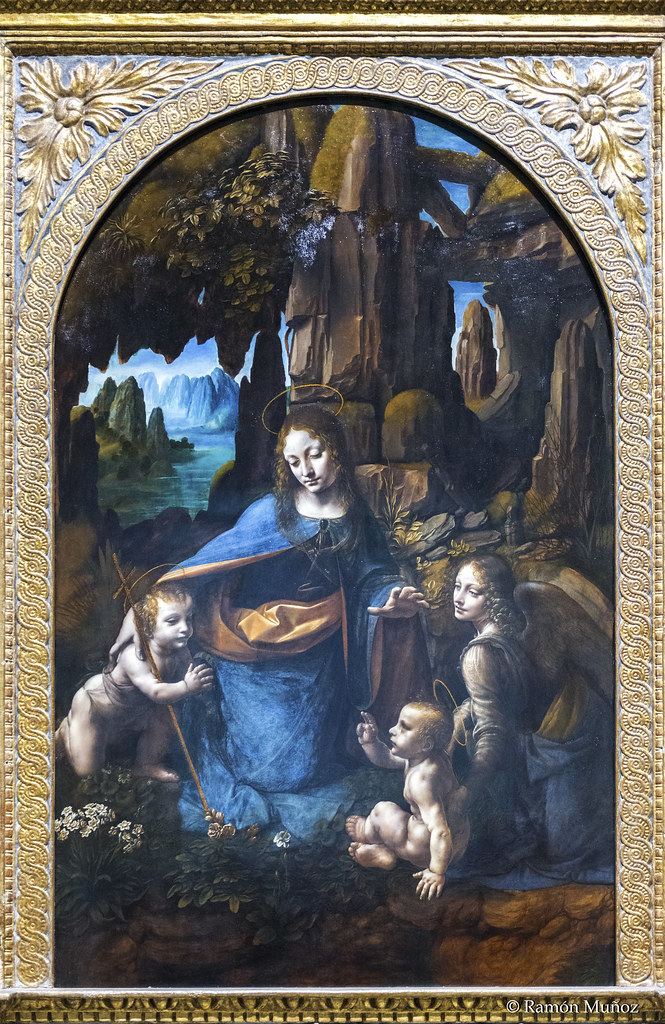
DSC7024 Leonardo da Vinci — La Virgen de las Rocas, 1491-9… | Flickr

La National Gallery acercará el misterio de La Virgen de las Rocas al público

National gallery of art da vinci fotografías e imágenes de alta resolución — Alamy

File:Leonardo da Vinci — Virgin of the Rocks (National Gallery London) 02.jpg — Wikimedia Commons
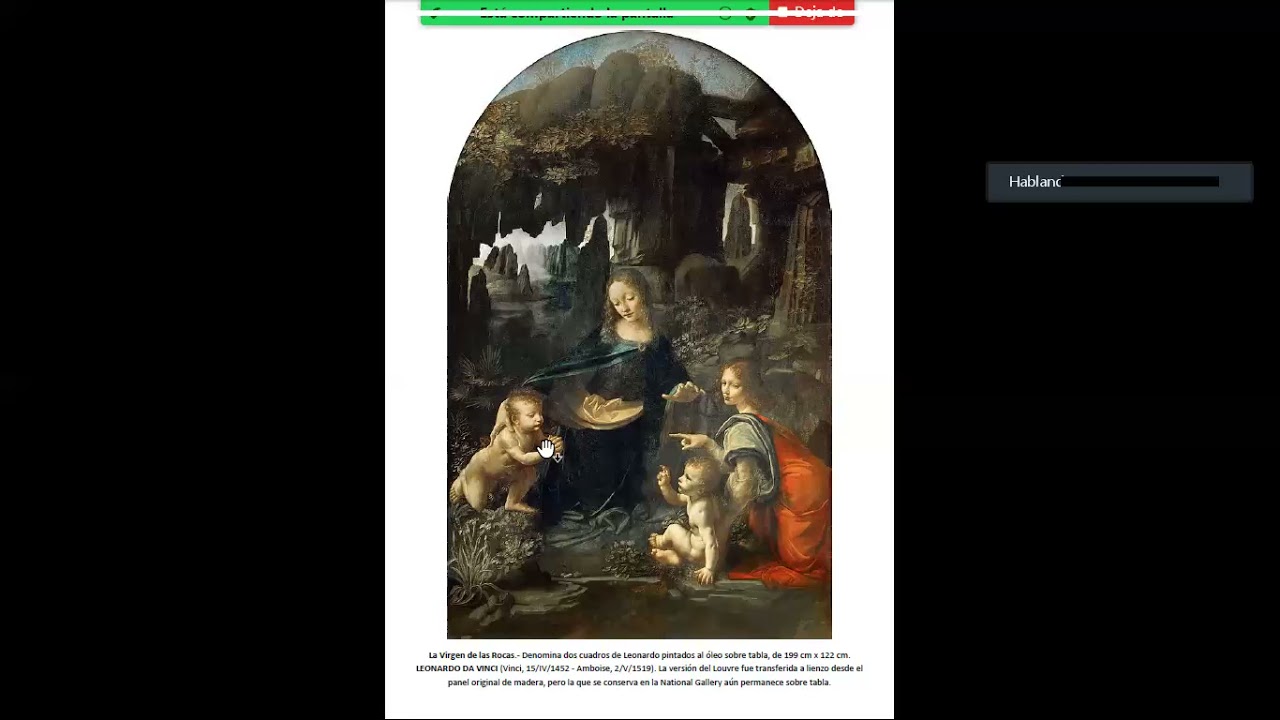
La Virgen de la Roca, de Leonardo da Vinci — YouTube

Leonardo da Vinci. Los Rostros del Genio — 1ª Versión 1483 — #LeonardoDaVinci la Virgen de las rocas, rostro del ángel París, Musée du Louvre 2ª Versión 1497 — #LeonardoDaVinci La Virgen

La Virgen de las rocas. Museo: National Gallery, Londres. Autor: LEONARDO DA VINCI Fotografía de stock — Alamy

La National Gallery acercará el misterio de La Virgen de las Rocas al público

Audioguía NATIONAL GALLERY LONDRES — Leonardo Virgen De Las Rocas (ES) | MyWoWo

DSC7023 Leonardo da Vinci — La Virgen de las Rocas, 1491-9… | Flickr

El algoritmo que arroja nueva luz a los dibujos ocultos en «La Virgen de las Rocas», de Da Vinci

La Virgen de las Rocas y «El Código Da Vinci». | A París con Elena

Virgen de las rocas — Wikipedia, la enciclopedia libre

Historia y Arqueología: El herético mensaje escondido en un famoso cuadro de Leonardo Da Vinci
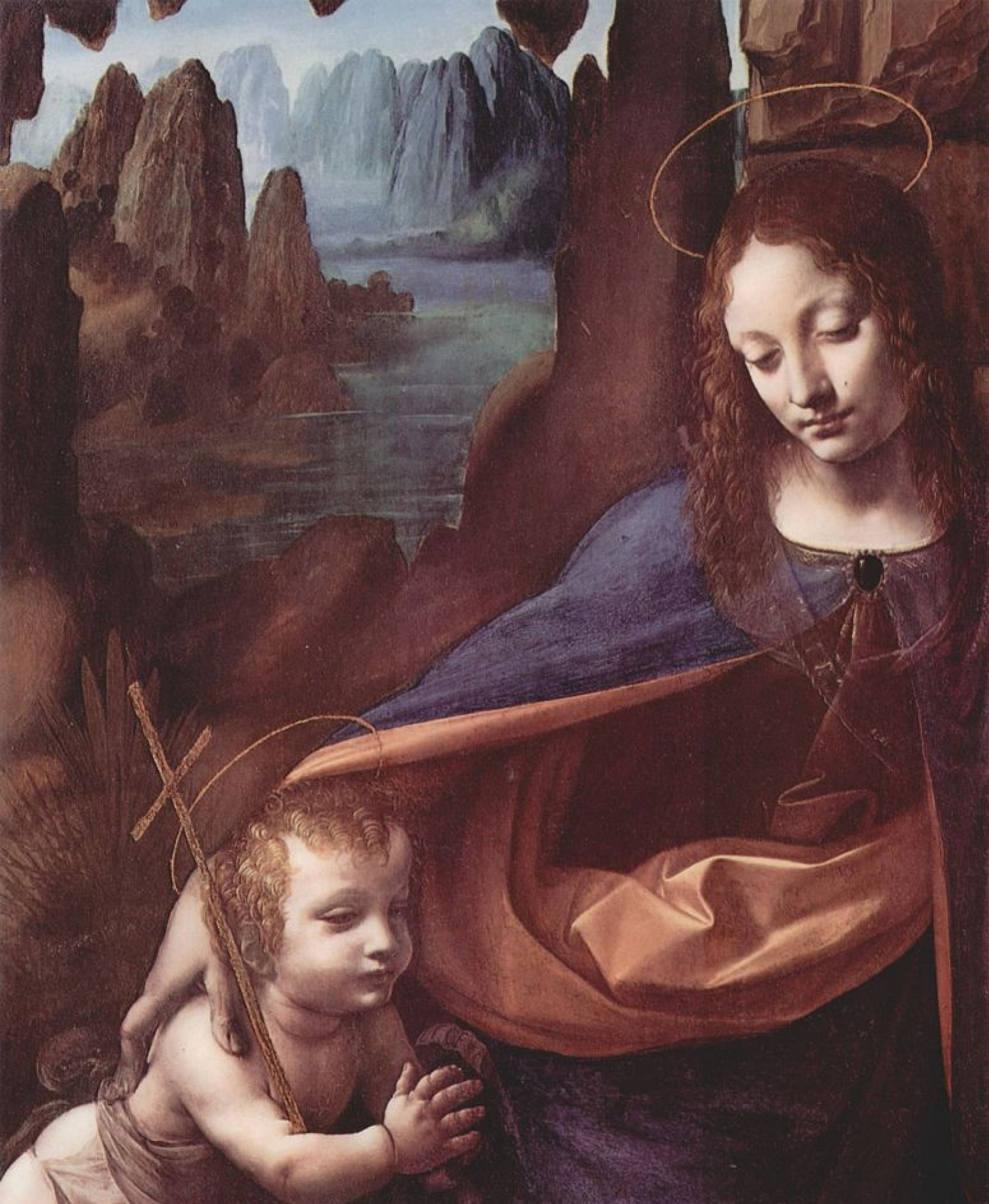
Virgin of the rocks (detail), 1505, 120×190 cm by Leonardo da Vinci: History, Analysis & Facts | Arthive

Detalle De La Virgen De La Roca De Leonardo Da Vinciat El National Gallery De Londres Foto editorial — Imagen de adentro, leonardo: 71126591

La Virgen de las Rocas de Leonardo da Vinci
LA VIRGEN DE LAS ROCAS-NATIONAL GALLERY DE LONDRES (REINO UNIDO)

Un cuadro enigmático: La Virgen de la Rocas — HA Historia y Arte
:format(jpg)/f.elconfidencial.com%2Foriginal%2F864%2Fcf8%2F72c%2F864cf872cae32d0bf4e10b86cac479b6.jpg)
El secreto escondido debajo de una pintura de Leonardo da Vinci

Leonardo, The Virgin of the Rocks – Smarthistory
Operation Manual
Digital PA Combination System
PAC-5000
PAC5000_E 2008.7.1 5:59 PM 페이지 2
Page 1 — Operation Manual
Operation ManualDigital PA Combination SystemPAC-5000PAC5000_E 2008.7.1 5:59 PM 페이지 2
Page 2 — DO NOT OPEN
DIGITAL PA COMBINATION SYSTEM8PAC-500016. EJECT BUTTONThe button is utilized to put out a disc.17. USB TERMINALIt is utilized to install a USB memory
Page 3 — Contents
DIGITAL PA COMBINATION SYSTEM9PAC-50009) ▶II (playback/pause) / FM MUTE button- It is utilized to playback or pause a file in MEDIA(CD/DRP/USB) Operat
Page 4
DIGITAL PA COMBINATION SYSTEM10PAC-5000Rear PanelRear Panel 1. POWER INPUT (AC INLET)The terminal connects a power cable. Before connecting a power ca
Page 6 — Features
DIGITAL PA COMBINATION SYSTEM12PAC-50003) Connecting method- When utilizing only the internal amplifier : Connect AMPOUT (A,B) to AMP IN(A,B) while pa
Page 7 — Additional Descriptions
DIGITAL PA COMBINATION SYSTEM13PAC-50009. RS-232 TERMINALIt is the serial terminal to RS-232 which is utilized to control in remote the system by usin
Page 8 — Front Panel
DIGITAL PA COMBINATION SYSTEM14PAC-500011. REMOTE MIC CONNECTING TERMINAL (RM1~RM4)The terminal connects the remote MIC (SR-100), to which maximum 4 p
Page 9
DIGITAL PA COMBINATION SYSTEM15PAC-500012. LINE / MIC INPUT TERMINAL AND INPUT SELECTION SWITCH (MIC/LINE1~MIC/LINE5)A usage of the input terminal is
Page 10 — PAC-5000
DIGITAL PA COMBINATION SYSTEM16PAC-500014. ADDRESS SETTING SWITCHThe switch is utilized to nominate ADDRESSes for each of the sets expanding the syste
Page 11
DIGITAL PA COMBINATION SYSTEM17PAC-500019. EM REC BUTTONThe button is utilized to record a sound source of emergency broadcast user. When EM REC butt
Page 12 — Rear Panel
DIGITAL PA COMBINATION SYSTEMWelcomeWelcomeA personal welcome to you from the management and employees of Inter-MAll of the co-workers here at Inter-M
Page 13
DIGITAL PA COMBINATION SYSTEM18PAC-5000Operating Method Operating Method 1. BEFORE SETTING STARTED THE SYSTEM1) Put all the volumes at minimum level b
Page 14 — External AMP
DIGITAL PA COMBINATION SYSTEM19PAC-5000ƒUAdjust an input level volume on the front part properly and then press the chime button. ƒUDuring a chime is
Page 15
DIGITAL PA COMBINATION SYSTEM20PAC-50003) Recording and selection method for emergency broadcast sound sourcesWith REC MIC INPUT terminal on the rear
Page 16
DIGITAL PA COMBINATION SYSTEM21PAC-5000- When input your ID and pass word and click on Add button, it will add up an account number on the right. Afte
Page 17
DIGITAL PA COMBINATION SYSTEM22PAC-50005) Remote control with INTERNETIt is the function to control the system with the internet from external. — Wiri
Page 18
DIGITAL PA COMBINATION SYSTEM23PAC-5000- When click on PC icon on the right upper in CLIENT PC to try on accessing it and then have completedto access
Page 19
DIGITAL PA COMBINATION SYSTEM24PAC-50003. OPERATING METHOD FOR REMOTE MIC1) Front & Rear Panels① ALL button ⑨ ZONE button② Condenser MIC ⑩ Display
Page 20 — Operating Method
DIGITAL PA COMBINATION SYSTEM25PAC-5000- Set up an ADDRESSƒUNominate device numbers by combining 1 to 4 of FUNCTION switch. (Refer to Table below.)ƒUW
Page 21
DIGITAL PA COMBINATION SYSTEM26PAC-50006) Background music (BGM) mixingIt is available to mix a background music with a MIC broadcast by using AUX inp
Page 22
DIGITAL PA COMBINATION SYSTEM27PAC-50009) Confirm an operating state According to lighting of the operating state display LEDs (POWER&FAULT/BUSY/M
Page 23
DIGITAL PA COMBINATION SYSTEM1PAC-5000ContentsContentsUnpacking …
Page 24
DIGITAL PA COMBINATION SYSTEM28PAC-5000- Using PRESET ▼ / ▲ buttons or the numerals(0~9) buttons, select a number to be memorized and then pressMEMO b
Page 25
DIGITAL PA COMBINATION SYSTEM29PAC-5000ƒUWhen insert a disc, it reads out the information automatically and becomes Stand-by state, and thenon the dis
Page 26
DIGITAL PA COMBINATION SYSTEM30PAC-5000- REPEAT ALL functionWhen REPEAT button twice, on the display window displays “REPEAT ALL” the playbacks the wh
Page 27 — AUTUAL NUMBER
DIGITAL PA COMBINATION SYSTEM31PAC-5000ƒUUsing I◀◀/ ▶▶I (SKIP DOWN/UP) button or the numerals(0~9) button, input a start track number. ƒUDisplace it b
Page 28 — Side Pad (Inside)
DIGITAL PA COMBINATION SYSTEM32PAC-5000ƒUWhen press the playback/pause(▶II) button, it converts into the COPY range setting mode, whosesetting method
Page 29
DIGITAL PA COMBINATION SYSTEM33PAC-5000ƒUWhen press the playback/pause(▶II) button after setting up a range of deletion, it deleted thecorresponding f
Page 30
DIGITAL PA COMBINATION SYSTEM34PAC-50006. Operating Method for PC ProgramThis program offers an efficient administration and control of running, setti
Page 31
DIGITAL PA COMBINATION SYSTEM35PAC-5000- Available to adjust a volume by click on or drag on the level meter with the mouse when controlling avolume.
Page 32
DIGITAL PA COMBINATION SYSTEM36PAC-5000It is the function to announce correct time by playing back MP3 file stored in SERVER PC as the speakerzone whi
Page 33
DIGITAL PA COMBINATION SYSTEM37PAC-5000③ Delete a reservation (DELETE)ƒUStop a program being run by clicking on STOP button. ƒUSelect a content to be
Page 34
DIGITAL PA COMBINATION SYSTEM2PAC-50005. Operating Method for MEDIA (CD/DRP/USB) …
Page 35
— Confirm systems being linked and select a total numberof connections.- Click on NEXT button. — Select Server or Client. If your PC takes role of SER
Page 36
DIGITAL PA COMBINATION SYSTEM39PAC-5000⑥ Zone Name SetupWith the function is available to input names of each of the ZONEs. 7. ADDITIONAL FUNCTIONS 1)
Page 37
DIGITAL PA COMBINATION SYSTEM40PAC-5000- Using ◀◀or ▶▶(SEARCH DOWN/UP) button, select ON/OFF. (OFF is default.)- When press the playback/pause(▶II) bu
Page 38
DIGITAL PA COMBINATION SYSTEM41PAC-5000Manufacture UTP CableManufacture UTP Cable※ Caution : The cables must be manufactured with Direct absolutely.PA
Page 39
DIGITAL PA COMBINATION SYSTEM42PAC-5000ApplicationsApplicationsPAC5000_E 2008.7.1 5:59 PM 페이지 45
Page 40
DIGITAL PA COMBINATION SYSTEM43PAC-5000Block DiagramBlock DiagramsPAC5000_E 2008.7.1 5:59 PM 페이지 46
Page 41
DIGITAL PA COMBINATION SYSTEM44PAC-5000SpecificationsSpecificationsPAC-5000POWER AMP (AUX IN @ 1kHz, 100V/83Ω or 70V/42Ω LOAD OUTPUT)Rated Output(@ T.
Page 42
DIGITAL PA COMBINATION SYSTEM* Dimensions45PAC-5000PAC5000_E 2008.7.1 5:59 PM 페이지 48
Page 43 — Manufacture UTP Cable
DIGITAL PA COMBINATION SYSTEM46PAC-5000ServiceServiceProceduresEnsure the problem is not related to operator error, or external system devices, Once i
Page 45 — Block Diagrams
DIGITAL PA COMBINATION SYSTEM3PAC-5000UnpackingUnpackingPlease take a few minutes to read this manual to familiarize yourself with important informati
Page 46 — Specifications
MADE IN KOREAJune 2008 122328 Inter-M, Ltd. (Korea) began operations in 1983.Since then, Inter-M has grown to become one of the largest manufacturer
Page 47
DIGITAL PA COMBINATION SYSTEM4PAC-5000FeaturesFeatures- TOTALLY INTEGRATED PA SYSTEMThe system has most of the functions and diversified sound sources
Page 48
DIGITAL PA COMBINATION SYSTEM5PAC-5000- EMERGENCY POWER AND BATTERY CHARGINGThe system provides the battery connecting terminal and the battery chargi
Page 49
DIGITAL PA COMBINATION SYSTEM6PAC-5000Front PanelFront Panel 1. POWER SWITCHConnect the power plug to a wall outlet in your place and then by utilizin
Page 50 — June 2008 122328
DIGITAL PA COMBINATION SYSTEM7PAC-50006. MONITOR SPEAKER SELECTION BUTTONThe button is used to monitor speaker outputs of Group A or B. 1) A speaker o
-
Page 1
Operation anual (Program Installation) Digital P Combination System P C-5000 /5600… -
Page 2: Table Of Contents
DIGITAL PA COMBINATION SYSTEM Contents Contents P C-5000 Series Program Settings ………………..1 1. Installation for basic program…………………..1 Remote Control via PC Program (P C-5000 Series Only) …………4 I. System Connection ……………………4 II. Preferences (Environment) Setting………………..5 III. Screen Configuration and Program Functions…………….11 IV.
-
Page 3: P C-5000 Series Program Settings
DIGITAL PA COMBINATION SYSTEM P C-5000 Series Program Settings P C-5000 Series Program Settings 1. Installation for basic program 1) Run ‘setup.exe’ to start. When the setup screen appears (shown below), click [Next(N)] button. PAC-5000A/5600…
-
Page 4
DIGITAL PA COMBINATION SYSTEM 2) Screen display for setting installation folder. Click [Browse(R)] button to select where the program will be installed. After selecting, click [Next(N)] button. 3) Ready to install screen. Click [Next(N)] button. PAC-5000A/5600… -
Page 5
DIGITAL PA COMBINATION SYSTEM 4) Installation screen. Please wait until the installation is completed. 5) Installation completed screen. Click [Close(C)] button. Run the program after completing the installation. PAC-5000A/5600… -
Page 6: Remote Control Via Pc Program (P C-5000 Series Only)
④ After adding the accounts and running the program, following screen appears, enter user ID and Password to proceed. ※ NOTE: After registration, do not forget the ID and Password. PAC-5000A/5600…
-
Page 7: Preferences (Environment) Setting
Basic Environment Setup Menu. • The configuration start-up screen. Click “Start Environment Setup” button to start. • Select Serial communication port. COM1 is recommended, use COM2 if COM1 is being used or is not working. • Click [NEXT >] button to proceed. PAC-5000A/5600…
-
Page 8
PC is connected to the Server from remote location, select “Client” and input IP numbers and port number (recommended 2000). • Click [NEXT >] button. • Click the “Save Environment” button, configuration is now complete. • Please restart the program once the configuration is completed. PAC-5000A/5600… -
Page 9
• Close: Closes the window. NOTE: If ID/PW are lost/forgotten, please contact appropriate customer support team. ③ Equipment Setup Set the total number of connected devices. ④ Serial Port Setup Set Serial Communication port. ⑤ Server / Client Setup Set (Server/Client) type. PAC-5000A/5600… -
Page 10
⑥ Zone Name Setup For each (MASTER/SLAVE 1~4) area names can be entered. Select the equipment (MASTER/SLAVE 1~4) enter the name and click the [Save] button to apply. ⑦ RM Macro Setup Screen for setting the Broadcast Area of macro RM Zone. PAC-5000A/5600… -
Page 11
— Clicking [Download / Save] button will apply macro setting to the equipment. — Click the [Cancel] button to close the window. ※ If [Cancel] button is clicked before clicking [Download / Save], set macro information will NOT be applied to the equipment. PAC-5000A/5600… -
Page 12
— Clicking [Download / Save] button will apply macro setting to the equipment. — Click the [Cancel] button to close the window. ※ If [Cancel] button is clicked before clicking [Download / Save], set macro information will NOT be applied to the equipment. PAC-5000A/5600… -
Page 13: Screen Configuration And Program Functions
Controls Speaker ZONE, FUNCTION, Volume, Chime & Siren etc. — Click meter level using the mouse cursor to adjust the volume. To control both group A and B at the same time, click the Sync (AB) button between A and B meter level to activate. PAC-5000A/5600…
-
Page 14: Pc Reserved Broadcast Settings
⑤ Network Status Icon Displays the network connection status of the PC. Click the icon to connect or disconnect. — Program connected to PAC-5000A is Server and program that connects from remote location is Client. — Icon Status Description ▶ Server Program.
-
Page 15
Ⓒ Select a Day to broadcast. Ⓓ Enter the broadcast start time. (Use ▲/▼ buttons to change AM/PM) Ⓔ Select the broadcast Speaker ZONE. Ⓕ Click the Add button to set the scheduled content . Scheduled broadcast will begin at the set time. PAC-5000A/5600… -
Page 16
Scheduled broadcast can only be deleted in [STOP] state. If scheduled broadcast is in process click [STOP] button and set as follows. Ⓐ Select the content to delete using the mouse. Ⓑ Click [Delete] button to display confirmation window. Ⓒ Click [Yes(Y)] button to delete the selected setting. PAC-5000A/5600… -
Page 17
Scheduled broadcast can only be modified in [STOP] state. If scheduled broadcast is in process click [STOP] button and set as follows. Ⓐ Click the content to modify. Ⓑ Modify the content. Ⓒ Click [Modify] button to set modified content. PAC-5000A/5600… -
Page 18
DIGITAL PA COMBINATION SYSTEM IV.4 Run Reserved Broadcast Ⓐ After setting the reserved broadcast, clicking the [RUN] button will operate with configured information. PAC-5000A/5600… -
Page 19
Ⓐ During the reserved broadcast, clicking [STOP] button will stop the broadcast. Ⓑ If the [STOP] button is clicked during non-reserve broadcast, Ⓑ screen is displayed. If [Yes(Y)] button is clicked, set scheduled broadcast function will not work. Click the [RUN] button to operate the scheduled broadcast again. PAC-5000A/5600… -
Page 20: Eq Setting
Set the EQ setting as shown below. ① Select the group to EQ set control. ② Set the EQ of the selected group. ③ Set EQ settings can be added to preset and also can [ADD] or [DEL] delete presets. PAC-5000A/5600…
-
Page 21: Server / Client Pc Utilization
• PC that runs the Server program is set as “Server”. • PC that runs Client program is set as “Client” and IP and PORT numbers of access/connect PC must be entered. (Access/connect PC is the PC running the Server program.) PAC-5000A/5600…
-
Page 22
Clicking the icon once more will allow connection. To reconnect, icon must be clicked from a PC set as Client. — Program ends when the window is closed. ※ Note: If communication is interrupted/terminated due to a physical causes, shut down the program and restart. PAC-5000A/5600… -
Page 23: Remote Control Via The Internet (P C-5600 Only)
ㄴ. Set the computer’s network in order to communicate with the device and to each other. ※ If the computer’s wireless network is turned on, turn it off and proceed. ※ Please download the latest version of the manual as manual may change depending on the firmware version. (www.inter-m.com) PAC-5000A/5600…
-
Page 24
Browser version 6.1 or higher. ㄹ. After connecting, a pop-up window will appear asking for access password. Input as shown below. — ID: admin — Password: 1 ※ For security reasons, the equipment should be used only after a change of password. PAC-5000A/5600… -
Page 25: Common Screen
① Name of the device connected to the web is displayed. ② Set the language of the web page. ③ Displays the information of web connected device. (Device Name/Device IP/Web Version) ④ Menu available from the web page. ⑤ Corresponding screen is displayed when menu is selected. PAC-5000A/5600…
-
Page 26: Ii.1 Front (Front Panel)
① Can control front panel functions from a web page. ② When multiple devices are connected, select the device to control the Zone status. Unconnected State Connected State Controllable State ③ [Front] (Front Panel) Help & Tips are displayed. PAC-5000A/5600…
-
Page 27: Ii.2 Volume
② Selected from ①, set ZONE A Volume level (0 ~ 48). ③ Selected from ①, set ZONE B Volume level (0 ~ 48). ④ Selected from ①, set ZONE A, B Volume levels (0 ~ 48) at the same time. ⑤ [Volume] Help & Tips are displayed. PAC-5000A/5600…
-
Page 28: Ii.3 Eq (Equalizer)
※ When adding preset, preset name cannot have (space) or be a duplicate name. ③ Delete the added preset. ④ Set the EQ (Equalizer) values (-12dB ~ 12dB) in Zone A. ⑤ Set the EQ (Equalizer) values (-12dB ~ 12dB) in Zone B. ⑥ [EQ] Help & Tips are displayed. PAC-5000A/5600…
-
Page 29: Ii.4 Network Setup
③ Can see the network configuration settings of the device and also set the desired information. ④ Click [Apply] button to apply the modified information from steps ② and ③. ⑤ Click [Initialize] button to reset the modified information from steps ② and ③. ⑥ [Network Setup] Help & Tips are displayed. PAC-5000A/5600…
-
Page 30: Ii.5 Rm Macro Setup (Remote Microphone Macro Setup)
⑤ Click [Data Initialization] (Macro Initialization). All configured information from steps ①~④ will reset. ⑥ Click [Apply the data] (Macro Apply). All configured information from steps ①~④ will be applied. ⑦ [RM macro Setup] (Remote Microphone Macro Setup) Help & Tips are displayed. PAC-5000A/5600…
-
Page 31: Ii.6 Fire Macro Setup
⑤ Click [Data Initialization] (Macro Initialization). All configured information from steps ①~④ will reset. ⑥ Click [Apply the data] (Macro Apply). All configured information from steps ①~④ will be applied. ⑦ [Fire Macro Setup] Help & Tips are displayed. PAC-5000A/5600…
-
Page 32: Ii.7 Em Mic Macro Setup
② Click [Select All]. All broadcast area is selected. ③ Click [Release All]. All broadcast area is deselected. ④ Click [Apply the data] (Macro Apply). All configured information from steps ①~④ will be applied. ⑤ [EM Mic Macro Setup] Help & Tips are displayed. PAC-5000A/5600…
-
Page 33: Ii.8 Schedule Setup
② Add a schedule broadcast [Add] (max 50), [Delete], [Modify] and display the result in a table format. ③ Add holiday periods (max 30), and also delete. ④ Download or upload set schedule information. ⑤ Download or upload set holiday information. ⑥ [Schedule Setup] Help & Tips are displayed. PAC-5000A/5600…
-
Page 34
① Enter the name of the scheduled broadcast. ② Set the time of the scheduled broadcast. ※ If the audio source is from the PC audio, time can be set. ③ Set the day of the scheduled broadcast. PAC-5000A/5600… -
Page 35
① The stored broadcast schedule list is displayed. Check/Click the schedule of broadcast to delete from the list. ② Click [Delete] Checked item(s) from step ① will be deleted from the list. ③ Click [Select All] Entire list of scheduled broadcast will be deleted. PAC-5000A/5600… -
Page 36
① Stored schedule data list is displayed and selected data can be modified. ② Enter the name of the scheduled broadcast. ③ Set the time of the scheduled broadcast. ※ If the audio source is from the PC audio, time can be set. ④ Set the day of the scheduled broadcast. PAC-5000A/5600… -
Page 37
※ If the source type is PC audio, the source file name information is not displayed. ③ Clicking the mouse will display the area information of the schedule. ④ Time information of the schedule is displayed. ⑤ Day information of the schedule is displayed. PAC-5000A/5600… -
Page 38
Above is the screen that appears when [Delete] button is clicked in [Holiday] setting screen. ①Stored holiday list is displayed. Check/Click the holiday data to be deleted from the list. ② Click [Delete] to delete the checked holiday data from step ①. ③ Click [Select All] to delete the entire holiday data displayed. PAC-5000A/5600… -
Page 39: Ii.9 File Manage (File Management)
① Files that can be used for time schedule is displayed. If there is a file to delete, select the file and click Delete button to delete. ② Can upload a new file and the disk capacity is displayed. ③ [File Manage] (File Management) Help & Tips are displayed. PAC-5000A/5600…
-
Page 40: Ii.10 Time Setup (Time/Date Setup)
Can set periodic time to synchronize the clock. (ex: If set for 15:00 hour, at every 3:00pm, synchronization sets the time on the device.) ④ Click [Apply] button to apply the set time. ⑤ [Time Setup] Help & Tips are displayed. PAC-5000A/5600…
-
Page 41: Ii.11 View Log
Above is a screen display when [View Log] menu is clicked. ① Logs generated during the operation are displayed. ② Click [Refresh] button to reload the log. ③ Click [Clear Log] button to clear the log information. ④ [View Log] Help & Tips are displayed. PAC-5000A/5600…
-
Page 42: Ii.12 Upgrade System
※ S/W Upgrade extensions: .tar.gz ※ Mainboard Upgrade extensions : .bin ② Click [Apply] button to upgrade the selected file to the device. ③ Click [Initialize] button to reset the file selected in step ①. ④ [Upgrade System] Help & Tips are displayed. PAC-5000A/5600…
-
Page 43: Ii.13 Restart System
DIGITAL PA COMBINATION SYSTEM II.13 Restart System ① ② Above is a screen display when [Restart System] menu is clicked. ① Click [Apply] button to restart the system. ② [Restart System] Help & Tips are displayed. PAC-5000A/5600…
-
Page 44: Ii.14 Factory Set System
DIGITAL PA COMBINATION SYSTEM II.14 Factory Set System ① ② Above is a screen display when [Factory Set System] menu is clicked. ① Click [Apply] button to set back to factory default settings. ② [Factory Set System] Help & Tips are displayed. PAC-5000A/5600…
-
Page 45: Ii.15 Password Change
① Enter the current password. ② Enter new password. ③ Enter new password once more. ④ Click [Apply] button to change to new password. ⑤ Click [Initialize] button to reset the newly entered password. ⑥ [Password Change] Help & Tips are displayed. PAC-5000A/5600…
-
Page 46
NOTE PAC-5000A/5600… -
Page 47
PAC-5000A/5600… -
Page 48
Inter-M, Ltd. (Korea) began operations in 1983. Since then, Inter-M has grown to become one of the largest manufacturers of professional audio and commercial sound electronics equipment in the world. Inter-M has gained worldwide recognition for its own branded products, as well as private label manufacturing of electronics sold under other names (OEM).

