JBL LIVE 300TWS
WHAT’S IN THE BOX
HOW TO WEAR
SELECT YOUR SIZE
Mix and match for a perfect fit and audio performance.
ATTACH ear tips and ENHANCERS
First time use
POWER ON AND PAIRING
AUTOMATIC PAIRING INSIDE THE CASE : CHOOSE”JBL LIVE300TWS” TO CONNECT
POWER OFF
Manual
Connect to a Bluetooth device
Pairing Left and Right Earpieces
Reboot
BUTTON COMMAND
*Enable advanced swipe controls by connecting your JBL LIVE300TWS to JBL My Headphones APP.
Charging
LED BEHAVIORS
TECH SPEC
Driver size: 5.6 mm Dynamic driver
Frequency response: 20 Hz – 20 kHz
Sensitivity: 95 dB SPL @1 kHz / 1 mW
Maximum SPL: 93 dB
Microphone sensitivity: -24 dBV @ 1 kHz / Pa
Impedance: 16 ohm
Bluetooth transmitted power: < 13 dBm
Bluetooth transmitted modulation: GFSK, π/4DQPSK, 8DPSK
Bluetooth frequency: 2.402 GHz – 2.48 GHz
Bluetooth profile version: A2DP 1.3, AVRCP 1.5, HFP 1.6
Bluetooth version: 5.0
Headset battery type: Coin cell battery (55 mA / 3.7 V)
Charging case battery type: Li-ion polymer battery (450 mA / 3.7 V)
Charging time: < 2 hrs from empty
Music playtime with BT on: up to 6 hrs
Weight: 67.3
The Bluetooth® word mark and logos are registered trademarks owned by the Bluetooth SIG, Inc. and any use of such marks by HARMAN International Industries, Incorporated is under license. Other trademarks and trade names are those of their respective owners.
FCC ID: APILIVE300TWS
Перейти к контенту
Русские электронные инструкции по эксплуатации
Постоянно обновляемый большой каталог документации по эксплуатации и использованию современных устройств и оборудования на русском языке. Бесплатное скачивание файлов.
Поиск:
Главная
♥ В закладки
Просмотр инструкции в pdf
Инструкция по эксплуатации беспроводных наушников JBL Live 300 TWS Black.
Скачать инструкцию к беспроводным наушникам JBL Live 300 TWS Black (5,55 МБ)
Беспроводные наушники
« Инструкция к беспроводным наушникам JBL Tune 205BT Champagne Gold (JBLT205BTCGD)
» Инструкция к беспроводным наушникам JBL Tune 125 TWS Blue
Вам также может быть интересно
Инструкция к саундбару JBL Bar 5.1 Black (JBLBAR51BLKEP)
Инструкция к беспроводным наушникам JBL Everest 100 BT Black (V100BTBLK)
Инструкция к наушникам JBL C150 SIU
Инструкция к наушникам JBL Endurance Sprint Black-Lime (JBLENDURSPRINTBNL)
Инструкция к беспроводным наушникам JBL T600BTNC White
Инструкция к беспроводным наушникам JBL Free X White
Инструкция к беспроводным наушникам JBL JBLT225TWSBLK
Инструкция к беспроводным наушникам JBL TUNE600BTNC White с активным шумоподавлением
Добавить комментарий
Имя *
Email *
Сайт
Комментарий






















Сохранить моё имя, email и адрес сайта в этом браузере для последующих моих комментариев.
- Добавить инструкцию
- Заказать инструкцию
- Политика конфиденциальности
The JBL LIVE 300 have Bluetooth 5.0, the IPX5 sweat and dust-proof certification, A2DP 1.3, AVRCP 1.5, and HFP 1.6 codecs, a Passive Noise Reduction feature, up to 20 hours of battery life using the charging case, a specialized app, and more. Learn how to use them with this new JBL LIVE 300 Manual.
What’s Inside
JBL LIVE 300 Manual | Pairing & Charging Guide
JBL LIVE 300 Manual | How to Pair / Connect?
To iOS and Android phones
Step 1: Open the lid of the charging case. After that, a white light will flash two times, and the earbuds will turn on automatically.
When a blue and white light starts flashing on the charging case, that means that they will be ready to pair with any device. If the earbuds don’t enter pairing mode automatically, all you have to do is to press the multifunction touch button on the right earbud two times, and then press and hold for 5 seconds.
Step 2: Turn on Bluetooth on the desired device.
Step 3: Go to the device’s Bluetooth settings.
Step 4: Select “JBL LIVE300TWS”. If a password is needed, type “0000”.
Step 5: After that, a blue light will start flashing slowly, and the pairing will be done.
To PC (Windows)
Step 1: Turn on Bluetooth on the desired device.
Step 2: Go to the settings.
Step 3: Go to “Bluetooth and other devices”.
Step 4: Click on “Add device”.
Step 5: Open the lid of the charging case. After that, a white light will flash two times, and the earbuds will turn on automatically.
When a blue and white light starts flashing on the charging case, that means that they will be ready to pair with any device. If the earbuds don’t enter pairing mode automatically, all you have to do is to press the multifunction touch button on the right earbud two times, and then press and hold for 5 seconds.
Step 6: Select “JBL LIVE300TWS”. If a password is needed, type “0000”.
Step 7: After that, a blue light will start flashing slowly, and the pairing will be done.
JBL LIVE 300 Manual | How to Wear?
Step 1: Take both earbuds out of the charging case.
Step 2: Identify the left and right earbuds.
Step 3: Choose the ear tips that best suit your ears.
Step 4: Insert the headphones into the inner canal of the ears.
Step 5: Rotate for the best possible comfort and best fit, and make sure that the microphone is pointing to the mouth.
JBL LIVE 300 Manual | How to Turn On and Off?
Turn on: Open the lid of the charging case. After that, a white light will flash two times, and the earbuds will turn on automatically.
Turn off: Place the earbuds into the charging case and close its lid. After that, the earbuds will turn off automatically.
How to Control? / How to Operate? – Instructions
- Play or pause music: Press the multifunction touch button on the right earbud one time.
- Play the next song: Press the multifunction touch button on the right earbud two times.
- Play the previous song: Press the multifunction touch button on the right earbud three times.
- Turn the volume up: Swipe right on the multifunction touch button on the right earbud.
- Turn the volume down: Swipe left on the multifunction touch button on the right earbud.
- Answer an incoming call: Press the multifunction touch button on the right earbud two times.
- End a current call: Press the multifunction touch button on the right earbud two times.
- Mute or unmute the microphone: Press the multifunction touch button on the right earbud one time, and press and hold for 1 second.
- Activate the voice assistant: Swipe left on the multifunction touch button on the left earbud.
- Activate or deactivate the Ambient Aware feature: Swipe left on the multifunction touch button on the left earbud.
- Activate or deactivate the Talkthru feature: Swipe left on the multifunction touch button on the left earbud.
JBL LIVE 300 Manual | How to Activate Mono Mode?
To activate or deactivate the mono mode in these earbuds, all you have to do is to pair the earbuds to the device and take out one of the earbuds from the charging case. It will start working by itself.
JBL LIVE 300 Manual | How to Charge?
Earbuds
To charge the earbuds, all you have to do is to place them into the charging case and close the lid. The earbuds will start charging automatically.
Charging case
To charge the charging case, all you have to do is to connect the case to a USB charger or charging port with the included USB-A to C cable. It will start charging automatically.
JBL LIVE 300 Manual | How to Reset?
Step 1: Delete all “JBL LIVE300TWS” pairing information from the connected device.
Step 2: Place the earbuds into the charging case and keep the lid open.
Step 3: Press and hold the button inside the charging case for about 5 seconds. After that, a red light will light up on the case, and resetting will be done.
JBL LIVE 300 Manual | LED Light Status
Earbuds
- A white light flashes two times: The earbuds turn on.
- A blue and white light flashing: The earbuds are ready to pair with any device.
- A blue light flashing slowly: The earbuds are paired.
- A blue light flashing quickly: The connection has failed.
- A white light flashing slowly: The earbuds have a low battery.
Charging case
- A blue and white light flashing: The earbuds are ready to pair with any device.
- A blue light flashing quickly: The connection has failed.
- A red light flashing slowly while connected to the charger: The case is charging.
- Said light turns off while connected to the charger: The case is fully charged.
- A red light flashing quickly with the earbuds inside while connected to the charger: The case is charging.
- Said red light turns off with the earbuds inside while connected to the charger: The case is fully charged.
- A white light flashing slowly with the earbuds inside: The earbuds are charging.
- Said white light turns off with the earbuds inside: The earbuds are fully charged.
- A red light on while resetting: The earbuds are resetting.
A Guide To JBL LIVE 300 APP
The JBL LIVE 300 can be used with an application, called JBL HEADPHONES. This application is available in the Apple Store and in the Play Store for iOS and Android devices. When opening the application, the first thing we have to do is connect our earbuds, and after that, three specific pages:
- First page: This is the first page of this application, and you will be able to see the connected device.
- Second page: On the second page, we will not only find the connected device, but also the battery percentages of both earbuds. Also, you will find options like enable or disable the ANC, enable or disable the Ambient Sound Control, and the Smart Audio and Video feature.
- Third page: On the third and last page, you will be able to configure the controls of the earbuds, enable or disable the auto turn-off of the earbuds, the Find My Earbud feature, and information about the earbuds, and the firmware version.
Some Common Earbuds Problems & Troubleshooting
Left / Right / One side of the earbuds have stopped working
If this happens, it may be because it is low on battery or it did not connect correctly with the device. To fix this, you can do the following:
1. Try charging the earbud that is not working or both, placing them in the charging case.
2. Try factory resetting the earbuds.
See also

3. Check if the earbuds are operating within a normal working range
If that doesn’t work, the earbud is probably faulty, and I can go for a refund or replacement of it.
Left / Right / One side of the earbuds has a low volume
If this happens, it may be because the earbuds are dirty or the volume is set low. To fix this, you can do the following:
1. Try cleaning the earbud using a cotton swab or carefully clean the mesh with a pin.
2. Try factory resetting the earbuds.
The microphone is not working
If this happens, it can be because the microphone is muted, or the earbuds are badly positioned. To fix this, you can do the following:
If the microphone is muted, check the device microphone volume. If that doesn’t work, that means that there might be a defect in the earbud, so try replacing them or get a refund.
The earbuds are not connecting to Windows/laptop/PC
If the earbuds are earbuds not connecting, it can be because the Bluetooth on the computer has a pairing problem. To fix this, you can do the following:
1. Try disabling Bluetooth from nearby devices >>> then activate pairing mode of the earbuds, pair and connect earbuds from Settings >>> Bluetooth & other devices >>> Add a new device >>>> elect Bluetooth,
2. Try uninstalling and reinstalling the Bluetooth driver, or updating the Bluetooth driver. All can be done in Manage >>> Device Manager, reset earbuds (if available), and then repeat the step.
3. Try resetting the earbuds.
FAQs
Are the JBL LIVE 300 waterproof?
No, the JBL LIVE 300 are not waterproof (IPX6 and up). They have a rating of IPX5, which means they’re protected against some water projected from a nozzle.
Do the JBL LIVE 300 have a microphone?
Yes, the earbuds come with integrated microphones.
Do the JBL LIVE 300 have a low latency/gaming mode?
No, these earbuds don’t have a low latency/gaming mode.
Can the JBL LIVE 300 connect to PC and Laptop?
Yes, these earbuds can connect to PCs, laptops, and even tablets.
Are the JBL LIVE 300 noise-canceling?
No! These earbuds don’t come with noise cancellation technology.
How to know when the JBL LIVE 300 are fully charged?
When the earbuds are charging, a white light is flashing on the charging case. When fully charged, the light turns off.
We hope you now know how to operate the earphone from the above JBL LIVE 300 Manual. Want to know anything about the earphones? Do not hesitate to ask in the comments section.
a. To set up your Google Assistant
1. Connect your headphones to your mobile device
2. Set up your Google Assistant using your mobile device:
On your Android device, press and hold the home button to open the Google Assistant and follow the on-screen instructions.
On your iOS devices, open or download the Google Assistant app and follow the app instructions.
Note: The Google Assistant is available on eligible Android 5.0 devices or later.
For iOS devices, the Google Assistant app needs to be downloaded. Works on Lollipop, Marshmallow and Nougat Android Phones with Google Play Services,
>1.5GB of memory and 720p or higher screen resolution.
The Google Assistant
Note:
1. Google, Android and Google Play are trademarks of Google LLC.
2. The Google Assistant isn’t available in certain languages and countries.
3. If you want to turn on or off the Google Assistant, please download our JBL APP. You can select under Settings > Voice assistant > Google Assistant.
b. To use your Google Assistant
Talk to your Google Assistant
Press and hold the Action button to begin. Requires pairing with eligible
phone and internet connection. For examples of questions and things you
can do, visit: https://g.co/assistant/explore
Double tap action button
Tap the action button
After receiving a message notification, touch and hold the Action button
to respond. When you’re done, release the button
Get your notifications
Stop your Google Assistant
Reply to a message (where available)
Function
What to do
L
1. Connect your headphones to your mobile device.
2. Download JBL APP and follow the app
instructions, select Settings > Voice assistant >
Amazon Alexa
4. In the Amazon Alexa App, navigate to the
Device Page.
3. On your mobile device, open or
download the Amazon Alexa app and
follow the app instructions.
Amazon Alexa
5. Click the Plus (+) button on the top right of the screen and select ‘Add Device’.
6. Select Headphones from the list and then choose your Live Series Headphones in the Available Devices section. Follow the rest of the instructions in the
Alexa App to complete set up.
7. Alexa is now enabled on your device. Touch the action button and try one of the below utterances:
Note:
1. For more information and things to try with Alexa, visit: www.amazon.com/alexadevices and select ‘Use Alexa’.
2. If you want to turn on or off the Amazon Alexa, please download our JBL APP. You can select under Settings > Voice assistant > Amazon Alexa.
3. Alexa is not available in all languages and countries. Alexa features and functionality may vary by location.
Talk to Alexa
«Alexa, What’s the weather?»
“Alexa, Play Niall Horan.”
Note: Amazon Music is set as the default music service, To change the
default music service, use the Alexa app
«Alexa, Play NPR on IheratRadio.»
«Alexa, What new skills do you have?»
While Alexa is talking, press and release the Action button then say «Stop»
Play audio
Play audio from a specific music service
Discover more skills
Stop Alexa
Things to try
Example of what to say
L
DE
Dein Google Assistant
a. Einrichten des Google Assistant
1. Verbinde deinen Kopfhörer mit deinem mobilen Gerät
2. Richte Google Assistant über dein mobiles Gerät ein:
Android-Gerät: Halte die Home-Taste gedrückt, um Google Assistant zu öffnen, und befolge die Anweisungen
auf dem Bildschirm.
iOS-Gerät: ÖFFNE ODER LADE DIE APP “GOOGLE ASSISTANT” HERUNTER und befolge die App-Anweisungen.
Hinweis: Google Assistant ist auf geeigneten Android 5.0-Geräten* oder neuer verfügbar.
Für iOS-Geräte muss Google Assistant heruntergeladen werden.
Funktioniert auf Android-Telefonen unter Lollipop, Marshmallow und Nougat mit Google Play Services, über
1,5GB Speicher und einer Bildschirmauflösung von mindestens 720p.
b. So verwendest du Google Assistant
Funktion So funktioniert’s
Google Assistant per
Sprachbefehl ausführen
Drücke zum Start die Action-Taste und halte sie gedrückt. Beispiele dafür, was du
fragen und tun kannst, findest du unter: https://g.co/assistant/explore
Benachrichtigungen erhalten Berühre zweimal die Taste „Action“.
Google Assistant stoppen Berühre die Taste „Action“.
Auf eine Nachricht antworten
(falls verfügbar)
Wenn du eine Nachricht erhalten hast, halte die Action-Taste zum Antworten gedrückt.
Nach Abschluss kannst du diese wieder loslassen.
Hinweis:
1. Google, Android und Google Play sind Marken von Google LLC.
2. Google Assistant ist in einigen Ländern und Sprachen nicht verfügbar.
3. Um Google Assistant ein- oder auszuschalten, laden Sie bitte die JBL App herunter. Die Einstellung kann
unter folgendem Pfad angepasst werden: Einstellungen > Sprachassistent > GoogleAssistant.
ES
El Asistente de Google
a. Para configurar el Asistente de Google
1. Conecta tus auriculares a tu dispositivo móvil
2. Configura el Asistente de Google mediante tu dispositivo móvil:
En dispositivos Android mantén pulsado el botón de inicio para abrir el Asistente de Google y sigue las
instrucciones en pantalla.
En dispositivos iOS, abre o descarga la aplicación del Asistente de Google y sigue las instrucciones
de la misma.
Nota: El Asistente de Google está disponible en dispositivos Android 5.0 Lollipop* o superior. Para
dispositivos iOS, necesitas descargar la aplicación el Asistente de Google.
Compatible con teléfonos Android con Lollipop, Marshmallow y Nougat con Google Play Services, con más de
1,5 GB de memoria y una resolución de pantalla de 720p o superior.
B. PARA USAR EL ASISTENTE DE GOOGLE
Función Qué hacer
Habla con tu Asistente
de Google
Mantén pulsado el botón de acción para comenzar. Para ver ejemplos de preguntas y
funciones, visita:https://g.co/assistant/explore
Obtener notificaciones Toca el botón de acción dos veces
Parar el Asistente de Google Toca el botón de acción
Responder a un mensaje (en
los casos disponibles)
Tras recibir la notificación de un mensaje, mantén presionado el botón de acción para
responder. Cuando hayas acabado, suelta el botón.
Nota:
1. Google, Android y Google Play son marcas registradas de Google LLC.
2. El Asistente de Google no está disponible en algunos idiomas y países.
3. Para activar o desactivar el asistente de Google, descarga nuestra aplicación JBLAPP. Puedes
seleccionarlo en Ajustes > Asistente de voz > Asistente de Google.
IT
L’Assistente Google
a. Per impostare il tuo Assistente Google
1. Collega le cuffie al tuo dispositivo mobile
2. Configura l’Assistente Googledal tuo dispositivo mobile:
Su un dispositivo Android, tieni premuto il pulsante Home per aprire l’Assistente Googlee segui le
istruzioni sullo schermo.
Su un dispositivo iOS, apri o scarica l’app dell’Assistente Googlee segui le istruzioni.
Nota: l’Assistente Googleè disponibile per dispositivi compatibili Android 5.0* o successivi.
Per i dispositivi iOS, è necessario scaricare l’app dell’Assistente Google.
Funziona su telefoni Android Lollipop, Marshmallow e Nougat con servizi Google Play, con memoria >1,5GB e
con una risoluzione dello schermo 720p o superiore.
b. Per usare l’Assistente Google
Funzione Cosa fare
Parla al tuo Assistente
Per iniziare tieni premuto il pulsante Azione. Per consultare le domande frequenti e
conoscere le azioni possibili, visita il sito: https://g.co/assistant/explore
Ricevi notifiche Tocca due volte il pulsante Azione.
Interrompi l’Assistente Google
Tocca il pulsante Azione.
Rispondi a un messaggio (se
disponibile)
Dopo aver ricevuto la notifica di un messaggio, per rispondere tocca e tieni premuto il
pulsante Azione. Dopo aver risposto, rilascia il pulsante.
Nota:
1. Google, Android e Google Play sono marchi di Google LLC.
2. L’Assistente Google non è disponibile in alcune lingue e paesi.
3. Se desideri attivare o disattivare l’Assistente Google, scarica la nostra APP JBL. Puoi effettuare la
selezione in Impostazioni > Assistente vocale > Assistente Google.
FR
L’Assistant Google
a. Configuration de votre Assistant Google
1. Connectez vos écouteurs à votre appareil mobile
2. Configurez votre Assistant Google en utilisant votre appareil mobile: Sur votre appareil Android,
appuyez sur la touche Accueil et maintenez-la enfoncée pour ouvrir l’Assistant Google puis suivez les
instructions qui s’affichent à l’écran.
Sur vos appareils iOS, ouvrez ou téléchargez l’application Assistant Google puis suivez les instructions
de l’application.
Remarque: L’Assistant Google est disponible sur les appareils Android5.0* ou ultérieurs. Pour les appareils
iOS, il est nécessaire de télécharger l’application Assistant Google.
Fonctionne sur les téléphones Android versions Lollipop, Marshmallow et Nougat avec les services Google
Play, dotés de plus d’1,5Go de mémoire et d’écrans d’une résolution de 720pixels ou supérieure.
b. Utilisation de l’Assistant Google
Fonction Quoi faire
Parler à votre Assistant
Pour commencer, appuyez sur la touche Action et maintenez-la enfoncée. Pour des
exemples de questions et de choses que vous pouvez faire, rendez-vous sur: https://
assistant.google.fr/platforms/phones/#headphones
Recevoir vos notifications Touchez deux fois la touche Action.
Arrêter votre Assistant Google
Touchez la touche Action.
Répondre à un message
(selon disponibilité de la
fonction)
Après avoir reçu une notification vous indiquant que vous avez un message, touchez
la touche Action et maintenez-la enfoncée pour pouvoir répondre. Lorsque vous avez
terminé, relâchez la touche.
Remarque:
1. Google, Android et Google Play sont des marques de Google LLC.
2. L’Assistant Google n’est pas disponible dans toutes les langues et dans tous les pays.
3. Si vous voulez activer ou désactiver l’Assistant Google, veuillez télécharger notre application JBL. Vous
pouvez sélectionner l’option dans Réglages> Assistant vocal> Assistant Google.
NL
De Google Assistent
a. De Google Assistent instellen
1. Verbind je hoofdtelefoon met je mobiele apparaat
2. Stel je Google Assistant in met je mobiele apparaat:
Druk op je Android-apparaat op de Home-toets en houd deze ingedrukt om de Google Assistant te openen
en volg de instructies op het scherm.
Open of download de app van de Google Assistant op je iOS-apparaten en volg de instructies voor de app.
Opmerking: de Google Assistant is beschikbaar op in aanmerking komende apparaten met Android 5.0*
of hoger.
Voor iOS-apparaten moet de app van de Google Assistant worden gedownload.
Werkt op Lollipop, Marshmallow en Nougat Android-telefoons met Google Play Services, meer dan 1,5 GB
geheugen en een schermresolutie van 720p of hoger.
B. JE GOOGLE ASSISTENT GEBRUIKEN
Functie Wat kun je doen?
Praten met je Google
Assistant
Druk op de Actie-knop en houd deze ingedrukt om te beginnen. Voor voorbeelden van
vragen en dingen die je kunt doen ga je naar: https://g.co/assistant/explore
Je meldingen ophalen Raak de Actie-knop dubbel aan.
Je Google Assistant stoppen Raak de Actie-knop aan.
Een bericht beantwoorden
(indien beschikbaar)
Nadat je een melding van een bericht hebt ontvangen, raak je de Actie-knop aan en
houd je deze ingedrukt om te antwoorden. Laat de knop los als je gereed bent.
Opmerking:
1. Google, Android en Google Play zijn handelsmerken van Google LLC.
2. De Google Assistent is niet beschikbaar in bepaalde talen en landen.
3. Als je de Google Assistent wilt in- of uitschakelen, download je onze JBL-app. Selecteer Settings > Voice
assistant > Google Assistant.
NO
Google Assistant
a. For å konfigurere Google-assistenten
1. Kople hodetelefonene dine til mobilenheten din
2. Sett opp Google Assistant ved hjelp av mobilenheten: På Android-enheten, trykk og hold hjemknappen
nede for å åpne Google Assistant og følg instruksjonene på skjermen. På en IOS-enhet, åpne eller laste
ned Google Assistant-appen. og følg instruksjonene for appen.
Merk: Google Assistant er tilgjengelig på Android 5.0-enheter og senere.
For IOS-enheter, trenger du å laste ned Google Assistant-appen. Funger på Lollipop, Marshmallow og Nougat
Android-telefoner med Google Play-tjenester, >1.5GB minne og 720p eller høyere skjermoppløsning.
b. Slik bruker du din Google Assistant
Funksjoner Hva du må gjøre
Prat med din Google
Assistant
Trykk og hold Action-knappen nede for å begynne. Krever paring med tilpassede
telefoner og internett-tilslutning.
For eksempler på spørsmål og ting du kan gjøre, besøk: https://g.co/assistant/explore
Motta meldingene dine Dobbeltrykk Action-knappen.
Stopp din Google Assistant Berør Action-knappen.
Svar på meldinger (hvor
tilgjengelig)
Etter å ha mottatt en melding, trykk og hold action-knappen for å svare. Slipp
knappen når du er ferdig.
Merk:
1. Google, Android og Google Play er varemerker som eies av Google LLC.
2. Google Assistant er ikke tilgjengelig for enkelte språk og i enkelte land.
3. Hvis du vil aktivere eller deaktivere Google Assistent, kan du laste ned vår JBL APP. Du kan velge under
Innstillinger > Taleassistent > Google Assistent.
RU
Google Ассистент
a. Настройка Google Assistant
1. Подключите наушники к мобильному устройству
2. Настройте Google Ассистента с помощью мобильного устройства:
Android: нажмите и удерживайте кнопку главного экрана, чтобы открыть Google Ассистента, и
следуйте инструкциям на экране. iOS: откройте или скачайте приложение “Google Ассистент” и
следуйте инструкциям в приложении.
Примечание : Google Ассистент доступен на поддерживаемых устройствах с Android 5.0 и более
поздних версий. На устройствах iOS необходимо установить приложение “Google Ассистент”. Google
Ассистент работает на телефонах с Android Lollipop, Marshmallow и Nougat с сервисами Google Play,
более 1,5 ГБ памяти и разрешением экрана 720p и больше.
b. Использование Google Ассистента
Функция Действия
Разговор с Google
Ассистентом
Нажмите и удерживайте кнопку Action, чтобы начать. Необходимо подключение к
поддерживаемому телефону и интернет-соединение. Примеры вопросов и действий
можно найти на сайте https://assistant.google.com/platforms/head phones
Прослушивание уведомлений
Дважды нажмите кнопку Action.
Остановка Google Ассистента
Нажмите кнопку Action.
Ответ на сообщение (если
поддерживается)
После получения уведомления о сообщении нажмите и удерживайте кнопку Action,
чтобы ответить. Отпустите кнопку, когда закончите.
Примечания:
1. Google, Android и Google Play являются товарными знаками компании Google LLC.
2. Google Ассистент доступен не на всех языках и не во всех странах.
3. Чтобы включить или отключить Google Ассистента, установите приложение JBL. Выберите Settings
(Настройки) > Voice Assistant (Голосовой помощник) > Google Assistant (Google Ассистент).
PL
Asystent Google
a. W celu skonfigurowania Asystenta Google
1. Podłącz słuchawki do urządzenia mobilnego
2. Włącz Asystenta Google używając urządzenia mobilnego: Na urządzeniu z systemem Android naciśnij
i przytrzymaj przycisk ekranu głównego, aby otworzyć Asystenta Google i postępuj zgodnie z
instrukcjami pojawiającymi się na ekranie. Na urządzeniu z systemem IOS, otwórz lub pobierz aplikację
Asystenta Google i postępuj z instrukcjami aplikacji.
Uwaga: Asystent Google jest dostępny na urządzeniach z systemem Android 5.0* lub nowszym.
W przypadku urządzeń z systemem IOS należy pobrać aplikację Asystenta Google. Działa na urządzeniach
z systemami Android Lollipop, Marshmallow i Nougat z usługami Sklepu Google Play, wymagania: >1,5GB
pamięci operacyjnej oraz rozdzielczość ekranu 720p lub wyższa.
b. W celu użycia Asystenta Google
Funkcja Co robić
Porozmawiaj z Asystentem
Naciśnij i przytrzymaj przycisk Akcji, aby rozpocząć. Wymaga sparowania z
odpowiednim telefonem i połączenia z Internetem.
Aby znaleźć przykłady pytań i wskazówki, odwiedź: https://g.co/assistant/explore
Odsłuchaj powiadomienia Dotknij dwukrotnie przycisku Akcji.
Zatrzymaj Asystenta Google Dotknij przycisku Akcji.
Odpowiedz na wiadomość
(jeśli dostępne)
Po otrzymaniu powiadomienia dotknij i przytrzymaj przycisk Akcji, aby odpowiedzieć.
Po zakończeniu zwolnij ten przycisk.
Uwaga:
1. Google, Android i Google Play są znakami towarowymi Google LLC.
2. Asystent Google nie jest dostępny w niektórych językach i krajach.
3. Jeśli chcesz włączyć lub wyłączyć Asystenta Google, pobierz naszą aplikację JBL. Możesz wybrać go w
Ustawienia > Asystent głosowy > Asystent Google.
перейти к содержанию
Беспроводные наушники 300TWS True
Руководство пользователя
ЧТО В КОРОБКЕ
КАК НОСИТЬ
ВЫБЕРИТЕ РАЗМЕР
Сочетайте и сочетайте для идеального сочетания и воспроизведения звука
ПРИКРЕПИТЕ ушные вкладыши и УСИЛИТЕЛИ
 ПЕРВЫЙ РАЗ ИСПОЛЬЗОВАНИЕ
ПЕРВЫЙ РАЗ ИСПОЛЬЗОВАНИЕ
ВКЛЮЧЕНИЕ И СОПРЯЖЕНИЕ
ВЫКЛЮЧИТЬ
РУКОВОДСТВО
КНОПКА КОМАНДА
ЗАРЯДКА
СВЕТОДИОДНОЕ ПОВЕДЕНИЕ
TECH SPEC
| Размер драйвера: | 5.6 мм динамический драйвер |
| Частотная характеристика: | 20 Гц — 20 кГц |
| Чувствительность: | 95 дБ SPL @ 1 кГц / 1 мВт |
| Максимальный SPL: | 93 дБ |
| Чувствительность микрофона: | -24 дБВ при 1 кГц / Па |
| Сопротивление: | 16 ohm |
| Мощность передачи Bluetooth: | <13 дБм |
| Модуляция передачи Bluetooth: | GFSK, π / 4DQPSK, 8DPSK |
| Частота Bluetooth: | 2.402 ГГц — 2.48 ГГц |
| Bluetooth проfile Версия: | A2DP 1.3, AVRCP 1.5, HFP 1.6 |
| Версия Bluetooth: | 5 |
| Тип аккумулятора гарнитуры: | Батарея типа таблетка (55 мА / 3.7 В) |
| Тип аккумулятора зарядного кейса: | Литий-ионный |
| Время зарядки: | полимерный аккумулятор (450 мА / 3.7 В) |
| Время воспроизведения музыки с включенным BT: | <2 часов из пустого до 6 часов |
| Вес: | 67.3 гр |
Google является товарным знаком Google LLC.
Идентификатор FCC: APILIVE300TWS
Словесный знак и логотипы Bluetooth® являются зарегистрированными товарными знаками, принадлежащими Bluetooth SIG, Inc., и любое использование этих знаков HARMAN International Industries,
Зарегистрировано по лицензии. Другие товарные знаки и торговые наименования принадлежат их соответствующим владельцам.
Документы / Ресурсы
Рекомендации
- Руководство пользователя
a. To set up your Google Assistant
1. Connect your headphones to your mobile device
2. Set up your Google Assistant using your mobile device:
On your Android device, press and hold the home button to open the Google Assistant and follow the on-screen instructions.
On your iOS devices, open or download the Google Assistant app and follow the app instructions.
Note: The Google Assistant is available on eligible Android 5.0 devices or later.
For iOS devices, the Google Assistant app needs to be downloaded. Works on Lollipop, Marshmallow and Nougat Android Phones with Google Play Services,
>1.5GB of memory and 720p or higher screen resolution.
The Google Assistant
Note:
1. Google, Android and Google Play are trademarks of Google LLC.
2. The Google Assistant isn’t available in certain languages and countries.
3. If you want to turn on or off the Google Assistant, please download our JBL APP. You can select under Settings > Voice assistant > Google Assistant.
b. To use your Google Assistant
Talk to your Google Assistant
Press and hold the Action button to begin. Requires pairing with eligible
phone and internet connection. For examples of questions and things you
can do, visit: https://g.co/assistant/explore
Double tap action button
Tap the action button
After receiving a message notification, touch and hold the Action button
to respond. When you’re done, release the button
Get your notifications
Stop your Google Assistant
Reply to a message (where available)
Function
What to do
L
1. Connect your headphones to your mobile device.
2. Download JBL APP and follow the app
instructions, select Settings > Voice assistant >
Amazon Alexa
4. In the Amazon Alexa App, navigate to the
Device Page.
3. On your mobile device, open or
download the Amazon Alexa app and
follow the app instructions.
Amazon Alexa
5. Click the Plus (+) button on the top right of the screen and select ‘Add Device’.
6. Select Headphones from the list and then choose your Live Series Headphones in the Available Devices section. Follow the rest of the instructions in the
Alexa App to complete set up.
7. Alexa is now enabled on your device. Touch the action button and try one of the below utterances:
Note:
1. For more information and things to try with Alexa, visit: www.amazon.com/alexadevices and select ‘Use Alexa’.
2. If you want to turn on or off the Amazon Alexa, please download our JBL APP. You can select under Settings > Voice assistant > Amazon Alexa.
3. Alexa is not available in all languages and countries. Alexa features and functionality may vary by location.
Talk to Alexa
«Alexa, What’s the weather?»
“Alexa, Play Niall Horan.”
Note: Amazon Music is set as the default music service, To change the
default music service, use the Alexa app
«Alexa, Play NPR on IheratRadio.»
«Alexa, What new skills do you have?»
While Alexa is talking, press and release the Action button then say «Stop»
Play audio
Play audio from a specific music service
Discover more skills
Stop Alexa
Things to try
Example of what to say
L
DE
Dein Google Assistant
a. Einrichten des Google Assistant
1. Verbinde deinen Kopfhörer mit deinem mobilen Gerät
2. Richte Google Assistant über dein mobiles Gerät ein:
Android-Gerät: Halte die Home-Taste gedrückt, um Google Assistant zu öffnen, und befolge die Anweisungen
auf dem Bildschirm.
iOS-Gerät: ÖFFNE ODER LADE DIE APP “GOOGLE ASSISTANT” HERUNTER und befolge die App-Anweisungen.
Hinweis: Google Assistant ist auf geeigneten Android 5.0-Geräten* oder neuer verfügbar.
Für iOS-Geräte muss Google Assistant heruntergeladen werden.
Funktioniert auf Android-Telefonen unter Lollipop, Marshmallow und Nougat mit Google Play Services, über
1,5GB Speicher und einer Bildschirmauflösung von mindestens 720p.
b. So verwendest du Google Assistant
Funktion So funktioniert’s
Google Assistant per
Sprachbefehl ausführen
Drücke zum Start die Action-Taste und halte sie gedrückt. Beispiele dafür, was du
fragen und tun kannst, findest du unter: https://g.co/assistant/explore
Benachrichtigungen erhalten Berühre zweimal die Taste „Action“.
Google Assistant stoppen Berühre die Taste „Action“.
Auf eine Nachricht antworten
(falls verfügbar)
Wenn du eine Nachricht erhalten hast, halte die Action-Taste zum Antworten gedrückt.
Nach Abschluss kannst du diese wieder loslassen.
Hinweis:
1. Google, Android und Google Play sind Marken von Google LLC.
2. Google Assistant ist in einigen Ländern und Sprachen nicht verfügbar.
3. Um Google Assistant ein- oder auszuschalten, laden Sie bitte die JBL App herunter. Die Einstellung kann
unter folgendem Pfad angepasst werden: Einstellungen > Sprachassistent > GoogleAssistant.
ES
El Asistente de Google
a. Para configurar el Asistente de Google
1. Conecta tus auriculares a tu dispositivo móvil
2. Configura el Asistente de Google mediante tu dispositivo móvil:
En dispositivos Android mantén pulsado el botón de inicio para abrir el Asistente de Google y sigue las
instrucciones en pantalla.
En dispositivos iOS, abre o descarga la aplicación del Asistente de Google y sigue las instrucciones
de la misma.
Nota: El Asistente de Google está disponible en dispositivos Android 5.0 Lollipop* o superior. Para
dispositivos iOS, necesitas descargar la aplicación el Asistente de Google.
Compatible con teléfonos Android con Lollipop, Marshmallow y Nougat con Google Play Services, con más de
1,5 GB de memoria y una resolución de pantalla de 720p o superior.
B. PARA USAR EL ASISTENTE DE GOOGLE
Función Qué hacer
Habla con tu Asistente
de Google
Mantén pulsado el botón de acción para comenzar. Para ver ejemplos de preguntas y
funciones, visita:https://g.co/assistant/explore
Obtener notificaciones Toca el botón de acción dos veces
Parar el Asistente de Google Toca el botón de acción
Responder a un mensaje (en
los casos disponibles)
Tras recibir la notificación de un mensaje, mantén presionado el botón de acción para
responder. Cuando hayas acabado, suelta el botón.
Nota:
1. Google, Android y Google Play son marcas registradas de Google LLC.
2. El Asistente de Google no está disponible en algunos idiomas y países.
3. Para activar o desactivar el asistente de Google, descarga nuestra aplicación JBLAPP. Puedes
seleccionarlo en Ajustes > Asistente de voz > Asistente de Google.
IT
L’Assistente Google
a. Per impostare il tuo Assistente Google
1. Collega le cuffie al tuo dispositivo mobile
2. Configura l’Assistente Googledal tuo dispositivo mobile:
Su un dispositivo Android, tieni premuto il pulsante Home per aprire l’Assistente Googlee segui le
istruzioni sullo schermo.
Su un dispositivo iOS, apri o scarica l’app dell’Assistente Googlee segui le istruzioni.
Nota: l’Assistente Googleè disponibile per dispositivi compatibili Android 5.0* o successivi.
Per i dispositivi iOS, è necessario scaricare l’app dell’Assistente Google.
Funziona su telefoni Android Lollipop, Marshmallow e Nougat con servizi Google Play, con memoria >1,5GB e
con una risoluzione dello schermo 720p o superiore.
b. Per usare l’Assistente Google
Funzione Cosa fare
Parla al tuo Assistente
Per iniziare tieni premuto il pulsante Azione. Per consultare le domande frequenti e
conoscere le azioni possibili, visita il sito: https://g.co/assistant/explore
Ricevi notifiche Tocca due volte il pulsante Azione.
Interrompi l’Assistente Google
Tocca il pulsante Azione.
Rispondi a un messaggio (se
disponibile)
Dopo aver ricevuto la notifica di un messaggio, per rispondere tocca e tieni premuto il
pulsante Azione. Dopo aver risposto, rilascia il pulsante.
Nota:
1. Google, Android e Google Play sono marchi di Google LLC.
2. L’Assistente Google non è disponibile in alcune lingue e paesi.
3. Se desideri attivare o disattivare l’Assistente Google, scarica la nostra APP JBL. Puoi effettuare la
selezione in Impostazioni > Assistente vocale > Assistente Google.
FR
L’Assistant Google
a. Configuration de votre Assistant Google
1. Connectez vos écouteurs à votre appareil mobile
2. Configurez votre Assistant Google en utilisant votre appareil mobile: Sur votre appareil Android,
appuyez sur la touche Accueil et maintenez-la enfoncée pour ouvrir l’Assistant Google puis suivez les
instructions qui s’affichent à l’écran.
Sur vos appareils iOS, ouvrez ou téléchargez l’application Assistant Google puis suivez les instructions
de l’application.
Remarque: L’Assistant Google est disponible sur les appareils Android5.0* ou ultérieurs. Pour les appareils
iOS, il est nécessaire de télécharger l’application Assistant Google.
Fonctionne sur les téléphones Android versions Lollipop, Marshmallow et Nougat avec les services Google
Play, dotés de plus d’1,5Go de mémoire et d’écrans d’une résolution de 720pixels ou supérieure.
b. Utilisation de l’Assistant Google
Fonction Quoi faire
Parler à votre Assistant
Pour commencer, appuyez sur la touche Action et maintenez-la enfoncée. Pour des
exemples de questions et de choses que vous pouvez faire, rendez-vous sur: https://
assistant.google.fr/platforms/phones/#headphones
Recevoir vos notifications Touchez deux fois la touche Action.
Arrêter votre Assistant Google
Touchez la touche Action.
Répondre à un message
(selon disponibilité de la
fonction)
Après avoir reçu une notification vous indiquant que vous avez un message, touchez
la touche Action et maintenez-la enfoncée pour pouvoir répondre. Lorsque vous avez
terminé, relâchez la touche.
Remarque:
1. Google, Android et Google Play sont des marques de Google LLC.
2. L’Assistant Google n’est pas disponible dans toutes les langues et dans tous les pays.
3. Si vous voulez activer ou désactiver l’Assistant Google, veuillez télécharger notre application JBL. Vous
pouvez sélectionner l’option dans Réglages> Assistant vocal> Assistant Google.
NL
De Google Assistent
a. De Google Assistent instellen
1. Verbind je hoofdtelefoon met je mobiele apparaat
2. Stel je Google Assistant in met je mobiele apparaat:
Druk op je Android-apparaat op de Home-toets en houd deze ingedrukt om de Google Assistant te openen
en volg de instructies op het scherm.
Open of download de app van de Google Assistant op je iOS-apparaten en volg de instructies voor de app.
Opmerking: de Google Assistant is beschikbaar op in aanmerking komende apparaten met Android 5.0*
of hoger.
Voor iOS-apparaten moet de app van de Google Assistant worden gedownload.
Werkt op Lollipop, Marshmallow en Nougat Android-telefoons met Google Play Services, meer dan 1,5 GB
geheugen en een schermresolutie van 720p of hoger.
B. JE GOOGLE ASSISTENT GEBRUIKEN
Functie Wat kun je doen?
Praten met je Google
Assistant
Druk op de Actie-knop en houd deze ingedrukt om te beginnen. Voor voorbeelden van
vragen en dingen die je kunt doen ga je naar: https://g.co/assistant/explore
Je meldingen ophalen Raak de Actie-knop dubbel aan.
Je Google Assistant stoppen Raak de Actie-knop aan.
Een bericht beantwoorden
(indien beschikbaar)
Nadat je een melding van een bericht hebt ontvangen, raak je de Actie-knop aan en
houd je deze ingedrukt om te antwoorden. Laat de knop los als je gereed bent.
Opmerking:
1. Google, Android en Google Play zijn handelsmerken van Google LLC.
2. De Google Assistent is niet beschikbaar in bepaalde talen en landen.
3. Als je de Google Assistent wilt in- of uitschakelen, download je onze JBL-app. Selecteer Settings > Voice
assistant > Google Assistant.
NO
Google Assistant
a. For å konfigurere Google-assistenten
1. Kople hodetelefonene dine til mobilenheten din
2. Sett opp Google Assistant ved hjelp av mobilenheten: På Android-enheten, trykk og hold hjemknappen
nede for å åpne Google Assistant og følg instruksjonene på skjermen. På en IOS-enhet, åpne eller laste
ned Google Assistant-appen. og følg instruksjonene for appen.
Merk: Google Assistant er tilgjengelig på Android 5.0-enheter og senere.
For IOS-enheter, trenger du å laste ned Google Assistant-appen. Funger på Lollipop, Marshmallow og Nougat
Android-telefoner med Google Play-tjenester, >1.5GB minne og 720p eller høyere skjermoppløsning.
b. Slik bruker du din Google Assistant
Funksjoner Hva du må gjøre
Prat med din Google
Assistant
Trykk og hold Action-knappen nede for å begynne. Krever paring med tilpassede
telefoner og internett-tilslutning.
For eksempler på spørsmål og ting du kan gjøre, besøk: https://g.co/assistant/explore
Motta meldingene dine Dobbeltrykk Action-knappen.
Stopp din Google Assistant Berør Action-knappen.
Svar på meldinger (hvor
tilgjengelig)
Etter å ha mottatt en melding, trykk og hold action-knappen for å svare. Slipp
knappen når du er ferdig.
Merk:
1. Google, Android og Google Play er varemerker som eies av Google LLC.
2. Google Assistant er ikke tilgjengelig for enkelte språk og i enkelte land.
3. Hvis du vil aktivere eller deaktivere Google Assistent, kan du laste ned vår JBL APP. Du kan velge under
Innstillinger > Taleassistent > Google Assistent.
RU
Google Ассистент
a. Настройка Google Assistant
1. Подключите наушники к мобильному устройству
2. Настройте Google Ассистента с помощью мобильного устройства:
Android: нажмите и удерживайте кнопку главного экрана, чтобы открыть Google Ассистента, и
следуйте инструкциям на экране. iOS: откройте или скачайте приложение “Google Ассистент” и
следуйте инструкциям в приложении.
Примечание : Google Ассистент доступен на поддерживаемых устройствах с Android 5.0 и более
поздних версий. На устройствах iOS необходимо установить приложение “Google Ассистент”. Google
Ассистент работает на телефонах с Android Lollipop, Marshmallow и Nougat с сервисами Google Play,
более 1,5 ГБ памяти и разрешением экрана 720p и больше.
b. Использование Google Ассистента
Функция Действия
Разговор с Google
Ассистентом
Нажмите и удерживайте кнопку Action, чтобы начать. Необходимо подключение к
поддерживаемому телефону и интернет-соединение. Примеры вопросов и действий
можно найти на сайте https://assistant.google.com/platforms/head phones
Прослушивание уведомлений
Дважды нажмите кнопку Action.
Остановка Google Ассистента
Нажмите кнопку Action.
Ответ на сообщение (если
поддерживается)
После получения уведомления о сообщении нажмите и удерживайте кнопку Action,
чтобы ответить. Отпустите кнопку, когда закончите.
Примечания:
1. Google, Android и Google Play являются товарными знаками компании Google LLC.
2. Google Ассистент доступен не на всех языках и не во всех странах.
3. Чтобы включить или отключить Google Ассистента, установите приложение JBL. Выберите Settings
(Настройки) > Voice Assistant (Голосовой помощник) > Google Assistant (Google Ассистент).
PL
Asystent Google
a. W celu skonfigurowania Asystenta Google
1. Podłącz słuchawki do urządzenia mobilnego
2. Włącz Asystenta Google używając urządzenia mobilnego: Na urządzeniu z systemem Android naciśnij
i przytrzymaj przycisk ekranu głównego, aby otworzyć Asystenta Google i postępuj zgodnie z
instrukcjami pojawiającymi się na ekranie. Na urządzeniu z systemem IOS, otwórz lub pobierz aplikację
Asystenta Google i postępuj z instrukcjami aplikacji.
Uwaga: Asystent Google jest dostępny na urządzeniach z systemem Android 5.0* lub nowszym.
W przypadku urządzeń z systemem IOS należy pobrać aplikację Asystenta Google. Działa na urządzeniach
z systemami Android Lollipop, Marshmallow i Nougat z usługami Sklepu Google Play, wymagania: >1,5GB
pamięci operacyjnej oraz rozdzielczość ekranu 720p lub wyższa.
b. W celu użycia Asystenta Google
Funkcja Co robić
Porozmawiaj z Asystentem
Naciśnij i przytrzymaj przycisk Akcji, aby rozpocząć. Wymaga sparowania z
odpowiednim telefonem i połączenia z Internetem.
Aby znaleźć przykłady pytań i wskazówki, odwiedź: https://g.co/assistant/explore
Odsłuchaj powiadomienia Dotknij dwukrotnie przycisku Akcji.
Zatrzymaj Asystenta Google Dotknij przycisku Akcji.
Odpowiedz na wiadomość
(jeśli dostępne)
Po otrzymaniu powiadomienia dotknij i przytrzymaj przycisk Akcji, aby odpowiedzieć.
Po zakończeniu zwolnij ten przycisk.
Uwaga:
1. Google, Android i Google Play są znakami towarowymi Google LLC.
2. Asystent Google nie jest dostępny w niektórych językach i krajach.
3. Jeśli chcesz włączyć lub wyłączyć Asystenta Google, pobierz naszą aplikację JBL. Możesz wybrać go w
Ustawienia > Asystent głosowy > Asystent Google.




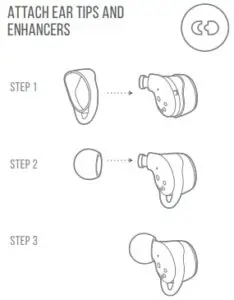
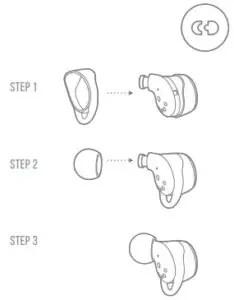
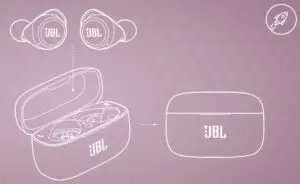


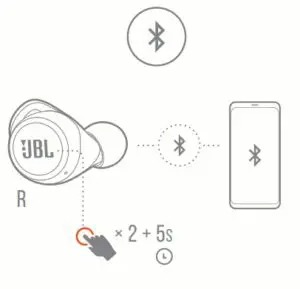

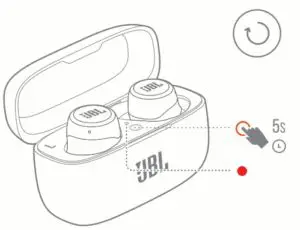
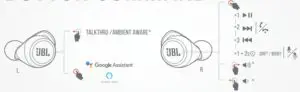
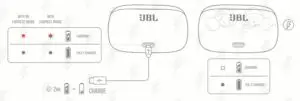







/Bar%205.1%20Black%20(JBLBAR51BLKEP).jpeg)
.jpg)

.jpg)




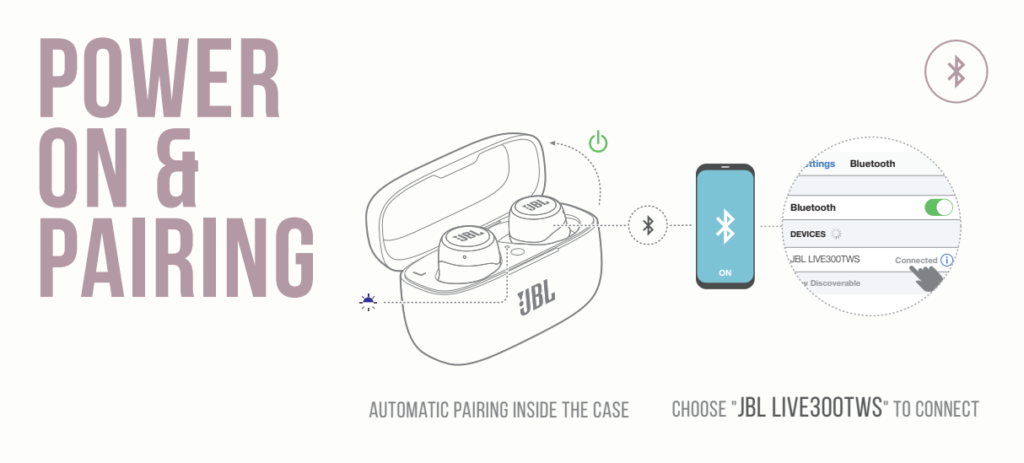
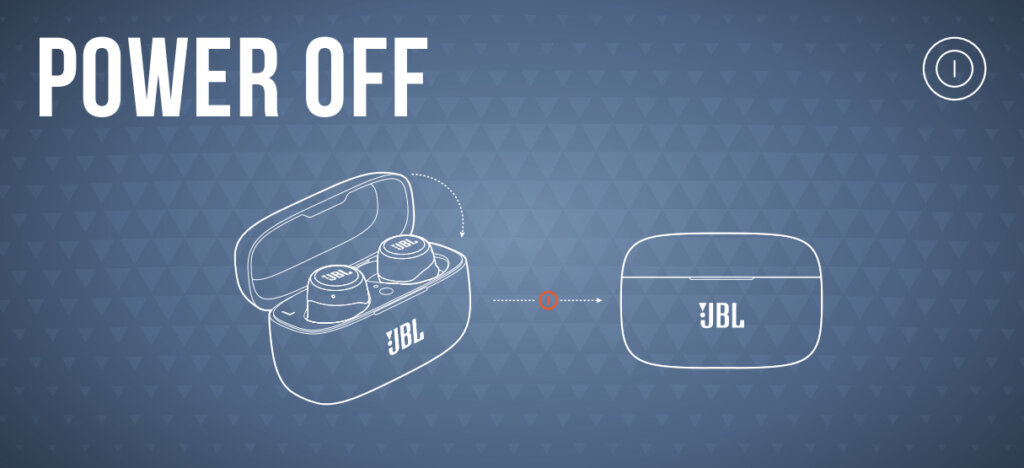
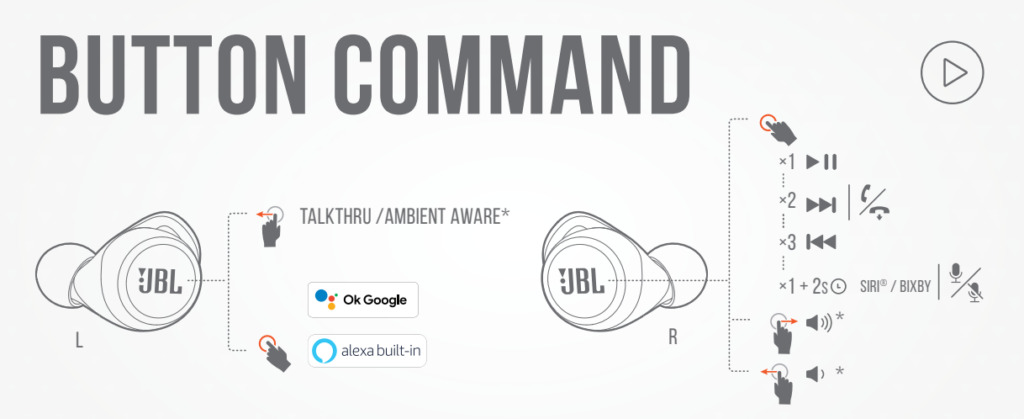
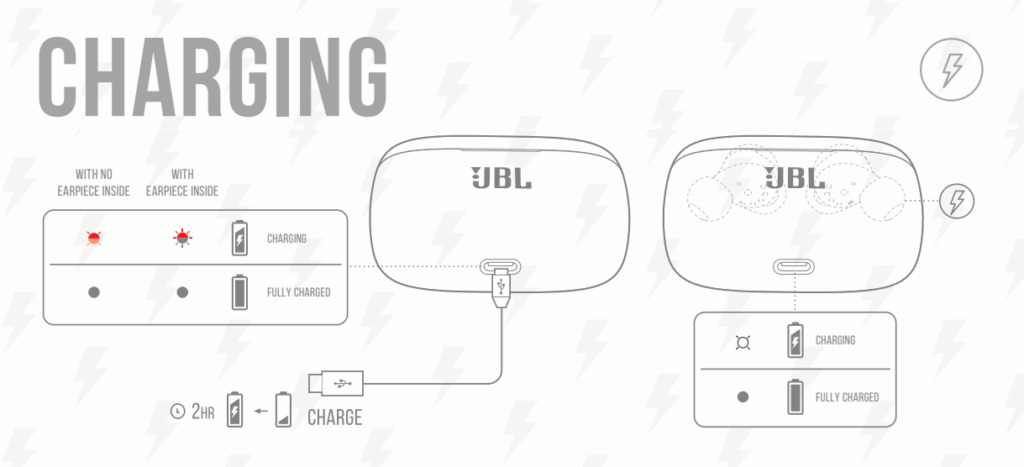
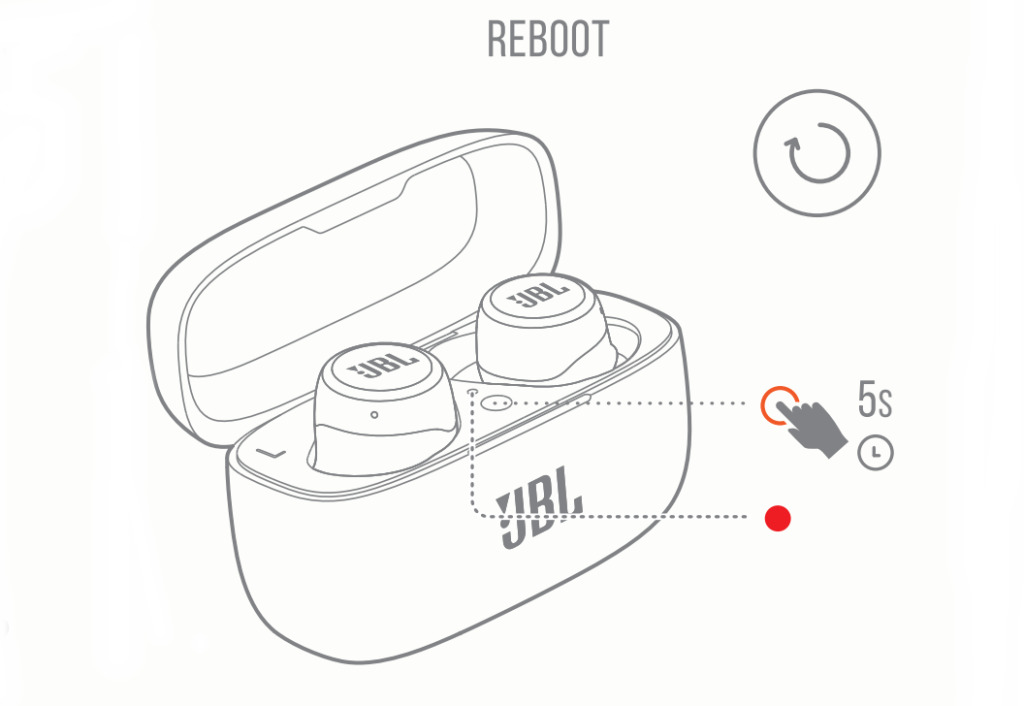
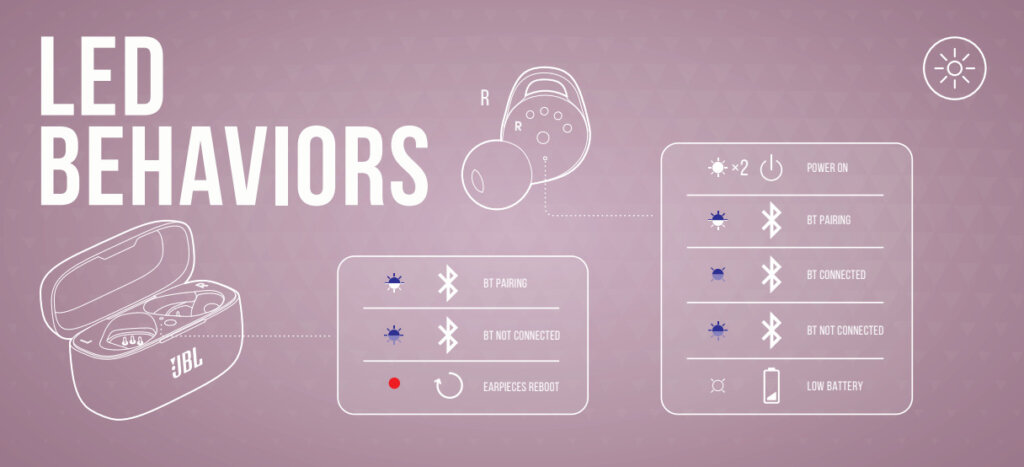
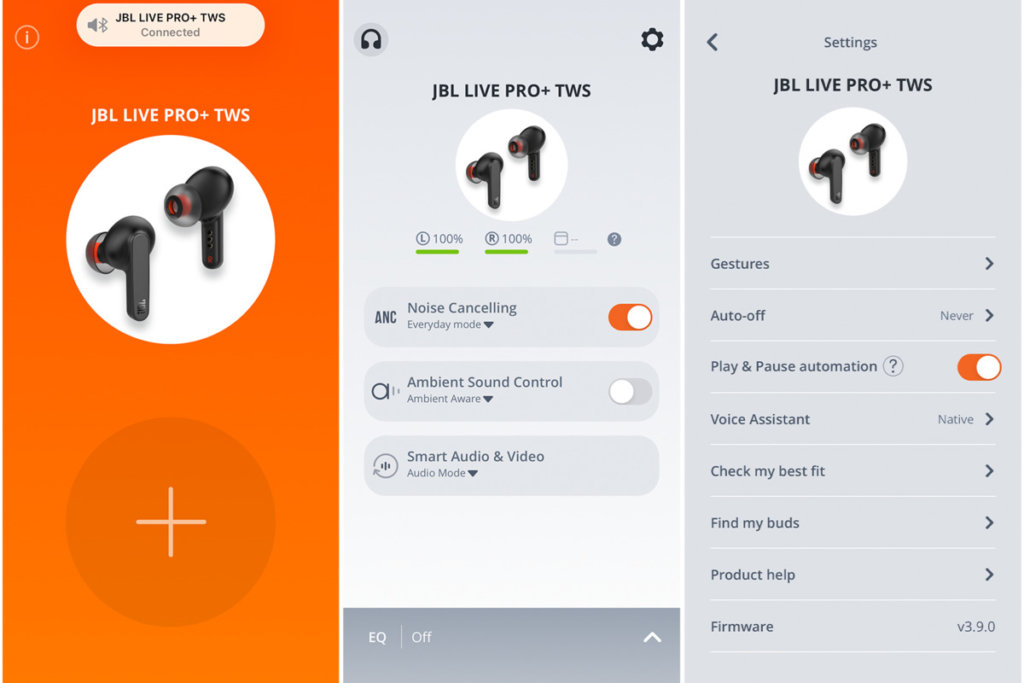





 ПЕРВЫЙ РАЗ ИСПОЛЬЗОВАНИЕ
ПЕРВЫЙ РАЗ ИСПОЛЬЗОВАНИЕ











