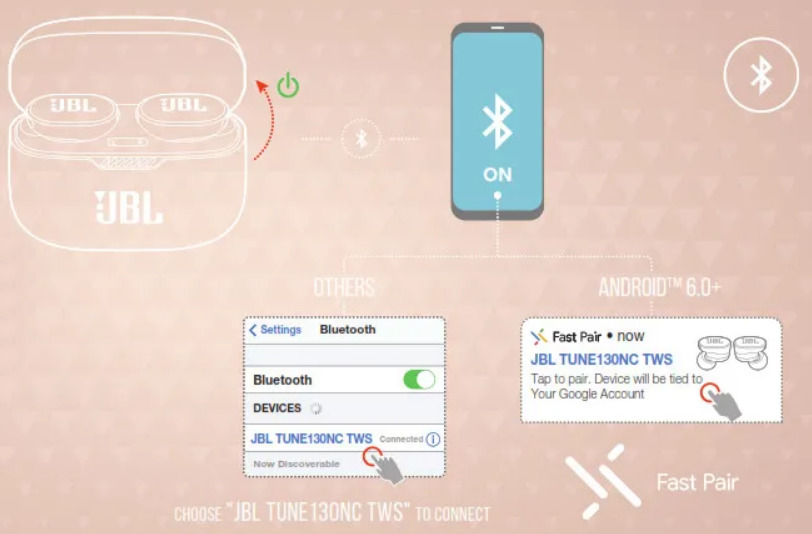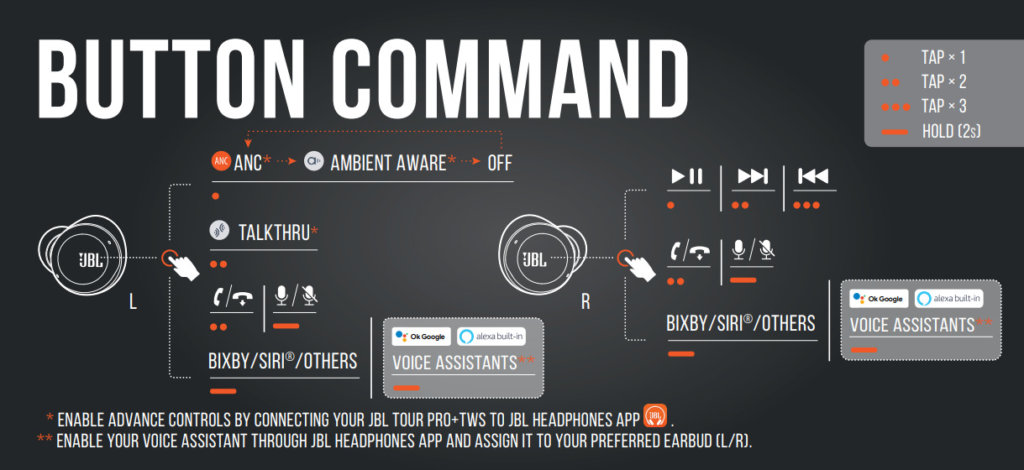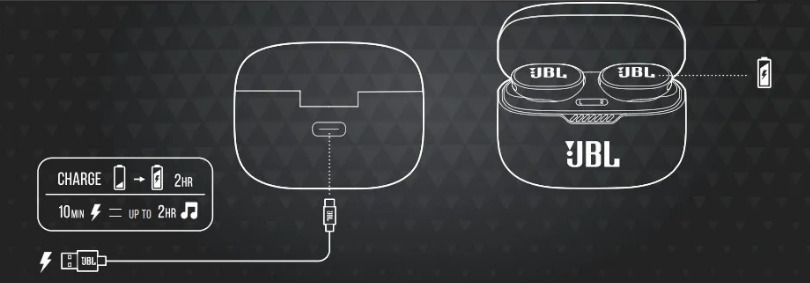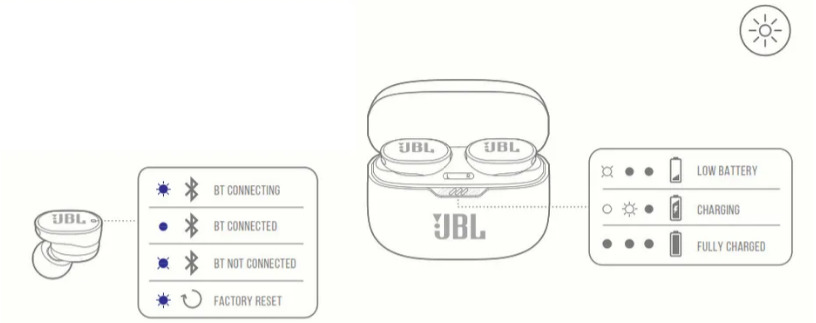Сейчас функция активного шумоподавления (ANC) встречается не только в топовых полноразмерных моделях. Куда чаще её используют в TWS‑наушниках, особенно внутриканальных. Благодаря своей конструкции они плотно «затыкают» уши, тем самым обеспечивая и пассивную защиту от шума. К таким относятся и JBL Tune 130NC TWS.
Эта новинка продолжает популярную линейку бренда, в которую входит также модель JBL Tune 120 TWS. Год назад она стала одной из самых покупаемых в России. В модели Tune 130NC TWS есть не только шумоподавление. Её динамики стали больше и чувствительнее, а время автономной работы заметно увеличилось. Чем ещё хороши новые наушники JBL, а чем могут разочаровать, рассказываем в нашем обзоре.
Оглавление
- Технические характеристики
- Внешний вид и комплектация
- Подключение и приложение
- Управление
- Звук и шумоподавление
- Автономность
- Итоги
Технические характеристики
| Размер динамика | 10 мм |
| Частотный диапазон динамика | 20 Гц — 20 кГц |
| Чувствительность | 103 дБ |
| Вес | Наушника — 11,4 г; зарядного кейса — 40,4 г |
| Подключение | Bluetooth 5.2 |
| Шумоподавление | ANC, 2 микрофона |
| Особенности | Функция гарнитуры, технология JBL Pure Bass, защита от пота и влаги IPX4, быстрая зарядка, поддержка голосовых помощников |
| Время автономной работы | 10 часов (с учётом перезарядок в кейсе — 40 часов); при активной ANC — 8 часов (с учётом перезарядок — 32 часа) |
Внешний вид и комплектация
JBL Tune 130NC TWS поставляются в аккуратной коробочке. Внутри находятся сами наушники в зарядном футляре, яркий оранжевый кабель USB Type‑C и две пары дополнительных амбушюр разных размеров. Насадки несколько крупнее, чем у других TWS‑наушников. Если обычно вы используете стандартные, то в этом случае, возможно, для лучшей посадки стоит попробовать самые маленькие.
Пластик кейса и самих наушников матовый и хорошо сопротивляется отпечаткам пальцев. На выбор есть четыре расцветки — синяя, чёрная, розовая и белая. Последняя как раз была у нас на тесте, и она отлично выдержала проверку временем. Даже через пару недель использования JBL Tune 130NC TWS выглядели так, как будто их только что достали из коробки.
Сам кейс плоский, хорошо умещается в небольшой карман, легко открывается и закрывается одной рукой, при этом не люфтит и самопроизвольно не распахивается.
Когда футляр открывается, на его передней панели загорается индикатор текущего уровня зарядки. Отдельной кнопки, чтобы проверить, сколько энергии осталось, здесь нет.
Наушники ложатся в футляр плотно, а извлекаются без проблем. Не перепутать «гнездо» помогает его форма, а также надпись JBL — она не должна быть перевёрнута.
Куда сложнее разобраться, где правый наушник, а где — левый, если берёшь их не из кейса, а со стола. Буквы L и R нанесены на грань рядом с микрофоном и едва заметны.
В ушах JBL Tune 130NC TWS сидят хорошо, не выпадают и не раздражают своим присутствием.
Подключение и приложение
Подключение к смартфону не вызывает никаких трудностей — достаточно открыть кейс. Наушники начинают поиск сопряжения автоматически, при этом светодиоды на них мигают голубым. Bluetooth‑соединение устанавливается быстро как на смартфоне, так и на компьютере.
Для управления пригодится специальное приложение JBL Headphones. В нём можно увидеть текущий уровень заряда, настроить управление и звук (вручную или выбрав один из пресетов). Также здесь есть функция поиска на случай, если «уши» затерялись.
appbox fallback https://play.google.com/store/apps/details?id=jbl.stc.com&hl=ru&gl=US&hl=ru&gl=ru
appbox fallback https://apps.apple.com/ru/app/id1053136947
Управление
В JBL Tune 130NC TWS оно сенсорное и неудобное. Кнопки очень чувствительные и часто срабатывают, когда снимаешь или надеваешь наушники.
Свайпы в этой модели не работают, управление — с помощью касаний, которые настроены изначально. Владелец может только выбрать, на каком «ухе» он будет, например, регулировать касаниями громкость, а на каком — переключать треки.
Одно касание при этом может запускать или останавливать музыку, увеличивать громкость и включать шумоподавление.
Два касания отвечают за воспроизведение следующего трека, уменьшение громкости, активацию функции TalkThru (позволяет разговаривать, не снимая наушники) и приём или завершение звонка.
С помощью трёх касаний можно только вернуться к предыдущему аудиотреку.
Касание с удержанием всегда вызывает голосового помощника — Siri или Google Assistant, а также сбрасывает вызов и включает или отключает микрофон во время разговора.
Звук и шумоподавление
Здесь JBL Tune 130NC TWS по‑хорошему удивили. Они справляются с музыкой самых разных жанров, и даже сложные композиции звучат в наушниках сбалансированно и не грязно. Басы насыщенные (за них отвечает отдельная технология JBL Pure Bass), средние и высокие частоты также хорошо проработаны.
Настроить звук «под себя» отлично помогает приложение JBL Headphones. В нём уже подобраны пресеты эквалайзера для разных стилей, но также есть возможность создать и сохранить свой.
Шумоподавление в JBL Tune 130NC TWS действительно работает, хотя эффект скромный. Наушники справятся с отсечением тихого монотонного гула в самолёте или поезде и могут приглушить громкие голоса окружающих, но лишь немногим лучше, чем обычные внутриканальные модели.
Можно, напротив, разрешить пропускать окружающие звуки. Это позволяет слышать на пробежке, что происходит вокруг, или разговаривать с собеседником, не снимая наушников.
Для общения в JBL Tune 130NC TWS используются четыре микрофона. Улавливают голос они отлично, никаких претензий здесь не возникло. Собеседник чётко вас слышит, при этом голоса на заднем плане хотя и улавливаются, но остаются неразборчивыми. Так что с точки зрения конфиденциальности здесь тоже всё в порядке.
Автономность
Сами наушники получили аккумуляторы на 70 мА·ч, кейс — на 750 мА·ч. Этого вполне хватает, чтобы слушать музыку весь день, не подзаряжая «уши» в процессе. Заявленные 8–10 часов непрерывного воспроизведения музыки JBL Tune 130NC TWS честно выдерживают.
Используя футляр, можно спокойно протянуть без розетки неделю или даже больше. И это очень радует, учитывая, как быстро разряжались Tune 120TWS, а ведь у них даже не было функции шумоподавления.
Кабель USB Type‑C идёт в комплекте, блока питания традиционно нет. Уже через 10 минут уровень заряда наушников достигает 20%, а кейса — 30%. Для полного заполнения аккумулятора потребуется меньше 2 часов.
Итоги
Наушники JBL Tune 130NC TWS мало изменились внешне по сравнению со своими предшественниками, но вот внутри подверглись серьёзной переделке. Появилась функция шумоподавления, и она действительно работает. В целом звук стал лучше, а добавленный в приложение эквалайзер сделал прослушивание музыки ещё приятнее.
Автономность тоже радует. Теперь не проблема провести в наушниках весь день, не подзаряжая их через кейс каждые 4–5 часов. Этим могут похвастаться далеко не все TWS‑наушники, включая те, что стоят заметно дороже. Рекомендованная цена JBL Tune 130NC TWS — около 6 000 рублей, и с учётом характеристик она кажется разумной.
Расстроила в JBL Tune 130NC TWS только эргономика. Главный минус — неудобная и негибкая система управления. Но к ней можно притерпеться и, учитывая достоинства модели, это будет не самая большая жертва.
Купить
Автор благодарит Harman за устройство, предоставленное для тестирования. Компания не имела возможности повлиять на его результат.
The JBL Tune 130NC TWS comes with Active Noise Cancelling technology, a 10mm dynamic driver, a battery life of around 8 hours + 30 hours using the charging case, the IPX4 splash, and dust-proof certification, a specialized app, and much more. Learn how to use them with this new JBL Tune 130NC TWS Manual.
If you are interested in purchasing these earbuds, you can easily do it on the JBL official online store. Also, if you want to give the original manual a look, you can do it here.
What’s Inside
JBL Tune 130NC TWS Specs Sheet
| Model | JBL Tune 130NC TWS |
| Weight | Earbuds: 5.7 grams each Charging case: 40.4 grams |
| Waterproof/IP ratings | IPX4 |
| Bluetooth version | V5.2 |
| Range/Distance | 10 meters |
| Driver | 10mm |
| Connectivity Port/ Charging Cable | Type-C |
| Audio Decoding | AAC, SBC |
| Speaker frequency response | 20Hz – 20kHz |
| Battery Life | Earbuds: 8 hours (ANC on)/10 hours (ANC off) Charging case: 30 hours |
| Charging Time | Earbuds: About 2 hours |
| App Support | Yes, JBL Headphones |
| Controls/Features | Play and pause a song, play the next and previous song, voice assistant, answer, end and mute a call, Talkthru, ANC mode, Ambient Aware mode |
| Accessories | Charging case, user manual, warranty card, USB cable, silicone ear tips |
| Price | 100 USD |
JBL Tune 130NC TWS Accessories
The earbuds come with the following accessories:
- Charging case.
- User manual.
- Warranty card.
- USB cable.
- Silicone ear tips.

JBL Tune 130NC TWS Manual | Everything You Need To Know!
How To Pair The Earbuds?
To Android And iOS Devices
Step 1: Open the lid of the charging case. After that, the earbuds will turn on automatically.
NOTE: If the earbuds don’t enter pairing mode automatically, then press the multifunction touch button on both earbuds one time and, after, press and hold the multifunction touch button on both earbuds for 5 seconds. After that, the earbuds will be ready to pair with any device.
Step 2: Go to the device’s Bluetooth settings.
Step 3: Click on “Add device”.
Step 4: Select “JBL Tune 130NC TWS”. If a password is needed, type “0000”. At this moment, a blue light will start flashing in the earbuds.
After that, a blue light will turn on, and the pairing will be done.
To PC (Windows)
Step 1: Turn on the Window’s Bluetooth.
Step 2: Go to the settings.
Step 3: Go to “Bluetooth and other devices”.
Step 4: Click on “Add device”.
Step 5: Click on Bluetooth.
Step 6: Open the lid of the charging case. After that, the earbuds will turn on automatically.
NOTE: If the earbuds don’t enter pairing mode automatically, then press the multifunction touch button on both earbuds one time and, after, press and hold the multifunction touch button on both earbuds for 5 seconds. After that, the earbuds will be ready to pair with any device.
Step 7: Select “JBL Tune 130NC TWS”. If a password is needed, type “0000”. At this moment, a blue light will start flashing in the earbuds.
After that, a blue light will turn on, and the pairing will be done.
How To Turn On And Off?
Turn on: Open the lid of the charging case. After that, the earbuds will turn on automatically.
Turn off: Place the earbuds into the charging case. After that, the earbuds will turn off automatically.
How To Wear These Earbuds?
Step 1: Take both earbuds out of the charging case.
Step 2: Identify the left and right earbuds.
Step 3: Choose the ear tips that best suit your ears.
Step 4: Insert the headphones into the inner canal of the ears.
Step 5: Rotate for the best possible comfort and best fit, and make sure that the microphone is pointing to the mouth.
How to Control? / How to Operate? – Instructions
NOTE: The multifunction touch button is placed on the outside circular part of the earbuds.
- Play or pause music: Press the multifunction touch button on the right earbud one time.
- Play the next song: Press the multifunction touch button on the right earbud two times.
- Play the previous song: Press the multifunction touch button on the right earbud three times.
- Answer an incoming call: Press the multifunction touch button on any of the earbuds two times.
- End a current call: Press the multifunction touch button on any of the earbuds two times.
- Mute or unmute a call: Press and hold the multifunction touch button on any of the earbuds for 5 seconds during the call.
- Activate Talkthru: Press the multifunction touch button on the left earbud two times.
- Activate the voice assistant: Press and hold the multifunction touch button on any of the earbuds for 5 seconds.
NOTE: These earbuds don’t have a volume control by default, so if you want to use this feature, you’ll need to add the command using the JBL Headphones app.
How To Activate ANC And Ambient Aware Mode?
To activate or deactivate the ANC and Ambient Aware modes in the JBL Tune 130NC TWS, all you have to do is press the multifunction touch button on the left earbud one time.
How To Activate The Mono Mode?
To activate or deactivate the mono mode in the JBL Tune 130NC TWS, all you have to do is pair the earbuds to the device and take out one of the earbuds from the charging case. It will start working by itself.
How To Charge The Earbuds?
Earbuds
To charge the earbuds, all you have to do is place them into the charging case. The earbuds will start charging automatically.
Charging Case
To charge the charging case, all you have to do is connect the case to a USB charger or charging port. It will start charging automatically.
How To Reset These Earbuds?
Step 1: Enter your device’s Bluetooth settings and forget the JBL Tune 130NC TWS.
Step 2: Press the multifunction touch button on both earbuds 2 times and, after, press and hold the multifunction touch button on both earbuds for 5 seconds. A blue light will start flashing.
Step 3: After that, the resetting will be done.
What Do The Lights Mean?
Earbuds
- Blue light flashing: Earbuds connect to the device.
- Blue light on: Earbuds connected to any device.
- Blue light flashing slowly: The connection between the earbuds and the device was wrong.
- Blue light flashing when resetting: Earbuds are resetting.
Charging Case
- One light flashing: The case has a low battery.
- One light on and one flashing while charging: The case is charging.
- Lights turn off while charging: The case is fully charged.
A Guide To The JBL Tune 130NC TWS APP
The JBL Tune 130NC TWS can be used with an application, called JBL HEADPHONES. This application is available in the Apple Store and in the Play Store for iOS and Android devices. When opening the application, the first thing we have to do is connect our earbuds, and after that, three specific pages:
- First page: This is the first page of this application, and you will be able to see the connected device.
- Second page: On the second page, we will not only find the connected device but also the battery percentages of both earbuds. Also, you will find options like enabling or disabling the ANC, enabling or disabling the Ambient Sound Control, and the Smart Audio and Video feature.
- Third page: On the third and last page, you will be able to configure the controls of the earbuds, enable or disable the auto turn-off of the earbuds, the Find My Earbud feature, and information about the earbuds, and the firmware version.
See also

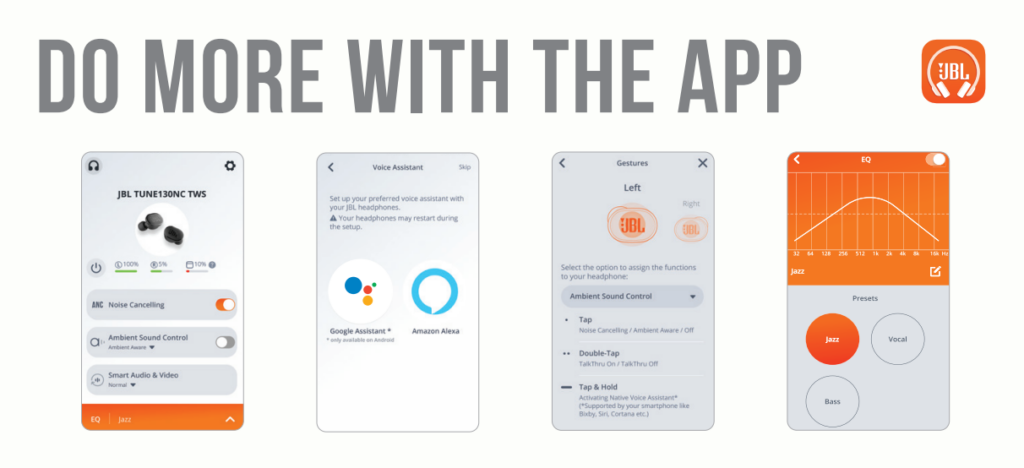
Some Common Earbuds Problems & Troubleshooting
Left / Right / One side of the earbuds has stopped working
If this happens, it may be because it is low on battery or it did not connect correctly with the device. To fix this, you can do the following:
1. Try charging the earbud that is not working or both, placing them in the charging case.
2. Try factory resetting the earbuds.
3. Check if the earbuds are operating within a normal working range
If that doesn’t work, the earbud is probably faulty, and I can go for a refund or replacement of it.
Left / Right / One side of the earbuds has a low volume
If this happens, it may be because the earbuds are dirty or the volume is set low. To fix this, you can do the following:
1. Try cleaning the earbud using a cotton swab or carefully clean the mesh with a pin.
2. Try factory resetting the earbuds.
The microphone is not working
If this happens, it can be because the microphone is muted, or the earbuds are badly positioned. To fix this, you can do the following:
If the microphone is muted, check the device microphone volume. If that doesn’t work, that means that there might be a defect in the earbuds, so try replacing them or getting a refund.
The earbuds are not connecting to Windows/laptop/PC
If the earbuds are earbuds not connecting, it can be because the Bluetooth on the computer has a pairing problem. To fix this, you can do the following:
1. Try disabling Bluetooth from nearby devices >>> then activate the pairing mode of the earbuds, pair and connect earbuds from Settings >>> Bluetooth & other devices >>> Add a new device >>>> Select Bluetooth.
2. Try uninstalling and reinstalling the Bluetooth driver, or updating the Bluetooth driver. All can be done in Manage >>> Device Manager, reset earbuds (if available), and then repeat the step.
3. Try resetting the earbuds.
FAQs
Are the JBL Tune 130NC TWS waterproof?
No, the JBL Tune 130NC TWS are not waterproof (IPX6 and up). They have a rating of IPX4, which means they’re splash and sweat-resistant.
Do the JBL Tune 130NC TWS have a microphone?
Yes, the JBL Tune 130NC TWS have integrated microphones.
Do the JBL Tune 130NC TWS have low latency/gaming mode?
No, the JBL Tune 130NC TWS don’t have a low latency/gaming mode.
Can the JBL Tune 130NC TWS connect to PC and Laptop?
Yes, the JBL Tune 130NC TWS can connect to PCs, laptops, and tablets.
Are the JBL Tune 130NC TWS noise-canceling?
Yes, these earbuds come with noise-cancellation technology.
We hope you now know how to operate the earbuds from the above JBL Tune 130NC TWS Manual. Want to know anything about the earphones? Do not hesitate to ask in the comments section.
Jbl TUNE 130NC TWS True Wireless In-Ear Noise Cancelling Headphones — Use Manual — Use Guide PDF.
Documents: Go to download!
User Manual
- User Manual — (English)
- Troubleshooting — (English)
Specification
- Spec Sheet English — (English)
Other Documents
- Declaration of Conformity — (English)
- APP
- How to wear
- First time use
- Power on & CONNECT
- DUAL CONNECT + SYNC
- CONTROLS
- Power off
- MANUAL SETUP
- DO MORE WITH THE APP
- Charging
- Led behaviors
- TECH SPEC
- Bluetooth Troubleshooting
Table of contents
Quick start guide Headphones
APP
How to wear
First time use
Power on & CONNECT
DUAL CONNECT + SYNC
CONTROLS
Power off
MANUAL SETUP
DO MORE WITH THE APP
Charging
Led behaviors
TECH SPEC
- Driver Size: 10 mm/ 0.394» Dynamic Driver
- Power supply: 5V 1A
- Earbud: 5.7 g per pc (11.4 g combined)/ 0.012 lbs per pc (0.024 lbs combined)
- Charging case: 40.4g/ 0.087 lbs
- Earbud battery type: Lithium-ion polymer (70 mAh / 3.85 V )
- Charging case battery type: Lithium-ion polymer (750 mAh / 3.7 V)
- Charging time: 2 hrs from empty
- Music playtime with BT on and ANC off: up to 10 hrs
- Music playtime with BT on and ANC on: up to 8 hrs
- Frequency Response: 20 Hz – 20 kHz
- Impedance: 32 ohm
- Sensitivity: 103 dB SPL@1 kHz
- Maximum SPL: 94 dB
- Microphone sensitivity: -10 dBV/Pa@1 kHz
- Bluetooth version: 5.2
- Bluetooth profile version: A2DP 1.3, AVRCP 1.6, HFP 1.7
- Bluetooth transmitter frequency range: 2.4 GHz — 2.4835 GHz
- Bluetooth transmitter power: <12 dBm EIRP
- Bluetooth transmitter modulation: GFSK, π/4-DQPSK, 8-DPSK
- Maximum operation temperature: 45°C
Bluetooth Troubleshooting
How to avoid Bluetooth interference/interruptions:
- Always have a clear line of sight between your Bluetooth device (speaker, headphones, etc.) and source device (Smartphone/tablet/PC, etc). Be aware of obstacles in front of your devices.
- Try to shutdown products that have Bluetooth, but not are not being used. They are often the reason for interference even though they are not being used.
- Do not stand too close to your Wi-Fi router since a Wi-Fi signal is stronger and in many cases will «overlap» the connection.
- Be aware of walls around you. Concrete and brick walls will often interrupt the signal, as it cannot pass through such thick walls.
- Bluetooth signals cannot travel through water, which includes the human body. Make sure with Wireless Headphones to keep your Source device and the receiver on the same side of your body.
- Open spaces such as parks can cause issues for your devices, as open air is «bad» for any Bluetooth signal if it cannot reflect from objects around you.
Pairing issues with a Smartphone or Tablet:
- First, try to restart the Bluetooth connection on your source device (Smartphone/tablet/PC) by switching Bluetooth off and on again with a short pause in between.
- «Forget» (remove) the previously paired connection (on your smartphone/tablet/PC) in your Bluetooth settings if you had once paired with our product.
- Try to restart the source device(Smartphone/tablet/PC) by powering it off and on again, and after restarting try to establish a Bluetooth connection to your product.
- If the above does not work, then try to restart your product (Portable speaker, Headphone) by turning it off and on again.
- Press and hold down the Bluetooth button on your device (Portable speaker, Headphones) to initiate pairing mode again.
- Go into the Bluetooth settings on your Smartphone/tablet or PC to start the pairing process.
- You should now have a successful pairing with our device, but if you are still experiencing issues then contact us again.
Pairing issues with a Computer or PC:
- In most cases when a Computer/PC/Laptop has issues connecting to a Bluetooth device (Portable speaker, Headphones, Active speakers), it’s caused by your Computer/PC/Laptop’s Bluetooth driver (software).
- The driver (software) should support the following Bluetooth protocols, to be able to play music/sounds from your Computer/PC/Laptop:
- A2DP (Advanced Audio Distribution Profile) driver for your Computer/PC/Headphones to transfer music.
- AVRCP (Audio/Video Remote Control Profile) driver to send skip/forward/pause/play music to your device Always get the latest driver version available for your Computer/PC/Laptop
- To download the correct driver (software), visit the manufacturer’s website of your Computer/PC/Laptop. They usually have a «Support/Download» section where you can find the correct driver. Otherwise, contact their support.
- The standard drivers provided by Microsoft/Windows systems are often not correct, and will result in error messages (such as having to enter a PIN code), or pairing not working.
What is Bluetooth technology?
- Bluetooth technology is a wireless technology that exchanges data (Music etc.) over short distances from a mobile device.
- Bluetooth range depends on your surroundings (reflection from objects) and what chipset is being used (some can go 1 meter, 10 meters or 100 meters).
- Our Bluetooth devices typically supports up to 10 meter distance from the source device.
Explaining the different Bluetooth profiles used in our devices:
- Many of our Bluetooth devices have a specification sheet like Bluetooth Profiles Supported: A2DP v1.5/AVRCP v1.6. These are the protocols that a specific Bluetooth speaker or Headphone device is compatible with. This might look too technical for some customers, but all you need to know is that Bluetooth Speakers and Headphones they are the only ones with these profile that you need to be aware of:
- A2DP – A2DP stands for ‘Advanced Audio Distribution Profile’ and is a Bluetooth protocol that allows mobile users to stream high quality (stereo or mono) audio wirelessly. If you want to listen to your music on a pair of Bluetooth headphones or speakers, both devices need to support this.
- AVRCP – AVRCP stands for ‘Audio/Video Remote Control Profile’ and controls remote functions such as pause/start/skip/forward.
- HSP – HSP stands for ‘Headset Profile’ and is a Bluetooth profile to enable a two-way wireless Headphone to be used with a Bluetooth smartphone. In our Headphones this is one of the most common Bluetooth profiles and supports simultaneous two-way (full-duplex) audio, but it does not support stereo audio.
- HFP — HFP Stands for ‘Hands Free Profile’. This profile provides the same abilities as HSP does, but adds abilities such as redial last number called, voice dialing and call waiting.
- Note for HSP and HFP: You can also use it with devices other than phones, like your Computer/PC with a Bluetooth Headphone that could be used with a Bluetooth-enabled PC and VoIP software to place an Internet phone call (NOTE: some PC software requires different drivers for specific purposes like SKYPE — Always refer to the manufacturer of the PC/Laptop for help with setting this up).
See other models: ENDURANCE RACE TWS JBLXTREMESQUADUS JBLXTREMEREDUS JBLXTREMEBLUUS JBLFLIP5ECOGRNAM
3.0
Rated 3.0 out of 5
3.0 out of 5 stars (based on 1 review)
Your overall rating
HARMAN JBL TUNE130NC TWS (01) PDF MANUAL
Click here to download HARMAN JBL TUNE130NC TWS (01) PDF MANUAL
HARMAN JBL TUNE130NC TWS (01) PDF MANUAL
FREE ENGLISH PDF
OPERATING INSTRUCTIONS
USER GUIDE – USER MANUAL
OWNER GUIDE – OWNER MANUAL
REFERENCE GUIDE – REFERENCE MANUAL
INSTRUCTION GUIDE – INSTRUCTION MANUAL
Your overall rating
- YouTube
HARMAN JBL TUNE130NC TWS (01) PDF MANUAL
HARMAN JBL TUNE130NC TWS (01) PDF MANUAL
Report abuse
Libble takes abuse of its services very seriously. We’re committed to dealing with such abuse according to the laws in your country of residence. When you submit a report, we’ll investigate it and take the appropriate action. We’ll get back to you only if we require additional details or have more information to share.
Product:
Get your user manual by e-mail
Enter your email address to receive the manual of JBL Tune 130NC TWS in the language / languages: All languages as an attachment in your email.
The manual is 4.61 mb in size.
You will receive the manual in your email within minutes. If you have not received an email, then probably have entered the wrong email address or your mailbox is too full. In addition, it may be that your ISP may have a maximum size for emails to receive.
The manual is sent by email. Check your email
If you have not received an email with the manual within fifteen minutes, it may be that you have a entered a wrong email address or that your ISP has set a maximum size to receive email that is smaller than the size of the manual.