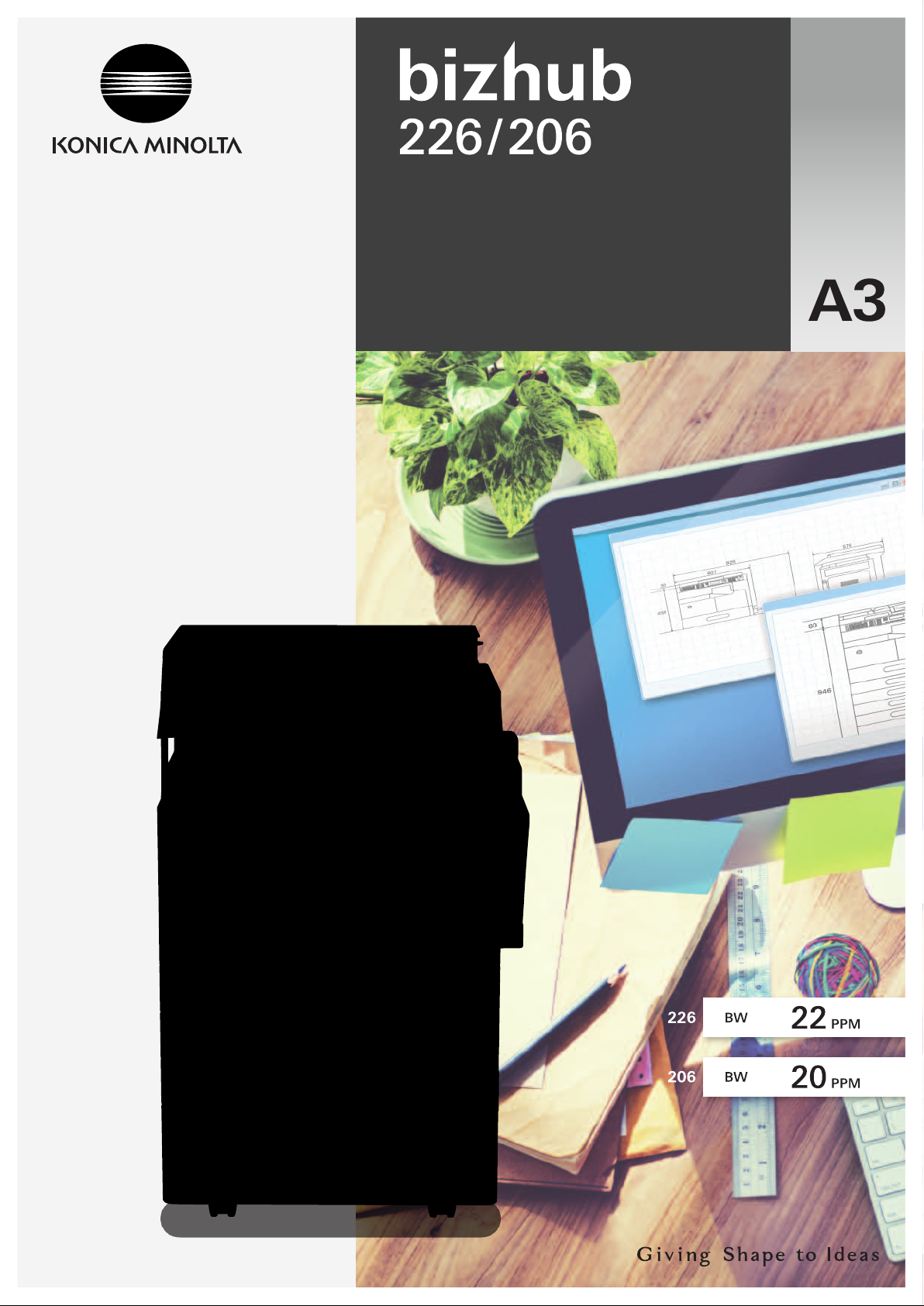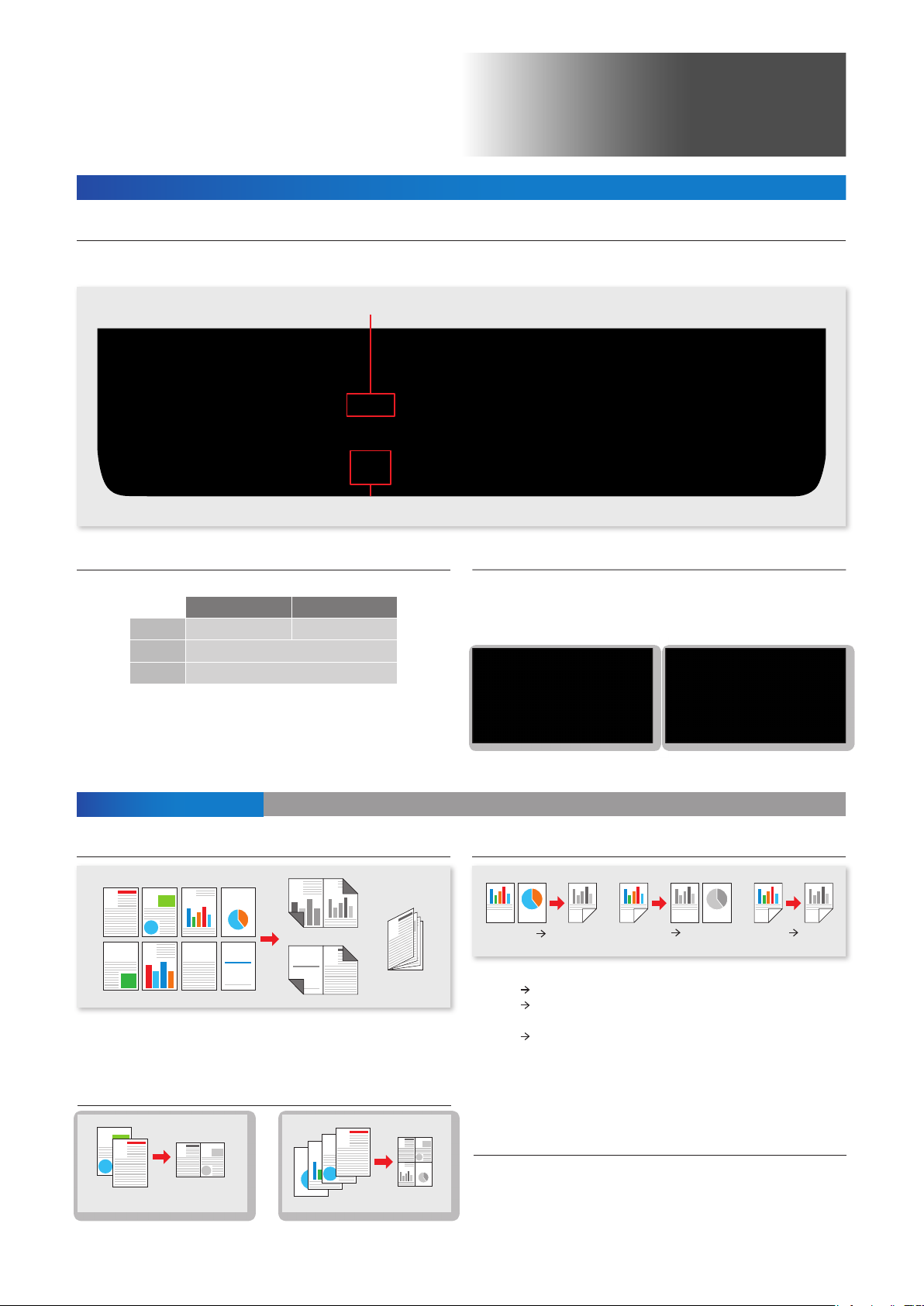Expanded Basic Functions,
to Support Variety of Business Needs
Simple operability to enhance your work efficiency
Special hard keys
Special operations such as ID Copy and Simplex /Duplex setting are now assigned to spe cial hard keys.
There is no need to go through different menus but with one simple touch.
Simplex/Duplex key
ID Copy key
Fast startup and output.
Speed
1
WUT*
2
FCOT*
*1 WUT(Warm-up Time)
*2 FCOT(First C opy Out Time)::
bizhub 226
22 ppm
15 seconds
6.5 seconds
The time b etwe en when th e power sw itch is tur ned on an d
when copy operation can start.
The time b etween when th e Start butto n is pressed and th e
en d of ou tp ut of th e fir s t c o py pa ge.
bizhub 206
20 ppm
Convenient feature 1 Variety of copy and print features
Booklet print
1 4
5
3
2
7 8
6
6
5
1
8
1
2
3
4
2
4
3
7
A convenie nt print feature to co llate multiple pages into one booklet.
* Option al Auto Duplex Un it AD-50 9 is required .
N-up print (2in1, 4in1)
The backlit LCD screenHigh productivity
A five- line display for better oper abilit y. The guid anc e u ses ic ons and
images for easy information recognition. When an error occurs, guidance
with graphics is displayed o n the screen.
Spending less time to go through the pro duct manual.
Duplex copy
2
2
1
1-sided 2-sided
Va r i e t y of duplex copy methods to fulfill dif f e r e n t pu r p o s e s .
— 1-sided 2-sided*
— 2-sided 1-sided*
2 pages with 1-sided each.
— 2-sided 2-sided*
one sheet of paper.
*1 Optiona l Auto Duplex Uni t AD-509 i s required.
*2 Option al Reverse Aut omatic Docu ment Feeder D F-625 is req uired.
*3 Opti onal Au to Dup lex Uni t AD- 509 a nd Reve rse Au tomat ic Doc ument F eede r DF- 625
are required.
1
1
: Automatic double-sided copying.
2
: A double- sided document can be copied into
3
: Automatically copy double-sided document to
2
1 21
2-sided 1-sided
2
1
2-sided 2-sided
2
1
2
1
Multi-page documents can b e printed on one sheet. 2in1 prints 2 pages
on 1 sheet, and 4in1 prints 4 pages on 1 sh eet.
2in1
1
2
1
2
3
4
4in1
2
1
43
Linux support
Output from a Linux environment is also available.
<Supported Linux OS>
Red Hat Ente rprise Linux 5 (CUPS Ver1.2.4) ×86
Red Hat Ente rprise Linux 5 (CUPS Ver1.2.4) AMD64/Inte l64
SUSE Linux Enterprise Desk top 11(CUPS Ver1.1.23) ×86
SUSE Linux Enterprise Desk top 11(CUPS Ver1.1.23) AMD6 4/ Intel64

 |
[Page 1] Konica Minolta BIZHUB 226 bizhub 226 Print USER’S GUIDE |
 |
[Page 2] Konica Minolta BIZHUB 226 . |
 |
[Page 3] Konica Minolta BIZHUB 226 bizhub 226 Contents-1 Table Of Contents 1 Introduction 1.1 Welcome ………………………………………………………………………………………………………………………… 1-3 1.1.1 User’s guides …………….. |
 |
[Page 4] Konica Minolta BIZHUB 226 Contents-2 bizhub 226 4.4.3 Using Secure Print …………………………………………………………………………………………………………… 4-11 Specifying from the printer driver …………………………………… |
 |
[Page 5] Konica Minolta BIZHUB 226 bizhub 226 Contents-3 8 PageScope Web Connection 8.1 Overview ………………………………………………………………………………………………………………………… 8-3 8.1.1 Operating environments………………. |
 |
[Page 6] Konica Minolta BIZHUB 226 Contents-4 bizhub 226 |
 |
[Page 7] Konica Minolta BIZHUB 226 1 Introduction |
 |
[Page 8] Konica Minolta BIZHUB 226 … |
 |
[Page 9] Konica Minolta BIZHUB 226 bizhub 226 1-3 1.1 Welcome 1 1 Introduction 1.1 Welcome Thank you for purchasing this machine. This User’s Guide describes the functions, operating instructions, precautions for correct operation, and sim- ple troubleshooting guidelines of this … |
 |
[Page 10] Konica Minolta BIZHUB 226 Conventions used in this manual 1 1-4 bizhub 226 1.2 1.2 Conventions used in this manual 1.2.1 Symbols used in this manual Symbols are used in this manual to express various types of information. The following describes each symbol related to correct… |
 |
[Page 11] Konica Minolta BIZHUB 226 bizhub 226 1-5 1.2 Conventions used in this manual 1 d Reference This symbol indicates a reference. View the reference as required. Key symbols [ ] Display items, key names on the computer screen, or a name of a user guide by these brackets. Bold tex… |
 |
[Page 12] Konica Minolta BIZHUB 226 Conventions used in this manual 1 1-6 bizhub 226 1.2 |
 |
[Page 13] Konica Minolta BIZHUB 226 2 Overview |
 |
[Page 14] Konica Minolta BIZHUB 226 … |
 |
[Page 15] Konica Minolta BIZHUB 226 bizhub 226 2-3 2.1 Printer Controller 2 2 Overview 2.1 Printer Controller The printer controller is a device that enables the printing function on this machine. 2.1.1 Roles of the printer controller Incorporating the printer controller enables this m… |
 |
[Page 16] Konica Minolta BIZHUB 226 Printer Controller 2 2-4 bizhub 226 2.1 Optional Image Controller The optional image controller can be connected to the computer via a USB or network port, and uses the PCL printer driver for printing. 1. This machine 2. Printer controller 3. Printi… |
 |
[Page 17] Konica Minolta BIZHUB 226 bizhub 226 2-5 2.1 Printer Controller 2 2.1.2 Flow of printing The following outlines the flow of operations for using this printing system as a printer. Print data sent from an application is received by the printer driver. The data is sent to this … |
 |
[Page 18] Konica Minolta BIZHUB 226 Operating environment 2 2-6 bizhub 226 2.2 2.2 Operating environment This section describes the system requirements for using the printing system including the standard printer controller or optional Image Controller IC-209, and the interfaces used … |
 |
[Page 19] Konica Minolta BIZHUB 226 bizhub 226 2-7 2.2 Operating environment 2 Connection diagram The printer cables are connected to each port on this machine. Back side of the machine (Standard printer controller) 1. USB port (type B) for USB 2.0 Back side of the machine (Optional Im… |
 |
[Page 20] Konica Minolta BIZHUB 226 Setup procedure 2 2-8 bizhub 226 2.3 2.3 Setup procedure To use this printing system, you must complete the setup in advance. The setup refers to a series of procedures for connecting the machine to the computer and installing the print- er driver to… |
 |
[Page 21] Konica Minolta BIZHUB 226 3 Installing the Printer Driver (for Windows) |
 |
[Page 22] Konica Minolta BIZHUB 226 … |
 |
[Page 23] Konica Minolta BIZHUB 226 bizhub 226 3-3 3.1 Printer drivers compatible with respective operating systems 3 3 Installing the Printer Driver (for Windows) 3.1 Printer drivers compatible with respective operating systems Before using this printing system, you must install the p… |
 |
[Page 24] Konica Minolta BIZHUB 226 Manually uninstalling the printer driver 3 3-4 bizhub 226 3.2 3.2 Manually uninstalling the printer driver If the printer driver was installed without using the installer, manually uninstall the printer driver. 1 Display the printer window. % In Wind… |
 |
[Page 25] Konica Minolta BIZHUB 226 4 Setting the GDI/PCL Printer Driver |
 |
[Page 26] Konica Minolta BIZHUB 226 … |
 |
[Page 27] Konica Minolta BIZHUB 226 bizhub 226 4-3 4.1 Printer driver setting window 4 4 Setting the GDI/PCL Printer Driver This chapter describes the functions that can be configured with the printer driver when data is printed from the computer. 4.1 Printer driver setting window 4.1… |
 |
[Page 28] Konica Minolta BIZHUB 226 Printer driver setting window 4 4-4 bizhub 226 4.1 4.1.2 Print settings window A print function can be specified using the printer driver. Tips — To display the print settings window, right-click the icon of the printer installed in the [Printers], [… |
 |
[Page 29] Konica Minolta BIZHUB 226 bizhub 226 4-5 4.1 Printer driver setting window 4 4.1.3 Properties window The printer driver properties dialog box can be used to specify the installation status of device options. Tips — Any options that are installed on the machine but not configu… |
 |
[Page 30] Konica Minolta BIZHUB 226 [Device Options] tab 4 4-6 bizhub 226 4.2 4.2 [Device Options] tab Configure the option installation status to make the functions of the machine available from the printer driver. Tips — Any options that are installed on the machine but not configure… |
 |
[Page 31] Konica Minolta BIZHUB 226 bizhub 226 4-7 4.3 Common operations 4 4.3 Common operations This section describes the buttons common to dialog boxes and the settings common to tabs. Buttons ac- tually displayed may vary depending on the operating system. 4.3.1 Common settings But… |
 |
[Page 32] Konica Minolta BIZHUB 226 Common operations 4 4-8 bizhub 226 4.3 4.3.2 Saving the settings ([Easy Set]) The current settings can be saved and invoked later when you want to use them again. 1 Change the driver settings in the [Setup], [Layout], or other tab. 2 Enter the regist… |
 |
[Page 33] Konica Minolta BIZHUB 226 bizhub 226 4-9 4.4 [Setup] tab 4 4.4 [Setup] tab The [Setup] tab configures the settings relevant to original and the paper used for printing. The number of copies and the orientation of print image can also be specified on this tab. 4.4.1 Function … |
 |
[Page 34] Konica Minolta BIZHUB 226 [Setup] tab 4 4-10 bizhub 226 4.4 4.4.2 Setting Custom Size Any size that is not listed in the paper size list must be registered as a custom size. 1 On the [Setup] tab, click [Edit Custom…]. The paper registration dialog box appears. 2 Click [New]… |
 |
[Page 35] Konica Minolta BIZHUB 226 bizhub 226 4-11 4.4 [Setup] tab 4 4.4.3 Using Secure Print A password can be specified for a document. The document printed from the computer is temporarily saved to the memory of this machine, and can be output by entering the password on the Contr… |
 |
[Page 36] Konica Minolta BIZHUB 226 [Setup] tab 4 4-12 bizhub 226 4.4 4 Enter the password. % Enter the password, that is the same number as that specified in the printer driver. 5 Confirm that the document is printed. % If the password is correct, the following screen appears and the … |
 |
[Page 37] Konica Minolta BIZHUB 226 bizhub 226 4-13 4.5 [Layout] tab 4 4.5 [Layout] tab The [Layout] tab configures pages to be printed on one sheet of paper. Item Name Functions [Combination] Multiple pages can be combined on a single page for printing. [Combination Details…] button… |
 |
[Page 38] Konica Minolta BIZHUB 226 [Per Page Setting] tab 4 4-14 bizhub 226 4.6 4.6 [Per Page Setting] tab The [Per Page Setting] tab is used to specify whether to attach cover pages. Item Name Functions [Front Cover Page] Select this option to attach a front cover page. [Front Cover … |
 |
[Page 39] Konica Minolta BIZHUB 226 bizhub 226 4-15 4.7 [Watermark] tab 4 4.7 [Watermark] tab The [Watermark] tab configures a watermark consisting of specified characters to be printed on the back- ground of document. 4.7.1 Function list Item Name Functions [Watermark Select] Select t… |
 |
[Page 40] Konica Minolta BIZHUB 226 [Watermark] tab 4 4-16 bizhub 226 4.7 4.7.2 Creating a new watermark You can register new watermarks. 1 Click the [Watermark] tab. 2 Click [New…]. The screen for registering a watermark appears. 3 Enter the desired watermark characters in the [Wate… |
 |
[Page 41] Konica Minolta BIZHUB 226 bizhub 226 4-17 4.7 [Watermark] tab 4 4.7.3 Editing a watermark You can edit the registered watermark to change its characters, size, or position. 1 Click the [Watermark] tab. 2 From the list, select the watermark you want to change. 3 Click [Edit…… |
 |
[Page 42] Konica Minolta BIZHUB 226 [Quality] tab 4 4-18 bizhub 226 4.8 4.8 [Quality] tab The [Quality] tab configures print quality. 4.8.1 Function list Item Name Functions [Resolution] Specify the print resolution. [Adjustment…] Specify brightness and contrast. [Font Settings…] S… |
 |
[Page 43] Konica Minolta BIZHUB 226 bizhub 226 4-19 4.8 [Quality] tab 4 4.8.2 Setting the font The TrueType fonts used in Windows can be substituted with printer fonts installed on the machine. 1 Click the [Quality] tab. 2 Click [Font Settings…] 3 Configure the following items. % [U… |
 |
[Page 44] Konica Minolta BIZHUB 226 [Quality] tab 4 4-20 bizhub 226 4.8 |
 |
[Page 45] Konica Minolta BIZHUB 226 5 Setting the XPS Printer Driver |
 |
[Page 46] Konica Minolta BIZHUB 226 … |
 |
[Page 47] Konica Minolta BIZHUB 226 bizhub 226 5-3 5.1 Printer driver setting window 5 5 Setting the XPS Printer Driver This chapter describes the functions that can be configured with the printer driver when data is printed from the computer. 5.1 Printer driver setting window 5.1.1 D… |
 |
[Page 48] Konica Minolta BIZHUB 226 Printer driver setting window 5 5-4 bizhub 226 5.1 5.1.2 Print settings window A print function can be specified using the printer driver. Tips — To display the print settings window, right-click the icon of the printer installed in the [Printers], [… |
 |
[Page 49] Konica Minolta BIZHUB 226 bizhub 226 5-5 5.1 Printer driver setting window 5 5.1.3 Properties window The printer driver properties dialog box can be used to specify the installation status of device options. Tips — Any options that are installed on the machine but not configu… |
 |
[Page 50] Konica Minolta BIZHUB 226 [Device Options] tab 5 5-6 bizhub 226 5.2 5.2 [Device Options] tab Configure the option installation status to make the functions of the machine available from the printer driver. Tips — Any options that are installed on the machine but not configure… |
 |
[Page 51] Konica Minolta BIZHUB 226 bizhub 226 5-7 5.3 Common operations 5 5.3 Common operations This section describes the buttons common to dialog boxes and the settings common to tabs. Buttons ac- tually displayed may vary depending on the operating system. 5.3.1 Common settings But… |
 |
[Page 52] Konica Minolta BIZHUB 226 Common operations 5 5-8 bizhub 226 5.3 5.3.2 Saving the settings ([Easy Set]) The current settings can be saved and invoked later when you want to use them again. 1 Change the driver settings in the [Setup], [Layout], or other tab. 2 Enter the regist… |
 |
[Page 53] Konica Minolta BIZHUB 226 bizhub 226 5-9 5.4 [Setup] tab 5 5.4 [Setup] tab The [Setup] tab configures the settings relevant to original and the paper used for printing. The number of copies and the orientation of print image can also be specified on this tab. Tips — Paper si… |
 |
[Page 54] Konica Minolta BIZHUB 226 [Layout] tab 5 5-10 bizhub 226 5.5 5.5 [Layout] tab The [Layout] tab configures pages to be printed on one sheet of paper. Item Name Functions [Combination] Multiple pages can be combined on a single page for printing. [Combination Details…] button… |
 |
[Page 55] Konica Minolta BIZHUB 226 bizhub 226 5-11 5.6 [Quality] tab 5 5.6 [Quality] tab The [Quality] tab configures print quality. Item Name Functions [Resolution] Specify the print resolution. |
 |
[Page 56] Konica Minolta BIZHUB 226 [Quality] tab 5 5-12 bizhub 226 5.6 |
 |
[Page 57] Konica Minolta BIZHUB 226 6 Operating the Panel for Printer Functions |
 |
[Page 58] Konica Minolta BIZHUB 226 … |
 |
[Page 59] Konica Minolta BIZHUB 226 bizhub 226 6-3 6.1 Printer operation 6 6 Operating the Panel for Printer Functions This chapter describes the printer operations that are available on the Control Panel of this machine. 6.1 Printer operation This machine is set to copy mode as a defa… |
 |
[Page 60] Konica Minolta BIZHUB 226 Printer operation 6 6-4 bizhub 226 6.1 6.1.3 Canceling a print job Printing of a print job can be stopped by using the Control Panel of this machine. However, the print job can only be canceled in the print mode screen. 1 After confirming that the P… |
 |
[Page 61] Konica Minolta BIZHUB 226 bizhub 226 6-5 6.1 Printer operation 6 Tips — When the Display shows one of the following messages, the print job can be canceled by repeating the above Steps 2 and 3. [PAPER EMPTY] [PAPER JAM] [PAPER SIZE ERROR] [NO SUITABLE PAPER] [INCORRECT PAPER… |
 |
[Page 62] Konica Minolta BIZHUB 226 Printer operation 6 6-6 bizhub 226 6.1 |
 |
[Page 63] Konica Minolta BIZHUB 226 7 Printing in the Linux Environment |
 |
[Page 64] Konica Minolta BIZHUB 226 … |
 |
[Page 65] Konica Minolta BIZHUB 226 bizhub 226 7-3 7.1 System environment requirements 7 7 Printing in the Linux Environment 7.1 System environment requirements Before installing the printer driver, check the following operating environment. Tips — The following describes the operation… |
 |
[Page 66] Konica Minolta BIZHUB 226 Preparation for printing 7 7-4 bizhub 226 7.2 7.2 Preparation for printing 7.2.1 Installing the printer driver 0 Before installing the printer driver, exit all application software. 0 Root authority is required to install the printer driver. 1 Insert… |
 |
[Page 67] Konica Minolta BIZHUB 226 bizhub 226 7-5 7.2 Preparation for printing 7 7.2.2 Adding the printer 0 Before adding a printer, exit all application software. 0 Root authority is required to add a printer. 1 Connect this machine to the computer via USB or network. % If a dialog b… |
 |
[Page 68] Konica Minolta BIZHUB 226 Preparation for printing 7 7-6 bizhub 226 7.2 7.2.3 Manually adding the printer driver Adding a printer from CUPS Administration Web Page 0 Root authority is required to install the printer driver. 1 Connect this machine to the computer via USB or ne… |
 |
[Page 69] Konica Minolta BIZHUB 226 bizhub 226 7-7 7.2 Preparation for printing 7 [Device Options] NOTICE You cannot use the optional functions unless the installed options are specified. If any option is installed, be sure to specify it. [Paper] [General] [Duplex] NOTICE This functio… |
 |
[Page 70] Konica Minolta BIZHUB 226 Preparation for printing 7 7-8 bizhub 226 7.2 [Account Track] [Quality] Item Description [Account Track] Select whether to use the account track function. [Off] is specified by default. [Department Name — Digit 1] Specify a 3-digit account number to… |
 |
[Page 71] Konica Minolta BIZHUB 226 bizhub 226 7-9 7.3 Printing procedure 7 7.3 Printing procedure The following describes the printing procedure using OpenOffice in Red Hat Enterprise Linux 5. 0 The contents of the print dialog and print setting dialog vary depending on the applicatio… |
 |
[Page 72] Konica Minolta BIZHUB 226 Printing procedure 7 7-10 bizhub 226 7.3 |
 |
[Page 73] Konica Minolta BIZHUB 226 8 PageScope Web Connection |
 |
[Page 74] Konica Minolta BIZHUB 226 … |
 |
[Page 75] Konica Minolta BIZHUB 226 bizhub 226 8-3 8.1 Overview 8 8 PageScope Web Connection 8.1 Overview PageScope Web Connection is a device control utility that is built into the printer controller of this machine. This utility can be used as an interface to control the machine rem… |
 |
[Page 76] Konica Minolta BIZHUB 226 How to use PageScope Web Connection 8 8-4 bizhub 226 8.2 8.2 How to use PageScope Web Connection 8.2.1 How to access PageScope Web Connection can be accessed directly from the Web browser. 1 Start the Web browser. 2 Enter the IP address of this machi… |
 |
[Page 77] Konica Minolta BIZHUB 226 bizhub 226 8-5 8.2 How to use PageScope Web Connection 8 Tips — The [Print] tab is displayed only when Image Controller IC-209 is installed. — The contents of the PageScope Web Connection pages vary depending on the options installed on this machine… |
 |
[Page 78] Konica Minolta BIZHUB 226 User mode 8 8-6 bizhub 226 8.3 8.3 User mode This section describes the usage for each menu item that is displayed at the left-hand side when you click a tab in user mode. For details on administrator mode, refer to the [User’s Guide Network Ad… |
 |
[Page 79] Konica Minolta BIZHUB 226 bizhub 226 8-7 8.3 User mode 8 Tips — The items displayed may vary depending on options installed or settings. 8.3.3 [System] — [Maintenance] — [Counter] Enables you to check the count information that is managed on this machine. [Output Tray] Displa… |
 |
[Page 80] Konica Minolta BIZHUB 226 User mode 8 8-8 bizhub 226 8.3 8.3.4 [System] — [Maintenance] — [Power Save Setting] Configure the settings related to transition to the Power Save mode. Configure the settings and click [Apply] to apply the change. 8.3.5 [System] — [Online Assistanc… |
 |
[Page 81] Konica Minolta BIZHUB 226 bizhub 226 8-9 8.3 User mode 8 8.3.6 [Print Job] — [Print Job Management] This item enables you to check details on print jobs. Tips — Up to 20 print jobs can be displayed. Completed print jobs are deleted automatically. — Jobs specified as secure pr… |
 |
[Page 82] Konica Minolta BIZHUB 226 User mode 8 8-10 bizhub 226 8.3 8.3.8 [Print] — [Settings] — [Paper Handling] This item enables you to check the settings relevant to the printer output. If a print job is received with no settings configured, the job is printed in this setting. Tips… |
 |
[Page 83] Konica Minolta BIZHUB 226 bizhub 226 8-11 8.3 User mode 8 8.3.10 [Print] — [Settings] — [Printer Setting] This item enables you to check the settings relevant to the PCL function of the printer. If a print job is received with no settings configured, the job is printed in thi… |
 |
[Page 84] Konica Minolta BIZHUB 226 User mode 8 8-12 bizhub 226 8.3 8.3.11 [Print] — [Test Print] This item enables you to print the following test pages. — Configuration Page — PCL Font List 1 On the [Print] tab, click [Test Print]. 2 Select the test page you want to print. 3 Click [P… |
 |
[Page 85] Konica Minolta BIZHUB 226 bizhub 226 8-13 8.3 User mode 8 8.3.13 [Address] — [One-Touch Dial Setting] This item enables you to check the registered one-touch dial settings. 8.3.14 [Address] — [Speed Dial Setting] This item enables you to check the registered speed dial settin… |
 |
[Page 86] Konica Minolta BIZHUB 226 User mode 8 8-14 bizhub 226 8.3 8.3.15 [Address] — [Group Dial Setting] This item enables you to check the registered group dial settings. 8.3.16 [Network] — [Summary] This item enables you to check the basic network settings. |
 |
[Page 87] Konica Minolta BIZHUB 226 9 Troubleshooting |
 |
[Page 88] Konica Minolta BIZHUB 226 … |
 |
[Page 89] Konica Minolta BIZHUB 226 bizhub 226 9-3 9.1 Main messages and troubleshooting 9 9 Troubleshooting This chapter describes how to take corrective actions when an error message appears or a problem occurs. 9.1 Main messages and troubleshooting When a print error occurs, the Err… |
 |
[Page 90] Konica Minolta BIZHUB 226 Handling print data when an error occurs 9 9-4 bizhub 226 9.2 9.2 Handling print data when an error occurs When an error occurs, the procedure to handle print data vary depending on the type of error. 9.2.1 [MACHINE TROUBLE] error This error indicate… |
 |
[Page 91] Konica Minolta BIZHUB 226 10 Appendix |
 |
[Page 92] Konica Minolta BIZHUB 226 … |
 |
[Page 93] Konica Minolta BIZHUB 226 bizhub 226 10-3 10.1 Print specifications 10 10 Appendix 10.1 Print specifications * 1 The print speed is as follows: Paper feed from Tray 1 * 2 The AutoIP function (APIPA: Automatic Private IP Addressing) automatically assigns an IP address that s… |
 |
[Page 94] Konica Minolta BIZHUB 226 Manually Installing the Printer Driver (for Windows) 10 10-4 bizhub 226 10.2 10.2 Manually Installing the Printer Driver (for Windows) 10.2.1 Checking the connection method The installation method for the printer driver differs depending on the metho… |
 |
[Page 95] Konica Minolta BIZHUB 226 bizhub 226 10-5 10.2 Manually Installing the Printer Driver (for Windows) 10 10.2.2 Using LPR/Port9100 connection for installation Operations required to use this function (for administrators) To use Port 9100 or LPR printing, you must configure the … |
 |
[Page 96] Konica Minolta BIZHUB 226 Manually Installing the Printer Driver (for Windows) 10 10-6 bizhub 226 10.2 10 Follow the on-screen instructions to carry out operations. % Depending on the settings on the computer, the UAC (User Account Control) dialog box may ap- pear. Check the … |
 |
[Page 97] Konica Minolta BIZHUB 226 bizhub 226 10-7 10.2 Manually Installing the Printer Driver (for Windows) 10 13 After finishing the installation, make sure that the icon for the installed printer is displayed in the [Print- ers] or [Devices and Printers] window. 14 Remove the DVD-R… |
 |
[Page 98] Konica Minolta BIZHUB 226 Manually Installing the Printer Driver (for Windows) 10 10-8 bizhub 226 10.2 In Windows Vista/7/Server 2008/Server 2008 R2 The procedure for installing the printer driver by creating a new port is as follows: 0 Administrator privileges are required t… |
 |
[Page 99] Konica Minolta BIZHUB 226 bizhub 226 10-9 10.2 Manually Installing the Printer Driver (for Windows) 10 % Depending on the settings on the computer, the UAC (User Account Control) dialog box may ap- pear. Check the details, and continue. 18 Click [Finish]. 19 After finishing t… |
 |
[Page 100] Konica Minolta BIZHUB 226 Manually Installing the Printer Driver (for Windows) 10 10-10 bizhub 226 10.2 11 Follow the on-screen instructions to carry out operations. % Depending on the settings on the computer, the UAC (User Account Control) dialog box may ap- pear. Check the… |
Руководства Minolta bizhub 226 Размер файлов: 2669 KB, Язык: English, Формат: pdf, Платформа: Windows/Linux, Дата: 2015-11-20
На данной странице вы можете скачать руководства Minolta bizhub 226. Мы предлагаем вам ознакомиться с руководством пользователя, инструкцией по сервисному обслуживанию и ремонту.
Также здесь вы найдете список заказных номеров на комплектующие Minolta bizhub 226.
Все файлы предоставляются исключительно в ознакомительных целях. И не являютя руководством по ремонту, а направлены лишь на то чтобы помочь вам более детально ознакомиться с принципом построения устройства.
Содержимое представленных здесь руководств требуют от вас знания технического английского языка.
Если вы собираетесь скачать руководство по сервисному обслуживанию Minolta bizhub 226, иными словами сервис мануал, вы дожны обладать хотя бы минимальными познаниями в области электроники и пониманием базовых принципов работы электромеханических устройств.
Для просмотра руководств вам понадобится Adobe Acrobat Reader версии 9 и выше либо другая программа для просмотра pdf файлов.
В связи с популярностью информации представленной на сайте и ее бесплатного предоставления конечному пользователю, убедительная просьба использовать специальные программные продукты для многопотокового скачивания файлов.
Руководства для Minolta bizhub 226
- Руководство пользователя (User manual)
- Руководство по сервисному обслуживанию (Service manual)
- Руководство по ремонту (Repair manual)
- Перечень комплектующих (PartList)
| Document’s Content and Additional Information | Share Manual |
|---|---|
|
Konica Minolta BIZHUB 226 Manual
Pages Preview: Document Transcription:
See Details |
|
|
Konica Minolta BIZHUB 226 Operation & user’s manual
See Details |
|
|
Konica Minolta BIZHUB 226 Operation & user’s manual
See Details |
|
|
Konica Minolta BIZHUB 226 Operation & user’s manual
See Details |
|
|
Konica Minolta BIZHUB 226 Quick start manual
See Details |