перейти к содержанию
marantz SR6015 AV с объемным звучанием Ampпожизненнее
Требуется для установки
По желанию
- При подключении данного устройства к устройству, совместимому с функциями Deep Color, 4K, ARC и eARC, используйте «Высокоскоростной кабель HDMI с Ethernet», на котором отображается логотип HDMI.
- При подключении данного устройства к устройству, совместимому с видео 8K и 4K 120 Гц, используйте «сверхвысокоскоростной кабель HDMI 48 Гбит / с», на котором отображается логотип HDMI.
- Эти чертежи предназначены только для иллюстративных целей и могут не представлять фактический продукт (-а).
Что в коробке
- Руководство по быстрому старту
- Инструкции по технике безопасности
- Меры предосторожности при использовании батарей
- Заметки по радио
- Этикетки для кабелей
- Получатель
- Шнур питания
- Микрофон для калибровки звука
- Стойка для микрофона для калибровки звука
- Блок дистанционного управления (RC042SR)
- Батарейки R03 / AAA
- Внешние антенны для Bluetooth / беспроводной связи
Входящая в комплект подставка для микрофона для калибровки звука удобна для использования при калибровке динамика. Использование штатива или прилагаемой подставки для микрофона для калибровки звука позволяет автоматически настраивать параметры для оптимальной среды прослушивания, обеспечивая исключительно высокое качество звука.
Важно: внешние антенны
Съемные внешние антенны необходимы как для подключения Bluetooth, так и для беспроводной сети. Убедитесь, что антенны подключены, прежде чем пытаться использовать функции Bluetooth или Wi-Fi на SR6015.
Подключение внешних антенн для подключения Bluetooth / беспроводной связи
Для каждой из двух антенн:
- Равномерно разместите антенну над антенным разъемом, расположенным в верхнем левом или правом углу задней панели.
- Поверните антенну по часовой стрелке, пока она не будет полностью подключена. Не затягивайте слишком сильно.
- Поверните антенну вверх для наилучшего приема.
Установка
Процесс установки состоит из четырех шагов.
- Установка батареек в пульт дистанционного управления
- Подключение ресивера
- Следуя экранному помощнику настройки
- Загрузка мобильных приложений
Установка батареек в пульт дистанционного управления
Подключение приемника
- Разместите ресивер рядом с телевизором и подключите шнур питания.
- Подключите ресивер к домашней сети
ПРОВОДНАЯ ЛВС
Подключите кабель Ethernet (не входит в комплект) между приемником и сетевым маршрутизатором.
БЕСПРОВОДНАЯ СЕТЬ
При подключении к беспроводной локальной сети (Wi-Fi) следуйте инструкциям в разделе «Подключение внешних антенн для подключения по Bluetooth / беспроводной связи» и подключите антенны. - Подключите ресивер к телевизору с помощью кабеля HDMI.
Поддержка ARC (Audio Return Channel) и eARC (Enhanced Audio Return Channel):
Если ваш телевизор поддерживает ARC, ваш телевизор может отправлять звук обратно на AV-ресивер, когда вы используете встроенные видеоисточники вашего телевизора (ТВ-тюнер, потоковые службы Smart TV и т. Д.). ARC требует, чтобы вы включили HDMI CEC на вашем телевизоре. Инструкции по настройке HDMI CEC см. В руководстве пользователя телевизора. Кроме того, если ваш телевизор поддерживает eARC, он также может отправлять обратно аудиоформаты с высоким битрейтом, такие как Dolby TrueHD, Dolby Atmos, DTS-HD Master Audio и DTS: X. Дополнительные сведения о включении функции eARC см. В руководстве пользователя телевизора. - Включи телевизор
- Выберите соответствующий вход HDMI на вашем телевизоре
- Включите ресивер
- Проверьте соединение
- Убедитесь, что вы видите этот экран на своем телевизоре.
Если этот экран не отображается, вернитесь и повторите шаги еще раз в рекомендуемой последовательности.
- Убедитесь, что вы видите этот экран на своем телевизоре.
Следуя экранному помощнику настройки
Теперь телевизор подключен к ресиверу.
Ассистент настройки проведет вас через подключение и настройку громкоговорителей и компонентов к ресиверу Marantz. Воспользуйтесь пультом дистанционного управления и следуйте инструкциям на экране.
Загрузка мобильных приложений
Загрузите приложение «HEOS» и «Marantz 2016 AVR Remote» для полноценного домашнего развлечения. Приложение HEOS необходимо для доступа к онлайн-музыке через AVR.
HEOS
Приложение HEOS позволяет вам исследовать, просматривать и воспроизводить музыку из многих потоковых онлайн-сервисов или из вашей собственной музыкальной библиотеки.
Пульт дистанционного управления Marantz 2016 AVR
Управляйте своим новым AVR с помощью последней версии Marantz 2016 AVR Remote App. Регулировка громкости, выбор режима звука и расширенные настройки всегда на расстоянии одного касания.
Инструкция по применению
- Для получения дополнительной информации посетите www.marantz.com
- Обратитесь к онлайн-руководству для получения информации о других функциях и подробностях процедуры работы. manuals.marantz.com/SR6015/EU/EN/
Документы / Ресурсы
Рекомендации
- Manuals
- Brands
- Marantz Manuals
- Stereo Receiver
- SR6015
- Owner’s manual
-
Bookmarks
Quick Links
Contents
Connections
Playback
Settings
Tips
Appendix
.
AV Surround Receiver
SR6015
Owner’s Manual
1
Front panel
Display
Rear panel
Remote
Index
Related Manuals for Marantz SR6015
Summary of Contents for Marantz SR6015
-
Page 1
Contents Connections Playback Settings Tips Appendix AV Surround Receiver SR6015 Owner’s Manual Front panel Display Rear panel Remote Index… -
Page 2
Contents Connections Playback Settings Tips Appendix Connections Accessories Inserting the batteries Speaker installation Operating range of the remote control unit Connecting speakers Features Before connecting speakers High quality sound Speaker configuration and “Amp Assign” settings High performance Connecting 5.1-channel speakers Easy operation Connecting 7.1-channel speakers Part names and functions… -
Page 3
Contents Connections Playback Settings Tips Appendix Connecting a playback device Playing a USB memory device Connecting a set-top box (Satellite tuner/cable TV) Playing files stored on USB memory devices Connecting a DVD player or Blu-ray Disc player Listening to music on a Bluetooth device Connecting a player device compatible with the 8K Playing music from Bluetooth device Connecting a video camcorder or game console… -
Page 4
Contents Connections Playback Settings Tips Appendix Getting the HEOS App Selecting a sound mode HEOS Account Selecting a sound mode Playing from streaming music services Direct playback Listening to the same music in multiple rooms Pure Direct playback AirPlay function Auto surround playback Playing songs from your iPhone, iPod touch or iPad Description of sound mode types… -
Page 5
Contents Connections Playback Settings Tips Appendix Settings Speakers Audyssey ® Setup Menu map Procedure for speaker settings (Audyssey ® Setup) Menu operations Error messages Audio Retrieving Audyssey ® Setup settings Center Level Adjust Manual Setup Subwoofer Level Adjust Amp Assign Surround Parameter Speaker Config. -
Page 6
Contents Connections Playback Settings Tips Appendix Tips HEOS Account You have not signed in Tips You have already signed in Troubleshooting General Power does not turn on / Power is turned off Language Operations cannot be performed through the remote control unit Display on this unit shows nothing Bluetooth Transmitter No sound comes out… -
Page 7
Contents Connections Playback Settings Tips Appendix Appendix About HDMI Video conversion function Playing back a USB memory devices Playing back a Bluetooth device Playing back a file saved on a PC or NAS Playing back Internet Radio Personal memory plus function Last function memory Explanation of terms Trademark information… -
Page 8
Playback Settings Tips Appendix Thank you for purchasing this Marantz product. To ensure proper operation, please read this owner’s manual carefully before using the product. After reading this manual, be sure to keep it for future reference. Accessories Check that the following parts are supplied with the product. -
Page 9
Contents Connections Playback Settings Tips Appendix Inserting the batteries NOTE 0 To prevent damage or leakage of battery fluid: 0 Do not use a new battery together with an old one. Remove the rear lid in the direction of the arrow and 0 Do not use two different types of batteries. -
Page 10
This unit is equipped with the DTS:X decoder technology. DTS:X brings in real-time without sacrificing superb Marantz sound. the home theater experience to new heights with its immersive object based audio technology which removes the bounds of channels. The… -
Page 11
Contents Connections Playback Settings Tips Appendix DTS Virtual:X (v p. 296) Audyssey LFC™ (Low Frequency Containment) (v p. 182) DTS Virtual:X technology features DTS’s proprietary virtual height and Audyssey LFC™ solves the problem of low frequency sounds virtual surround processing to deliver an immersive sound experience disturbing people in neighboring rooms or apartments. -
Page 12
Contents Connections Playback Settings Tips Appendix Digital video processor upscales SD (resolution) or HD (720p/ High performance 1080p) / 4K to 8K Advanced 8K HDMI Connectivity with eARC support This unit includes 7 HDMI inputs and 3 outputs for all your favorite sources. -
Page 13
Contents Connections Playback Settings Tips Appendix HDMI connections enable connection to various digital AV The device is equipped with a AirPlay ® function in addition to devices (7 inputs, 3 outputs) network functions such as Internet radio etc. (v p. 121) You can enjoy a wide variety of content, including listening to Internet For connection to a broad range of digital sources, this unit features 7 Radio, playing audio files stored on your PC. -
Page 14
Contents Connections Playback Settings Tips Appendix Playback of DSD and FLAC files via USB and networks Connect Bluetooth headphones This unit supports the playback of high resolution audio formats such as This unit can transmit Bluetooth so you can enjoy audio wirelessly DSD (5.6 MHz) and FLAC 192 kHz files. -
Page 15
This is useful when you want to let the background music convenience. propagate throughout the whole house. z Download the appropriate “Marantz 2016 AVR Remote” App for your iOS or Energy-saving design Android devices. This unit needs to be connected to the same LAN or Wi-Fi (wireless LAN) network that the iPad, iPhone or Android™… -
Page 16
Contents Connections Playback Settings Tips Appendix HEOS provides streaming music from your favorite online music Easy operation sources “Setup Assistant” provides easy-to-follow setup instructions First select the language when prompted. Then simply follow the instructions displayed on the TV screen to set up the speakers, network, etc. -
Page 17
Contents Connections Playback Settings Tips Appendix Part names and functions Front panel For details, see the next page. Front panel Display Rear panel Remote Index… -
Page 18
Contents Connections Playback Settings Tips Appendix C INPUT SELECTOR knob This selects the input source. (v p. 85) D Display This displays various pieces of information. (v p. 21) E Remote control sensor This receives signals from the remote control unit. (v p. 9) F VOLUME knob This adjusts the volume level. -
Page 19
Contents Connections Playback Settings Tips Appendix With the door open C M-DAX button This switches the M-DAX mode. (v p. 177) D M-DAX indicator qw e r t This lights when the M-DAX mode is selected. (v p. 177) E ZONE2 ON/OFF button This turns the power of ZONE2 (another room) on/off. -
Page 20
Contents Connections Playback Settings Tips Appendix L SETUP MIC jack This is used to connect the supplied Sound calibration microphone. (v p. 207) M USB port (T) This is used to connect USB storages (such as USB memory devices). (v p. 76) N AUX INPUT connectors Used to connect analog output compatible devices such as video camcorders and game consoles. -
Page 21
Contents Connections Playback Settings Tips Appendix Display The input source name, sound mode, setting values and other information are displayed here. o Standard display o Tuner display These light up according to the reception conditions when the input source is set to “Tuner”. A Volume indicator B Input source indicator C Lights up when the broadcast is properly tuned in. -
Page 22
Contents Connections Playback Settings Tips Appendix o Sleep timer indicator o ZONE2 power on display F This lights up when ZONE2 (another room) power is turned on. E This lights when the sleep mode is selected. (v p. 151) (v p. 164) Front panel Display Rear panel… -
Page 23
Contents Connections Playback Settings Tips Appendix Rear panel For details, see the next page. Front panel Display Rear panel Remote Index… -
Page 24
Contents Connections Playback Settings Tips Appendix B DC OUT jack Used to connect devices equipped with the trigger function. (v p. 82) C Digital audio connectors (DIGITAL AUDIO) Used to connect devices equipped with digital audio connectors. “Connection 2 : TV equipped with an HDMI connector and incompatible with the ARC (Audio Return Channel) / eARC (Enhanced Audio Return Channel)”… -
Page 25
Contents Connections Playback Settings Tips Appendix I Video connectors (VIDEO) Used to connect devices equipped with video connectors. “Connection 3 : TV equipped without an HDMI connector” (v p. 68) “Connecting a set-top box (Satellite tuner/cable TV)” (v p. 70) “Connecting a DVD player or Blu-ray Disc player”… -
Page 26
Contents Connections Playback Settings Tips Appendix O Speaker terminals (SPEAKERS) Used to connect speakers. (v p. 38) P PRE OUT connectors Used to connect a subwoofer with built-in amplifier or an external power amplifier. “Connecting the subwoofer” (v p. 39) “Connecting 11.1-channel speakers”… -
Page 27
Contents Connections Playback Settings Tips Appendix Remote control unit A ZONE SELECT buttons These switch the zone (MAIN ZONE, ZONE2) that is operated through the remote control unit. “Playback in ZONE2” (v p. 164) “Menu operations” (v p. 170) B Input source select buttons These selects the input source. -
Page 28
Contents Connections Playback Settings Tips Appendix G BACK button This returns to the previous screen. H System buttons These perform playback related operations. Tuning up / Tuning down buttons (TUNE +, –) These select either FM broadcast or AM broadcast. (v p. 99) I SMART SELECT buttons (1 –… -
Page 29
Contents Connections Playback Settings Tips Appendix M POWER button (X) This turns the power on/off. “Turning the power on” (v p. 85) “Playback in ZONE2” (v p. 164) N ECO Mode button (G) This switches to ECO Mode. (v p. 239) O VOLUME buttons (df) These adjusts the volume level. -
Page 30
Contents Connections Playback Settings Tips Appendix o Contents o Cables used for connections Provide necessary cables according to the devices you want to Speaker installation connect. Connecting speakers Connecting a TV Speaker cable Connecting a playback device Connecting a USB memory device to the USB port Connecting FM/AM antennas Subwoofer cable Connecting to a home network (LAN) -
Page 31
Contents Connections Playback Settings Tips Appendix Speaker installation Determine the speaker system depending on the number of speakers you Place the FRONT left and right speakers an are using and install each speaker and subwoofer in the room. FL/FR equal distance from the main listening position. Speaker installation is explained using this example of a typical (Front speaker left/ The distance between each speaker and your TV… -
Page 32
Contents Connections Playback Settings Tips Appendix Place the FRONT HEIGHT left and right speakers FHL/FHR directly above the front speakers. Mount them as (Front height speaker close to the ceiling as possible and aim them left/right): towards the main listening position. Mount the TOP FRONT left and right speakers on TFL/TFR the ceiling slightly in front of your main listening… -
Page 33
Contents Connections Playback Settings Tips Appendix About Dolby Atmos Enabled speakers Dolby Atmos Enabled speakers reflect the sound off the ceiling to allow the sound to come from over your head by using a special upward- pointing speaker that is placed on the floor. You can enjoy the Dolby Atmos 3D sound even in an environment where speakers cannot be installed on the ceiling. -
Page 34
Contents Connections Playback Settings Tips Appendix Height speakers layout 0 This unit is compatible with Dolby Atmos and DTS:X which offers an even wider and deeper surround sensation. 0 The “Speaker Virtualizer” must be set to “On” for Dolby Atmos playback with 5.1- channel speaker configurations or less. -
Page 35
Contents Connections Playback Settings Tips Appendix o When 7.1-channel speakers are installed using o When 5.1-channel speakers are installed surround back speakers SW C SW C z1 22° — 30° z2 120° Listening position z1 22° — 30° z2 90° — 110° z3 135° — 150° 0 When using a single surround back speaker, place it directly behind the listening position. -
Page 36
Contents Connections Playback Settings Tips Appendix o Layout including height speakers and ceiling n Ceiling speaker layout example speakers Combination of 5.1-channel layout and top front/top rear speakers. n Height speaker layout example Combination of 5.1-channel layout and front height/rear height speakers. -
Page 37
Contents Connections Playback Settings Tips Appendix n Dolby Atmos Enabled speaker layout example Combination of 5.1-channel layout and front Dolby/surround Dolby speakers. Front panel Display Rear panel Remote Index… -
Page 38
Contents Connections Playback Settings Tips Appendix Connecting speakers Here we connect the speakers in the room to this unit. Before connecting speakers NOTE NOTE 0 Disconnect this unit’s power plug from the power outlet before connecting the 0 Carry out the following settings when using a speaker with an impedance of 4 – 6 speakers. -
Page 39
Contents Connections Playback Settings Tips Appendix o Connecting the speaker cables o Connecting the subwoofer Carefully check the left (L) and right (R) channels and + (red) and – Use a subwoofer cable to connect the subwoofer. Two subwoofers can (black) polarities on the speakers being connected to this unit, and be be connected to this unit. -
Page 40
Contents Connections Playback Settings Tips Appendix o About the cable labels (supplied) for channel identification The channel display section for speaker terminals on the rear panel is color-coded for each channel to be identifiable. Attach the cable label corresponding to each speaker to each speaker cable. This makes it easy to connect the correct cable to the speaker terminals on the rear panel. -
Page 41
Contents Connections Playback Settings Tips Appendix Attach the cable label for each channel to its speaker cable as shown in the diagram. Refer to the table and attach the label to each speaker cable. Then, make connection so that the color of the speaker terminal matches that of the cable label. -
Page 42
Contents Connections Playback Settings Tips Appendix Speaker configuration and “Amp Assign” settings This unit has a built-in 9-channel power amplifier. In addition to the basic 5.1-channel system, a variety of speaker systems can be configured by changing the “Amp Assign” settings to suit the application, such as 7.1-channel systems, bi-amp connections and 2-channel systems for multi-zone playback. (v p. -
Page 43
Contents Connections Playback Settings Tips Appendix 0 In addition to the connections described in p.44 — 63, this unit allows for various speaker connections with the “Amp Assign” setting. Also refer to the menu screen in “View Terminal Config.” on the “Amp Assign” setting screen, which shows how to make connections in your environment. -
Page 44
Contents Connections Playback Settings Tips Appendix Connecting 5.1-channel speakers This serves as a basic 5.1-channel surround system. Front panel Display Rear panel Remote Index… -
Page 45
Contents Connections Playback Settings Tips Appendix Connecting 7.1-channel speakers o Example connections when using surround back speakers This 7.1-channel surround system is the same as a basic 5.1-channel system but with surround back speakers. SBR SBL 0 When using a single surround back speaker, connect it to the SURROUND BACK L terminal. -
Page 46
Contents Connections Playback Settings Tips Appendix o Example connections when using ceiling speakers This 7.1-channel surround system is the same as a basic 5.1-channel system but with ceiling speakers. TMR TML 0 Set “Floor” to “5ch” and “Height Sp” to “2ch” in the menu when connecting in this configuration. (v p. 217) 0 The top front or top rear speakers can be connected instead of the top middle speakers. -
Page 47
Contents Connections Playback Settings Tips Appendix o Example connections when using height speakers This 7.1-channel surround system is the same as a basic 5.1-channel system but with front height speakers. 0 Set “Floor” to “5ch” and “Height Sp” to “2ch” in the menu when connecting in this configuration. (v p. 217) 0 The rear height speakers can be connected instead of the front height speakers. -
Page 48
Contents Connections Playback Settings Tips Appendix o Example connections when using Dolby Atmos Enabled speakers This 7.1-channel surround system is the same as a basic 5.1-channel system but with front Dolby speakers. FDR FDL 0 Set “Floor” to “5ch” and “Dolby Sp” to “2ch” in the menu when connecting in this configuration. (v p. 217) 0 The surround Dolby speakers can be connected instead of the front Dolby speakers. -
Page 49
Contents Connections Playback Settings Tips Appendix Connecting 9.1-channel speakers This system, which is based on a 5.1-channel system, plays back up to 9.1-channels at the same time. You can connect speakers for up to 11-channels for MAIN ZONE. When you connect speakers for 10 or more channels, the output speakers automatically switch according to the input signal and sound mode. -
Page 50
Contents Connections Playback Settings Tips Appendix o Example connection when using two sets of ceiling speakers TRR TRL TRR TRL HEIGHT 1 HEIGHT 2 z You can change the combination of the HEIGHT1 and HEIGHT2 channels in the settings. (v p. 55) 0 Set “Height”… -
Page 51
Contents Connections Playback Settings Tips Appendix o Example connection when using one set of height speakers SBR SBL FHR FHL HEIGHT 1 z The rear height speakers can be connected instead of the front height speakers. In this case, set the height speakers to be connected under “Height” — “Layout” in the menu. -
Page 52
Contents Connections Playback Settings Tips Appendix o Example connection when using two sets of height speakers FHR FHL RHR RHL HEIGHT 1 HEIGHT 2 z You can change the combination of the HEIGHT1 and HEIGHT2 channels in the settings. (v p. 55) 0 Set “Height”… -
Page 53
Contents Connections Playback Settings Tips Appendix o Example connection when using one set of Dolby Atmos Enabled speakers SBR SBL FDR FDL HEIGHT 1 z The surround Dolby or back Dolby speakers can be connected instead of the front Dolby speakers. In this case, set the Dolby Atmos Enabled speakers to be connected under “Height”… -
Page 54
Contents Connections Playback Settings Tips Appendix o Example connection when using two sets of Dolby Atmos Enabled speakers FDR FDL SDR SDL HEIGHT 1 HEIGHT 2 z You can change the combination of the HEIGHT1 and HEIGHT2 channels in the settings. -
Page 55
Contents Connections Playback Settings Tips Appendix Channels output from the HEIGHT1 and HEIGHT2 speaker terminals can be changed to the following patterns according to the speaker systems being used. Set this from “Amp Assign” in the menu. (v p. 215) Combination of height speakers to be used Connected terminals Number of height/… -
Page 56
Contents Connections Playback Settings Tips Appendix Connecting 11.1-channel speakers This system, which is based on a 5.1-channel system, plays back up to 11.1-channels at the same time. You can connect speakers for 11-channels for MAIN ZONE by using an external power amplifier. o Example connection when using two sets of ceiling speakers HEIGHT 2 TRR TRL… -
Page 57
Contents Connections Playback Settings Tips Appendix o Example connection when using two sets of height speakers HEIGHT 2 RHR RHL Power amplifier 0 Set “Height” — “Height Sp” to “4ch” in the menu when connecting in this configuration. (v p. 218) SBR SBL FHR FHL HEIGHT 1 z You can change the combination of the HEIGHT1 and HEIGHT2 channels in the… -
Page 58
Contents Connections Playback Settings Tips Appendix o Example connection when using two sets of Dolby Atmos Enabled speakers HEIGHT 2 SDR SDL Power amplifier 0 Set “Height” — “Dolby Sp” to “4ch” in the menu when connecting in this configuration. (v p. 218) SBR SBL FDR FDL HEIGHT 1… -
Page 59
Contents Connections Playback Settings Tips Appendix The combination of the HEIGHT1 and HEIGHT2 channels can be changed to the following patterns according to the speaker system being used. Set this from “Amp Assign” in the menu. (v p. 215) Combination of height speakers to be used Connected terminals Number of height/ Number of Dolby… -
Page 60
Contents Connections Playback Settings Tips Appendix Connecting 7.1-channel speakers: Bi-amp connection of front speakers This system plays back 7.1-channels. You can use the bi-amp connection for front speakers. Bi-amp connection is a method to connect separate amplifiers to the tweeter terminal and woofer terminal of a speaker that supports bi-amplification. This connection enables back EMF (power returned without being output) from the woofer to flow into the tweeter without affecting the sound quality, producing a higher sound quality. -
Page 61
Contents Connections Playback Settings Tips Appendix Connecting 7.1-channel speakers: Second pair of front speakers This system enables switching playback between front speakers A and B as desired. You can connect speakers for up to 9-channels for MAIN ZONE. When you connect speakers for 8 or more channels, the output speakers automatically switch according to the input signal and sound mode. -
Page 62
Contents Connections Playback Settings Tips Appendix Connecting multi-zone speakers o 7.1-channel playback (MAIN ZONE) + 2-channel playback (ZONE2) This type of configuration plays back 7.1-channels in MAIN ZONE and 2-channels in ZONE2. You can connect speakers for up to 9-channels for MAIN ZONE. When you connect speakers for 8 or more channels, the output speakers automatically switch according to the input signal and sound mode. -
Page 63
Contents Connections Playback Settings Tips Appendix o 5.1-channel playback (bi-amp connection of front speakers: MAIN ZONE) + 2-channel playback (ZONE2) This type of configuration plays back 5.1-channels in MAIN ZONE and 2-channels in ZONE2. You can use the bi-amp connection for front speakers in MAIN ZONE. -
Page 64
Contents Connections Playback Settings Tips Appendix o Connecting an external power amplifier You can use this unit as a pre-amp by connecting an external power amplifier to the PRE OUT connectors. By adding a power amplifier to each channel, the realness of the sound can be further enhanced. Select the terminal to use and connect the device. -
Page 65
Contents Connections Playback Settings Tips Appendix Connecting a TV Connect a TV to this unit so that the input video is output to the TV. You can also enjoy audio from the TV on this unit. How to connect a TV depends on the connectors and functions equipped on the TV. ARC (Audio Return Channel) / eARC (Enhanced Audio Return Channel) function plays TV audio on this unit by sending the TV audio signal to this unit via HDMI cable. -
Page 66
Contents Connections Playback Settings Tips Appendix Connection 1 : TV equipped with an HDMI connector and compatible with the ARC (Audio Return Channel) / eARC (Enhanced Audio Return Channel) Use an HDMI cable to connect a TV that is compatible with the ARC / eARC function to this unit. Set “HDMI Control”… -
Page 67
Contents Connections Playback Settings Tips Appendix Connection 2 : TV equipped with an HDMI connector and incompatible with the ARC (Audio Return Channel) / eARC (Enhanced Audio Return Channel) Use an HDMI cable to connect the TV to this unit. To listen to audio from TV on this unit, use an optical cable to connect the TV to this unit. -
Page 68
Contents Connections Playback Settings Tips Appendix Connection 3 : TV equipped without an HDMI connector Use a component video or a video cable to connect the TV to this unit. To listen to audio from TV on this unit, use an optical cable to connect the TV to this unit. OPTICAL COMPONENT VIDEO VIDEO… -
Page 69
Contents Connections Playback Settings Tips Appendix Connecting a playback device This unit is equipped with three types of video input connectors (HDMI, component video and composite video) and three types of audio input connectors (HDMI, digital audio and audio). Select input connectors on this unit according to the connectors equipped on the device you want to connect. If the device connected to this unit is equipped with an HDMI connector, it is recommended to use HDMI connections. -
Page 70
Contents Connections Playback Settings Tips Appendix Connecting a set-top box (Satellite tuner/cable TV) This explanation uses the connection with a satellite tuner/cable TV STB as an example. Select the input connectors on this unit to match the connectors on the device that you want to connect to. (HDMI incompatible device) Satellite tuner / Satellite tuner /… -
Page 71
Contents Connections Playback Settings Tips Appendix Connecting a DVD player or Blu-ray Disc player This explanation uses the connection with a DVD player or Blu-ray Disc player as an example. Select the input connectors on this unit to match the connectors on the device that you want to connect to. (HDMI incompatible device) (HDMI incompatible device) DVD player… -
Page 72
Contents Connections Playback Settings Tips Appendix Connecting a player device compatible with the 8K This unit supports 8K HDMI video signals. If your player supports 8K, connect it to the HDMI 7 (8K) connector on your device. 8K player HDMI 0 To enjoy 8K video, connect an 8K-compatible TV with an “Ultra High Speed 48 Gbps HDMI cable”. -
Page 73
Contents Connections Playback Settings Tips Appendix Connecting a video camcorder or game console This explanation uses the connection with a video camcorders as an example. Connect a playback device to this unit, such as a video camcorder or game console. (HDMI incompatible device) Video camcorder AUDIO… -
Page 74
Contents Connections Playback Settings Tips Appendix Connecting a turntable This unit is compatible with turntables equipped with a moving magnet (MM) phono cartridge. When you connect to a turntable with a low output moving coil (MC) cartridge, use a commercially available MC head amp or a step-up transformer. If you set this unit’s input source to “Phono”… -
Page 75
Contents Connections Playback Settings Tips Appendix Connecting a device with a multi-channel output connector You can connect this unit to an external device fitted with multi-channel sound audio output connectors to enjoy music and video. To play analog signals input from 7.1CH IN connectors, set “INPUT MODE” to “7.1CH IN”. (v p. 202) Devices with a multi-channel output connector (Blu-ray Disc player, DVD player, External decoder etc.) -
Page 76
USB memory device 0 Marantz does not guarantee that all USB memory devices will operate or receive power. When using a portable USB hard disk drive (HDD) which came with an AC adapter, use that device’s supplied AC adapter. NOTE 0 USB memory devices will not work via a USB hub. -
Page 77
Contents Connections Playback Settings Tips Appendix Connecting FM/AM antennas Connect the antenna, tune in to a broadcast and then move the antenna to AM loop antenna the location where there is least noise. Then use tape, etc. to fix the (supplied) antenna in this location. -
Page 78
Contents Connections Playback Settings Tips Appendix o AM loop antenna assembly o Using the AM loop antenna Suspending on a wall Put the stand section through the bottom of the loop Suspend directly on a wall without assembling. antenna from the rear and bend it forward. Insert the projecting part into the square hole in the stand. -
Page 79
Contents Connections Playback Settings Tips Appendix Connecting to a home network (LAN) This unit can connect to a network using a wired LAN or wireless LAN. Wired LAN You can connect this unit to your home network (LAN) to enable various types of playback and operations as described below. -
Page 80
Contents Connections Playback Settings Tips Appendix Wireless LAN 0 When using this unit, we recommend you use a router equipped with the following When connecting to the network via wireless LAN, connect the external functions: antennas for Bluetooth/wireless connectivity connection to the rear panel 0 Built-in DHCP server and stand them upright. -
Page 81
Remotely connecting Marantz devices without visual contact When you are using a Marantz device other than this unit that supports remote connection, you can transmit remote control signals just by You can connect an external IR receiver to the REMOTE CONTROL… -
Page 82
Contents Connections Playback Settings Tips Appendix DC OUT jack When a device with DC IN jack is connected, the connected device’s power on/standby can be controlled through linked operation to this unit. The DC OUT jack outputs a maximum 12 V DC/150 mA electrical signal. 12 V DC/150 mA trigger-compatible device NOTE 0 Use a monaural mini-plug cable for connecting the DC OUT jack. -
Page 83
Contents Connections Playback Settings Tips Appendix Connecting the power cord After completing all the connections, insert the power plug into the power outlet. Power cord (supplied) To household power outlet (AC 120 V, 60 Hz) Front panel Display Rear panel Remote Index… -
Page 84
Contents Connections Playback Settings Tips Appendix o Contents Playback network audio/service Listening to Internet Radio Basic operation Playing back files stored on a PC or NAS Turning the power on Getting the HEOS App Selecting the input source AirPlay function Adjusting the volume Spotify Connect function Turning off the sound temporarily (Muting) -
Page 85
Contents Connections Playback Settings Tips Appendix Basic operation Turning the power on POWER Press POWER X to turn on power to the unit. Input source 0 You can press the input source select button when the unit is in standby mode to turn on the power. -
Page 86
Contents Connections Playback Settings Tips Appendix Adjusting the volume Playback a DVD player/Blu-ray Disc player Use VOLUME df to adjust the volume. The following describes the procedure for playing DVD player/Blu-ray Disc player. 0 The variable range differs according to the input signal and channel level setting. Prepare for playback. -
Page 87
Contents Connections Playback Settings Tips Appendix Playing a USB memory device Playing back music files stored on a USB memory device. Only USB memory devices conforming to mass storage class standards can be played on this unit. This unit is compatible with USB memory devices in “FAT32” or “NTFS” format. -
Page 88
Contents Connections Playback Settings Tips Appendix Playing files stored on USB memory Browse the music on your USB memory device and devices select something to play. Insert a “FAT32” or “NTFS” formatted USB memory 0 When you select something to play you will be asked how you want to device into the USB port. -
Page 89
Nature 01 — Various Artists 2:45 -2:21 0 Note that Marantz will accept no responsibility whatsoever for any problems arising with the data on a USB memory device when using this unit in conjunction with the USB memory device. 0 When a USB memory device is connected to this unit, the unit loads all of the files on the USB memory device. -
Page 90
Contents Connections Playback Settings Tips Appendix o Operations accessible through the option menu “Adjusting the volume of each channel to match the input source (Channel Level Adjust)” (v p. 128) “Adjusting the tone (Tone)” (v p. 129) “Displaying your desired video during audio playback (Video Select)”… -
Page 91
Contents Connections Playback Settings Tips Appendix Listening to music on a Bluetooth device Music files stored on Bluetooth devices such as smartphones, digital music players, etc. can be enjoyed on this unit by pairing and connecting this unit with the Bluetooth device. POWER X Communication is possible up to a range of about 98.4 ft/30 m. -
Page 92
Contents Connections Playback Settings Tips Appendix Playing music from Bluetooth device Select this unit when its name appears in the list of devices displayed on the screen of the Bluetooth In order to enjoy music from a Bluetooth device on this unit, the Bluetooth device. -
Page 93
Contents Connections Playback Settings Tips Appendix Pairing with other Bluetooth devices NOTE 0 To operate the Bluetooth device with the remote control of this unit, the Bluetooth Pair a Bluetooth device with this unit. device needs to support the AVRCP profile. 0 The remote control of this unit is not guaranteed to work with all Bluetooth devices. -
Page 94
Contents Connections Playback Settings Tips Appendix Reconnecting to this unit from a Bluetooth device After pairing is completed, the Bluetooth device can be connected without performing any operations on this unit. This operation also needs to be performed when switching the Bluetooth device for playback. -
Page 95
Contents Connections Playback Settings Tips Appendix Listening to audio on Bluetooth headphones You can listen to audio playing through the MAIN ZONE of this unit on Bluetooth headphones. Output audio from connected speakers and Bluetooth headphones simultaneously, or only using Bluetooth headphones. (Output Mode: Bluetooth + Speakers) (Output Mode: Bluetooth Only) Front panel… -
Page 96
Contents Connections Playback Settings Tips Appendix Listening to audio on Bluetooth headphones 0 “Output Mode” can also be set from “Bluetooth Transmitter” in the option menu. 0 A2DP profile-compatible Bluetooth speakers can be connected following the same steps used to connect Bluetooth headphones. Set “Transmitter”… -
Page 97
Contents Connections Playback Settings Tips Appendix Reconnecting to a Bluetooth Disconnecting Bluetooth headphones headphones Complete any of the following steps to disconnect your Bluetooth headphones: Follow any of the steps below to reconnect the most recently used Turn off your Bluetooth headphones. Bluetooth headphones: Go to “Bluetooth Transmitter”… -
Page 98
Contents Connections Playback Settings Tips Appendix Listening to FM/AM broadcasts You can use the built-in tuner of this unit to listen to FM broadcasts and AM broadcasts. Make sure the FM antenna and AM loop antenna are connected to this unit first. -
Page 99
Contents Connections Playback Settings Tips Appendix Listening to FM/AM broadcasts Use o p to select “FM” or “AM”, then press ENTER. When listening to an FM broadcast. Connect the antenna. (“Connecting FM/AM antennas” (v p. 77)) When listening to an AM broadcast. Press TUNER to switch the input source to “Tuner”. -
Page 100
Contents Connections Playback Settings Tips Appendix o Operations accessible through the option Tuning in by entering the frequency menu (Direct Tune) “Tuning in by entering the frequency (Direct Tune)” (v p. 100) You can enter the receiving frequency directly to tune in. “Changing the tune mode (Tune Mode)”… -
Page 101
Contents Connections Playback Settings Tips Appendix Changing the tune mode (Tune Mode) Tuning in to stations and presetting them automatically (Auto Preset You can change the mode for tuning into FM and AM broadcasts. If you Memory) cannot tune in automatically with “Auto” mode, change the mode to “Manual”… -
Page 102
Contents Connections Playback Settings Tips Appendix Presetting the current broadcast Channel Default settings 92.10 / 92.30 / 92.50 / 92.70 / 93.10 / 93.50 / 93.70 / 94.10 station (Preset Memory) 1 – 8 94.30 / 94.50 / 94.70 / 94.90 / 95.10 / 95.30 / 95.50 / 95.70 Your favorite broadcast stations can be preset so that you can tune them 9 –… -
Page 103
Contents Connections Playback Settings Tips Appendix Specify a name for the preset Use ui to select a name label, then press ENTER. broadcast station (Preset Name) The screen that lets you edit the Preset Name is displayed. If you select “Set Defaults”, then the unit returns to displaying the You can set the name to the preset broadcast station or change it. -
Page 104
Contents Connections Playback Settings Tips Appendix Skipping preset broadcast stations To set the stations you want to skip by stations (Preset Skip) A Use o p to select the group of broadcast stations you want to skip. Perform auto preset memory to save all the broadcasting stations that can B Use ui to select the broadcast station you want to skip. -
Page 105
Contents Connections Playback Settings Tips Appendix Cancelling Preset Skip While the “Preset Skip” screen is displayed, use o p to select a group containing a broadcast station to cancel the skip for. Use ui to select a broadcast station to cancel the skip for. -
Page 106
Contents Connections Playback Settings Tips Appendix Listening to Internet Radio Internet Radio refers to radio broadcasts distributed over the Internet. Internet Radio stations from around the world can be received. The Internet Radio station list on this unit the database service provided by TuneIn Radio service. -
Page 107
Contents Connections Playback Settings Tips Appendix Listening to Internet Radio 0 The display switches between track title and radio station name etc. each time the main unit’s STATUS is pressed. Press INTERNET RADIO. You can also press R (HEOS Music). Use ui to select “TuneIn NOTE Internet Radio”, then press ENTER. -
Page 108
Contents Connections Playback Settings Tips Appendix Playing back files stored on a PC or NAS This unit can play back music files and playlists (m3u, wpl) from DLNA compatible servers including PCs and NAS devices on your network. Supported file formats: For details, see “Playing back a file saved on a PC or NAS”… -
Page 109
Contents Connections Playback Settings Tips Appendix Playing back files stored on a PC or Browse the music on your PC/NAS and select something to play. Use this procedure to play music files or playlists stored on DLNA files servers on your local network. 0 When you select something to play you will be asked how you want to queue up your music. -
Page 110
Contents Connections Playback Settings Tips Appendix Use ui to select the “Play Now” or “Play Now & 0 The display switches between track title, artist name, and album title each time the Replace Queue”, then press ENTER. main unit’s STATUS is pressed. Playback starts. -
Page 111
Contents Connections Playback Settings Tips Appendix o Operations accessible through the option menu “Adjusting the volume of each channel to match the input source (Channel Level Adjust)” (v p. 128) “Adjusting the tone (Tone)” (v p. 129) “Displaying your desired video during audio playback (Video Select)”… -
Page 112
Contents Connections Playback Settings Tips Appendix Getting the HEOS App You can use many online music streaming services from the HEOS App. Depending upon your geographical location, there are several options to choose from. Download the HEOS App for iOS or Android by searching App Store, Google Play store or Amazon Appstore for “HEOS”. Front panel Display Rear panel… -
Page 113
Contents Connections Playback Settings Tips Appendix o Changing your HEOS Account HEOS Account HEOS Accounts can be registered in “HEOS Account” (v p. 238) in the Tap the “Music” tab. menu of this unit or by tapping “Music” tab — “Settings” icon a in the HEOS App. -
Page 114
Some services may be added or discontinued from time to time based on decisions of the music service providers or others. o Selecting a room/device Tap the “Rooms” tab, and select “Marantz SR6015” if there are multiple products with HEOS Built-in. Rooms… -
Page 115
Contents Connections Playback Settings Tips Appendix o Selecting the music track or station from music sources Music Tap the “Music” tab and select a music source. 0 All music services displayed may not be available in your location. This Phone USB Music Music Servers Playlists… -
Page 116
Contents Connections Playback Settings Tips Appendix Browse the music to play. Album Now Playing After selecting a music track or radio station the app will Artist Album automatically change to the “Now Playing” screen. 10 Tracks,60 Mins.,2014 Track 01 0 When you select a music track to play you will be asked how you want to Rooms queue up your music. -
Page 117
Contents Connections Playback Settings Tips Appendix Listening to the same music in multiple Rooms Rooms rooms Drag one room into another to group them Drag one room into another to group them Dining Dining This system is a true multi-room audio system. You can create one or Song Name 1 Song Name 1 more HEOS groups to automatically synchronize audio playback between… -
Page 118
Contents Connections Playback Settings Tips Appendix o Ungrouping rooms Rooms Rooms Press and hold your finger on room that you want to Drag one room into another to group them Drag one room into another to group them remove from the group. Dining Dining Song Name 1… -
Page 119
Contents Connections Playback Settings Tips Appendix o Grouping all rooms (party mode) Rooms Rooms You can easily group 16 rooms together into Party Mode by using a Drag one room into another to group them Drag one room into another to group them «pinch»… -
Page 120
Contents Connections Playback Settings Tips Appendix o Ungrouping all rooms Rooms Rooms You can easily ungroup all of your rooms and exit Party Mode by using Drag one room into another to group them Drag one room into another to group them a «spread»… -
Page 121
Contents Connections Playback Settings Tips Appendix AirPlay function Music files stored on your iPhone, iPod touch, iPad or iTunes can be Router played on this unit via the network. This unit 0 Source input will be switched to “HEOS Music” when AirPlay playback is started. 0 You can stop AirPlay playback by choosing other input source. -
Page 122
Contents Connections Playback Settings Tips Appendix Playing songs from your iPhone, iPod Playing iTunes music with this unit touch or iPad Install iTunes 10, or later, on a Mac or Windows PC that If you update your “iPhone/iPod touch/iPad” to iOS 4.2.1 or later, you can is connected to the same network as this unit. -
Page 123
A circle is displayed to the right of AirPlay 2 compatible devices. playback and then adjust it to a suitable level. Play a song from your iPhone, iPod iPhone Marantz xxxxxxxx touch or iPad on multiple synced Speakers devices (AirPlay 2) Songs from an iPhone, iPod touch or iPad operating iOS 11.4 or later can… -
Page 124
Contents Connections Playback Settings Tips Appendix Spotify Connect function Spotify is all the music you’ll ever need. Millions of songs available Playing Spotify music with this unit instantly. Just search for the music you love, or let Spotify play you something great. -
Page 125
Contents Connections Playback Settings Tips Appendix Convenience functions This section explains how to use convenient functions that can be used for each input source. These functions can only be set in the MAIN ZONE. MAIN (HEOS Music) OPTION uio p ENTER Front panel Display… -
Page 126
Contents Connections Playback Settings Tips Appendix Playing back HEOS Favorites Adding to HEOS Favorites Press R (HEOS Music). While content is playing, press OPTION. The option menu screen is displayed. Use ui to select “HEOS Favorites”, then press ENTER. Use ui to select “Add to HEOS Favorites”, then press ENTER. -
Page 127
Contents Connections Playback Settings Tips Appendix Deleting a HEOS Favorites While the HEOS Favorites content list is displayed, use ui to select the item you want to remove from HEOS Favorites, then press OPTION. Use ui to select “Remove from HEOS Favorites”, then press ENTER. -
Page 128
Contents Connections Playback Settings Tips Appendix Adjusting the volume of each channel Use o p to adjust the volume. to match the input source (Channel –12.0 dB – +12.0 dB (Default: 0.0 dB) Level Adjust) Use uio p to select “Exit”, then press ENTER. The volume of each channel can be changed while listening to music. -
Page 129
Contents Connections Playback Settings Tips Appendix Adjusting the tone (Tone) Select “On” in step 3 and press i to select the sound range to be adjusted. Adjusts the tonal quality of the sound. Bass: Adjust bass. Press OPTION. Treble: Adjust treble. An option menu screen is displayed. -
Page 130
Contents Connections Playback Settings Tips Appendix Displaying your desired video during If you selected “On” in step 3, press i and select audio playback (Video Select) “Source”. Use o p to select the input source for video you want This unit can display video from a different source on TV during audio to play back, then press ENTER. -
Page 131
Contents Connections Playback Settings Tips Appendix Adjusting the picture quality for your Use o p to select the picture mode. viewing environment (Picture Mode) No picture quality adjustment is done (Default): with this unit. n Supported input sources : The standard mode suited for most CBL/SAT / DVD / Blu-ray / Game / AUX / Standard: living room viewing environments. -
Page 132
Contents Connections Playback Settings Tips Appendix o Stopping the All Zone Stereo mode Playing the same music in all zones (All Zone Stereo) During playback in All Zone Stereo mode, press OPTION. You can play back the music being played back in MAIN ZONE An option menu screen is displayed. -
Page 133
Contents Connections Playback Settings Tips Appendix Changing the speaker settings to match the listening environment (Speaker Preset) Two speaker settings can be saved to suit the environments where you use your speakers. Press OPTION. An option menu screen is displayed. When the input source is “HEOS Music”, an option menu for online music is displayed. -
Page 134
Contents Connections Playback Settings Tips Appendix Selecting a sound mode This unit allows you to enjoy various kinds of surround and stereo playback modes. Disc formats such as Blu-ray Disc and DVD, as well as being supported by digital broadcasting, and even by streaming movies and music from internet-based subscription services. -
Page 135
Contents Connections Playback Settings Tips Appendix o Switching the sound mode Selecting a sound mode Press MOVIE, MUSIC or GAME to display a list of the sound modes that can be selected. Each time you press MOVIE, MUSIC or GAME, Press MOVIE, MUSIC or GAME to select a sound mode. -
Page 136
Contents Connections Playback Settings Tips Appendix Direct playback Pure Direct playback Sound recorded in source is played as is. This mode is for playback with higher sound quality than in Direct playback mode. Press PURE to select “Direct”. This mode turns off the main unit display and analog video circuit. Doing so suppresses noise sources that affect sound quality. -
Page 137
Contents Connections Playback Settings Tips Appendix Auto surround playback This mode detects the type of input digital signal, and automatically selects the corresponding mode for playback. Perform stereo playback when the input signal is PCM. When the input signal is Dolby Digital or DTS, the music is played back according to the respective channel number. -
Page 138
Contents Connections Playback Settings Tips Appendix Description of sound mode types Dolby sound mode Sound mode type Description Dolby Atmos Please select this mode to play content encoded with Dolby Atmos. If you have selected a different sound mode previously, please select again this mode for Dolby Atmos content play back. It decodes Dolby Atmos content and its positioning data in real time and outputs audio from the appropriate speakers, creating natural audio images regardless of the speaker layout. -
Page 139
Contents Connections Playback Settings Tips Appendix DTS sound mode Sound mode type Description DTS Surround This mode can be selected when playing sources recorded in DTS. This mode is suitable for playing discs recorded in DTS-ES. DTS ES Dscrt6.1 The surround back channel added using the discrete method is played as an independent channel. Since all channels are independent, the 360-degree spacial expressiveness and sound localization are enhanced. -
Page 140
Contents Connections Playback Settings Tips Appendix Sound mode type Description IMAX DTS This mode is automatically activated when playing back IMAX Enhanced content featuring a DTS bitstream. (v p. 174) Also this mode is selectable when “Surround Parameter” — “IMAX” is set to “On” in the menu and a 48 kHz sampling frequency DTS 5.1 channel signal is being input. -
Page 141
Contents Connections Playback Settings Tips Appendix PCM multi-channel sound mode Sound mode type Description Multi Ch In This mode can be selected when playing multi-channel PCM/DSD sources. Original sound mode Sound mode type Description Multi Ch Stereo This mode is for enjoying stereo sound from all speakers. Virtual This mode lets you experience an expansive surround sound effect when playing back through just the front (L/R) speakers only, and when listening with stereo headphones. -
Page 142
Contents Connections Playback Settings Tips Appendix Stereo sound mode Sound mode type Description Stereo This mode plays 2-channel stereo audio with no additional surround sound processing. Sound is output from the front left and right speakers, and subwoofer if connected. When multi-channel signals are inputted, they are mixed down to 2-channel audio and are played back with no additional surround sound processing. -
Page 143
Contents Connections Playback Settings Tips Appendix Sound mode that can be selected for each input signal The following sound modes can be selected using the MOVIE, MUSIC and GAME buttons. Adjust the sound field effect with the menu “Surround Parameter” to enjoy surround sound the way you like it. (v p. 172) Input signal Sound mode MOVIE button… -
Page 144
Contents Connections Playback Settings Tips Appendix Input signal Sound mode MOVIE button MUSIC button GAME button Multi-channel z6 Stereo Dolby Digital z5 Dolby Digital + Dolby Surround z5 Dolby Digital Dolby Digital + Neural:X z5 Dolby Digital Plus z5 Dolby Digital Plus + Dolby Surround z5z7 Dolby Digital Plus Dolby Digital Plus + Neural:X z5 Dolby Atmos z5z8… -
Page 145
Contents Connections Playback Settings Tips Appendix Input signal Sound mode MOVIE button MUSIC button GAME button DTS Surround z5 DTS ES Dscrt 6.1 z5 DTS ES Mtrx 6.1 z5 DTS 96/24 z5 DTS + Dolby Surround z5 DTS + Neural:X z5 DTS + Virtual:X z3 IMAX DTS z9 IMAX DTS + Neural:X z5z9… -
Page 146
Contents Connections Playback Settings Tips Appendix Input signal Sound mode MOVIE button MUSIC button GAME button DTS:X z5 DTS:X MSTR z5 DTS:X DTS:X + Virtual:X z3 IMAX DTS z10 IMAX DTS + Neural:X z5z10 IMAX DTS IMAX DTS + Virtual:X z3z10 IMAX DTS:X z10 IMAX DTS:X IMAX DTS:X + Virtual:X z3z10… -
Page 147
Contents Connections Playback Settings Tips Appendix o Views on the display A Shows a decoder to be used. In the case of the Dolby Digital Plus decoder, “ ” is displayed. B Shows a decoder that creates sound output. “ ”… -
Page 148
Contents Connections Playback Settings Tips Appendix HDMI Control function A recent addition to the HDMI standard is CEC (Consumer Electronics Control), which allows control signals from one device to communicate with another device via the HDMI cable connection. Setting procedure Enable the HDMI Control function of this unit. -
Page 149
Contents Connections Playback Settings Tips Appendix Smart Menu function This function can be used to configure the settings of this unit, select an o Now Playing input source and set Tuner and Internet Radio stations using the TV remote control. Enjoy content from the input source currently selected on this unit. -
Page 150
Contents Connections Playback Settings Tips Appendix o Setup Menu Displays a setup menu for configuring the settings of this unit. o Smart Select Calls up the “Smart Select” items registered to this unit. NOTE 0 If the “HDMI Control” or “Smart Menu” settings have been changed, always reset the power to connected devices after the change. -
Page 151
Contents Connections Playback Settings Tips Appendix Sleep timer function You can have the power automatically switched to standby once a set time has elapsed. This is convenient for viewing and listening while going to sleep. The sleep timer function can be set for each zone. MAIN ZONE2 SLEEP… -
Page 152
Contents Connections Playback Settings Tips Appendix o Checking the remaining time Using the sleep timer Press SLEEP when the sleep timer is in operation. The remaining time appears on the display. Press MAIN or ZONE2 to select the operating zone with the remote control. -
Page 153
Contents Connections Playback Settings Tips Appendix Smart select function Settings such as the input source, volume level and sound mode can be registered to the SMART SELECT 1 — 4 buttons. You can simply press one of the registered SMART SELECT buttons in MAIN subsequent playbacks to switch to the group of saved settings in a batch. -
Page 154
Contents Connections Playback Settings Tips Appendix Calling up the settings Press MAIN or ZONE2 to select the operating zone with the remote control. The button for the selected zone is lit. Press SMART SELECT. The Smart Select settings registered to the button you pressed are called up. -
Page 155
Contents Connections Playback Settings Tips Appendix Changing the settings Press MAIN or ZONE2 to select the operating zone with the remote control. The button for the selected zone is lit. Set the items below to the settings you want to register. -
Page 156
Contents Connections Playback Settings Tips Appendix Panel lock function To prevent accidental operation of this unit, you can disable operation of Disabling all key button operations the buttons on the front panel. M-DAX DIMMER STATUS Press X while you press and hold M-DAX and DIMMER with the unit in standby mode. -
Page 157
Contents Connections Playback Settings Tips Appendix Canceling the Panel lock function Press X while you press and hold M-DAX and DIMMER with the unit in standby mode. Press TUNER PRESET CH + or TUNER PRESET CH – to select “FP LOCK zOff”. (z The currently set mode.) Press STATUS to enter the setting. -
Page 158
Contents Connections Playback Settings Tips Appendix Remote lock function When connecting an IR receiver, enable the Remote lock function. When Disabling the sensor function of the the function is enabled, you can not perform operations with the remote remote control unit control unit. -
Page 159
This unit Switch the “Network Control” setting to “Always On”. (v p. 236) Check the IP address of this unit with “Information”. (v p. 231) Network/Information Friendly Name Marantz SR6015 DHCP Connection Wired (Ethernet) IP Address 192.168.100.19 zzzzzz-000000 MAC Address (Ethernet) -
Page 160
Contents Connections Playback Settings Tips Appendix Enter the IP address of this unit in browser’s address box. For example, if the IP address of this unit is “192.168.100.19”, enter “http://192.168.100.19”. http://192.168.100.19 File Edit View Favorites Tools Help When the top menu is displayed on the web browser, click on the menu item you want to operate. -
Page 161
Contents Connections Playback Settings Tips Appendix Playback in ZONE2 (Another room) You can operate this unit to enjoy video and audio in a room (ZONE2) that is different from the room where this unit is placed (MAIN ZONE). You can simultaneously play back the same source in both the MAIN ZONE and ZONE2. You can also play back separate sources in the MAIN ZONE and ZONE2. -
Page 162
Contents Connections Playback Settings Tips Appendix o Connection 2: Connecting using a speaker o Connection 3 : Connection using an external output terminal amplifier (ZONE2) When “Assign Mode” is set to “ZONE2” in the menu, ZONE2 audio is The audio signals of this unit’s ZONE2 audio output connectors are output from the HEIGHT2 speaker terminal. -
Page 163
Contents Connections Playback Settings Tips Appendix 0 If the input for ZONE2 is set to “Source”, all types of input signals can be listened to from ZONE2. (v p. 164) 0 If the input for ZONE2 is set to a specific source (like CBL/SAT), only analog signal or 2-channel PCM signal input (from HDMI connectors or digital connectors (OPTICAL/ COAXIAL)) can be listened to from ZONE2. -
Page 164
Contents Connections Playback Settings Tips Appendix Playback in ZONE2 Press ZONE2 to set the operating zone to ZONE2 with the remote control. The ZONE2 button lights. Press POWER X to turn on the ZONE2 power. POWER ZONE2 The ZONE2 power indicator on the display lights. Power in ZONE2 can be turned on or off by pressing ZONE2 ON/OFF on the main unit. -
Page 165
Contents Connections Playback Settings Tips Appendix o Adjusting the volume (ZONE2) Use VOLUME df to adjust the volume. At time of purchase, “Volume Limit” is set to “70 (–10 dB) ”. (v p. 245) 0 Turn VOLUME after pressing ZONE2 SOURCE on the main unit to adjust the volume. -
Page 166
Contents Connections Playback Settings Tips Appendix Menu map When using menu operations, connect this unit to a TV and operate this unit while viewing the TV. The recommended settings are configured for this unit by default. You can customize this unit based on your existing system and your preferences. Setting items Detailed items Description… -
Page 167
Contents Connections Playback Settings Tips Appendix Setting items Detailed items Description Page Input Assign Changes input connector assignment and the audio input mode. Source Rename Changes the display name for input source. Hide Sources Removes from the display input sources that are not used. Source Level Adjusts the playback level of the audio input. -
Page 168
Contents Connections Playback Settings Tips Appendix Setting items Detailed items Description Page 【When the user is signed out the HEOS Account】 I have a HEOS Account Selects to sign in. Create Account Creates new HEOS Account. Forgot Password If you forgot your password, we’ll send you an email with instructions about how to reset HEOS Account 【When the user is signed in the HEOS Account】… -
Page 169
Information Shows information about this unit settings, input signals, etc. Usage Data Selects whether or not to send anonymous usage data to Marantz. Save & Load Save and restore device settings by using a USB memory device. Setup Lock Protects settings from inadvertent changes. -
Page 170
Contents Connections Playback Settings Tips Appendix Menu operations MAIN Press MAIN on the remote control unit to set the operating zone to the MAIN ZONE. The MAIN button lights. Press SETUP. The menu is displayed on the TV screen. Use ui p to select the menu to be set or operated, then press ENTER. -
Page 171
Contents Connections Playback Settings Tips Appendix Audio Make audio-related settings. Center Level Adjust Subwoofer Level Adjust Adjusts the center channel volume to clarify the dialog for all sources. Adjusts the subwoofer channel volume for all input sources. o Center o Subwoofer 1 / Subwoofer 2 Adjusts the volume output from the center channel. -
Page 172
Contents Connections Playback Settings Tips Appendix o Loudness Management Surround Parameter This sets whether to output as specified in “Dynamic Compression” or You can adjust the surround audio sound field effects to match your output directly without compressing the dynamic range of audio preferences. -
Page 173
Contents Connections Playback Settings Tips Appendix o Dynamic Compression o Dialog Control Compress dynamic range (difference between loud and soft sounds). Adjust the volume of dialog in movies, vocals in music, etc. so these can be heard more easily. Automatic dynamic range compression Auto: on/off control according to source. -
Page 174
Contents Connections Playback Settings Tips Appendix o Speaker Virtualizer o IMAX The Speaker Virtualizer enhances the surround and height speaker Sets the audio mode for IMAX playback. channels to create an enveloping virtual surround effect. Auto Automatically enables the IMAX mode (Default): when IMAX content is detected. -
Page 175
Contents Connections Playback Settings Tips Appendix o IMAX Audio Settings o Low Pass Filter You can configure special IMAX audio settings to recreate the Set the low pass filter cutoff frequency of the LFE signal during IMAX conditions of an IMAX theater. playback. -
Page 176
Contents Connections Playback Settings Tips Appendix o Speaker Select Makes settings for the speakers outputting sound. Floor: Plays back without height speakers. Floor & Height Plays back with height speakers. (Default): 0 This can be set when the sound mode is the original sound mode. o Subwoofer Turn subwoofer output on and off. -
Page 177
Contents Connections Playback Settings Tips Appendix M-DAX 0 The M-DAX indicator lights. Compressed audio formats such as MP3, WMA (Windows Media Audio) 0 This item can be set with analog signals or PCM signal (Sample Rate = and MPEG-4 AAC reduce the amount of data by eliminating signal 44.1/48 kHz) is input. -
Page 178
Contents Connections Playback Settings Tips Appendix o Adjust Audio Delay The timing mismatch between the picture and sound needs to be Compensates for incorrect timing between video and audio. corrected manually. 0 ms – 500 ms (Default : 0 ms) 0 Audio Delay for game mode can be set when “Video Mode”… -
Page 179
Contents Connections Playback Settings Tips Appendix o Power On Level Volume Define the volume setting that is active when the power is turned on. Set the MAIN ZONE (room where the unit is located) volume setting. Last Use the memorized setting from the last o Scale (Default): session. -
Page 180
Contents Connections Playback Settings Tips Appendix o MultEQ ® XT32 Audyssey ® MultEQ ® XT32 compensates for both time and frequency Set Audyssey MultEQ XT32, Audyssey Dynamic EQ , Audyssey ® ® characteristics of the listening area based on Audyssey ®… -
Page 181
Contents Connections Playback Settings Tips Appendix o Dynamic EQ o Reference Level Offset Solves the problem of deteriorating sound quality as volume is Audyssey Dynamic EQ ® is referenced to the standard film mix level. It decreased by taking into account human perception and room makes adjustments to maintain the reference response and surround acoustics. -
Page 182
Contents Connections Playback Settings Tips Appendix o Dynamic Volume o Audyssey LFC™ Solves the problem of large variations in volume level between TV, Adjusts the low frequency band to prevent bass and vibration from movies and other content (between quiet passages and loud being conveyed to neighboring rooms. -
Page 183
Contents Connections Playback Settings Tips Appendix o Speaker Selection Graphic EQ Select whether to adjust tones for individual speakers or for all Uses the graphic equalizer to adjust the tone of each speaker. speakers. All: Adjust all speaker tones together. 0 Speakers for which “Graphic EQ”… -
Page 184
Contents Connections Playback Settings Tips Appendix o Curve Copy Copy the Flat correction curve created in Audyssey ® Setup. 0 “Curve Copy” is displayed after Audyssey ® Setup has been performed. 0 “Curve Copy” cannot be used when using headphones. o Set Defaults The “Graphic EQ”… -
Page 185
Contents Connections Playback Settings Tips Appendix Video Make video-related settings. o Picture Mode Picture Adjust Select the desired picture mode according to the video content and Picture quality can be adjusted. your viewing environment. The standard mode suited for most living Standard: room viewing environments. -
Page 186
Contents Connections Playback Settings Tips Appendix o Contrast Adjust picture contrast. 0 The two special adjustment modes, “ISF Day” and “ISF Night”, should be used by a certified technician to adjust the color calibration to match the installation -50 – +50 (Default : 0) conditions. -
Page 187
Contents Connections Playback Settings Tips Appendix o HDMI Pass Through HDMI Setup Selects how this unit will transmit HDMI signals to the HDMI output in Make settings for HDMI Audio Out, HDMI Pass Through and HDMI standby power mode. Control settings. Transmits the selected HDMI input NOTE through this unit’s HDMI output when this… -
Page 188
Contents Connections Playback Settings Tips Appendix o Pass Through Source o RC Source Select Sets the HDMI connector that inputs HDMI signals when in standby. Set whether to allow this unit to be turned on by the input source select button on the remote control when this unit is on standby. -
Page 189
Contents Connections Playback Settings Tips Appendix o HDMI Control o ARC You can link operations with devices connected to HDMI and On the TV connected to the HDMI MONITOR 1 connector, set whether compatible with HDMI Control. to receive sound from the TV via HDMI. Use HDMI Control function. -
Page 190
Contents Connections Playback Settings Tips Appendix o TV Audio Switching o Power Off Control Sets automatic switching to the “TV Audio” input when a TV connected Links the power standby of this unit to external devices. via HDMI sends an appropriate CEC control command to this unit. If power to a connected TV is turned off independently of the input source, power Select the “TV Audio”… -
Page 191
Contents Connections Playback Settings Tips Appendix o Power Saving o Smart Menu If “TV Speaker” is set as the audio output setting of your TV, this unit is This function can be used to configure the settings of this unit, select automatically set to standby mode to reduce power consumption. -
Page 192
Contents Connections Playback Settings Tips Appendix o HDMI Video Output Output Settings Select the HDMI monitor connector to be used. Makes settings for video output. The presence of a TV connected to the Auto(Dual) HDMI MONITOR 1 or HDMI MONITOR 2 (Default): connector is detected automatically, and 0 This can be set when “HDMI”, “COMP”… -
Page 193
Contents Connections Playback Settings Tips Appendix o Video Mode o Video Conversion Configure the video processing method to match the type of video The input video signal is converted automatically in conjunction with content. the connected TV. (v p. 286) Auto Process video automatically based on The input video signal is converted. -
Page 194
Contents Connections Playback Settings Tips Appendix o Sharpness o Resolution Enables the sharpness feature which enhances the edges of images Set the output resolution. You can set “Resolution” separately for when up-scaling video to 4K or 8K. HDMI output of the analog video input and HDMI input. Enables the video enhancer sharpness The resolution supported by the TV feature to provide image edge contouring… -
Page 195
Contents Connections Playback Settings Tips Appendix o Progressive Mode o Aspect Ratio Set an appropriate progressive conversion mode for the source video Set the aspect ratio for the video signals output to the HDMI. signal. 16:9 Output at 16:9 aspect ratio. The video signal is automatically (Default): Auto… -
Page 196
Contents Connections Playback Settings Tips Appendix o Now Playing On Screen Display Sets the display time for the playback display when the input source is Select the on-screen display user interface preferences. “HEOS Music” or “Tuner”. o Volume Always On Show display continuously. -
Page 197
Contents Connections Playback Settings Tips Appendix Screen Saver 4K/8K Signal Format Select the screen saver setting. Set the format of 4K and 8K signal to be played back by this unit when the TV or playback device connected to this unit is HDMI 4K or 8K signal A screen saver is activated if no operation is performed for more than 5 compatible. -
Page 198
Contents Connections Playback Settings Tips Appendix GRelation between the “4K/8K Signal Format” setting and supported resolutionsH 0 When setting this to “Enhanced”, we recommend using a “Premium High 4K/8K Signal Format Support Color Pixel Speed HDMI Cable” or “Premium High Speed HDMI Cable with Ethernet” that has an “HDMI Premium Certified Cable”… -
Page 199
Contents Connections Playback Settings Tips Appendix HDCP Setup TV Format Sets the HDCP version for each HDMI input source. Set the video signal format to be output for the TV you are using. Video may not be output depending on the HDCP version of your player o Format and the TV. -
Page 200
Contents Connections Playback Settings Tips Appendix Inputs Perform settings related to input source playback. You do not have to change the settings to use the unit. Make settings when needed. Input Assign 0 By default, each item is set as follows. By making connections as indicated by the input sources printed on the Input connector INPUT… -
Page 201
Contents Connections Playback Settings Tips Appendix n TV set top box/satellite users please note o DIGITAL When using the digital audio output on a TV/satellite box: Set this to change the digital audio input connectors assigned to the To play the video signal assigned to “HDMI” combined with the audio input sources. -
Page 202
Contents Connections Playback Settings Tips Appendix o INPUT MODE o Set Defaults Set the audio input modes for each input source. The “Input Assign” settings are returned to the default settings. It is normally recommended to set the audio input mode to “AUTO”. AUTO Automatically detect input signal and (Default):… -
Page 203
Contents Connections Playback Settings Tips Appendix Source Rename Hide Sources Changes the display name of the input source. Remove from the display input sources that are not used. Once changed, the name is displayed on the display and menu screens Show Use this source. -
Page 204
Contents Connections Playback Settings Tips Appendix Speakers The acoustic characteristics of the connected speakers and listening room are measured and the optimum settings are made automatically. This is called “Audyssey ® Setup”. You do not have to perform Audyssey Setup when you have already performed “Speaker Calibration” in “Setup Assistant”. ®… -
Page 205
Contents Connections Playback Settings Tips Appendix o About the main listening position NOTE The main listening position is the position where listeners would 0 Make the room as quiet as possible. Background noise can disrupt the room measurements. Close windows and turn off the power on electronic devices normally sit or where one would normally sit alone within the listening (radios, air conditioners, fluorescent lights, etc.). -
Page 206
Contents Connections Playback Settings Tips Appendix Procedure for speaker settings Attach the Sound calibration microphone to the supplied microphone stand or own tripod and install it (Audyssey Setup) ® at the main listening position. When installing the Sound calibration microphone, point the tip of Preparation the microphone toward the ceiling and adjust the height to match the height of the ears of a listener in a seated position. -
Page 207
Contents Connections Playback Settings Tips Appendix Connect the Sound calibration microphone to the Select “Start”, then press ENTER. SETUP MIC jack of this unit. Audyssey ® Setup can also make the following settings. Amp Assign The signals output from the HEIGHT1 and HEIGHT2 speaker terminals can be switched in accordance with your speaker environment. -
Page 208
Contents Connections Playback Settings Tips Appendix When the following screen is displayed, select “Begin When the detected speaker is displayed, select “Next” Test” and then press ENTER. and then press ENTER. Start the measurement of the first position. Audyssey Setup Speaker Detection Audyssey Setup Select “Begin Test”… -
Page 209
Contents Connections Playback Settings Tips Appendix Move the Sound calibration microphone to position 2, Repeat step 8, measuring positions 3 to 8. select “Continue”, then press ENTER. The measurement of the second position starts. Measurements can be made in up to eight positions. 0 To skip measuring the fourth and subsequent listening position, press o to select “Complete”… -
Page 210
Contents Connections Playback Settings Tips Appendix When the analysis and storage ends, unplug the Sound Perform the settings for Audyssey Dynamic EQ ® calibration microphone from the SETUP MIC jack on the Audyssey Dynamic Volume ® main unit and then press “Next”. The following screen is displayed during the analysis. -
Page 211
Contents Connections Playback Settings Tips Appendix Select “Details” and press ENTER to verify the measurement results. 0 When performing Audyssey ® Setup for the first time, the measurement data is automatically saved to “Preset 1” of “Speaker Preset”. Subwoofers may measure a greater reported distance than the 0 If Audyssey ®… -
Page 212
Contents Connections Playback Settings Tips Appendix Error messages An error message is displayed if Audyssey ® Setup could not be completed due to speaker placement, the measurement environment, etc. If an error message is displayed, check the relevant items and perform the necessary measures. Be sure to turn off the power before checking speaker connections. Examples Error details Measures… -
Page 213
Contents Connections Playback Settings Tips Appendix o Subwoofer level error message and how to Select “SW Level Matching” and then press ENTER. adjust Adjust the volume control on your subwoofer so that The optimal level of each subwoofer channel for Audyssey ®… -
Page 214
Contents Connections Playback Settings Tips Appendix Retrieving Audyssey ® Setup settings If you set “Restore…” to “Restore”, you can return to Audyssey Setup ® measurement result (value calculated at the start by MultEQ XT32) even ® when you have changed each setting manually. Audyssey Setup Your AV receiver can automatically measure the acoustics of your room then optimize your speakers using the included… -
Page 215
Contents Connections Playback Settings Tips Appendix Manual Setup Amp Assign Select the power amplifier usage method to match your speaker system. Perform when setting the speakers manually or when changing settings made in Audyssey ® Setup. o Assign Mode If you enable new speakers in the speaker configuration menu after Select how to use the power amp. -
Page 216
Contents Connections Playback Settings Tips Appendix Settings to assign all power amplifier Setting to assign the power amplifiers in within this unit to MAIN ZONE to play this unit for front speaker bi-amp back up to 9.1-channels. connection to 2-channels. You can connect speakers for up to 11.1- You can connect speakers for up to 9.1- 9.1ch:… -
Page 217
Contents Connections Playback Settings Tips Appendix o Floor Setting to assign the power amplifiers within this unit for connecting the second Select the floor speakers location. set of front speakers. 5ch & SB This layout combines a surround back You can switch between the desired (Default): speaker with the basic 5-channel layout. -
Page 218
Contents Connections Playback Settings Tips Appendix o Height n Height Sp Select the number of the height speakers and ceiling speakers used in MAIN ZONE. None: Uses no height and ceiling speakers. Uses a set of (two) height speakers or (Default): ceiling speakers. -
Page 219
Contents Connections Playback Settings Tips Appendix n Layout Select the height, ceiling, or Dolby Atmos Enabled speaker location. The layouts that can be selected differ depending on the combinations of “Assign Mode” and “Floor” in the menu. (“Assign Mode” (v p. 215), “Floor”… -
Page 220
Contents Connections Playback Settings Tips Appendix Settings AUDIO OUT connectors Height Sp Dolby Sp NOTE Layout HEIGHT 1 HEIGHT 2 Front Dolby & Top Rear Front Dolby Top Rear Front Dolby & Rear Height Front Dolby Rear Height Front Height & Surr. Dolby Front Height Surround Dolby Front Height &… -
Page 221
Contents Connections Playback Settings Tips Appendix o Pre-out Speaker Config. When “Assign Mode” is set to “11.1ch”, selects the PRE OUT Select whether or not speakers are present, playback capacity for low connector the external power amplifier used in MAIN ZONE. bass frequencies and speaker size. -
Page 222
Contents Connections Playback Settings Tips Appendix o Center o Surround Set the presence and size of the center speaker. Set the presence and size of the surround speakers. Use a large speaker that can adequately Use a large speaker that can adequately Large: Large: play back very low bass frequencies. -
Page 223
Contents Connections Playback Settings Tips Appendix o Surr. Back o Front Height Set the presence, size and number of surround back speakers. Set the presence and size of the front height speakers. Use a large speaker that can adequately Use a large speaker that can adequately Large: Large: play back very low bass frequencies. -
Page 224
Contents Connections Playback Settings Tips Appendix o Top Middle o Surround Dolby Set the presence and size of the top middle speakers. Set the presence and size of the surround Dolby speakers. Use a large speaker that can adequately Use a large speaker that can adequately Large: Large: play back very low bass frequencies. -
Page 225
Contents Connections Playback Settings Tips Appendix o Rear Height Distances Set the presence and size of the rear height speakers. Set distance from listening position to speakers. Use a large speaker that can adequately Measure beforehand the distance from the listening position to each Large: play back very low bass frequencies. -
Page 226
Contents Connections Playback Settings Tips Appendix o Set the distance o Dolby Speaker Setup Set the distance between the Dolby Atmos Enabled speaker and the 0.0 ft – 60.0 ft / 0.00 m – 18.00 m ceiling. 3.0 ft — 11.0 ft / 0.90 m — 3.30 m (Default: 6.0 ft / 1.80 m) 0 The speakers that can be selected differ depending on the “Amp Assign”… -
Page 227
Contents Connections Playback Settings Tips Appendix Levels Set the volume of the test tone to be the same at the listening position when it is output from each speaker. o Test Tone Start A test tone is output from the selected speaker. While listening to the test tone, adjust the volume output from the selected speaker. -
Page 228
Contents Connections Playback Settings Tips Appendix o Set the crossover frequency Crossovers 40 Hz / 60 Hz / 80 Hz / 90 Hz / 100 Hz / 110 Hz / 120 Hz / 150 Hz / Set in accordance with the lower limit frequency of the base frequencies 180 Hz / 200 Hz / 250 Hz (Default: 80 Hz) that can be played back through each speaker. -
Page 229
Contents Connections Playback Settings Tips Appendix o LPF for LFE Bass Set LFE signal playback range. Set this when you want to change the Set subwoofer and LFE signal range playback. playback frequency (low pass filter point) of the subwoofer. o Subwoofer Mode 80 Hz / 90 Hz / 100 Hz / 110 Hz / 120 Hz / 150 Hz / 180 Hz / 200 Hz / 250 Hz (Default: 120 Hz) -
Page 230
Contents Connections Playback Settings Tips Appendix Front Speaker Speaker Preset Two speaker settings can be saved to suit the environments where you Set the front speaker A/B to use for every sound mode. use your speakers. Front speaker A is used. For example, you can configure two presets easily to switch between (Default): equalizer or speaker settings measured using Audyssey… -
Page 231
Contents Connections Playback Settings Tips Appendix Network To use this unit by connecting it to a home network (LAN), you must configure network settings. If you set up your home network (LAN) via DHCP, set “DHCP” to “On”. (Use the default setting.) This allows this unit to use your home network (LAN). When assigning an IP address to each device manually, you need to assign an IP address to this unit using the “IP Address”… -
Page 232
2. Check that your iOS device is connected to the wireless LAN (Wi- o Scan Networks Fi) router and select “Marantz SR6015” from “SET UP NEW Select the network you wish to connect to from the list of possible AIRPLAY SPEAKER…” at the bottom of the Wi-Fi configuration networks shown on the TV screen. -
Page 233
Contents Connections Playback Settings Tips Appendix o WPS Router o Manual Use a WPS-compatible router to connect using the push button Enter the name (SSID) and password of the network you wish to method. connect to. 1. Select “Push Button” on the TV screen. 1. -
Page 234
3 seconds when the power of the unit is on. automatically configured since the DHCP function is set to “On” in the 2. Connect the wireless LAN of the PC or tablet used to “Marantz SR6015” when default settings of this unit. -
Page 235
Contents Connections Playback Settings Tips Appendix o DHCP o Default Gateway Selects how to connect to the network. When connected to a gateway (router), input its IP address. Configure the network settings o DNS (Default): automatically from your router. Enter the DNS address indicated in the documentation supplied by Off: Configure the network settings manually. -
Page 236
Home Theater /Living Room / Family Room / Guest Room / 0 When using the web control function, Marantz 2016 AVR Remote App or HEOS Kitchen / Dining Room / Master Bedroom / Bedroom / Den / App, use with the “Network Control”… -
Page 237
Contents Connections Playback Settings Tips Appendix o Internet Access Diagnostics Checks whether this unit has access to the Internet (WAN). Used to check the network connection. o Physical Connection Failed to connect to the Internet. Check Error: the Internet connection environment or Checks the physical LAN port connection. -
Page 238
Contents Connections Playback Settings Tips Appendix HEOS Account Make HEOS Account-related settings. HEOS Account is needed in order to use HEOS Favorites. The menu displayed differs depending on the status of the HEOS Account. You have not signed in You have already signed in o I have a HEOS Account o Signed in As If you already have a HEOS Account, enter the current account name… -
Page 239
Contents Connections Playback Settings Tips Appendix General Make various other settings. Language Set the language for display the menu on the TV screen. Configure the ECO Mode and auto standby mode settings. English / Français / Español (Default: English) o ECO Mode This mode can reduce the power consumption and heat generation of this unit when power on. -
Page 240
Contents Connections Playback Settings Tips Appendix Power savings are always active, regardless of volume or input signal. 0 When the unit is switching between the different power saving states in “ECO Mode: Auto”, you may notice a click noise from the inside of this unit, this is Gives you the best balance between normal. -
Page 241
Contents Connections Playback Settings Tips Appendix o Power On Default o On Screen Display Set the mode to ECO when the power is on. Display the power consumption of this unit using a meter on the TV screen. The ECO Mode will be set to the previous Last setting before the power was switched Always display the meter on the TV… -
Page 242
Contents Connections Playback Settings Tips Appendix o Auto Standby n ZONE2 When there are no operations for a certain period of time as set here, Set so the unit power automatically switches to standby. the power is automatically shut off even if there is audio or video input. n MAIN ZONE Switches ZONE2 the standby state after 8 hours:… -
Page 243
Contents Connections Playback Settings Tips Appendix o Device List Bluetooth Transmitter Available devices are displayed in the list once you start pairing mode Sets this unit’s Bluetooth transmitter. on the Bluetooth headphones you want to connect. Select your Set to use Bluetooth headphones to listen to audio playing in the MAIN Bluetooth headphones from the list to pair them. -
Page 244
Contents Connections Playback Settings Tips Appendix o Lch Level ZONE2 Setup Adjust the left channel output level. Makes settings for audio playback with ZONE2. -12 dB – +12 dB (Default : 0 dB) o Rch Level 0 Values set for “Volume Limit” and “Power On Volume” are displayed according to the setting specified for the volume “Scale”. -
Page 245
Contents Connections Playback Settings Tips Appendix o HDMI Audio o Volume Limit Selects the audio signal format for playing an HDMI source in ZONE2. Make a setting for maximum volume. Through The HDMI audio signal is passed through 60 – 80 (–20 dB – 0 dB) (Default): this unit to the device in ZONE2. -
Page 246
Contents Connections Playback Settings Tips Appendix o Mute Level Zone Rename Set the amount of attenuation when muting is on. Change the display title of each zone to one you prefer. Full The sound is muted entirely. MAIN ZONE / ZONE2 (Default): The default setting is restored for the edited -40 dB :… -
Page 247
Contents Connections Playback Settings Tips Appendix Trigger Out Front Display Select the conditions for activating trigger out. Makes settings related to the display on this unit. For details about how to connect the DC OUT jack, see “DC OUT o Dimmer jack”… -
Page 248
Contents Connections Playback Settings Tips Appendix o Auto-Update Firmware Turns on Automatic Updates so that futures updates are automatically Checks for the latest firmware information about updates and upgrades, downloaded and installed when this unit is in standby mode. updates the firmware, and sets up the notification message display for upgrades. -
Page 249
Contents Connections Playback Settings Tips Appendix o Allow Update o Upgrade Notification Enable or disable updates and upgrades for this unit. When the latest Upgrade firmware is available, a notification message is displayed on the TV screen at power on. Enables this unit to receive updates and The notification message is displayed for about 40 seconds when the (Default):… -
Page 250
If the error continues, check the network environment. 0 Information regarding the “Update” function and “Add New Feature” will be announced on the Marantz website each time related plans are defined. See the Marantz website for details about upgrades. -
Page 251
Contents Connections Playback Settings Tips Appendix o Video Information Show the HDMI input/output signals and HDMI monitor information for Show information about this unit settings, input signals, etc. MAIN ZONE. o Audio HDMI Signal Info. Resolution / HDR / Color Space / Pixel Depth / ALLM / QMS / QFT Show the audio information for MAIN ZONE. -
Page 252
Contents Connections Playback Settings Tips Appendix o Firmware o Notifications Displays and sets notifications. Displays information for the current Version: Also, sets whether or not to display the notification when the power is firmware. turned on. DTS Version: Displays the current DTS version. Notification Alerts Notification messages are displayed. -
Page 253
Appendix Usage Data Save & Load To help us improve our products and customer service, Marantz collects Save and restore device settings by using a USB memory device. anonymous information about how you use this unit (such as frequently used input sources and sound modes and speaker settings). Marantz will never provide any information we collect to third parties. -
Page 254
Contents Connections Playback Settings Tips Appendix Setup Lock Reset Returns settings to the factory default. Protect settings from inadvertent changes. Initialization can be performed for all unit settings or for Network settings o Lock only. Turn protection on. o All Settings Turn protection off. -
Page 255
Contents Connections Playback Settings Tips Appendix Limiting the operating zone with the remote control ZONE2 operations can be disabled using the remote control. Press and hold ZONE2 and SETUP. The MAIN and ZONE2 buttons blink. ZONE2 o Canceling the settings Press and hold ZONE2 and SETUP while configuring the setting. -
Page 256
Contents Connections Playback Settings Tips Appendix o Contents Troubleshooting Power does not turn on / Power is turned off Tips Operations cannot be performed through the remote control unit I want the volume not to become too loud by mistake Display on this unit shows nothing I want to keep the volume at the same level when I turn the power No sound comes out… -
Page 257
Contents Connections Playback Settings Tips Appendix Tips I want the volume not to become too loud by mistake Set the volume upper limit for “Volume Limit” in the menu beforehand. This prevents children or others from increasing the volume too much by mistake. You can set this for each zone. -
Page 258
Contents Connections Playback Settings Tips Appendix I want to set the optimized listening environment after changing the configuration/position of the speakers or changing a speaker to a new Perform Audyssey ® Setup. This automatically makes the optimized speaker settings for the new listening environment. (v p. 204) I want to combine a desired video with the current music Set “Video Select”… -
Page 259
Contents Connections Playback Settings Tips Appendix Troubleshooting If a problem should arise, first check the following: 1. Are the connections correct? 2. Is the set being operated as described in the owner’s manual? 3. Are the other devices operating properly? 0 If steps 1 to 3 above do not improve the problem, restarting the device may improve the problem. -
Page 260
Contents Connections Playback Settings Tips Appendix Power does not turn on / Power is turned off Power does not turn on. Check whether the power plug is correctly inserted into the power outlet. (v p. 83) Power automatically turns off. The sleep timer is set. -
Page 261
Contents Connections Playback Settings Tips Appendix Operations cannot be performed through the remote control unit Operations cannot be performed through the remote control unit. Batteries are worn out. Replace with new batteries. (v p. 9) Operate the remote control unit within a distance of about 23 ft/7 m from this unit and at an angle of within 30°. (v p. 9) Remove any obstacle between this unit and the remote control unit. -
Page 262
Contents Connections Playback Settings Tips Appendix No sound comes out No sound comes out of speakers. Check the connections for all devices. (v p. 38) Insert connection cables all the way in. Check that input connectors and output connectors are not reversely connected. Check cables for damage. -
Page 263
Contents Connections Playback Settings Tips Appendix Desired sound does not come out The volume does not increase. The maximum volume is set too low. Set the maximum volume using “Limit” on the menu. (v p. 179) Appropriate volume correction processing is performed according to the input audio format and settings, so the volume may not reach the upper limit. The volume of Bluetooth headphones does not decrease. -
Page 264
Contents Connections Playback Settings Tips Appendix No sound is produced from subwoofer. Check the subwoofer connections. Turn on the subwoofer’s power. Set “Speaker Config.” — “Subwoofer” in the menu to “1 spkr” or “2 spkrs”. (v p. 222) When “Speaker Config.” — “Front” in the menu is set to “Large”, depending on the input signal and the sound mode, no sound may be output from the subwoofer. -
Page 265
Contents Connections Playback Settings Tips Appendix Audyssey MultEQ ® XT32, Audyssey Dynamic EQ ® , Audyssey Dynamic Volume ® and Audyssey LFC™ cannot be selected. These cannot be selected when you have not performed Audyssey Setup. (v p. 204) ® Switch to a sound mode other than “Direct”… -
Page 266
Contents Connections Playback Settings Tips Appendix Sound is interrupted or noise occurs During playback from the Internet radio or USB memory device, sound is occasionally interrupted. When the transfer speed of the USB memory device is slow, sound may occasionally be interrupted. The network communication speed is slow or the radio station is busy. -
Page 267
Contents Connections Playback Settings Tips Appendix No video is shown on the TV No picture appears. Check the connections for all devices. (v p. 66) Insert connection cables all the way in. Check that input connectors and output connectors are not reversely connected. Check cables for damage. -
Page 268
Contents Connections Playback Settings Tips Appendix No video from an input source such as a game console is shown on the TV. When special video signals are input from a game console, etc., the Video Conversion function may not function. Connect the input connector to the monitor output connector of the same type. -
Page 269
Contents Connections Playback Settings Tips Appendix The menu screen is not displayed on the TV The menu screen or status information screen is not displayed on the TV. The menu screen is only displayed on this unit and a TV connected with an HDMI cable. If this unit is connected to a TV using a different video output connector, operate while watching the display on this unit. -
Page 270
Contents Connections Playback Settings Tips Appendix AirPlay cannot be played back The AirPlay icon is not displayed on iTunes / iPhone / iPod touch / iPad. This unit and PC / iPhone / iPod touch / iPad are not connected to the same network (LAN). Connect it to the same LAN as this unit. (v p. 79) The firmware on iTunes / iPhone / iPod touch / iPad is not compatible with AirPlay. -
Page 271
Contents Connections Playback Settings Tips Appendix USB memory devices cannot be played back USB memory device is not recognized. Disconnect and reconnect the USB memory device. (v p. 76) Mass storage class compatible USB memory devices are supported. This unit does not support a connection through a USB hub. Connect the USB memory device directly to the USB port. The USB memory device must be formatted to “FAT32”… -
Page 272
Contents Connections Playback Settings Tips Appendix Bluetooth cannot be played back Bluetooth devices cannot be connected to this unit. The Bluetooth function in the Bluetooth device has not been enabled. See the Owner’s Manual of the Bluetooth device to enable the Bluetooth function. Bring the Bluetooth device near to this unit. -
Page 273
Contents Connections Playback Settings Tips Appendix The sound is cut off. Bring the Bluetooth device near to this unit. Remove obstructions between the Bluetooth device and this unit. To prevent electromagnetic interference, locate this unit away from microwave ovens, wireless LAN devices and other Bluetooth devices. Reconnect the Bluetooth device. -
Page 274
Contents Connections Playback Settings Tips Appendix The Internet radio cannot be played back A list of broadcasting stations is not displayed. The LAN cable is not properly connected, or the network is disconnected. Check the connection status. (v p. 79) Perform the network diagnostic mode. -
Page 275
Contents Connections Playback Settings Tips Appendix Music files on PC or NAS cannot be played back Files stored on a computer cannot be played. Files are stored in a non-compatible format. Record in a compatible format. (v p. 290) Files that are copyright protected cannot be played on this unit. The USB port of this unit cannot be used for connection to a computer. -
Page 276
Contents Connections Playback Settings Tips Appendix Various online services cannot be played Various online services cannot be played. The online service may have been discontinued. The HDMI Control function does not work The HDMI Control function does not work. Check that “HDMI Control” in the menu is set to “On”. (v p. 189) You cannot operate devices that are not compatible with the HDMI Control function. -
Page 277
Contents Connections Playback Settings Tips Appendix Cannot connect to a wireless LAN network Cannot connect to the network. The network name (SSID), password and encryption setting have not been set up correctly. Configure the network settings according to the setting details of this unit. -
Page 278
Contents Connections Playback Settings Tips Appendix When using HDMI ZONE2, the devices does not function properly When using MAIN ZONE, video output is interrupted in HDMI ZONE2. With the same input source selected for MAIN ZONE and ZONE2, when you operate MAIN ZONE, video may be interrupted in HDMI ZONE2. When using HDMI ZONE2, no video or audio is output from the TV in ZONE2. -
Page 279
Contents Connections Playback Settings Tips Appendix Update/upgrade error messages If an update/upgrade is interrupted or fails, an error message appears. Display Description Connection failed. Please check your network, then try The network connection is unstable. again. Connection to the server failed. Check your network environment and try the update again. -
Page 280
Contents Connections Playback Settings Tips Appendix Resetting factory settings If the indicators are incorrect or the unit cannot be operated, restarting the unit may improve the problem. We recommend restarting the unit before returning the settings to the default settings. (v p. 259) If the operations are not improved by restarting the unit, follow the steps below. -
Page 281
Contents Connections Playback Settings Tips Appendix Resetting network settings If network contents cannot be played or the unit cannot connect to the network, restarting the unit may improve the problem. We recommend restarting the unit before returning the settings to the default settings. (v p. 259) If the operations are not improved by restarting the unit, follow the steps below. -
Page 282
Contents Connections Playback Settings Tips Appendix About HDMI HDMI is an abbreviation of High-Definition Multimedia Interface, which is an AV digital interface that can be connected to a TV or amplifier. This unit supports input and output of 3D (3 dimensional) video signals With the HDMI connection, high definition video and high quality audio of HDMI. -
Page 283
Contents Connections Playback Settings Tips Appendix Auto Lip Sync ARC (Audio Return Channel) This function can automatically correct delay between the audio and This function transmits audio signals from the TV to this unit through video. the HDMI cable and plays back the audio from the TV on this unit Use a TV that is compatible with the Auto Lip Sync function. -
Page 284
Contents Connections Playback Settings Tips Appendix o Supported audio formats VRR (Variable Refresh Rate): VRR reduces or eliminates lag, stutter and frame tearing for more fluid 2-channel Linear 2-channel, 32 kHz – 192 kHz, 16/20/24 bit and better detailed gameplay. QMS (Quick Media Switching): Multi-channel 7.1-channel, 32 kHz –… -
Page 285
Contents Connections Playback Settings Tips Appendix Copyright protection system In order to play back digital video and audio such as BD video or DVD video via HDMI connection, both this unit and the TV or player must to support the copyright protection system known as HDCP (High- bandwidth Digital Content Protection System). -
Page 286
Contents Connections Playback Settings Tips Appendix Video conversion function This unit automatically converts the input video signals as shown in the diagram before outputting them to the TV. This unit HDMI-compatible TV Video device Output Input (IN) (MONITOR OUT) Output HDMI signal HDMI signal HDMI connector… -
Page 287
Contents Connections Playback Settings Tips Appendix This unit can convert the input video signals to the resolution that is set for “Resolution” in the menu before outputting them to the TV. (v p. 194) HDMI Output signal 1080p 1080p 480i/576i 480p/576p 720p 1080i… -
Page 288
Contents Connections Playback Settings Tips Appendix Playing back a USB memory devices This unit is compatible with MP3 ID3-Tag (Ver. 2) standard. This unit can show the artwork that was embedded by using MP3 ID3-Tag Ver. 2.3 or 2.4. This unit is compatible with WMA META tags. If the image size (pixels) of an album artwork exceeds 500 ×… -
Page 289
Contents Connections Playback Settings Tips Appendix Playing back a Bluetooth device o Maximum number of playable files and folder The limits on the number of folders and files that can be displayed by This unit supports the following Bluetooth profile. this unit are as follows. -
Page 290
Contents Connections Playback Settings Tips Appendix Playing back a file saved on a PC or NAS This unit is compatible with MP3 ID3-Tag (Ver. 2) standard. This unit can show the artwork that was embedded by using MP3 ID3-Tag Ver. 2.3 or 2.4. This unit is compatible with WMA META tags. -
Page 291
Contents Connections Playback Settings Tips Appendix Playing back Internet Radio Personal memory plus function The most recently used settings (input mode, HDMI output mode, sound o Playable broadcast station specifications mode, tone control, channel level, MultEQ ® XT32, Dynamic EQ, Dynamic Volume, M-DAX and audio delay, etc.) are saved for each input source. -
Page 292
Contents Connections Playback Settings Tips Appendix Explanation of terms o Audyssey Audyssey LFC™ (Low Frequency Containment) Audyssey LFC™ solves the problem of low frequency sounds disturbing Audyssey Dynamic EQ ® people in neighboring rooms or apartments. Audyssey LFC™ dynamically Audyssey Dynamic EQ ®… -
Page 293
Contents Connections Playback Settings Tips Appendix o Dolby Dolby Digital Dolby Digital is a multi-channel digital signal format developed by Dolby Dolby Atmos Laboratories. Introduced first in the cinema, Dolby Atmos brings a revolutionary sense of A total of 5.1-channels are played: 3 front channels (“FL”, “FR” and “C”), 2 dimension and immersion to the Home Theater experience. -
Page 294
Contents Connections Playback Settings Tips Appendix Dolby Speaker Technology (Dolby Atmos Enabled speakers) Speaker Virtualizer A convenient alternative to speakers built into the ceiling, Dolby Atmos Dolby Atmos height virtualization is a digital signal processing solution that Enabled speakers employ the ceiling above you as a reflective surface for leverages Dolby’s deep understanding of human audio perception to reproducing audio in the height plane above the listener. -
Page 295
Contents Connections Playback Settings Tips Appendix o DTS DTS-ES™ Discrete 6.1 DTS-ES™ Discrete 6.1 is a 6.1-channel discrete digital audio format Dialog Control adding a surround back (SB) channel to the DTS digital surround sound. Gives you control of the listening experience. You can lift the dialog out Decoding of conventional 5.1-channel audio signals is also possible from the background sounds when clarity and intelligibility are desired. -
Page 296
Contents Connections Playback Settings Tips Appendix DTS-HD High Resolution Audio DTS Neural:X DTS-HD High Resolution Audio is an improved version of the conventional Enables an immersive audio experience for older content. DTS Neural:X DTS, DTS-ES and DTS 96/24 signals formats, compatible with sampling can upmix your stereo, 5.1 or 7.1 content to take full advantage of all frequencies of 96 or 48 kHz and up to 7.1-channels of discrete digital speakers in your surround sound system. -
Page 297
Contents Connections Playback Settings Tips Appendix o Audio THIS SOFTWARE IS PROVIDED BY THE COPYRIGHT HOLDERS AND CONTRIBUTORS “AS IS” AND ANY EXPRESS OR IMPLIED WARRANTIES, INCLUDING, BUT NOT LIMITED TO, THE IMPLIED Apple Lossless Audio Codec WARRANTIES OF MERCHANTABILITY AND FITNESS FOR A This is a codec for lossless audio compression method developed by PARTICULAR PURPOSE ARE DISCLAIMED. -
Page 298
Contents Connections Playback Settings Tips Appendix MPEG (Moving Picture Experts Group), MPEG-2, MPEG-4 Speaker impedance These are the names for digital compression format standards used for This is an AC resistance value, indicated in Ω (ohms). the encoding of video and audio. Video standards include “MPEG-1 Greater power can be obtained when this value is smaller. -
Page 299
Contents Connections Playback Settings Tips Appendix o Video o Network AirPlay ISF (Imaging Science Foundation) is an organization that certifies video AirPlay sends (plays) contents recorded in iTunes or on an iPhone/iPod technicians who are then qualified to carry out calibration and adjustment touch/iPad to a compatible device via the network. -
Page 300
Contents Connections Playback Settings Tips Appendix o Others WPA-PSK/WPA2-PSK (Pre-shared Key) This is a simple authentication system for mutual authentication when a HDCP preset character string matches on the wireless LAN access point and When transmitting digital signals between devices, this copyright client. -
Page 301
Contents Connections Playback Settings Tips Appendix Trademark information The Bluetooth word mark and logos are registered trademarks owned ® by the Bluetooth SIG, Inc. and any use of such marks by D&M Holdings Apple, AirPlay, iPad, iPad Air, iPad Pro and iPhone are trademarks of Inc. -
Page 302
Contents Connections Playback Settings Tips Appendix For DTS patents, see http://patents.dts.com. Manufactured under Manufactured under license from IMAX Corporation. IMAX is a ® license from DTS, Inc. DTS, the Symbol, DTS and the Symbol together, registered trademark of IMAX Corporation in the United States and/or DTS:X, the DTS:X logo, Virtual:X, and the DTS Virtual:X logo are other countries. -
Page 303
Contents Connections Playback Settings Tips Appendix Specifications o Audio section Power amplifier Rated output: Front: 110 W + 110 W (8 Ω/ohms, 20 Hz – 20 kHz with 0.08 % T.H.D.) 150 W + 150 W (6 Ω/ohms, 1 kHz with 0.7 % T.H.D.) Center: 110 W (8 Ω/ohms, 20 Hz –… -
Page 304
Contents Connections Playback Settings Tips Appendix Analog Input sensitivity: 200 mV Frequency response: 10 Hz – 100 kHz — +1, –3 dB (Direct mode) S/N: 100 dB (IHF–A weighted, Direct mode) Distortion: 0.005 % (20 Hz – 20 kHz) (Direct mode) Rated output: 1.2 V Digital… -
Page 305
Contents Connections Playback Settings Tips Appendix o Video section Standard video connectors Input/output level and impedance: 1 Vp-p, 75 Ω/ohms Frequency response: 5 Hz – 10 MHz — 0, –3 dB Color component video connector Input/output level and impedance: Y signal — 1 Vp-p, 75 Ω/ohms signal —… -
Page 306
Contents Connections Playback Settings Tips Appendix o Wireless LAN section Network type (wireless LAN standard): Conforming to IEEE 802.11a/b/g/n (Wi-Fi ® compliant) Security: WEP 64 bit, WEP 128 bit WPA/WPA2-PSK (AES) WPA/WPA2-PSK (TKIP) Used frequency range: 2.4 GHz, 5 GHz z1 The Wi-Fi CERTIFIED Logo and the Wi-Fi CERTIFIED On-Product Logo are registered trademarks of the Wi-Fi Alliance. -
Page 307
Contents Connections Playback Settings Tips Appendix o Bluetooth section Communications system: Bluetooth Specification Version 4.2 Transmission power: Bluetooth Specification Power Class 1 Maximum communication range: Approx. 98.4 ft/30 m in line of sight Used frequency range: 2.4 GHz Modulation scheme: FHSS (Frequency-Hopping Spread Spectrum) Supported profiles: Receiver function… -
Page 308
Contents Connections Playback Settings Tips Appendix Dimensions (Unit : in. (mm)) 17.3 (440) (55) 2 (50) 13.3 (340) 2 (50) Weight: 28.2 lb (12.8 kg) Front panel Display Rear panel Remote Index… -
Page 309
Contents Connections Playback Settings Tips Appendix Index Bi-amp …………60 Firmware Update ………. 248 Bluetooth device ……….92 FM/AM antenna ……..77, 99 v Numerics Blu-ray Disc player ……..71, 86 Front panel …………. 17 11.1-channel ……….56 3D …………..282 4K/8K ………… -
Page 310
Contents Connections Playback Settings Tips Appendix Listening position ……… 204 Pairing …………92, 93 Satellite tuner ……….70 PC …………..108 Set-top box …………. 70 PCM multi-channel sound mode ….141 Setup Assistant ……….169 M-DAX …………177 Picture Mode ……….131 Sleep timer ……….. -
Page 311
Contents Connections Playback Settings Tips Appendix Tips ………….. 257 Web control ……….159 Troubleshooting ……….. 259 Wi-Fi settings ……….232 TV …………66, 67, 68 Wired LAN ……….79, 231 Wireless LAN ……… 80, 232 USB memory device …….. 76, 87 ZONE2 ……….. -
Page 312
3520 10738 00AM ©2020 Sound United. All Rights Reserved.
PDF инструкция · 312 страниц(ы) английский
инструкцияMarantz SR6015

.
AV Surround Receiver
SR6015
Owner’s Manual
Contents Connections Playback Settings Tips Appendix
1
Front panel Display Rear panel Remote Index
Посмотреть инструкция для Marantz SR6015 бесплатно. Руководство относится к категории приемники, 7 человек(а) дали ему среднюю оценку 9.1. Руководство доступно на следующих языках: английский. У вас есть вопрос о Marantz SR6015 или вам нужна помощь? Задайте свой вопрос здесь
- Connection 2 : TV equipped with an HDMI connector and
- Connection 3 : TV equipped without an HDMI connector
- Connecting a player device compatible with the 8K
- synced devices (AirPlay 2)
- When using HDMI ZONE2, the devices does not function properly
- v p. 293)
- v p. 174)
- v p. 296)
- v p. 296)
- v p. 296)
- v p. 182)
- v p. 205)
- v p. 161)
- v p. 121)
- v p. 91)
- v p. 132)
- v p. 85)
- v p. 187)
- v p. 189)
- (v p. 236)
- v p. 85)
- v p. 21)
- v p. 9)
- v p. 86)
- v p. 136)
- v p. 136)
- “Auto surround playback” (v p. 137)
- (v p. 136)
- v p. 177)
- v p. 177)
- v p. 164)
- v p. 164)
- v p. 102)
- v p. 247)
- v p. 134)
- (v p. 207)
- (v p. 76)
- v p. 73)
- (v p. 203)
- v p. 151)
- (v p. 164)
- v p. 80)
- (v p. 82)
- v p. 67)
- v p. 68)
- “Connecting a set-top box (Satellite tuner/cable TV)” (v p. 70)
- v p. 71)
- v p. 74)
- v p. 79)
- v p. 81)
- v p. 68)
- v p. 70)
- v p. 71)
- “Connection 1 : TV equipped with an HDMI connector and
- Audio Return Channel)” (v p. 66)
- “Connection 2 : TV equipped with an HDMI connector and
- (Enhanced Audio Return Channel)” (v p. 67)
- v p. 70)
- v p. 71)
- “Connecting a player device compatible with the 8K” (v p. 72)
- v p. 83)
- v p. 77)
- “Connecting a set-top box (Satellite tuner/cable TV)” (v p. 70)
- v p. 71)
- “Connecting a turntable” (v p. 74)
- v p. 75)
- v p. 38)
- “Connecting the subwoofer” (v p. 39)
- v p. 56)
- v p. 161)
- “Connection 3 : TV equipped without an HDMI
- connector” (v p. 68)
- “Connecting a DVD player or Blu-ray Disc player” (v p. 71)
- v p. 164)
- v p. 170)
- v p. 85)
- “Playback in ZONE2” (v p. 164)
- (v p. 102)
- v p. 86)
- “Turning off the sound temporarily (Muting) (ZONE2)” (v p. 165)
- v p. 252)
- v p. 99)
- v p. 153)
- v p. 134)
- v p. 9)
- v p. 151)
- v p. 85)
- “Playback in ZONE2” (v p. 164)
- v p. 239)
- “Adjusting the volume” (v p. 86)
- v p. 165)
- v p. 170)
- v p. 174)
- v p. 300))
- v p. 222)
- (v p. 215)
- v p. 215)
- (v p. 217)
- v p. 217)
- v p. 219)
- v p. 217)
- (v p. 219)
- v p. 217)
- v p. 219)
- v p. 218)
- v p. 219)
- v p. 217)
- v p. 55)
- v p. 218)
- v p. 219)
- v p. 217)
- v p. 55)
- v p. 218)
- v p. 219)
- v p. 217)
- v p. 55)
- v p. 215)
- v p. 218)
- v p. 59)
- v p. 218)
- v p. 59)
- v p. 218)
- v p. 59)
- v p. 215)
- v p. 219)
- v p. 219)
- v p. 219)
- v p. 217)
- v p. 66)
- v p. 67)
- v p. 68)
- v p. 189)
- v p. 197)
- “Connecting a set-top box (Satellite tuner/cable TV)” (v p. 70)
- “Connecting a DVD player or Blu-ray Disc player” (v p. 71)
- v p. 72)
- “Connecting a video camcorder or game console” (v p. 73)
- “Connecting a turntable” (v p. 74)
- v p. 75)
- v p. 200)
- v p. 187)
- v p. 197)
- v p. 202)
- player” (v p. 71))
- v p. 87).
- v p. 98))
- (v p. 232)
- v p. 231)
- v p. 158)).
- v p. 179)
- (v p. 197) (This feature will be supported via firmware update.)
- v p. 134)
- v p. 288) for details.
- (Channel Level Adjust)” (v p. 128)
- v p. 129)
- Select)” (v p. 130)
- “Playing the same music in all zones (All Zone Stereo)” (v p. 132)
- v p. 24)
- v p. 93)
- (Channel Level Adjust)” (v p. 128)
- “Adjusting the tone (Tone)” (v p. 129)
- Select)” (v p. 130)
- “Playing the same music in all zones (All Zone Stereo)” (v p. 132)
- v p. 236)
- (v p. 243)
- v p. 243)
- antennas” (v p. 77))
- “Tuning in by entering the frequency (Direct Tune)” (v p. 100)
- “Changing the tune mode (Tune Mode)” (v p. 101)
- v p. 101)
- Memory)” (v p. 102)
- Name)” (v p. 103)
- v p. 104)
- (Channel Level Adjust)” (v p. 128)
- “Adjusting the tone (Tone)” (v p. 129)
- Select)” (v p. 130)
- “Playing the same music in all zones (All Zone Stereo)” (v p. 132)
- v p. 99))
- v p. 291) for details.
- “Adding to HEOS Favorites” (v p. 126)
- v p. 128)
- v p. 129)
- v p. 130)
- “Playing the same music in all zones (All Zone Stereo)” (v p. 132)
- v p. 290).
- (Channel Level Adjust)” (v p. 128)
- v p. 129)
- Select)” (v p. 130)
- “Playing the same music in all zones (All Zone Stereo)” (v p. 132)
- v p. 133)
- v p. 238) in the
- v p. 236)
- v p. 187)
- v p. 181)
- v p. 187)
- (v p. 193)
- (v p. 187)
- v p. 202)
- v p. 129)
- v p. 177)
- v p. 180)
- v p. 181)
- v p. 182)
- v p. 183)
- v p. 174)
- (v p. 174)
- v p. 223)
- v p. 172)
- v p. 174)
- v p. 174)
- v p. 189)
- v p. 189)
- v p. 191)
- v p. 191)
- (v p. 155)
- v p. 85)
- v p. 86)
- v p. 134)
- v p. 180)
- v p. 177)
- v p. 128)
- v p. 130)
- v p. 131)
- v p. 132)
- v p. 133)
- v p. 192)
- v p. 246).
- v p. 79)
- (v p. 236)
- (v p. 231)
- v p. 161)
- v p. 162)
- v p. 162)
- v p. 215)
- v p. 164)
- v p. 245)
- (v p. 245)
- (v p. 246)
- v p. 227)
- v p. 227)
- v p. 223)
- v p. 229)
- v p. 193)
- v p. 193)
- v p. 179)
- v p. 179)
- “Explanation of terms” (v p. 292).
- v p. 129)
- v p. 181)
- v p. 204)
- v p. 180)
- (v p. 183)
- v p. 193)
- v p. 201)
- v p. 185)
- v p. 185)
- v p. 187), “HDMI Control” (
- v p. 189))
- v p. 148)
- v p. 200)
- v p. 187),
- v p. 189))
- v p. 187), “HDMI
- v p. 189))
- v p. 148)
- v p. 189)
- (v p. 189)
- v p. 201)
- (v p. 189)
- v p. 189)
- v p. 189)
- v p. 201)
- v p. 194),
- v p. 194), “Progressive Mode” (
- v p. 195), “Aspect
- v p. 195))
- v p. 193), “i/p Scaler” (
- v p. 193),
- “Resolution” (v p. 194), “Sharpness” (
- v p. 194), “Progressive
- Mode” (v p. 195), “Aspect Ratio” (
- v p. 195))
- v p. 193), “Video Mode” (
- v p. 193), “i/p
- Scaler” (v p. 193), “Resolution” (
- v p. 194), “Sharpness” (
- v p. 194),
- “Progressive Mode” (v p. 195), “Aspect Ratio” (
- v p. 195))
- v p. 194)
- v p. 251)
- v p. 251)
- v p. 286)
- v p. 194)
- v p. 193)
- v p. 287).
- (v p. 193)
- (v p. 193)
- (v p. 193)
- v p. 189), “ARC” (
- v p. 189))
- v p. 215)
- (v p. 180)
- v p. 207).
- v p. 215))
- v p. 212). Check any related items, and
- (v p. 213).
- v p. 230)
- v p. 180)
- (v p. 230)
- v p. 215),
- v p. 217))
- v p. 215), “Speaker
- v p. 221))
- v p. 128)
- v p. 229)
- v p. 229)
- v p. 221)
- v p. 221)
- v p. 175)
- v p. 222)
- v p. 221)
- v p. 175)
- v p. 175)
- v p. 217)
- (v p. 133)
- v p. 232)
- (v p. 79)
- v p. 179)
- (v p. 179)
- v p. 245)
- (v p. 179)
- v p. 245)
- (v p. 179)
- jack” (v p. 82).
- v p. 279)
- v p. 279)
- v p. 79)
- v p. 253)
- factory settings” (v p. 280), and for details on resetting the network settings to
- v p. 281).
- v p. 179), “Volume Limit” (
- v p. 245))
- v p. 179), “Power On
- Volume” (v p. 245))
- v p. 229)
- v p. 171)
- v p. 181)
- v p. 182)
- v p. 204)
- v p. 130)
- v p. 203)
- v p. 132)
- v p. 193)
- v p. 83)
- v p. 151)
- v p. 242)
- v p. 300)
- v p. 38)
- v p. 85)
- v p. 9)
- v p. 9)
- v p. 9)
- v p. 170)
- v p. 247)
- v p. 136)
- v p. 38)
- v p. 38)
- v p. 38)
- v p. 85)
- v p. 86)
- v p. 86)
- v p. 200)
- v p. 243)
- v p. 179)
- v p. 66)
- v p. 187)
- v p. 148)
- v p. 201)
- v p. 221)
- v p. 215)
- v p. 174)
- v p. 223)
- v p. 222)
- v p. 222)
- v p. 229)
- v p. 229)
- v p. 70)
- v p. 204)
- v p. 136)
- v p. 177)
- v p. 136)
- v p. 245)
- v p. 77)
- v p. 77)
- v p. 77)
- v p. 86)
- v p. 239)
- v p. 79)
- v p. 232)
- v p. 66)
- v p. 200)
- v p. 85)
- v p. 200)
- v p. 251)
- v p. 285)
- v p. 286)
- (v p. 285)
- v p. 252)
- (v p. 135)
- v p. 199)
- v p. 79)
- v p. 122)
- v p. 76)
- v p. 87)
- v p. 288)
- v p. 243)
- v p. 243)
- v p. 243)
- v p. 79)
- v p. 291)
- v p. 234)
- v p. 234)
- v p. 234)
- v p. 107)
- v p. 290)
- v p. 231)
- v p. 79)
- v p. 290)
- v p. 189)
- v p. 148)
- v p. 148)
- v p. 148)
- (v p. 66)
- v p. 233)
- (v p. 233)
- v p. 164)
- v p. 164)
- v p. 245)
- v p. 259)
- v p. 253)
- v p. 254)
- v p. 259)
- v p. 253)
- v p. 254)
- v p. 194)
- 11.1-channel
- 3D
- 4K/8K
- 5.1-channel , 44
- 7.1-channel , 45
- 9.1-channel
- AirPlay
- All Zone Stereo
- Audio formats , 288, 290, 291
- Audio settings , 171
- Audyssey Dynamic EQ®
- Audyssey Dynamic Volume®
- Audyssey LFC™
- Audyssey MultEQ® XT32
- Audyssey settings , 206
- Audyssey Sub EQ HT™
- Audyssey® Setup
- Auto sound mode
- Auto Standby
- Bi-amp
- Firmware Update
- Listening position
- Pairing , 93
- Satellite tuner
- Tips
- Web control
Главная
| Marantz | |
| SR6015 | SR6015/N1B | |
| приемник | |
| 4951035073056 | |
| английский | |
| Руководство пользователя (PDF), Техническая спецификация (PDF) |
Технические характеристики
| Цвет товара | Черный |
| AirPlay | Да |
| Дисплей | ЖК |
| Аудио декодеры | DTS-HD Master Audio, Dolby TrueHD |
| Пульт дистанционного управления | Да |
| Таймер засыпания | Да |
Аудио
| Выходная мощность на канал (1кГц@8 Ом) | 110 W |
| Выходная мощность на канал (20-20кГц@8 Ом) | 120 W |
| Выходная мощность на канал (1кГц@6 Ом) | 185 W |
| Динамическая мощность на канал (6 Ом) | 150 W |
| Динамическая мощность на канал (8 Ома) | 110 W |
| Выходные звуковые каналы | — канала |
| Полное сопротивление | 8 Ω |
Энергопитание
| Потребляемая мощность (в обычном режиме) | 100 W |
| Потребляемая мощность (в режим ожидания) | 0.2 W |
Вес и размеры
| Ширина | 173 mm |
| Глубина | 153 mm |
| Высота | 63 mm |
| Вес | 12800 g |
Оптический привод
| Встроенный оптический привод | — |
Входные соединения
| Цифровой оптический аудио вход | 2 |
| Цифровой коаксиальный аудио вход | 2 |
| Вход HDMI | 7 |
| Композитный видео вход | 3 |
Прочие свойства
| Ширина упаковки | 537 mm |
| Глубина упаковки | 483 mm |
| Высота упаковки | 257 mm |
Данные об упаковке
| Масса брутто | 15400 g |
| Размеры упаковки (ШхГхВ) | 537 x 483 x 257 mm |
Выходные соединения
| Количество HDMI выходов | 1 |
| Композитный видео выход | 2 |
Порты и интерфейсы
Форматы файлов
| Поддерживаемые форматы аудио | ALAC, DSD, FLAC, WAV |
Сеть
| Подключение Ethernet | Да |
| Wi-Fi | Да |
| Bluetooth | Да |
Радио
| Поддерживаемые диапазоны радио | FM |
| Интернет-радио | Да |
Устройства хранения данных
Видео
Содержимое упаковки
| Инструкция | Да |
| Руководство пользователя | Да |
показать больше
Не можете найти ответ на свой вопрос в руководстве? Вы можете найти ответ на свой вопрос ниже, в разделе часто задаваемых вопросов о Marantz SR6015.
Когда звук считается слишком громким?
Могут ли устройства разных марок подключаться друг к другу при помощи Bluetooth?
Как лучше всего выполнять чистку приемник?
Какой вес Marantz SR6015?
Какая высота Marantz SR6015?
Какая ширина Marantz SR6015?
Какая толщина Marantz SR6015?
Инструкция Marantz SR6015 доступно в русский?
Не нашли свой вопрос? Задайте свой вопрос здесь
AV-ресивер высокого класса Marantz SR6015 имеет 9-каналов усиления звука и оснащен 11.2-канальным процессором для возможности дальнейшего расширения системы на его основе. Аппарат выполнен в массивном корпусе узнаваемого дизайна с шикарной внешней отделкой и антирезонансным шасси, защищающим его схемы от вибраций.
Данная модель имеет набор самых современных функций и поддерживает все новейшие форматы обработки изображения и звука. HDMI-коммутация в Marantz SR6015 (7 входов HDMI и 3 выхода) обеспечивает передачу видеосигнала с параметрами 8K / 60 Гц и 4K / 120 Гц, что понравится и поклонникам домашнего просмотра фильмов, и любителям современных компьютерных игр. Поддержка новейших форматов HDR, включая HDR10, HDR10+, HLG, Dolby Vision, а также Dynamic HDR обеспечивает исключительное качество изображения фильмов и телепрограмм.
Основной HDMI-выход ресивера поддерживает расширенный возвратный аудиоканал eARC для возможности передачи любых звуковых дорожек. Процессор Marantz SR6015 может декодировать 3D-форматы Dolby Atmos и DTS:X HD Master, а также способен формировать виртуальные высотные каналы для стандартных звуковых дорожек. Для настройки звучания системы используется новейшая технология Audyssey MultEQ XT32 с дополнительной функцией Sub EQ HT для получения более плавных басов, адаптированных к любой комнате.
Превосходные параметры AV-ресивера подтверждены престижной сертификацией IMAX Enhanced. Marantz SR6015 может воспроизводить в потоковом режиме аудио High resolution с параметрами до 24 бит / 192 кГц и DSD 5,6 МГц с популярных сервисов (Spotify Free и Premium, Amazon Music HD, Tidal), а также сетевых устройств и USB-накопителей. В звуковой части AV-ресивера используются высококлассные компоненты, в том числе фирменные модули HDAM, 32-битные ЦАП AKM AK4458 и другие запатентованные решения. Беспроводные технологии в Marantz SR6015 представлены Wi-Fi, AirPlay 2 или Bluetooth. Разумеется, в данной модели имеется и поддержка фирменной мультирум-технологии HEOS, а также популярных голосовых помощников Amazon Alexa, Google Assistant и Apple Siri.
Усилители в AV-ресивере построены на дискретных компонентах и обеспечивают значительный выходной ток, благодаря чему аппарат легко справляется даже со сложной акустикой.
Особенности Marantz SR6015:
- Девять каналов усиления, 11.2-канальный выход с процессора, сертификация IMAX Enhanced
- Dolby Atmos / DTS:X HD Master
- Поддержка видео 8К/60 Гц, 4K / 120 Гц
- Голосовое управление Siri, Alexa, Google Assistant
- Bluetooth, Ethernet, Wi-Fi, USB, AirPlay2
- Модули HDAM, отборные аудиокомпоненты
- Улучшенная система автокалибровки Audyssey MultEQ XT
Характеристики Marantz SR6015:
- Количество каналов усиления звука 9
- Мощность 110 Вт на канал (8 Ом, 2 канала, 20 Гц — 20 кГц, КНИ 0,08%)
- Усилители на дискретных элементах да
- Входная чувствительность/импеданс 200 мВ/47 кОм
- Диапазон частот 10 Гц – 100 кГц (+1, -3 дБ, режим Pure Direct)
- Отношение сигнал/шум 100 дБ (режим Pure Direct)
- Встроенные декодеры (основные) Dolby Atmos, DTS:X HD Pro, DTS:X, DTS-HD Master, Dolby TrueHD, Dolby Digital, Dolby Digital Plus, Dolby Digital EX,
- Разрядность ЦАПа 32 бит
- Автокалибровка Advanced Audyssey MultEQ-XT 32
- FM-тюнер с RDS есть
- Совместимость USB-накопителей FAT16/FAT32
- Режимы для наилучшего качества аудио-сигнала Pure Direct
- Форматы потоковых файлов, воспроизводимых с медиа-серверов (PC, NAS) MP3, WMA, AAC, ALAC (24 бит/96 кГц), FLAC, FLAC HD (24 бит/192 кГц), WAV (до 24 бит/192 кГц), DSD 2,8/5,6 МГц
- Режим проигрывания без пауз (gapless) для WAV и FLAC
- HDMI поддержка HDCP 2.3, 8K/60 Гц, 4K Ultra HD / 120 Гц, 4:4:4 Pure Colour, High Dynamic Range (HDR10+), Dolby Vision, 21:9 видео, 3D, BT.2020
- Входы 7 HDMI (2.0a), USB (24 бит/192 кГц / DSD 2,8/5,6 МГц), 3 композитных видео (+ 1 на передней панели), 2 компонентных, 4 линейных RCA (один на передней панели), Phono (MM), 2 коаксиальных, 2 оптических, Ethernet-порт, RS232, ИК-вход, управление, вход измерительного микрофона
- Выходы 3 HDMI (2.0a), композитный, компонентный, 11.2-канальный выход Pre Out, 6,3 мм, на наушники, ДУ, триггерный
- Дополнительно Wi-Fi, AirPlay2, Bluetooth
- Прочие гнездо для FM-антенны
- Стриминговые сервисы Spotify, Tidal, Deezer, Napster, Tune In
- Голосовое управление Siri, Alexa, Google Assistant
- Возможность переименования входов есть
- Выходные терминалы для подключения акустики 7 пар винтовых клемм
- Управление ресивером с помощью приложения Marantz Remote App (2016) есть
- Потребляемая мощность 680 Вт
- Минимальная потребляемая мощность в дежурном режиме 0,2 Вт
- Габариты (ШхВхГ) 440×161х398 мм
- Вес 12,8 кг
Варианты оплаты:
Вы можете оплатить заказ одним из следующих способов:
- Наличными в шоуруме и при получении заказа (Только по Москве и ближнему Подмосковью).
- Через СБП (Систему быстрых платежей) или Банковской картой в шоуруме.
- Банковской картой при получении заказа (Только по Москве и ближнему Подмосковью).
- Оплата через СБП (Систему быстрых платежей) или картой онлайн (может быть доступно не для всех товаров) – в том числе принимаются карты Рассрочки Халва и Свобода.
- Электронные кошельки: ЮMoney, QIWI.
- Интернет-банк: SberPay, Альфа-Клик, интернет-банк Тинькофф.
- Беспроцентная рассрочка или кредит на выбор от 3-х до 24 месяцев.
- Наличными или банковской картой при доставке наложенным платежом через транспортную компанию (оплата банковской картой доступна не для всех филиалов);
- Банковским переводом для частных лиц.
- По безналичному расчету для юридических лиц.
Подробнее об оплате
Доставка
Доставка осуществляется на территории РФ, Республики Казахстан и Республики Беларусь. После оформления заказа в течение рабочего дня с вами свяжется транспортный отдел и согласует: адрес, удобное для вас время и другие детали доставки. После получения заказа вам необходимо осмотреть внешний вид товара и проверить его комплектацию. Наши представители обязательно предоставят вам полный пакет документов в зависимости от формы оплаты.
- Самовывоз из магазинов (Москва);
- Срочная доставка за 2 часа (Москва);
- Экспресс-доставка (Москва);
- Стандартная курьерская доставка по Москве в пределах МКАД;
- Доставка по России транспортной компанией – в пункты самовывоза, постаматы или курьером;
- Доставка в Республику Казахстан (Астана, Алматы, Караганда, Павлодар, Актобе) по предоплате;
- Доставка в Республику Беларусь (Минск) по предоплате.
- Индивидуальные условия доставки
Подробнее об доставке
Хотите послушать технику и и сравнить звучание компонентов?
Приглашаем Вас в наши шоурумы в центре Москвы, где в наличии представлен широкий выбор Hi-Fi аппаратуры, а также эксклюзивные High End модели. Техника доступна для демонстрации, сравнения, покупки! Пожалуйста, уточняйте доступность конкретной модели для прослушивания в данный момент.
Предупредите нас о вашем приезде – и мы заранее подготовим технику к прослушиванию. Тестируйте сочетание компонентов, подключайте к разным источникам, приносите свою музыку или воспользуйтесь нашими записями – и главное, слушайте столько, сколько вам нужно, а мы постараемся сделать так, чтобы вам было комфортно!
SoundProLab на Таганке, Москва, Николоямский пер., 4/6
Салон с широким ассортиментом Hi-Fi и High End аппаратуры для домашнего кинотеатра и стерео. К вашим услугам — домашняя атмосфера, квалифицированный персонал, удачное месторасположение в тихом переулке центра. Салон оборудован тремя комнатами прослушивания и двумя демонстрационными залами, один из которых выделен под кинотеатральную продукцию Bose и Loewe.
Аудио и Видео в ГУМе, Москва, Красная площадь, 3, 3-й этаж, 3-я линия.
Фирменные салоны Bose, Loewe, Bang & Olufsen в самом центре Москвы, в историческом здании Главного Универсального Магазина (ГУМ).
Здесь также представлен избранный ассортимент персональной техники и аудио- и видеоаппаратуры класса Hi-Fi и High End.
Полная официальная гарантия
Обратите внимание. На все товары предоставляется полная официальная гарантия и сервисное обслуживание.
AV-ресивер высокого класса Marantz SR6015 имеет 9-каналов усиления звука и оснащен 11.2-канальным процессором для возможности дальнейшего расширения системы на его основе. Аппарат выполнен в массивном корпусе узнаваемого дизайна с шикарной внешней отделкой и антирезонансным шасси, защищающим его схемы от вибраций.
Данная модель имеет набор самых современных функций и поддерживает все новейшие форматы обработки изображения и звука. HDMI-коммутация в Marantz SR6015 (7 входов HDMI и 3 выхода) обеспечивает передачу видеосигнала с параметрами 8K / 60 Гц и 4K / 120 Гц, что понравится и поклонникам домашнего просмотра фильмов, и любителям современных компьютерных игр. Поддержка новейших форматов HDR, включая HDR10, HDR10+, HLG, Dolby Vision, а также Dynamic HDR обеспечивает исключительное качество изображения фильмов и телепрограмм.
Основной HDMI-выход ресивера поддерживает расширенный возвратный аудиоканал eARC для возможности передачи любых звуковых дорожек. Процессор Marantz SR6015 может декодировать 3D-форматы Dolby Atmos и DTS:X HD Master, а также способен формировать виртуальные высотные каналы для стандартных звуковых дорожек. Для настройки звучания системы используется новейшая технология Audyssey MultEQ XT32 с дополнительной функцией Sub EQ HT для получения более плавных басов, адаптированных к любой комнате.
Превосходные параметры AV-ресивера подтверждены престижной сертификацией IMAX Enhanced. Marantz SR6015 может воспроизводить в потоковом режиме аудио High resolution с параметрами до 24 бит / 192 кГц и DSD 5,6 МГц с популярных сервисов (Spotify Free и Premium, Amazon Music HD, Tidal), а также сетевых устройств и USB-накопителей. В звуковой части AV-ресивера используются высококлассные компоненты, в том числе фирменные модули HDAM, 32-битные ЦАП AKM AK4458 и другие запатентованные решения. Беспроводные технологии в Marantz SR6015 представлены Wi-Fi, AirPlay 2 или Bluetooth. Разумеется, в данной модели имеется и поддержка фирменной мультирум-технологии HEOS, а также популярных голосовых помощников Amazon Alexa, Google Assistant и Apple Siri.
Усилители в AV-ресивере построены на дискретных компонентах и обеспечивают значительный выходной ток, благодаря чему аппарат легко справляется даже со сложной акустикой.
Особенности Marantz SR6015:
- Девять каналов усиления, 11.2-канальный выход с процессора, сертификация IMAX Enhanced
- Dolby Atmos / DTS:X HD Master
- Поддержка видео 8К/60 Гц, 4K / 120 Гц
- Голосовое управление Siri, Alexa, Google Assistant
- Bluetooth, Ethernet, Wi-Fi, USB, AirPlay2
- Модули HDAM, отборные аудиокомпоненты
- Улучшенная система автокалибровки Audyssey MultEQ XT
Характеристики Marantz SR6015:
- Количество каналов усиления звука 9
- Мощность 110 Вт на канал (8 Ом, 2 канала, 20 Гц — 20 кГц, КНИ 0,08%)
- Усилители на дискретных элементах да
- Входная чувствительность/импеданс 200 мВ/47 кОм
- Диапазон частот 10 Гц – 100 кГц (+1, -3 дБ, режим Pure Direct)
- Отношение сигнал/шум 100 дБ (режим Pure Direct)
- Встроенные декодеры (основные) Dolby Atmos, DTS:X HD Pro, DTS:X, DTS-HD Master, Dolby TrueHD, Dolby Digital, Dolby Digital Plus, Dolby Digital EX,
- Разрядность ЦАПа 32 бит
- Автокалибровка Advanced Audyssey MultEQ-XT 32
- FM-тюнер с RDS есть
- Совместимость USB-накопителей FAT16/FAT32
- Режимы для наилучшего качества аудио-сигнала Pure Direct
- Форматы потоковых файлов, воспроизводимых с медиа-серверов (PC, NAS) MP3, WMA, AAC, ALAC (24 бит/96 кГц), FLAC, FLAC HD (24 бит/192 кГц), WAV (до 24 бит/192 кГц), DSD 2,8/5,6 МГц
- Режим проигрывания без пауз (gapless) для WAV и FLAC
- HDMI поддержка HDCP 2.3, 8K/60 Гц, 4K Ultra HD / 120 Гц, 4:4:4 Pure Colour, High Dynamic Range (HDR10+), Dolby Vision, 21:9 видео, 3D, BT.2020
- Входы 7 HDMI (2.0a), USB (24 бит/192 кГц / DSD 2,8/5,6 МГц), 3 композитных видео (+ 1 на передней панели), 2 компонентных, 4 линейных RCA (один на передней панели), Phono (MM), 2 коаксиальных, 2 оптических, Ethernet-порт, RS232, ИК-вход, управление, вход измерительного микрофона
- Выходы 3 HDMI (2.0a), композитный, компонентный, 11.2-канальный выход Pre Out, 6,3 мм, на наушники, ДУ, триггерный
- Дополнительно Wi-Fi, AirPlay2, Bluetooth
- Прочие гнездо для FM-антенны
- Стриминговые сервисы Spotify, Tidal, Deezer, Napster, Tune In
- Голосовое управление Siri, Alexa, Google Assistant
- Возможность переименования входов есть
- Выходные терминалы для подключения акустики 7 пар винтовых клемм
- Управление ресивером с помощью приложения Marantz Remote App (2016) есть
- Потребляемая мощность 680 Вт
- Минимальная потребляемая мощность в дежурном режиме 0,2 Вт
- Габариты (ШхВхГ) 440×161х398 мм
- Вес 12,8 кг
Варианты оплаты
- Наличными – в Салоне и при получении заказа по Москве и ближнему Подмосковью
- Банковской картой в Салонах на Таганке и в ГУМе
- Банковской картой при получении заказа (Москва и ближайшее Подмосковье)
- Онлайн оплата
- Банковской картой онлайн
- Электронными деньгами
- Интернет-банкинг
- Наличными или банковской картой при доставке наложенным платежом через транспортную компанию (оплата банковской картой доступна не для всех филиалов)
- Банковским переводом для частных лиц
- По безналичному расчету для юридических лиц.
Подробнее об оплате
Доставка
Доставка осуществляется на территории РФ, Республики Казахстан и Республики Беларусь. После оформления заказа в течение рабочего дня с вами свяжется транспортный отдел и согласует: адрес, удобное для вас время и другие детали доставки. После получения заказа вам необходимо осмотреть внешний вид товара и проверить его комплектацию. Наши представители обязательно предоставят вам полный пакет документов в зависимости от формы оплаты.
Варианты доставки
- самовывоз (Москва);
- экспресс-доставка по Москве и по России;
- курьерская доставка по Москве в пределах МКАД и за пределами МКАД;
- доставка по РФ по предоплате;
- доставка по РФ наложенным платежом;
- доставка в Республику Казахстан (Нур-Султан, Алматы, Караганда, Павлодар, Актобе) по предоплате;
- доставка в Республику Беларусь (Минск) по предоплате.
Подробнее о доставке
Профессиональные рекомендации и подбор
По каждой модели каталога наши специалисты готовы предоставить профессиональные рекомендации по использованию и выбору компонентов и аксессуаров для получения максимально качественного звучания, рекомендации по настройке.
Установка и настройка
При необходимости проведем установку и подключение, точную профессиональную настройку вашего проигрывателя, подключим необходимые компоненты, проложим провода.
Подбор Hi-Fi аудиоаппаратуры
Для создания аудиосистемы мы порекомендуем необходимые Hi-Fi компоненты, которые наилучшим образом будут сочетается с выбранной вами аппаратурой – акустические системы, усилители, стойки и подставки, кабельную продукцию. Проект Vinyl Sound – подразделение компании SoundProLab – официального дилера качественной аудиотехники в России.
Квалифицированные специалисты
Нашими специалистами также осуществляется поддержка и обслуживание клиентов интернет-магазина SoundProLab (работаем с 2003 года). Оставляя заказ на сайте или по телефону, вы можете быть уверены, что вам ответит специалист высокого уровня, один из лучших экспертов в Hi-Fi и High End.

|
Contents |
Connections |
Playback |
Settings |
Tips |
Appendix |
AV Surround Amplifier
SR6015
Owner’s Manual
|
Front panel |
Display |
Rear panel |
1 |
Remote |
Index |

|
Contents |
Connections |
Playback |
Settings |
Tips |
Appendix |
Accessories
Inserting the batteries
Operating range of the remote control unit
Features
High quality sound High performance Easy operation
Part names and functions
Front panel Display Rear panel
Remote control unit
8
9
9
10
10
12
16
17
17
21
23
27
Connections
|
Speaker installation |
31 |
||
|
Connecting speakers |
38 |
||
|
Before connecting speakers |
38 |
||
|
Speaker configuration and “Amp Assign” settings |
42 |
||
|
Connecting 5.1-channel speakers |
44 |
||
|
Connecting 7.1-channel speakers |
45 |
||
|
Connecting 9.1-channel speakers |
49 |
||
|
Connecting 11.1-channel speakers |
56 |
||
|
Connecting 7.1-channel speakers: Bi-amp connection of front |
60 |
||
|
speakers |
|||
|
Connecting 7.1-channel speakers: Second pair of front speakers |
61 |
||
|
Connecting multi-zone speakers |
62 |
||
|
Connecting a TV |
65 |
||
|
Connection 1 : TV equipped with an HDMI connector and |
|||
|
compatible with the ARC (Audio Return Channel) / eARC |
66 |
||
|
(Enhanced Audio Return Channel) |
|||
|
Connection 2 : TV equipped with an HDMI connector and |
|||
|
incompatible with the ARC (Audio Return Channel) / eARC |
67 |
||
|
(Enhanced Audio Return Channel) |
|||
|
Connection 3 : TV equipped without an HDMI connector |
68 |
|
Front panel |
Display |
Rear panel |
2 |
Remote |
Index |

|
Contents |
Connections |
Playback |
Settings |
Tips |
Appendix |
|
Connecting a playback device |
69 |
||
|
Connecting a set-top box (Satellite tuner/cable TV) |
70 |
||
|
Connecting a DVD player or Blu-ray Disc player |
71 |
||
|
Connecting a player device compatible with the 8K |
72 |
||
|
Connecting a video camcorder or game console |
73 |
||
|
Connecting a turntable |
74 |
||
|
Connecting a device with a multi-channel output connector |
75 |
||
|
Connecting a USB memory device to the USB port |
76 |
||
|
Connecting to a home network (LAN) |
77 |
||
|
Wired LAN |
77 |
||
|
Wireless LAN |
78 |
||
|
Connecting an external control device |
79 |
||
|
REMOTE CONTROL jacks |
79 |
||
|
DC OUT jack |
80 |
||
|
Connecting the power cord |
81 |
||
|
Playback |
|||
|
Basic operation |
83 |
||
|
Turning the power on |
83 |
||
|
Selecting the input source |
83 |
||
|
Adjusting the volume |
84 |
||
|
Turning off the sound temporarily (Muting) |
84 |
||
|
Playback a DVD player/Blu-ray Disc player |
84 |
|
Playing a USB memory device |
85 |
||
|
Playing files stored on USB memory devices |
86 |
||
|
Listening to music on a Bluetooth device |
89 |
||
|
Playing music from Bluetooth device |
90 |
||
|
Pairing with other Bluetooth devices |
91 |
||
|
Reconnecting to this unit from a Bluetooth device |
92 |
||
|
Listening to audio on Bluetooth headphones |
93 |
||
|
Listening to audio on Bluetooth headphones |
94 |
||
|
Reconnecting to a Bluetooth headphones |
95 |
||
|
Disconnecting Bluetooth headphones |
95 |
||
|
Listening to Internet Radio |
96 |
||
|
Listening to Internet Radio |
97 |
||
|
Playing back files stored on a PC or NAS |
98 |
||
|
Playing back files stored on a PC or NAS |
99 |
|
Front panel |
Display |
Rear panel |
3 |
Remote |
Index |
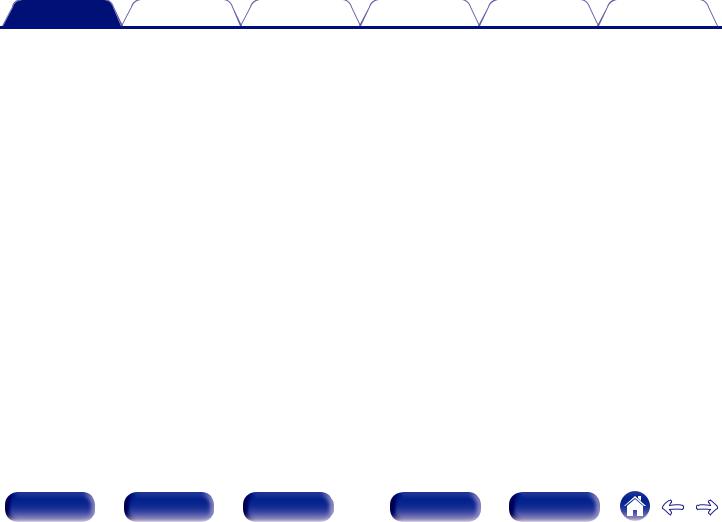
|
Contents |
Connections |
Playback |
Settings |
Tips |
Appendix |
|
Getting the HEOS App |
102 |
|
|
HEOS Account |
103 |
|
|
Playing from streaming music services |
104 |
|
|
Listening to the same music in multiple rooms |
107 |
|
|
AirPlay function |
111 |
|
|
Playing songs from your iPhone, iPod touch or iPad |
112 |
|
|
Playing iTunes music with this unit |
112 |
|
|
Play a song from your iPhone, iPod touch or iPad on multiple |
113 |
|
|
synced devices (AirPlay 2) |
||
|
Spotify Connect function |
114 |
|
|
Playing Spotify music with this unit |
114 |
|
|
Convenience functions |
115 |
|
|
Adding to HEOS Favorites |
116 |
|
|
Playing back HEOS Favorites |
116 |
|
|
Deleting a HEOS Favorites |
117 |
|
|
Adjusting the volume of each channel to match the input source |
118 |
|
|
(Channel Level Adjust) |
||
|
Adjusting the tone (Tone) |
119 |
|
|
Displaying your desired video during audio playback (Video |
120 |
|
|
Select) |
||
|
Adjusting the picture quality for your viewing environment (Picture |
121 |
|
|
Mode) |
||
|
Playing the same music in all zones (All Zone Stereo) |
122 |
|
|
Changing the speaker settings to match the listening environment |
123 |
|
|
(Speaker Preset) |
|
Selecting a sound mode |
124 |
||
|
Selecting a sound mode |
125 |
||
|
Direct playback |
126 |
||
|
Pure Direct playback |
126 |
||
|
Auto surround playback |
127 |
||
|
Description of sound mode types |
128 |
||
|
Sound mode that can be selected for each input signal |
133 |
||
|
HDMI Control function |
138 |
||
|
Setting procedure |
138 |
||
|
Smart Menu function |
139 |
||
|
Sleep timer function |
141 |
||
|
Using the sleep timer |
142 |
||
|
Smart select function |
143 |
||
|
Calling up the settings |
144 |
||
|
Changing the settings |
145 |
||
|
Panel lock function |
146 |
||
|
Disabling all key button operations |
146 |
||
|
Disabling all button operations except VOLUME |
146 |
||
|
Canceling the Panel lock function |
147 |
||
|
Remote lock function |
148 |
||
|
Disabling the sensor function of the remote control unit |
148 |
||
|
Enabling the remote sensor function |
148 |
||
|
Web control function |
149 |
||
|
Controlling the unit from a web control |
149 |
||
|
Playback in ZONE2 (Another room) |
151 |
||
|
Connecting ZONE2 |
151 |
||
|
Playback in ZONE2 |
154 |
|
Front panel |
Display |
Rear panel |
4 |
Remote |
Index |

|
Contents |
Connections |
Playback |
Settings |
Tips |
Appendix |
Settings
|
Menu map |
156 |
|
|
Menu operations |
160 |
|
|
Audio |
161 |
|
|
Center Level Adjust |
161 |
|
|
Subwoofer Level Adjust |
161 |
|
|
Surround Parameter |
162 |
|
|
M-DAX |
167 |
|
|
Audio Delay |
168 |
|
|
Volume |
169 |
|
|
Audyssey® |
170 |
|
|
Graphic EQ |
173 |
|
|
Video |
175 |
|
|
Picture Adjust |
175 |
|
|
HDMI Setup |
177 |
|
|
Output Settings |
182 |
|
|
On Screen Display |
186 |
|
|
Screen Saver |
187 |
|
|
4K/8K Signal Format |
187 |
|
|
HDCP Setup |
189 |
|
|
TV Format |
189 |
|
|
Inputs |
190 |
|
|
Input Assign |
190 |
|
|
Source Rename |
193 |
|
|
Hide Sources |
193 |
|
|
Source Level |
193 |
|
Speakers |
194 |
||
|
Audyssey® Setup |
194 |
||
|
Procedure for speaker settings (Audyssey® Setup) |
196 |
||
|
Error messages |
202 |
||
|
Retrieving Audyssey® Setup settings |
204 |
||
|
Manual Setup |
205 |
||
|
Amp Assign |
205 |
||
|
Speaker Config. |
211 |
||
|
Distances |
215 |
||
|
Levels |
217 |
||
|
Crossovers |
218 |
||
|
Bass |
219 |
||
|
Front Speaker |
220 |
||
|
Speaker Preset |
220 |
||
|
Network |
221 |
||
|
Information |
221 |
||
|
Connection |
221 |
||
|
Wi-Fi Setup |
222 |
||
|
Settings |
224 |
||
|
Network Control |
226 |
||
|
Friendly Name |
226 |
||
|
Diagnostics |
227 |
||
|
AirPlay |
227 |
|
Front panel |
Display |
Rear panel |
5 |
Remote |
Index |

|
Contents |
Connections |
Playback |
Settings |
Tips |
Appendix |
|
HEOS Account |
228 |
|
|
You have not signed in |
228 |
|
|
You have already signed in |
228 |
|
|
General |
229 |
|
|
Language |
229 |
|
|
ECO |
229 |
|
|
Bluetooth Transmitter |
233 |
|
|
ZONE2 Setup |
234 |
|
|
Zone Rename |
236 |
|
|
Smart Select Names |
236 |
|
|
Trigger Out |
237 |
|
|
Front Display |
237 |
|
|
Firmware |
238 |
|
|
Information |
241 |
|
|
Usage Data |
243 |
|
|
Save & Load |
243 |
|
|
Setup Lock |
244 |
|
|
Reset |
244 |
|
|
Limiting the operating zone with the remote control |
245 |
Tips
|
Tips |
247 |
||
|
Troubleshooting |
249 |
||
|
Power does not turn on / Power is turned off |
250 |
||
|
Operations cannot be performed through the remote control unit |
251 |
||
|
Display on this unit shows nothing |
251 |
||
|
No sound comes out |
252 |
||
|
Desired sound does not come out |
253 |
||
|
Sound is interrupted or noise occurs |
256 |
||
|
No video is shown on the TV |
257 |
||
|
The menu screen is not displayed on the TV |
259 |
||
|
The color of the menu screen and operations content displayed |
259 |
||
|
on the television is different from normal |
|||
|
AirPlay cannot be played back |
260 |
||
|
USB memory devices cannot be played back |
261 |
||
|
Bluetooth cannot be played back |
262 |
||
|
The Internet radio cannot be played back |
264 |
||
|
Music files on PC or NAS cannot be played back |
265 |
||
|
Various online services cannot be played |
266 |
||
|
The HDMI Control function does not work |
266 |
||
|
Cannot connect to a wireless LAN network |
267 |
||
|
When using HDMI ZONE2, the devices does not function properly |
268 |
||
|
Update/upgrade error messages |
269 |
||
|
Resetting factory settings |
270 |
||
|
Resetting network settings |
271 |
|
Front panel |
Display |
Rear panel |
6 |
Remote |
Index |

Contents Connections Playback Settings Tips Appendix
Appendix
|
About HDMI |
272 |
|
Video conversion function |
276 |
|
Playing back a USB memory devices |
278 |
|
Playing back a Bluetooth device |
279 |
|
Playing back a file saved on a PC or NAS |
280 |
|
Playing back Internet Radio |
281 |
|
Personal memory plus function |
281 |
|
Last function memory |
281 |
|
Explanation of terms |
282 |
|
Trademark information |
291 |
|
Specifications |
293 |
|
Index |
299 |
|
Front panel |
Display |
Rear panel |
7 |
Remote |
Index |

|
Contents |
Connections |
Playback |
Settings |
Tips |
Appendix |
Thank you for purchasing this Marantz product.
To ensure proper operation, please read this owner’s manual carefully before using the product.
After reading this manual, be sure to keep it for future reference.
Accessories
Check that the following parts are supplied with the product.
|
Quick Start Guide |
Safety Instructions |
Cautions on Using Batteries |
Notes on radio |
Cable labels |
|
Power cord |
Sound calibration |
Sound calibration |
Remote control unit |
R03/AAA batteries |
|
microphone |
microphone stand |
(RC042SR) |
External antennas for Bluetooth/wireless connectivity
|
Front panel |
Display |
Rear panel |
8 |
Remote |
Index |

|
Contents |
Connections |
Playback |
Settings |
Tips |
Appendix |
Inserting the batteries
1Remove the rear lid in the direction of the arrow and remove it.
2Insert two batteries correctly into the battery compartment as indicated.
Batteries
NOTE
0 To prevent damage or leakage of battery fluid:
0Do not use a new battery together with an old one.
0Do not use two different types of batteries.
0Remove the batteries from the remote control unit if it will not be in use for long periods.
0If the battery fluid should leak, carefully wipe the fluid off the inside of the battery compartment and insert new batteries.
Operating range of the remote control unit
Point the remote control unit at the remote sensor when operating it.
Approx. 7 m
30° 30°
3Put the rear cover back on.
|
Front panel |
Display |
Rear panel |
9 |
Remote |
Index |
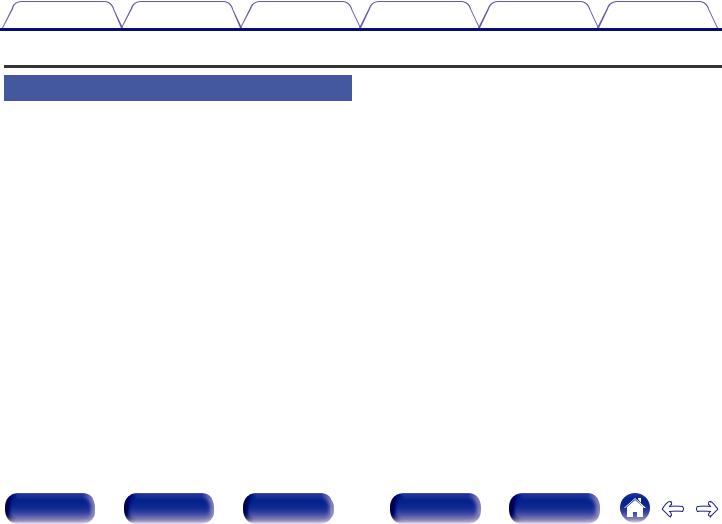
|
Contents |
Connections |
Playback |
Settings |
Tips |
Appendix |
Features
High quality sound
0Powerful 9-Channel Discrete Amplifier
Featuring discrete high-current power amplifiers on all channels, this unit delivers 110 W of power per channel (8 Ω/ohms, 20 Hz — 20 kHz, T.H.D.: 0.08 %, 2 ch drive). With low impedance driver capability, it offers operational stability with a wide range of speakers for balanced, quality sound.
Auto Eco Mode adjusts power output to speakers based on volume level and on-screen eco meter, providing power consumption reduction in real-time without sacrificing superb Marantz sound.
0Current feedback amplifier
This unit uses a high-speed current feedback amplifier circuit for its preamplifier so that signals from a Blu-ray Disc player and other equipment that support high-definition audio formats can be amplified with high fidelity. The high-speed current feedback amplifier also reproduces a natural sound space.
0Dolby Atmos (v p. 283)
This unit is equipped with a decoder that supports Dolby Atmos audio format. The placement or movement of sound is accurately reproduced by the addition of overhead speakers, enabling you to experience an incredibly natural and realistic surround sound field.
0 Speaker Virtualizer (v p. 164)
Speaker Virtualizer enables you to access a more immersive entertainment experience from traditional channel based speaker layouts through digital signal processing including Dolby Atmos height virtualization and surround virtualization.
0Speaker Virtualizer is not for use when both height speakers and surround speakers are connected.
0Height Virtualization may be applied when surround speakers are connected.
0DTS:X (v p. 286)
This unit is equipped with the DTS:X decoder technology. DTS:X brings the home theater experience to new heights with its immersive object based audio technology which removes the bounds of channels. The flexibility of objects allows for sound to be scaled large or small and moved around the room with greater accuracy than ever before leading to a richer immersive audio experience.
|
Front panel |
Display |
Rear panel |
10 |
Remote |
Index |
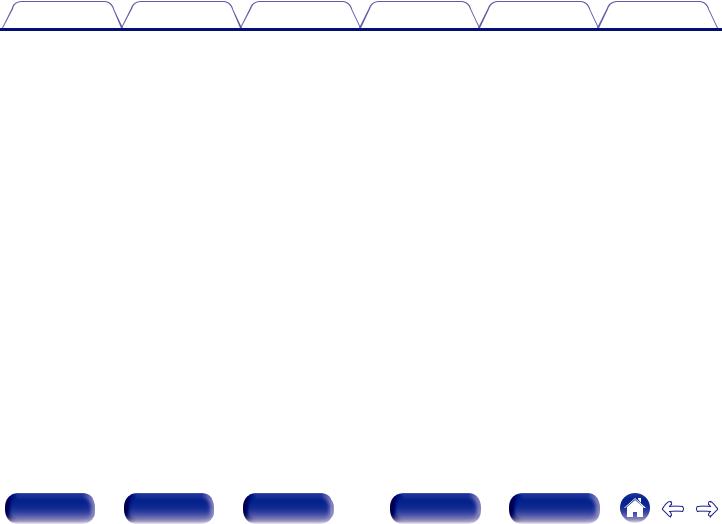
|
Contents |
Connections |
Playback |
Settings |
Tips |
Appendix |
0DTS Virtual:X (v p. 286)
DTS Virtual:X technology features DTS’s proprietary virtual height and virtual surround processing to deliver an immersive sound experience from any type of input source (stereo to 7.1.4 channel) and speaker configuration.
0 DTS Virtual:X is not for use when Height speakers are connected.
0IMAX Enhanced (v p. 286)
This IMAX Enhanced product have met stringent performance standards established by IMAX and DTS in order to create a consistent and higher bar for sound performance. DTS has developed a special method for reproducing an IMAX signature sound experience in the consumer’s home. This method combines a unique conversion process for IMAX theatrical audio mixes utilizing an enhanced DTS codec technology. The IMAX theatrical audio format with point source surround speakers closely matches the speaker configuration most consumers have in their homes today. Coupled with DTS audio technology, IMAX Enhanced audio products will ensure the best and most accurate audio reproduction over 5.1 or more speaker channels.
0Audyssey LFC™ (Low Frequency Containment) (v p. 172)
Audyssey LFC™ solves the problem of low frequency sounds disturbing people in neighboring rooms or apartments. Audyssey LFC™ dynamically monitors the audio content and removes the low frequencies that pass through walls, floors and ceilings. It then applies psychoacoustic processing to restore the perception of low bass for listeners in the room. The result is great sound that no longer disturbs the neighbors.
0Discrete subwoofers and Audyssey Sub EQ HT™ (v p. 195)
The unit has two subwoofer output capability and can adjust the level and delay for each subwoofer individually.
Audyssey Sub EQ HT™ makes the integration seamless by first compensating for any level and delay differences between the two
subwoofers and then applying Audyssey MultEQ® XT32 to both subwoofers together for improved deep bass response and detail.
|
Front panel |
Display |
Rear panel |
11 |
Remote |
Index |
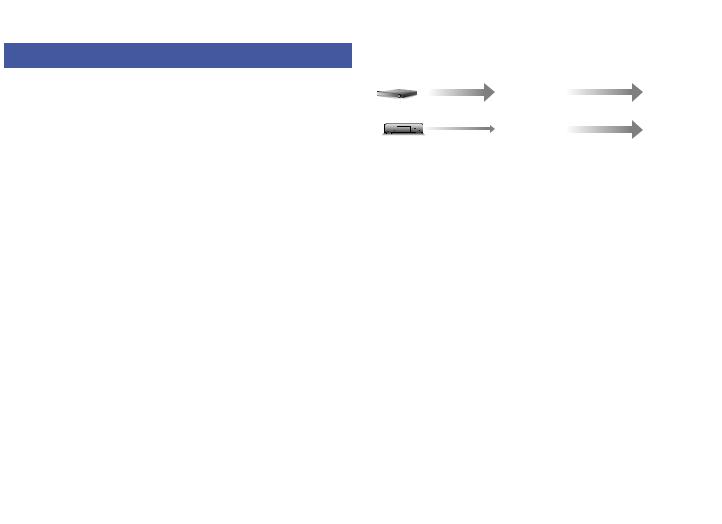
|
Contents |
Connections |
Playback |
Settings |
Tips |
Appendix |
High performance
0Advanced 8K HDMI Connectivity
This unit includes 7 HDMI inputs and 3 outputs for all your favorite sources.
One dedicated 8K HDMI input to support 8K/60Hz and 4K/120Hz passthrough capability, 4:4:4 Pure Color sub-sampling, Dolby Vision, HLG, HDR10, 21:9 video, 3D and BT.2020 pass-through and HDCP 2.3, the latest in copy protection standards, are supported on all HDMI inputs.
Showcasing the latest HDMI technology and specifications, this unit kicks your home entertainment up a notch with HDR10+, Dynamic HDR, ALLM, VRR, QMS and QFT support. The video processor is also capable of upscaling your native video source up to 8K quality.
0HDCP 2.3
This unit is compatible with HDCP 2.3 copyright protection standard.
0Digital video processor upscales SD (resolution) or HD (720p/ 1080p) / 4K to 8K
8K 8K
|
Up to |
8K |
8K Ultra HD |
||||||
|
1080p/4K 60Hz |
up scaling |
|||||||
This unit is equipped with a 8K video upscaling function that allows SD (Standard Definition) or HD (High Definition)/4K 60Hz video to be output via HDMI at 8K (7680 × 4320 pixels) resolution. This function enables the device to be connected to a TV using a single HDMI cable, and produces high definition images for any video source.
0Equipped with HDMI ZONE2 output (v p. 151)
The ZONE2 multi-room output includes an HDMI output that lets you enjoy a different A/V source in that room, with another program playing in the main room.
|
Front panel |
Display |
Rear panel |
12 |
Remote |
Index |

|
Contents |
Connections |
Playback |
Settings |
Tips |
Appendix |
0HDMI connections enable connection to various digital AV devices (7 inputs, 3 outputs)
7 
In Out
For connection to a broad range of digital sources, this unit features 7 HDMI inputs, that lets you quickly and conveniently connect a camcorder, game console or other HDMI-equipped device. There are dual HDMI outputs for the main room, and a third HDMI output for ZONE2.
0eARC (Enhanced Audio Return Channel) function compatibility
The eARC function is compatible with conventional ARC functioncompatible audio formats in addition to multichannel linear PCM, Dolby TrueHD, Dolby Atmos, DTS-HD Master Audio, DTS:X and other audio formats a conventional ARC function cannot transmit.
Additionally, connecting to an eARC function-compatible television enables enjoyment of higher-quality surround playback of the audio content played from your television.
0The device is equipped with a AirPlay® function in addition to network functions such as Internet radio etc. (v p. 111)
You can enjoy a wide variety of content, including listening to Internet Radio, playing audio files stored on your PC.
This unit also supports Apple AirPlay which lets you stream your music library from an iPhone®, iPad®, iPod touch® or iTunes®.
0Supports AirPlay 2® wireless audio
Sync multiple AirPlay 2 compatible devices/speakers for simultaneous playback.
This unit supports AirPlay 2 and requires iOS 11.4 or later.
|
Front panel |
Display |
Rear panel |
13 |
Remote |
Index |
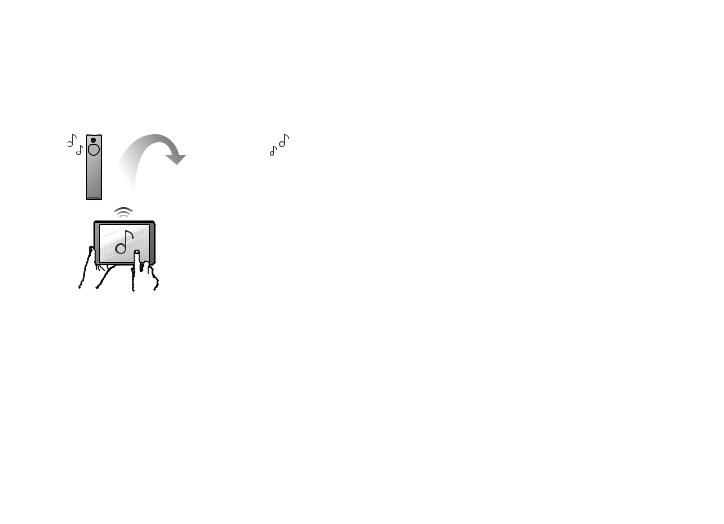
|
Contents |
Connections |
Playback |
Settings |
Tips |
Appendix |
0Playback of DSD and FLAC files via USB and networks
This unit supports the playback of high resolution audio formats such as DSD (5.6 MHz) and FLAC 192 kHz files. It provides high quality playback of high resolution files.
0Wireless connection with Bluetooth devices can be carried out easily (v p. 89)
You can enjoy music simply by connecting wirelessly with your smartphone, tablet, PC, etc.
0Connect Bluetooth headphones
This unit can transmit Bluetooth so you can enjoy audio wirelessly through your Bluetooth headphones.
Playback can be performed using connected speakers and Bluetooth headphones simultaneously, or only using Bluetooth headphones.
|
Front panel |
Display |
Rear panel |
14 |
Remote |
Index |

|
Contents |
Connections |
Playback |
Settings |
Tips |
Appendix |
|
0 Multi-Room audio (v p. 122) |
0 |
Compatible with the “Marantz 2016 AVR Remote” Appz for |
|||
|
GMAIN ZONEH |
GZONE2H |
performing basic operations of the unit with an iPad, iPhone or |
|||
|
Android™ devices (Google, Amazon Kindle Fire) |
You can select and play back the respective inputs in MAIN ZONE and ZONE2.
In addition, when the All Zone Stereo function is used, the music being played back in MAIN ZONE can be enjoyed in all the zones at the same time. This is useful when you want to let the background music propagate throughout the whole house.
0Energy-saving design
This unit is equipped with an ECO Mode function that allows you to enjoy music and movies while reducing the power consumption during use, and also an auto-standby function that automatically turns off the power supply when the unit is not in use. This helps reduce unnecessary power use.
Along with many new features, the graphics and user interface have been completely overhauled. The new app gives you full control of this unit as well as access to its setup menu for detailed adjustments from your phones or tablets. “Marantz 2016 AVR Remote” App also gives you quick access to the receiver’s status display, option menus, Marantz Blu-ray Disc player control, and online owner’s manual for your convenience.
zDownload the appropriate “Marantz 2016 AVR Remote” App for your iOS or Android devices. This unit needs to be connected to the same LAN or Wi-Fi (wireless LAN) network that the iPad, iPhone or Android™ is connected to.
|
Front panel |
Display |
Rear panel |
15 |
Remote |
Index |

|
Contents |
Connections |
Playback |
Settings |
Tips |
Appendix |
0HEOS provides streaming music from your favorite online music sources
HEOS wireless multi-room sound system that enables you to enjoy your favorite music anywhere and everywhere around your home. By utilizing your existing home network and the HEOS App (available for iOS, Android and Amazon devices), you can explore, browse, and play music from your own music library or from many online streaming music services.
When multiple products with HEOS Built-in are connected to the same network, they can be grouped to play the same music on all products simultaneously, or different music can be played on each one.
Easy operation
0“Setup Assistant” provides easy-to-follow setup instructions
First select the language when prompted. Then simply follow the instructions displayed on the TV screen to set up the speakers, network, etc.
0Easy to use Graphical User Interface
This unit is equipped with a Graphical User Interface for improved operability.
|
Front panel |
Display |
Rear panel |
16 |
Remote |
Index |

|
Contents |
Connections |
Playback |
Settings |
Tips |
Appendix |
Part names and functions
Front panel
u
For details, see the next page.
|
Front panel |
Display |
Rear panel |
17 |
Remote |
Index |

|
Contents |
Connections |
Playback |
Settings |
Tips |
Appendix |
|
q w e |
r t |
y |
|||||||||||||||||||
u
A Power operation button (X)
Used to turn the power of the MAIN ZONE (room where this unit is located) on/off (standby). (v p. 83)
B Power indicator
This is lit as follows according to the power status:
0Off: Power on
0Red: Normal standby
0Orange:
0 When “HDMI Pass Through” is set to “On” (v p. 177) 0 When “HDMI Control” is set to “On” (v p. 179)
0 When “Network Control” is set to “Always On” (v p. 226)
C INPUT SELECTOR knob
This selects the input source. (v p. 83)
DDisplay
This displays various pieces of information. (v p. 21)
E Remote control sensor
This receives signals from the remote control unit. (v p. 9)
F VOLUME knob
This adjusts the volume level. (v p. 84)
GDoor
When you are using buttons and/or connectors behind the door, press the bottom of the door to open it. Be careful not to catch your fingers when closing the door.
|
Front panel |
Display |
Rear panel |
18 |
Remote |
Index |

|
Contents |
Connections |
Playback |
Settings |
Tips |
Appendix |
With the door open
qw ert y u i o Q0 Q1
A PURE DIRECT button
This switches the sound mode between Direct, Pure Direct and Auto surround.
0“Direct playback” (v p. 126)
0“Pure Direct playback” (v p. 126)
0“Auto surround playback” (v p. 127)
B PURE DIRECT indicator
This lights when the “Pure Direct” mode is selected as the sound mode. (v p. 126)
C M-DAX button
This switches the M-DAX mode. (v p. 167)
D M-DAX indicator
This lights when the M-DAX mode is selected. (v p. 167)
E ZONE2 ON/OFF button
This turns the power of ZONE2 (another room) on/off. (v p. 154)
F ZONE2 SOURCE button
This selects the input source for ZONE2. (v p. 154)
G HDMI OUT button
This sets the HDMI monitor output. (v p. 177)
H Information button (INFO)
This displays the status information on the TV screen. (v p. 242)
I DIMMER button
Each press of this switches the brightness of the display. (v p. 237)
J STATUS button
Each press of this switches the status information that is shown on the display.
K SOUND MODE button
Switching the sound mode. (v p. 124)
|
Front panel |
Display |
Rear panel |
19 |
Remote |
Index |

|
Contents |
Connections |
Playback |
Settings |
Tips |
Appendix |
M SETUP MIC jack
This is used to connect the supplied Sound calibration microphone. (v p. 197)
NUSB port (T)
This is used to connect USB storages (such as USB memory devices). (v p. 76)
O AUX INPUT connectors
Used to connect analog output compatible devices such as video camcorders and game consoles. (v p. 73)
L Headphones jack (PHONES)
This is used to connect headphones.
When the headphones are plugged into this jack, audio will no longer be output from the connected speakers or from the PRE OUT connectors.
NOTE
0To prevent hearing loss, do not raise the volume level excessively when using headphones.
|
Front panel |
Display |
Rear panel |
20 |
Remote |
Index |

|
Contents |
Connections |
Playback |
Settings |
Tips |
Appendix |
Display
The input source name, sound mode, setting values and other information are displayed here.
|
o Standard display |
o Sleep timer indicator |
q w
A Volume indicator
B Input source indicator
The currently selected input source name is displayed.
If the input source name has been changed using “Source Rename” in the menu, the input source name after the change is displayed.
(v p. 193)
e
C This lights when the sleep mode is selected. (v p. 141)
|
Front panel |
Display |
Rear panel |
21 |
Remote |
Index |
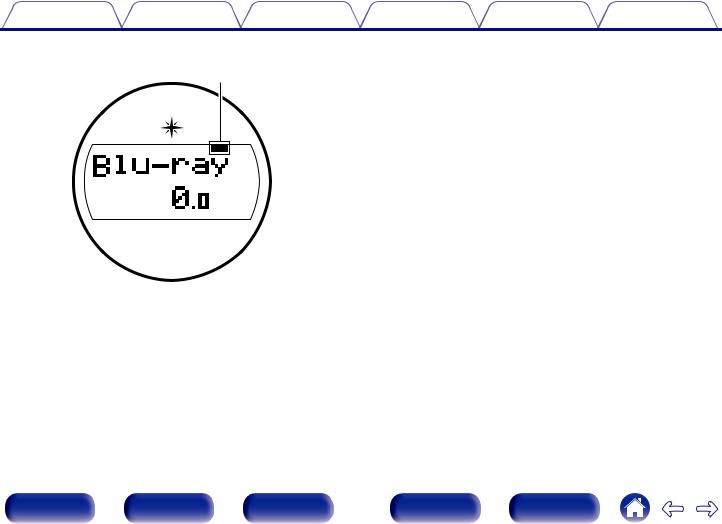
|
Contents |
Connections |
Playback |
Settings |
Tips |
Appendix |
o ZONE2 power on display
r
D This lights up when ZONE2 (another room) power is turned on. (v p. 154)
|
Front panel |
Display |
Rear panel |
22 |
Remote |
Index |
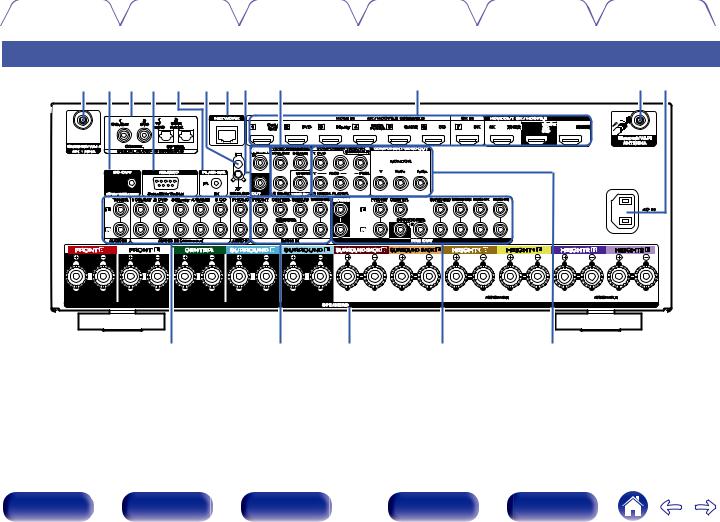
|
Contents |
Connections |
Playback |
Settings |
Tips |
Appendix |
Rear panel
|
q w e r t y u i o |
Q0 |
q Q1 |
|
Q2 |
Q3 |
Q4 |
Q5 |
Q6 |
For details, see the next page.
|
Front panel |
Display |
Rear panel |
23 |
Remote |
Index |

|
Contents |
Connections |
Playback |
Settings |
Tips |
Appendix |
|
qwe r |
q |
|||||||||||||||||||||||||||||||||||||||||||||||||||||||||||||||||||||
A Bluetooth/wireless LAN antenna connectors
Used to connect the included external antennas for Bluetooth/wireless connectivity when connecting to a network via wireless LAN, or when connecting to a handheld device via Bluetooth. (v p. 78)
A Place the external antennas for Bluetooth/wireless connectivity evenly over the screw terminal of rear.
B Turn clockwise until the antennas is fully connected. C Rotate the antenna upwards for best reception.
q w e
B DC OUT jack
Used to connect devices equipped with the trigger function. (v p. 80)
C Digital audio connectors (DIGITAL AUDIO)
Used to connect devices equipped with digital audio connectors.
0“Connection 2 : TV equipped with an HDMI connector and incompatible with the ARC (Audio Return Channel) / eARC (Enhanced Audio Return Channel)” (v p. 67)
0“Connection 3 : TV equipped without an HDMI connector” (v p. 68)
0“Connecting a set-top box (Satellite tuner/cable TV)” (v p. 70)
0“Connecting a DVD player or Blu-ray Disc player” (v p. 71)
D RS-232C connector
Used to connect home automation controller devices fitted with RS-232C connectors. Consult the owner’s manual of the home automation controller for more information about serial control of this unit.
Perform the operation below beforehand.
A Turn on the power of this unit.
B Turn off the power of this unit from the external controller. C Check that the unit is in the standby mode.
|
24 |
|||||||||||||||||||||||||||||||
|
Front panel |
Display |
Rear panel |
Remote |
Index |

|
Contents |
Connections |
Playback |
Settings |
Tips |
Appendix |
|
t yuio |
Q0 |
Q1 |
||||||||||||||||||||||||||||||||||||||||||||||||||||||||||||||||||||||||||||
E FLASHER IN jack
Used when using a control BOX or other such control devices to control this unit.
F SIGNAL GND terminal
Used to connect a ground wire for the turntable. (v p. 74)
G NETWORK connector
Used to connect to a LAN cable when connecting to a wired LAN network. (v p. 77)
H REMOTE CONTROL jacks
Used to connect infrared receivers/transmitters in order to operate this unit and external devices from a different room. (v p. 79)
I Video connectors (VIDEO)
Used to connect devices equipped with video connectors.
0“Connection 3 : TV equipped without an HDMI connector” (v p. 68)
0“Connecting a set-top box (Satellite tuner/cable TV)” (v p. 70)
0“Connecting a DVD player or Blu-ray Disc player” (v p. 71)
J HDMI connectors
Used to connect devices equipped with HDMI connectors.
0“Connection 1 : TV equipped with an HDMI connector and compatible with the ARC (Audio Return Channel) / eARC (Enhanced Audio Return Channel)” (v p. 66)
0“Connection 2 : TV equipped with an HDMI connector and incompatible with the ARC (Audio Return Channel) / eARC (Enhanced Audio Return Channel)” (v p. 67)
0“Connecting a set-top box (Satellite tuner/cable TV)” (v p. 70)
0“Connecting a DVD player or Blu-ray Disc player” (v p. 71)
0“Connecting a player device compatible with the 8K” (v p. 72)
K AC inlet (AC IN)
Used to connect the power cord. (v p. 81)
|
Front panel |
Display |
Rear panel |
25 |
Remote |
Index |

|
Contents |
Connections |
Playback |
Settings |
Tips |
Appendix |
L Analog audio connectors (AUDIO)
Used to connect devices equipped with analog audio connectors.
0“Connecting a set-top box (Satellite tuner/cable TV)” (v p. 70)
0“Connecting a DVD player or Blu-ray Disc player” (v p. 71)
0“Connecting a turntable” (v p. 74)
M 7.1-channel input connectors (7.1CH IN)
Used to connect to a device that has multi-channel audio output connectors. (v p. 75)
N Speaker terminals (SPEAKERS)
Used to connect speakers. (v p. 38)
O PRE OUT connectors
Used to connect a subwoofer with built-in amplifier or an external power amplifier.
0“Connecting the subwoofer” (v p. 39)
0“Connecting 11.1-channel speakers” (v p. 56)
0“Connecting ZONE2” (v p. 151)
P Component video connectors (COMPONENT VIDEO)
Used to connect devices equipped with component video connectors.
0“Connection 3 : TV equipped without an HDMI connector” (v p. 68)
0“Connecting a DVD player or Blu-ray Disc player” (v p. 71)
NOTE
0Do not touch the inner pins of the connectors on the rear panel. Electrostatic discharge may cause permanent damage to the unit.
|
Front panel |
Display |
Rear panel |
26 |
Remote |
Index |

|
Contents |
Connections |
Playback |
Settings |
Tips |
Appendix |
A ZONE SELECT buttons
These switch the zone (MAIN ZONE, ZONE2) that is operated through the remote control unit.
0“Playback in ZONE2” (v p. 154)
0“Menu operations” (v p. 160)
B Input source select buttons
These selects the input source.
0“Selecting the input source” (v p. 83)
0“Playback in ZONE2” (v p. 154)
C Channel/page search buttons (CH/PAGE df)
These switch pages. (v p. 97)
D MUTE button (:)
This mutes the output audio.
0“Turning off the sound temporarily (Muting)” (v p. 84)
0“Turning off the sound temporarily (Muting) (ZONE2)” (v p. 155)
E Information button (INFO)
This displays the status information on the TV screen. (v p. 242)
F Cursor buttons (uio p)
These select items.
|
Front panel |
Display |
Rear panel |
27 |
Remote |
Index |

|
Contents |
Connections |
Playback |
Settings |
Tips |
Appendix |
G BACK button
This returns to the previous screen.
H System buttons
These perform playback related operations.
I SMART SELECT buttons (1 – 4)
These call up settings registered to each button, such as input source, volume level and sound mode settings. (v p. 143)
J SOUND MODE buttons
These select the sound mode. (v p. 124)
K Remote control signal transmitter
This transmits signals from the remote control unit. (v p. 9)
L SLEEP button
This sets the sleep timer. (v p. 141)
|
Front panel |
Display |
Rear panel |
28 |
Remote |
Index |

|
Contents |
Connections |
Playback |
Settings |
Tips |
Appendix |
M POWER button (X)
This turns the power on/off.
0“Turning the power on” (v p. 83)
0“Playback in ZONE2” (v p. 154)
NECO Mode button (G)
This switches to ECO Mode. (v p. 229)
O VOLUME buttons (df)
These adjusts the volume level.
0“Adjusting the volume” (v p. 84)
0“Adjusting the volume (ZONE2)” (v p. 155)
P OPTION button
This displays the option menu on the TV screen.
Q ENTER button
This determines the selection.
R SETUP button
This displays the menu on the TV screen. (v p. 160)
|
Front panel |
Display |
Rear panel |
29 |
Remote |
Index |

|
Contents |
Connections |
Playback |
Settings |
Tips |
Appendix |
o Contents
|
Speaker installation |
31 |
|
Connecting speakers |
38 |
|
Connecting a TV |
65 |
|
Connecting a playback device |
69 |
|
Connecting a USB memory device to the USB port |
76 |
|
Connecting to a home network (LAN) |
77 |
|
Connecting an external control device |
79 |
|
Connecting the power cord |
81 |
NOTE
0Do not plug in the power cord until all connections have been completed. However, when the “Setup Assistant” is running, follow the instructions in the “Setup Assistant” (page 9 in the separate “Quick Start Guide”) screen for making connections. (During “Setup Assistant” operation, the input/output connectors do not conduct current.)
0Do not bundle power cords together with connection cables. Doing so can result in noise.
o Cables used for connections
Provide necessary cables according to the devices you want to connect.
Speaker cable
Subwoofer cable
HDMI cable
Component video cable
Video cable
Coaxial digital cable
Optical cable
|
Audio cable |
L |
L |
|
|
R |
R |
||
LAN cable
|
Front panel |
Display |
Rear panel |
30 |
Remote |
Index |

|
Contents |
Connections |
Playback |
Settings |
Tips |
Appendix |
Speaker installation
Determine the speaker system depending on the number of speakers you are using and install each speaker and subwoofer in the room.
Speaker installation is explained using this example of a typical installation.
FL/FR
(Front speaker left/ right):
Place the FRONT left and right speakers an equal distance from the main listening position. The distance between each speaker and your TV should also be the same.
|
FL |
FR |
||
|
SL |
C |
SW2 |
SR |
|
SW1 |
|||
|
SBL |
SB |
SBR |
|
C |
Place the CENTER speaker in between the front |
|
|
(Center speaker): |
speakers and above or below your TV. |
|
|
SL/SR |
Place the SURROUND left and right speakers an |
|
|
equal distance to the left and right sides of the |
||
|
(Surround speaker left/ |
main listening position. If you don’t have |
|
|
right): |
surround back speakers, move the surround |
|
|
speakers slightly behind your listening position. |
||
|
Place the SURROUND BACK left and right |
||
|
SBL/SBR |
speakers an equal distance from the main |
|
|
listening position and directly behind the main |
||
|
(Surround back |
||
|
listening position. When using a single surround |
||
|
speaker left/right): |
||
|
back speaker (SB), place it directly behind the |
||
|
listening position. |
||
|
SW 1/2 |
Place the SUBWOOFER at a convenient location |
|
|
near the front speakers. If you have two |
||
|
(Subwoofer): |
subwoofers, place them asymmetrically across |
|
|
the front of your room. |
|
Front panel |
Display |
Rear panel |
31 |
Remote |
Index |

|
Contents |
Connections |
Playback |
Settings |
Tips |
Appendix |
|
TRL |
TRR |
|||
|
RHL |
TML |
TMR |
RHR |
|
|
TFL |
TFR |
|||
|
FHL |
FHR |
|
FHL/FHR |
Place the FRONT HEIGHT left and right speakers |
|
|
directly above the front speakers. Mount them as |
||
|
(Front height speaker |
||
|
close to the ceiling as possible and aim them |
||
|
left/right): |
towards the main listening position. |
|
|
TFL/TFR |
Mount the TOP FRONT left and right speakers on |
|
|
the ceiling slightly in front of your main listening |
||
|
(Top front speaker |
||
|
position and aligned with the left and right front |
||
|
left/right): |
||
|
speakers. |
||
|
TML/TMR |
Mount the TOP MIDDLE left and right speakers |
|
|
(Top middle speaker |
directly above the main listening position and |
|
|
left/right): |
aligned with the left and right front speakers. |
|
|
TRL/TRR |
Mount the TOP REAR left and right speakers on |
|
|
the ceiling slightly behind your main listening |
||
|
(Top rear speaker |
||
|
position and aligned with the left and right front |
||
|
left/right): |
||
|
speakers. |
||
|
RHL/RHR |
Place the REAR HEIGHT left and right speakers |
|
|
directly behind the main listening position. Mount |
||
|
(Rear height speaker |
||
|
them as close to the ceiling as possible and |
||
|
left/right): |
aligned with the left and right front speakers. |
|
|
Front panel |
Display |
Rear panel |
32 |
Remote |
Index |

|
Contents |
Connections |
Playback |
Settings |
Tips |
Appendix |
Place the FRONT Dolby Atmos Enabled speaker FDL/FDR on the front speaker. For a Dolby Atmos Enabled (Front Dolby speaker integrated with a front speaker, place the Dolby left/right): Atmos Enabled speaker instead of the front
speaker.
|
SDL/SDR |
Place the SURROUND Dolby Atmos Enabled |
|
speaker on the surround speaker. For a Dolby |
|
|
(Surround Dolby |
Atmos Enabled speaker integrated with a surround |
|
speaker left/right): |
speaker, place the Dolby Atmos Enabled speaker |
|
instead of the surround speaker. |
Place the BACK Dolby Atmos Enabled speaker on BDL/BDR the surround back speaker. For a Dolby Atmos (Back Dolby speaker Enabled speaker integrated with a surround back left/right): speaker, place the Dolby Atmos Enabled speaker
instead of the surround back speaker.
About Dolby Atmos Enabled speakers
Dolby Atmos Enabled speakers reflect the sound off the ceiling to allow the sound to come from over your head by using a special upwardpointing speaker that is placed on the floor.
You can enjoy the Dolby Atmos 3D sound even in an environment where speakers cannot be installed on the ceiling.
|
Front panel |
Display |
Rear panel |
33 |
Remote |
Index |

|
Contents |
Connections |
Playback |
Settings |
Tips |
Appendix |
0This unit is compatible with Dolby Atmos and DTS:X which offers an even wider and deeper surround sensation.
0The “Speaker Virtualizer” must be set to “On” for Dolby Atmos playback with 5.1- channel speaker configurations or less. (v p. 164)
0IMAX DTS:X / DTS:X can be selected regardless of the speaker configuration.
0Use the illustration below as a guide for how high each speaker should be installed. The height does not need to be exactly the same.
Top middle speaker
|
Top front speaker |
Top rear speaker |
|
Front height |
Rear height |
||||||
|
speaker |
speaker |
||||||
|
Point slightly |
3 |
z |
4 |
z |
Point slightly |
||
|
5 |
|||||||
|
downwards |
z |
||||||
|
2 |
downwards |
||||||
|
z |
Surround |
||||||
|
z |
1 |
||||||
|
back |
|||||||
|
speaker |
|||||||
|
Front speaker |
GViewed from the sideH |
Surround |
|||||
|
speaker |
|||||||
|
z1 30° — 45° |
z2 30° — 55° |
z3 65° — 100° |
|||||
|
z4 125° — 150° |
z5 135° — 150° |
Height speakers layout
|
FHL |
FHR |
|
|
FL |
FR |
|
|
TFL |
C |
TFR |
|
TML |
TMR |
|
|
SL |
SR |
|
|
TRL |
TRR |
|
|
RHL |
RHR |
GViewed from the topH
|
Front panel |
Display |
Rear panel |
34 |
Remote |
Index |

|
Contents |
Connections |
Playback |
Settings |
Tips |
Appendix |
oWhen 7.1-channel speakers are installed using surround back speakers
|
SL |
SR |
|
|
Listening |
||
|
SBL |
position |
SBR |
z1 22° — 30° z2 90° — 110° z3 135° — 150°
0When using a single surround back speaker, place it directly behind the listening position.
o When 5.1-channel speakers are installed
z1 22° — 30° z2 120°
|
Front panel |
Display |
Rear panel |
35 |
Remote |
Index |

|
Contents |
Connections |
Playback |
Settings |
Tips |
Appendix |
oLayout including height speakers and ceiling speakers
n Height speaker layout example
Combination of 5.1-channel layout and front height/rear height speakers.
n Ceiling speaker layout example
Combination of 5.1-channel layout and top front/top rear speakers.
|
Front panel |
Display |
Rear panel |
36 |
Remote |
Index |

|
Contents |
Connections |
Playback |
Settings |
Tips |
Appendix |
n Dolby Atmos Enabled speaker layout example
Combination of 5.1-channel layout and front Dolby/surround Dolby speakers.
|
FDL |
FDR |
||||
|
SDL |
FL |
SW |
C |
FR |
SDR |
|
SL |
SR |
|
Front panel |
Display |
Rear panel |
37 |
Remote |
Index |

|
Contents |
Connections |
Playback |
Settings |
Tips |
Appendix |
Connecting speakers
Here we connect the speakers in the room to this unit.
Before connecting speakers
NOTE
0Disconnect this unit’s power plug from the power outlet before connecting the speakers. Also, turn off the subwoofer.
0Connect so that the speaker cable core wires do not protrude from the speaker terminal. The protection circuit may be activated if the core wires touch the rear panel or if the + and — sides touch each other. (“Protection circuit” (v p. 290))
0Never touch the speaker terminals while the power cord is connected. Doing so could result in electric shock. When the “Setup Assistant” (page 9 in the separate “Quick Start Guide”) is running, follow the instructions in the “Setup Assistant” screen for making connections. (Power is not supplied to the speaker terminals while the “Setup Assistant” is running.)
0Use speakers with an impedance of 4 – 16 Ω/ohms.
NOTE
0Carry out the following settings when using a speaker with an impedance of 4 – 6 Ω/ohms.
1.Press and hold the main unit’s ZONE2 SOURCE and STATUS at the same time for at least 3 seconds.
“Video Format < PAL>” appears on the display.
2.Press DIMMER on the main unit three times. “Sp.Imp. <8ohms>” appears on the display.
3.Press INFO or HDMI OUT on the main unit to select the impedance.
|
8ohms |
Select when the impedance for all of the |
||
|
(Default): |
connected speakers is 8 |
Ω/ohms or over. |
|
|
6ohms: |
Select when the impedance for any of the |
||
|
connected speakers is 6 |
Ω/ohms. |
||
|
4ohms: |
Select when the impedance for any of the |
||
|
connected speakers is 4 |
Ω/ohms. |
||
4. Press the main unit’s STATUS to complete the setting.
|
Front panel |
Display |
Rear panel |
38 |
Remote |
Index |

|
Contents |
Connections |
Playback |
Settings |
Tips |
Appendix |
o Connecting the speaker cables
Carefully check the left (L) and right (R) channels and + (red) and – (black) polarities on the speakers being connected to this unit, and be sure to connect the channels and polarities correctly.
1Peel off about 10 mm of sheathing from the tip of the speaker cable, then either twist the core wire tightly or terminate it.
o Connecting the subwoofer
Use a subwoofer cable to connect the subwoofer. Two subwoofers can be connected to this unit.
To use two subwoofers, set “Subwoofer” to “2 spkrs” in the “Speaker Config.” setting. (v p. 212)
The level and distance can be set separately for Subwoofer 1 and Subwoofer 2.
|
2 |
Turn the speaker terminal counterclockwise to loosen it. |
||
|
3 |
Insert the speaker cable’s core wire to the hilt into the |
SW1 |
SW2 |
|
speaker terminal. |
4Turn the speaker terminal clockwise to tighten it.
|
Front panel |
Display |
Rear panel |
39 |
Remote |
Index |

|
Contents |
Connections |
Playback |
Settings |
Tips |
Appendix |
o About the cable labels (supplied) for channel identification
The channel display section for speaker terminals on the rear panel is color-coded for each channel to be identifiable.
Attach the cable label corresponding to each speaker to each speaker cable.
This makes it easy to connect the correct cable to the speaker terminals on the rear panel.
|
Speaker |
Color |
|
FRONT L |
White |
|
FRONT R |
Red |
|
CENTER |
Green |
|
SURROUND L |
Light Blue |
|
SURROUND R |
Blue |
|
SURROUND BACK L |
Beige |
|
SURROUND BACK R |
Brown |
|
FRONT HEIGHT L |
Light Yellow |
|
FRONT HEIGHT R |
Yellow |
|
TOP FRONT L |
Light Yellow |
|
TOP FRONT R |
Yellow |
|
TOP MIDDLE L |
Light Purple |
|
TOP MIDDLE R |
Purple |
|
Speaker |
Color |
|
TOP REAR L |
Light Purple |
|
TOP REAR R |
Purple |
|
REAR HEIGHT L |
Light Purple |
|
REAR HEIGHT R |
Purple |
|
FRONT DOLBY L |
Light Yellow |
|
FRONT DOLBY R |
Yellow |
|
SURROUND DOLBY L |
Light Purple |
|
SURROUND DOLBY R |
Purple |
|
BACK DOLBY L |
Light Purple |
|
BACK DOLBY R |
Purple |
|
SUBWOOFER 1 |
Black |
|
SUBWOOFER 2 |
Black |
|
Front panel |
Display |
Rear panel |
40 |
Remote |
Index |

|
Contents |
Connections |
Playback |
Settings |
Tips |
Appendix |
Attach the cable label for each channel to its speaker cable as shown in the diagram.
Refer to the table and attach the label to each speaker cable.
Then, make connection so that the color of the speaker terminal matches that of the cable label.
G How to attach the cable labels H
Speaker
This unit
|
Front panel |
Display |
Rear panel |
41 |
Remote |
Index |

|
Contents |
Connections |
Playback |
Settings |
Tips |
Appendix |
Speaker configuration and “Amp Assign” settings
This unit has a built-in 9-channel power amplifier. In addition to the basic 5.1-channel system, a variety of speaker systems can be configured by changing the “Amp Assign” settings to suit the application, such as 7.1-channel systems, bi-amp connections and 2-channel systems for multi-zone playback.
(v p. 205)
Perform “Amp Assign” settings to suit the number of rooms and speaker configuration to be installed. (v p. 205)
|
Playback speaker in each zone |
“Amp Assign” |
settings |
Connection |
|||||||||
|
MAIN ZONE |
ZONE2 |
page |
||||||||||
|
5.1-channel playback |
Can be set in all “Amp Assign” modes. |
44 |
||||||||||
|
7.1-channel playback |
7.1ch + ZONE2 |
45 |
||||||||||
|
9.1-channel playback |
2-channel (Pre-out) |
9.1ch (Default) |
49 |
|||||||||
|
11.1-channel playback |
11.1ch |
56 |
||||||||||
|
7.1-channel playback (bi-amp connection of front |
7.1ch (Bi-Amp) |
60 |
||||||||||
|
speakers) |
||||||||||||
|
Second front speakers |
7.1ch + Front B |
61 |
||||||||||
|
7.1-channel playback |
2-channel |
7.1ch + ZONE2 |
62 |
|||||||||
|
(Speaker out) |
||||||||||||
|
5.1-channel playback (bi-amp connection of front |
2-channel |
5.1ch (Bi-Amp) + ZONE2 |
63 |
|||||||||
|
speakers) |
(Speaker out) |
|||||||||||
|
9.1-channel playback (using this unit as a pre amplifier) |
Not used |
Pre Amplifier |
64 |
The sound mode that can be selected varies according to the speaker configuration.
The following pages provide basic connection examples.
|
Front panel |
Display |
Rear panel |
42 |
Remote |
Index |

|
Contents |
Connections |
Playback |
Settings |
Tips |
Appendix |
0In addition to the connections described in p.44 — 63, this unit allows for various speaker connections with the “Amp Assign” setting.
Also refer to the menu screen in “View Terminal Config.” on the “Amp Assign” setting screen, which shows how to make connections in your environment.
Speakers/Amp Assign
PRE OUT
|
HEIGHT2 |
||
|
SUBWOOFER |
||
|
1 |
2 |
|
|
SUBWOOFER |
T.REAR |
|
SPEAKERS |
||||
|
FRONT |
FRONT |
|||
|
FRONT |
CENTER |
SURROUND |
SURR.BACK |
T.FRONT |
Back
|
Front panel |
Display |
Rear panel |
43 |
Remote |
Index |

|
Contents |
Connections |
Playback |
Settings |
Tips |
Appendix |
Connecting 5.1-channel speakers
This serves as a basic 5.1-channel surround system.
|
Front panel |
Display |
Rear panel |
44 |
Remote |
Index |

|
Contents |
Connections |
Playback |
Settings |
Tips |
Appendix |
Connecting 7.1-channel speakers
o Example connections when using surround back speakers
This 7.1-channel surround system is the same as a basic 5.1-channel system but with surround back speakers.
0Set “Floor” to “5ch & SB” in the menu when connecting in this configuration. (v p. 207)
SW FR FL C SR SL SBR
0When using a single surround back speaker, connect it to the SURROUND BACK L terminal.
|
Front panel |
Display |
Rear panel |
45 |
Remote |
Index |

|
Contents |
Connections |
Playback |
Settings |
Tips |
Appendix |
o Example connections when using ceiling speakers
This 7.1-channel surround system is the same as a basic 5.1-channel system but with ceiling speakers.
0Set “Floor” to “5ch” and “Height Sp” to “2ch” in the menu when connecting in this configuration. (v p. 207)
0The top front or top rear speakers can be connected instead of the top middle speakers. In this case, set the ceiling speakers to be connected under “Height” — “Layout” in the menu. (v p. 209)
|
Front panel |
Display |
Rear panel |
46 |
Remote |
Index |

|
Contents |
Connections |
Playback |
Settings |
Tips |
Appendix |
o Example connections when using height speakers
This 7.1-channel surround system is the same as a basic 5.1-channel system but with front height speakers.
FHL FHR
|
SL |
SR |
SW |
FR FL C SR SL |
FHR FHL |
0Set “Floor” to “5ch” and “Height Sp” to “2ch” in the menu when connecting in this configuration. (v p. 207)
0The rear height speakers can be connected instead of the front height speakers. In this case, set the height speakers to be connected under “Height” — “Layout” in the menu. (v p. 209)
|
Front panel |
Display |
Rear panel |
47 |
Remote |
Index |

|
Contents |
Connections |
Playback |
Settings |
Tips |
Appendix |
o Example connections when using Dolby Atmos Enabled speakers
This 7.1-channel surround system is the same as a basic 5.1-channel system but with front Dolby speakers.
0Set “Floor” to “5ch” and “Dolby Sp” to “2ch” in the menu when connecting in this configuration. (v p. 207)
0The surround Dolby speakers can be connected instead of the front Dolby speakers. In this case, set the Dolby Atmos Enabled speakers to be connected under “Height” — “Layout” in the menu. (v p. 209)
|
Front panel |
Display |
Rear panel |
48 |
Remote |
Index |

|
Contents |
Connections |
Playback |
Settings |
Tips |
Appendix |
Connecting 9.1-channel speakers
This system, which is based on a 5.1-channel system, plays back up to 9.1-channels at the same time.
You can connect speakers for up to 11-channels for MAIN ZONE. When you connect speakers for 10 or more channels, the output speakers automatically switch according to the input signal and sound mode.
o Example connection when using one set of ceiling speakers
|
FL |
FR |
||
|
SL |
SW |
C |
SR |
|
SBL |
SBR |
0Set “Height” — “Height Sp” to “2ch” in the menu when connecting in this configuration. (v p. 208)
SW FR FL C SR SL SBR SBL TMR
zThe top front or top rear speakers can be connected instead of the top middle speakers. In this case, set the ceiling speakers to be connected under “Height” — “Layout” in the menu. (v p. 209)
|
Front panel |
Display |
Rear panel |
49 |
Remote |
Index |

|
Contents |
Connections |
Playback |
Settings |
Tips |
Appendix |
o Example connection when using two sets of ceiling speakers
SR
|
SW |
FR FL C SR SL |
TFR |
TFL |
TRR |
TRL |
|||||
|
HEIGHT 1z |
HEIGHT 2z |
zYou can change the combination of the HEIGHT1 and HEIGHT2 channels in the settings. (v p. 55)
0Set “Height” — “Height Sp” to “4ch” in the menu when connecting in this configuration. (v p. 207)
|
Front panel |
Display |
Rear panel |
50 |
Remote |
Index |

AV-ресивер высокого класса Marantz SR6015 имеет 9-каналов усиления звука и оснащен 11.2-канальным процессором для возможности дальнейшего расширения системы на его основе. Аппарат выполнен в массивном корпусе узнаваемого дизайна с шикарной внешней отделкой и антирезонансным шасси, защищающим его схемы от вибраций.
Данная модель имеет набор самых современных функций и поддерживает все новейшие форматы обработки изображения и звука. HDMI-коммутация в Marantz SR6015 (7 входов HDMI и 3 выхода) обеспечивает передачу видеосигнала с параметрами 8K / 60 Гц и 4K / 120 Гц, что понравится и поклонникам домашнего просмотра фильмов, и любителям современных компьютерных игр. Поддержка новейших форматов HDR, включая HDR10, HDR10+, HLG, Dolby Vision, а также Dynamic HDR обеспечивает исключительное качество изображения фильмов и телепрограмм.
Основной HDMI-выход ресивера поддерживает расширенный возвратный аудиоканал eARC для возможности передачи любых звуковых дорожек. Процессор Marantz SR6015 может декодировать 3D-форматы Dolby Atmos и DTS:X HD Master, а также способен формировать виртуальные высотные каналы для стандартных звуковых дорожек. Для настройки звучания системы используется новейшая технология Audyssey MultEQ XT32 с дополнительной функцией Sub EQ HT для получения более плавных басов, адаптированных к любой комнате.
Превосходные параметры AV-ресивера подтверждены престижной сертификацией IMAX Enhanced. Marantz SR6015 может воспроизводить в потоковом режиме аудио High resolution с параметрами до 24 бит / 192 кГц и DSD 5,6 МГц с популярных сервисов (Spotify Free и Premium, Amazon Music HD, Tidal), а также сетевых устройств и USB-накопителей. В звуковой части AV-ресивера используются высококлассные компоненты, в том числе фирменные модули HDAM, 32-битные ЦАП AKM AK4458 и другие запатентованные решения. Беспроводные технологии в Marantz SR6015 представлены Wi-Fi, AirPlay 2 или Bluetooth. Разумеется, в данной модели имеется и поддержка фирменной мультирум-технологии HEOS, а также популярных голосовых помощников Amazon Alexa, Google Assistant и Apple Siri.
Усилители в AV-ресивере построены на дискретных компонентах и обеспечивают значительный выходной ток, благодаря чему аппарат легко справляется даже со сложной акустикой.
Особенности Marantz SR6015:
- Девять каналов усиления, 11.2-канальный выход с процессора, сертификация IMAX Enhanced
- Dolby Atmos / DTS:X HD Master
- Поддержка видео 8К/60 Гц, 4K / 120 Гц
- Голосовое управление Siri, Alexa, Google Assistant
- Bluetooth, Ethernet, Wi-Fi, USB, AirPlay2
- Модули HDAM, отборные аудиокомпоненты
- Улучшенная система автокалибровки Audyssey MultEQ XT
Характеристики Marantz SR6015:
- Количество каналов усиления звука 9
- Мощность 110 Вт на канал (8 Ом, 2 канала, 20 Гц — 20 кГц, КНИ 0,08%)
- Усилители на дискретных элементах да
- Входная чувствительность/импеданс 200 мВ/47 кОм
- Диапазон частот 10 Гц – 100 кГц (+1, -3 дБ, режим Pure Direct)
- Отношение сигнал/шум 100 дБ (режим Pure Direct)
- Встроенные декодеры (основные) Dolby Atmos, DTS:X HD Pro, DTS:X, DTS-HD Master, Dolby TrueHD, Dolby Digital, Dolby Digital Plus, Dolby Digital EX,
- Разрядность ЦАПа 32 бит
- Автокалибровка Advanced Audyssey MultEQ-XT 32
- FM-тюнер с RDS есть
- Совместимость USB-накопителей FAT16/FAT32
- Режимы для наилучшего качества аудио-сигнала Pure Direct
- Форматы потоковых файлов, воспроизводимых с медиа-серверов (PC, NAS) MP3, WMA, AAC, ALAC (24 бит/96 кГц), FLAC, FLAC HD (24 бит/192 кГц), WAV (до 24 бит/192 кГц), DSD 2,8/5,6 МГц
- Режим проигрывания без пауз (gapless) для WAV и FLAC
- HDMI поддержка HDCP 2.3, 8K/60 Гц, 4K Ultra HD / 120 Гц, 4:4:4 Pure Colour, High Dynamic Range (HDR10+), Dolby Vision, 21:9 видео, 3D, BT.2020
- Входы 7 HDMI (2.0a), USB (24 бит/192 кГц / DSD 2,8/5,6 МГц), 3 композитных видео (+ 1 на передней панели), 2 компонентных, 4 линейных RCA (один на передней панели), Phono (MM), 2 коаксиальных, 2 оптических, Ethernet-порт, RS232, ИК-вход, управление, вход измерительного микрофона
- Выходы 3 HDMI (2.0a), композитный, компонентный, 11.2-канальный выход Pre Out, 6,3 мм, на наушники, ДУ, триггерный
- Дополнительно Wi-Fi, AirPlay2, Bluetooth
- Прочие гнездо для FM-антенны
- Стриминговые сервисы Spotify, Tidal, Deezer, Napster, Tune In
- Голосовое управление Siri, Alexa, Google Assistant
- Возможность переименования входов есть
- Выходные терминалы для подключения акустики 7 пар винтовых клемм
- Управление ресивером с помощью приложения Marantz Remote App (2016) есть
- Потребляемая мощность 680 Вт
- Минимальная потребляемая мощность в дежурном режиме 0,2 Вт
- Габариты (ШхВхГ) 440×161х398 мм
- Вес 12,8 кг
Варианты оплаты:
Вы можете оплатить заказ одним из следующих способов:
- Наличными в шоуруме и при получении заказа (Только по Москве и ближнему Подмосковью).
- Через СБП (Систему быстрых платежей) или Банковской картой в шоуруме.
- Банковской картой при получении заказа (Только по Москве и ближнему Подмосковью).
- Оплата через СБП (Систему быстрых платежей) или картой онлайн (может быть доступно не для всех товаров) – в том числе принимаются карты Рассрочки Халва и Свобода.
- Электронные кошельки: ЮMoney, QIWI.
- Интернет-банк: SberPay, Альфа-Клик, интернет-банк Тинькофф.
- Беспроцентная рассрочка или кредит на выбор от 3-х до 24 месяцев.
- Наличными или банковской картой при доставке наложенным платежом через транспортную компанию (оплата банковской картой доступна не для всех филиалов);
- Банковским переводом для частных лиц.
- По безналичному расчету для юридических лиц.
Подробнее об оплате
Доставка
Доставка осуществляется на территории РФ, Республики Казахстан и Республики Беларусь. После оформления заказа в течение рабочего дня с вами свяжется транспортный отдел и согласует: адрес, удобное для вас время и другие детали доставки. После получения заказа вам необходимо осмотреть внешний вид товара и проверить его комплектацию. Наши представители обязательно предоставят вам полный пакет документов в зависимости от формы оплаты.
- Самовывоз из магазинов (Москва);
- Срочная доставка за 2 часа (Москва);
- Экспресс-доставка (Москва);
- Стандартная курьерская доставка по Москве в пределах МКАД;
- Доставка по России транспортной компанией – в пункты самовывоза, постаматы или курьером;
- Доставка в Республику Казахстан (Астана, Алматы, Караганда, Павлодар, Актобе) по предоплате;
- Доставка в Республику Беларусь (Минск) по предоплате.
- Индивидуальные условия доставки
Подробнее об доставке
Хотите послушать технику и и сравнить звучание компонентов?
Приглашаем Вас в наши шоурумы в центре Москвы, где в наличии представлен широкий выбор Hi-Fi аппаратуры, а также эксклюзивные High End модели. Техника доступна для демонстрации, сравнения, покупки! Пожалуйста, уточняйте доступность конкретной модели для прослушивания в данный момент.
Предупредите нас о вашем приезде – и мы заранее подготовим технику к прослушиванию. Тестируйте сочетание компонентов, подключайте к разным источникам, приносите свою музыку или воспользуйтесь нашими записями – и главное, слушайте столько, сколько вам нужно, а мы постараемся сделать так, чтобы вам было комфортно!
SoundProLab на Таганке, Москва, Николоямский пер., 4/6
Салон с широким ассортиментом Hi-Fi и High End аппаратуры для домашнего кинотеатра и стерео. К вашим услугам — домашняя атмосфера, квалифицированный персонал, удачное месторасположение в тихом переулке центра. Салон оборудован тремя комнатами прослушивания и двумя демонстрационными залами, один из которых выделен под кинотеатральную продукцию Bose и Loewe.
Аудио и Видео в ГУМе, Москва, Красная площадь, 3, 3-й этаж, 3-я линия.
Фирменные салоны Bose, Loewe, Bang & Olufsen в самом центре Москвы, в историческом здании Главного Универсального Магазина (ГУМ).
Здесь также представлен избранный ассортимент персональной техники и аудио- и видеоаппаратуры класса Hi-Fi и High End.
Полная официальная гарантия
Обратите внимание. На все товары предоставляется полная официальная гарантия и сервисное обслуживание.
Marantz SR6015 — 9.2-канальный 8K AV ресивер с поддержкой технологии 3D звучания и встроенным HEOS.
Используйте это мощный AV ресивер Marantz SR6015 в вашей системе домашнего кинотеатра и вы сможете наслаждаться прекрасным звуком от любого источника — от фильмов до винила и цифровых потоковых сервисов. SR6015, это идеальный компаньон системы домашнего кинотеатра. Полностью погрузитесь в просмотр вашего любимого фильма с высококачественным объемным звуком систем Dolby Atmos, DTS: X и IMAX Enhanced. А встроенная поддержка HEOS Built-In соединяет все устройства друг с другом по беспроводному каналу, благодаря чему они могут «общаться» поверх домашней сети Wi-Fi. Они способны воспроизводить одну и ту же музыку в любой комнате дома – либо вы можете составить для каждого из них свой плейлист, задающий особенное настроение. HEOS Built-In работает через Wi-Fi с любыми музыкальными сервисами. Также можно вести потоковую трансляцию со смартфона или ноутбука в режиме оффлайн с помощью Bluetooth. Устройства HEOS Built-In способны ретранслировать самые разные сервисы, включая Amazon Music, Deezer, Napster, SoundCloud, Spotify, Tidal, Tune-In и многие другие.
Наслаждайтесь великолепным качеством видео благодаря поддержки разрешения 8К/60 Гц и технологии масштабирования, поддержке различных форматов HDR, включая HDR10, HDR10 +, Dolby Vision, Hybrid Log-Gamma (HLG) и Dynamic HDR. А так же погрузитесь в игру, с «геймерскими» функциями: поддержкой 4К/120Гц; технологией VRR синхронизирующей частоту обновления экрана с частотой кадров в игре; игровому режиму ALLM.
Модель Marantz SR6015, создана в сотрудничестве со всемирно известными звукорежиссерами для самых современных технологий, использует многолетний опыт в области Hi-Fi и обеспечивает исключительный объемный звук аудиофильского качества для всех ваших развлечений.
Особенности:
Производительность, мощность и возможности подключения в соответствии с вашими аудио предпочтениями: 9.2-канальный дискретный усилитель мощности, 185 Вт на канал, с возможностью обработки 11.2 канала для дальнейшего расширения системы.
Поддержка 8K/60Hz и 4K/120Hz для любых потребностей в сфере развлечений: Благодаря новейшим технологиям HDMI, наслаждайтесь видео с качеством 8K с ваших устройств, как напрямую, с исходных файлов в 8К, так и с масштабированием до 8K с исходных файлов Full HD или 4K.
Поддержка самых современных аудиоформатов объемного звучания: Dolby Atmos, технология виртуализации Dolby Atmos Height, обработка DTS:X, DTS Virtual:X и IMAX Enhanced — все это поддерживается для того, чтобы вы могли погрузиться в захватывающий объемный звук.
Поддержка усовершенствованного звукового обратного канала (eARC) HDMI: Через основной выход HDMI подключите телевизор с поддержкой eARC HDMI, чтобы можно было передавать несжатые и основанные на объектах аудиоформаты, такие как Dolby Atmos и DTS:X, непосредственно из приложения Smart TV на AV-ресивер.
Величайшие технологии для домашнего кинотеатра: Поддержка новейших форматов HDR, включая HDR10, HDR10 +, HLG, Dolby Vision, цветовое разрешение 4:4:4 и BT.2020, а также Dynamic HDR обеспечивает исключительное качество изображения, яркости, четкости и контрастности.
Расширенные игровые функции: Благодаря поддержки разрешения 4K/120 Гц, технологии VRR, режиму ALLM и быстрой передаче кадров (QFT) вы испытаете захватывающие ощущения от игры, погрузившись в потрясающее качество изображения.
Потоковое воспроизведение в высоком разрешении для звука аудиофильского качества: Воспроизведите файлы ALAC, FLAC и WAV с частотой до 24 бит / 192 кГц, а также треки DSD 2,8 МГц и 5,6 МГц и наслаждайтесь музыкой в точности так, как задумал исполнитель.
Эксклюзивные компоненты Marantz: Фирменные платы HDAM от Marantz, новейшие схемы, 32-разрядный ЦАП AKM AK4458 и гибридный PLL Clock Jitter Reducer для более детального и динамичного звучания.
Почти неограниченные источники музыки: Потоковая передача с музыкальных сервисов, таких как Spotify Free и Premium, Amazon Music HD, Tidal и т. Д., Или потоковая передача прямо со смарт-устройств через AirPlay 2 или Bluetooth
Особенности HEOS Built-in и бесплатное приложение HEOS: Ваш пропуск к потоковой цифровой музыке, мультирум аудио и голосовому управлению во всем доме.
Поддерживает все ваши любимые голосовые помощники: С помощью SR6015 просто используйте свой голос для управления предпочитаемым голосовым помощником, такими как Amazon Alexa, Google Assistant и Apple Siri.
Купить AV ресивер Marantz SR6015 можно в нашем интернет-магазине Sound Systems с официальной гарантией, быстрой доставкой по самой привлекательной цене.
























