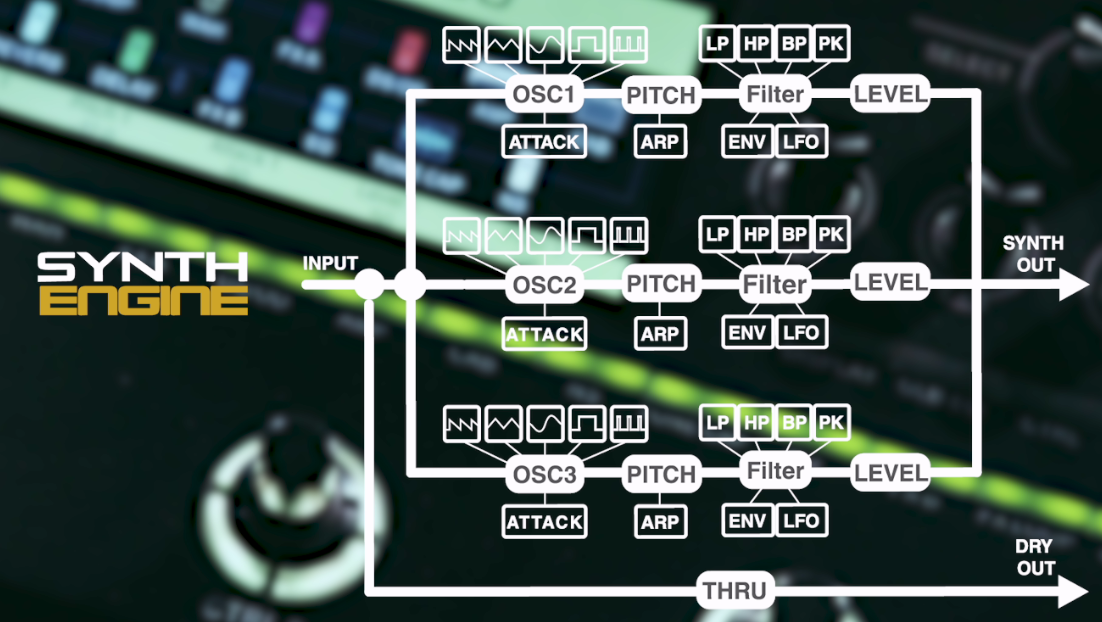MOOER GE300 — это первоклассное полнофункциональное устройство для моделирования усилителей с синтезатором и мультиэффектами, которое может превратить вашу гитару в полноценную музыкальную студию, заменив не только педалборд с огромным количеством гитарных «примочек», но даже позволяя копировать звучание лучших гитар, чтобы затем использовать их тембральные характеристики при игре на вашей гитаре.
Данное руководство на русском языке к гитарному процессору MOOER GE300 содержит всю необходимую информацию по настройке, подключению, работе и уходу за устройством. Рисунки, таблицы и схемы помогут подключить и настроить необходимое акустическое оборудование. Графические схемы подскажут порядок работы и раскроют нюансы эксплуатации. Подробное руководство по работе с процессором содержит пояснения каждой клавиши и используемых режимов работы.
Что может MOOER GE300?
108 высококачественных моделей AMP (УСИЛИТЕЛЕЙ), в которых использована технология нелинейного цифрового моделирования усилителей компании MOOER из серии PREAMP и 43 модели фирменных колонок, созданных на основе импульсных функций (IR), позволяют добиться динамики и ощущения реальных ламповых усилителей.
20 пользовательских слотов для загрузки предпочитаемых IR-файлов сторонних производителей (до 2048 единиц выборки).
Модуль синтезатора с трехголосной полифонией, в который входят формирователь огибающей осциллятора, тона, фильтры и арпеджиаторы для каждого голоса. Превратите свою гитару в электронный синтезатор без приобретения специальных звукоснимателей и модификации инструмента.
Режим усилителя TONE CAPTURE (ЗАХВАТ ТОНА) позволяет захватывать и сохранять в виде сэмплов звучание настоящего усилителя для создания совершенно новых цифровых моделей. Режим GUITAR MODE (РЕЖИМ ГИТАРЫ) позволяет захватывать частотные характеристики вашего инструмента. Режим CAB MODE (РЕЖИМ КОЛОНОК) позволяет создавать собственные IR-файлы для хранения параметров колонок.
164 высококачественных эффектов, охватывающих практически все возможные стомпбоксы, подключаемые модули и студийные стоечные модули. Программируемая стерео FX LOOP (ПЕТЛЯ ЭФФЕКТОВ) с настраиваемой маршрутизацией сигнальной цепи, позволяющая легко объединять ваши любимые эффекты посредством уникальной гибкости 4-кабельного подключения и стереоусилителей.
Стереовыходы (1/4” и XLR) с независимой маршрутизацией сигнальной цепи позволяет гибко выбирать целевые устройства вашей виртуальной студии.
Разъемы MIDI IN/MIDI OUT/THRU с простым сопоставлением каналов и инструментов и переключением внешних управляющих устройств для управления другими педалями и усилителями.
Программируемые ножные выключатели, для которых пользователь может выбирать цвет индикатора и функции, позволяющие полностью настраивать схему управления.
Интуитивно-понятный интерфейс, основанный на интерфейсе GE200 с учетом отзывов пользователей, позволяет быстро и просто выполнять настройку пресетов (предварительных настроек). Больше времени на исполнение, меньше — на переходы между бесконечными меню.
Прямой выход USB-аудио с низкой задержкой позволяет GE300 использовать и как цифровой интерфейс, и как комплексное решение для оснащения звукозаписывающей студии гитариста.
Стерео луп-станция (фразовый сэмплер) на 30 минут с функциями «отменить/повторить», непосредственным наложением звука, реверсом и замедленным в два раза воспроизведением. Записанные лупы могут быть сохранены и использованы при импорте/экспорте аудиофайлов.
Вернитесь к старым идеям новых песен в любой момент, или загрузите понравившися минусовки для творческой сессии.
Высокоточный программируемый TUNER (ТЮНЕР) даст вам уверенность в том, что гитара всегда настроена.
Содержание
- Меры предосторожности
- Основные функциональные особенности
- Верхняя панель
- Задняя панель
- Главный экран
- Режимы ножных выключателей
- Ножные выключатели CTRL
- Рекомендуемые конфигурации оборудования
- Блоки эффектов
- TRAIL FUNCTION (ФУНКЦИЯ ОСТАТОЧНОГО ЗВУЧАНИЯ)
- SYSTEM (СИСТЕМА)
- SAVE PRESET (СОХРАНИТЬ ПРЕСЕТ)
- EXP (ЭКСПРЕССИЯ)
- TUNER (ТЮНЕР)
- LOOPER (ЛУПЕР)
- Обновление прошивки
- ТЕХНИЧЕСКИЕ ХАРАКТЕРИСТИКИ
The GE300 from MOOER is the flagship multi-effect instrument processor. By combining the well-received Micro Preamp series, TONE CAPTURE instrument matching technology, tri-voice polyphonic synthesizer module, and a wide-range of guitar effects and tools, the GE300 embellishes every single motive for creation from your mind with nuanced details.
The GE300 contains dual-DSP processors delivering the fastidious detailed characterizes of every delay, reverb, modulation or amp model inside. Thanks to the intuitive and simple UI, controls, and connection ports, the GE300 is an all-in-one working station for musicians whether in a live situation, at home, or in the studio.
With the synth module, your instrument will be transformed into an electronic synthesizer without the need for special pickups or instrument modifications, allowing you to spark your creativity with more possibilities.
As you can see from the diagram, the SYNTH ENGINE has 3 independent voices with their own parameters for waveform, pitch, attack, level, filter and arpeggiator. The signal path from the instrument input is split and routed directly to the front of each synth voice so they remain completely parallel and independent from one another. The thru dry signal can also be mixed parallel to the entire synth effect block, so you can opt for synth only or mix it with your guitar signal.
TONE CAPTURE is an intelligent learning and comparison engine that can be used to create your very own digital models by sampling real-life equipment.
The GE300 is the only MOOER product that features three different TONE CAPTURE modes.
AMP & STOMP MODE can be used to sample your favorite stomp box or amplifier. This can then be applied to an existing amp or drive pedal model within a preset to transform it into your sample.
GUITAR MODE allows you to capture the EQ characteristics of your instrument. Have you ever found yourself searching for a single instrument that has all the different guitar sounds you need? Be it classic country twang, warm ballsy blue tones, the funkadelic “4-position”, tight thrashing djent, Piezo acoustic-electric — GUITAR MODE can sample any guitar, provided it has some form of pickup, and create a detailed digital guitar model using MOOER’s proprietary non-linear IR technology.
CAB MODE allows you to create your own Impulse Response models of speaker cabinets to use instead of using the CAB effect block already installed on the GE300.
GE300 has 108 digital amp models that utilize MOOER’s non-linear amp modeling technology. Each model has been designed based on samples taken directly from real-life tube amplifiers. It is not only the accurate recurrence of the original amps’ tone but also the dynamics and feel of a real tube amp.
43 IR based factory speaker cab models with 20 user slots to load in your favorite 3rd party IR files. (Up to 2048 sample pts)
164 high-quality effects that cover all the bases from your favorite stompboxes, plugins and studio rack units.
30 minute capacity loop station with undo/redo, direct dubbing, reverse + 1/2 time effects. Looper sessions can be stored and backed up for import /export of audio files. Recall that new song idea you had any time, or load in your favorite backing tracks to jam along with!
MIDI IN/MIDI OUT/THRU with easy mapping and external ctrl switching to control your other pedals and amps.
Direct, low latency USB audio lets GE300 double up as a digital audio interface and become a “one-stop-shop” solution for recording guitar. Apart from that, editor software on computer makes it an all in one working station. Firmware update via
USB available.
MOOER GE300 — это первоклассное полнофункциональное устройство для моделирования усилителей с синтезатором и мультиэффектами, которое может превратить вашу гитару в полноценную музыкальную студию, заменив не только педалборд с огромным количеством гитарных «примочек», но даже позволяя копировать звучание лучших гитар, чтобы затем использовать их тембральные характеристики при игре на вашей гитаре.
Данное руководство на русском языке к гитарному процессору MOOER GE300 содержит всю необходимую информацию по настройке, подключению, работе и уходу за устройством. Рисунки, таблицы и схемы помогут подключить и настроить необходимое акустическое оборудование. Графические схемы подскажут порядок работы и раскроют нюансы эксплуатации. Подробное руководство по работе с процессором содержит пояснения каждой клавиши и используемых режимов работы.
Что может MOOER GE300?
108 высококачественных моделей AMP (УСИЛИТЕЛЕЙ), в которых использована технология нелинейного цифрового моделирования усилителей компании MOOER из серии PREAMP и 43 модели фирменных колонок, созданных на основе импульсных функций (IR), позволяют добиться динамики и ощущения реальных ламповых усилителей.
20 пользовательских слотов для загрузки предпочитаемых IR-файлов сторонних производителей (до 2048 единиц выборки).
Модуль синтезатора с трехголосной полифонией, в который входят формирователь огибающей осциллятора, тона, фильтры и арпеджиаторы для каждого голоса. Превратите свою гитару в электронный синтезатор без приобретения специальных звукоснимателей и модификации инструмента.
Режим усилителя TONE CAPTURE (ЗАХВАТ ТОНА) позволяет захватывать и сохранять в виде сэмплов звучание настоящего усилителя для создания совершенно новых цифровых моделей. Режим GUITAR MODE (РЕЖИМ ГИТАРЫ) позволяет захватывать частотные характеристики вашего инструмента. Режим CAB MODE (РЕЖИМ КОЛОНОК) позволяет создавать собственные IR-файлы для хранения параметров колонок.
164 высококачественных эффектов, охватывающих практически все возможные стомпбоксы, подключаемые модули и студийные стоечные модули. Программируемая стерео FX LOOP (ПЕТЛЯ ЭФФЕКТОВ) с настраиваемой маршрутизацией сигнальной цепи, позволяющая легко объединять ваши любимые эффекты посредством уникальной гибкости 4-кабельного подключения и стереоусилителей.
Стереовыходы (1/4” и XLR) с независимой маршрутизацией сигнальной цепи позволяет гибко выбирать целевые устройства вашей виртуальной студии.
Разъемы MIDI IN/MIDI OUT/THRU с простым сопоставлением каналов и инструментов и переключением внешних управляющих устройств для управления другими педалями и усилителями.
Программируемые ножные выключатели, для которых пользователь может выбирать цвет индикатора и функции, позволяющие полностью настраивать схему управления.
Интуитивно-понятный интерфейс, основанный на интерфейсе GE200 с учетом отзывов пользователей, позволяет быстро и просто выполнять настройку пресетов (предварительных настроек). Больше времени на исполнение, меньше — на переходы между бесконечными меню.
Прямой выход USB-аудио с низкой задержкой позволяет GE300 использовать и как цифровой интерфейс, и как комплексное решение для оснащения звукозаписывающей студии гитариста.
Стерео луп-станция (фразовый сэмплер) на 30 минут с функциями «отменить/повторить», непосредственным наложением звука, реверсом и замедленным в два раза воспроизведением. Записанные лупы могут быть сохранены и использованы при импорте/экспорте аудиофайлов.
Вернитесь к старым идеям новых песен в любой момент, или загрузите понравившися минусовки для творческой сессии.
Высокоточный программируемый TUNER (ТЮНЕР) даст вам уверенность в том, что гитара всегда настроена.
Содержание
- Меры предосторожности
- Основные функциональные особенности
- Верхняя панель
- Задняя панель
- Главный экран
- Режимы ножных выключателей
- Ножные выключатели CTRL
- Рекомендуемые конфигурации оборудования
- Блоки эффектов
- TRAIL FUNCTION (ФУНКЦИЯ ОСТАТОЧНОГО ЗВУЧАНИЯ)
- SYSTEM (СИСТЕМА)
- SAVE PRESET (СОХРАНИТЬ ПРЕСЕТ)
- EXP (ЭКСПРЕССИЯ)
- TUNER (ТЮНЕР)
- LOOPER (ЛУПЕР)
- Обновление прошивки
- ТЕХНИЧЕСКИЕ ХАРАКТЕРИСТИКИ
-
Contents
-
Table of Contents
-
Bookmarks
Quick Links
Amp modelling & Synth & Multi Effects
Related Manuals for Mooer GE300
Summary of Contents for Mooer GE300
-
Page 1
Amp modelling & Synth & Multi Effects… -
Page 2: Table Of Contents
Contents Precautions Main Features Top Panel 03-04 Back Panel 05-06 Home Display 07-08 Footswitch Modes 09-10 CTRL Footswitches Recommended Setups 12-15 Effects Blocks 16-18 19-22 SYNTH 23-24 COMP 25-27 FXA / FXB 28-30 DS/OD 32-35 36-37 TONE CAP 40-51 53-57 FX LOOP 58-59 DELAY…
-
Page 3
SYSTEM Input Output 66-67 USB AUDIO 68-81 MIDI FS COLOR SCREEN RESET SAVE PRESET 86-90 TUNER LOOPER Firmware Update 93-94 SPECILICATIONS 95-96… -
Page 4: Precautions
Precautions *Please read carefully before proceeding* Power Supply Please connect the designated AC adapter to an AC outlet of the correct voltage. Please be sure to use only an AC adapter which supplies 9V DC , 3A , center negative. Unplug the AC power adapter when not in use or during electrical storms. Please only use the original power supply included with your device.
-
Page 5: Main Features
● Direct, low latency USB audio lets GE300 double up as a digital audio interface and become a ‘one-stop-shop’ solution for recording guitar. ● 30 minute stereo loop station with undo/redo, direct dubbing, reverse + ½ time effects. Looper sessions can be stored and backed up for import/export of audio files.
-
Page 6: Top Panel
Top Panel 04 05…
-
Page 7
Top Panel MASTER Independent volume controls for XLR, headphones and 1/4” jack outputs LCD screen 5-inch TFT monitor displays the GUI 1 – 5 Adjust individual parameters in the GUI SELECT Rotate / Press to make selections within the GUI <<… -
Page 8: Back Panel
Back Panel…
-
Page 9: Back Panel
L + R = STEREO output USB Type-B Connect to computer to record direct digital audio Interface with official MOOER software to edit and import/export presets Update firmware Cable tidy Loop the cable from your power supply to avoid accidental disconnection…
-
Page 10: Home Display
Home Display GE300 has 2 main home displays. FOOTSWITCH DISPLAY and SIGNAL CHAIN DISPLAY Press the DISPLAY button at any time to return home Press the DISPLAY button again to toggle between the 2 home displays FOOTSWITCH DISPLAY This display is ideal for use during live performance. It displays various information about the current preset, in/out levels and footswitch functions…
-
Page 11: Home Display
SIGNAL CHAIN DISPLAY GE300 has a customizable signal chain. In this HOME DISPLAY you can edit the order of your effects blocks and rearrange the SEND/RETURN, XLR OUT and master OUTPUT. EDIT CURSOR < SELECTION > Rotate the SELECT control knob to highlight effect block <…
-
Page 12: Footswitch Modes
Footswitch Modes GE300 has two control schemes designed to cater for different users and allow personal customization of the footswitches. The Footswitch modes can be changed by going to SYSTEM > FS MODE. V1.0.0 SYSTEM INPUT OUTPUT USB AUDIO FS MODE…
-
Page 13
MODE 2 MODE 2 is designed for the user who wants instant access to more programmable CTRL footswitches within each preset. This is great for controlling the GE300 like a traditional pedalboard. OUTPUT INPUT EXP: SYNTH Pitch 1 V1.0. 0… -
Page 14: Ctrl Footswitches
CTRL Footswitches The CTRL function in the GE300 allows users to completely customize the layout and function of their footswitches. Depending on which FOOTSWITCH MODE is selected, you can get instant access to either 4 or 8 CTRL footswitches within each preset.
-
Page 15: Recommended Setups
Recommended Setups GE300 has many ways it can be used and many different rig scenarios it can be integrated into, thanks to the flexible I/O routing, multiple connection types and integrated effects loop. Here’s a few of our recommended setup solutions DI/BACKLINE (Digital Amp + Cab modelling) Thanks to the multiple output types, it’s incredibly easy to use both DI and backline rigs independently or simultaneously.
-
Page 16
If connecting DI to a full-range system via XLR and to a power amp + traditional guitar speaker via the jack OUTPUT simultaneously, put the CAB module last in your signal chain and route the OUTPUT before the CAB module. OUTPUT INPUT EXP1:SYNTH Pitch 1 XLROUT BPM 120 EXP2:SYNTH Pitch 1 UTPUT MOOER GE300 SYNTH COMP FX A DS/OD REVERB DELAY FX B TONE CAP 1/4′ Output… -
Page 17
Connect the SEND from GE300 to the INPUT of your outboard effects, then connect the OUTPUT of your outboard effects to the RETURN of the GE300. -
Page 18
4 Cable Method (effects only) The GE300 can be connected up to your favourite guitar amplifier utilizing the 4 cable method (4CM). This will allow the GE300 to be used very effectively as an all-in-one pedalboard without any digital amp or cab modelling. -
Page 19: Effects Blocks
EFFECTS BLOCKS All of the different effects algorithms and amp models in GE300 are grouped into categories called effects blocks. GE300 has 15 effects blocks in total and each effects block has a dedicated easy access button right on the front panel of the unit.
-
Page 20: Synth
Routing effects blocks Effects blocks can be moved within the signal chain. Press the DISPLAY button until the signal chain screen is displayed. INPUT OUTPUT EXP1:A Gain XLROUT BPM 120 EXP2: Master UTPUT Dream Lead DS/OD SYNTH COMP FX A REVERB DELAY FX B…
-
Page 21
Note the Every effect block in GE300 (Except SYNTH. See SYNTH for more details) can be moved around to different positions in the signal chain just like changing the order of your effects pedals on a real pedalboard. Try experimenting with sound by… -
Page 22
SYNTH GE300 comes complete with a tri-voice polyphonic synthesis engine which can quickly and accurately track the notes from your instrument and transform them into classic synth sounds. OUTPUT INPUT EXP1: MERGE XLROUT BPM 108 EXP2: SYNTH Pitch 1 -23.8… -
Page 23
Voice Parameters Explanation Parameter Value Apply a filter to the synth voice. Filter LP – Low Pass Off, Lp, Hp, Bp, Pk. BP – Band Pass HP – High Pass PK — Peak Filter control mode and Mode parameter. Mode Static –… -
Page 24
-12.0 SYNTH ENGINE needs to track your instrument signal directly from the INPUT of GE300 to work correctly. So it must remain the first effect block in the preset signal chain and cannot be moved. However, the output of the SYNTH effect block can be routed anywhere in the signal chain, this is what the “Effect out port to”… -
Page 25
SYNTH SIGNAL PATH As you can see from the diagram, SYNTH ENGINE has 3 independent voices with their own parameters for waveform, pitch, attack, level, filter and arpeggiator. The signal path from the instrument input is split and routed directly to the front of each synth voice so they remain completely parallel and independent from one and other. -
Page 26: Comp
COMP GE300 comes complete with 10 different models of compressor, spanning from super simple 2 knob stompboxes to advanced 3-band studio compressors. This assures there’s a compression model here which is suited for you. Explanation Numbers Name S-Comp 2 knob stompbox compressor.
-
Page 27: Comp
Compressor parameters Explanation Parameter Value Sensitivity 0-100 Adjusts compression amout,0 is equal to no compression. Threshold -60.0dB – 0dB The threshold control sets the level at which the compression effect is engaged. Ratio 1.0 : 1 – 10.0 : 1 the amount of attenuation to be applied to the signal.
-
Page 28: Wah
The GE300 has 10 different models of wah effects including classic and modern wah pedals, completely customizable rack style units, talk wahs, modulation, and envelope controlled auto wahs. Explanation Numbers Name Cry Wah Modelled after a GCB95 535 Wah Modelled after a modern 535q 846 Wah Modelled after a hand wired 60’s classic with Halo inductor…
-
Page 29
Wah parameters Explanation Parameter Value The position of the wah in it’s pedal sweep. 0 is equal to heel down, 100 is equal to toe down. *Notes: If you want to use the EXP pedal to control the wah sweep, assign “WAH > Position” Position 0-100 as the function in the EXP menu. -
Page 30
Touch Wah parameters Touch wah is an automatic sweeping band pass filter. The sweep is controlled by an envelope filter that reacts to the dynamics of your instrument. Explanation Parameter Value Attack Speed of the envelope. 100 is the fastest. 0-100 Sens Sensitivity of the envelope. -
Page 31: Fxa / Fxb
Studio EQ Slow Gear Auto volume swell Adds a note one octave lower or higher Octave Phaser Based on the MOOER® NINETY ORANGE Square wave phase shifter Step Phaser Fat Phaser Low frequency phase shifter 6 Stage Analog Phaser Six stage phase shifter…
-
Page 32
FX Parameters Parameter Value Explanation -12dB – 12dB Adjusts the tone for the low frequency range. Low Mid Adjusts the tone for the low-middle frequency range. -12dB – 12dB Adjusts the tone for the Middle frequency range. -12dB – 12dB High Mid Adjusts the tone for the high-middle frequency range. -
Page 33
Sweep ( 6 Stage Analog Phaser, Moves the frequency response pattern through a six-octave or twelve-octave range. 0 — 100 12 Stage Analog Phaser) Resonance Changes the height and sharpness of the frequency response peaks. ( 6 Stage Analog Phaser, 0 — 100 12 Stage Analog Phaser) Feedback… -
Page 34: Ds/Od
DS/OD GE300 has 31 different “gain based” Stompbox effects including distortions, overdrives, fuzz’s and boosters. Each one has been fastidiously modelled after a real-life pedal using similar techniques we employ to create our digital amplifier models. Explanation Numbers Name Based on B.K. Butler Tubedrive.
-
Page 35: Amp
Ge300 has 108 digital amp models that utilize MOOER’s non-linear amp modelling technology. Each model has been designed based on samples taken directly from real-life tube amplifiers. Explanation Numbers Name US Blues JR Based on Fender Blues Junior ® ®…
-
Page 36
Explanation Numbers Name ® Eagle FB CH1 Based on ENGL Fireball 100 Clean Channel ® Eagle FB CH2 Based on ENGL Fireball 100 Distortion Channel ® Powerbell CL Based on ENGL E645 Clean Channel ® Powerbell DS Based on ENGL E645 Distortion Channel Blacknight CL Based on ENGL E650 Blackmore signature model Clean Channel ®… -
Page 37
Explanation Numbers Name ® Randy Devil CL Based on Randal Satan Clean Channel ® Randy Devil DS Based on Randall Satan Distortion Channel ® SLOW 100 CR Based on Soldano SLO-100 Crunch Channel ® SLOW 100 DS Based on Soldano SLO-100 Distortion Channel JET 100H CL Based on Jet City JCA100H Clean Channel ®… -
Page 38
Parameter Value Explanation Adjusts the input gain and preamp drive 0 — 100 Gain Adjusts the low frequency levels 0 — 100 Bass Adjusts the middle frequency levels 0 — 100 Adjusts the high frequency levels 0 — 100 Treble Each Amp model has 2 different modes Original: True recreation of the original amplifier Mode… -
Page 39: Cab
GE300 comes from the factory with 43 pre-loaded speaker cabinet simulations which are non-linear algorithms derived from Impulse Response samples of real-life ® speaker cabinets. Each cab sim model has dual microphones with independent mic type, centre and distance parameters plus a progressive balance mix control.
-
Page 40
Shittcow 412 Based on VHT 412 Cabinet Acoustic 112 ® Based on MOOER 112 Acoustic Cabinet 44 — 63 Empty 3 Impulse Responses slots *NOTES: All product names belong to their owners and are only used in this product and manual as a reference to tone types. -
Page 41
The GE300 CAB module also has 20 empty model slots for you to load in your own 3rd party Impulse Responses via USB using the Studio for GE300 computer software. OUTPUT INPUT EXP1:REVERB Decay XLROUT BPM 120 EXP2:SYNTH Pitch 1… -
Page 42
has 3 different noise gate models which are ideal for getting rid of unwanted noise or using as a hard gate effect for tight, high gain rhythm playing. Name Numbers Explanation Noise Killer Hard noise gate with maximum damping Intel Reducer Intelligent background noise suppressor with automatic attack, release and damping Noise Gate Standard studio noise gate with detailed user controls… -
Page 43: Tone Cap
TONE CAP Tone Capture is an intelligent learning and comparison engine that can be used to create your very own digital models by sampling real-life equipment. Tone capture has 3 different modes GUIT Instantly transform the sound of your guitar using samples you’ve created in tone capture GUIT mode. Sample and carry all your favourite guitars with you wherever you go.
-
Page 44
“4-position”, tight thrashing djent, Piezo electro- acoustic and much, much more. TONE CAPTURE GUIT mode can sample any guitar, provided it has some form of pickup, and create a detailed digital GUIT model using MOOER’s proprietary non- linear IR technology. -
Page 45
Capture Capture Connect the Guitar you wish to sample for the tone capture to the GE300’s INPUT This is known as the TARGET guitar Press footswitch A to begin the capture process and play the guitar until the countdown reaches 100%. -
Page 46
STEP 5 OUTPUT INPUT EXP1:SYNTH Pitch 1 XLROUT BPM 120.0 EXP2:SYNTH Pitch 1 Learning: Guit 01:Null High Output Target Source Active Capture Capture Press footswitch C to activate the tone capture Use control knobs 1-4 to adjust EQ and output volume to dial in the tone capture to your liking STEP 6 The tone capture has automatically been saved and named USER Select the Pencil icon… -
Page 47
First decide if you will capture a Stompbox or an amp. Connect the send of GE300 to the input of your Stompbox or amp Connect the return of GE300 to the output of your Stompbox or the send of your amp’s effects loop. STOMPBOX… -
Page 48
Input WARNING do not connect the speaker out of any amplifier to your GE300. This can result in damage to both your GE300 and your amplifier. Never operate your amplifier without a speaker or speaker load of the correct impedance connected to the amplifier’s speaker out… -
Page 49
TARGET as closely as possible Notes: 1.You need to adjust the stompbox or amp gain/drive in GE300 in order to match the target( you want to sample)’s gain/drive before capturing. For the best result, similar gain/drive and volume settings are necessary. For example, if you capture a lead channel amp with a clean amp model in the GE300, the result will be a clean sound. -
Page 50
STEP 5 Press footswitch C to begin the capture process and play the guitar until the countdown reaches 100%. For best results, we recommend playing the guitar strongly with an open chord first, then playing all the notes in your guitar across the full range of the instrument as much as possible. OUTPUT INPUT EXP1:SYNTH… -
Page 51
STEP 7 The tone capture has automatically been saved and named USER Select the Pencil icon enter a new name for the preset and press the SAVE button to confirm OUTPUT INPUT EXP1:SYNTH Pitch 1 XLROUT BPM 120.0 EXP2:SYNTH Pitch 1 User A B C D E F G H I J K L M N O P Q R S T U V W S Y Z a b c d e f g h i j k l m n o p q r s t u v w s y z… -
Page 52
Please note that all of the above elements will be part of the tone capture and will flavour the IR. Varying each of these elements for different models will yield different end results. STEP 1 Connect the GE300 SEND to the power amp input (you could also Connect the GE300 RETURN to the output of your MIC PREAMP Poweramp… -
Page 53
(AMP > send > CAB > return > TONE CAP) Turn the FX LOOP on or off to compare the real mic setup volume with the CAB. In the GE300, it is recommended to set it up at the same volume. -
Page 54
STEP 3 Press footswitch A to begin the capture process and wait until the countdown reaches 100% INPUT OUTPUT EXP1:SYNTH Pitch 1 XLROUT BPM 120.0 EXP2:SYNTH Pitch 1 Learning: IR 01:Null High Output Capture Active STEP 4 Press footswitch B to activate the new IR you have captured Use control knobs 1-4 to adjust EQ and output volume to dial in the Tone Capture to your preferences. -
Page 55
The EQ effects block of the GE300 has 8 different algorithm models which span from simple 3-band, 5-band, 6-band and 10-band equalizers with pre-set frequencies. Custom 3-band and fully customizable parametric EQ’s are recommend for advanced users. Name Explanation Numbers… -
Page 56
FX LOOP The FX LOOP of GE300 can be used to integrate your favourite external effects and preamps into the GE300 signal chain, or to integrate GE300 into creative and complex rig setups. We’ve included a few examples here but there are many possibilities. -
Page 57
Add an overdrive pedal It’s extremely easy to integrate your favourite Stompbox, rack effect or preamp pedal into the GE300 signal chain. DS/OD Output Input OUTPUT INPUT EXP1:SYNTH Pitch 1 OUTPUT INPUT EXP1:SYNTH Pitch 1 XLROUT XLROUT BPM 120 EXP2:SYNTH Pitch 1 BPM 120.0… -
Page 58
Add a stereo pedal In this example we’ve connected a stereo reverb pedal with it’s mix control set to fully wet Effect Pedal Output Input OUTPUT INPUT EXP1:SYNTH Pitch 1 XLROUT BPM 120 EXP2:SYNTH Pitch 1 Fx Loop -3.0dB Serial Mono Send Level Return Level… -
Page 59
In this example we’ve connected a tube amp into the FX LOOP with the intention to A/B it with the AMP effect block in the GE300 signal chain AMP Head Send Input or PA/Nonitor AMP Return GUITAR Notes: If you are using a PA / Monitor, please do not forget to turn on the CAB module; If you send the signal back to AMP RETURN, please turn off the CAB module. -
Page 60: Fx Loop
OUTPUT INPUT EXP1:SYNTH Pitch 1 XLROUT BPM 120.0 EXP2:SYNTH Pitch 1 Empty SYNTH FX A DS/OD COMP FX A REVERB DELAY FX B TONE CAP Send Level Return Level Loop Mode Output Mode -3. 0dB Series Mono Notice that the LOOP MODE is set to serial and the send icon and return icon are before and after the AMP effects block in the signal chain.
-
Page 61: Delay
DELAY The DELAY effects block of GE300 contains 14 different delay models including vintage tape, classic analog, retro digital and modern studio delay types providing something for everyone no matter what your flavour is. Explanation Numbers Name Digital Recreates the crystal-clear repeats of the 80’s delay units…
-
Page 62: Delay
Parameter Explanation Value Feedback 0 — 100 Adjusts the number of delay repeats. 0 — 100 Adjusts the repeats volume level. 0 is total dry, 100 is total wet. 20ms – 2000ms Time / Sub-division Adjusts the delay repeat time in Milliseconds / Sets the delay repeat time in relation Tempo Sync On: to the preset tempo ( Tempo Sync On ) 1/4, 1/4D, 1/4T, 1/8,…
-
Page 63: Reverb
REVERB The REVERB effects block of GE300 has 11 different reverb models including everything you need from vintage spring, subtle studio and immersive ambience. Numbers Name Explanation Room Small room reverb Concert hall reverb Hall Studio style plate reverb Plate Reverb with static filter effect…
-
Page 64
Parameter Explanation Value Pre Delay 0ms – 200ms Delay time before the first reflections can be heard. Decay Length of the reverb trails. 0 — 100 Low frequency EQ shelf. Off, 1Hz – 800Hz Low Cut High Cut Off, 20000Hz – 1000Hz High frequency EQ shelf Volume level of the reverb effect. -
Page 65: Vol
The VOL effects block allows you to add a volume pedal anywhere you please within the signal chain of the GE300. When the VOL effects block is activated, the EXP 1 expression pedal will double up as a volume pedal when the EXP 1 LED is off.
-
Page 66: Glb-Eq
GLB-EQ GLB-EQ is the global output EQ of the GE300. There is are individual global eq settings for each output of GE300 and this can be turned on or off at any time, irrespective of preset settings. This feature becomes very useful if using the GE300 to perform in live venues through varying different backline and front of house rigs. It allows you to quickly and easily compensate for the tonal qualities of your outboard gear or eliminate feedback without the need to edit each preset individually.
-
Page 67: System
Different instruments output different signal levels. It’s important to match the input level of the GE300 to the output of your instrument to get the best performance out of the GE300. If the Input level of the GE300 is set too low then the dynamic range and response of the unit will be insufficient. If the input level of the GE300 is set too high then internal clipping and distortion can easily occur, which will degrade the overall sound.
-
Page 68: Output
There are 4 different output modes which dictate what comes out of the left and right channels of the XLR Dry/Effect, and main OUTPUT. These settings are here to ensure GE300 is as flexible as possible for integration with Effect/Dry, all kinds of rig setups.
-
Page 69: Usb Audio
USB AUDIO The USB port of GE300 can be connected to your computer and used to record fantastic guitar tones directly to your Digital Audio Workstation (DAW) without the need of a dedicated audio interface device. You can use your favourite headphones or powered studio monitors connected directly to the GE300 outputs.
-
Page 70
In RE-AMP mode, you can send audio tracks from your computer to be processed and have effects added by the GE300. For example, a non-processed guitar track could be played through the GE300 and have amp models and cabs added. A keyboard track could be played through the GE300 and have reverb added. -
Page 71: Midi
CHANNEL – Select the MIDI channel that GE300 is receiving and listening to via the MIDI IN SYNC MIDI CLOCK- When turned ON, GE300 will synchronize its preset tempo with the incoming MIDI clock signal CC REFERENCE – Displays a table which shows the fixed CC mapping for remote control of GE300 parameter values via MIDI…
-
Page 72: Midi
AMP ON/OFF 0-127 CAB ON/OFF 0-127 PC MAPPING- MIDI IN PC MAPPING allows you to customize which preset is selected on GE300 when it receives a PC message from an external device via the MIDI IN. V1.1.0 MIDI PATCH MIDI BANK…
-
Page 73
MIDI OUT – GE300 will transmit MIDI messages from the MIDI OUT port MIDI THRU- GE300 will allow MIDI messages to pass through from the MIDI IN port to the MIDI OUT port. This is useful when chaining multiple devices together and controlling them all from one master control device. -
Page 74
CC# Control Change Map STOP 0 — 127 Parameter Explanation Value CLEAR 0 — 127 0 — 127 UNDO / REDO MIDI BANK SELECT 0 — 1 0 — 127 REVERSE 0 — 127 SYNTH ON/OFF 1/2 SPEED 0 — 127 COMP ON/OFF 0 — 127 EXP1 ON/OFF… -
Page 75
PC# Program Change RX Receive Map Patch Midi Bank… -
Page 76
PC# Program Change RX Receive Map… -
Page 77
PC# Program Change RX Receive Map… -
Page 78
PC# Program Change RX Receive Map… -
Page 79
PC# Program Change RX Receive Map… -
Page 80
PC# Program Change RX Receive Map… -
Page 81
PC# Program Change TX Transmit Map PC# Program Change TX Transmit Map Patch . > / > 0> 1> 2> 3>… -
Page 82
PC# Program Change TX Transmit Map… -
Page 83
PC# Program Change TX Transmit Map… -
Page 84
PC# Program Change TX Transmit Map… -
Page 85: Fs Color
FS COLOR GE300 can be assigned 7 different footswitch colors for any footswitch function. This FS COLOR page is for Preset and Looper function color definition. Enter FS COLOR page, use 1-5 knobs to assign your favourite color. FS COLOR V1.1.0…
-
Page 86: Tap
Select how the TAP TEMPO works when a preset is selected. V1.1.0 Preset Global PRESET- The tap tempo is decided by the preset GLOBAL- Master tap tempo that overrides presets individual tap tempo OUTPUT INPUT XLROUT Notes: The BPM (Beat Per Minute) will show on main screen .
-
Page 87: Screen
SCREEN LIGHT Rotate control knob 1 to adjust the display screen brightness RESET V1.1.0 SYSTEM Reset The Ge300 and Restore All Parameters? Select YES to RESET GE300 back to default firmware settings Select NO to cancel and exit the menu…
-
Page 88: Save Preset
SAVE PRESET To save your preset, press the SAVE button. SAVE Us Deluxe A B C D E F G H I J K L M N O P Q R S T U V W S Y Z a b c d e f g h i j k l m n o p q r s t u v w s y z 1 2 3 4 5 6 7 8 9 0 _ Use control knobs 1-5 to edit characters.
-
Page 89: Exp
GE300 parameters can be controlled on the fly using the built-in expression pedal (EXP 1) and/or an external expression pedal (EXP2). Calibrate It’s important to calibrate the expression pedal before setting functions Press the EXP button to enter the expression pedal edit screen…
-
Page 90
EXP > EXP 1 > Function In the EXP function screen you can assign the EXP pedal to control a single parameter of any effects block within your GE300 preset. With EXP 1 You can also choose to turn the effect block on/off using the toe down switch. -
Page 91
MERGE GE300 has a very exciting function named MERGE. MERGE allows you to simultaneously control any parameters, from any effects block, between any end points, in any direction, using an expression pedal. Press the EXP button, select an EXP pedal, select MERGE If using EXP 1 make sure the toe down switch has been activated and the EXP 1 LED is illuminated. -
Page 92
EXT CTRL (external control) The EXP 2 input of the GE300 can be used as an analog switch for controlling external devices, if the external device supports such a function. For example, many amplifiers have the option to switch channels using an analog footswitch. -
Page 93
Notes: 1. Connect EXT CTRL only to amplifiers that utilize «short-to-sleeve» footswitch inputs. Connecting to any other sort of input could cause permanent damage to both your amp and GE300! If you’re not sure if your amp has short-to-sleeve inputs, contact the manufacturer. -
Page 94: Tuner
TUNER GE300 has a built-in chromatic tuner to help you ensure you’re always in tune during a performance. Press footswitches A + B simultaneously to enter/exit the TUNER TUNER MUTE A=440Hz 1. Use control knob 1 to Select between- MUTE – Silent tuning BYPASS- Full sound whilst tuning 2.
-
Page 95: Looper
LOOPER has a fully integrated loop station with up to 30 minutes of loop time. Press footswitches C + D simultaneously to enter/exit the LOOPER. INPUT CLIP OUTPUT CLIP EXP1:MERGE — EXP2:SYNTH Pitch1 LOOPER REC VOL :50 TIME:0.0 PLAY VOL:50 EXIT UNDO REVERSE…
-
Page 96: Firmware Update
Firmware Update Connect the power supply while holding footswitch B & D and turn on the GE300. It will boot to Update Mode. Connect via USB to your Windows or MAC computer, then open the application…
-
Page 97
Press START to update the firmware. Do not disconnect the power to the GE300 or shut down the application while updating! GE 300 Amp modelling & Synth & Multi Effects LEAD GUITAR After the update is successful, it will automatically restart and show the latest version of the firmware. -
Page 98: Specilications
SPECILICATIONS NO . of Effect Blocks Output NO . of Effect Types 1/4” unbalanced mono Type audio jack Patches 256 ( Preset ) 470 ohm Impedance IR Loading 20 slots Algorithm +12 dBu Maximum Output Level IR Format .wav IR Sampling Rate 44.1kHz(Full Sampling rate supported)…
-
Page 99
MIDI MIDI IN / OUT (THRU) 5 Pin Female Connector Type USB Type B USB 2.0, 2 IN 2 OUT, USB Audio 44.1kHz, 24bit EXP2 External Expression Jack Pui fst Others Type 1/4” TRS jack Impedance 10k – 100k ohm DC 9V, 3A, Power Supply Dimensions… -
Page 100
SHENZHEN MOOER AUDIO CO. LTD 6F, Unit D, Jinghang Building, Liuxian 3rd Road, Bao’an 71 District, Shenzhen, China. 518133…
Программное обеспечение Mooer Studio
Руководство пользователя
GE300
Введение
MOOER Studio для GE300 — это программа-редактор для GE300. Это программное обеспечение поддерживает Win7 и выше или Mac OS версии 10.10 и выше.
Пользователи могут редактировать предустановленные параметры, управлять предустановленными патчами, импортировать / экспортировать fileс (включая предустановку fileс, ЛУПЕР files и импульсный отклик files), а также выполнить
обновления прошивки.
Мы рекомендуем внимательно прочитать это руководство перед использованием программного обеспечения Studio.
Загрузить и установить
Войдите в официальный MOOER website: нажмите ПОДДЕРЖКА-ЗАГРУЗКА и выберите соответствующее программное обеспечение в зависимости от операционной системы вашего компьютера.
Требования к ОС:
Windows — Win7 и выше
Mac OS — Mac OS 10.10 и выше
Загрузите программное обеспечение, разархивируйте его и откройте для установки.
Подключения
После успешной установки MOOER studio подключите GE300 к компьютеру с помощью USB-кабеля, который идет в комплекте с устройством. Пожалуйста, откройте программное обеспечение после
GE300 успешно загружается.
Пожалуйста, следуйте инструкциям ниже, если соединение не установлено.
- Предупреждение «Устройство не может быть идентифицировано! Пожалуйста, проверьте подключение GE300 к вашему компьютеру ».
а. Убедитесь, что кабель USB, GE300 и ваш компьютер работают нормально.
б. Попробуйте использовать другой порт USB, некоторые порты USB не поддерживают GE300.
c. Убедитесь, что GE300 загружен, прежде чем открывать программу-редактор. - Предупреждение «Версии устройства не совпадают. Пожалуйста, обновите прошивку Ge300 »
Это означает, что версия программного обеспечения не соответствует версии прошивки GE300. Пожалуйста, обновите прошивку вашего GE300 перед использованием программного обеспечения редактора.
См. Раздел ОБНОВЛЕНИЕ ПРОГРАММНОГО ОБЕСПЕЧЕНИЯ.
Если эти рекомендации не работают, свяжитесь с нами. support@mooeraudio.com
Интерфейс поверхview
- Список предустановок: Вы можете выбрать предустановленные патчи, щелкнув по ним. GE300 одновременно изменит предустановки.
- Управление предустановками: Сохранение предустановок и импорт / экспорт предустановок files между GE300 и компьютером.
- Область настройки функции / системы: Здесь можно редактировать системные настройки, FX LOOP, LOOPER, педальный переключатель CTRL и другие функции.
- Предустановленный дисплей: Отображение основной информации о текущей предустановке.
- Редактирование параметров: Настройте параметры текущего блока эффектов.
- Область редактирования цепочки эффектов: Измените порядок выбранной цепочки эффектов и настройте выходной порт.
Редактирование и сохранение предустановок
Управление предустановками
1. Экспорт одного пресета
Windows
- Выберите пресет, который хотите экспортировать
- Нажмите на ЭКСПОРТ в области управления.
- Выберите адрес для сохранения
- Введите соответствующий адрес и предустановку file формат in.mo
Мак
- Нажмите на ЭКСПОРТ в области управления.
- Выберите пресет, который хотите экспортировать
- Выберите место для сохранения
2. Экспорт пакета пресетов.
Windows
- Используйте клавишу CTRL и щелкните левой кнопкой мыши, чтобы выбрать более одной предустановки. на первом пресете, который вы хотите экспортировать, нажмите и удерживайте SHIFT, чтобы выбрать другой пресет ниже. Используйте CTRL + A, чтобы выбрать все предустановки.
- Щелкните ЭКСПОРТ.
- Выберите место для сохранения предустановки.
- Сохранить предустановку file в формате .mo.
Мак
- Щелкните ЭКСПОРТ в области управления.
- Используйте КОМАНДУ и щелкните левой кнопкой мыши, чтобы выбрать предустановки. Нажмите на первую предустановку, которую вы хотите экспортировать, нажмите и удерживайте SHIFT, чтобы выбрать другую предустановку ниже. Используйте COMMAND + A, чтобы выбрать все предустановки.
- Щелкните ЭКСПОРТ.
- Выберите место для сохранения предустановки.
- Пакет пресетов будет автоматически сохранен в GE300.
Наконечник: Если вы хотите изменить порядок предустановок, вы можете изменить его, переименовав предустановки. Для бывшегоample, переименуйте «01A-US Deluxe.mo» в «11A-US Deluxe.mo», тогда предустановка будет изменена с 01A на 11A. Пожалуйста, сохраните предустановленный формат как «00A-NAME.mo», иначе программа-редактор не сможет его распознать.
Обратите внимание:
- Если число в названии серийной предустановки files такие же, только последний пресет file будет экспортирован.
- Предустановка files для GE300 нельзя использовать совместно с другими устройствами MOOER. Рекомендуем экономить files в разных местах, если у вас более одного устройства MOOER.
ЗАХВАТ ТОНА File Импорт/Экспорт
GE300 имеет 50 пустых слотов для хранения TONE CAPTURE пользователя. fileс. Программа-редактор версии 1.2.0 и выше поддерживает функцию импорта / экспорта TONE CAPTURE.
TONE CAPTURE включен в предустановку file.
Импорт или сохранение пресета с уже существующим TONE CAPTURE file может вызвать одну из следующих ошибок:
Импорт одного пресета с помощью TONE CAPTURE
- Предупреждение: «Вы хотите заменить TONE CAPTURE? file включены в предустановку? «
- Заменить: импортировать новый TONE CAPTURE file заменить старую.
- Сохранить как: изменение импорта TONE CAPTUE file в другой слот. «Null» обозначает пустой слот, «User» слот означает TONE CAPTURE file уже существует.
Импортируйте пакет пресетов с TONE CAPTURE
- Предупреждение: «TONE CAPTURE file уже существует, выберите вариант ».
- Заменить: Заменить все TONE CAPTURE fileс новым files.
- Пропустить: пропускать слоты с уже существующим TONE CAPTURE files.
- Отмена: отмена операции.
Обратите внимание:
- При импорте TONE CAPTURE files, вы можете выбрать «Заменить» или «Сохранить как» TONE CAPTURE files в слот с уже существующим TONE CAPTURE file.
- Мы рекомендуем импортировать TONE CAPTURE fileодин за другим, чтобы вы могли знать, какой TONE CAPTURE file следует заменить. В противном случае процесс
будет отменен.
Импорт / удаление IR
ЛУПЕР file Импорт/Экспорт
Обратите внимание:
- Продолжительность импорта зависит от размера аудио. file. Возможно, вам придется подождать больше времени, если file большой.
- «Данные лупера пусты, экспорт невозможен» означает, что дорожка лупера пуста.
- ЛУПЕР files не могут быть экспортированы, если LOOPER не находится в состоянии STOP.
- При импорте / экспорте LOOPER files, GE300 не может получить доступ к другим операциям.
- Если вы импортируете LOOPER files, когда GE300 уже имеет LOOPER files, «Данные лупера уже существуют, не хотите ли вы импортировать другой file? Нажмите «ДА», чтобы подтвердить замену старого LOOPER. file, или «NO» для отмены.
Настройка MIDI
Обновление прошивки
Пользователи могут использовать MOOER STUDIO для GE300 для обновления прошивки своего GE300.
Примечание: Пожалуйста, сделайте резервную копию всех предустановок перед обновлением прошивки, чтобы предотвратить непредвиденные проблемы во время обновления, которые могут привести к удалению предустановки. files.
- Загрузите программное обеспечение с www.mooeraudio.com, ПОДДЕРЖКА-ЗАГРУЗКА.
- Разархивируйте file и установите программное обеспечение. Мы не рекомендуем подключать GE300 к компьютеру до завершения установки.
- Выключите GE300, подключите GE300 к компьютеру после успешной установки программного обеспечения.
- Одновременно нажмите и удерживайте ножные переключатели B + D. Включите GE300, удерживайте ножные переключатели B + D, пока он не загрузится в режим UPDATE.
- Откройте программное обеспечение и нажмите НАЧАТЬ, чтобы начать обновление. Это займет несколько минут.
- После успешного обновления GE300 автоматически перезагрузится. Версия прошивки будет отображаться на стартовом экране.
Затем вы можете импортировать эти предустановки fileполучать удовольствие.
МУЭР
www.mooeraudio.com
ШЭНЬЧЖЕНЬ МУЭР АУДИО КО. ЛТД
6F, блок D, здание Jinghang, улица Люсянь 3-я, район Баоань 71, Шэньчжэнь, Китай. 518133
Документы / Ресурсы
Рекомендации
МУЭР Аудио
Mooer продолжает свое наступление на мир напольных устройств с цифровым моделированием и выпускает новую флагманскую модель. Будут ли кошки, которым нравится Helix, соблазняться на бродяжничество?

РЕЗЮМЕ
Современный мультиэффект с огромной универсальностью и глубиной, который заслуживает места в вашем списке must try.
Mooer продолжает делать ставку на то, чтобы стать основным игроком в мире цифрового моделирования. Мы привыкли видеть, как Mooer подминает под себя Line 6 и Boss, но с выпуском GE300, похоже, китайская компания теперь хочет получить долю и в более высоком сегменте рынка. Это смелый шаг — сможет ли GE300 завоевать рынок?
Относительно компактный блок размером 410 x 201 мм и небольшая панель управления скрывают огромное количество функций на борту, включая огромное количество эффектов, усилителей, моделей корпусов колонок, сторонний загрузчик импульсных реакций, модуль синтезатора, лупер и даже возможность использовать технологию Mooer’s Tone Capture для создания снимков собственного оборудования в стиле Kemper.
Центральным элементом устройства является дисплей, на котором отображается сигнальная цепочка каждого пресета. Эта цепочка состоит из входов и выходов и виртуального оборудования между ними, такого как усилитель, кабинет и педали. Каждый компонент представлен собственной иконкой и имеет соответствующую софт-кнопку, которая используется либо для включения или выключения в цепи сигнала, либо для выбора для редактирования.
Маленький экран означает, что для редактирования пресетов вам придется находиться в непосредственной близости от устройства, однако программный интерфейс PC/Mac позволяет редактировать их с компьютера, что, по крайней мере, для студийной работы будет желательным методом изменения параметров.
Педальные переключатели можно настроить двумя способами — первый позволяет использовать нижний ряд для переключения между пресетами, позволяя использовать верхний ряд для включения и выключения отдельных эффектов в каждом пресете. Второй режим позволяет использовать устройство как традиционный педалборд, где каждый пресет фиксирован, а все восемь педальных переключателей могут быть назначены на различные компоненты сигнальной цепи — например, на задержку или дисторшн.
Доступны различные способы вывода сигнала: метод четырех кабелей позволяет отказаться от цифрового моделирования усилителя и кабины и использовать часть устройства, предназначенную только для эффектов, в сочетании с гитарным усилителем. Большинство из нас, однако, предпочитают либо работать прямо на громкоговоритель через XLR-выход, либо на усилитель мощности и соответствующую FRFR-кабину. Также есть возможность подать оба сигнала одновременно, если вы хотите использовать один из них для мониторинга.
Вышеупомянутая функция захвата тона на борту GE300 имеет три различных режима. В режиме «усилитель и педаль» мы можем моделировать усилитель или педаль драйва. Режим гитары» может похвастаться — и это большая гордость — возможностью захвата уникальных тональных и эквалайзерных характеристик вашей гитары, если она имеет какой-либо звукосниматель, а режим кабины» позволяет вам заменить предустановленные модели кабинетов своими собственными.
В использовании
Мы проверили возможности Mooer Tone Capture по моделированию усилителей во время обзора Preamp Live, и результаты оказались весьма впечатляющими, так что перспектива испытать «режим гитары» не может не радовать. Мы сразу же доводим дело до крайности и пытаемся превратить наш высокопроизводительный PRS Custom 24 в Telecaster с одной катушкой и кленовым грифом.
Сэмплирование «целевого» тона (гитары, на которую вы хотите походить), а затем исходного тона (гитары, которую вы будете использовать) — удивительно короткий процесс, занимающий чуть больше минуты. Результаты не так впечатляют, как в режиме моделирования усилителя — определенные нюансы гитары улавливаются, но, несмотря на наличие трех регуляторов частотного диапазона для точной настройки, мы так и не смогли добиться идеального сходства с тоном нашего Telecaster через PRS. Тем не менее, следует сказать, что результат является достаточно приличным приближением.
Благодаря 108 моделям усилителей и 164 эффектам, палитра доступных звуков (большинство из которых основаны на успешной серии Micro Preamp от Mooer) охватывает всю тональную гамму, удовлетворяя любые стилистические требования. Мы обратились к нашим любимым классическим тонам типа Marshall и Fender, и они действительно оказались достойными воссозданиями.
Продвигаясь по пресетам, мы были очарованы «USGOLD 100» — профилем мощного Friedman BE100. Эта модель обладает удивительной глубиной тона, а ее динамическая отзывчивость усиливает иллюзию того, что мы играем через настоящий усилитель. Справедливо будет сказать, что сейчас мы находимся на той стадии развития технологии цифрового моделирования, когда субъективная оценка больше связана с такими нюансами, как глубина тона или динамический отклик, а не с «хорошо» или «плохо», при этом эталоном по-прежнему являются более дорогие модели Fractal и Kemper.
Если Preamp Live имеет мало конкурентов в своем ценовом диапазоне, то GE300 сталкивается с более жесткой оппозицией, в первую очередь с Helix LT от Line 6. Калифорнийская компания имеет давно сложившуюся репутацию, в то время как Mooer является развивающейся силой. Трудно предсказать победителя, но огромное количество эффектов и опций на борту делают Mooer GE300 несомненным претендентом за ваши деньги.
Основные характеристики
- ОПИСАНИЕ Напольный блок мультиэффектов с цифровым моделированием. Сделано в Китае
- УПРАВЛЕНИЕ: XLR и мастер-выход, громкость для наушников, 6x бесконечные поворотные энкодеры, 23x мягкие кнопки, 10x педальные переключатели, педаль экспрессии
- ЗАДНЯЯ ПАНЕЛЬ Вспомогательный вход Mini-jack, вход EXP 2 jack, вход guitar/line jack (переключаемый), стерео посыл и возврат, стерео выходы jack, выход на наушники 1/4 дюйма, стерео выход XLR, заземление, MIDI In, MIDI Out/Thru, USB, включение/выключение питания, вход постоянного тока (только питание от сети)
- РАЗМЕРЫ 410 x 201 x 62 мм
- ВЕС 3 кг/6,61 фунта
-
-
Commodity name:
GE300 -
Commodity ID:
1087702332994113536
MULTI-EFFECTS
The GE300 from MOOER is the flagship multi-effect instrument processor. By combining the well-received Micro Preamp series, TONE CAPTURE instrument matching technology, tri-voice polyphonic synthesizer module, and a wide-range of guitar effects and tools, the GE300 embellishes every single motive for creation from your mind with nuanced details.
The GE300 contains dual-DSP processors delivering the fastidious detailed characterizes of every delay, reverb, modulation or amp model inside. Thanks to the intuitive and simple UI, controls, and connection ports, the GE300 is an all-in-one working station for musicians whether in a live situation, at home, or in the studio.
With the synth module, your instrument will be transformed into an electronic synthesizer without the need for special pickups or instrument modifications, allowing you to spark your creativity with more possibilities.
As you can see from the diagram, the SYNTH ENGINE has 3 independent voices with their own parameters for waveform, pitch, attack, level, filter and arpeggiator. The signal path from the instrument input is split and routed directly to the front of each synth voice so they remain completely parallel and independent from one another. The thru dry signal can also be mixed parallel to the entire synth effect block, so you can opt for synth only or mix it with your guitar signal.
TONE CAPTURE is an intelligent learning and comparison engine that can be used to create your very own digital models by sampling real-life equipment.
The GE300 is the only MOOER product that features three different TONE CAPTURE modes.
AMP & STOMP MODE can be used to sample your favorite stomp box or amplifier. This can then be applied to an existing amp or drive pedal model within a preset to transform it into your sample.
GUITAR MODE allows you to capture the EQ characteristics of your instrument. Have you ever found yourself searching for a single instrument that has all the different guitar sounds you need? Be it classic country twang, warm ballsy blue tones, the funkadelic “4-position”, tight thrashing djent, Piezo acoustic-electric — GUITAR MODE can sample any guitar, provided it has some form of pickup, and create a detailed digital guitar model using MOOER’s proprietary non-linear IR technology.
CAB MODE allows you to create your own Impulse Response models of speaker cabinets to use instead of using the CAB effect block already installed on the GE300.
GE300 has 108 digital amp models that utilize MOOER’s non-linear amp modeling technology. Each model has been designed based on samples taken directly from real-life tube amplifiers. It is not only the accurate recurrence of the original amps’ tone but also the dynamics and feel of a real tube amp.
43 IR based factory speaker cab models with 20 user slots to load in your favorite 3rd party IR files. (Up to 2048 sample pts)
164 high-quality effects that cover all the bases from your favorite stompboxes, plugins and studio rack units.
30 minute capacity loop station with undo/redo, direct dubbing, reverse + 1/2 time effects. Looper sessions can be stored and backed up for import /export of audio files. Recall that new song idea you had any time, or load in your favorite backing tracks to jam along with!
MIDI IN/MIDI OUT/THRU with easy mapping and external ctrl switching to control your other pedals and amps.
Direct, low latency USB audio lets GE300 double up as a digital audio interface and become a “one-stop-shop” solution for recording guitar. Apart from that, editor software on computer makes it an all in one working station. Firmware update via
USB available.
Key words:
- GE300
- MutiEffect
-
Commodity name:
-
-
-
-
MAIN FEATURES
-
108 high-quality AMP models
-
43 IR based factory speaker cab models
-
Tri-voice polyphonic synthesizer module
-
TONE CAPTURE for sampling the tonal characteristics of guitar, amplifier, stomp box, and cabinet to create new digital preamp models, new impulse response files.
-
164 high-quality effects
-
Programmable FX loop with optional signal chain routing.
-
Stereo outputs (1/4’’ and XLR) with independent signal chain routing.
-
MIDI IN/MIDI OUT/THRU with easy mapping and external ctrl switching to control your other pedals and amps.
-
PROGRAMMABLE footswitches with user selectable LED colors and assignable functions, allowing complete user customization of control scheme.
-
Direct, low latency USB audio.
-
30 minutes loop station with undo/redo, direct dubbing, reverse + 1/2 speed effects. Looper sessions can be stored and backed up for import /export of audio files.
-
High-precision programable TUNER will make sure you’re in-tune at all times.
-
-
AUX IN Connect external media devices for audio playback by 1/8” stereo jack.
INPUT Instrument input, ¼” mono jack with Guitar/Line level switch.
OUTPUT 2 x ¼” mono jack.
XLR OUT 2 x Balanced XLR output with Ground lift switch.
USB Type-B USB. Connect to a computer to record direct digital audio. Interface with official MOOER software to edit and import/export presets. Support firmware update via USB.
MIDI IN For providing channel selection via MIDI commands from external devices.
MIDI OUT For controlling external devices with GE300 and creating effects presets for each preamp channel.
PHONES Dedicated headphone output. ¼” stereo jack
SEND/RETURN Integrated stereo effects loop.
EXP2 External expression pedal input. This can also be used as an external switching output. ¼” stereo jack
-
Algorithm
NO. of Effect Blocks
15
NO. of Effect Types
317
Patches
256 (Preset)
IR Loading
20 slots
IR Format
.wav
IR Sampling Rate
44.1kHz(Full Sampling rate supported)
IR Sampling Accuracy
24 Bits
IR Sampling Points
512 / 1024 / 2018 Points
Input
Input
Type
1/4” unbalanced mono audio jack
Impedance
Guitar: 1Meg ohm
Line: 10k ohm
Maximum Input Level
+12 dBu
Return
Type
1/4” unbalanced mono audio jack X 2
Impedance
1Meg ohm
Maximum Input Level
+12 dBu
Aux In
Type
1/8” unbalanced Stereo audio jack
Impedance
100k ohm
Maximum Input Level
+12 dBu
A/D Conversion
Sampling Rate
44.1 kHz
Sampling Accuracy
24bit
Dynamic
114 dB
Frequency
20Hz – 20kHz, +0 / -1 dB
Output
Output
Type
1/4” unbalanced mono audio jack X 2
Impedance
470 ohm
Maximum Output Level
+12 dBu
XLR Output
Type
XLR balanced output X 2
Impedance
300 ohm
Maximum Output Level
+18 dBu
Send
Type
1/4” unbalanced mono audio jack X 2
Impedance
100 ohm
Maximum Output Level
+12 dBu
Phones
Type
1/4” unbalanced Stereo audio jack
Impedance
16 ohm
Maximum Output Level
+12 dBu
D/A Conversion
Dynamic
114 dB
Frequency
20Hz – 20kHz, +0 / -1 dB
Others
MIDI
MIDI IN / OUT (THRU)
5 Pin Female Connector
USB
Type
USB Type B
USB Audio
USB 2.0, 2 IN 2 OUT, 44.1kHz, 24bit
EXP2 External Expression Jack
Type
1/4” TRS jack
Impedance
10k – 100k ohm
Power Supply
DC 9V, 3A,
Dimensions
410mmX201mmX62mm
Weight
3.0 kg
Accessories
Power Supply, USB Cable, Quick Guide manual.
-
Page 1
Owner’s manual… -
Page 2: Table Of Contents
Contents PRECAUTIONS———————————————————————————————————————01 Features—————————————————————————————————————————-02 QuickTour———————————————————————————————————————03-15 ——————————————————————————————————————-03-05 TopPanel ——————————————————————————————————————06-07 BackPanel ——————————————————————————————————08-09 RecommendedSetup ——————————————————————————————————————————10 Start ——————————————————————————————————————-10 HomeDisplay ————————————————————————————————————11 SignalChainDisplay ——————————————————————————————————————-12 SelectPreset —————————————————————————————————————13-14 PresetEditing ——————————————————————————————————————-15 SavingPreset TUNER——————————————————————————————————————————16 LOOPER—————————————————————————————————————————-17 GLB-EQ——————————————————————————————————————————18 FXLOOP————————————————————————————————————————19-23 Expressionpedal————————————————————————————————————-24-25 CTRL———————————————————————————————————————————26 —————————————————————————————————————26 SettingProcedure SystemSetting—————————————————————————————————————27-43 —————————————————————————————————————————27 INPUT ————————————————————————————————————————-28 OUTPUT…
-
Page 3
————————————————————————————————————————-31-37 MIDI ———————————————————————————————————————38-39 FSMODE ————————————————————————————————————————40 FSCOLOR ——————————————————————————————————————————41 TAP ————————————————————————————————————————-42 SCREEN ———————————————————————————————————————-42 PARAPREF —————————————————————————————————————————43 RESET EffectBlock———————————————————————————————————————44-78 —————————————————————————————————————————-44 COMP ————————————————————————————————————————-45-47 WAH ———————————————————————————————————————48-50 FXA/FXB ————————————————————————————————————————51-52 OD/DS ————————————————————————————————————————-53-57 ————————————————————————————————————————-58- CAB ———————————————————————————————————————————61 ——————————————————————————————————————————-62 ——————————————————————————————————————-63-77 TONECAP —————————————————————————————————————————78-79 ————————————————————————————————————————-79 FXLOOP… -
Page 4: Precautions
PRECAUTIONS *Pleasereadcarefullybeforeproceeding* PowerSupply PleaseconnectthedesignatedACadaptertoanACoutletofthecorrectvoltage.PleasebesuretouseonlyanACadapterwhichsupplies 9VDC2A,centernegative.UnplugtheACpoweradapterwhennotinuseorduringelectricalstorms.Highlyrecommendtouse theoriginalpowersupply. Connections Alwaysturnoffthepowerofthisandallotherequipmentbeforeconnectingordisconnecting,thiswillhelppreventmalfunctionand/or damagetootherdevices.Alsomakesuretodisconnectallconnectioncablesandthepowercordbeforemovingthisunit. Cleaning Cleanonlywithasoft,drycloth.Ifnecessary,slightlymoistenthecloth.Donotuseabrasivecleanser,cleaningalcohol,paintthinners,wax, solvents,cleaningfluids,orchemical-impregnatedwipingcloths. Interferencewithotherelectricaldevices Radiosandtelevisionsplacednearbymayexperiencereceptioninterference.Operatethisunitatasuitabledistancefromradiosand televisions. Location Toavoiddeformation,discoloration,orotherseriousdamage,donotexposethisunittothefollowingconditions: ●Directsunlight●Extremetemperatureorhumidity ●Magneticfields●Highhumidityormoisture ●Excessivelydustyordirtylocations●Strongvibrationsorshocks ●Heatsources FCCcertification ThisdevicecomplieswithPart15oftheFCCRules.Operationissubjecttothefollowingtwoconditions: ●Thisdevicemaynotcauseharmfulinterference. ●Thisdevicemustacceptanyinterferencereceived,includinginterferencethatmaycauseundesiredoperation.
-
Page 5: Features
Features ●High-qualityAMPmodelsthatutilizeMOOER’snon-lineardigitalampmodellingtechnologyandIR-basedspeakercabmodels toemulatethesamedynamicsandfeelofarealtubeamp. ●TONECAPTUREallowsyoutosampleandcaptureyourreal-lifeamplifier,stompbox,guitar,orcabinettocreatebrandnew digitalsoundmodels. ●108preampmodelscapturedfromreal-lifeamplifiers,164high-qualityeffects,43IR-basedfactoryspeakercabmodels. Supports2048samplepointthird-partyimpulseresponsefiles. ●ProgrammableFXLOOPwithoptionalsignalchainroutingforeasyintegrationofyourfavoriteeffectsandultimateflexibility for4-cablemethod. ●Stereooutputs(1/4″andXLR)withindependentsignalchainrouting.Flexibilitytosenddifferentpartsofyourvirtualrigto differentdevices. ●MIDIIN/MIDIOUTwitheasymappingandexternalCTRLswitchingtocontrolyourotherpedalsandamps. ●ProgrammablefootswitcheswithuserselectableLEDcolorsandassignablefunctionsallowingcompleteusercustomization ofthecontrolscheme. ●IntuitiveandsimpleUImakesforfastandeasycreationoftonepresets. ●Supportsuptotwoexternalexpressionpedals.
-
Page 6: QuickTour
QuickTour TopPanel…
-
Page 7
LCDscreen 5-inch854*480LCDchromaticmonitordisplaystheGUI. <<>> ScrollparameterpagesleftandrightintheGUI. SELECT Rotate/PresstomakeselectionswithintheGUI. Knob1‒5 AdjustindividualparametersintheGUI. SCREENMENUS DISPLAY:TogglesbetweenFOOTSWITCHVIEWandSIGNALCHAINontheGUIhome-screen.Presstoreturnhomefromother screens. GLB-EQ:GlobalEQsettingsmenu. CTRL:Configure,assign, andcustomizefootswitchsettings. SYSTEM:Globalsystemsettingsmenu. SAVE:SavePRESETmenu. EXP:EXP1andEXP2settingsandcalibrationmenu. EXP1/EXP2LED DisplaystheON/OFFstatusoftheEXPpedals. EXP1:LEDwillilluminatewhenanexternalexpressionpedal1isdetectedattheEXP1input. EXP2:LEDwillilluminatewhenanexternalexpressionpedal2isdetectedattheEXP2input. MASTER IndependentvolumecontrolsforXLR,headphones&1/4” jackoutputs. ↑/↓ PresetBANKUP/BANKDOWNfootswitches. -
Page 8
EFFECTBLOCK Presstoentereffectblockeditingscreen. Presstotoggleeffectblockon/off. LEDdisplaystheon/offstatusoftheeffectblock. CTRL1‒3&A,B,C GE300LITEoffersthreedifferentfootswitchmodes.(RefertoCTRLandFSmodesection) CTRL3 FSMODE1:AssignfunctionsviaCTRLbutton. FSMODE2:AssignfunctionsviaCTRLbutton/selectedpresetfromtopcolumn. FSMODE3:Assignfunctionsviaselectedpresetfromtwobanks. A,B,C FSMODE1:SelectcorrespondingpresetA,B,orC. FSMODE2:AssignfunctionsviaCTRLbutton/selectedpresetfrombottomcolumn. FSMODE3:Assignfunctionsviaselectedpresetfromtwobanks. A+B=TUNERB+C=LOOPER… -
Page 9: BackPanel
Back Panel 01 02 Guitar/LineSwitch Switchinputlevelbetweenguitarandline. AUXIN stereojacktoconnectexternalmediadevicesforaudioplayback. » 1/4»INPUT Instrumentinput EXP1/EXP2 ¼ stereojack/externalexpressionpedalinput. » CanbesetasAMPCTRLtoswitchbetweenchannelsofconnectedamplifier….
-
Page 10
SEND/RETURN Monoeffectsloop SEND:¼»monojackoutput RETURN:¼»monojackinput TheSEND/RETURNcanbeusedtoconnectanexternaleffectspedalortosetupthe4-cablemethodconnection. OUTPUT 2x¼»monojack L=MONOoutputL+R=STEREOoutput PHONES Dedicatedheadphoneoutput ¼»stereojack XLROUT 2xBalancedXLRoutputwithGround/Liftswitch. L=MONOoutputL+R=STEREOoutput GND/LIFTSwitch GroundingswitchofXLRbalancedoutput. MIDIport ForMIDIIN/OUT(canbesetuptoMIDIIN/OUTmanually) USBType-BporttorecorddigitalaudiodirectlyintoaPC,updatefirmware,andinterfacewithofficialMOOERsoftwareto editandimport/exportpresets. PowerON/OFFswitch. DCIN ConnectGE300Litepowersupply. -
Page 11: RecommendedSetup
RecommendedSetup ConnectingtoFRFR(Fullrange,flatresponse)speakercabinets: TurnonAMPandCABSIMBlocks. AUDIOINTERFACE/STUDIOMONITOR STAGEMONITORORPASYSTEM HEADSET GUITAR ConnectingtoapoweramporFXLoop:TurnonAMPBlock.Tryturningon/offtubesettingtoachieveyourdesiredtone. ConnectingtoGuitarAmplifer+FRFRDevice: TurnonAMPandCABSIMblocks.CABSIMblockshouldbeplacedattheendoftheeffectschain.Fromthesystemmenu,set1/4″ outputtoOFFandXLRoutputtoON. CONNECTING SPEAKER RETURN RETURNOFAMP GUITAR…
-
Page 12
4-CableMethod: TurnonFXLOOPblock.TurnoffAMPandCABblocks.SetFXLoopto»Serial».Placestompboxessuchaswah,compression,pre-EQ, octave,etc.,beforeSEND.Modulation,Delay,reverbeffectsarerecommendedtobeplacedafterRETURN. FRFRDEVICE CONNECTRETURNOFAMP /POWERAMPLIFIER GUITAR ConnectingtoaGuitarAmplifierortraditionalFXLOOP: WerecommendturningoffAMPandCABblocks. FXLOOPRETURN AMPINPUT GUITAR FXLOOPSEND… -
Page 13: Start
Start 1.ConnecttheGE300Litewithyourpreferredsetup. 2.TurntheMASTERvolumecontrolallthewaydown. MASTER 3.PluginthepowersupplyandswitchontheGE300LITE. 4.RotatetheMASTERvolumecontrolslowlyuntilreachingacomfortablelevel. OUTPUT& MASTER HomeDisplay TheGE300Litehas2mainhomedisplays.FOOTSWITCHDISPLAYandSIGNALCHAINDISPLAY. PresstheDISPLAYbuttonatanytimetoreturnhome. PresstheDISPLAYbuttonagaintotogglebetweenthe2homedisplays. FOOTSWITCHDISPLAY Thisdisplayisidealforliveperformance.Itdisplaysvariousinformationaboutthecurrentpreset,in/outlevels,andfootswitch functions. INPUTandOUTPUTLEVEL Displaysthecurrentsignal levelbeingreceivedfromthe EXP1/EXP2 INPUT,mainoutput,XLR Displaysthecurrentfunction outputandheadphoneoutput. assignedtoEXP1/EXP2. TAPTEMPOBPM, OUTPUT INPUT EXP1: DS/OD Gain XLROUT CPUUSAGEand 120.0 TRAIL EXP2: AMP Gain TrailDisplay UK BOX PRESETNUMBER+PRESETNAME DS/OD ON/OFF FX B…
-
Page 14: SignalChainDisplay
SignalChainDisplay TheGE300LITEhasacustomizablesignalchain.FromtheHOMEDISPLAYyoucanedittheorderofyoureffectsblocksand rearrangetheSEND/RETURN,XLROUT,andmasterOUTPUT. INPUTandOUTPUTLEVEL Displaysthecurrentsignallevel beingreceivedintheINPUT, EXP1/EXP2 mainoutput,XLRoutputand Displaysthecurrentfunction headphoneoutput. assignedtoEXP1/EXP2. OUTPUT INPUT EXP1: DS/OD Gain TAPTEMPOBPM, XLROUT 120.0 TRAIL EXP2: AMP Gain CPUUSAGEand TrailDisplay UK BOX PRESETNUMBER+PRESETNAME Thedisplayednumberisthebank number.PressBANKUP/BANKDOWN footswitchestoscrollthroughdifferent COMP FX A DS/OD banks.Changebetweenpresetswithin A,B,C&CTRL1‒3 thebankbyusingA,B,Cfootswitches Displaysthefunctionof orbyrotatingtheSELECTcontrolknob. CTRLfootswitches1,2,3 TONE CAP REVERB…
-
Page 15: SelectPreset
SelectPreset TheGE300Litehas13effectsblocks.Theorderofeffectschain,thetypeofeffects,thevalueofeffects,expressionpedalcontrol, andCTRLfootswitchcanallbestoredintodifferentpresetpatchesforrecalling. TheGE300Litehas85banks,eachwith3presetpatchesfor255presetslotstotal. PresetBankNumber Preset(Eachpresetbank hasthreepresetsslotsA,B,C) Press▲▼toswitchbetweendifferentpresets.Thescreenwillshowthenumberandnameofthecurrentbank.PressA,B,orCto selectthecorrespondingpreset. Notice: 1.Inthefootswitchdisplay,youcanswitchpresetsbyrotatingtheSELECTknob. 2.GE300Liteset3differentfootswitches.PleaserefertoFSmodeformoreinformation. 3.GE300Litehas162factorypresets.Bank1-27arepresetswiththecabsimondesignedforconnectingto headphones,PAsystem,mixerorotherFRFRdevice.Banks28-54arepresetswiththecabsimoff,forconnectingto apowerampdirectly. 4.Wheninthebankselectdisplay,presstheBANKUPandBANKDOWNfootswitchessimultaneouslytogobacktothe homedisplay.
-
Page 16: PresetEditing
PresetEditing 1.EffectBlockON/OFF ON:Whentheeffectblockisoff(TheLEDbuttonisoff),pressrelevanteffectblockLEDbuttontoturnon(TheLEDbuttonison). OFF:Whentheeffectison(TheLEDbuttonison),presstheeffectblockLEDbuttontoselectitandthenpressasecondtimetoturn off(TheLEDbuttonisoff). Notice:Ifaneffectblockison,presstwicetoquicklyturnitoff. 2.ValueEditing A.NormalAadjustment ●Pressthedesiredeffectblockbuttontoenteraneffectpage. ●RotateSELECTtonavigatetothedesiredeffect(Someeffectblocks,forexampleTONECAPTUREandFXLOOP,onlyhaveone effecttochoosefrom). ●Rotateknobs1-5toeditthevalue. ●PressSELECTtoswitchbetweenrolls ●Someeffectshavemorethanonepageofparameters.Thepagenumberwillbeonthetopleftoftheadjustingdisplay.Press the<>toscrollbetweendifferentpagesofparameters. OUTPUT INPUT EXP1: DS/OD Gain XLROUT 120.0 TRAIL EXP2: AMP Gain 17: UK 212 SM57 Mic 1 Center 1 Distance 1 Mic 2 Center 2 off…
-
Page 17
B.Effectchaindisplayadjustment OUTPUT INPUT EXP1: AMP Master XLROUT EXP2:DS/OD Output ●PressDISPLAYtoentereffectchaindisplay. 114.2 TRAIL ●RotateSELECTtonavigatetothedesiredeffect. Jungle Riff ●Rotateknobs1-5toadjusttheparametersshownrightundertheeffectchain. ●Moreparameterscanbeaccessedby<>pagescrollbutton. COMP DS/OD FXA Waveform1 Pitch1 Attack1 Level1 Filter -12.0 off REVERB DELAY FXB TONECAP Waveform1 Pitch1 Attack1 Level1 Filter -12.0 off Notice:Homedisplayadjustmentsupportsquickeditingofthecurrenteffect.ToturneffectblockOn/Offorchange effecttype,pleasepresscorrespondingeffectblockbutton. 3.Effectchainediting GE300LITEhasacustomizableeffectchainwith12effectblocksand4inputandoutputs.Theorderchangedbyusersintheeffect chaindisplay. -
Page 18: SavingPreset
SavingPreset Youcansavethepresetsafteryoufinishediting.Belowisthesavingprocedure: 1.PressSAVEtoentersavingmenu. 2.RotateSELECTtoselectapresetslotinwhichtosave. 3.PressSELECTtoaccesspresetnameediting. 4.Utilizeknobs1-5toselectthedesiredcharacterYoucanedit5charactersatatime.PressSELECTtoswitchtonext5character forediting. 5.PressSAVEagaintoconfirmsaving.PressinganyotherbuttonbeforepressingSAVEwillcancelthesavingprocess. SAVE US Deluxe A B C D E F G H I J K L M N O P Q R S T U V W X Y Z a b c d e f g h i j k l m n o p q r s t u v w x y z 1 2 3 4 5 6 7 8 9 0 _ SAVE US Deluxe…
-
Page 19: Tuner
TUNER 1.PressA&BsimultaneouslytoaccesstheTUNER. 2.Playtheguitarstringandthedisplaywillshowthenameandpitchofthenote. 3.Tuneyourguitartomatchthepitch. 4.Rotateknob1toswitchbetweenMUTEandBYPASSmode. 5.Rotateknob2tocalibratethetuningfrequencyfrom435Hz-445Hz. 6.PressanyfootswitchexceptforBANKUPandBANKDOWNtoexittheTUNER. TUNER MUTE A=440Hz Notice:YoucansettheCTRLfootswitchtotheTUNERfunction.PleaserefertoCTRLsection.
-
Page 20: Looper
LOOPER TheGE300Litehasafullyintegratedloopstationwithupto30secondsoflooptime.PressfootswitchB+Csimultaneouslyto enter/exittheLOOPER. INPUT OUTPUT EXP1: DS//OD Gain XLROUT 120.0 TRAIL Recorddisplaybar. EXP2: FX B Depth PLAYVOL LOOPER Showingtherecording Adjustthelooper timeinseconds. playbackvolumeusing controlknob2. REC VOL: 50 TIME 6.0 : 50 1/2 REVERSE UNDO Controlmenu SPEED UsingCTRL1,CTRL2,CTRL3,andA, RECVOL B,Ctocontrolcorresponding STOP RECVOL.Adjustthe ONCE function.
-
Page 21: Glb
GLB-EQ GLB-EQistheglobalequalizationsettingforthe¼” (6.35mm)output,XLRoutputandheadphoneoutput. ●PressGLB-EQtoaccessGlobal-EQ ●RotateandpressSELECTtonavigatetothedesiredparameters,utilizeknob2-5toadjust. ●Rotateknob1toturnon/offofglobal-EQ.TheLEDbuttonwillindicatetheOn/Off. GLB-EQ 1:Headphone&Output 200HZ 750HZ 0 dB Lo Freq Lo Gain Mid Freq Mid Gain 200HZ Hi Freq Hi Gain Lo Cut Freq Hi Cut Freq Notice:TheLEDbuttonwilllightupwhenthereisatleastoneoutputwithGlobalEQfunctionon.TheLEDbuttonwill turnoffwhennoneoftheoutputshaveGlobalEQfunctionon….
-
Page 22: FxLoop
FXLOOP G300LITEhasbuilt-inFXLOOPmeetingdemandsfromdifferentsituations. 1.Forexternalstompboxes ●YoucansimplyconnectyourownstompboxesintotheFXLOOPasthediagramshows. GUITAR OUTPUT INPUT EXP1: DS/OD Gain OUTPUT INPUT EXP1: DS/OD Gain XLROUT XLROUT 120.0 TRAIL EXP2:FX B Depth 120.0 TRAIL EXP2:FX B Depth US Deluxe US Deluxe COMP FX A DS/OD COMP FX A DS/OD REVERB DELAY FX B TONE CAP…
-
Page 23
●PressFXLOOPbuttontoturnonFXLOOP.TheFXLOOPcanbesettoSERIALandPARALLELmode. Externalpedals Externalpedals FXB FXB Serialmode,SENDandRETURNareinthesame Parallelmode,SENDandRETURNareinthesame positionoftheeffectchain,turnonFXLOOP positionoftheeffectchain,turnonFXLOOP Externalpedals Externalpedals FXB FXB TONE CAP TONECAP Serialmode,SENDandRETURNareintwodifferent Parallelmode,SENDandRETUTNareintwodifferent positionoftheeffectschain,turnonFXLOOP positionoftheeffectschain,turnonFXLOOP… -
Page 24
2.4-cablemethod Thesettingof4-cablemethodismentionedintherecommendedsettingsection. Seethedetailedinformationinthepicturebelow. AMPINPUT FXLOOPRETURN FXLOOPSEND GUITAR MethodA SeparatetheeffectchainintotwopartsviatheFXLOOP.TheeffectsinfrontofSENDareconnectedwiththeINPUToftheamplifier whiletheeffectsaftertheRETURNconnectedwiththeSENDofamplifierdirectly. Forexample,thewah,compressor,overdrive,distortion,pitchshiftcanbeplacedinfrontoftheINPUTofamplifier;the modulation,delay,reverbshouldbeplacedafterthepreampofamplifier. ●Setthe4-cablemethodasthediagramshowsabove. ●PresstheFXLOOPbuttontoenterandturnontheFXLOOPpage.SetFXLOOPtoSERIALmode. ●Turnontheeffectsthatyouwishtouse.SetthedesiredeffectsinfrontofSENDorafterRETURN. -
Page 25
300LITESENDtoINPUTofamplifier COMP DS/OD GUITAR FX A GE300LITERETURNtotheSENDofamplifier REVERB DELAY FXB 300LITEOUTPUTtotheRETURNofamplifier REVERB DELAY FXB COMP DS/OD FX A TheseeffectsareplacesbetweenSENDandRETURNof TheseeffectsareinfrontofINPUTofamplifier amplifier. Notice:Foravoidingmisunderstanding,pictureabovehidestheeffectblocksthatwillnotusedinthismethod,for example,AMP,CAB,TONECAPTURE. -
Page 26
You can switch the FX LOOP on/off to switch between internal preamp model and external real-life amplifier. ● This method can be used when connecting to other external effects. You can set the other switch to change between external effect and the internal ● effects of GE300 LITE. Notice: Toavoidfeedback,RETURNcannotbeplacedinfrontofSEND. -
Page 27: ExpressionPedal
EXT1CTRL Function Merge EXTCTRL:SettheCTRLfootswitchtocontrolthechannelswitchingofexternalreal-lifeamplifier.(RefertotheCTRL-EXTCTRLsection) Function:Selecttheparametercontrolledbyexpressionpedal. Calibrate:Calibrationexpressionpedal. Merge:Multi-parametercontrolfunction. Notice: The EXP ports of GE300 LITE support TRS cable expression pedal with 10k-100k ohm impedance value. Please check the specifications of your expression pedal before connecting. Calibrate Werecommendcalibratingtheexpressionpedalbeforethefirstuse.Youcanalsorecalibratetheexpressionpedalifitisnot workingnormally.Belowisthecalibrationprocedure: ●EnterCalibratemenu. ●Raisetheexpressionpedaltoheeldownposition.PressSELECTtoconfirmtheMIN. ●Presstheexpressionpedaltotoedownposition.PressSELECTTOconfirmtheMAX.
-
Page 28
Function ●SelectFunctioninEXP1/EXP2menuviarotateandpressSELECT. ●RotateSELECTtoselectaneffecttocontrol.Rotateknob1toselectaparameter. ●PressSELECTtoconfirm.Thenyoucanpressexpressionpedaltoactivateitandcontroltheparameteroftheeffect. SELECT 02: 65 US DX Gain Bass Treble Preamp out Presence Bias Master Merge MERGEallowsyoutosimultaneouslycontrolanyparameters,fromanyeffectsblock,betweenanyendpoints,inanydirection usinganexpressionpedal.Belowistheprocedure: ●EnterEXP1/EXP2menu,selectMergeviaSELECTtoenterMergemenu. ●PressSELECTtoskipthetipspage. ●Presseffectblockbuttonoftheeffecttoenterrelevanteffectpageyouwishtosetup. ●Pressexpressionpedaltotoedownposition/heeldownposition,thensettheparametersasyouwishinthecurrenteffect ●Pressexpressionpedaltosettotheotherpositionandthensetotherparametersasyouwishintheeffect. ●Youcanseethechangingrangeoftheparametershownbythebluearc(whenyouuseEXP1forMerge),orpurplearc(whenyou useEXP2forMerge). ●Movetheexpressionpedalandtheparametersyousetshouldchangeinunison. Notice:Thexpressionpedalneedstobeintoedown/heeldownpositionbeforeeditingthedesiredparameters. Tips 1. Expressionpedalcannotswitchbetweendifferenteffecttypes. 2.Thefunctionmenuwillshowtheparametersofcurrenteffectblockonly.Parametersfromothereffectscannotbeshown. 3.PleaseremembertoSAVEafteranychangesaremade. 4.IfyouhavealreadysettheFunctionorparametersofaneffect,thenchangetheeffecttoanotherthatdoesnothavethe parameterthatthepreviousonehas.Functionwillbeautomaticallysettocontrolthefirstparameterofthecurrenteffect…. -
Page 29: Ctrl
CTRL TheGE300Litecanaccesseditingcontrolfootswitches.ThenumberofthecontrolfootswitchesdependsonthecurrentFSmode (RefertoFSMODEsectionfordetailedinformation). SettingProcedure ●InFSmode1,threecontrolfootswitchescanbedefined. ●InFSmode2and3,sixcontrolfootswitchescanbedefined. ●FSmodecanbesetintheSYSTEM-FSMODEmenu. CTRL Press footswitch to assign function COMP DS/OD FXB – – – – – – – – – – – – ●PressCTRLtoenterCTRLfootswitchsettingpage. ●Pressrelevantfootswitchtoaccesseditingmenu ●CTRLfootswitchcanbesettobesavedbycurrentPRESETorGLOBALviarotatingSELECTknob. ●Rotateknob1,2,3toaccessrelevantfunction.1fortheactivationtype(Latching/Momentary),2forthecoloroffootswitchLED, or3fortheFunction. CTRL 1 1: Preset MUTE Latching Yellow Type LedColor Function…
-
Page 30: SystemSetting
System Setting PressSYSTEMtoenterthesystemsettingmenu.RotateSELECTtonavigatetodesiredparameter. SYSTEM B3.0.3 INPUT OUTPUT USB AUDIO MIDI FS COLOR FS MODE SCREEN PATAPREF RESET INPUT GlobalinputsignallevelcanbeadjustedfromINPUT. ●TheINPUTLEVELcanbeaccessedbyrotatingknob1. ●INPUTLEVELrangesfrom-∞to+6dB. ●ThedefaultsettingofGE300LITEINPUTLEVELis0.(Noeffecttotheoriginalsignal). INPUT 0 dB Input Level…
-
Page 31: Output
OUTPUT Thelevelofthe¼»output,headphoneoutput,andXLRoutputeachhaveindependentoutputcontrols.Knob1forOutputLevel, knob2forOutputMode,andknob3forPan. B3.0.1 OUTPUT 1:Headphoe Output & Effect/Effect Center Level Output Mode Parameter Explanation Value Adjusttheoutputvolumetrim.100isthedefaultsetting.Reducingthisnumberwillattenuatethe 0-100 Level outputsignal. Thereare4differentoutputmodeswhichdictatewhatcomesoutoftheleftandrightchannelsofthe Dry/Effect, XLRandmainOUTPUT.ThesesettingsareheretoensuretheGE300LITEisasflexibleaspossiblefor Effect/Dry, integrationwithallkindsofrigsetups.ThedefaultsettingisEffect/Effect. Dry/Dry, OutputMode Dry:TheinputsignalbypassesGE300LITEsignalprocessingandisrouteddirectlytotheoutput. Effect/Effect Effect:Theinputsignalisfullyprocessedbeforebeingroutedtotheoutput. Dry/Effect:L=DryR=ProcessedEffect/Dry:L=ProcessedR=Dry Dry/Dry:L+R=DryEffect/Effect:L+R=Processed L100‒Center Progressivelysetapanningbiastotheleftorrightoutput.ThedefaultsettingisCentre. ‒R100…
-
Page 32: UsbAudio
USBAUDIO G300Litesupports24bit,44.1kHzlow-latencyUSBrecordingviaDAWinWindowsandMac.Windowsusersneedtodownloadand installASIOdriverfortheGE300LitefromtheMOOERwebsite.MacuserscanusetheGE300Liteforrecordingwithoutinstalling theextradriver. B3.0.1 USB AUDIO AUDIO MODE Normal RIGHT OUT Effect LEFT OUT Effect Rec Vol Play Vol Direct/Play back TheparametercanbeaccessedbyrotatingtheSELECTknoborknob1,2,3. 1.AUDIOMODE Normal:Normalrecordingmode.GE300Liteplaystheroleofaudiointerface. Re-Amp:ThesignalwillgothroughthecomputerthenfeedtotheeffectschainoftheGE300Lite. Notice:GE300LiteisinNormalasfactorydefault. 2.LeftOut/RightOut Direct:Outputsyourunalteredinstrumentsignalandbypassesthesignalprocessing. Effect:OutputsthefullyprocessedsignalfromtheGE300Lite. RecVol:Adjuststhelevelofthedigitalaudiosenttoyourcomputer. PlayVol:Adjuststhelevelofthemonitor(playback)volumeoftheGE300LITE.WhenPlayVol=100,USBinputlevel:Hardware inputlevel=1:1WhenPlayVol=0,USBinputwillbemuted. Direct/Playback:DirectoutputmeansthehardwareoutputofGE300Lite,PlayBackmeanstheUSBdigitalinputtoGE300LITE. ThevalueofDirect/PlaybackreferstothemixrateofthemainoutputandtheUSBoutput.Value=50indicatesthehardwareoutput isequaltotheUSBdigitalinput(=1:1);Value=0indicatespurehardwareoutputandtheUSBoutputwillbemute;Value=100 indicatespureUSBdigitalinput,thehardwareoutputwillbemute.ThedefaultsettingvalueofDirect/Playbackis50….
-
Page 33
3.SETTINGPROCEDURE (1)Normalmode Computer Play INPUT OUTPUT (Direct/Playback) ●SettheAUDIOMODEtoNormal. ●OpentheDAWsoftwareandset»MOOERUSBAUDIO»asthedriver.Settheoutputasthe»Analogue1/Anlogue2″ofGE300LITE. ●SettheEffect/Dryoftheleftandrightoutputasyouwish. ●Createanewprojectandcreateanewtrack.Playtheguitarandcheckthewaveofsound.Ifthewaveisdistorted,please decreasetheRecVol.OtherwisepleaseincreasetheRecVol. ●RecordatracktocheckthePlayVol,adjustthePlayVolasyoudesire. ●Ifyourecordguitarwiththebackgroundmusicplay,youcanadjusttheplayvolumeandthebackgroundtrackvolumebythe Direct/Playback.Thehighervaluemeansthelouderthebackgroundtrack,thelowervaluemeanstheloudertheplayvolume. (2)Re-AMPmode Computer Play OUTPUT ●Re-AMPmodecanaffectthedrysignaldeliveredbythecomputerandturnitintotheeffectsignal. ●OpentheDAWsoftware,createanewprojectandsettwonewtracks.Oneisforthedrysignal,theotherisfortheblanktrack. ●Playthedrysignalandcheckifthesoundisdistortedornot.AdjusttheinputsignalbyadjustingtheRecVol. ●Duringplay,youcanedittheeffectschaininGE300LITEasyouliketogetthebestresult.Theplaybackvolumecanbeadjusted bythePlayVol. ●SettheAUDIOMODEtoRe-AMP.Selecttheblanktrackandstartrecordingthedrysignal.Afterplayingbacktheblanktrack, Re-AMPprocedureisfinished. Tips 1.Forrecordingnormally,pleaseensureyouhavesettheaudiodriveroftheGE300LITEasthetargetdriverofyourDAWandset theinput/outputtobetheGE300LITE’sinput/output. 2.DuringRe-AMPrecording,werecommendnotchanginganyparametersorturningofftheGE300LITE,otherwisetherecording mayfail. 3.GE300LITEUSBAUDIOisin44.1kHz24bitformat.WerecommendsettingthesamevaluefortheprojectinyourDAW. 4.Hugelatencyissuescanbecausedbybuffersize.Werecommendadjustingthebuffersizetogetalow-latencyrecording. 5.AfterRe-Ampfinishes,setyourGE300Litebacktonormalmodetopreventerrorsthatcanoccurwiththeguitarsignalmuting duringthenextregularrecording. -
Page 34: Midi
MIDI TheGE300LITEcanbesettoMIDIINorMIDIOUT.ThedetailedMIDImappingsettingscanbesetfromtheMIDISETTINGmenu. V1.0.0 MIDI MIDI IN MIDI OUT 1.MIDIIN MIDI IN MIDI CHANNEL:MIDIIN channelsetting.From1 CHANNEL to16channel,orOMNI. SYNCCLOCK:MIDIClockon/off.A clocksignalthatisbroadcastviaMIDI SYNC MIDI CLOCK toensurethatseveralMIDI-enabled CCREFERENCE:MIDICClist. devicesstayinsynchronization. CC REFERENCE ControlChangemessages. Usedforcontrollingparameter PCMAPPING:PCmapping values. PC MAPPING list.Usedforselecting presetsorpatches. CCMAPPING:PCmappinglistcannotbeedited. V1.0.0 MIDI B3.0.1 MIDI FUCTION MIDI BANK BANKSELECT 0-127…
-
Page 35
2.MIDIOUT V1.0.0 MIDI Channel:MIDIOUT channelsetting.From CHANNEL channel1to16. SEND MIDI CLOCK SYNCCLOCK:MIDIClockon/off.Aclock signalthatisbroadcastviaMIDIto PCMAPPING:PCmapping ensurethatseveralMIDI-enabled PC MAPPING list.Usedforselecting devicesstayinsynchronization. presetsorpatches. MIDI V1.0.0… -
Page 36
PleaserefertothelistbelowforsettingMIDIcontrol. CC#ControlChangeList CC#ControlChangeList Function Value Function Value STOP MIDIBANKSELECT 0-127 CLEAR 0-127 COMPON/OFF 0-127 UNDO/REDO 0-127 WAHON/OFF 0-127 REVERSE 0-127 FXAON/OFF 1/2SPEED 0-127 0-127 OD/DSON/OFF 0-127 EXP1ON/OFF 0-127 AMPON/OFF 0-127 EXP1PEDAL 0-127 CABON/OFF 0-127 EXP2PEDAL 0-127 NSON/OFF CTRL1 0-127 0-127 TONECAPON/OFF CTRL2 0-127… -
Page 37
WhencontrollingtheGE300LITEwithaMIDIINsignal,thepresetnumberofthePCcodecanbecustomizedbytheuser. PC#ProgramChangeListRX PC#ProgramChangeListRX 1.30 0.30 0.31 1.31 0.32 1.32 1.33 0.33 1.34 0.34 1.35 0.35 0.36 1.36 0.37 1.37 1.38 0.38 1.39 0.39 1.40 0.40 0.41 1.41 1.10 0.10 1.42 0.42 1.11 0.11 1.43 0.43 1.12 0.12 1.44 0.44 0.13 1.13 1.45 0.45… -
Page 38
WhencontrollingtheGE300LITEwithaMIDIINsignal,thepresetnumberofthePCcodecanbecustomizedbytheuser. PC#ProgramChangeListRX PC#ProgramChangeListRX 0.94 1.94 1.64 0.64 1.95 0.95 1.65 0.65 1.96 0.96 1.66 0.66 1.97 0.97 1.67 0.67 0.98 1.98 1.68 0.68 0.99 1.99 1.69 0.69 1.100 0.100 1.70 1.101 0.70 0.101 1.102 0.102 0.71 1.71 0.103 1.103 0.72 1.72 1.104 0.104… -
Page 39
WhencontrollingtheGE300LITEwithaMIDIINsignal,thepresetnumberofthePCcodecanbecustomizedbytheuser. PC#ProgramChangeListRX PC#ProgramChangeListTX… -
Page 40
WhencontrollingtheGE300LITEwithaMIDIINsignal,thepresetnumberofthePCcodecanbecustomizedbytheuser. PC#ProgramChangeListRX PC#ProgramChangeListTX 32C Notice WhenGE300LITEworksasareceiverofPC#codeandisbeingcontrolledbyanotherdevice,refertotheMIDIBanksettingssection. Inthelistabove,0.XXXmeansMIDIBank0,1.xxxmeansMIDIBank1.InMIDIBank0,PC#coderangesfrom1Ato43B. InMIDIBank1,PC#coderangesfrom43Cto85C.YoucancustomizethePC#code…. -
Page 41: FsMode
FSMODE TheGE300LitehasthreedifferentfootswitchmodestochoosefrombyenteringFSMODE. TheGE300LITEissettoMODE1asthedefaultsetting.Forthecontrolfootswitchsetting,pleaserefertotheCTRLsection. MODE1 B3.0.1 FSMODE MODE 1 CTRL1 CTRL2 CTRL3 2BANK Threecontrolfootswitchesandthreepresetpatches.SwitchpresetbankbytheBANKUP/BANKDOWNfootswitch. MODE2 B3.0.1 FSMODE MODE 2 CTRL1 CTRL2 CTRL3 2BANK CTRLA CTRLB CTRLC Sixcontrolfootswitches.SwitchpresetbankbyusingBANKUP/BANKDOWNfootswitch.
-
Page 42
MODE3 B3.0.1 FSMODE MODE 3 2BANK Sixpresetfootswitches.SwitchpresetbankbyusingBANKUP/BANKDOWNfootswitch. -
Page 43: FsColor
FSCOLOR G300LITEoffers7colorsoffootswitchLEDs.FScolorcanbecustomizedbyusersintheFSCOLORmenu. UserscancustomizetheLEDcolorsinpresetmodeandloopermodebyrotatingtheSELECTknobandknobs1-4.Youcanpreview thecolorinthismenu. FSCOLOR 1:Presetfootswitchcolor Cyan BANK UP White White White Cyan BANK UP FSCOLOR 2:Looperswitchcolor Cyan BANK UP White White White Cyan BANK UP…
-
Page 44: Tap
TAPTEMPOcanbesetintheTAPmenu.TherearetwomodeofTAPTEMPO,GlobalandPreset. V1.1.0 SYSTEM Preset Global PRESET-Thetaptempoisdeterminedbythespecificpreset. GLOBAL-Mastertaptempothatoverridespresetsettingsfortaptempo. Notes:TheBPM(BeatPerMinute)willshowonthemainscreen.TheSub-Divisionofmodulationordelaycanbecontrolledbythe BPMoftaptempo. OUTPUT INPUT XLROUT BPM 120.0 TherearetwowaystoeditBPM: 1.PressSELECTknobandselectBPM,rotateSELECTknobtoadjust. 2.AssignafootswitchfunctionforTaptempo.TapthefootswitchtoadjusttheBPMasyoulike.
-
Page 45: Screen
SCREEN SCREEN LOGHT Rotatecontrolknob1toadjustthedisplayscreenbrightness PARAPREF TheGE300LITEofferstwoparameteradjustmentmodes.UserscanaccesstheminthePARAPREFmenu. B3.0.3 PARAPREF ParameterPreferences Default Maintain Default: When Switch Effect To Another One From The Same Effect Block, The Parameter Of Effect Will Restored To The Default Setting. Default:Whenswitchingtoaneffecttoanotherinthesameeffectblock,theparametersofthepreviouseffectwillberestoredto thedefaultsetting. Maintain:Whenswitchingtoaneffecttoanotherinthesameeffectblock,theparametersofthepreviouseffectwillbesavedas thedefaultsetting.
-
Page 46: Reset
RESET V1.0.0 SYSTEM ResetTheG300LITEandRestoreAllparameters SelectYEStoRESETGE300LITEbacktodefaultfirmwaresettings. SelectNOtocancelandexitthemenu. Notice: 1.Itisrecommendedtobackupyourpresetsviaeditorsoftwarebeforeresetting. 2.PleasedonotpoweroffyourGE300LITEduringresettoavoidanyunexpectedissues.
-
Page 47: EffectBlock
EffectBlock COMP G300LITEcomescompletewith10differentmodelsofcompressor,spanningfromsupersimple2knobstompboxestoadvanced 3-bandstudiocompressors. Compressorparameters ParameterExplanationValue Output Outputlevelofeffect. -80dB~+12dB/30dB Sensitivity Adjustscompressionamout,0isequaltonocompression. 0-100-60.0dB‒0dB Thethresholdcontrolsetsthelevelatwhichthecompressioneffectisengaged. Threshold 1:1~20:1 Ratio theamountofattenuationtobeappliedtothesignal. 0‒100 SetshowfasttheCompressorreducesthevolume,100isequaltofastest. Attack 0‒100 Adjustscompressionamount. Comp 0‒100 Adjustscompressionamount. PeakReduction 0‒100 Themakeupgainreferstoagaincontrolattheoutputofacompressor. GainLow -8dB~+8dB LowfrequencyofcompressorHighfrequencyofcompressor High -8dB~+8dB0 Adjuststhecompressedsignalvolume.0istotalnon-compressedsignal,100istotalcompressedsignal. Mix/Blend ‒100 Thetimeittakesforthesignaltogofromthecompressedstatebacktotheoriginalnon-compressedsignal. Release 0‒10 Adjuststhelevelatwhichthelowbandfrequencycompressioneffectisengaged. LowThreshold 0-60.0dB‒0dB Adjuststhecompressorleveloflowbandfrequency.
-
Page 48: Wah
G300LITEhas10differentmodelsofwah,includingclassicandmodernwahpedals,completelycustomizablerackstyleunits, talkwahs,modulationandenvelopecontrolledautowahs. Wahparameters ParameterExplanationValue Output Outputlevelofeffect -60dB~+3dB Thepositionofthewahinit’spedalsweep.0isequaltoheeldown,100isequaltotoedown. *Note:IfyouwanttousetheEXPpedaltocontrolthewahsweep,assign»WAH>Position»forthefunctionin Position 0-100 theEXPmenu.Alsoyoucanturnon’Toeswitch’functiontoturnon/offthewahmodulewhileyouarepressing theEXPpedal. Peak 0-100 Centrefrequencyvolumelevel 100Hz‒500Hz LowFc Lowfrequencycut HighFc 500Hz‒5000Hz Highfrequencycut TheQor»Qualityfactor»istheratiooftheresonantfrequencytothebandwidth,betweentheupperand lower-3dBfrequencies.Inthisparticularapplication,youcanthinkoftheQastheshapeofyourbandpass 0.3‒4.0 filter.AlowQwillhaveawider,roundershapeandsoundlesspronounced.AhighQwillhaveanarrower, sharpershapeandsoundmorepronounced. Adjuststhe’wah’effectlevel.0istotalno’wah’effectsound,100istotal’wah’sound.. 0‒100…
-
Page 49
AutoWahparameters AutoWahisanautomaticsweepingbandpassfilter.ThesweepiscontrolledbyamodulatingLFO. ParameterExplanationValue 0-100,Bpm:1/1,1/2, 1/2D,1/2T,1/4,1/4D, SpeedofthepositionsweepLFO Rate 1/4T,1/8,1/8D,1/8T, 1/16,1/16D,1/16T. Range Rangeofthepositionsweep 0-100 Peak Centrefrequencyvolumelevel 0-100 TheQor»Qualityfactor»istheratiooftheresonantfrequencytothebandwidth,betweentheupperand lower-3dBfrequencies.Inthisparticularapplication,youcanthinkoftheQastheshapeofyourbandpass 0.3‒4.0 filter.AlowQwillhaveawider,roundershapeandsoundlesspronounced.AhighQwillhaveanarrower, sharpershapeandsoundmorepronounced. WaveformofthepositionsweepLFO.Trig:Triangularwave.Sine:Sinewave.Step:SteppedPWMstylewave. Trig,Sine,Step,Rand. Curve Rand:Randompattern… -
Page 50
TouchWahparameters Touchwahisanautomaticsweepingbandpassfilter.Thesweepiscontrolledbyanenvelopefollowerthatreactstothedynamics ofyourinstrument. ParameterExplanationValue Attack Speedoftheenvelope.100isthefastest. 0-100 Sens Sensitivityoftheenvelope. 0-100 Peak Centrefrequencyvolumelevel 0-100 TheQor»Qualityfactor»istheratiooftheresonantfrequencytothebandwidth,betweentheupperand lower-3dBfrequencies.Inthisparticularapplication,youcanthinkoftheQastheshapeofyourband 0.3‒4.0 passfilter.AlowQwillhaveawider,roundershapeandsoundlesspronounced.AhighQwillhavea narrower,sharpershapeandsoundmorepronounced. LotoHi,HitoLo. Directionofthebandpassfiltersweep Direction… -
Page 51: Fxa/Fxb
FXA/FXB FXAandFXBeffectblockshavemultipledifferenteffecttypesincludingModulation,EQ,Pitch,Delay,Filters.FXAalsohasextra overdrivesandboostersforstackingwiththeOD/DSmodule.FXAhas40effects,FXBhas35effects. TouchWahparameters ParameterExplanationValue Outputlevelofeffect -60dB~+3dB Output Adjuststhetoneforthelowfrequencyrange. -12dB‒12dB Adjuststhetoneforthelow-middlefrequencyrange. -12dB‒12dB LowMid AdjuststhetonefortheMiddlefrequencyrange. -12dB‒12dB Adjuststhetoneforthehigh-middlefrequencyrange. -12dB‒12dB HighMid Adjuststhetoneforthehighfrequencyrange. -12dB‒12dB High SpecifiesthecenterofthefrequencyrangethatwillbeadjustedbytheGain 30Hz‒18000Hz Freq 0.3‒5.0 AdjuststhewidthoftheareaaffectedbytheEQcenteredattheFreq.Highervalueswillnarrowthearea. Gain AdjuststhegainfortheFreqfrequencyrangethatyouhaveassigned. -16dB‒16dB Setsthefrequencyatwhichthelowcutfilterbeginstotakeeffect. Lowcut Off,0Hz‒800Hz Setsthefrequencyatwhichthehighcutfilterbeginstotakeeffect. Highcut Off,20000Hz‒1000Hz Attack(SlowGear) 0-100 Adjuststhetimeneededforthevolumetoreachitsmaximum.100isthefastest. Sub(Octave) 0-100 Adjuststhevolumeoftheharmoniconeoctavebelow.
-
Page 52
ParameterExplanationValue Adjuststhetoneofmodulation 0-100 Tone Adjuststhedepthofmodulation. 0-100 Depth Sweep(6Stage AnalogPhaser, 0-100 Movesthefrequencyresponsepatternthroughasix-octaveortwelve-octaverange. 12StageAnalog Phaser) Resonance(6 StageAnalog Changestheheightandsharpnessofthefrequencyresponsepeaks. Phaser,12Stage 0-100 AnalogPhaser) Feedback (Flanger,Modern 0-100 Setsthelevelofflangerfilterfeedback Flanger) Level 0-100 Adjuststhelevelofmodulation. Delay(Flanger pro,Modern Setsthedelaytimeofflanger. 0-100 Flanger) Manual(Triple Controlsthedelaytimeoftheflanger. 0-100 Flanger) Width(Triple AdjustsflangerLFOwidth. 0-100 Flanger) SetstheModulationamount. -
Page 53
ParameterExplanationValue Setstheproportionofmixbetweentheoriginal(dry)and’effected'(wet)signals.0istotaldrysignal, 0-100 100istotalwetsignal. -100cent‒100cent Setthepitchshiftvalue. Pitch (Detune)-12.0‒12.0 (Detune:100cents=1semitone=1half-step). (MonoPitch/PolyPitch) Sample(Lofi) AdjuststhesamplerateofLofieffect. 1500Hz‒44100Hz 1bit‒16bit Bit(Lofi) AdjuststhebitrateofLofieffect. Adjuststhegainofeffect. Drive 0-100… -
Page 54
DS/OD G300LITEhas31different»gainbased»Stompboxeffectsincludingdistortions,overdrives,fuzz’sandboosters.Eachonehas beenfastidiouslymodelledafterareal-lifepedalusingsimilartechniquesweemploytocreateourdigitalamplifiermodels. NumbersNameExplanation TubeDR BasedonB.K.Butler ®Tubedrive. BasedonIBANEZ®Ts808. PureBoost BasedonMOOER®PureBoost. FlexBoost BasedonMOOER®FlexBoost. Od250 BasedonDOD®Od250. Ddrive BasedonBarber ®DirectDrive. BlackRat BasedonProCo®Rat. BasedonMOOER®GreyFaze. GreyFaze BasedonEHX®BigMuff. Muffy BasedonZVEX®FuzzFactory. FuzzDepartment BasedonBOSS®MetalZone. MTLZone BasedonDigitech®MetalMaster. MTLMaster BasedonFulltone®OCD. ObsessiveDist BasedonPaulCochrane®TimmyOD. JimmyOD BasedonFulltone®Fulldrive2. FullDRV BasedonMarshall®ShredMaster. Shred BasedonXotic®BBPreamp. BeeBeePre BasedonXotic®BBPlus. -
Page 55
NumbersNameExplanation FullDS BasedonFulltone®Gt500 GoldClon BasedonKlon®Centaurgold. VxTubeOD BasedonVOX®TubeOD TightMetal BasedonAmptweaker ®TightMetal. TheJuicer BasedonMOOER®TheJuicer. RumbleDrive BasedonMOOER®RumbleDrive. BasedonMOOER®Solo. Solo BasedonMOOER®BluesMood. BluesMood BasedonMOOER®BluesCrab. BluesCrab BasedonMOOER®Blade Blade BasedonMOOER®HustleDrive HustleDrive *NOTES:Allproductnamesbelongtotheirownersandareonlyusedinthisproductandmanualasareferencetotonetypes. ParameterExplanationValue Gain Adjuststheinputgainanddrivelevel 0-100 Bass Adjuststhelowfrequencylevels 0-100 Adjuststhemiddlefrequencylevels 0-100 Treble Adjuststhehighfrequencylevels 0-100 Output Adjuststheoutputvolumelevel 0-100… -
Page 56: Amp
G300LITEhas108digitalampmodelsthatutilizeMOOER’snon-linearampmodellingtechnology.Eachmodelhasbeendesigned basedonsamplestakendirectlyfromreal-lifetubeamplifiers. NumbersNameExplanation USBluesJR BasedonFender ®BluesJunior 65USDX BasedonFender ®65DeluxeReverb 65USTW BasedonFender ®65TwinReverb USSonic BasedonFender ®SuperSonic USBluesCL BasedonFender ®BluesDeluxeCleanChannel USBluesOD BasedonFender ®BluesDeluxeOverdriveChannel 59USBASS BasedonFender ®59Bassman UK30CL BasedonVOX®AC30Cleansetup UK30OD BasedonVOX®AC30Overdrivesetup J800 BasedonMarshall®JCM800 J900 BasedonMarshall®JCM900 PLX100 BasedonMarshall®Plexi100 J2525Ch1 BasedonMarshall®JCM2525CleanChannel J2525Ch2 BasedonMarshall®JCM2525LeadChannel J410CL BasedonMarshall®JVM410GreenChannel J410DS BasedonMarshall®JVM410RedChannel…
-
Page 57
NumbersNameExplanation CaliDual1 BasedonMesa/Boogie®DualRectifierCleanChannel CaliDual2 BasedonMesa/Boogie®DualRectifierDistortionChannel TRIRECCL BasedonMesa/Boogie®TripleRectifierCleanChannel TRIRECDS BasedonMesa/Boogie®TripleRectifierDistortionChannel MARKIIICL BasedonMesa/Boogie®MarkIIICleanChannel MARKIIIDS BasedonMesa/Boogie®MarkIIIDistortionChannel CaliMK4A BasedonMesa/Boogie®MarkIVRhythmChannel1 CaliMK4B BasedonMesa/Boogie®MarkIVRhythmChannel2 CaliMK4C BasedonMesa/Boogie®MarkIVLeadChannel MARKVCL BasedonMesa/Boogie®MarkVCleanChannel MARKVDS BasedonMesa/Boogie®MarkVDistortionChannel CaliJPA BasedonMesa/Boogie®JP2CCleanChannel CaliJPB BasedonMesa/Boogie®JP2CCrunchChannel CaliJPC BasedonMesa/Boogie®JP2CDistortionChannel EagleFBCh1 BasedonENGL®Fireball100CleanChannel EagleFBCh2 BasedonENGL®Fireball100DistortionChannel PowerbellCL BasedonENGL®E645CleanChannel PowerbellDS BasedonENGL®E645DistortionChannel BlacknightCL BasedonENGL®E650BlackmoresignaturemodelCleanChannel BlacknightDS BasedonENGL®E650BlackmoresignaturemodelDistortionChannel Eagle670CL BasedonENGL®E670CleanChannel… -
Page 58
NumbersNameExplanation SatsumaTH30A BasedonOrange®TH30CleanChannel SatsumaTH30B BasedonOrange®TH30DistortionChannel RockVrbCL BasedonOrange®RockerverbCleanChannel RockVrbDS BasedonOrange®RockerverbDistortionChannel Citrus30 BasedonOrange®Ad30 EV5050CL BasedonEVH®5150CleanChannel EV5050DS BasedonEVH®5150DistortionChannel PV5050CL BasedonPeavey®5150CleanChannel PV5050DS BasedonPeavey®5150RhythmChannel Petey6550A BasedonPeavey®6505+CleanChannel Petey6550B BasedonPeavey®6505+RhythmChannel PeteySatchCL BasedonPeavey®JSXCleanChannel PeteySatchCR BasedonPeavey®JSXCrunchChannel PeteySatchUL BasedonPeavey®JSXUltraChannel HerbyCh1 BasedonDiezel®HerbertChannel1 HerbyCh2 BasedonDiezel®HerbertChannel2 HerbyCh3 BasedonDiezel®HerbertChannel3 VHSCh1 BasedonDiezel®VH4Channel1 VHSCh2 BasedonDiezel®VH4Channel2 VHSCh3 BasedonDiezel®VH4Channel3 VHSCh4 BasedonDiezel®VH4Channel4… -
Page 59
NumbersNameExplanation SLOW100CR BasedonSoldano®SLO-100CrunchChannel SLOW100DS BasedonSoldano®SLO-100DistortionChannel JET100HCL BasedonJetCity®JCA100HCleanChannel JET100HOD BasedonJetCity®JCA100HOverdriveChannel KocheOD BasedonKoch®PowertoneOverdriveChannel KocheDS BasedonKoch®PowertoneDistortionChannel BluenoUG30A BasedonBruno®Underground30LowGainsetup BluenoUG30B BasedonBruno®Underground30Overdrivesetup Custom100Ch1 BasedonCustomAudioAmplifiers®PT100CleanChannel Custom100Ch2 BasedonCustomAudioAmplifiers®PT100OverdriveChannel Custom100Ch3 BasedonCustomAudioAmplifiers®PT100LeadChannel Mr.SmithCL BasedonPRS®ARCHONCleanChannel Mr.SmithDS BasedonPRS®ARCHONDistortionChannel TaxideaTaxusA BasedonSuhr ®Badger30LowGainSetup TaxideaTaxusB BasedonSuhr ®Badger30HiGainSetup ShittcowGR BasedonVHT®PittbullGreenChannel ShittcowRD BasedonVHT®PittbullRedChannel Doctor3A BasedonDR.Z®MAZ38LowGainSetup Doctor3B BasedonDR.Z®MAZ38HighGainSetup Matchbox30CL BasedonMatchless®C30CleanChannel… -
Page 60
NumbersNameExplanation Cardeff BasedonTwoRock®Cardeff Jazz120 BasedonRoland®JC-120 HWT103 BasedonHiwatt®DR-103 HTClubCL BasedonBlackstar ®HTStage100CleanChannel HTClubDS BasedonBlackstar ®HTStage100DistortionChannel Acoustic1 Acousticsimulator1 Acoustic2 Acousticsimulator2 Acoustic3 Acousticsimulator3 *NOTES:Allproductnamesbelongtotheirownersandareonlyusedinthisproductandmanualasareferencetotonetypes. Parameter Explanation Value Adjuststheinputgainandpreampdrive 0-100 Gain Adjuststhelowfrequencylevels 0-100 Bass Adjuststhemiddlefrequencylevels 0-100 Adjuststhehighfrequencylevels 0-100 Treble EachAmpmodelhas2differentmodes.Original:Truerecreationoftheoriginalamplifier Mode Distinct:Appliesahighandlowfrequencycutbeforethepreampinputandanuppermid Original,Distinct scoopeqafterthepreampoutputtoachievea»post-production»typetone. OFF,NormalEL34,NormalEL84, Normal6L6,Normal6V6, Choosefromaselectionofdifferentpowerampstages. Tube… -
Page 61: Cab
G300LITEcomesfromthefactorywith43pre-loadedspeakercabinetsimulationswhicharenon-linearalgorithmsderivedfrom ImpulseResponsesamplesofreal-lifespeakercabinets.Eachcabsimmodelhasdualmicrophoneswithindependentmictype, centreanddistanceparametersplusaprogressivebalancemixcontrol. MOOER Gc12 MIC1 MIC2 Numbers Name Explanation USDLX112 BasedonFender ®65DeluxeReverb112Cabinet USTWN212 BasedonFender ®65TwinReverb212Cabinet USBass410 BasedonFender ®59Bassman410Cabinet Sonic112 BasedonFender ®SuperSonic112Cabinet Blues112 BasedonFender ®BluesDeluxe112Cabinet BasedonMarshall®1960A412Cabinet 1960412 BasedonENGL®ProXXL412Cabinet EagleP412 BasedonENGL®VintageXXL412Cabinet EagleS412 BasedonMesa/Boogie®Mark112Cabinet Mark112…
-
Page 62
Numbers Name Explanation Rec412 BasedonMesa/Boogie®RectifierStandard412Cabinet Citrus412 BasedonOrange®PPC412Cabinet Citrus212 BasedonOrange®PPC212Cabinet Slow412 BasedonSoldano®Slo412Cabinet DR.ZEE112 BasedonDR.Z®MAZ112Cabinet DR.ZEE212 BasedonDR.Z®Z-Wreck212Cabinet Jazz212 BasedonRoland®JC120212Cabinet UK212 BasedonVOX®AC30212Cabinet HWT412 BasedonHiwatt®AP412Cabinet PV5050412 BasedonPeavey®5150412Cabinet RegalTone110 BasedonToneKing®Falcon110Cabinet TwoStones212 BasedonTwoRock®212Cabinet Cardeff112 BasedonTwoRock®112Cabinet EV5050412 BasedonEVH®5150412Cabinet HT412 BasedonBlackstar ®HTV412Cabinet GasStation412 BasedonDiezel®Hagen412Cabinet Blueno212 BasedonBruno®212FootballCabinet Custom212 BasedonCustomAudio®212Cabinet Herby412 BasedonDiezel®RV412Cabinet VHS412… -
Page 63
Numbers Name Explanation Satsuma212 BasedonOrange®PPC212Cabinet Petey412 BasedonPeavey®6505412Cabinet Petey212 BasedonPeavey®JSX212Cabinet MrSmith112 BasedonPRS®Archon212Cabinet BasedonRandall®RD412Cabinet RandyDevil412 BasedonSuhr ®112Cabinet TaxideaTaxus112 BasedonVHT®412Cabinet Shittcow412 Basedon®3rdImpulseResponsesslots Acoustic112 44-63 Leer *NOTES:Allproductnamesbelongtotheirownersandareonlyusedinthisproductandmanualasareferencetotonetypes. Value Parameter Explanation Sm57,SM7A,U47, U87,M143,M147, KM184,NT1,NT2, Selectwhichmicrophonetype NTV,MD421,MD441, E609,E835,MXL2001, MXL2003,C3000, C4000B,C414,D112, C535. Center Positionofmicrophonerelativetothecentreofthespeakercone,0isinthemiddle 0-100 Distance Distanceofmicrophonefromthespeaker,0isclosest 0-100 Lowcut Lowfrequencycutafterthemicrophones… -
Page 64
G300LITECABmodulealsohas20emptyIRslotsforyoutoloadinyourownthird-partyImpulseResponsesviaUSBusingthe computersoftware. OUTPUT INPUT EXP1: REVERB Decay XLROUT BPM 120.0 EXP2: Pitch 1 47:Mooer Studio 11 BLUE BLUE BLUE BLUE BLUE UNDO REVERSE 1/2 SPEED EXIT EXIT Whenathird-partyIRfileisusedforyourcabmodel,youwilllosethemicrophoneparameters.YoucanadjustHigh/Lowcut,Early Reflection,Output,andsamplingpoints. *Allproductnamesbelongtotheirownersandareonlyusedinthisproductandmanualasareferencetotonetypes. -
Page 65
G300LITEhas3differentnoisegatemodelswhichareidealforgettingridofunwantednoiseorusingasahardgateeffectfortight, high-gainrhythmplaying. NoiseKiller:BasedonMOOERMicroNoiseKillereasytweakingnoisegateeffect.Hardnoisegatewithmaximumdampening InterReducer:Intelligentbackgroundnoisesuppressorwithautomaticattack,release,anddampening.Itcanrecognizewhite noisefromregularsignalandreducethewhitenoiseautomatically.Recommendplacingitinfrontofdistortion/overdrivepedal orampmodel. NoiseGate:Standardstudionoisegatewithdetailedusercontrols.UsercanadjusttheThresholdaccordingtothecurrentnoise level,thenadjusttheAttackandReleaseaccordingtotonedemand.SettheDampintheend. ParameterExplanationValue SetthedetectionlevelthattheNoisegateoperatesat.Anythingbelowthislevelwillbe Threshold 0-100 attenuatedwhenthegateisclosed.Whenahigherlevelisdetected(suchasplayingyour instrument),thenoisegatewillopenandallowsoundtopassthrough IntelReducerisanintelligentbackgroundnoisesuppressor.Depthadjuststheintesityof Depth 0-100 whitenoisesuppression 0-100 Attack Adjuststhespeedatwhichthenoisegateclosesandattenuatesthesound.100isthefastest. Adjuststhespeedatwhichthenoisegateopenswhenyouplayyourinstrument.0isthefastest. 0-100. Release Adjustshowmuchthegateattenuatesthenoisewhenitisclosed. 0-100 Damp -60dB~+3dB Output Outputlevelofeffect… -
Page 66: ToneCap
TONECAP TheGE300LITEisarmedwithanincrediblyusefultoolnamedTONECAPTURE.ToneCaptureisanintelligentlearningand comparisonenginethatcanbeusedtocreateyourveryowndigitalmodelsbysamplingreal-lifeequipment. Tonecapturehas3differentmodes: GUIT Instantlytransformthesoundofyourguitarusingsamplesyou’vecreatedwithToneCaptureGUITmode.Sampleandcarryall yourfavoriteguitarswithyouwhereveryougo. A MP&STOMP Sampleyourfavoriteoverdrives,distortions,andamplifiers. CreateyourownspeakercabinetImpulseResponses(IR’s). OUTPUT INPUT EXP1:DS/OD Gain XLROUT 120.0 TRAIL EXP2:AMP Gain Learning:Guit U01:Nzip Output High ▼ Target Source Active capture capture 1. M ODE‒SelectbetweenGUIT,AMP&STOMPorIRmode 2. P RESET‒SelectaToneCapturepresetslot 3. P encilicon‒RenamePreset UsetheSELECTcontrolknobtonavigateandadjustthesesettingsintheTONECAPeffectblock.
-
Page 67
GUITAR STEP1 PresstheDISPLAYbuttonuntilthesignalchainscreenisdisplayedandensurethattheTONECAPeffectblockisthefirsteffect blockinthechain.MakesureisturnedoffandTONECAPisturnedon. OUTPUT INPUT EXP1: DS/OD Gain XLROUT 120.0 TRAIL EXP2:FX B Depth US Deluxe FX A DS/OD TONE CAP COMP FX B REVERB DELAY Hiah Hiah STEP2 Navigatetoanemptypreset(NULL). SelectGUITmode(Learning:Guit). OUTPUT INPUT EXP1:AMP Master XLROUT 150.0 TRAIL EXP2:AMP Gain Learning:Guit 02:Null… -
Page 68
STEP3 ConnecttheGuitaryouwishtosampletotheGE300LITE’sINPUT ThisisknownastheTARGETguitar. PressBankdownfootswitch▼ (target) to begin the capture process and play the guitar until the countdown reaches 100%. For best results, we recommend playing the guitar strongly with an open chord first then playing across the full range of the instrument as possible. -
Page 69
STEP5 PressfootswitchBtoactivatetheToneCapture. Usecontrolknobs1-4toadjustEQandoutputvolumetodialintheToneCapturetoyourliking. EXP1:AMP Master OUTPUT INPUT XLROUT 150.0 TRAIL EXP2:AMP Gain Learning:Guit 02:Null Output High ▼ Target Source Active capture capture STEP6 ToneCapturesavesautomaticallyunderdefaultnameUSER. SelectthePencilicontoenteranewnameforthepresetandpresstheSAVEbuttontoconfirm. OUTPUT INPUT EXP1:AMP Master XLROUT 150.0 TRAIL EXP2:AMP Gain User A B C D E F G H I J K L M N O P Q R S T U V W S Y Z a b c d e f g h i j k l m n o p q r s t u v w s y z 1 2 3 4 5 6 7 8 9 0 _ PressandholdfootswitchAorBankdown▼todeletetheToneCapturepresetandstartagain. -
Page 70
AMP&STOMP AMP&STOMPmodecanbeusedtosampleyourfavoritestompboxoramplifier.ThiskindofToneCapturecanthenbeappliedtoan existingamporstompboxmodelwithinapresettotransformitintoyoursample.Stompboxeffectslikedistortion,overdive,and boostwillworkverywellwithToneCapture.Youcannotsamplestompboxeffectslikedelay,reverbormodulationwithTone Capture. STEP1 DecideifyouwillcaptureaStompboxoranamp. ConnectthesendofGE300LITEtotheinputofyourStompboxoramp. ConnectthereturnofGE300LITEtotheoutputofyourStompboxorthesendofyouramp’seffectsloop. Input STOMPBOX Output Return Send GUITAR Speaker Return Speaker Input Speaker Send Send Return Output GUITAR… -
Page 71
STEP2 PresstheDISPLAYbuttonuntilthesignalchainscreenisdisplayedandensurethattheTONECAPeffectblockisaftertheDS/OD effectblockifyouwillcaptureaStompboxoraftertheAMPeffectblockifarecapturinganamplifierorpreamppedal.Forbest results,makesureallothereffectsblocks(otherthanCAB)areoff. EXP1: COMP Sensitivity OUTPUT INPUT XLROUT 120.0 TRAIL EXP2: COMP Sensitivity Empty FX A DS/OD TONE CAP COMP REVERB FX B DELAY Hiah Level (CaptureStompbox:DS/OD>Send,Return>ToneCap>Amp>Cab) EXP1: COMP OUTPUT INPUT Sensitivity XLROUT 120.0 TRAIL EXP2: COMP Sensitivity Empty FX A DS/OD… -
Page 72
IfyouneedtheCABmoduletomonitor,pleaseturnontheCABandadjustthesend/returnbeforetheCAB. EXP1: COMP Sensitivity OUTPUT INPUT XLROUT 120.0 TRAIL EXP2: COMP Sensitivity Empty FX A DS/OD COMP TONE CAP REVERB FX B DELAY Hiah Level STEP3 Navigatetoanemptypreset(NULL). SelectAmp&Stompmode(Learning:Amp&Stomp). OUTPUT INPUT EXP1:COMP Sensitivity XLROUT Sensitivity 150.0 TRAIL EXP2:COMP Learning:Guit 03:Null Output High ▼… -
Page 73
STEP4 PressBANKDOWN▼tomonitortheStompboxorAmpyouwishtosample. ThisisknownastheTARGET. PressfootswitchAtomonitorthedigitalStompboxorAmpinGE300LITE. ThisisknownastheSOURCE. OUTPUT INPUT EXP1:COMP Sensitivity XLROUT EXP2:COMP Sensitivity 150.0 TRAIL Learning:Guit 03:Null Output High ▼ Target Source Capture Active Monitor Monitor AdjustthesettingsofthedigitalStompboxoramptomatchtheTARGETascloselyaspossible. Notes:1.Youneedtoadjustthestompboxorampgain/driveinGE300LITEinordertomatchthetargetyouwanttosample’s gain/drivebeforecapturing.Forthebestresult,matchingthesamegain/driveandvolumesettingascloseas possibleisnecessary.Forexample,ifyoucapturealeadchannelampwithacleanampmodelintheGE300LITE, theresultwillbeacleansound. 2.Ifyouareusingaloadboxtocaptureafullamptone,youmightneedthecabinetsimulatortocomparethesound whilemonitoringtheTarget.PleaseturnontheCABinGE300LITEandsetthesignalchainlikethis:AMP>ToneCap >(Send,Return)>CAB. -
Page 74
STEP5 PressfootswitchBtobeginthecaptureprocessandplaytheguitaruntilthecountdownreaches100%.Forthebestresult,we recommendplayingtheguitarStronglywithanopenchordfirst,thenplayingallthenoteinyourguitarasmuchasyoucan. OUTPUT INPUT EXP1:COMP Sensitivity XLROUT EXP2:COMP Sensitivity 150.0 TRAIL Learning:Guit 03:Null Output High ▼ Target Source Capture Active Monitor Monitor STEP6 PressfootswitchCtoactivatetheToneCapture. Usecontrolknobs1-4toadjustEQandoutputvolumetodialinthetonecapturetoyourliking. OUTPUT INPUT EXP1:COMP Sensitivity XLROUT EXP2:COMP Sensitivity 150.0 TRAIL Learning:Amp&Stomp 03:User Output High ▼ Target Source Capture… -
Page 75
STEP7 ToneCapturesavesautomaticallyunderdefaultnameUSER. SelectthePencilicontoenteranewnameforthepresetandpresstheSAVEbuttontoconfirm OUTPUT INPUT EXP1:AMP Master XLROUT EXP2:AMP Gain 120.0 TRAIL User A B C D E F G H I J K L M N O P Q R S T U V W S Y Z a b c d e f g h i j k l m n o p q r s t u v w s y z 1 2 3 4 5 6 7 8 9 0 _ PressandholdfootswitchBtodeletetheToneCapturepresetandstartagain. -
Page 76
Notice: 1.YoucanpressandholdfootswitchBtodeleteaToneCapturefile. 2.TONECAPTUREcanonlybeusedwithamplifiersthathaveabuilt-inFXLOOP. 3.ItisrecommendednottoturnonanyeffectsduringSource/Targetsampling. 4.Ifyouwouldliketousetheinternalcabinetsimulator,pleaseplacetheRETURNportbetweenToneCaptureandCABinthe effectchaindisplay. 5.PleasedonotturnontheFXLOOPoftheGE300LITEduringcapturingamplifier. TonecaptureIRmodeallowsyoutocreateyourownImpulseResponsemodelsofspeakercabinetstouseinsteadoftheCAB effectblock.YouwillneedacoupleofextrathingstouseIRmode. 1. A microphone 2. A micpreamp 3. A poweramptodrivethespeakercab. PleasenotethatalloftheaboveelementswillbepartoftheToneCaptureandwillinfluencethe»flavor»oftheIR.Varyingeach oftheseelementsfordifferentmodelswillyielddifferentresults. -
Page 77
STEP1 ConnecttheGE300LITESENDtothepowerampinput.Youcanalso connecttheGE300LITERETURNtotheoutputofyourMICPREAMP. PowerampIN INPUT MicPream IN MicOut Lineout STEP2 PresstheDISPLAYbuttonuntilthesignalchainscreenisdisplayed. EnsurethatthesignalchainhasAMP>CAB>TONECAPinthatorder. AMPandTONECAPeffectblocksshouldbeturnedonbuteveryothereffectblockturnedoff. -
Page 78
Pitch1 OUTPUT INPUT EXP1: XLROUT Pitch1 120.0 TRAIL EXP2: Empty FX A DS/OD COMP TONE CAP FX B REVERB DELAY Bass Treble Mode Gain Original Advanceduserscangetadditionalcontroloverthesendandreturnlevelsduringthecaptureprocessbyroutingthesendlogo beforetheCABeffectblockandthereturnlogoaftertheCABeffectblock. TurnontheFXLOOPtoeditSENDandRETURNlevels,poweramplevel(avoiddistortion),andMicpreamplevel(loudenoughbut notdistorted) MakesuretheFXLOOPisinSERIALMODEwithMONOoutput TurnofftheFXLOOPbeforestartingthecaptureprocess. Pitch1 OUTPUT INPUT EXP1: XLROUT Pitch1 120.0 TRAIL EXP2: Empty COMP DS/OD… -
Page 79
STEP3 PressBankdown▼to begin the capture process and wait until the countdown reaches 100% EXP1:COMP Sensitivity OUTPUT INPUT XLROUT Sensitivity 120.0 TRAIL EXP2:COMP Learning:IR 03:Null Output High ▼ Capture Active STEP4 PressfootswitchAtoactivatethenewIRyouhavecaptured. Usecontrolknobs1-4toadjustEQandoutputvolumetodialinthetonecapturetoyourliking EXP1:COMP Sensitivity OUTPUT INPUT XLROUT Sensitivity 120.0 TRAIL EXP2:COMP Learning:IR 03:User… -
Page 80
STEP5 ToneCapturesavesautomaticallyunderdefaultnameUSER. SelectthePencilicontoenteranewnameforthepresetandpresstheSAVEbuttontoconfirm. OUTPUT INPUT EXP1:SHNTH Pitch 1 XLROUT EXP2:SHNTH 120.0 TRAIL Pitch 1 User A B C D E F G H I J K L M N O P Q R S T U V W S Y Z a b c d e f g h i j k l m n o p q r s t u v w s y z 1 2 3 4 5 6 7 8 9 0 _ Pressandholdbankdown▼todeletethetonecapturepresetandstartagain… -
Page 81
TheEQeffectsblockoftheGE300Litehas8differentalgorithmmodelswhichspanfromsimple3band,5band,6bandand10 bandequalizerswithpresetfrequenciestocustom3bandandfullycustomizableparametricEQ’sforadvancedusers. ParameterExplanationValue 0~100 Output Outputlevelofeffect Adjuststhetoneforthelowfrequencyrange. 0~100 AdjuststhetonefortheMiddlefrequencyrange. 0~10 High Adjuststhetoneforthehighfrequencyrange. 0-60dB~+6dB AdjuststhetoneforthatHzfrequencyrange. MooerG:100Hz,250Hz,630Hz,1.6kHz,4kHz MooerHM:80Hz,240Hz,750Hz,2.2kHz,6.6kHz 0-60dB~+6dB Frequency MooerB:62.5Hz,125Hz,500Hz,1kHz,4kHz MooerG-6:100Hz,200Hz,400Hz,800Hz,1.6kHz,3.2kHz MooerG-10:31Hz,62Hz,126Hz,250Hz,500Hz,1kHz,2kHZ,4kHz,8kHz,16kHz LowGain AdjuststhetoneforthecustomlowFreqrange.0meansnoeffect. -16dB‒16dB LowFreq 30Hz‒18000Hz SpecifiesthecentreofthecustomlowfrequencyrangethatwillbeadjustedbytheLowGain LowMidGain -16dB~+16dB Adjustthegainoflowmiddlefrequency.0meansnoeffect. LowMidFreq Adjustthelowmiddlefrequencyrange 30Hz~18000Hz MidGain -16dB‒16dB AdjuststhetoneforthecustomMidFreqrange.0meansnoeffect…. -
Page 82: FxLoop
ParameterExplanationValue 30Hz~18000Hz MidHiFreq Adjustthemiddlehighfrequencyrange. HighGain AdjuststhetoneforthecustomhighFreqrange.0meansnoeffect. -16dB‒16dB SpecifiesthecenterofthecustomhighfrequencyrangethatwillbeadjustedbytheHighGain HighFreq 30Hz‒18000Hz AdjuststhewidthoftheareaaffectedbytheEQcenteredattheFreq.Highervalueswillnarrow 0.3‒5.0 thearea. -16dB‒16dB Gain AdjuststhegainfortheFreqfrequencyrangethatyouhaveassigned. Off,0Hz‒800Hz Lowcut Setsthefrequencyatwhichthelowcutfilterbeginstotakeeffect. Off,20000Hz‒1000Hz Setsthefrequencyatwhichthehighcutfilterbeginstotakeeffect. Highcut FXLOOP TheFXLOOPoftheGE300LITEcanbeusedtointegrateyourfavoriteexternaleffectsandpreampsintotheGE300LITEsignalchain,ortointegratetheGE300LITE intocreativeandcomplexrigsetups.We’veincludedafewexamplesherebuttherearemanypossibilities. ParameterExplanationValue Adjustthevolumelevelfromtheeffectsloopsendoutput. SendLevel -60dB-+6dB ReturnLevel Adjusttherecoverylevelattheeffectsloopreturninputs. -60dB-+6dB Progressivelyadjustthewet/drymixwheninparallelmode.100%Wetwillsend100%ofthe 0-100 Dry/Wet signalthroughtheFXLOOPjustlikeSerialmode.100%DrywillbypasstheFXLOOPcompletely. Choosebetweenserialeffectsloopandparalleleffectsloop. LoopMode Serial,Parallel Notes:YouneedtoactivateFXLOOPeffectblock,otherwiseFXLOOPwillbebypassed….
-
Page 83: Delay
DELAY TheFXLOOPoftheGE300LITEcanbeusedtointegrateyourfavoriteexternaleffectsandpreampsintotheGE300LITEsignalchain,ortointegratetheGE300LITE intocreativeandcomplexrigsetups.We’veincludedafewexamplesherebuttherearemanypossibilities. ParameterExplanationValue Output -60dB~+3dB Outputlevelofeffect Feedback 0-100 Adjuststhenumberofdelayrepeats. 0-100 Adjuststherepeatsvolumelevel.0istotallydry,100istotallywet. 20ms‒2000msTempo SyncOn:1/4,1/4D,1/4T, AdjuststhedelayrepeattimeinMilliseconds/Setsthedelayrepeattimeinrelationtothepreset Time/Sub-division 1/8,1/8D,1/8T,1/16, tempo(TempoSyncOn) 1/16D,1/16T,1/32,1/32D, 1/32T. TempoSync ActivatespresetTemposynchronizationandSub-divisionparameter. Off,On. Threshold(Dynamic) Setstheenvelopedetectionlevelofthedynamicdelay. 0-100 ModRate(Tape/Mod Adjuststhemodulationspeedofthedelayrepeats. 0-100 /Galaxy/Crystal) ModDepth(Tape/ Adjuststhemodulationwidthofthedelayrepeats. 0-100 Mod/Galaxy/Crystal) LowCut(Reverse/Dual SetsalowfrequencyEQshelfofthedelayrepeats. Off,0Hz‒800Hz Delay/MultiTapDelay) HighCut(Reverse/Dual SetsahighfrequencyEQshelfofthedelayrepeats. Off,20000Hz‒1000Hz Delay/MultiTapDelay) Pan(DualDelay/Multi…
-
Page 84
ParameterExplanationValue Level(DualDelay/ Setstheindependentdelaylevelwithindependentlevelparameter. 0-100 MultiTapDelay) OutputMode(Dual Delay/MultiTapDelay Selectbetweenmonoandstereooutput.StereousesmoreCPU%. Mono,Stereo /PingPong/Galaxy Delay/CrystalDelay) Adjuststhesamplingaccuracyofthedelayrepeats. Bit(VintageDelay) 0-100 Adjuststhesamplingrateofthedelayrepeats. 0-100 S-Rate(VintageDelay) AdjuststhespeedoftheGALAXYsound.100isthefastest. 0-100 Attack ( GalaxyDelay) Adjustsamountofdistortionofthefuzz. Gain (FuzzDelay) 0-100 0-100 Fuzzlv( l FuzzDelay) Adjuststhemixlevelofthefuzz. Tone ( FuzzDelay) AdjuststheEQofthefuzz. 0-100 Cab (FuzzDelay) Addstonecompensationtothefuzzforoutputtofullrangerigs. 0-100 ModOutput Adjustsmodulationeffectlevel. -
Page 85: Reverb
REVERB TheREVERBeffectsblockofGE300LITEhas11differentreverbmodelsincludingeverythingyouneedfromvintagespring,subtlestudioandimmersiveambience. ParameterExplanationValue PreDelay Delaytimebeforethefirstreflectionscanbeheard. 0ms‒200ms Decay Lengthofthereverbtrails. 0-100 LowCut LowfrequencyEQshelf. 0ff,0Hz‒800Hz HighCut HighfrequencyEQshelf Off,20000Hz‒1000Hz Volumelevelofthereverbeffect.0istotaldrysound.100iskilleddrytotalreverb. 0-100 OutputMode ChoosebetweenMonoandStereo.StereousesmoreCPU%. Mono,Stereo Output Outputlevelofcurrenteffect. -60dB~+3dB Choosebetweenstandardqualityandhighquality.HighqualityusesmoreCPU%. Standard,High Quality Rate(Filter-Reverb 0-100 Adjustsmodulationspeed.100isthefastest. /Fl-Reverb/Mod) Adjuststhefrequencyofthefilterpeak. Peak(Filter-Reverb) 0-100 Filterbandwidth.HighQ=narrowbandwidth. Q(Filter-Reverb) 0-100 FilterOutput 0-100 Adjuststhevolumelevelofthefilterappliedtothereverbtrails. (Filter-Reverb) Feedback(Fl-Reverb) Adjuststhefeedbackintensityoftheflanging.0-100 ModDelay(Fl-Reverb)
-
Page 86
ParameterExplanationValue ModOutput 0ms‒200ms Adjuststhemodulationmixonthereverbtrails. (Fl-Reverb/Mod) 0-100 Rateofautomaticvolumeswellofthereverbeffect.100isthefastest. Attack(Swell-Reverb) 0ff,0Hz‒800Hz SpringLength Simulatedsizeofthespringsinthespringtank. (Spring) Off,20000Hz‒1000Hz Mixofthespringsoundinthereverbtrails. SpringDepth(Spring) 0-100 Adjuststhemodulationwidthofthereverbtrails. Depth(Mod) Mono,Stereo Outputlevelofmodulationeffect ModOutput -60dB~+3dB Volumeleveloftheshimmerharmonization. Shimmer(Shimmer) Standard,High Adjustsamountofdistortion. Gain (Dist-Reverb) 0-100 Adjuststhemixlevelofthedistortion. Distlv( l Dist-Reverb) Tone ( Dist-Reverb) AdjuststheEQofthedistortion. 0-100 Addstonecompensationtothedistortionforoutputtofullrangerigs. Cab (Dist-Reverb) 0-100 Trail Someofthereverb/delayeffectssupporttrailfunction.(RefertoTrailsection) -
Page 87: TrailFunction
TrailFunction G300LitesupportsTrailfunctionwithdelay/reverbeffects.Trailfunctionallowsthecarryoverofdelay/reverbeffectsforafewsecondsafterthedelay/reverb effectsareturnedofforswitchedtoadifferenteffect/presetpatch. Delayeffectsthatsupporttrail:Digital/Analog/Dynamic/Real/Tape/Mod/PingPong Reverbeffectsthatsupporttrail:Room/Hall/Plate/Fl-Reverb/Swell-Reverb/Spring/Mod etTrailfunctiontoOn/Off ●Selectaneffectthatsupportstrailfunction. ●Settrailfunctiontoon.Activatedelay/reverbeffects. Tips:AneasierwayistosetonepresetwithtrailONthensaveitaspresetAandalsoaspresetB.Thenyoucanmodifytheparametersoftheeffectsinthosetwo presetslots.YoucanthenensureyourtonewillhavethetrailfunctiononwhileswitchingbetweenpresetAandpresetB. SetTrailfunctioninpatchesswitch Pleaseensurethepatchesyouwishtoswitchbetweenhavethesamedelay/reverbeffectsenabled.Otherwisethetrailfunctioncannotbeactivatedwhile changingbetweenpatches.: ●Selectsametypeoftrail-enableddelayandreverbeffectsindifferentpatches. ●Settrailfunctiontoon.Activatedelay/reverbeffects. Notice: 1.Trail-enabledeffectswillbemovedtotheendoftheeffectschainautomatically. 2.ExceptforVOLandCABmodules,noeffectscanbemovedaftertrail-enabledeffects. 3.WhenTrailisactivated,willbedisplayedonthescreen. TRAIL DLY 4.Whenswitchingbetweenpatches,trailfunctiondependsonthelatterpreset. 5.WhenTrailisactivated,itwilloccupyDSPevenifthedelayorreverbeffectsarenotactivated.
-
Page 88: MnrsFileLoading
MNRSfileloading G300liteV2.0.0andabovefirmwaresupportsloadingGNR/GIRcreatedinGELabsordownloadedfromMOOERStudio.Userscanenjoyuniquesamplefiles uploadedbyusersfromacrosstheglobe. WhatisMNRS®andtheGNR,GIRfiletypes? MNRS(MOOERNon-linearResponseSample)technologyisdevelopedbyMOOERengineersbasedontheiryearsofexperiencewithsamplingtechnology. NowMOOERhasimprovedtheMNRSEngineinversion2.0,withbettertonequalityanddynamicresponse.UserscancreatetheirownsamplefileswithGELabs, thefreemultieffectmobileappfromMOOER,andthendownloadthosefilestotheirGESeriesdevices. GNRandGIRaretwodifferentfileformatsoftheMNRSfiles.TheGNRfilesextensiondenotesanampmodelfile,whiletheGIRfileextensionisforthecabinet simulationfile. HowtogettheMNRSfile? Youcanenter www.mooerstudio.com andloginyourMOOERaccounttodownloadtheMNRSfilessharedbyotherusers. Notice 1.Thenameoffileshowsthetypeofsample «E-xxx.GNR»:Entireamplifiersamplefile.Thiskindoffileiscapturedbymicrophones.Thepreampsection,powersection,cabinetandmicrophonesectionare allincludedinthefile.Werecommendturningoffanypowerampsimorcabsimwhileusingthiskindoffile. «P-xxx.GIR»:Preampsamplefile.ThistypeoffileisusuallycapturedfromtheFXLOOPwithouttheuseofamicrophone.Thiskindoffileincludesthepreamp sectiononly.Werecommendturningonthepowerampsimandcabsimwhileusingit. «C-xxx.GIR»:Cabinetsamplefilecapturedwithamicrophone.Thiskindoffileincludesmicrophoneandcabinet,likeatradiotionalimpulseresponsefile.Youcan usethisasanIRcabsimfile. 2.IntheGE300lite,thereare50emptyslotsforloadingtheGNRfileintheAMPmodule.ToloadtheGIRfile,pleaseentertheCABmoduleforloading. Loadingprocedure 1.EnsurethefirmwareofyourGE300litehasbeenupdatedtoV2.0.0orhigher. 2.ConnectyourGE300litetoyourcomputer.OpentheGE300liteeditorsoftware. 3.SelecttheAMPmodule.Clickonthenamebaroftheampmodeltoaccessthedrop-downmenu.Scrolldownuntilyouseethe»+»icon. 4.Clickthe»+»iconandselectthefilefromyourcomputertofinishloading. Notice 1.Itispossibletoloadmorethanonesamplefileatatime. 2.Loadingmoresamplefilesmayaffecttheboot-uptimeofyourGE300lite.Boot-uptimewithallslotsfullisaround26seconds.
-
Page 89: Specifications
Specifications NO.ofEffectBlocks NO.ofEffectTypes MaximumInputLevel 12.4dBu Patches 255(Preset) A/DConversion Format .wav SamplingRate 44.1kHz Input Algorithm SamplingRate 44.1kHz SamplingAccuracy 24bit SamplingAccuracy 24bit Dynamic 114dB SamplingPoints 2048Points Frequency 20Hz‒20kHz,+0/-1dB Input Output Type 1/4″unbalancedmonoaudiojack Type XLRbalancedoutputX2 Impedance Guitar:1Megohm Impedance 300ohm MaximumInput Line:10kohm MaximumOutputLevel 14.6dBu Level 6.5dBu XLROutput…
-
Page 90
Phones Type 1/4″unbalancedstereoaudiojack Impedance 16ohm MaximumOutputLevel 13dBu Output D/AConversion Dynamic 114dB Frequency 20Hz‒20kHz,+0/-1dB MIDI MIDIIN/OUT 5PinFemaleConnector Type USBType-B USBAudio USB2.0,2IN2OUT,44.1kHz,24bit EXPExpressionJack Type 1/4″TRSjackX2 Impedance 10k‒100kohm PowerSupply 9V2A Dimensions 287mmX208mmX64mm Others Weight 2.1kg Accessories PowerSupply,USBCable,QuickGuidemanual… -
Page 91
SHENZHEN MOOER AUDIO CO. LTD 6F, Unit D, Jinghang Building, Liuxian 3rd Road, Bao’an 71 District, Shenzhen, China. 518133…
Программное обеспечение Mooer Studio
Руководство пользователя
GE300
Введение
MOOER Studio для GE300 — это программа-редактор для GE300. Это программное обеспечение поддерживает Win7 и выше или Mac OS версии 10.10 и выше.
Пользователи могут редактировать предустановленные параметры, управлять предустановленными патчами, импортировать / экспортировать fileс (включая предустановку fileс, ЛУПЕР files и импульсный отклик files), а также выполнить
обновления прошивки.
Мы рекомендуем внимательно прочитать это руководство перед использованием программного обеспечения Studio.
Загрузить и установить
Войдите в официальный MOOER website: нажмите ПОДДЕРЖКА-ЗАГРУЗКА и выберите соответствующее программное обеспечение в зависимости от операционной системы вашего компьютера.
Требования к ОС:
Windows — Win7 и выше
Mac OS — Mac OS 10.10 и выше
Загрузите программное обеспечение, разархивируйте его и откройте для установки.
Подключения
После успешной установки MOOER studio подключите GE300 к компьютеру с помощью USB-кабеля, который идет в комплекте с устройством. Пожалуйста, откройте программное обеспечение после
GE300 успешно загружается.
Пожалуйста, следуйте инструкциям ниже, если соединение не установлено.
- Предупреждение «Устройство не может быть идентифицировано! Пожалуйста, проверьте подключение GE300 к вашему компьютеру ».
а. Убедитесь, что кабель USB, GE300 и ваш компьютер работают нормально.
б. Попробуйте использовать другой порт USB, некоторые порты USB не поддерживают GE300.
c. Убедитесь, что GE300 загружен, прежде чем открывать программу-редактор. - Предупреждение «Версии устройства не совпадают. Пожалуйста, обновите прошивку Ge300 »
Это означает, что версия программного обеспечения не соответствует версии прошивки GE300. Пожалуйста, обновите прошивку вашего GE300 перед использованием программного обеспечения редактора.
См. Раздел ОБНОВЛЕНИЕ ПРОГРАММНОГО ОБЕСПЕЧЕНИЯ.
Если эти рекомендации не работают, свяжитесь с нами. support@mooeraudio.com
Интерфейс поверхview
- Список предустановок: Вы можете выбрать предустановленные патчи, щелкнув по ним. GE300 одновременно изменит предустановки.
- Управление предустановками: Сохранение предустановок и импорт / экспорт предустановок files между GE300 и компьютером.
- Область настройки функции / системы: Здесь можно редактировать системные настройки, FX LOOP, LOOPER, педальный переключатель CTRL и другие функции.
- Предустановленный дисплей: Отображение основной информации о текущей предустановке.
- Редактирование параметров: Настройте параметры текущего блока эффектов.
- Область редактирования цепочки эффектов: Измените порядок выбранной цепочки эффектов и настройте выходной порт.
Редактирование и сохранение предустановок
Управление предустановками
1. Экспорт одного пресета
Windows
- Выберите пресет, который хотите экспортировать
- Нажмите на ЭКСПОРТ в области управления.
- Выберите адрес для сохранения
- Введите соответствующий адрес и предустановку file формат in.mo
Мак
- Нажмите на ЭКСПОРТ в области управления.
- Выберите пресет, который хотите экспортировать
- Выберите место для сохранения
2. Экспорт пакета пресетов.
Windows
- Используйте клавишу CTRL и щелкните левой кнопкой мыши, чтобы выбрать более одной предустановки. на первом пресете, который вы хотите экспортировать, нажмите и удерживайте SHIFT, чтобы выбрать другой пресет ниже. Используйте CTRL + A, чтобы выбрать все предустановки.
- Щелкните ЭКСПОРТ.
- Выберите место для сохранения предустановки.
- Сохранить предустановку file в формате .mo.
Мак
- Щелкните ЭКСПОРТ в области управления.
- Используйте КОМАНДУ и щелкните левой кнопкой мыши, чтобы выбрать предустановки. Нажмите на первую предустановку, которую вы хотите экспортировать, нажмите и удерживайте SHIFT, чтобы выбрать другую предустановку ниже. Используйте COMMAND + A, чтобы выбрать все предустановки.
- Щелкните ЭКСПОРТ.
- Выберите место для сохранения предустановки.
- Пакет пресетов будет автоматически сохранен в GE300.
Наконечник: Если вы хотите изменить порядок предустановок, вы можете изменить его, переименовав предустановки. Для бывшегоample, переименуйте «01A-US Deluxe.mo» в «11A-US Deluxe.mo», тогда предустановка будет изменена с 01A на 11A. Пожалуйста, сохраните предустановленный формат как «00A-NAME.mo», иначе программа-редактор не сможет его распознать.
Обратите внимание:
- Если число в названии серийной предустановки files такие же, только последний пресет file будет экспортирован.
- Предустановка files для GE300 нельзя использовать совместно с другими устройствами MOOER. Рекомендуем экономить files в разных местах, если у вас более одного устройства MOOER.
ЗАХВАТ ТОНА File Импорт/Экспорт
GE300 имеет 50 пустых слотов для хранения TONE CAPTURE пользователя. fileс. Программа-редактор версии 1.2.0 и выше поддерживает функцию импорта / экспорта TONE CAPTURE.
TONE CAPTURE включен в предустановку file.
Импорт или сохранение пресета с уже существующим TONE CAPTURE file может вызвать одну из следующих ошибок:
Импорт одного пресета с помощью TONE CAPTURE
- Предупреждение: «Вы хотите заменить TONE CAPTURE? file включены в предустановку? «
- Заменить: импортировать новый TONE CAPTURE file заменить старую.
- Сохранить как: изменение импорта TONE CAPTUE file в другой слот. «Null» обозначает пустой слот, «User» слот означает TONE CAPTURE file уже существует.
Импортируйте пакет пресетов с TONE CAPTURE
- Предупреждение: «TONE CAPTURE file уже существует, выберите вариант ».
- Заменить: Заменить все TONE CAPTURE fileс новым files.
- Пропустить: пропускать слоты с уже существующим TONE CAPTURE files.
- Отмена: отмена операции.
Обратите внимание:
- При импорте TONE CAPTURE files, вы можете выбрать «Заменить» или «Сохранить как» TONE CAPTURE files в слот с уже существующим TONE CAPTURE file.
- Мы рекомендуем импортировать TONE CAPTURE fileодин за другим, чтобы вы могли знать, какой TONE CAPTURE file следует заменить. В противном случае процесс
будет отменен.
Импорт / удаление IR
ЛУПЕР file Импорт/Экспорт
Обратите внимание:
- Продолжительность импорта зависит от размера аудио. file. Возможно, вам придется подождать больше времени, если file большой.
- «Данные лупера пусты, экспорт невозможен» означает, что дорожка лупера пуста.
- ЛУПЕР files не могут быть экспортированы, если LOOPER не находится в состоянии STOP.
- При импорте / экспорте LOOPER files, GE300 не может получить доступ к другим операциям.
- Если вы импортируете LOOPER files, когда GE300 уже имеет LOOPER files, «Данные лупера уже существуют, не хотите ли вы импортировать другой file? Нажмите «ДА», чтобы подтвердить замену старого LOOPER. file, или «NO» для отмены.
Настройка MIDI
Обновление прошивки
Пользователи могут использовать MOOER STUDIO для GE300 для обновления прошивки своего GE300.
Примечание: Пожалуйста, сделайте резервную копию всех предустановок перед обновлением прошивки, чтобы предотвратить непредвиденные проблемы во время обновления, которые могут привести к удалению предустановки. files.
- Загрузите программное обеспечение с www.mooeraudio.com, ПОДДЕРЖКА-ЗАГРУЗКА.
- Разархивируйте file и установите программное обеспечение. Мы не рекомендуем подключать GE300 к компьютеру до завершения установки.
- Выключите GE300, подключите GE300 к компьютеру после успешной установки программного обеспечения.
- Одновременно нажмите и удерживайте ножные переключатели B + D. Включите GE300, удерживайте ножные переключатели B + D, пока он не загрузится в режим UPDATE.
- Откройте программное обеспечение и нажмите НАЧАТЬ, чтобы начать обновление. Это займет несколько минут.
- После успешного обновления GE300 автоматически перезагрузится. Версия прошивки будет отображаться на стартовом экране.
Затем вы можете импортировать эти предустановки fileполучать удовольствие.
МУЭР
www.mooeraudio.com
ШЭНЬЧЖЕНЬ МУЭР АУДИО КО. ЛТД
6F, блок D, здание Jinghang, улица Люсянь 3-я, район Баоань 71, Шэньчжэнь, Китай. 518133
Документы / Ресурсы
Рекомендации
МУЭР Аудио