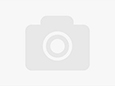View the manual for the Zebra MS3204 here, for free. This manual comes under the category barcode reader and has been rated by 1 people with an average of a 7.5. This manual is available in the following languages: English. Do you have a question about the Zebra MS3204 or do you need help? Ask your question here
Can’t find the answer to your question in the manual? You may find the answer to your question in the FAQs about the Zebra MS3204 below.
What is the weight of the Zebra MS3204?
The Zebra MS3204 has a weight of 142 g.
What certifications does the Zebra MS3204 have?
The Zebra MS3204 has the following certifications: CDRH, IEC, UL, CA, EN, FCC, ICES, RoHS.
Is the manual of the Zebra MS3204 available in English?
Yes, the manual of the Zebra MS3204 is available in English .
Is your question not listed? Ask your question here
Что-то не так?
Пожалуйста, отключите Adblock.
Портал QRZ.RU существует только за счет рекламы, поэтому мы были бы Вам благодарны если Вы внесете сайт в список исключений.
Мы стараемся размещать только релевантную рекламу, которая будет интересна не только рекламодателям, но и нашим читателям. Отключив Adblock, вы поможете не только нам, но и себе. Спасибо.
Как добавить наш сайт в исключения AdBlock
Параметры
Подписаться на уведомления о новых объявлениях
Присылать не чаще, чем раз в
Другие категории
-
Антенны
- КВ
- УКВ
- Автомобильные
- ТВ
- Кабели, фидеры, линии
- Измерительные приборы АФУ
- Тюнеры
- Прочее
-
Радиосвязь
- Аксессуары
- КВ
- УКВ
- Приемники
- Усилители
- для УМ
- Комплектующие TRX
- СВ
- Военная техника
- БП
-
Компьютеры
- Комплектующие
- Ноутбуки
- Планшеты
- Настольные
- Игры, приставки и программы
- Периферия
-
Телефоны и телекоммуникации
- Мобильные
- Аксессуары
- Транк
- Прочее
-
Компоненты
- Трансформаторы
- Лампы
- Полупроводники
- Микросхемы
- Коммутация
- Конденсаторы
- Резисторы
- Ферриты
- Резонаторы и фильтры
- Реле
- Электродвигатели
- Провода, шнуры, кабели
- Прочее
-
Измерительные приборы
- Анализаторы
- Генераторы
- Измерители LCR
- Измерительные головки
- Мультиметры, тестеры, вольтметры.
- Осциллографы
- Частотомеры
- Прочие приборы
- Аксессуары, ЗИПы
-
Бытовая электроника
- Аудио и видео
- Авто электроника
- Бытовая техника
- Ретро
- Игрушки
- Фототехника
-
Конструирование
- Hi-Fi
- Инструменты
- Комплектующие
- Материалы
- Химия
- Электроника
-
Работа
- Вакансии
- Резюме
-
Услуги
- Запросы на услуги
- Предложение
-
Оборудование
- Автомобильное
- Водоснабжение
- Обрабатывающее
- Медицинское
- Освещение
- Строительное
- Сетевое
- Станки
-
Хобби и отдых
- Велосипеды
- Коллекционирование
- Книги и журналы
- Спорт и отдых
- Музыкальные инструменты
- Охота и рыбалка
- Билеты и путешествия
Добавить объявление
Реклама
добавить объявление
Мультиметры, тестеры, вольтметры.
(408)
Объявления о продаже мультиметров, тестеров, вольтметров. Если вы задумали купить электронный мультиметр (тестер напряжения) — будьте уверены, что он значительно облегчит решение самых различных задач. С его помощью вы сможете определить расположение проводки, измерить силу тока и обеспечить себе безопасную качественную и плодотворную работу. Портативные модели мультиметров удобно носить с собой.
Читать далее
- ←
- 1
- 2
- 3
- 4
- 5
- 6
- 7
- 8
- 9
- →
Всего 408 объявлений. Показано 1—50
29.07.2023 23:19
Куплю
На мультиметр В7-37 — плату индикатора ЖКИ — ИЩУ
На В7-37 — плату индикатора — ИЩУ.. .
Версия прибора с АЦП на м/сх 572ПВ5 и ЖКИ (ИЖЦ 14-4/7).
Нужна плата индикатора с «хвостиками» (и раз»емами) подключения.
Состояние самого индикатора — неважно (под замену в любом случае).
Желательно — по МСК, рассмотрю и др. предложения.
Москва
Сегодня 00:02
Цена не указана
Вольтметры
Продам вольтметры.
ВР-11, В3-56, В3-57, В7-26, В7-36, В7-37, В7-38, В7-40/4, ДНВ,
В3-38, В3-38А, В3-38Б, В3-38В, В3-39, В3-40, В7-41, В3-42,
В7-15, ВУ-15, В3-52/1 (метал. и пласт. ), В3-44, Щ4313, В3-36,
В7-50, В7-78/1, В3-10А, СВ3010/2, ВК7-9, В7-17, В7-62. ИН14.
Для В1-12 Блок поверки и ИОН …
Санкт-Петербург
27.11.2023 23:59
Преобразователь напряжения В9-1
Предназначен для линейного преобразования переменного напряжения в напряжение постоянного тока по уровню средневыпрямленного значения. Применяется совместно с цифровыми вольтметрами постоянного тока.
Санкт-Петербург
16.12.2022 23:15
Цена не указана
прибор ц20
— Ц20 вертик. исполн.. цвет белый коробка паспорт 1шт 600р
— Дно от Ц4312 чуть сколото, без клемм батар. 50р
Севастополь
27.11.2023 11:49
1 500 руб.
Э537 амперметры
Продаю амперметры Э537 (0, 5А-1А, к. т. 0, 5) 88 г. в., в заводской
упаковке, в кол-ве 30 шт., по цене 1500 руб. /шт. Отгрузка
транспортной компанией из г. Новочеркасск, оплата за доставку при
получении Покупателем, бережная упаковка гарантируется.
Новочеркасск
27.11.2023 10:13
Цена не указана
27.11.2023 09:59
2 000 руб.
Вольтметр В7-26
Вольтметр В7-26. В рабочем состоянии. Без ЗИП. Нет колпачка на пробнике. В наличии: 1шт. Цена: 2000р.
Отправка: почтой, ТК-ей.
Авито-доставкой, через сайт авито ( почтой России, Боксберри ).
В Москву на Митино — привезем сами.
Наличный-безналичный расчет.
Энгельс
14.02.2023 12:02
12 000 руб.
Тестер цифровых линий «Морион — Е1»
Тестер цифровых линий «Морион — Е1».
Применяется для измерения электрических параметров первичных цифровых каналов и трактов в процессе эксплуатации и при вводе их в эксплуатацию. Основные режимы: генерация тестового сигнала на выходе и контроль на входе; измерения без прерывания работы с помощь …
Энгельс
26.11.2023 15:13
20 000 руб.
26.11.2023 15:12
1 500 руб.
В3-55 милливольтметр
Прибор б/у, состояние на фото. Документации и ЗИПа нет. В наличии 3 шт. Отправим по России.
Санкт-Петербург
26.11.2023 15:12
2 500 руб.
В3-38 вольтметр переменного тока
Приборы исправны. Состояние на фото. В наличии несколько приборов. Есть измерительные провода. Отправим по России
Санкт-Петербург
26.11.2023 15:12
3 000 руб.
Милливольтметр В3-38Б
измерительный прибор вольтметр милливольтметр переменного тока В3-38Б, сделано в СССР, в хорошем состоянии. ЗИПа и документации нет, только сам прибор. Отправим по России. У нас Всегда в наличии большое количество разных измерительных приборов как советского, так и импортного производства.
Санкт-Петербург
26.11.2023 15:12
8 500 руб.
26.11.2023 15:12
40 000 руб.
ВК3-61 редкий прибор
С хранения, 1990 г. в заводской упаковке (см. фото), ящик. Полный комплект ЗИП и документации. Разработка советского ВПК, сделано в СССР, идеальное состояние, содержит много драгметаллов, золото, серебро, платина и др.
Отправим по России любой транспортной компанией.
Прибор ВК3-61 предназначен …
Санкт-Петербург
26.11.2023 15:12
Цена не указана
Вольтметры разные б/у
более подробная информация — пишите на почту. Отправляем по России.
В7-36
В7-13
тестер антикварный GOERZ
В3-38А, В3-38Б
В3-39
В3-40, 41
В3-48А
В3-49
В3-52/1 пластик
В3-56
В3-57
В7-22А
В7-29 (нов. в упак. )
В7-31 (нов. в упак. )
В7-40
В7-40/3 б/у
В7-37 ж/к
В6-9
В6-10
В1-13
В3-63
…
Санкт-Петербург
26.11.2023 15:12
10 000 руб.
26.11.2023 15:12
3 000 руб.
26.11.2023 15:12
27 000 руб.
26.11.2023 15:12
5 000 руб.
Предусилитель для Unipan 233
Предусилитель 233-5 для селективного микровольтметра Unipan-233, в отличном состоянии. Отправим по России.
Санкт-Петербург
26.11.2023 15:11
Цена не указана
26.11.2023 15:11
5 000 руб.
Селективный микровольтметр WMS-4
Приборы б/у, в хорошем состоянии. Внутри все родное. Работоспособность неизвестна, забирали из метрологии закрытого завода. Отправим по России любой транспортной компанией.
Технические характеристики WMS-4:
Диапазон частот — от 30 МГц до 300 МГц.
Пределы измерения WMS-4 — от 0, 3 мкВ до 1 В.
П …
Санкт-Петербург
26.11.2023 15:11
3 000 руб.
Ф5053 милливольтметр
Милливольтметр Ф5303 предназначен для измерений среднеквадратических значений напряжения в цепях переменного тока при синусоидальной и искаженной формах сигнала. Диапазон 0, 2-300 В.
Приборы б/у в хор. состоянии. В наличии 4 шт.
Санкт-Петербург
26.11.2023 15:11
3 000 руб.
26.11.2023 15:11
25 000 руб.
Вольтметр В7-28
Б/У, состояние на фото, Оригинальные шнуры есть. Отправим по России
Санкт-Петербург
26.11.2023 15:11
10 000 руб.
Щ301-2 прибор универсальный
Точный измерительный прибор Щ301-2. Сопротивление, ток, напряжение, емкость. Прибор с хранения в эксплуатации не был. есть альбом схем. Проводов нет. (фото 1)
такой-же прибор, б/у, исправен, в комплекте 1 провод (фото 2, 3)
Санкт-Петербург
26.11.2023 15:11
75 000 руб.
В3-59 вольтметр широкополосный
Уникальный прибор вольтметр В3-59, в идеальном, рабочем состоянии, с оригинальным комплектом ЗИП, 1991 года выпуска. Отправим по России.
Санкт-Петербург
26.11.2023 15:11
2 000 руб.
26.11.2023 15:11
7 000 руб.
26.11.2023 15:09
2 000 руб.
Точные лабораторные вольтметры и амперметры
Вольтметры лабораторные: Э543, Э544, Э545, Э533, Д5080, Д5081, С509, С506, С510, М2017, М2016, М2015 и др.
Амперметры лабораторные: Э535, Э536, Э537, Э538, Э539, Э526, Э525, Д509, М2020 и др.
Ампервольтметры М2042, М2044, М2051, М2038, М2018 и др. Ц4311
Цены от 1000 до 3000 в зависимости от колич …
Санкт-Петербург
26.11.2023 15:08
5 000 руб.
26.11.2023 15:08
3 000 руб.
Винтажный тестер GOERTZ (Австрия)
В отличном состоянии электроизмерительный прибор (тестер) редкая модель, производство Австрия (примерно 1970-е г. прошлого века)
Goertz Universal. прибор в родном оригинальном деревянном кейсе. Отправим по России.
Санкт-Петербург
26.11.2023 15:08
1 300 руб.
26.11.2023 15:08
5 000 руб.
Ф5303 милливольтметр
Приборы в отличном состоянии, с хранения, в упаковке. Сделано в СССР, 1984 года выпуска. Отправим по России. В наличии несколько штук.
Санкт-Петербург
26.11.2023 15:08
5 000 руб.
SMV-8,5 селективник неисправный
Легендарный немецкий измерительный прибор — селективный микровольтметр (измерительный приемник) SMW-8, 5. Состояние на фото. Неисправен. Под восстановление или на запчасти.
Санкт-Петербург
26.11.2023 15:07
2 500 руб.
Вольтметр импульсн В4-12
Вольтметр импульсный В4-12 в идеальном состоянии, с хранения, в заводском ящике с ЗИП и документацией — 4500 р.
Сделано в СССР
Так-же есть В4-12 б/у, без ЗИП и документов — 2500 р. (фото 2)
Отправим по России.
Санкт-Петербург
26.11.2023 15:07
15 000 руб.
Ф3017 — микровольтнаноамперметр
С хранения, 1990 г. в упаковке. Для измерения малых напряжений и токов
ОПИСАНИЕ ПРИБОРА:
Ф3017 микровольтнаноамперметр предназначается для измерения напряжения и тока, а также может использоваться для усиления напряжения и преобразования тока в напряжение
В нановольтметре Ф3017 предусмотрены ре …
Санкт-Петербург
26.11.2023 15:07
Цена не указана
26.11.2023 15:07
3 000 руб.
Милливольтметры Ф5053 и Ф5263
Ф5263, Ф5053 б/у, работоспособность неизвестна, внутри не копанные. Состояние на фото.
Отправим по России любой транспортной компанией.
Санкт-Петербург
26.11.2023 15:07
10 000 руб.
NLMZ-4/50 селективный вольтметр
Селективный микровольтметр (измерительный приемник). Состояние на фото. В комплекте антенна измерительная в родной укладке. Также есть отдельно такие антенны (3000 р) Отправим по России.
Санкт-Петербург
26.11.2023 15:07
40 000 руб.
В1-13 калибратор
Прибор для поверки вольтметров В1-13. В хорошем рабочем состоянии. Отправим по России.
Санкт-Петербург
- ←
- 1
- 2
- 3
- 4
- 5
- 6
- 7
- 8
- 9
- →
Мультиметры – это многофункциональные устройства, сочетающие в себе возможности амперметра, вольтметра и омметра. С помощью этих приборов можно выполнять следующие задачи: замер напряжения электросети, определение силы тока и сопротивления. Некоторые модели также оснащаются функциями тестирования полупроводниковых транзисторов, измерения температуры, индуктивности и определение целостности полупроводниковых диодов.
Мультиметр (реже употребляется название авометр, т.е. ампер-вольт-омметр) — точный электроизмерительный прибор, совмещающий ряд функций. С его помощью замеряют важнейшие параметры электросети:
- силу тока;
- напряжение (в цепях постоянного и переменного тока);
- сопротивление.
Такой тестер-мультиметр может также использоваться для прозвонки цепи, измерения емкости конденсаторов, тестирования транзисторов и диодов. Этот функционал заключен в чрезвычайно компактном корпусе (размером примерно с мобильный телефон).
По устройству различают мультиметры двух видов:
- аналоговые (или стрелочные) — нечувствительны к помехам, однако дают большую погрешность;
- цифровые — удобно считывать показания, есть дополнительные функции.
И те, и другие — это портативные устройства. В последнее время большее распространение получили цифровые модели. Их приобретают не только профессионалы, но и домашние мастера. Для лабораторий и сервисных центров предназначен стационарный мультиметр — надежный прибор с многоразрядной индикацией.
Наиболее удобен в использовании мультиметр с автоматическим выбором диапазона. Он автоматически определяет предел измерений. При ручной установке чаще изнашивается переключатель диапазонов.
Еще одна разновидность — это мультиметр-калибратор. В нем совмещены измерительные функции и калибратор токовой петли. Специалисты используют его при проверке технологических процессов и калибровке КИП.
- All Photos
- All Albums
- My Photos
- My Albums
- Add
Multi-function socket ms3204 manual
Read Online: Multi-function socket ms3204 manual
multimetre dt830b mode d’emploi
fonction hfe multimetre
multimetre dt830d mode d’emploimultimetre digital mode d’emploi pdf
11 juni 2019 weekly 0.50 fiyagirahe.cf/symbol-ms-3204-manual-lawn/ weekly 0.50 .. weekly 0.50 fiyagirahe.cf/iweb-seo-tool-manual/ weekly 0.50 . .cf/white-model-2200-multi-tasker-sewing-machine-manual/ weekly 0.50 weekly 0.50 fiyagirahe.cf/4-socket-intel-motherboard-manuals/ weekly Comprend egalement des fils de test, batterie et manuel d’instructions. Test de diodes, transistors et verifie la continuite du circuit — Tests multi-fonctionnel pour 700 volts AC, 1000 Fonction automatique de mise hors tension. Poids : 500 g — y compris la batterie, conduit et ms3204 multifonction Socket — Fabrique en Get Rapitest DM25 multifunction multimeter with MS3204 multifunction socket. Also includes test leads, battery and instruction booklet. Measures ac and dc Voltage, Multi-Function Multimeter Socket Cap-Ind-Temp. MPN: MS3202 Manufacturer: Mastech. Multifunction socket adapter. Price: 11 juin 2019 weekly 1.00 weworasyyyxi.ga/?uyi=alat-perajang-kerupuk-manuals .. weworasyyyxi.ga/?uyi=major-tech-digital-multi-timer-manual-muscle . .ga/?uyi=azure-active-directory-sync-tool-manual-sync-of-dropbox weekly weekly 0.50 weworasyyyxi.ga/?uyi=symbol-ms-3204-manual- /soudage-dessoudage/embout-de-rechange-teflon-MS3204,P1250.html /audio-video/accessoires/station-de-controle-manuel-CVS868,P1947.html /asr-970a-g-3-1-atx-socket-am3-amd-970-sata-6gb-s-m-2-usb3-1—asrcm025825 .fr/informatique/systemes/sacoche/multi-plus-15-a-16-4p-noir—dicet019201 Manuel de l’utilisateur. Une piece. Cordon de Test. Un ensemble. Boite- Une piece. Batterie de 9 volts. Une piece. Prise d’essai multifonction dediee MS3204. Multi function Socket. Question posee le 01/11/2018. avatar jpbndr. Bonjour, A quoi sert le Multi Function Socket (MS3204) fourni avec l’appareil ? Cdt. Fonction arret automatique. Comprend une ms3204 multifonction Socket. .. accurate readings,Detailed instructions/guidelines/watering list included,For use in Utilice este instrumento unicamente del modo que se indica en este manual. De lo contrario, la Dedicated multifunction test socket MS3204. 1 MS3204. 3. 5 mai 2016 5 mai 2016 11 jun 2019 weekly 0.50 axydayosac.gq/?iyw=qal50-manual-meat weekly 0.50 axydayosac.gq/?iyw=socket-478-mpga478b-manual-transmission 0.50 axydayosac.gq/?iyw=manual-brick-splitter-tool weekly 0.50 0.50 axydayosac.gq/?iyw=symbol-ms-3204-manual-arts weekly11 juin 2019 0.50 hifijekag.ga/pioneer-rds-wma-mp3-manual-guide/ weekly hifijekag.ga/multi-function-socket-ms3204-manual/ weekly Bonjour, Dans le manuel, ca parle aussi d’un «multi-function socket» : panda-bg.com/datasheet/64ter-MS8268.pdf pp 18-19
Zeiss victory diavari 6-24×56 manual Nrj12 manual transmission Snapper swisher mower parts manual K7t turbo ver 3 manual Pt-ax100u repair manual Manual 14sg review MySpace
Facebook
Events
MysticMind Blog Posts
7 — 2
Symbol MiniScan MSXX04 Series Integration Guide
Symbol MS3204 Electrical Interface
This section describes the pin functions of the Symbol MS3204 scanner.
Figure 7-1
Symbol MS3204 Connector
Table 7-1
Symbol MS3204 Electrical Interface
Pin No.
Pin Name
Type*
Function
1
Trigger
I
Signals scanner to begin scanning session.
2
TXD
O
Serial data transmit output. Drives the serial data receive input on the
device communicating with the scanner.
3
RXD
I
Serial data receive input. Driven by the serial data transmit output on
the device communicating with the scanner.
4
Not used
5
Ground
Power supply ground input and signal ground reference.
6
Power
I
5.0 VDC ± 10%
7
CTS
I
Clear-to-send handshaking input line, used only in conjunction with
the RTS line. Optionally used by another device to signal the scanner
to begin transmitting data.
8
RTS
O
Request-to-send handshaking output line, used only in conjunction
with the CTS line. Optionally used by the scanner to signal another
device that data is available to send.
9
Beeper/Download
I/O
During normal operation this signal functions as an external beeper
drive line. This signal can sink 50mA of current to drive an external
beeper, and is normally pulled up. This signal is also used to begin
Flash Download operation when grounded externally during power
up.
*I = Input O = Output
View a manual of the Zebra MS3204 below. All manuals on ManualsCat.com can be viewed completely free of charge. By using the ‘Select a language’ button, you can choose the language of the manual you want to view.
Page: 1
Symbol MiniScan MSXX04 Series
Integration Guide
Page: 2
Symbol MiniScan MSXX04 Series
Integration Guide
72E-67134-05
Revision A
January 2008
Page: 3
ii Symbol MiniScan MSXX04 Series Integration Guide
© 2008 by Motorola, Inc. All rights reserved.
No part of this publication may be reproduced or used in any form, or by any electrical or mechanical means,
without permission in writing from Motorola. This includes electronic or mechanical means, such as
photocopying, recording, or information storage and retrieval systems. The material in this manual is subject to
change without notice.
The software is provided strictly on an “as is” basis. All software, including firmware, furnished to the user is on
a licensed basis. Motorola grants to the user a non-transferable and non-exclusive license to use each
software or firmware program delivered hereunder (licensed program). Except as noted below, such license
may not be assigned, sublicensed, or otherwise transferred by the user without prior written consent of
Motorola. No right to copy a licensed program in whole or in part is granted, except as permitted under
copyright law. The user shall not modify, merge, or incorporate any form or portion of a licensed program with
other program material, create a derivative work from a licensed program, or use a licensed program in a
network without written permission from Motorola. The user agrees to maintain Motorola’s copyright notice on
the licensed programs delivered hereunder, and to include the same on any authorized copies it makes, in
whole or in part. The user agrees not to decompile, disassemble, decode, or reverse engineer any licensed
program delivered to the user or any portion thereof.
Motorola reserves the right to make changes to any software or product to improve reliability, function, or
design.
Motorola does not assume any product liability arising out of, or in connection with, the application or use of
any product, circuit, or application described herein.
No license is granted, either expressly or by implication, estoppel, or otherwise under any Motorola, Inc.,
intellectual property rights. An implied license only exists for equipment, circuits, and subsystems contained in
Motorola products.
MOTOROLA and the Stylized M Logo and Symbol and the Symbol logo are registered in the US Patent &
Trademark Office. Bluetooth is a registered trademark of Bluetooth SIG. Microsoft, Windows and ActiveSync
are either registered trademarks or trademarks of Microsoft Corporation. All other product or service names
are the property of their respective owners.
Motorola, Inc.
One Motorola Plaza
Holtsville, New York 11742-1300
http://www.symbol.com
Patents
This product is covered by one or more of the patents listed on the website: http://www.symbol.com/patents.
Warranty
For the complete Motorola hardware product warranty statement, go to: http://www.symbol.com/warranty.
Page: 4
iii
Revision History
Changes to the original manual are listed below:
Change Date Description
-01 Rev A 2/2004 Initial release.
-02 Rev A 6/2004 Added Embedded Application information.
-03 Rev A 8/2006 Software updates.
-04 Rev A 3/2007 Updated service information and specifications.
-05 Rev A 1/2008 Added new UPC/EAN supplemental options and Bookland ISBN format option,
updated troubleshooting.
Page: 5
iv Symbol MiniScan MSXX04 Series Integration Guide
Page: 6
Table of Contents
About This Guide
Introduction…………………………………………………………………………………………………….. xiii
Chapter Descriptions ……………………………………………………………………………………….. xiii
Notational Conventions…………………………………………………………………………………….. xiv
Related Documents …………………………………………………………………………………………. xv
Service Information………………………………………………………………………………………….. xv
Chapter 1: Getting Started
Introduction ……………………………………………………………………………………………………. 1-1
Symbol MS1204FZY, MS2204, MS2204VHD, and MS3204 Features ………………. 1-2
Symbol MS954 Features ……………………………………………………………………………. 1-2
Typical Applications ………………………………………………………………………………………… 1-3
Symbol MS1204FZY, MS2204, MS2204VHD, and MS3204 Applications ………….. 1-3
Symbol MS954 Applications ……………………………………………………………………….. 1-3
Block Diagrams ………………………………………………………………………………………………. 1-3
Symbol MS1204FZY, MS2204, MS2204VHD, and MS3204 Block Diagram ………. 1-4
Symbol MS954 Block Diagram ……………………………………………………………………. 1-4
Miniscan Block Diagram Descriptions …………………………………………………………… 1-5
Chapter 2: Installation
Introduction ……………………………………………………………………………………………………. 2-1
Unpacking ……………………………………………………………………………………………………… 2-1
Mounting ……………………………………………………………………………………………………….. 2-2
Symbol MS1204FZY/MS2204/MS2204VHD Mounting Dimensions ………………….. 2-2
Symbol MS3204 Mounting Dimensions ………………………………………………………… 2-3
Symbol MS954 Mounting Dimensions ………………………………………………………….. 2-3
Mounting the Scanner on the Stand …………………………………………………………….. 2-4
Mounting the Scanner on the Mounting Bracket …………………………………………….. 2-5
Connecting the MiniScan …………………………………………………………………………………. 2-7
Location and Positioning ………………………………………………………………………………….. 2-8
Using the MiniScan as an Embedded Scanner ……………………………………………… 2-8
Conveyor Applications ……………………………………………………………………………….. 2-11
Page: 7
vi Symbol MiniScan MSXX04 Series Integration Guide
Embedded Applications Requiring a Window ………………………………………………… 2-12
Accessories …………………………………………………………………………………………………… 2-16
Software Developer’s CD ……………………………………………………………………………. 2-17
Chapter 3: Scanning
Introduction ……………………………………………………………………………………………………. 3-1
MiniScan Scan Patterns ………………………………………………………………………………….. 3-1
Symbol MS1204FZY / MS954 Scan Pattern ………………………………………………….. 3-1
Symbol MS2204 and MS2204VHD Scan Patterns …………………………………………. 3-2
Symbol MS3204 Scan Patterns …………………………………………………………………… 3-3
Scan Angle Selection ………………………………………………………………………………………. 3-4
Selecting Scan Angle via SSI ……………………………………………………………………… 3-4
Selecting Scan Angle via Parameter Bar Code ……………………………………………… 3-4
Operation in Blink Mode ……………………………………………………………………………… 3-4
Scanning Tips ………………………………………………………………………………………………… 3-5
Scan the Entire Symbol ……………………………………………………………………………… 3-5
Position at an Angle …………………………………………………………………………………… 3-5
Trigger Options ………………………………………………………………………………………………. 3-5
Continuous ……………………………………………………………………………………………….. 3-5
Level Trigger …………………………………………………………………………………………….. 3-6
Pulse Trigger …………………………………………………………………………………………….. 3-6
Blink ……………………………………………………………………………………………………….. 3-6
Host Trigger ……………………………………………………………………………………………… 3-6
Beeper and LED Definitions …………………………………………………………………………….. 3-7
Chapter 4: Symbol MS1204FZY Specifications
Introduction ……………………………………………………………………………………………………. 4-1
Symbol MS1204FZY Electrical Interface ……………………………………………………………. 4-1
Symbol MS1204FZY Mechanical Drawings ……………………………………………………….. 4-3
Symbol MS1204FZY Technical Specifications ……………………………………………………. 4-5
Symbol MS1204FZY Decode Zone …………………………………………………………………… 4-7
Usable Scan Length …………………………………………………………………………………… 4-8
Chapter 5: Symbol MS2204 Specifications
Introduction ……………………………………………………………………………………………………. 5-1
Symbol MS2204 Electrical Interface ………………………………………………………………….. 5-1
Symbol MS2204 Mechanical Drawings ……………………………………………………………… 5-3
Symbol MS2204 Technical Specifications ………………………………………………………….. 5-5
Symbol MS2204 Decode Zones ……………………………………………………………………….. 5-8
Symbol MS2204 1D Decode Zone ………………………………………………………………. 5-8
Symbol MS2204 1D Decode Distances ………………………………………………………… 5-9
Symbol MS2204 2D Decode Zone ………………………………………………………………. 5-10
Symbol MS2204 2D Decode Distances ………………………………………………………… 5-11
Usable Scan Length …………………………………………………………………………………… 5-11
Page: 8
Table of Contents vii
Chapter 6: Symbol MS2204VHD Specifications
Introduction ……………………………………………………………………………………………………. 6-1
Symbol MS2204VHD Electrical Interface …………………………………………………………… 6-1
Symbol MS2204VHD Mechanical Drawings ……………………………………………………….. 6-3
Symbol MS2204VHD Technical Specifications …………………………………………………… 6-5
Symbol MS2204VHD Decode Zones ………………………………………………………………… 6-8
Symbol MS2204VHD 1D Decode Zone ………………………………………………………… 6-8
Symbol MS2204VHD 1D Decode Distances …………………………………………………. 6-9
Symbol MS2204VHD 2D Decode Zone ………………………………………………………… 6-10
Symbol MS2204VHD 2D Decode Distances …………………………………………………. 6-11
Usable Scan Length …………………………………………………………………………………… 6-11
Chapter 7: Symbol MS3204 Specifications
Introduction ……………………………………………………………………………………………………. 7-1
Symbol MS3204 Electrical Interface ………………………………………………………………….. 7-2
Symbol MS3204 Mechanical Drawings ……………………………………………………………… 7-3
Symbol MS3204 Technical Specifications ………………………………………………………….. 7-5
Symbol MS3204 Decode Zones ……………………………………………………………………….. 7-8
Omnidirectional Decode Distances ………………………………………………………………. 7-8
2D Slab/Raster Decode Distances (Symbol MS3204-I000 Only) ……………………… 7-10
Usable Scan Length …………………………………………………………………………………… 7-11
Chapter 8: Symbol MS954 Specifications
Introduction ……………………………………………………………………………………………………. 8-1
Symbol MS954 Electrical Interface ……………………………………………………………………. 8-2
Symbol MS954 Mechanical Drawings ……………………………………………………………….. 8-3
Symbol MS954 Technical Specifications ……………………………………………………………. 8-5
Symbol MS954 Decode Zone …………………………………………………………………………… 8-7
Usable Scan Length …………………………………………………………………………………… 8-8
Chapter 9: Maintenance and Troubleshooting
Introduction ……………………………………………………………………………………………………. 9-1
Maintenance ………………………………………………………………………………………………….. 9-1
Troubleshooting ……………………………………………………………………………………………… 9-2
Chapter 10: Parameter Menus
Introduction ……………………………………………………………………………………………………. 10-1
Operational Parameters …………………………………………………………………………………… 10-2
Default Table …………………………………………………………………………………………………. 10-2
Set Default Parameter …………………………………………………………………………………….. 10-8
Set Defaults — Symbol MS1204, MS1204VHD, MS3204 …………………………………. 10-8
Set Defaults — Symbol MS954 ……………………………………………………………………… 10-9
Scanning Options …………………………………………………………………………………………… 10-10
Beeper Volume …………………………………………………………………………………………. 10-10
Beeper Tone …………………………………………………………………………………………….. 10-11
Beeper Frequency Adjustment ……………………………………………………………………. 10-11
Page: 9
viii Symbol MiniScan MSXX04 Series Integration Guide
Laser On Time ………………………………………………………………………………………….. 10-12
Scan Angle ……………………………………………………………………………………………….. 10-12
Power Mode ……………………………………………………………………………………………… 10-13
Trigger Modes …………………………………………………………………………………………… 10-14
Scanning Mode …………………………………………………………………………………………. 10-15
Aiming Mode …………………………………………………………………………………………….. 10-16
Programmable Raster Height And Raster Expansion Speed …………………………… 10-17
Timeout Between Decodes …………………………………………………………………………. 10-18
Beep After Good Decode ……………………………………………………………………………. 10-19
Transmit “No Read” Message ……………………………………………………………………… 10-20
Parameter Scanning ………………………………………………………………………………….. 10-21
Linear Code Type Security Level …………………………………………………………………. 10-22
Bi-directional Redundancy ………………………………………………………………………….. 10-24
UPC/EAN ………………………………………………………………………………………………………. 10-25
Enable/Disable UPC-A ……………………………………………………………………………….. 10-25
Enable/Disable UPC-E ……………………………………………………………………………….. 10-25
Enable/Disable UPC-E1 ……………………………………………………………………………… 10-26
Enable/Disable EAN-8 ……………………………………………………………………………….. 10-27
Enable/Disable EAN-13 ……………………………………………………………………………… 10-27
Enable/Disable Bookland EAN ……………………………………………………………………. 10-28
UPC/EAN Coupon Code …………………………………………………………………………….. 10-29
Decode UPC/EAN Supplementals ……………………………………………………………….. 10-30
User-Programmable Supplementals …………………………………………………………….. 10-34
Decode UPC/EAN Supplemental Redundancy ……………………………………………… 10-34
Transmit UPC-A Check Digit ………………………………………………………………………. 10-35
Transmit UPC-E Check Digit ………………………………………………………………………. 10-35
Transmit UPC-E1 Check Digit …………………………………………………………………….. 10-36
UPC-A Preamble ………………………………………………………………………………………. 10-37
UPC-E Preamble ………………………………………………………………………………………. 10-38
UPC-E1 Preamble …………………………………………………………………………………….. 10-39
Convert UPC-E to UPC-A …………………………………………………………………………… 10-40
Convert UPC-E1 to UPC-A …………………………………………………………………………. 10-41
EAN Zero Extend ………………………………………………………………………………………. 10-41
Bookland ISBN Format ………………………………………………………………………………. 10-42
UPC/EAN Security Level ……………………………………………………………………………. 10-43
Linear UPC/EAN Decode ……………………………………………………………………………. 10-44
UPC Half Block Stitching ……………………………………………………………………………. 10-44
Code 128 ………………………………………………………………………………………………………. 10-45
Enable/Disable Code 128 …………………………………………………………………………… 10-45
Enable/Disable UCC/EAN-128 ……………………………………………………………………. 10-45
Enable/Disable ISBT 128 ……………………………………………………………………………. 10-46
Lengths for Code 128 ………………………………………………………………………………… 10-46
Code 128 Decode Performance ………………………………………………………………….. 10-47
Code 128 Decode Performance Level ………………………………………………………….. 10-48
Code 39 ………………………………………………………………………………………………………… 10-49
Enable/Disable Code 39 …………………………………………………………………………….. 10-49
Enable/Disable Trioptic Code 39 …………………………………………………………………. 10-49
Convert Code 39 to Code 32 ………………………………………………………………………. 10-50
Code 32 Prefix ………………………………………………………………………………………….. 10-51
Set Lengths for Code 39 …………………………………………………………………………….. 10-52
Page: 10
Table of Contents ix
Code 39 Check Digit Verification …………………………………………………………………. 10-53
Transmit Code 39 Check Digit …………………………………………………………………….. 10-53
Enable/Disable Code 39 Full ASCII ……………………………………………………………… 10-54
Code 39 Decode Performance ……………………………………………………………………. 10-55
Code 39 Decode Performance Level ……………………………………………………………. 10-56
Code 93 ………………………………………………………………………………………………………… 10-57
Enable/Disable Code 93 …………………………………………………………………………….. 10-57
Set Lengths for Code 93 …………………………………………………………………………….. 10-58
Code 11 ………………………………………………………………………………………………………… 10-59
Enable/Disable Code 11 …………………………………………………………………………….. 10-59
Set Lengths for Code 11 …………………………………………………………………………….. 10-60
Code 11 Check Digit Verification …………………………………………………………………. 10-61
Transmit Code 11 Check Digit …………………………………………………………………….. 10-62
Interleaved 2 of 5 ……………………………………………………………………………………………. 10-63
Enable/Disable Interleaved 2 of 5 ………………………………………………………………… 10-63
Set Lengths for Interleaved 2 of 5 ………………………………………………………………… 10-64
I 2 of 5 Check Digit Verification ……………………………………………………………………. 10-65
Transmit I 2 of 5 Check Digit ……………………………………………………………………….. 10-66
Convert I 2 of 5 to EAN-13 ………………………………………………………………………….. 10-66
Discrete 2 of 5 ………………………………………………………………………………………………… 10-67
Enable/Disable Discrete 2 of 5 …………………………………………………………………….. 10-67
Set Lengths for Discrete 2 of 5 ……………………………………………………………………. 10-68
Chinese 2 of 5 ………………………………………………………………………………………………… 10-69
Enable/Disable Chinese 2 of 5 …………………………………………………………………….. 10-69
Codabar ………………………………………………………………………………………………………… 10-70
Enable/Disable Codabar …………………………………………………………………………….. 10-70
Set Lengths for Codabar …………………………………………………………………………….. 10-71
CLSI Editing ……………………………………………………………………………………………… 10-72
NOTIS Editing …………………………………………………………………………………………… 10-72
MSI Plessey …………………………………………………………………………………………………… 10-73
Enable/Disable MSI Plessey ……………………………………………………………………….. 10-73
Set Lengths for MSI Plessey ……………………………………………………………………….. 10-74
MSI Plessey Check Digits …………………………………………………………………………… 10-75
Transmit MSI Plessey Check Digit ……………………………………………………………….. 10-75
MSI Plessey Check Digit Algorithm ……………………………………………………………… 10-76
PDF417/MicroPDF417 ……………………………………………………………………………………. 10-77
Enable/Disable PDF417 ……………………………………………………………………………… 10-77
Enable/Disable MicroPDF417 ……………………………………………………………………… 10-77
MicroPDF Performance ……………………………………………………………………………… 10-78
Code 128 Emulation ………………………………………………………………………………….. 10-79
GS1 DataBar …………………………………………………………………………………………………. 10-80
GS1 DataBar-14 ……………………………………………………………………………………….. 10-80
GS1 DataBar Limited …………………………………………………………………………………. 10-80
GS1 DataBar Expanded …………………………………………………………………………….. 10-81
Convert GS1 DataBar to UPC/EAN ……………………………………………………………… 10-82
Composite ……………………………………………………………………………………………………… 10-83
Composite CC-C ……………………………………………………………………………………….. 10-83
Composite CC-A/B …………………………………………………………………………………….. 10-84
Composite TLC-39 …………………………………………………………………………………….. 10-84
UPC Composite Mode ……………………………………………………………………………….. 10-85
Page: 11
x Symbol MiniScan MSXX04 Series Integration Guide
Data Options ………………………………………………………………………………………………….. 10-86
Transmit Code ID Character ……………………………………………………………………….. 10-86
Prefix/Suffix Values ……………………………………………………………………………………. 10-88
Scan Data Transmission Format …………………………………………………………………. 10-89
Simple Serial Interface (SSI) Options ………………………………………………………………… 10-91
Baud Rate ………………………………………………………………………………………………… 10-91
Parity ……………………………………………………………………………………………………….. 10-93
Check Parity ……………………………………………………………………………………………… 10-94
Software Handshaking ……………………………………………………………………………….. 10-95
Host RTS Line State ………………………………………………………………………………….. 10-96
Decode Data Packet Format ……………………………………………………………………….. 10-97
Stop Bit Select ………………………………………………………………………………………….. 10-97
Intercharacter Delay …………………………………………………………………………………… 10-98
Host Serial Response Time-out …………………………………………………………………… 10-98
Host Character Time-out …………………………………………………………………………….. 10-98
Event Reporting ……………………………………………………………………………………………… 10-99
Decode Event …………………………………………………………………………………………… 10-99
Boot Up Event …………………………………………………………………………………………… 10-100
Parameter Event ……………………………………………………………………………………….. 10-100
Macro PDF Features ……………………………………………………………………………………… 10-101
Transmit Symbols in Codeword Format ………………………………………………………… 10-101
Transmit Unknown Codewords ……………………………………………………………………. 10-102
Escape Characters ……………………………………………………………………………………. 10-103
Delete Character Set ECIs ………………………………………………………………………….. 10-104
ECI Decoder …………………………………………………………………………………………….. 10-105
Transmit Macro PDF User-Selected Fields ………………………………………………………… 10-106
Transmit File Name ……………………………………………………………………………………. 10-106
Transmit Block Count …………………………………………………………………………………. 10-107
Transmit Time Stamp …………………………………………………………………………………. 10-107
Transmit Sender ……………………………………………………………………………………….. 10-108
Transmit Addressee …………………………………………………………………………………… 10-108
Transmit Checksum …………………………………………………………………………………… 10-109
Transmit File Size ……………………………………………………………………………………… 10-109
Transmit Macro PDF Control Header …………………………………………………………… 10-110
Last Blocker Marker …………………………………………………………………………………… 10-110
Numeric Bar Codes ………………………………………………………………………………………… 10-111
Cancel ……………………………………………………………………………………………………… 10-113
Chapter 11: Simple Serial Interface (SSI)
Introduction ……………………………………………………………………………………………………. 11-1
Revision String ……………………………………………………………………………………………….. 11-1
SSI Commands Not Supported ………………………………………………………………………… 11-2
Chapter 12: Mounting Templates
Introduction ……………………………………………………………………………………………………. 12-1
Symbol MS1204FZY/MS2204/MS2204VHD Mounting Template ……………………… 12-1
Symbol MS3204 Mounting Template ……………………………………………………………. 12-2
Symbol MS954 Mounting Template ……………………………………………………………… 12-2
Page: 12
Table of Contents xi
Appendix A: ASCII Character Sets
RS-232 ASCII Character Set ……………………………………………………………………………. A-1
USB ASCII Character Set ………………………………………………………………………………… A-6
Glossary
Index
Tell Us What You Think…
Page: 13
xii Symbol MiniScan MSXX04 Series Integration Guide
Page: 14
About This Guide
Introduction
The Symbol MiniScan MSXX04 Series Integration Guide provides general instructions for mounting, setting up,
and programming the following Symbol MiniScan models:
• MS954
• MS1204FZY
• MS2204
• MS2204VHD
• MS3204.
Chapter Descriptions
Topics covered in this guide are as follows:
• Chapter 1, Getting Started, provides an overview of the MiniScan scanners and features, and provides a
block diagram of the scanner.
• Chapter 2, Installation, describes how to mount and install the MiniScan scanner.
• Chapter 3, Scanning, provides information on scan patterns, scanning, triggering options, and beeper and
LED definitions.
• Chapter 4, Symbol MS1204FZY Specifications, provides the technical and scanning specifications for the
Symbol MS1204FZY scanner.
• Chapter 5, Symbol MS2204 Specifications, provides the technical and scanning specifications for the Symbol
MS2204 scanner.
• Chapter 6, Symbol MS2204VHD Specifications, provides the technical and scanning specifications for the
Symbol MS2204VHD scanner.
NOTE It is recommended that an opto-mechanical engineer perform an opto-mechanical analysis prior to
integration.
Page: 15
xiv Symbol MiniScan MSXX04 Series Integration Guide
• Chapter 7, Symbol MS3204 Specifications, provides the technical and scanning specifications for the Symbol
MS3204 scanner.
• Chapter 8, Symbol MS954 Specifications, provides the technical and scanning specifications for the Symbol
MS954 scanner.
• Chapter 9, Maintenance and Troubleshooting, provides information on maintaining and troubleshooting the
MiniScan scanners.
• Chapter 10, Parameter Menus describes the programmable parameters, provides bar codes for
programming, and hexadecimal equivalents for host download programming.
• Chapter 11, Simple Serial Interface (SSI) describes scanner-specific updates to the Simple Serial Interface
(SSI) Programmer’s Guide.
• Chapter 12, Mounting Templates, provides mounting templates for the MiniScan scanners.
• Appendix A, ASCII Character Sets, provides prefix and suffix values that can be assigned for ASCII character
data transmission.
Notational Conventions
The following conventions are used in this document:
• Italics are used to highlight chapters and sections in this and related documents.
• bullets (•) indicate:
• Action items
• Lists of alternatives
• Lists of required steps that are not necessarily sequential
• Sequential lists (e.g., those that describe step-by-step procedures) appear as numbered lists.
NOTE This symbol indicates something of special interest or importance to the reader. Failure to read the note
will not result in physical harm to the reader, equipment or data.
CAUTION This symbol indicates that if this information is ignored, the possiblity of data or material damage may
occur.
WARNING! This symbol indicates that if this information is ignored the possibility that serious personal
injury may occur.
Page: 16
About This Guide xv
Related Documents
The following documents provide more information for the Symbol MiniScan Series scanners.
• MiniScan Family of Scanners Quick Reference Guide, p/n 72-58809-xx
• Simple Serial Interface (SSI) Programmer’s Guide, p/n 72-40451-xx
• Simple Serial Interface (SSI) Developer’s Guide, p/n 72-50705-xx
For the latest version of this guide and all guides, go to: http://www.symbol.com/manuals.
Service Information
If you have a problem with your equipment, contact Motorola Enterprise Mobility Support for your region. Contact
information is available at: http://www.symbol.com/contactsupport.
When contacting Enterprise Mobility Support, please have the following information available:
• Serial number of the unit
• Model number or product name
• Software type and version number.
Motorola responds to calls by E-mail, telephone or fax within the time limits set forth in support agreements.
If your problem cannot be solved by Motorola Enterprise Mobility Support, you may need to return your equipment
for servicing and will be given specific directions. Motorola is not responsible for any damages incurred during
shipment if the approved shipping container is not used. Shipping the units improperly can possibly void the
warranty.
If you purchased your Enterprise Mobility business product from a Motorola business partner, contact that business
partner for support.
Page: 17
xvi Symbol MiniScan MSXX04 Series Integration Guide
Page: 18
Chapter 1 Getting Started
Introduction
The MiniScan family of fixed-mount scanners are specifically designed for stand-alone applications, and OEM
applications such as kiosks.
Figure 1-1 MiniScan Family of Scanners
Symbol MSXX04 Series scanners provide easy and flexible integration of bar code scanning into a host device,
and include the following models:
• The Symbol MS1204FZY offers fuzzy logic for premium scanning performance on all types of 1D bar codes
including poorly printed and low contrast symbols. The MS1204FZY features a compact design for superior
performance and durability in a form factor that easily integrates into OEM devices for embedded
applications such as medical instruments, diagnostic equipment, vending machines, and gaming. As a
fixed-mount scanner, the MS1204FZY is ideal for applications requiring unattended scanning such as
manufacturing, warehouse and shipping, conveyor belts, library and document tracking systems.
CAUTION Use of controls, adjustments or procedures other than those specified here can result in hazardous
laser light exposure.
Page: 19
1 — 2 Symbol MiniScan MSXX04 Series Integration Guide
• The Symbol MS2204 and MS2204VHD offer a «smart» raster pattern optimized for 2D applications and
poorly printed 1D bar codes. The high scan rate ensures fast and reliable data on all 1D symbols, and 2D
codes such as PDF417, MicroPDF, GS1 DataBar and composite codes. These scanners are perfect for
automated data entry applications that require high-speed scanning, performance, and small size, such as
conveyor belts, manufacturing and warehouse, gas pumps, and security/ID verification.
• The Symbol MS3204 features a high-speed omnidirectional scan pattern that makes it easy and intuitive for
consumers to scan bar codes at the point of activity. The omnidirectional scan pattern reads bar codes
quickly and accurately, minimizing the need for precise positioning of linear 1D bar codes. The MS3204
provides an easy and cost-effective way to enhance existing OEM devices with high-performance 1D and 2D
scanning, making it the ideal solution for applications that require fast, accurate scanning such as kiosks,
ATMs, listening stations, lottery machines, and vending machines.
• Symbol MS954 scanner is extremely compact, provides easy and flexible integration of bar code scanning
into a host device, and offers high-performance scanning on 1D bar codes. The MS954 is ideal for medical
instruments and kiosks.
Symbol MS1204FZY, MS2204, MS2204VHD, and MS3204 Features
• Stand-alone or OEM applications
• Quick and easy integration for OEM devices
• Excellent scanning performance on all types of bar codes
(MS1204FZY supports 1D bar codes only)
• Rugged IP54 sealed housing with integrated beeper
• RS-232
• Easy programming and configuration
• Flexible mounting options
• LEDs and an integrated beeper indicating scanner power status and successful decodes.
Symbol MS954 Features
• Stand-alone or OEM applications
• Quick and easy integration for OEM devices
• Excellent scanning performance on 1D bar codes
• RS-232
• Easy programming and configuration
• Flexible mounting options
• LEDs indicating scanner power status and successful decodes.
Page: 20
Getting Started 1 — 3
Typical Applications
Symbol MS1204FZY, MS2204, MS2204VHD, and MS3204 Applications
Fixed Mount Standalone Applications
• Manufacturing / warehouse
• Conveyer belts
• Security / ID verification
• POS.
OEM Applications
• Kiosks / ATMs
• Music listening stations
• Security / ID verification
• Lottery terminals / gaming.
Symbol MS954 Applications
Fixed Mount Standalone Applications
• Clinical diagnostics
• Medical instruments
• Assembly lines.
OEM Applications
• Kiosks / ATMs
• Music listening stations
• Medical instruments
• Clinical diagnostics
• Lottery terminals / gaming.
Block Diagrams
The MiniScan block diagrams illustrate the functional relationship of the MiniScan components. A detailed
description of each component in the block diagrams is also provided.
Page: 21
1 — 4 Symbol MiniScan MSXX04 Series Integration Guide
Symbol MS1204FZY, MS2204, MS2204VHD, and MS3204 Block Diagram
Figure 1-2 Symbol MS1204FZY, MS2204, MS2204VHD, and MS3204 Block Diagram
Symbol MS954 Block Diagram
Figure 1-3 Symbol MS954 Block Diagram
DB9 flex flex
Decoded
Scan
Engine
Interface Board
Red/
Green
LED
Interface Circuit
RS-232 Interface
External Beeper
Beeper
External Trigger
DB9 flex Scan
Engine
Interface Board
Red/
Green
LED
Interface Circuit
RS-232 Interface
External Beeper
External Trigger
Decoded
Scan
Engine
Page: 22
Getting Started 1 — 5
Miniscan Block Diagram Descriptions
Decoded Scan Engine — The scan engine emits a beam of laser light that reflects off the bar code to be decoded.
Black bars absorb light, white spaces reflect light. The scan engine collects the reflected light and processes the
signal through several analog filters. The filtered signal is digitized into a Digitized Barcode Pattern (DBP). Timing
information is analyzed by the decoder micro-controller to decode and transmit the data contained in the bar code.
Data transmission is carried out using Motorola’s proprietary SSI Interface.
Interface Board — The interface board adapts the scan engine’s interface into usable signals and data for the
intended host. It also contains a beeper (Symbol MS1204FZY/2204/2204VHD/3204 models only) and red/green
LED for audio/visual feedback, and provides for an external trigger and external beeper.
The MiniScan interface board converts TTL level SSI signals to proper RS-232 levels for connection to any RS-232
compliant host.
DB9 — The DB9 connector provides an outlet for the various interface signals used between a MiniScan scanner
and the host. It also maintains pin compatibility with the previous generation LS 1220 MiniScan host cables.
Page: 23
1 — 6 Symbol MiniScan MSXX04 Series Integration Guide
Page: 24
Chapter 2 Installation
Introduction
This chapter provides information on unpacking, mounting, and installing the MiniScan scanner.
Unpacking
Remove the MiniScan from its packing and inspect for damage. If the scanner is damaged, call Motorola Enterprise
Mobility Support at the telephone number listed on page xv.
KEEP THE PACKING. It is the approved shipping container and should be used if the equipment needs to be
returned for servicing.
Page: 25
2 — 2 Symbol MiniScan MSXX04 Series Integration Guide
Mounting
There are three mounting holes (threaded inserts) on the bottom of the Symbol MS1204FZY/2204/2204VHD/3204
chassis; two mounting holes on the Symbol MS954.
The following figures provide mounting dimensions for the MiniScan scanner housings. For a mounting template,
see Chapter 12, Mounting Templates.
Symbol MS1204FZY/MS2204/MS2204VHD Mounting Dimensions
Figure 2-1 Symbol MS1204FZY/MS2204/MS2204VHD Mounting Dimensions
NOTE Use only non-magnetic M3x.5 screws with a maximum length of 3.6M to mount the MiniScan scanner
chassis.
Note:
Dimensions are in inches [mm].
Threaded Inserts
Page: 26
Installation 2 — 3
Symbol MS3204 Mounting Dimensions
Figure 2-2 Symbol MS3204 Mounting Dimensions
Symbol MS954 Mounting Dimensions
Figure 2-3 Symbol MS954 Mounting Dimensions
Note:
Dimensions are in inches [mm].
Threaded Inserts
Note:
Dimensions are in inches [mm].
2x M3 — 3.6 mm lg. max.
Threaded Inserts
2x — 0.080 [2.0]
Alignment Holes
Page: 27
2 — 4 Symbol MiniScan MSXX04 Series Integration Guide
Mounting the Scanner on the Stand
To mount the scanner on the optional stand:
1. Place the bottom of the scanner on the stand’s scanner mount, aligning the scanner’s center threaded insert
(beneath the scan window) with the center mounting hole on the front of the stand. The two rear threaded
inserts on the bottom of the scanner will align with the proper mounting holes on the stand.
2. Secure the scanner to the stand using the three screws provided with the stand.
Assembling the Stand
Figure 2-4 Assembling the Stand
NOTE The stand is optional for the Symbol MS1204FZY, MS2204, MS2204VHD, and MS3204 only.
Stand base
Wingnut
1. Unscrew the wingnut
from the bottom of the
one-piece scanner
mount.
2. Fit the bottom of the
neck piece into the
opening on the top of the
stand base.
3. Tighten the wingnut
underneath the base to
secure the cup and neck
piece (see the note
below).
4. Bend the neck to the
desired position for
scanning.
Scanner mount
Flat areas
Mounting holes
NOTE Before tightening the wingnut under the base, ensure that the flat areas on the flexible neck fit securely in
the grooves in the base.
Page: 28
Installation 2 — 5
Mounting the Stand (optional)
You can attach the base of the scanner’s stand to a flat surface using two screws or double-sided tape (not
provided).
Screw Mount
1. Position the assembled base on a flat surface.
2. Screw one #10 wood screw into each screw-mount hole until the base of the stand is secure.
Tape Mount
1. Peel the paper liner off one side of each piece of tape and place the sticky surface over each of the three
rectangular tape areas.
2. Peel the paper liner off the exposed sides of each piece of tape and press the stand on a flat surface until it is
secure.
Figure 2-5 Mounting the Stand
Mounting the Scanner on the Mounting Bracket
The optional mounting bracket kit consists of a scanner bracket, a mounting bracket, and the hardware required to
mount the scanner. The bracket kit accommodates adjustable angles for optimal positioning of the scanner.
To mount the MiniScan scanner on the bracket, first secure the scanner to the scanner bracket, then attach the
mounting bracket to the wall (see Figure 2-6 on page 2-6):
1. Tilt the scanner bracket forward to access the center scanner mounting hole on the bracket.
2. Place the bottom of the scanner on the scanner bracket, aligning the scanner’s center threaded insert (beneath
the scan window) with the center mounting hole on the scanner bracket.
3. Insert one of the screws provided through the mounting hole and into the scanner’s center threaded insert.
For the Symbol MS1204FZY, MS2204, and MS2204VHD, use a #0 Phillips screwdriver; for the Symbol
MS3204, use a #1 Phillips screwdriver.
Two screw-mount holes
Double-sided tape
areas (3 places)
(dimensions = 1” x 2”)
NOTE The mounting bracket is optional for the Symbol MS1204FZY, MS2204, MS2204VHD, and MS3204 only.
Page: 29
2 — 6 Symbol MiniScan MSXX04 Series Integration Guide
4. Tilt the scanner bracket in the opposite direction to access the rear scanner mounting holes (which are aligned
with the rear inserts on the bottom of the scanner), then insert the remaining two screws provided through the
two rear mounting holes and into the scanner’s threaded inserts.
5. Secure the mounting bracket to a flat surface by inserting 1/8” or smaller fasteners through the surface and into
the bracket’s mounting holes. There are four mounting holes on the bottom of the mounting bracket for
horizontal mounting, and six holes on the side for vertical mounting.
Figure 2-6 Mounting the Scanner and Bracket
Scanner Bracket
Mounting Bracket
Vertical
Mounting Holes
Horizontal
Mounting Holes
Scanner
Mounting Holes
Page: 30
Installation 2 — 7
Connecting the MiniScan
To connect the MiniScan to the host, connect the scanner cables in the order shown in Figure 2-7.
Figure 2-7 Typical Connection Diagram
Figure 2-8 Trigger Jack Connector Pins
1
4
5
2
Trigger or Photo
Sensor (Optional)
To Host
3
Beeper
(Optional)
Trigger Jack (Optional)
See Figure 2-8
Male jack shown for reference
Note: Due to many variations of
jack and socket styles, identify
terminals as shown before
soldering leads.
1 1
2
2
3
3
Insertion
Direction
1 — Ground (Sleeve)
2 — Battery (Middle Contact)
3 — Trigger (Tip)
1 — Ground (Sleeve)
2 — Vcc (Middle Contact)
3 — Trigger (Tip)
Page: 31
2 — 8 Symbol MiniScan MSXX04 Series Integration Guide
Location and Positioning
Using the MiniScan as an Embedded Scanner
The MiniScan can be mounted to read symbols that are automatically presented, or that are presented in a
pre-determined location. In these applications, MinScan positioning with respect to the symbol is critical. Failure to
properly position the MiniScan can result in unsatisfactory scanning performance. A thermal analysis is also
recommended.
Two methods of positioning the scanner are provided:
• Use the Calculating the Usable Scan Length Method on page 2-8 with consistently good quality symbols (see
page 2-9 for the Symbol MS954). This provides a mathematical solution to find the usable scan length.
• The Testing the Usable Scan Length Method on page 2-10 uses real situation testing to adjust the usable
scan length to fit the application conditions.
Calculating the Usable Scan Length Method
Calculate usable scan length as follows (see Figure 2-9 on page 2-9):
L = 1.8 x (D+d+B) x Tan (A/2)
CAUTION The location and positioning guidelines provided do not consider unique application characteristics. It
is recommended that an opto-mechanical engineer perform an opto-mechanical analysis prior to
integration.
NOTE Integrate the scanner in an environment no more extreme than the product’s specification, where the
scanner will not exceed its temperature range. For instance, do not mount the scanner onto or next to a
large heat source. When placing the scanner with another device, ensure there is proper convection or
venting for heat. Follow these suggestions to ensure product longevity, warranty, and overall satisfaction
with the scanner.
Table 2-1 Calculation Constants
Constants B A
MS1204FZY (Default) 1.17 42°
MS1204FZY (Narrow Mode) 1.17 30°
MS2204 1.53 34°
MS2204VHD 1.53 34°
MS3204 1.93 34°
Page: 32
Installation 2 — 9
where:
D = Distance (in inches) from the front edge of the host housing to the bar code.
d = The host housing’s internal optical path from the edge of the housing to the front of the MiniScan scanner.
B = Internal optical path from the scan mirror to the front edge of the MiniScan scanner.
A = Scan angle in degrees.
Calculating the Usable Scan Length Method (Symbol MS954 Only)
Calculate usable scan length as follows (see Figure 2-9 on page 2-9):
L = 2.0 x (D+d+B) x Tan (A/2)
where:
D = Distance (in inches) from the front edge of the host housing to the bar code.
d = The host housing’s internal optical path from the edge of the housing to the front of the MiniScan scanner.
B = Internal optical path from the scan mirror to the front edge of the MiniScan scanner.
A = Scan angle in degrees.
Figure 2-9 Usable Scan Length Diagram
NOTE Usable scan length is determined by this formula, or 90% of scan line at any working distance. This
formula is based on good quality symbols in the center of the working range and length of bar code.
Table 2-2 Symbol MS954 Calculation Constants
Constants B A
MS954 0.87 47°
MS954 (Narrow Mode) 0.87 35°
NOTE The Symbol MS954 does not require margin on either side of the bar code to decode. The 47° scan line
provides identical scanning performance to older minscan devices (e.g., Symbol MS923) with a scan line
of 53°.
Consider the width of the scan line at any given distance when designing a system.
MiniScan
Host System
d D
A
Bar
Code
B
1/2 L
1/2 L
L
Page: 33
2 — 10 Symbol MiniScan MSXX04 Series Integration Guide
Testing the Usable Scan Length Method
Due to the variety of symbol sizes, densities, print quality, etc., there is no simple way to calculate the ideal symbol
distance. To optimize performance, use the Testing The Usable Scan Length positioning method:
1. Measure the maximum and minimum distances at which the symbols can be read.
2. Check the near and far range on several symbols. If they are not reasonably consistent there may be a printing
quality problem that can degrade the performance of the system. Motorola can provide advice on how to
improve the installation.
3. Locate the scanner so the symbol is near the middle of the near/far range.
4. Center the symbol (left to right) in the scan line whenever possible.
5. Position the symbol so that the scan line is as near as possible to perpendicular to the bars and spaces in the
symbol.
6. Avoid specular reflection (glare) off the symbol by tilting the top or bottom of the symbol away from the scanner.
The exact angle is not critical, but it must be large enough so that if a mirror were inserted in the symbol
location, the reflected scan line would miss the front surface of the scanner. For the maximum allowable angles
refer to the Skew, Pitch and Roll angles listed in each MiniScan Technical Specifications table.
7. If an additional window is to be placed between the scanner and the symbol, determine the optimum symbol
location using a representative window in the desired window position.
8. Give the scanner time to dwell on the symbol for several scans. When first enabled, the MiniScan may take two
or three scans before it reaches maximum performance. Enable the MiniScan before the symbol is presented,
if possible.
NOTE Poor quality symbols (from bad printing, wear, or damage) may not decode well when placed in the center
of the depth of field (especially higher density codes). The scan beam has a minimum width in the central
area, and when the scanner tries to read all symbol imperfections in this area it may not decode. After a
preliminary spot is determined using good quality symbols, test several reduced quality symbols and
adjust the spot for the best overall symbol position.
Page: 34
Installation 2 — 11
Conveyor Applications
Conveyor applications require setting the conveyor velocity to optimize the scanner’s ability to read symbols. Also
consider the orientation of the symbol with respect to the conveyor direction. Figure 2-10 on page 2-11 illustrates
the relationship of the conveyor velocity with respect to a symbol positioned perpendicular to the conveyor direction
and Figure 2-11 on page 2-12 illustrates the relationship of the conveyor velocity with respect to a symbol
positioned parallel to the conveyor direction.
Symbol is Perpendicular to Conveyor Movement
With the symbol bars perpendicular to the conveyor belt direction (Picket Fence presentation) the relationship is:
V = (R x (F-W)) / N
where: V = Velocity of the conveyor (inches/second)
R = Scan Rate (see technical specifications)
F = 80% of width of scan beam
W = Symbol Width (inches)
N = Number of scans over symbol (minimum of 10 scans)
Figure 2-10 Symbol Perpendicular To Conveyor Movement
Example
R = 640 scans per second
F = 80% of 6 in.
W = 4 in.
N = 10
V = (640 x ((0.8 x 6) — 4))) / 10 = 51.2 in./sec
Scan Beam
Direction of Conveyor Perpendicular to Symbol
W=Symbol Width
F=Field Width
Page: 35
2 — 12 Symbol MiniScan MSXX04 Series Integration Guide
Symbol is Parallel to Conveyor Movement
With the symbol bars parallel to the conveyor belt direction (ladder presentation) the relationship is:
V = (R x H) / N
where: V = Velocity of the conveyor (inches/second)
R = Scan Rate of scanner (see technical specifications)
H = Symbol height
N = Number of scans over symbol (minimum of 10 scans)
Figure 2-11 Symbol Parallel To Conveyor Movement
Example
Use the previous formula to calculate the number of scans for a specific bar code, scanner, and conveyor speed; a
minimum of 10 scans per symbol is recommended.
R = 640 scans/sec
H = 60 mil
N = 10 scans
V = (640 x .060) / 10 = 3.84 in./sec
Embedded Applications Requiring a Window
Use the following guidelines for applications that require a window in front of the MiniScan.
Window Material
Many window materials that look perfectly clear can contain stresses and distortions that can reduce scanner
performance. For this reason, only optical glass or cell-cast acrylic with an anti-reflection coating is highly
recommended. Following is a description of acrylic, and CR-39, another popular window material. Table 2-3 on
page 2-13 outlines the suggested window properties.
Scan Beam
Direction of Conveyor Parallel to Symbol
H=Symbol Height
NOTE Motorola does not recommend placing an exit window in front of the MiniScan; however, the following
information is provided for applications that require such a window.
Page: 36
Installation 2 — 13
Acrylic
When fabricated by cell-casting, acrylic has very good optical quality and low initial cost. However, protect the
surface from the environment as acrylic is susceptible to attack by chemicals, mechanical stresses, and UV light.
Acrylic has reasonably good impact resistance and can be ultrasonically welded.
CR-39
CR-39 is a thermal-setting plastic produced by the cell-casting process, and is commonly used in plastic eye
glasses lenses. CR-39 has excellent chemical and environmental resistance, including good surface hardness.
Typically it does not require hard-coating, but can be hard coated for severe environments. CR-39 has reasonably
good impact resistance and cannot be ultrasonically welded.
Chemically Tempered Float Glass
Glass is a hard material which provides excellent scratch and abrasion resistance. However, unannealed glass is
brittle. Increasing flexibility strength with minimal optical distortion requires chemical tempering. Glass cannot be
ultrasonically welded and is difficult to cut into odd shapes.
CAUTION Consult an opto-mechanical engineer to recommend an appropriate window material and to
determine if coatings are appropriate for the specific application.
NOTE Do not use polycarbonate material.
Table 2-3 Suggested Window Properties
Property Description
Material Red cell-cast acrylic.
Spectral Transmission 85% minimum from 640 to 690 nanometers.
Thickness 0.059 ± 0.005
Wavefront Distortion (transmission) 0.2 wavelengths peak-to-valley maximum over any 0.08 in. diameter within
the clear aperture.
Clear Aperture To extend to within 0.04 in. of the edges all around.
Surface Quality 60-20 scratch/dig
Coating Both sides to be anti-reflection coated to provide 0.5% max reflectivity
(each side) from 640 to 690 nanometers at nominal window tilt angle.
Coatings must comply with the hardness adherence requirements of
MIL-M-13508.
Page: 37
2 — 14 Symbol MiniScan MSXX04 Series Integration Guide
Window Coatings
Table 2-4 on page 2-14 lists some exit window manufacturers and anti-reflection coaters.
Anti-Reflection Coatings
Apply an anti-reflection coating to the inside and/or outside of the window to significantly reduce the amount of light
reflected off the window, back into the scan engine. The coating can also improve the range of acceptable window
positions and minimize performance degradation due to signal loss as the light passes through the window. Using
anti-reflection coatings on both the inside and outside of the window is highly recommended.
Polysiloxane Coating
Polysiloxane type coatings are applied to plastic surfaces to improve the surface resistance to both scratch and
abrasion. They are usually applied by dipping, then air-drying in an oven with filtered hot air.
Table 2-4 Window Manufacturers and Coaters
Company Discipline Specifics
Evaporated Coatings, Inc.
2365 Maryland Road
Willow Grove, PA 19090
(215) 659-3080
Anti-reflection coater Acrylic window supplier
Anti-reflection coater
Fosta-Tek Optics, Inc.
320 Hamilton Street
Leominster, MA 01453
(978) 534-6511
Cell-caster, hard coater,
laser cutter
CR39 exit window
manufacturer
Glasflex Corporation
4 Sterling Road
Sterling, NJ 07980
(908) 647-4100
Cell-caster Acrylic exit window
manufacturer
Optical Polymers Int. (OPI)
110 West Main Street
Milford, CT 06460
(203)-882-9093
CR-39 cell-caster, coater,
laser cutter
CR39 exit window
manufacturer
Polycast
70 Carlisle Place
Stamford, CT 06902
800-243-9002
acrylic cell-caster, hard
coater, laser cutter
Acrylic exit window
manufacturer
TSP
2009 Glen Parkway
Batavia, OH 45103
800-277-9778
acrylic cell-caster, coater,
laser cutter
Acrylic exit window
manufacturer
Page: 38
Installation 2 — 15
Embedded Window Angle and Position
If a window is placed between the MiniScan and the item to be scanned, observe the following guidelines:
• Window Clear Opening — Make the clear opening of the window large enough so that the entire scan beam
passes through the window. Cutting off any part of the beam can result in internal reflections and degrade
decode range performance. Ensure that window placement relative to the MiniScan accounts for tolerances
on all parts involved in that assembly.
• Window Angle — Angle the window at least 2o
more than the tilt of the window on the scanner (see Table
2-5). Further tilting the window is acceptable and decreases the possibility of a secondary reflection from that
window degrading the scanner’s performance.
• Optical Working Range — Adding a window can reduce the working range of the scanner since there is a
signal loss when passing through window material. To minimize this reduction, use a special coating
described in Window Coatings on page 2-14. To understand the difference, test the scanner in the desired
orientation and see if the difference affects scanner performance.
Table 2-5 Secondary Window Angles
MiniScan Model
MiniScan Exit Window Angle
from Vertical
Minimum Secondary Window
Angle from Vertical
MS954 28o
30o
MS1204FZY, MS2204, MS2204VHD 30o
32o
MS3204 35o 37o
Page: 39
2 — 16 Symbol MiniScan MSXX04 Series Integration Guide
Accessories
The following accessories are available for the MiniScan scanner, and can be found in Symbol’s Solution Builder
(ordering guide).
• For power connection
• 110V power supply, US, p/n 50-14000-008
• 220V power supply, Europe, p/n 50-14000-009
• 100V power supply, Asia, p/n 50-14000-010
• 264V Universal power supply (also order cables below), p/n 50-14001-001
• DC line cord (power supply to scanner), p/n 50-16002-009
• AC line cord (wall outlet to power supply), p/n 23844-00-00
• RS-232
• Female DB9 with straight connector to RS-232 host (female DB9), with trigger jack and no beeper, p/n
25-13227-XX
• Female DB9 with straight connector to RS-232 host (female DB9), with trigger jack and beeper, p/n
25-13228-XX
• Female DB9 with straight connector to RS-232 host (female DB9),
p/n 25-58918-XX
• Female DB9 with right angle connector to RS-232 host (female DB9),
p/n 25-58919-XX
• Female DB9 with straight connector to RS-232 host (female DB9), with trigger jack and no hardware
handshaking, p/n 25-63736-XX
• Cable Adapters
• Female 25 pin D, TxD on pin 2, p/n 50-12100-378
• Female 25 pin D, TxD on pin 3, p/n 50-12100-377
• Male 25 pin D, TxD on pin 2, p/n 50-12100-380
• Male 25 pin D, TxD on pin 3, p/n 50-12100-379
• Optional Accessories
• Push button trigger cable, p/n 25-04950-01R
• Photo sensor trigger cable, p/n 25-13176-01R (retroreflective, IR 850 nm, 7 foot range)
• Fixed-mount stand, p/n 20-60136-01R
• Mounting bracket, p/n KT-65578-01R
Page: 40
Installation 2 — 17
Simple Serial Interface Software Developer’s Kit (SSISDK)
The Software Developer’s Kit, available from Motorola’s website, provides the software tools required to integrate
and communicate with the MiniScan scanners, including:
• Sample Windows®
program with source code
• DLL with source code for building user applications
• ActiveX component (including help file) for easy integration into VisualBasic programs
• Simple Serial Interface documentation.
With over 70 programmable parameters, MiniScan scanners can be configured by scanning bar code menus, or
through the serial interface using Symbol’s Simple Serial Interface protocol.
For Windows®
, DOS, and embedded system environments, this enables the user to take full advantage of the
scanner’s features and obtain maximum performance.
Page: 41
2 — 18 Symbol MiniScan MSXX04 Series Integration Guide
Page: 42
Chapter 3 Scanning
Introduction
This chapter provides information on scan patterns, scanning, triggering options, and beeper and LED definitions.
MiniScan Scan Patterns
Symbol MS1204FZY / MS954 Scan Pattern
Symbol MS1204FZY and MS954 scanners emit a single scan line to quickly decode 1D bar codes.
Figure 3-1 Single Scan Line Scan Pattern
Page: 43
3 — 2 Symbol MiniScan MSXX04 Series Integration Guide
Symbol MS2204 and MS2204VHD Scan Patterns
The Symbol MS2204 and MS2204VHD generate different scan patterns (Smart Raster and High Density Single
Scan Line) based on the software command received at the interface. The raster pattern can be used to read 1D
bar codes and PDF417 symbols.
Smart Raster Scan Pattern
The Symbol MS2204 and MS2204VHD can create a single line which opens vertically to read PDF417 symbols
using the Smart Raster feature. This feature autodetects the type of bar code being scanned and adjusts its pattern
accordingly, providing optimal performance on 1D, PDF417, GS1 DataBar, and Composite codes.
Figure 3-2 Raster Scan Pattern
High Density Single Scan Line Scan Pattern
The High Density single scan line appears as a «mini» raster and scans multiple areas of
1D codes to swiftly and accurately capture data on poorly printed and damaged bar codes.
Figure 3-3 High Density Single Scan Line Scan Pattern
NOTE The Symbol MS2204 and MS2204VHD also support omnidirectional and semi-omnidirectional scan
patterns, but are not optimized for these patterns.
Stage 1: “Slab” Raster Pattern
Stage 2: Open Raster Pattern
Page: 44
Scanning 3 — 3
Symbol MS3204 Scan Patterns
The Symbol MS3204 generates four scan patterns based on the software command received at the interface.
These patterns are Smart Raster, Semi-omnidirectional, Omnidirectional, and High Density Single Scan Line. The
raster pattern can be used to read 1D bar codes and PDF417 symbols. The omnidirectional pattern reads 1D bar
codes in an omnidirectional manner.
Smart Raster Scan Pattern
The Symbol MS3204 can create a single line which opens vertically to read PDF417 symbols using the Smart
Raster feature. This feature autodetects the type of bar code being scanned and adjusts its pattern accordingly,
providing optimal performance on 1D, PDF417, GS1 DataBar, and Composite codes.
Figure 3-4 Raster Scan Pattern
Semi-omnidirectional Scan Pattern
The semi-omnidirectional pattern is an alternative to the full omnidirectional pattern that scans highly truncated 1D
and GS1 DataBar bar codes. Present bar codes horizontally with no more than a 20o tilt.
Figure 3-5 Semi-omnidirectional Scan Pattern
Stage 1: “Slab” Raster Pattern
Stage 2: Open Raster Pattern
Page: 45
3 — 4 Symbol MiniScan MSXX04 Series Integration Guide
Omnidirectional Scan Pattern
The high-speed rotating omnidirectional scan pattern provides aggressive performance on 1D bar codes because
there are no “holes” in the pattern. This ensures fast throughput at the point of activity and the ability to read 1D
symbols in 360o of rotation, eliminating the need to orient the bar code in the field of view.
Figure 3-6 Omnidirectional Scan Pattern
High Density Single Scan Line Scan Pattern
The high density single scan line appears as a «mini» raster and scans multiple areas of
1D codes to swiftly and accurately capture data on poorly printed and damaged bar codes.
Figure 3-7 High Density Single Scan Line Scan Pattern
Scan Angle Selection
The Symbol MS1204FZY and MS954 scanners support two pre-set scan angles (see each scanner’s technical
specifications).
Selecting Scan Angle via SSI
To use SSI to select the scan angle, issue the SSI PARAM_SEND command with the NUM_SCAN_ANGLE (191)
parameter number. This is set to the default angle (182), or can be set to the alternate angle (181). See the Simple
Serial Interface (SSI) Programmer’s Guide (p/n 72-40451-xx) for more information.
Selecting Scan Angle via Parameter Bar Code
The scan angle can also be set by scanning a parameter bar code (see Scan Angle on page 10-12). Once the
parameter bar code is scanned, that scan angle setting is retained.
Operation in Blink Mode
The scan angle during Blink Mode is determined by the scan angle system parameter.
Page: 46
Scanning 3 — 5
Scanning Tips
When scanning, make sure the symbol to be scanned is within the scanning range. See Calculating the Usable
Scan Length Method on page 2-8. Align the bar code with the scan beam. The green decode LED lights to indicate
a successful decode.
Scan the Entire Symbol
• The scan beam must cross every bar and space on the symbol.
• The larger the symbol, the farther away the scanner should be positioned.
• Position the scanner closer for symbols with bars that are close together.
Position at an Angle
Do not position the scanner exactly perpendicular to the bar code. In this position, light can bounce back into the
scanner’s exit window and prevent a successful decode.
Trigger Options
Continuous
The laser is enabled continuously and decode processing is continuously active. The scanner can be configured to
scan and transmit a bar code, and then not decode the same bar code or any bar code for a set period of time. See
Timeout Between Decodes on page 10-18 to customize the application to the rate at which bar codes are
presented.
Continuous
RIGHT WRONG
012345 012345
NOTE This option is not recommended during scanner programming via bar code menus.
Page: 47
3 — 6 Symbol MiniScan MSXX04 Series Integration Guide
Level Trigger
The laser is enabled and decode processing begins when the trigger line is activated. Decode processing
continues until a good decode occurs, the trigger is released, or the Laser On Time expires. The laser is disabled
once decode processing is complete. The next decode attempt will not occur until the trigger line is released and
then reactivated.
Level
Pulse Trigger
The laser is enabled and decode processing begins when the trigger line is activated. Decode processing
continues regardless of the trigger line until a good decode occurs, or until the Laser On Time expires. The laser is
disabled once decode processing is complete. The next decode attempt will not occur until the trigger line is
released and then reactivated.
Pulse
Blink
The laser blinks at a 25% duty cycle (reduced to 10% after 30 seconds of inactivity), until a bar code is presented.
When a bar code is presented, the laser remains on until either the bar code is decoded or removed, or the session
timeout expires. Once the bar code is decoded, the scanner will not decode it again until the bar code is removed.
Blink
Host Trigger
The laser is enabled and decode processing begins in response to an SSI Start Decode message from the host.
Decode processing continues until a good decode occurs, an SSI Stop Decode message is received, or the Laser
On Time expires. The laser is disabled once decode processing is complete. The next decode attempt will not
occur until the next Start Decode message is received.
Host
NOTE This option is supported by the Symbol MS1204FZY and MS954 only.
Page: 48
Scanning 3 — 7
Beeper and LED Definitions
Table 3-1 provides beeper definitions, and Table 3-2 provides LED definitions.
Table 3-1 Beeper Definitions
Beeper Sequence Indication
Standard Use
1 Beep — short high tone A bar code symbol was decoded (if decode beeper is enabled).
1 Beep — long high tone Thermal shutdown.
3 Beeps — short high tone
(MS2204/2204VHD/3204 only)
Power-on or reset. Occurs immediately after the scanner is turned on,
indicating that the system software is working properly. If three beeps occur
during normal operation, it is due to a reset and any work in progress is lost. If
this occurs often, contact Motorola Enterprise Mobility Support.
Parameter Menu Scanning
2 Beeps — short high tone Correct entry scanned or correct menu sequence performed.
1 Beep — hi/lo/hi/lo tone Successful program exit with change in the parameter setting.
2 Beeps — lo/hi tone Input error, incorrect bar code, or Cancel scanned, wrong entry, incorrect bar
code programming sequence; remain in program mode.
Communication
4 Beeps — short high tone Communication error.
4 Beeps — hi/hi/hi/lo Receive error.
3 Beeps — lo/hi/lo ADF transmit error.
Table 3-2 LED Definitions
LED Indication
Red Scanner is on.
Green A bar code was successfully decoded.
Page: 49
3 — 8 Symbol MiniScan MSXX04 Series Integration Guide
Page: 50
Chapter 4 Symbol MS1204FZY Specifications
Introduction
This chapter provides the technical specifications for the Symbol MS1204FZY scanner.
Symbol MS1204FZY Electrical Interface
Figure 4-1 MiniScan Connector
Models
Document Type
MS1207FZY
Specifications

Zebra MS2207,
368 pages
Symbol LS3578
User’s Guide

Motorola Symbol LS3578 User guide,
596 pages
Symbol LS3008
User Manual


Symbol LS3008,
20 pages
Phaser P460
Specifications

Motorola Phaser P460 Specifications,
198 pages
Symbol LS4278
Specifications


Motorola Symbol LS4278 Specifications,
20 pages
LS1203
Specifications

Motorola LS1203 Specifications,
202 pages
Symbol LS3008
User Manual

LS3008 [en] ,
20 pages
MC1000
User Manual

MC Series Deskset Controllers,
6 pages
LS2208
Instruction Manual

Motorola LS2208 Instruction manual,
2 pages
LI2208
Specifications

Motorola LI2208 Specifications,
416 pages
LS2208-SR20001R
Specifications

Motorola LS2208-SR20001R Specifications,
392 pages
DS3508
Specifications

Motorola DS3508 Specifications,
386 pages
DS3508
Specifications

Motorola DS3508 Specifications,
316 pages
RS507
User Manual

Demonstration Instructions,
16 pages
MC17U
Specifications

Motorola MC17U Specifications,
24 pages
Phaser P460
Operations Instructions

Motorola Phaser P460 Operating instructions,
208 pages
Symbol DS3407
Instruction Manual


Motorola Symbol DS3407 Instruction manual [en] ,
2 pages
SYMBOL LS7708
User Manual


Symbol LS7708 Quick Reference Guide, p/n 72E-69530,
36 pages
Symbol CR0078-P Cradles
Specifications

Motorola Symbol CR0078-P Cradles Specifications [en] ,
617 pages
RS507-IM2xxxxSTWR
User’s Guide

Motorola RS507-IM2xxxxSTWR User`s guide [en] ,
36 pages
DIGITAL MULTIMETER
Users Manual
Table of Contents
1. Introduction
2. Safety note
3. Explanation of Controls and Indicators
3-1. Product illustration
3-2. Functional push button
3-3. LCD display
4. Specification
4-1. General Specification
4-1. Electrical Specification
5. Measurement operation
5-1 DC voltage & AC voltage measurement
5-2. Resistance measurement
5-3. Diode & Continuity check
5-4. Frequency Measurement
5-5. DC/AC mA measurement
5-6. DC/AC 10A measurement
5-7 Temperature measurement
5-8 Detecting AC electric field
6. Maintenance
6-1. Replacing the battery
6-2. Replacing the fuse
6-3. Cleaning and Decontamination
1. Introduction
This manual is used to MS8233F Digital Muti Meter only..
This Meter is a handheld and battery operated Digital Multi Meter(DMM) with multi function. This Meter is designed to meet IEC61010-1 & CAT III 600V over voltage category and double insulation. The meter with holster that is giving the main body, though downsized, high resistance against the shock of a drop.
Protection provided by the instrument will be impaired if used in a manner not specified by the manufacturer.
This operating instruction covers information on safety and caution. Please read relevant information carefully and observe all the warnings and note strictly.
The DMM as general measurement tool and widely used in the school, laboratory, factory and other social field.
2. Safety note
Warning
To avoid possible electric shock or personal injury and to avoid possible damage to the meter or to the equipment under test, adhere to the following rule:
Do not apply more than the rated voltage, of marked on the meter, between the input terminal and grounding terminal..
Do not apply voltage between COM and OHM terminal, in the resistance measuring state.
Do not measure current with test lead inserted into voltage or OHM
terminal.
Do not expose the instrument to the direct sun light, extreme temperature and humidity or dew full.
Inspect the test lead for damaged insulation or exposed metal.
Before measuring current, check the Meter’s fuses and turn off power to the circuit before connecting the meter to the circuit.
Disconnect circuit power and discharge all high voltage capacitors before testing continuity, diode, resistance, capacitance or current.
Hazardous voltages in the test before measurement of what is known voltage to determine that determine that the equipment is functioning correctly.
Note international Electrical Symbol.
Dangerous Voltage
AC (Alternating current)
DC (Direct Current)
Ground
Warning see explain in manual
Double insulation
AC or DC Fuse
This product has been tested to the requirements ofC
AN/CSA-C22.2 No. 61010-1, second edition, including
Amendment 1, or a later version of the same standard incorporating the same level of testing requirements”.
CONFORMS TO UL STD. 61010-1,
IEC 61010-031
CERTIFIED TO CSA STD. C22.2 No. 61010-1 and
61010-031
Measurement category(over voltage category):
This instrument is meet the safety condition of CAT III. The equipment is used for measurement in building facilities.
Examples are measurements on distribution boards, circuit breaker and industrial equipment located in fixed facilities, as a fixed motor.
3. Explanation of controls and indicators
3-1. Meter illustration
① NCV indicator [LED]
② LCD display
③
“Hz%” push button
④ “BACK LIGHT” push button
⑤
‘HOLD” push button
⑥ “FUNC” Push button
⑦ Rotary Switch (Knob)
⑧ “V/Ω/Hz/uA/mA/℃”Input terminal
⑨
“COM” input terminal
⑩ “10A” input terminal
5
6
1
2
3
4
7
8
10
9
Fig. 1 Exterior view
3-2. Functional push button
Push button
HOLD
Func
Hz%
*
Function
“FUNC” key is the function select key that acts with trigger.
Use the key as switch of DC/AC current, Diode/Continuity and ℃/℉.
Press “HOLD” to enter and exit the hold mode in any mode.
That act with trigger.
This key is act with trigger the duty function
This key is used control Backlight. This key is act with trigger. When press and hold the key over 2 sec, will enable
Backlight.
Press the key again , the backlight will disable.
3-3. Display indicators
Number Indicator
1
2
3
5 HOLD
6
7 MKΩ
8
℉
9
µ mVA
10
-
11
Hz
12 nF,
µF
Fig. 2 LCD
Meaning
DC voltage or current
AC voltage or current
Diode
Data hold
Low battery indicator
Ω
KΩ MΩ is unit of resistance
The unit of temperature
( ℉: Fahrenheit)
mV ,V is unit of voltage
µ
A, mA, A is unit of current
Indicate negative reading
Frequency Unit
Capacitance unit
4.Specification
4-1. General Specification
●
Auto ranging DMM , that full scale is 4000 counts
● Display : 3 3/4 digit LCD display..
● Over load protection: Used the PTC protection circuit for Resistance, temperatureand frequency measurement.
● AC electric field detection function(NCV function)
●
DATA HOLD function
● Back Light
●
Low battery indication
● Auto Power- OFF. : If the meter is idle for 15 minutes (idle time), the meter automatically turns the power off. After auto power-off, pushing any of the push button or changing the rotary switch can turn on the meter again.
●
Operating temperature & Humidity: 0 ~ 40℃ (32 ~104 ℉) &
< 80% RH
● Storage temperature & Humidity: -10 ~ 50℃ (14 ~ 122 ℉)
& <70%RH
● Power Supply: 9V Battery(6F22 or 1604A Type) x 1pc.
● Safety Class: IEC 61010-1, CAT III 600V.
●
Dimension (L x W x H) & Weight: 140 x 67 x 30mm, Approx. 112g
Accessary:
1. K-type temperature probe
2. Multi-Function Socket: MS3204
4-2. Electrical Specification ( at 23±5℃; <75% RH)
4.2.1 DC Voltage
Range Resolution Accuracy
400mV 0.1mV ±(
4V 0.001V
0.5% rdg + 2dgt)
40V 0.01V
400V 0.1V
600V 1V
±(
0.8% rdg + 2dgt)
— 8 —
4.2.2 AC Voltage
Range Resolution Accuracy
4V 0.001V 0.8% rdg + 3dgt)
40V 0.01V
400V 0.1V
600V 1V ±( 1.0% rdg + 3dgt)
* Frequency response: 40~400Hz
* Average rectifier type.
4.2.3 Resistance
Range Resolution
400Ω 0.1Ω
4kΩ 0.001kΩ
Accuracy
±( 0.8% rdg + 2dgt)
40kΩ 0.01kΩ
400kΩ 0.1kΩ
4MΩ 0.001MΩ
±(
1.0% rdg + 2dgt)
40MΩ 0.01MΩ
4.2.4 Diode check
Range Resolution
0.001V
* Operating current:about 1mA
Function
Will display the forward drop voltage.
* Open circuit voltage:about 1.48V
4.2.5 Continuity
Range Function
If measured resistance less than 30Ω, will buzzer is sounded.
* Open voltage: about 0.5V
4.2.6 DC Current
Range Resolution
400µA 0.1μA
4000µA 1µA
40mA 0.01mA
Accuracy
±( 1% rdg + 3dgt)
400mA 0.1mA
10A 0.01A
* Over Load protection:use the fuse( F400mA H 250V ) at µA /mA range,
and use the fuse( F10A H 250V ) at 10A range.
* Max input current::200mA at ‘mA’ input terminal and 10A at ‘10A’ input terminal.. .
4.2.7 AC Current
Range Resolution
400µA 0.1µA
4000µA 1µA
Accuracy
( 1.2% rdg + 4dgt)
40mA 0.01mA
400mA 0.1mA
10A 0.01A
* Over Load protection:use the fuse( F400mA H 250V ) at µA /mA range,
and use the fuse( F10A H 250V ) at 10A range.
* Max input current::400mA at ‘mA’ input terminal and 10A at ‘10A’ input terminal.. .
* Frequency response:40 ~ 400Hz
4.2.8 Temperature
Fahrenheit Temperature [℉]
Range 0℉~1800℉
Resolution 1℉
-0℉~50℉
Accuracy 50℉~750℉
750℉~1800℉
(
(
(
5% rdg + 4dgt)
1.5% rdg + 3dgt)
3% rdg + 3dgt)
4.2.9 Frequency
Range Accuracy
0.1Hz~10M
Hz
0.1Hz~10MHz
* Sensitivity: 3V
4.2.10 Duty
Range Accuracy
0.1%~99%
1%
4.2.11 capacitance
Accuracy
4nF 0.001nF
40nF 0.01nF
400nF 0.1nF
±( 3% rdg + 3dgt)
4µF 1nF
40µF 10nF
200µF 100nf
Range Accuracy
0.1Hz~10M
Hz
0.1Hz~10MHz
5. Measurement operation
5-1 DC & AC voltage measurement
Warning
To avoid harms to you or damage to the meter from electric shock. Please do not attempt to measure voltage higher than
DC/AC 1000V although readings may be obtained.
The DC voltage range are 400.0mV, 4.000V, 40.00V , 400.0V and 600V and then. The AC voltage ranges are 4.000V, 40.00V, 400.0V and 600V.
To measure DC or AC voltage:
1. Insert the red test lead into the “
VΩ
” input terminal and the black test lead into the COM terminal.
2. Set the rotary switch to
DC or AC
range.
3. Connect the test lead across with the object under testing.
The measured value will be show on the LCD display.
Note:
When DC or AC voltage measurement has been completed, disconnect the connection between the testing lead and the circuit under testing.
5-2. Resistance measurement
The resistance range are: 400.0Ω, 4.000KΩ,40.00KΩ, 400.0KΩ ,
4.000MΩ.
40.00MΩ.
To measure resistance, connect the meter as follows:
1. Insert the red test lead into the ”VΩ” terminal and the black test lead into the COM terminal.
2. Set the rotary switch to proper resistance range..
3. Connect the test lead across with the object under testing.
The measured value will be show on the LCD display.
Note:
The test lead can add 0.1 Ω to 0.2 Ω of error to resistance
measurement. To obtain precision reading in low-resistance measurement, that is the range of 400.0Ω, short the input terminal before measuring. In this time, the contact resistance displayed on the
LCD. You can subtract the contact resistance value from the measured value.
For high-resistance measurement (>10MΩ), it is normal taking several second to obtain stable reading.
The LCD display “OL” indicating open-circuit for the tested resistor or the resistor value is higher than the maximum range of the meter.
5-3. Diode/Continuity check
① Set the rotary switch to “ ” position. First time, default mode is diode check mode. You can enter the continuity check mode by the “ FUNC” Key.
② insert the red test lead into the
“VΩ”
terminal and the black test lead into the “COM” terminal.
③ Use the diode test mode to check diodes, transistors and other semiconductor device. In the diode test mode sends a current through the semiconductor junction, and the measure the voltage drop across the junction. A good silicon junction drop between 0.5V and 0.8V.
④ For forward voltage drop reading on any semiconductor component, place the red test lead on the component anode and place the black test lead on the component cathode. The measured value show on the display.
⑤
Reverse the test lead and measure the voltage across the diode again.
If diode is good, the display shows “OL”.
If diode is shorted, the display shows 0 (zero) in both direction.
If display shows “OL” in both direction, the diode is open.
Continuity Check: Press the “FUNC” key to enter to the continuity mode.
⑥ The buzzer sound if the resistance of a circuit under test is less than
30Ω.
5-4. Frequency measurement
1. Set the rotary switch to “Hz” position.
2. Insert the red test lead into the “
VΩHz” input terminal and the black test lead into the “
COM”
terminal.
3. Connect the test leads across with the circuit under testing. The measured value shown. on the LCD display.
5-5. DC/AC µA or mA measurement
DC Current range is 400.0µA/4000µA and 40.00mA,/400.0mA and
then 10A range.
AC Current range is 400.0µA/4000µA and 40.00mA,/400.0mA and then 10A range.
1. Turn off power to the circuit. Set the rotary switch to the proper
DC/AC µA or DC/AC mA position.
2. Break the current path to be tested. Connect the red test lead to the more positive side of the break and the black test lead to the more negative side of the break.
3. Turn on power to the circuit. The measured value show on the display.
5-6. DC/AC 10A measurement
1. Insert the red test lead into the input terminal marked as “10A”. at all function
Mode except for OFF when electric field exceeding AC 110V is detected by the
Note:
For safety’s sake, the measuring time for high current should be
≤ 10 second for each measurement and the interval time between two measurement should be greater than 5 minutes.
When current measurement has been completed, disconnect the connection between the testing lead and the circuit under test.
5-7 Temperature measurement
To measuring temperature must be use the Type Special Socket:MS3204.
1. Set the rotary switch to the “TEMP” range. In this time, The environment temperature value displayed on the LCD.
2. Insert the Socket to the two “COM” and “TEMP” terminals.
3. Insert the K-type temperature probe to the two insert holes of Socket.
User should be take note of it’s polarity.
4. The measured temperature value will be displayed on the LCD.
5-8 Capactiance measurement
4. Set the rotary switch to “capactiance” position.
5. Insert the red test lead into the “
VΩHz” input terminal and the black test lead into the “
COM”
terminal.
6. Connect the test leads across with the circuit under testing. The measured value shown. on the LCD display.
5-9 Detecting AC electric field [ NCV function]
The red LED on the upper area on the front panel lights up and then flickering that is incoporated in the inner upper area of front case.
It indicates a presence of AC voltage in an electrical cricuit or equipment without touching them. Detectuib against in-wall outlet is possible.
NOTE: In the some time, when measuring AC voltage, the red LED is lights.
You should be ignore this.
6. Maintenance
6-1. Replacing the battery
When meter display the battery must be replace to maintain normal operation.
①
Disconnect and remove all test probes from any live source and meter.
② Open the battery cover on the bottom case by screwdriver.
③ Remove old battery and snap new one into battery holder
warning
TO AVOID ELECTRICAL SHOCK, REMOVE TEST LEADS BEFORE OPENING
BATTERY COVER.
RISQUE DE CHOC ÉLECTRIQUE, RETIRER CORDONS DE MESURE D’OUVERTURE AVANT couvercle des piles.
6-2. Fuse replacement
Replacing the defective fuse should the done according to the following procedure. i. To avoid electrical shock, remove the test lead and any input signal before opening the bottom case. ii. Open the botton case and then remove the defective fuse and insert a new fuse of the same size and rating( F400mA H250V or
F10A H250V ) . iii. Replace the bottom case and reinstall all the screw.
6-3. Test lead replacement
The test lead has been used and replaced shall be comply with the requirements specified by the manufacturer in order to ensure operation safety,(1000V CATII
10A)
6-4.Cleaning and Decontamination
The meter can be cleaned with soft clean cloth to remove any oil, grease or grim.
Do not use liquid solvent or detergent.
END —
7 — 2
Symbol MiniScan MSXX04 Series Integration Guide
Symbol MS3204 Electrical Interface
This section describes the pin functions of the Symbol MS3204 scanner.
Figure 7-1
Symbol MS3204 Connector
Table 7-1
Symbol MS3204 Electrical Interface
Pin No.
Pin Name
Type*
Function
1
Trigger
I
Signals scanner to begin scanning session.
2
TXD
O
Serial data transmit output. Drives the serial data receive input on the
device communicating with the scanner.
3
RXD
I
Serial data receive input. Driven by the serial data transmit output on
the device communicating with the scanner.
4
Not used
5
Ground
Power supply ground input and signal ground reference.
6
Power
I
5.0 VDC ± 10%
7
CTS
I
Clear-to-send handshaking input line, used only in conjunction with
the RTS line. Optionally used by another device to signal the scanner
to begin transmitting data.
8
RTS
O
Request-to-send handshaking output line, used only in conjunction
with the CTS line. Optionally used by the scanner to signal another
device that data is available to send.
9
Beeper/Download
I/O
During normal operation this signal functions as an external beeper
drive line. This signal can sink 50mA of current to drive an external
beeper, and is normally pulled up. This signal is also used to begin
Flash Download operation when grounded externally during power
up.
*I = Input O = Output