
N68-VGS3 UCC /
N68-VS3 UCC
User Manual
Version 1.0
Published February 2011 Copyright©2011 ASRock INC. All rights reserved.
1

Copyright Notice:
No part of this manual may be reproduced, transcribed, transmitted, or translated in any language, in any form or by any means, except duplication of documentation by the purchaser for backup purpose, without written consent of ASRock Inc.
Products and corporate names appearing in this manual may or may not be registered trademarks or copyrights of their respective companies, and are used only for identification or explanation and to the owners’ benefit, without intent to infringe.
Disclaimer:
Specifications and information contained in this manual are furnished for informational use only and subject to change without notice, and should not be constructed as a commitment by ASRock. ASRock assumes no responsibility for any errors or omissions that may appear in this manual.
With respect to the contents of this manual, ASRock does not provide warranty of any kind, either expressed or implied, including but not limited to the implied warranties or conditions of merchantability or fitness for a particular purpose.
In no event shall ASRock, its directors, officers, employees, or agents be liable for any indirect, special, incidental, or consequential damages (including damages for loss of profits, loss of business, loss of data, interruption of business and the like), even if ASRock has been advised of the possibility of such damages arising from any defect or error in the manual or product.
This device complies with Part 15 of the FCC Rules. Operation is subject to the following two conditions:
(1)this device may not cause harmful interference, and
(2)this device must accept any interference received, including interference that may cause undesired operation.
CALIFORNIA, USA ONLY
The Lithium battery adopted on this motherboard contains Perchlorate, a toxic substance controlled in Perchlorate Best Management Practices (BMP) regulations passed by the California Legislature. When you discard the Lithium battery in California, USA, please follow the related regulations in advance.
“Perchlorate Material-special handling may apply, see www.dtsc.ca.gov/hazardouswaste/perchlorate”
ASRock Website: http://www.asrock.com
2

|
Contents |
||
|
1 . Introduction ………………………………………………….. |
5 |
|
|
1.1 |
Package Contents …………………………………………………………… |
5 |
|
1.2 |
Specifications …………………………………………………………………. |
6 |
|
1.3 |
Motherboard Layout (N68-VGS3 UCC / N68-VS3 UCC) ………. |
11 |
|
1.4 |
I/O Panel (N68-VGS3 UCC) ……………………………………………… |
12 |
|
1.5 |
I/O Panel (N68-VS3 UCC) ………………………………………………… |
13 |
|
2. Installation …………………………………………………….. |
14 |
|
|
Pre-installation Precautions ……………………………………………………… |
14 |
|
|
2.1 |
CPU Installation ………………………………………………………………. |
15 |
|
2.2 |
Installation of CPU Fan and Heatsink ………………………………… |
15 |
|
2.3 |
Installation of Memory Modules (DIMM) ……………………………… |
16 |
|
2.4 |
Expansion Slots (PCI and PCI Express Slots) ……………………………. |
17 |
|
2.5 |
Easy Multi Monitor Feature ……………………………………………….. |
18 |
|
2.6 |
Jumpers Setup ……………………………………………………………….. |
19 |
|
2.7 |
Onboard Headers and Connectors …………………………………… |
20 |
|
2.8 |
SATAII Hard Disk Setup Guide ………………………………………….. |
24 |
2.9Serial ATA (SATA) / Serial ATAII (SATAII) Hard Disks
|
Installation ……………………………………………………………………… |
25 |
||
|
2.10 |
Hot Plug and Hot Swap Functions for SATA / SATAII HDDs …. |
25 |
|
|
2.11 |
SATA / SATAII HDD Hot Plug Feature and Operation Guide ….. |
26 |
|
|
2.12 |
Driver Installation Guide …………………………………………………… |
28 |
|
|
2.13 |
Installing Windows® 7 / 7 64-bit / VistaTM / VistaTM 64-bit / XP / |
||
|
XP 64-bit Without RAID Functions …………………………………….. |
28 |
||
|
2.14 |
Installing Windows® 7 / 7 64-bit / VistaTM / VistaTM 64-bit |
||
|
With RAID Functions ……………………………………………………….. |
28 |
||
|
2.15 |
Untied Overclocking Technology ………………………………………. |
29 |
|
|
3. BIOS SETUP UTILITY …………………………………………… |
30 |
||
|
3.1 |
Introduction ……………………………………………………………………. |
30 |
|
|
3.1.1 BIOS Menu Bar ……………………………………………………… |
30 |
||
|
3.1.2 |
Navigation Keys ……………………………………………………. |
31 |
|
|
3.2 |
Main Screen …………………………………………………………………… |
31 |
|
|
3.3 |
OC Tweaker Screen ……………………………………………………….. |
32 |
|
|
3.4 |
Advanced Screen ………………………………………………………….. |
38 |
|
|
3.4.1 |
CPU Configuration …………………………………………………. |
39 |
|
|
3.4.2 |
Chipset Configuration …………………………………………….. |
40 |
|
|
3.4.3 |
ACPI Configuration ………………………………………………… |
41 |
|
|
3.4.4 |
Storage Configuration ……………………………………………. |
43 |
|
|
3.4.5 |
PCIPnP Configuration ……………………………………………… |
45 |
|
|
3.4.6 |
Super IO Configuration …………………………………………… |
46 |
3

|
3.4.7 |
USB Configuration …………………………………………………. |
47 |
|
|
3.5 |
Hardware Health Event Monitoring Screen ……………………….. |
48 |
|
|
3.6 |
Boot Screen …………………………………………………………………… |
49 |
|
|
3.6.1 |
Boot Settings Configuration ……………………………………. |
49 |
|
|
3.7 |
Security Screen ……………………………………………………………… |
50 |
|
|
3.8 |
Exit Screen ……………………………………………………………………. |
51 |
|
|
4. Software Support …………………………………………… |
52 |
||
|
4.1 |
Install Operating System ………………………………………………….. |
52 |
|
|
4.2 |
Support CD Information ……………………………………………………. |
52 |
|
|
4.2.1 |
Running Support CD ………………………………………………. |
52 |
|
|
4.2.2 |
Drivers Menu ………………………………………………………… |
52 |
|
|
4.2.3 |
Utilities Menu …………………………………………………………. |
52 |
|
|
4.2.4 |
Contact Information ……………………………………………….. |
52 |
4

1. Introduction
Thank you for purchasing ASRock N68-VGS3 UCC / N68-VS3 UCC motherboard, a reliable motherboard produced under ASRock’s consistently stringent quality control. It delivers excellent performance with robust design conforming to ASRock’s commitment to quality and endurance.
In this manual, chapter 1 and 2 contain introduction of the motherboard and step-by-step guide to the hardware installation. Chapter 3 and 4 contain the configuration guide to BIOS setup and information of the Support CD.
Because the motherboard specifications and the BIOS software might be updated, the content of this manual will be subject to change without notice. In case any modifications of this manual occur, the updated version will be available on ASRock website without further notice. You may find the latest VGA cards and CPU support lists on ASRock website as well. ASRock website http://www.asrock.com
If you require technical support related to this motherboard, please visit our website for specific information about the model you are using. www.asrock.com/support/index.asp
1.1 Package Contents
One ASRock N68-VGS3 UCC / N68-VS3 UCC Motherboard (Micro ATX Form Factor: 8.5-in x 7.0-in, 21.6 cm x 17.8 cm)
One ASRock N68-VGS3 UCC / N68-VS3 UCC Quick Installation Guide One ASRock N68-VGS3 UCC / N68-VS3 UCC Support CD
Two Serial ATA (SATA) Data Cables (Optional) One I/O Panel Shield
5

1.2 Specifications
|
Platform |
— Micro ATX Form Factor: 8.5-in x 7.0-in, 21.6 cm x 17.8 cm |
|
CPU |
— Support for AM3 processors: AMD PhenomTM II X6 / X4 / X3 / |
|
X2 (except 920 / 940) / Athlon II X4 / X3 / X2 / Sempron |
|
|
processors (see CAUTION 1) |
|
|
— Supports Six-Core CPU |
|
|
— Supports UCC feature (Unlock CPU Core) (see CAUTION 2) |
|
|
— Supports AMD’s Cool ‘n’ QuietTM Technology |
|
|
— FSB 1000 MHz (2.0 GT/s) |
|
|
— Supports Untied Overclocking Technology (see CAUTION 3) |
|
|
— Supports Hyper-Transport Technology |
|
|
Chipset |
— NVIDIA® GeForce 7025 / nForce 630a |
|
Memory |
— Dual Channel DDR3 Memory Technology (see CAUTION 4) |
|
— 2 x DDR3 DIMM slots |
|
|
— Support DDR3 1600/1333/1066/800 non-ECC, un-buffered |
|
|
memory (see CAUTION 5) |
|
|
— Max. capacity of system memory: 8GB (see CAUTION 6) |
|
|
Expansion Slot |
— 1 x PCI Express x16 slot |
|
— 1 x PCI slot |
|
|
Graphics |
— Integrated NVIDIA® GeForce 7025 graphics |
|
— DX9.0 VGA, Pixel Shader 3.0 |
|
|
— Max. shared memory 256MB (see CAUTION 7) |
|
|
— Supports D-Sub with max. resolution up to 1920×1440 |
|
|
@ 60Hz |
|
|
Audio |
— 5.1 CH HD Audio (VIA® VT1705 Audio Codec) |
|
LAN |
— N68-VGS3 UCC |
|
Realtek Giga PHY RTL8211CL, speed 10/100/1000 Mb/s |
|
|
— N68-VS3 UCC |
|
|
Realtek PHY RTL8201EL, speed 10/100 Mb/s |
|
|
— Supports Wake-On-LAN |
|
|
Rear Panel I/O |
I/O Panel |
|
— 1 x PS/2 Mouse Port |
|
|
— 1 x PS/2 Keyboard Port |
|
|
— 1 x VGA Port |
|
|
— 4 x Ready-to-Use USB 2.0 Ports |
|
|
— 1 x RJ-45 LAN Port with LED (ACT/LINK LED and SPEED LED) |
|
|
— HD Audio Jack: Line in / Front Speaker / Microphone |
|
|
Connector |
— 4 x Serial ATAII 3.0Gb/s connectors, support RAID (RAID 0, |
|
RAID 1, RAID 0+1, RAID 5, JBOD), NCQ and “Hot Plug” |
|
|
functions (see CAUTION 8) |
6

|
— 1 x ATA133 IDE connector (supports 2 x IDE devices) |
|
|
— 1 x Print port header |
|
|
— 1 x COM port header |
|
|
— CPU/Chassis FAN connector |
|
|
— 24 pin ATX power connector |
|
|
— 4 pin 12V power connector |
|
|
— Front panel audio header |
|
|
— 2 x USB 2.0 headers (support 4 USB 2.0 ports) |
|
|
BIOS Feature |
— 4Mb AMI BIOS |
|
— AMI Legal BIOS |
|
|
— Supports “Plug and Play” |
|
|
— ACPI 1.1 Compliance Wake Up Events |
|
|
— Supports jumperfree |
|
|
— SMBIOS 2.3.1 Support |
|
|
— CPU, VCCM Voltage Multi-adjustment |
|
|
Support CD |
— Drivers, Utilities, AntiVirus Software (Trial Version), |
|
ASRock Software Suite (CyberLink DVD Suite — OEM and |
|
|
Trial; Creative Sound Blaster X-Fi MB — Trial) |
|
|
Unique Feature |
— ASRock OC Tuner (see CAUTION 9) |
|
— Intelligent Energy Saver (see CAUTION 10) |
|
|
— Instant Boot |
|
|
— ASRock Instant Flash (see CAUTION 11) |
|
|
— ASRock OC DNA (see CAUTION 12) |
|
|
— ASRock AIWI (see CAUTION 13) |
|
|
— ASRock APP Charger (see CAUTION 14) |
|
|
— SmartView (see CAUTION 15) |
|
|
— ASRock XFast USB (see CAUTION 16) |
|
|
— Hybrid Booster: |
|
|
— CPU Frequency Stepless Control (see CAUTION 17) |
|
|
— ASRock U-COP (see CAUTION 18) |
|
|
— Boot Failure Guard (B.F.G.) |
|
|
Hardware |
— CPU Temperature Sensing |
|
Monitor |
— Chassis Temperature Sensing |
|
— CPU Fan Tachometer |
|
|
— Chassis Fan Tachometer |
|
|
— CPU Quiet Fan |
|
|
— Voltage Monitoring: +12V, +5V, +3.3V, Vcore |
|
|
OS |
— Microsoft® Windows® 7 / 7 64-bit / VistaTM / VistaTM 64-bit |
|
/ XP / XP 64-bit compliant |
|
|
Certifications |
— FCC, CE, WHQL |
* For detailed product information, please visit our website: http://www.asrock.com
7

WARNING
Please realize that there is a certain risk involved with overclocking, including adjusting the setting in the BIOS, applying Untied Overclocking Technology, or using the thirdparty overclocking tools. Overclocking may affect your system stability, or even cause damage to the components and devices of your system. It should be done at your own risk and expense. We are not responsible for possible damage caused by overclocking.
CAUTION!
1.This motherboard supports CPU up to 95W. Please refer to our website for
CPU support list. ASRock website http://www.asrock.com
2.UCC (Unlock CPU Core) feature simplifies AMD CPU activation. As long as a simple switch of the BIOS option “ASRock UCC”, you can unlock the extra CPU core to enjoy an instant performance boost. When UCC feature is enabled, the dual-core or triple-core CPU will boost to the quad-core CPU, and some CPU, including quad-core CPU, can also increase L3 cache size up to 6MB, which means you can enjoy the upgrade CPU performance with a better price. Please be noted that UCC feature is supported with AM3 CPU only, and in addition, not every AM3 CPU can support this function because some CPU’s hidden core may be malfunctioned.
3.This motherboard supports Untied Overclocking Technology. Please read “Untied Overclocking Technology” on page 29 for details.
4.This motherboard supports Dual Channel Memory Technology. Before you implement Dual Channel Memory Technology, make sure to read the installation guide of memory modules on page 16 for proper installation.
5.Whether 1600MHz memory speed is supported depends on the AM3 CPU you adopt. If you want to adopt DDR3 1600 memory module on this motherboard, please refer to the memory support list on our website for the compatible memory modules.
ASRock website http://www.asrock.com
6.Due to the operating system limitation, the actual memory size may be less than 4GB for the reservation for system usage under Windows® 7 / VistaTM / XP. For Windows® OS with 64-bit CPU, there is no such limitation.
7.The maximum shared memory size is defined by the chipset vendor and is subject to change. Please check NVIDIA® website for the latest information.
8.Before installing SATAII hard disk to SATAII connector, please read the “SATAII Hard Disk Setup Guide” on page 24 to adjust your SATAII hard disk drive to SATAII mode. You can also connect SATA hard disk to SATAII connector directly.
9.It is a user-friendly ASRock overclocking tool which allows you to surveil your system by hardware monitor function and overclock your hardware devices to get the best system performance under Windows® environment. Please visit our website for the operation procedures of ASRock OC Tuner. ASRock website: http://www.asrock.com
8

10.Featuring an advanced proprietary hardware and software design, Intelligent Energy Saver is a revolutionary technology that delivers unparalleled power savings. The voltage regulator can reduce the number of output phases to improve efficiency when the CPU cores are idle. In other words, it is able to provide exceptional power saving and improve power efficiency without sacrificing computing performance. To use Intelligent Energy Saver function, please enable Cool ‘n’ Quiet option in the BIOS setup in advance. Please visit our website for the operation procedures of Intelligent Energy Saver.
ASRock website: http://www.asrock.com
11.ASRock Instant Flash is a BIOS flash utility embedded in Flash ROM. This convenient BIOS update tool allows you to update system BIOS without entering operating systems first like MS-DOS or Windows®. With this utility, you can press <F6> key during the POST or press <F2> key to BIOS setup menu to access ASRock Instant Flash. Just launch this tool and save the new BIOS file to your USB flash drive, floppy disk or hard drive, then you can update your BIOS only in a few clicks without preparing an additional floppy diskette or other complicated flash utility. Please be noted that the USB flash drive or hard drive must use FAT32/ 16/12 file system.
12.The software name itself – OC DNA literally tells you what it is capable of. OC DNA, an exclusive utility developed by ASRock, provides a convenient way for the user to record the OC settings and share with others. It helps you to save your overclocking record under the operating system and simplifies the complicated recording process of overclocking settings. With OC DNA, you can save your OC settings as a profile and share with your friends! Your friends then can load the OC profile to their own system to get the same OC settings as yours! Please be noticed that the OC profile can only be shared and worked on the same motherboard.
13.To experience intuitive motion controlled games is no longer only available at Wii. ASRock AIWI utility introduces a new way of PC gaming operation. ASRock AIWI is the world’s first utility to turn your iPhone/iPod touch as a game joystick to control your PC games. All you have to do is just to install the ASRock AIWI utility either from ASRock official website or ASRock software support CD to your motherboard, and also download the free AIWI Lite from App store to your iPhone/iPod touch. Connecting your PC and apple devices via Bluetooth or WiFi networks, then you can start experiencing the exciting motion controlled games. Also, please do not forget to pay attention to ASRock official website regularly, we will continuously provide you the most up-do-date supported games! ASRock website: http://www.asrock.com/Feature/Aiwi/index.asp
9

14.If you desire a faster, less restricted way of charging your Apple devices, such as iPhone/iPod/iPad Touch, ASRock has prepared a wonderful solution for you — ASRock APP Charger. Simply installing the APP Charger driver, it makes your iPhone charged much quickly from your computer and up to 40% faster than before. ASRock APP Charger allows you to quickly charge many Apple devices simultaneously and even supports continuous charging when your PC enters into Standby mode (S1), Suspend to RAM (S3), hibernation mode (S4) or power off (S5). With APP Charger driver installed, you can easily enjoy the marvelous charging experience than ever.
ASRock website: http://www.asrock.com/Feature/AppCharger/index.asp
15.SmartView, a new function of internet browser, is the smart start page for IE that combines your most visited web sites, your history, your Facebook friends and your real-time newsfeed into an enhanced view for a more personal Internet experience. ASRock motherboards are exclusively equipped with the SmartView utility that helps you keep in touch with friends on-the-go. To use SmartView feature, please make sure your OS version is Windows® 7 / 7 64 bit / VistaTM / VistaTM 64 bit, and your browser version is IE8.
ASRock website: http://www.asrock.com/Feature/SmartView/index.asp
16.ASRock XFast USB can boost USB storage device performance. The performance may depend on the property of the device.
17.Although this motherboard offers stepless control, it is not recommended to perform over-clocking. Frequencies other than the recommended CPU bus frequencies may cause the instability of the system or damage the CPU.
18.While CPU overheat is detected, the system will automatically shutdown. Before you resume the system, please check if the CPU fan on the motherboard functions properly and unplug the power cord, then plug it back again. To improve heat dissipation, remember to spray thermal grease between the CPU and the heatsink when you install the PC system.
1 0
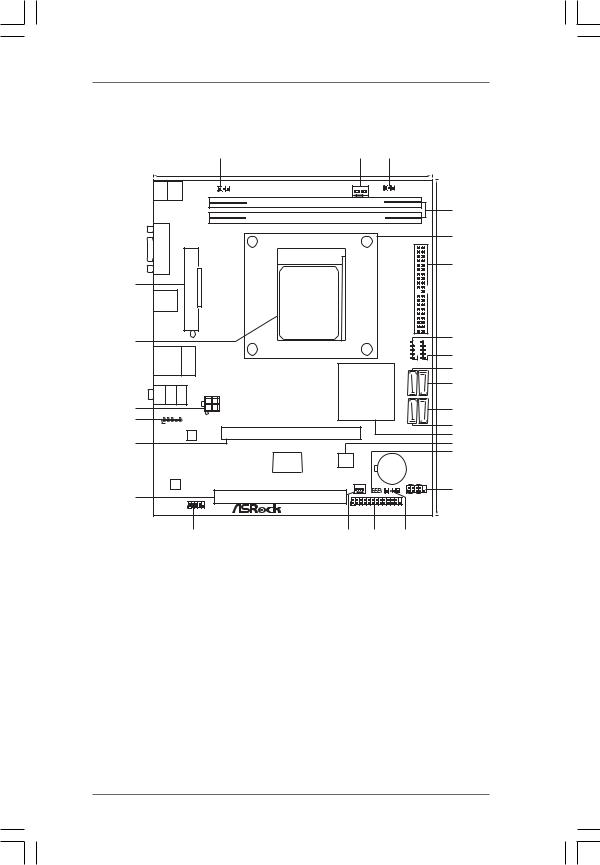
|
1.3 Motherboard Layout (N68-VGS3 UCC / N68-VS3 UCC) |
||||||||||
|
1 |
2 |
3 |
||||||||
|
17.8cm (7.0-in) |
||||||||||
|
Keyboard PS2 Mouse |
PS2 |
Support 6-Core CPU |
||||||||
|
1 |
1 |
|||||||||
|
PS2_USB_PWR1 |
USB_PWR2 |
|||||||||
|
CPU_FAN1 |
||||||||||
|
DDR3_B1 (64 bit, 240-pin module) |
||||||||||
|
FSB800 |
4 |
|||||||||
|
DDR3_A1 (64 bit, 240-pin module) |
||||||||||
|
Dual Channel |
AM3 |
DDR3 1600 |
5 |
|||||||
|
VGA1 |
||||||||||
|
IDE1 |
||||||||||
|
SOCKET AM3 |
||||||||||
|
ATXPWR1 |
6 |
|||||||||
|
26 |
21.6cm(8.5-in) |
|||||||||
|
USB 2.0 |
||||||||||
|
T: USB2 |
||||||||||
|
B: USB3 |
||||||||||
|
25 |
7 |
|||||||||
|
USB45 |
||||||||||
|
USB 2.0 |
USB67 |
|||||||||
|
Top: |
8 |
|||||||||
|
T: USB0 |
Phenom II |
|||||||||
|
RJ-45 |
1 |
1 |
||||||||
|
B: USB1 |
9 |
|||||||||
|
NVIDIA |
0.1) |
1.1) |
||||||||
|
GeForce |
2(PORT |
4(PORT |
10 |
|||||||
|
MIC Bottom: FRONT Center: IN |
LINEIN |
Top: |
ATX12V1 |
7025 / |
SATAII0.0) |
SATAII1.0) |
||||
|
24 |
nForce |
1(PORT |
3(PORT |
11 |
||||||
|
HD_AUDIO1 |
630a |
SATAII |
SATAII |
|||||||
|
23 |
||||||||||
|
1 |
12 |
|||||||||
|
LAN |
PCIE1 |
13 |
||||||||
|
PHY |
||||||||||
|
22 |
14 |
|||||||||
|
4Mb |
15 |
|||||||||
|
Super |
||||||||||
|
I/O |
BIOS |
CMOS |
||||||||
|
BATTERY |
||||||||||
|
CHA_FAN1 |
PANEL 1 |
|||||||||
|
AUDIO |
RoHS |
PLED PWRBTN |
||||||||
|
CODEC |
SPEAKER1 |
16 |
||||||||
|
1 |
1 |
|||||||||
|
21 |
CLRCMOS1 1 |
|||||||||
|
PCI1 |
HDLED |
RESET |
||||||||
|
COM1 |
||||||||||
|
1 |
||||||||||
|
1 |
LPT1 |
|||||||||
|
20 |
19 |
18 |
17 |
|
1 |
PS2_USB_PWR1 Jumper |
15 |
Clear CMOS Jumper (CLRCMOS1) |
|
2 |
CPU Fan Connector (CPU_FAN1) |
16 |
System Panel Header (PANEL1, White) |
|
3 |
USB_PWR2 Jumper |
17 |
Chassis Speaker Header |
|
4 |
2 x 240-pin DDR3 DIMM Slots |
(SPEAKER 1, White) |
|
|
(Dual Channel: DDR3_A1, DDR3_B1; Blue) |
18 |
Print Port Header (LPT1, White) |
|
|
5 |
CPU Heatsink Retention Module |
19 |
Chassis Fan Connector (CHA_FAN1) |
|
6 |
Primary IDE Connector (IDE1, Blue) |
20 |
Serial Port Connector (COM1) |
|
7 |
USB 2.0 Header (USB6_7, Blue) |
21 |
PCI Slot (PCI1) |
|
8 |
USB 2.0 Header (USB4_5, Blue) |
22 |
PCI Express x16 Slot (PCIE1) |
|
9 |
SATAII Connector (SATAII_2 (PORT 0.1)) |
23 |
Front Panel Audio Header |
|
10 |
SATAII Connector (SATAII_4 (PORT 1.1)) |
(HD_AUDIO1, Lime) |
|
|
11 |
SATAII Connector (SATAII_3 (PORT 1.0)) |
24 |
ATX 12V Power Connector (ATX12V1) |
|
12 |
SATAII Connector (SATAII_1 (PORT 0.0)) |
25 |
AM3 CPU Socket |
|
13 |
NVIDIA GeForce 7025 / nForce 630a |
26 |
ATX Power Connector (ATXPWR1) |
|
14 |
SPI Flash Memory (4Mb) |
1 1

1.4I/O Panel (N68-VGS3 UCC)
3
4
5
|
9 |
8 |
7 |
6 |
||
|
1 |
PS/2 Mouse Port (Green) |
6 |
USB 2.0 |
Ports (USB01) |
|
|
* 2 |
RJ-45 Port |
7 |
USB 2.0 |
Ports (USB23) |
|
|
3 |
Line In (Light Blue) |
8 |
VGA Port |
||
|
4 |
Front Speaker (Lime) |
9 |
PS/2 Keyboard Port (Purple) |
5Microphone (Pink)
*There are two LED next to the LAN port. Please refer to the table below for the LAN port LED
indications.
|
LAN Port LED Indications |
ACT/LINK SPEED |
||||||||
|
LED |
LED |
||||||||
|
Activity/Link LED |
SPEED LED |
||||||||
|
Status |
Description |
Status |
Description |
||||||
|
Off |
No Activity |
Off |
10Mbps connection |
||||||
|
Blinking |
Data Activity |
Orange |
100Mbps connection |
LAN Port |
|||||
|
Green |
1Gbps connection |
||||||||
To enable Multi-Streaming function, you need to connect a front panel audio cable to the front panel audio header. After restarting your computer, you will find “VIA HD Audio Deck” tool on your system. Please follow below instructions according to the OS you install.
|
For Windows® XP / XP 64-bit OS: |
|
|
Please click “VIA HD Audio Deck” icon |
, and click “Speaker”. Then you are allowed to |
select “2 Channel” or “4 Channel”. Click “Power” to save your change.
For Windows® 7 / 7 64-bit / VistaTM / VistaTM 64-bit OS:
|
Please click “VIA HD Audio Deck” icon |
, and click “Advanced Options” on the left side |
on the bottom. In “Advanced Options” screen, select “Independent Headphone”, and click “OK” to save your change.
1 2
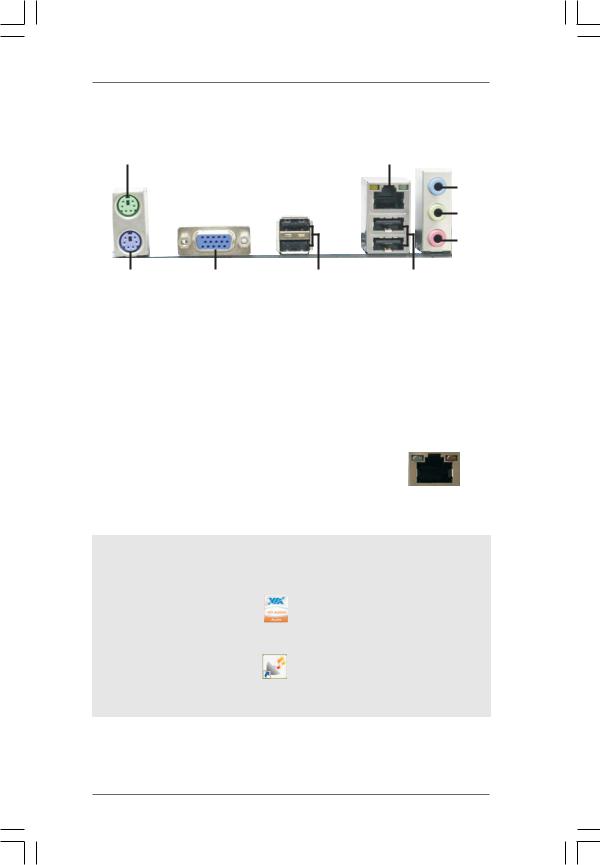
1.5I/O Panel (N68-VS3 UCC)
3
4
5
|
9 |
8 |
7 |
6 |
||
|
1 |
PS/2 Mouse Port (Green) |
6 |
USB 2.0 |
Ports (USB01) |
|
|
* 2 |
RJ-45 Port |
7 |
USB 2.0 |
Ports (USB23) |
|
|
3 |
Line In (Light Blue) |
8 |
VGA Port |
||
|
4 |
Front Speaker (Lime) |
9 |
PS/2 Keyboard Port (Purple) |
5Microphone (Pink)
*There are two LED next to the LAN port. Please refer to the table below for the LAN port LED
indications.
|
LAN Port LED Indications |
ACT/LINK SPEED |
||||||||
|
LED |
LED |
||||||||
|
Activity/Link LED |
SPEED LED |
||||||||
|
Status |
Description |
Status |
Description |
||||||
|
Off |
No Activity |
Off |
10Mbps connection |
||||||
|
Blinking |
Data Activity |
Orange |
100Mbps connection |
LAN Port |
|||||
To enable Multi-Streaming function, you need to connect a front panel audio cable to the front panel audio header. After restarting your computer, you will find “VIA HD Audio Deck” tool on your system. Please follow below instructions according to the OS you install.
|
For Windows® XP / XP 64-bit OS: |
|
|
Please click “VIA HD Audio Deck” icon |
, and click “Speaker”. Then you are allowed to |
select “2 Channel” or “4 Channel”. Click “Power” to save your change.
For Windows® 7 / 7 64-bit / VistaTM / VistaTM 64-bit OS:
|
Please click “VIA HD Audio Deck” icon |
, and click “Advanced Options” on the left side |
on the bottom. In “Advanced Options” screen, select “Independent Headphone”, and click “OK” to save your change.
1 3

2. Installation
This is a Micro ATX form factor (8.5-in x 7.0-in, 21.6 cm x 17.8 cm) motherboard. Before you install the motherboard, study the configuration of your chassis to ensure that the motherboard fits into it.
Pre-installation Precautions
Take note of the following precautions before you install motherboard components or change any motherboard settings.
Before you install or remove any component, ensure that the power is switched off or the power cord is detached from the power supply. Failure to do so may cause severe damage to the motherboard, peripherals, and/or components.
1.Unplug the power cord from the wall socket before touching any component.
2.To avoid damaging the motherboard components due to static electricity, NEVER place your motherboard directly on the carpet or the like. Also remember to use a grounded wrist strap or touch a safety grounded object before you handle components.
3.Hold components by the edges and do not touch the ICs.
4.Whenever you uninstall any component, place it on a grounded antistatic pad or in the bag that comes with the component.
5.When placing screws into the screw holes to secure the motherboard to the chassis, please do not over-tighten the screws! Doing so may damage the motherboard.
1 4

2.1CPU Installation
Step 1. Unlock the socket by lifting the lever up to a 90o angle.
Step 2. Position the CPU directly above the socket such that the CPU corner with the golden triangle matches the socket corner with a small triangle.
Step 3. Carefully insert the CPU into the socket until it fits in place.
The CPU fits only in one correct orientation. DO NOT force the CPU into the socket to avoid bending of the pins.
Step 4. When the CPU is in place, press it firmly on the socket while you push down the socket lever to secure the CPU. The lever clicks on the side tab to indicate that it is locked.
|
Lever 90° Up |
||
|
CPU Golden Triangle |
||
|
Socker Corner Small Triangle |
||
|
STEP 1: |
STEP 2 / STEP 3: |
STEP 4: |
|
Lift Up The Socket Lever |
Match The CPU Golden Triangle |
Push Down And Lock |
|
To The Socket Corner Small |
The Socket Lever |
|
|
Triangle |
2.2 Installation of CPU Fan and Heatsink
After you install the CPU into this motherboard, it is necessary to install a larger heatsink and cooling fan to dissipate heat. You also need to spray thermal grease between the CPU and the heatsink to improve heat dissipation. Make sure that the CPU and the heatsink are securely fastened and in good contact with each other. Then connect the CPU fan to the CPU FAN connector (CPU_FAN1, see Page 11, No. 2). For proper installation, please kindly refer to the instruction manuals of the CPU fan and the heatsink.
1 5

2.3 Installation of Memory Modules (DIMM)
N68-VGS3 UCC / N68-VS3 UCC motherboard provides two 240-pin DDR3 (Double Data Rate 3) DIMM slots, and supports Dual Channel Memory Technology. For dual channel configuration, you always need to install two identical (the same brand, speed, size and chip-type) memory modules in the DDR3 DIMM slots to activate Dual Channel Memory Technology. Otherwise, it will operate at single channel mode.
1.It is not allowed to install a DDR or DDR2 memory module into DDR3 slot;otherwise, this motherboard and DIMM may be damaged.
2.If you install only one memory module or two non-identical memory modules, it is unable to activate the Dual Channel Memory Technology.
Installing a DIMM
Please make sure to disconnect power supply before adding or removing DIMMs or the system components.
Step 1. Unlock a DIMM slot by pressing the retaining clips outward.
Step 2. Align a DIMM on the slot such that the notch on the DIMM matches the break on the slot.
notch break
notch
break
The DIMM only fits in one correct orientation. It will cause permanent damage to the motherboard and the DIMM if you force the DIMM into the slot at incorrect orientation.
Step 3. Firmly insert the DIMM into the slot until the retaining clips at both ends fully snap back in place and the DIMM is properly seated.
1 6

-
Страница 1
1 1 1 1 1 N68-V GS3 UCC / N68-VS3 UCC User Ma nual V ersion 1.0 Published February 201 1 Copyright©201 1 ASRock INC. All rights re served.[…]
-
Страница 2
2 2 2 2 2 Copyright Notice: Copyright Notice: Copyright Notice: Copyright Notice: Copyright Notice: No part of this manual may be reproduced, transcribed, transmitted, or translated in any language, in any form or by any means, except duplication of documentation by the purcha ser for ba ckup purpose, without written consent of ASRock Inc. Products[…]
-
Страница 3
3 3 3 3 3 Contents Contents Contents Contents Contents 1. 1. 1. 1. 1. Introduction Introduction Introduction Introduction Introduction ………………………………………………….. ………………………………………………….. ………………………………………………….. ……………………………..[…]
-
Страница 4
4 4 4 4 4 3.4.7 USB Configuration …………………………………………………. 47 3.5 Hardware Health Event Monitoring Screen ……………………….. 4 8 3.6 Boot Screen …………………………………………………………………… 49 3.6.1 Boot Settings Configuration ……………………………………. […]
-
Страница 5
5 5 5 5 5 1. 1. 1. 1. 1. Introduction Introduction Introduction Introduction Introduction Tha nk you for purcha sing ASRock N68-VGS3 UCC / N68-VS3 UCC motherboard, a relia ble motherboard produced under ASRock’s consistently stringent quality control. It delivers excellent performa nce with robust design conf orming to ASRock’s com- mitment to […]
-
Страница 6
6 6 6 6 6 1.2 1.2 1.2 1.2 1.2 Specifications Specifications Specifications Specifications Specifications Platform — Micro A TX Form Fa ctor: 8. 5 -in x 7.0-in, 21. 6 cm x 17.8 cm CPU — Support for AM3 processors: AMD Phenom TM II X6 / X4 / X3 / X2 (except 920 / 940) / Athlon II X4 / X3 / X2 / Sempron processors (see CAUTION 1 ) — Supports Six-Core […]
-
Страница 7
7 7 7 7 7 — 1 x A T A133 IDE connector (supports 2 x IDE devices) — 1 x Print port header — 1 x COM port header — CPU/Cha ssis FAN connector — 24 pin A TX power connector — 4 pin 12V power connector — Front pa nel audio header — 2 x USB 2.0 headers (support 4 USB 2.0 ports) BIOS Feature — 4Mb AMI BIOS — AMI Legal BIOS — Supports “Plug a nd Play?[…]
-
Страница 8
8 8 8 8 8 WARNING Plea se realize that there is a certain risk involved with overclocking, including adjusting the setting in the BIOS, a pplying U ntied Overclocking T e chnology , or using the third- party overclocking tools. Overclocking may affect your system stability, or even cause da mage to the components and devices of your system. It shou[…]
-
Страница 9
9 9 9 9 9 10. Featuring an advanced proprietary hardware and software design, Intelligent Energy Saver is a revolutionary technology that delivers unparalleled power savings. The voltage regulator ca n reduce the number of output pha ses to improve ef ficiency when the CPU cores are idle. In other words, it is able to provide exception al power sav[…]
-
Страница 10
10 10 10 10 10 14. If you desire a fa ster, le ss restricted way of charging your Apple devices, such a s iPhone/iPod/iPad T ouch, ASRock ha s prepared a wonderful solution for you — ASRock APP Charger. Simply installing the APP Charger driver, it makes your iPhone charged much quickly from your computer a nd up to 40% fa ster than bef ore. ASRock […]
-
Страница 11
11 11 11 11 11 1.3 Motherboard L 1.3 Motherboard L 1.3 Motherboard L 1.3 Motherboard L 1.3 Motherboard L ayout (N68- ayout (N68- ayout (N68- ayout (N68- ayout (N68- VGS3 UCC / N68- VGS3 UCC / N68- VGS3 UCC / N68- VGS3 UCC / N68- VGS3 UCC / N68- VS3 UCC) VS3 UCC) VS3 UCC) VS3 UCC) VS3 UCC) 1 PS2_USB_PWR1 Jumper 1 5 Clear CMOS Jumper (CLRCMOS1) 2 CPU[…]
-
Страница 12
12 12 12 12 12 1 2 4 3 5 6 7 8 9 1.4 1.4 1.4 1.4 1.4 I/O P I/O P I/O P I/O P I/O P anel (N68- anel (N68- anel (N68- anel (N68- anel (N68- VGS3 UCC) VGS3 UCC) VGS3 UCC) VGS3 UCC) VGS3 UCC) 1 PS/2 Mouse Port (Green) 6 USB 2.0 Ports (USB01) * 2 RJ-45 Port 7 USB 2.0 Ports (USB23) 3 Line In (Light Blue) 8 V G A Port 4 Front Speaker (Lime) 9 PS/2 Keyboar[…]
-
Страница 13
13 13 13 13 13 1 2 4 3 5 6 7 8 9 1.5 1.5 1.5 1.5 1.5 I/O P I/O P I/O P I/O P I/O P anel (N68- anel (N68- anel (N68- anel (N68- anel (N68- VS3 UCC) VS3 UCC) VS3 UCC) VS3 UCC) VS3 UCC) 1 PS/2 Mouse Port (Green) 6 USB 2.0 Ports (USB01) * 2 RJ-45 Port 7 USB 2.0 Ports (USB23) 3 Line In (Light Blue) 8 V G A Port 4 Front Speaker (Lime) 9 PS/2 Keyboard Por[…]
-
Страница 14
14 14 14 14 14 2. 2. 2. 2. 2. Installation Installation Installation Installation Installation This is a Micro A TX form fa ctor (8. 5 -in x 7.0-in, 21. 6 cm x 17.8 cm) motherboard. Before you install the motherboard, study the conf iguration of your cha ssis to en- sure that the motherboard fits into it. Pre-installation Precautions Pre-installati[…]
-
Страница 15
15 15 15 15 15 2.1 2.1 2.1 2.1 2.1 CPU Installation CPU Installation CPU Installation CPU Installation CPU Installation Step 1. U nlock the socket by lifting the lever up to a 90 o a ngle. Step 2. Position the CPU directly above the socket such that the CPU corner with the golden triangle matches the socket corner with a small triangle. Step 3. Car[…]
-
Страница 16
16 16 16 16 16 notch break notch break 2.3 Installation of Memory Modules (DIMM) 2.3 Installation of Memory Modules (DIMM) 2.3 Installation of Memory Modules (DIMM) 2.3 Installation of Memory Modules (DIMM) 2.3 Installation of Memory Modules (DIMM) N68-V GS3 UCC / N68-VS3 UCC motherboard provide s two 240-pin DDR3 (Double Data Rate 3) DIMM slots, a[…]
-
Страница 17
17 17 17 17 17 2.4 Expansion Slots (PCI and PCI Express Slots) 2.4 Expansion Slots (PCI and PCI Express Slots) 2.4 Expansion Slots (PCI and PCI Express Slots) 2.4 Expansion Slots (PCI and PCI Express Slots) 2.4 Expansion Slots (PCI and PCI Express Slots) There are 1 PCI slot and 1 PCI Express slot on this motherboard. PCI slot: PCI slot is used to […]
-
Страница 18
18 18 18 18 18 2.5 Easy Multi Monitor Feature 2.5 Easy Multi Monitor Feature 2.5 Easy Multi Monitor Feature 2.5 Easy Multi Monitor Feature 2.5 Easy Multi Monitor Feature This motherboard supports Multi Monitor upgrade. With the internal onboard V GA and the external add-on PCI Expre ss V GA card, you can e a sily enjoy the benefits of Multi Monitor[…]
-
Страница 19
19 19 19 19 19 +5V 1_2 +5VSB 2_3 2.6 2.6 2.6 2.6 2.6 Jumpers Setup Jumpers Setup Jumpers Setup Jumpers Setup Jumpers Setup The illustration shows how jumpers are setup. When the jumper ca p is placed on pins, the jumper is “Short”. If no jumper ca p is pla ced on pins, the jumper is “Open”. The illustration shows a 3-pin jumper whose pin1 a[…]
-
Страница 20
20 20 20 20 20 2.7 Onboard Headers and Connectors 2.7 Onboard Headers and Connectors 2.7 Onboard Headers and Connectors 2.7 Onboard Headers and Connectors 2.7 Onboard Headers and Connectors Onboard headers and connectors are NOT jumpers. Do NOT place jumper ca ps over these headers a nd connectors. Pla cing jumper ca ps over the hea ders and connec[…]
-
Страница 21
21 21 21 21 21 USB 2.0 Headers Besides four default USB 2.0 (9-pin USB6_7) ports on the I/O pa nel, there are (see p.1 1 No. 7) two USB 2.0 headers on this motherboard. Ea ch USB 2.0 hea der can support two USB 2.0 ports. (9-pin USB4_5) (see p.1 1 No.
J_SENSE OUT2_L 1 MIC_RET PRESENCE# GND OUT2_R MIC2_R MIC2_L OUT_RET Front Pa nel Audio Header T[…]
-
Страница 22
22 22 22 22 22 A TX Power Connector Plea se connect an A TX power (24-pin A TXPWR1) supply to this connector. (see p.1 1 No. 26) Though this motherboard provides 4-Pin CPU fan (Quiet Fa n) support, the 3-Pin CPU fan still can work successfully even without the fan speed control function. If you plan to connect the 3-Pin CPU fan to the CPU fan conne[…]
-
Страница 23
23 23 23 23 23 A TX 12V Power Connector Pl e ase note that it is necessary (4-pin A TX12V1) to connect a power supply with (see p.1 1 No. 24) A TX 12V plug to this connector . Failing to do so will cause power up failure. Serial port Header This COM1 header supports a (9-pin COM1) serial port module. (see p.1 1 No.20) CCTS#1 DDSR#1 DDTR#1 RRXD1 DDC[…]
-
Страница 24
24 24 24 24 24 2.8 2.8 2.8 2.8 2.8 SA SA SA SA SA T T T T T AII Hard Disk Setup Guide AII Hard Disk Setup Guide AII Hard Disk Setup Guide AII Hard Disk Setup Guide AII Hard Disk Setup Guide Before installing SA T AII hard disk to your computer , plea se carefully read below SA T AII hard disk setup guide. Some default setting of SA T AII hard disks[…]
-
Страница 25
25 25 25 25 25 2.9 2.9 2.9 2.9 2.9 Serial A Serial A Serial A Serial A Serial A T T T T T A (SA A (SA A (SA A (SA A (SA T T T T T A) / Serial A A) / Serial A A) / Serial A A) / Serial A A) / Serial A T T T T T AII (SA AII (SA AII (SA AII (SA AII (SA T T T T T AII) Hard Disks AII) Hard Disks AII) Hard Disks AII) Hard Disks AII) Hard Disks Installati[…]
-
Страница 26
26 26 26 26 26 Caution 1. Without SA T A 15-pin power connector interfa ce, the SA TA / SA T AII Hot Plug cannot be processed. 2. Even some SA T A / SA T AII HDDs provide both SA T A 15-pin power connector a nd IDE 1×4-pin conventional power connector interfa ces, the IDE 1×4-pin conventional power connector interfa ce is def initely not a ble to s[…]
-
Страница 27
27 27 27 27 27 How to Hot Plug a SA T A / SA T AII HDD: Points of attention, before you process the Hot Plug: Plea se do follow below instruction sequence to process the Hot Plug, i mproper procedure will cause the SA T A / SA T AII HDD da mage a nd data loss. Connect SA T A data cable to the motherboard’s SA T AII connector. Connect SA T A 15-pi[…]
-
Страница 28
28 28 28 28 28 NOTE. If you install Windows ® 7 / 7 64-bit / Vista TM / Vista TM 64-bit on IDE HDDs and want to ma nage (create, convert, delete, or rebuild) RAID functions on SA T A / SA T AII HDDs, you still need to set up “SA T A Operation Mode” to [RAID] in BIOS first. Then, plea se set the RAID configuration by using the Windows RAID inst[…]
-
Страница 29
29 29 29 29 29 2.15 2.15 2.15 2.15 2.15 Untied Overclocking T Untied Overclocking T Untied Overclocking T Untied Overclocking T Untied Overclocking T echnology echnology echnology echnology echnology This motherboard supports U ntied Overclocking T echnology , which mean s during overclocking, FSB enjoys better margin due to fixed PCI / PCIE buses.[…]
-
Страница 30
30 30 30 30 30 3. 3. 3. 3. 3. BIOS SETUP UTILITY BIOS SETUP UTILITY BIOS SETUP UTILITY BIOS SETUP UTILITY BIOS SETUP UTILITY 3.1 Introduction 3.1 Introduction 3.1 Introduction 3.1 Introduction 3.1 Introduction This section explains how to use the BIOS SETUP UTILITY to configure your system. The SPI Memory on the motherboard store s the BIOS SETUP U[…]
-
Страница 31
31 31 31 31 31 BIOS SETUP UTILITY Main OC T weaker H/W Monitor Boot Security Exit Advanced Use [Enter], [TAB] or [SHIFT -TAB] to select a field. Use [+] or [-] to configure system Time. Select Screen Select Item +- Change Field T ab Select Field F1 General Help F9 Load Defaults F10 Save and Exit ESC Exit v02.54 (C) Copyright 1985-2005, American Meg[…]
-
Страница 32
32 32 32 32 32 BIOS SETUP UTILITY Main Advanced H/W Monitor Boot Security Exit Overclocking may cause damage to your CPU and motherboard. It should be done at your own risk and expense. Select Screen Select Item Enter Go to Sub Screen F1 General Help F9 Load Defaults F10 Save and Exit ESC Exit v02.54 (C) Copyright 1985-2005, American Megatrends, In[…]
-
Страница 33
33 33 33 33 33 Boot Failure Guard Enable or disa ble the feature of Boot Failure Guard. Boot Failure Guard Count Enable or disa ble the feature of Boot Failure Guard Count. CPU/LDT Spread Spectrum This feature will be set to [Ena bled] a s default. Configuration options: [Disabled] and [Enabled]. PCIE Spread Spectrum This feature will be set to [En[…]
-
Страница 34
34 34 34 34 34 BIOS SETUP UTILITY Main Advanced H/W Monitor Boot Security Exit Overclocking may cause damage to your CPU and motherboard. It should be done at your own risk and expense. Select Screen Select Item Enter Go to Sub Screen F1 General Help F9 Load Defaults F10 Save and Exit ESC Exit v02.54 (C) Copyright 1985-2005, American Megatrends, In[…]
-
Страница 35
35 35 35 35 35 BIOS SETUP UTILITY Memory Timing Select Screen Select Item +- Change Option F1 General Help F9 Load Defaults F10 Save and Exit ESC Exit v02.54 (C) Copyright 1985-2003, American Megatrends, Inc. OC T weaker Select Screen Select Item +- Change Option F1 General Help F9 Load Defaults F10 Save and Exit ESC Exit Power Down Enable Bank Int[…]
-
Страница 36
36 36 36 36 36 TRC Use this to adjust TRC values. The default value is [Auto]. TRWTWB Use this to adjust TRWTWB values. The default value is [Auto]. TRWTTO Use this to adjust TRWTTO values. The default value is [Auto]. TWRRD Use this to adjust TWRR D values. The default value is [Auto]. TWRWR Use this to adjust TW RW R values. The default value is […]
-
Страница 37
37 37 37 37 37 CHA CKE Drive Use this to adjust values f or CHA CKE Drive. The default value is [Auto]. CHA CS/ODT Drive Use this to adjust values f or CHA CS/ODT Drive. The default value is [Auto]. CHA ADDR/CMD Drive Use this to adjust values f or CHA ADD R/CMD Drive. The default value is [Auto]. CHA CLK Drive Use this to adjust values f or CHA CL[…]
-
Страница 38
38 38 38 38 38 BIOS SETUP UTILITY Main OC T weaker H/W Monitor Boot Security Exit Select Screen Select Item Enter Go to Sub Screen F1 General Help F9 Load Defaults F10 Save and Exit ESC Exit v02.54 (C) Copyright 1985-2005, American Megatrends, Inc. Advanced Advanced Settings W ARNING : Setting wrong values in below sections may cause system to malf[…]
-
Страница 39
39 39 39 39 39 BIOS SETUP UTILITY CPU Configuration Select Screen Select Item +- Change Option F1 General Help F9 Load Defaults F10 Save and Exit ESC Exit v02.54 (C) Copyright 1985-2003, American Megatrends, Inc. Advanced Select Screen Select Item +- Change Option F1 General Help F9 Load Defaults F10 Save and Exit ESC Exit Cool ‘n’ Quiet [Auto][…]
-
Страница 40
40 40 40 40 40 BIOS SETUP UTILITY v02.54 (C) Copyright 1985-2003, American Megatrends, Inc. Chipset Settings Onboard HD Audio Front Panel Share Memory Graphics Adapter CPU Thermal Throttle Primary [Auto] [Auto] [Auto] [PCI] [Enabled] Select Screen Select Item + — Change Option F1 General Help F10 Save and Exit ESC Exit F9 Load Defaults Advanced Onb[…]
-
Страница 41
41 41 41 41 41 BIOS SETUP UTILITY ACPI Settings Select auto-detect or disable the STR feature. Select Screen Select Item +- Change Option F1 General Help F9 Load Defaults F10 Save and Exit ESC Exit v02.54 (C) Copyright 1985-2003, American Megatrends, Inc. Advanced Suspend T o RAM A way Mode Support ACPI HPET T able OSC Control Restore on AC / Power[…]
-
Страница 42
42 42 42 42 42 OSC Control Use this item to enable or disable OSC control. Configuration options: [Auto], [Enabled] and [Disabled]. The default value is [Auto].[…]
-
Страница 43
43 43 43 43 43 BIOS SETUP UTILITY Storage Configuration v02.54 (C) Copyright 1985-2003, American Megatrends, Inc. Advanced Onboard IDE Controller Onboard SAT A Controller SA T A Operation Mode IDE1 Master IDE1 Slave SA T AII_1 SA T AII_2 SA T AII_3 SA T AII_4 [Enabled] [Enabled] [IDE] [Hard Disk] [Not Detected] [Not Detected] [Not Detected] [Not De[…]
-
Страница 44
44 44 44 44 44 TYPE Use this item to configure the type of the IDE device that you specify. Configuration options: [Not In stalled], [Auto], [CD/D V D], and [ARMD]. [Not Installed]: Select [Not Installed] to disable the use of IDE device. [Auto]: Select [Auto] to automatically detect the hard disk drive. After selecting the hard disk information in[…]
-
Страница 45
45 45 45 45 45 BIOS SETUP UTILITY Advanced PCI / PnP Settings V a l u ei nu n i t so fP C I clocks for PCI device latency timer regi ster . Select Screen Select Item +- Change Option F1 General Help F9 Load Defaults F10 Save and Exit ESC Exit v02.54 (C) Copyright 1985-2003, American Megatrends, Inc. PCI Latency Timer PCI IDE BusMaster [32] [Enabled[…]
-
Страница 46
46 46 46 46 46 BIOS SETUP UTILITY Configure Super IO Chipset Allow BIOS to Enable or Disable Floppy Controller . Select Screen Select Item +- Change Option F1 General Help F9 Load Defaults F10 Save and Exit ESC Exit v02.54 (C) Copyright 1985-2003, American Megatrends, Inc. Advanced Serial Port Address Parallel Port Address Parallel Port Mode EPP V […]
-
Страница 47
47 47 47 47 47 BIOS SETUP UTILITY USB Configuration T o enable or disable the onboard USB controllers. Select Screen Select Item +- Change Option F1 General Help F9 Load Defaults F10 Save and Exit ESC Exit v02.54 (C) Copyright 1985-2005, American Megatrends, Inc. Advanced USB Controller USB 2.0 Support Legacy USB Support USB Keyboard/Remote Power O[…]
-
Страница 48
48 48 48 48 48 BIOS SETUP UTILITY Hardware Health Event Monitoring Select Screen Select Item F1 General Help F9 Load Defaults F10 Save and Exit ESC Exit v02.54 (C) Copyright 1985-2003, American Megatrends, Inc. CPU T emperature M / B T emperature CPU Fan Speed Chassis Fan Speed Vcore + 3.30V + 5.00V + 12.00V : 3 7C/9 8F : 4722 RPM : 1.216V : 3.248V[…]
-
Страница 49
49 49 49 49 49 BIOS SETUP UTILITY Main OC T weaker Advanced H/W Monitor Security Exit Boot Settings Configure Settings during System Boot. Select Screen Select Item Enter Go to Sub Screen F1 General Help F9 Load Defaults F10 Save and Exit ESC Exit v02.54 (C) Copyright 1985-2005, American Megatrends, Inc. Boot Boot Settings Configuration 1st Boot De[…]
-
Страница 50
50 50 50 50 50 3.7 3.7 3.7 3.7 3.7 Security Screen Security Screen Security Screen Security Screen Security Screen In this section, you may set or cha nge the supervisor/user pa ssword for the syste m. For the user pa ssword, you may also clear it. BIOS SETUP UTILITY Main OC T weaker Advanced H/W Monitor Boot Exit Install or Change the password. Se[…]
-
Страница 51
51 51 51 51 51 BIOS SETUP UTILITY Main OC T weaker Advanced H/W Monitor Boot Security Exit system setup after saving the changes. F 1 0k e yc a nb eu s e d for this operation. Select Screen Select Item Enter Go to Sub Screen F1 General Help F10 Save and Exit ESC Exit F9 Load Defaults v02.54 (C) Copyright 1985-2005, American Megatrends, Inc. Exit Sa[…]
-
Страница 52
52 52 52 52 52 4. 4. 4. 4. 4. Sof Sof Sof Sof Sof tware Suppor tware Suppor tware Suppor tware Suppor tware Suppor t t t t t 4.1 Install Operating System 4.1 Install Operating System 4.1 Install Operating System 4.1 Install Operating System 4.1 Install Operating System This motherboard supports various Microsoft ® Windows ® operating systems: 7 /[…]
Manufacturer:ASRock
Category:Computers & Peripherals
Device:ASRock N68-VS3 UCC
Name:RAID Installation Guide
Language:한국어
Pages:27
Size:2.60 MB
Manufacturer:ASRock
Category:Computers & Peripherals
Device:ASRock N68-VS3 UCC
Name:RAID Installation Guide
Language:中文(简体)
Pages:25
Size:2.36 MB
Manufacturer:ASRock
Category:Computers & Peripherals
Device:ASRock N68-VS3 UCC
Name:RAID Installation Guide
Language:Português
Pages:28
Size:1.60 MB
Manufacturer:ASRock
Category:Computers & Peripherals
Device:ASRock N68-VS3 UCC
Name:RAID Installation Guide
Language:Español
Pages:28
Size:1.57 MB
Manufacturer:ASRock
Category:Computers & Peripherals
Device:ASRock N68-VS3 UCC
Name:RAID Installation Guide
Language:English
Pages:26
Size:1.46 MB
Manufacturer:ASRock
Category:Computers & Peripherals
Device:ASRock N68-VS3 UCC
Name:RAID Installation Guide
Language:Italiano
Pages:27
Size:1.59 MB
Manufacturer:ASRock
Category:Computers & Peripherals
Device:ASRock N68-VS3 UCC
Name:RAID Installation Guide
Language:Français
Pages:28
Size:1.87 MB
Manufacturer:ASRock
Category:Computers & Peripherals
Device:ASRock N68-VS3 UCC
Name:RAID Installation Guide
Language:Deutsch
Pages:28
Size:1.50 MB
Manufacturer:ASRock
Category:Computers & Peripherals
Device:ASRock N68-VS3 UCC
Name:Quick Installation Guide
Language:Multilingual
Pages:146
Size:4.19 MB
Manufacturer:ASRock
Category:Computers & Peripherals
Device:ASRock N68-VS3 UCC
Name:User Manual
Language:English
Pages:52
Size:403.48 KB
-
Драйверы
27
-
Инструкции по эксплуатации
10
Языки:
Asrock N68-VS3 UCC инструкция по эксплуатации
(52 страницы)
- Языки:Английский
-
Тип:
PDF -
Размер:
1.06 MB
Просмотр
Asrock N68-VS3 UCC инструкция по эксплуатации
(26 страниц)
- Языки:Английский
-
Тип:
PDF -
Размер:
1.46 MB
Просмотр
Asrock N68-VS3 UCC инструкция по эксплуатации
(28 страниц)
- Языки:Немецкий
-
Тип:
PDF -
Размер:
1.5 MB
Просмотр
Asrock N68-VS3 UCC инструкция по эксплуатации
(28 страниц)
- Языки:Испанский
-
Тип:
PDF -
Размер:
1.57 MB
Просмотр
Asrock N68-VS3 UCC инструкция по эксплуатации
(28 страниц)
- Языки:Французский
-
Тип:
PDF -
Размер:
1.87 MB
Просмотр
Asrock N68-VS3 UCC инструкция по эксплуатации
(27 страниц)
- Языки:Итальянский
-
Тип:
PDF -
Размер:
1.59 MB
Просмотр
Asrock N68-VS3 UCC инструкция по эксплуатации
(28 страниц)
- Языки:Португальский
-
Тип:
PDF -
Размер:
1.6 MB
Просмотр
Asrock N68-VS3 UCC инструкция по эксплуатации
(25 страниц)
- Языки:Китайский
-
Тип:
PDF -
Размер:
2.36 MB
Просмотр
Asrock N68-VS3 UCC инструкция по эксплуатации
(27 страниц)
- Языки:Корейский
-
Тип:
PDF -
Размер:
2.6 MB
Просмотр
Asrock N68-VS3 UCC инструкция по эксплуатации
(146 страниц)
-
Тип:
PDF -
Размер:
7.42 MB
Просмотр
На NoDevice можно скачать инструкцию по эксплуатации для Asrock N68-VS3 UCC. Руководство пользователя необходимо для ознакомления с правилами установки и эксплуатации Asrock N68-VS3 UCC. Инструкции по использованию помогут правильно настроить Asrock N68-VS3 UCC, исправить ошибки и выявить неполадки.

 J_SENSE OUT2_L 1 MIC_RET PRESENCE# GND OUT2_R MIC2_R MIC2_L OUT_RET Front Pa nel Audio Header T[…]
J_SENSE OUT2_L 1 MIC_RET PRESENCE# GND OUT2_R MIC2_R MIC2_L OUT_RET Front Pa nel Audio Header T[…]


















