-
Страница 1
BC95XL T BC95XL T[…]
-
Страница 2
2 Precautions Pr ecautions Before you use this sca nner , please read and observe the following. IMPORT ANT ! This scanning radio has been manufactured so that it will not tune to the radio freque ncies assigned by the FCC for cellular telephone u sage. The Electronic Communications Privacy Ac t of 1986, as amended, makes it a federal crime to inte[…]
-
Страница 3
3 Precautions damage if the volume suddenly becomes too loud because of the volume control or sque lch control setting. This might be p articularly true of the type of earphone that is placed in the ear canal. W ARNING! Uniden does not represent this unit to be water — proof. T o reduce the risk of fire or electrical shock, do not expose th is unit[…]
-
Страница 4
4 BC95XLT Controls and Display BC95XL T Contr ols and Display Squelch Headphone Jack Squelch Vo l u m e BC95XL T Controls and Display Display Keypad DC 6V Jack Serial Port Power[…]
-
Страница 5
5 Contents Content s The FCC Wants You To Know ……………………….. 7 Scanning Legally …. …………………………………… 7 Introduction ………………………………… ……………….. 9 Feature Highlights ……………………………………….. 1 1 About This Manual ………………….. ……………[…]
-
Страница 6
6 Contents Turning Channel-Storage Banks On and Off ……………………………………….. …… 48 Locking Out Channels ………………………… …… 49 Priority …………………………………….. ……………. 49 Using Keylock ………………………………………… 50 Using the Display Backlight ……….[…]
-
Страница 7
7 The FCC Wants You To Know The FCC W a nt s Y ou T o Know This scanner has been tested and found to comply with the limits for a scan ning receiver , pursuant to Part 15 of the FCC Rules . These limit s are designed to provide reasonable p ro tec ti on against harmful interference in a residential installation. This scanner generates, use s, and c[…]
-
Страница 8
8 The FCC Wants You To Know Ho we v er , there are some transmissions that you should never intention ally listen to. These include: • T elephone conversations (cellular , cordless, or other private means of telephone signal transmission) • Pager transmissions • Any scrambled or encrypted transmissions According to the Electronic Communicatio[…]
-
Страница 9
9 Introduction Introduction Thank you for purchasing a Uniden BC95XL T Handheld Scanner . The scanner is versatile, compact, and easy to use. In addition to its standard scann ing features, your scanner also includes Close Call TM RF capture technology designed to help you detect and identify strong local radio signals in your area. Y ou can progra[…]
-
Страница 10
10 Introduction This table list s the frequency ranges, default frequency step, default mode (AM or FM), an d type of transmissions you can hear for each range. Frequency Range (MHz) Step (kHz) Mode T ransmission 25.0-27.995 5 AM Citizens Band/ Business Band 28.0-29.695 5 FM 10 Meter Amateur Band 29.7-49.995 5 FM VHF Low Band 50.0-54.0 5 FM 6 Meter[…]
-
Страница 11
11 Feature Highlights Feature Highlight s Close Call TM RF Capture T echnology — you can set the scanner so it detects and p rovides information about nearby radio transmissions. See “Close Call TM RF Capture T echnology” on Page 37 for more information. Pager Screen — lets you set the scanner so it does not detect pager fre quencies during Clo[…]
-
Страница 12
12 Feature Highlights marine, and weather banks, to ma ke it easy to locate specific types of calls. Key Lock — lets you lock the scanner’s keys to help prevent accidental chan ges to the scanner’s programming. PC Programming — lets you quickly program the scanner using your PC and optional sof tware. Direct Access — lets you directly acc[…]
-
Страница 13
13 Feature Highlights About This Manual The screen displays used in this manual a re representations of what might appear when you use your scanner . Since what you see depends on the frequencies for your area and the settings you select, you might notice some dif ferences between what is in this manual and what appears on your scan ner .[…]
-
Страница 14
14 Feature Highlights T o get the most from this manual, review the contents to become familiar with the basic functions available. If you are new t o scanning, be sure to read “Underst anding Scanning” on Page 14 for a quick background on the technology behind the hobby . The first thing you’ll need to do is inst all batteries in the scanner[…]
-
Страница 15
15 Feature Highlights frequency , it stop s on that frequency as long as the transmission lasts. If yo u think the frequency is interesting, you can program it into one of the banks. If not, you can cont inue to search. Conventional Scanning Conventional scanning is a relatively simple concept. Each group of users in a conventional syst em is assig[…]
-
Страница 16
16 Feature Highlights GMRS/FRS radios. The range is typically 1-8 miles, depending upon the terrain and many other factors. Repeater Operation Repeater systems use two frequencies: one transmits from the radio to a central repeater; the o ther transmits from the repeater t o other radios in the system. With a repeater-based system, the repeat er is[…]
-
Страница 17
17 Feature Highlights Y ou can also call them at 1 800 SCANNER (hours are from 9:00 a.m. to 5:30 p.m. Eastern T ime Monday through Friday). • http://www .radioreference.com * — the Internet’s premier source for user-supported radio system information. • http://www .bearcat1.com — frequency information from National Communications. • svar[…]
-
Страница 18
18 Included With Your Scanner Included With Y our Scanner If any of these items ar e missing or damaged, immediately contact your place of purchase or Uniden Customer Service at: (800) 297-1023, 7:00 a.m. to 7:00 p.m., Central, Mon day through Friday . Setting Up Y our Scanner AC Adapter Belt Clip Scanner BC95XL T BC95XL T Owner ’ s Manual (attac[…]
-
Страница 19
19 Setting Up Your Scanner These guidelines will help you insta ll and use your new scanner: • If your scanner receives in terference or electrical noise, move the scanner or its antenna a way from the source. Y ou might also try changing the height or angle of the telescoping antenna. • T o improve the scann er ’s reception, use an optional […]
-
Страница 20
20 Setting Up Your Scanner W ARNING! Set REG . ALK. BA TT ./NI-MH BA TT . to NI-MH BA TT . only if you are using rechargeable batteries. Never attempt to recharge non-recha rgeable batteries. Non-rechargeable batteries can get hot o r burst if you try to recharge them. 4. Install two batteries in the comp artment as indicated by the polarity symbol[…]
-
Страница 21
21 Setting Up Your Scanner Cautions: • Use only fresh batteries of the required size and recommended type. • Always remove old or weak batteries. Batteries can leak chemicals th at destroy electronic circuits . • Do not mix old and new batteries, diff erent types of batteries (standard , alkaline, or rechargeable), or rechargeable batteries o[…]
-
Страница 22
22 Setting Up Your Scanner the scanner’s DC 6V jack (see “Using AC Power” on Page 23 ). W ARNING! Do not connect either adapte r to the scanner if non- rechargeable batteries (such as a lkaline batteries) are installed in the sca nner and REG . ALK. BA TT ./ NI-MH BA TT . is set to NI-MH BA TT . , or if you are unsure of the switch’ s po[…]
-
Страница 23
23 Setting Up Your Scanner Using AC Power Y ou can power the scanner using the supplied 6V , 500 mA AC adapter . T o use the scanner on AC power , plug the AC adapter into DC 6V on the sid e of the scanner then plug the other end into a st andard AC outlet. If rechargeable batteries are inst alled and REG . ALK. BA TT ./NI-MH BA TT . is set to NI-M[…]
-
Страница 24
24 Setting Up Your Scanner external mobile antenna or out door base st ation antenna. Note: Always use 50-ohm, RG-58, or RG-8 , coaxial cable to connect an outdoor antenn a. If the antenna is over 50 feet from the scanner , use RG-8 low-loss dielectric coaxial cable. Y ou can get a BNC adapter at your local electronics store. Connecting an Earphone[…]
-
Страница 25
25 Setting Up Your Scanner The Belt Clip T o make your scanner easier to carry when you are on the go, we provide a facto ry attached b elt clip. Use a Phillips scre wdriver to remove the mounting screws and the clip from the scanner if desired. Connecting to a PC Y ou can connect your scanner to a PC using an optional serial cable and so ftware av[…]
-
Страница 26
26 About Your Scanner About Y our Scanner We use a few simp le terms in this manual to explain the features of the scanner . Familiarize yourself with these terms and the scanner’s features, and you can put the scanner to work for you right away . Simply determine the type of commu nications you want to receive, then set the scanner to scan th[…]
-
Страница 27
27 About Your Scanner A Look At The Keyp ad Y our scanner’s keys have various functions labeled on the key top s and below the keys. T o select the function labele d on a key , simply press the key . T o select the function labeled below a ke y , first press Func then release it. f app ears on the display . Then press the next key in the funct[…]
-
Страница 28
28 About Your Scanner Scan/Src Scan – Scans the stor ed channels. Func + Src – S tart s chain search or resumes searching. / – T urns the display backlight on or of f. Func + – Locks and unlocks the keypad. Func Lets you use various functions by pressing this key in combination with other keys. Press and hold for more than 2 seconds to turn[…]
-
Страница 29
29 About Your Scanner 6/PSrc 6 – Enters a 6. Func + PSrc – Sets and turn s program band select mode on or off. 7 7 – Enters a 7. 8/ 8 – Enters an 8. Func + – Selects the scan or search direction. 9 Enters a 9. /Clr Enters a decimal point. 0/L/O 0 – Enters a 0. Func + L/O – Let s you lock out a selected channel or skip a specified freq[…]
-
Страница 30
30 About Your Scanner A Look At The Display The display has indicators that sh ow the scanner’s current operating st atus. The display information helps you unde rstand how your scanner operates. BANK — appears with numbers ( 1 — 10 ). — appears when you lock the keypad. f — appears only when the function mode is on. — appears while you store […]
-
Страница 31
31 About Your Scanner HOLD — appears during scan hold mode and search hold mode. L/O — appears when you man ually select a channel you locked out or a skip frequency . DL Y — appears when you select a dela y . PRI — appears when the priority feature is turn ed on. HAM , WX , POL , FIRE , AIR , or MRN — appears along with an indicator that sho ws th[…]
-
Страница 32
32 About Your Scanner Underst anding Banks Service Banks The scanner is preprogrammed with all the frequencies allocated to the weather , ham, marine, aircraft, police, and fire services. Channel-S torage Banks T o make it easier to identify and select the channels you want to listen to, the 200 ch annels are divided into 10 channel-storage banks. […]
-
Страница 33
33 Operation Operation T urning On The Scanner and Setting Squelch Note: Make sure the scanner’s antenn a is connected before you turn it on. 1. T urn Squelch fully counterclockwise. 2. Press and hold for about 2 seconds to turn the scanner on, then turn Vo l u m e clockwise until you hear a hissing sound. 3. If the scanner is scanning, press […]
-
Страница 34
34 Operation 2 seconds afte r the end of a transmission before scanning proceeds to the next channel. T o turn the function of f or on, press Func + Dly . • If you enter a frequency that has already b een entered elsewhere, the scanner sounds an error tone and displays the channel th at was duplicated. If you entered the frequency b y mis — take,[…]
-
Страница 35
35 Operation press Func + or Func + to step through the frequencies. T o release the hold and continue searching , press Hold . Or , if you did not press Hold , simply press Func + or Func + to continue searching. Note: Because there a re many differ ent frequencies allocated to fire and police dep artments, it can take several minutes to search al[…]
-
Страница 36
36 Operation transmission, it stops on it. When the t ransmission ends, the scanner resumes scanning. Notes: • If you have not stored frequencies into a ny channels, the scanner does not scan. • If the scanner picks up unwanted p artial, or very weak transmissions, turn Squelch clockwise to decrease the scanner’s sensitivity to these signa[…]
-
Страница 37
37 Special Features Special Featur es Close Call TM RF Capture T echnology Y our scanner’s Close Call feature lets you se t the scanner so it detect s then displays the frequency of a nearby strong radio transmission. Clo se Call RF capture works great for finding frequencies at venues such as malls and sporting events. Y ou can set the scanne[…]
-
Страница 38
38 Special Features • Close Call works better with some types of transmissions than others. It might not correctly display frequency information for tran smitters using a highly directive antenna (such as an amateur radio beam antenna), if there are many transmitters operating at the same time in the same area, or if the transmitter is a broad ca[…]
-
Страница 39
39 Special Features bnd 800 : 800MHz Band (806.0000 — 956 .0000 MHz) If you selected C-C.Alt , skip to S tep 5. If you selected C-C.PS , skip to S tep 7. If you selected C-C.dnd, skip to S tep 9. 3. Repeatedly press or until the band you want to search appears, then press E to select it. Otherwise, press if you do not want to select it. The scanner[…]
-
Страница 40
40 Special Features ALt bP-Lt : The scanner flashes the display backlight and beep s when a Close Call signal is detec ted. ALt OFF : The scanner does not provide an y alert when a Close Call signal is de tected. 6 . Repeatedly press or un til the option you want appears, then press E to select it. Otherwise, press if you do not want to select it. […]
-
Страница 41
41 Special Features Using Close Ca ll RF Capture T o turn on the Close Call feature, pre ss Func + C once except in WX search, band select, or program mode. C appears. Every 2 seconds, the scanner checks for frequencies in the range you specified in “Setting the Close Call Options” on Page 3 8, if it isnot already stopped on a transmission. Not[…]
-
Страница 42
42 Special Features The preset frequency ranges are: Chain Search Mode Press Func + Src to start chain search mode. SRCH , the enabled search bank number , and or (indicating the search directio n) appear . The search bank number being searched flashes. Press 0 — 9 to enable or disable the search bank number being searched in this mode. Enabled ban[…]
-
Страница 43
43 Special Features T o st art chain search hold mode, press Hold in chain search mode. The scanner stop s searching and HOLD appears. In th is mode, pressing Func + changes the search d irection downward and pressing Func + changes the search direction upward. or appears according to the current search direction. S toring Frequencies Found During […]
-
Страница 44
44 Special Features When you select the search bank, the lower limit and upper limit frequency assigned in the search bank alternate on the display . T o select another search ba nk, press Func + PSrc or Func + to increase the search bank numbe r or Func + to decrease it. Hold down Func + or Func + for about 1 second to quickly move through the sea[…]
-
Страница 45
45 Special Features direction upward. Frequencies appear d uring the search. Notes: • Y ou can set the delay function on or of f during the search or while the search stop s. • Y ou can skip a frequency when the search stop s. After the search skip frequen cy is set, the scan — ner start s direct search again. Direct Entry Search Hold Mode T o […]
-
Страница 46
46 Special Features 2. Press E to store the frequency into the blank channel. T o select another channel, repeatedly press Func + or Fun c + to select the blank channel you want, then press E . Y ou can also use the 0-9 keys to select the bank. If you enter a frequency that has already b een entered elsewhere, the scanner sounds an error tone and d[…]
-
Страница 47
47 Special Features 1. Press Hold to stop the search. 2. Press Func + or Func + to select the frequency . L/O appears. 3. Press Func + L/O . L/O disappears. T o clear all the skip frequencies at once while searching or search hold, press Func then press and hold L/O until the scanner beep s. Notes: • If you selected all frequencies to be skipped […]
-
Страница 48
48 Special Features • If the scanner is scanning and stop s on an active channel where you want to store a delay , quickly press Func + Dly before it continues scann ing again. DL Y appears. • If the desired channel is not selected, ma nually select the channel, then press Func + Dly . DL Y appears. • If the scanner is searching, press Func +[…]
-
Страница 49
49 Special Features • Y ou cannot turn off all banks. One bank must always be active. Locking Out Channels Y ou can increase the scanning speed by locking out channels that have a conti nuous transmission, such as a weather channel. T o lock out a channel, manually select the channel, then press Func + L/O . L/O appears. Note: Y ou can still manu[…]
-
Страница 50
50 Special Features 1. Manually select the channel you want to select as the priority channel. 2. Press Func + Pgm , then press Func + Pri . P appears to the lef t of the selected channel number . 3. Repeat S teps 1 and 2 for the channel in each bank you want to program as a priority channel. T o turn on the priority feature, pre ss Func + Pri duri[…]
-
Страница 51
51 Troubleshooting T roubleshooting If your BC95XL T is not performing properly , try the following steps. Problem Possible Cause Suggestion The scanner doesn’t work. The scanner might not be receiving any power . Check the batteries or make sure the AC adapter is connected to an AC outlet and the scanner . If there is a wall switch that controls[…]
-
Страница 52
52 Troubleshooting Scan won’t stop ( continued ) The antenna might need to be adjusted. Check the antenna connection. One or more channels might be locked out. Make sure the channels you want to scan are not locked out. The channel’ s frequency might not be stored in memory . Make sure the channel’ s frequency is stored in the scanner ’ s m[…]
-
Страница 53
53 Troubleshooting Resetting the Scanner If the scanner’s display locks up or stop s operating properly , you might need to reset the scanner . Caution: This procedure clears all the information you have stored in the scanner . Before you reset the scanner , try turning it off and on to see if it begins working properly . Reset the scanner onl[…]
-
Страница 54
54 Care and Maintenance Care and Maintenance Keep the scanner dry . If it gets wet, wipe it dry immediately . Use and store the scanner only in normal temperature environment s. Handle the scanner carefully: do not drop it. Ke ep the scanner away from dust and dirt, and wipe it with a damp cloth occasionally to keep it lo oking new . General Use ?[…]
-
Страница 55
55 Care and Maintenance • Clean the out side of the scanner wit h a mild detergent. • T o prevent scratches, do no t use abrasive cleaners or solvents. Be carefu l not to rub the LCD window . • Do not use excessive amount s of water . Rep a irs Do not attempt any repair . The scanner cont ains no user serviceable part s. Cont act the Uniden C[…]
-
Страница 56
56 Specifications S pecifications S pecifications Certified in accordance with FCC Rules and Regulations Part 15, Subp art C, as of date of manu — facture. Channels: …………………. ………………………………. 200 Banks: ……………………………. 10 (20 channels each) Frequency Range (in MHz): 25.0-27.995 ………….. Ci[…]
-
Страница 57
57 Specifications Sensitivity 12dB SINAD 25.005 MHz (AM) …………………………………. 0.5 µV 40.840 MHz (FM) …………………………………. 0.3 µV 49.900 MHz (FM) …………………………………. 0.3 µV 1 18.800 MHz (AM) …………………………………. 0.5 µV 127.175 MHz (AM)………………………….[…]
-
Страница 58
58 Specifications IF Frequencies 1st IF (25-174 MHz) ………. 380.6050-380.7000 MHz 1st IF (406-512 MHz) ……. 380.6125-380.7000 MHz 1st IF (806-956 MHz) ……. 380.7000-380.7875 MHz 2nd IF ……………………………………………… 21.3 MHz 3rd IF ……………………………….. ……………… 450 kHz Audio Output …..[…]
-
Страница 59
59 Optional Accessories Optional Accessories Contact your loca l Uniden Dealer or call the Uniden Parts Center at: (80 0)554-3988, 8:00AM to 5:00PM EST , Monday through Friday , for information about ordering these optional a ccessories. Earphone Remote S peaker USB-1 Cable ® PC to Scanner Serial Cable Note: the cables are available from the Unide[…]
-
Страница 60
60 One-Year Limited Warranty One-Y ear Limited W ar — ranty Import ant : Evidence o f original purchase is required for warranty service. W ARRANTOR: UNIDEN AMERICA CORPORA TION (“Uniden”) ELEMENTS OF W ARRANTY : Uniden warrant s, for one year , to the original retail owner , this Uniden Product to be free from defect s in materials and craft s[…]
-
Страница 61
61 One-Year Limited Warranty AND IS IN LIEU OF AND EXCLUDES ALL OTHER W ARRANTIES OF ANY NA TURE WHA TSOEVER, WHETHER EXPRESS, IMPLIED OR ARISING BY OPERA TION OF LA W , INCLUDING , BUT NOT LIMITED TO ANY IMPLIED W ARRANTIES OF MERCHANT ABILITY OR FITNESS FOR A P ARTICULAR PURPOSE. THIS W ARRANTY DOES NOT COVER OR PROVIDE FOR THE REIMBURSEMENT OR P[…]
-
Страница 62
62[…]
-
Страница 63
63[…]
-
Страница 64
© 2006 Uniden America Corporation, Fort W orth, Texas. Contains additional f oreign articl es. Printed in China. A W orld W ithout W ires ® 7,006,797 7,006,797 7,013,1 10 7,013,1 10[…]
Скачать
BC95XLT
BC95XLT
BC95XLT English 082806.fm Page 1 Monday, August 28, 2006 3:51 PM

В общем, детская мечта иметь радиостанцию приняла неожиданные очертания. Теперь идея CB в машине временно отложена, т.к. основная задача была слушать 15 канал дальнобоев. Ну и иные детские мечты слушать разные частоты тоже была, а тут подвернулась возможность заиметь сканирующий радиоприемник uniden bc95xlt.
Пока настроил собственно дальнобоев на частоте 27.135 ну и частоту посадки в Шереметьево 131.500. На выходных займусь частотой МКС. По расписанию пролета и с подходящей антенной можно их тоже слушать.
Завтра поеду к теще, послушаю трассу. Счастья полные штаны))
Видос чужой
Цена вопроса: 3 000 ₽
Пробег: 162 888 км
-
Uniden BC95XLT — page 1
BC95XL T BC95XL T …
-
Uniden BC95XLT — page 2
2 Precautions Pr ecautions Before you use this sca nner , please read and observe the following. IMPORT ANT ! This scanning radio has been manufactured so that it will not tune to the radio freque ncies assigned by the FCC for cellular telephone u sage. The Electronic Communications Privacy Ac t of 1986, as amended, makes it a federal crime to inte …
-
Uniden BC95XLT — page 3
3 Precautions damage if the volume suddenly becomes too loud because of the volume control or sque lch control setting. This might be p articularly true of the type of earphone that is placed in the ear canal. W ARNING! Uniden does not represent this unit to be water — proof. T o reduce the risk of fire or electrical shock, do not expose th is unit …
-
Uniden BC95XLT — page 4
4 BC95XLT Controls and Display BC95XL T Contr ols and Display Squelch Headphone Jack Squelch Vo l u m e BC95XL T Controls and Display Display Keypad DC 6V Jack Serial Port Power …
-
Uniden BC95XLT — page 5
5 Contents Content s The FCC Wants You To Know ……………………….. 7 Scanning Legally …. …………………………………… 7 Introduction ………………………………… ……………….. 9 Feature Highlights ……………………………………….. 1 1 About This Manual ………………….. …………… …
-
Uniden BC95XLT — page 6
6 Contents Turning Channel-Storage Banks On and Off ……………………………………….. …… 48 Locking Out Channels ………………………… …… 49 Priority …………………………………….. ……………. 49 Using Keylock ………………………………………… 50 Using the Display Backlight ………. …
-
Uniden BC95XLT — page 7
7 The FCC Wants You To Know The FCC W a nt s Y ou T o Know This scanner has been tested and found to comply with the limits for a scan ning receiver , pursuant to Part 15 of the FCC Rules . These limit s are designed to provide reasonable p ro tec ti on against harmful interference in a residential installation. This scanner generates, use s, and c …
-
Uniden BC95XLT — page 8
8 The FCC Wants You To Know Ho we v er , there are some transmissions that you should never intention ally listen to. These include: • T elephone conversations (cellular , cordless, or other private means of telephone signal transmission) • Pager transmissions • Any scrambled or encrypted transmissions According to the Electronic Communicatio …
-
Uniden BC95XLT — page 9
9 Introduction Introduction Thank you for purchasing a Uniden BC95XL T Handheld Scanner . The scanner is versatile, compact, and easy to use. In addition to its standard scann ing features, your scanner also includes Close Call TM RF capture technology designed to help you detect and identify strong local radio signals in your area. Y ou can progra …
-
Uniden BC95XLT — page 10
10 Introduction This table list s the frequency ranges, default frequency step, default mode (AM or FM), an d type of transmissions you can hear for each range. Frequency Range (MHz) Step (kHz) Mode T ransmission 25.0-27.995 5 AM Citizens Band/ Business Band 28.0-29.695 5 FM 10 Meter Amateur Band 29.7-49.995 5 FM VHF Low Band 50.0-54.0 5 FM 6 Meter …
-
Uniden BC95XLT — page 11
11 Feature Highlights Feature Highlight s Close Call TM RF Capture T echnology — you can set the scanner so it detects and p rovides information about nearby radio transmissions. See “Close Call TM RF Capture T echnology” on Page 37 for more information. Pager Screen — lets you set the scanner so it does not detect pager fre quencies during Clo …
-
Uniden BC95XLT — page 12
12 Feature Highlights marine, and weather banks, to ma ke it easy to locate specific types of calls. Key Lock — lets you lock the scanner’s keys to help prevent accidental chan ges to the scanner’s programming. PC Programming — lets you quickly program the scanner using your PC and optional sof tware. Direct Access — lets you directly acc …
-
Uniden BC95XLT — page 13
13 Feature Highlights About This Manual The screen displays used in this manual a re representations of what might appear when you use your scanner . Since what you see depends on the frequencies for your area and the settings you select, you might notice some dif ferences between what is in this manual and what appears on your scan ner . …
-
Uniden BC95XLT — page 14
14 Feature Highlights T o get the most from this manual, review the contents to become familiar with the basic functions available. If you are new t o scanning, be sure to read “Underst anding Scanning” on Page 14 for a quick background on the technology behind the hobby . The first thing you’ll need to do is inst all batteries in the scanner …
-
Uniden BC95XLT — page 15
15 Feature Highlights frequency , it stop s on that frequency as long as the transmission lasts. If yo u think the frequency is interesting, you can program it into one of the banks. If not, you can cont inue to search. Conventional Scanning Conventional scanning is a relatively simple concept. Each group of users in a conventional syst em is assig …
-
Uniden BC95XLT — page 16
16 Feature Highlights GMRS/FRS radios. The range is typically 1-8 miles, depending upon the terrain and many other factors. Repeater Operation Repeater systems use two frequencies: one transmits from the radio to a central repeater; the o ther transmits from the repeater t o other radios in the system. With a repeater-based system, the repeat er is …
-
Uniden BC95XLT — page 17
17 Feature Highlights Y ou can also call them at 1 800 SCANNER (hours are from 9:00 a.m. to 5:30 p.m. Eastern T ime Monday through Friday). • http://www .radioreference.com * — the Internet’s premier source for user-supported radio system information. • http://www .bearcat1.com — frequency information from National Communications. • svar …
-
Uniden BC95XLT — page 18
18 Included With Your Scanner Included With Y our Scanner If any of these items ar e missing or damaged, immediately contact your place of purchase or Uniden Customer Service at: (800) 297-1023, 7:00 a.m. to 7:00 p.m., Central, Mon day through Friday . Setting Up Y our Scanner AC Adapter Belt Clip Scanner BC95XL T BC95XL T Owner ’ s Manual (attac …
-
Uniden BC95XLT — page 19
19 Setting Up Your Scanner These guidelines will help you insta ll and use your new scanner: • If your scanner receives in terference or electrical noise, move the scanner or its antenna a way from the source. Y ou might also try changing the height or angle of the telescoping antenna. • T o improve the scann er ’s reception, use an optional …
-
Uniden BC95XLT — page 20
20 Setting Up Your Scanner W ARNING! Set REG . ALK. BA TT ./NI-MH BA TT . to NI-MH BA TT . only if you are using rechargeable batteries. Never attempt to recharge non-recha rgeable batteries. Non-rechargeable batteries can get hot o r burst if you try to recharge them. 4. Install two batteries in the comp artment as indicated by the polarity symbol …
-
Uniden BC95XLT — page 21
21 Setting Up Your Scanner Cautions: • Use only fresh batteries of the required size and recommended type. • Always remove old or weak batteries. Batteries can leak chemicals th at destroy electronic circuits . • Do not mix old and new batteries, diff erent types of batteries (standard , alkaline, or rechargeable), or rechargeable batteries o …
-
Uniden BC95XLT — page 22
22 Setting Up Your Scanner the scanner’s DC 6V jack (see “Using AC Power” on Page 23 ). W ARNING! Do not connect either adapte r to the scanner if non- rechargeable batteries (such as a lkaline batteries) are installed in the sca nner and REG . ALK. BA TT ./ NI-MH BA TT . is set to NI-MH BA TT . , or if you are unsure of the switch’ s po …
-
Uniden BC95XLT — page 23
23 Setting Up Your Scanner Using AC Power Y ou can power the scanner using the supplied 6V , 500 mA AC adapter . T o use the scanner on AC power , plug the AC adapter into DC 6V on the sid e of the scanner then plug the other end into a st andard AC outlet. If rechargeable batteries are inst alled and REG . ALK. BA TT ./NI-MH BA TT . is set to NI-M …
-
Uniden BC95XLT — page 24
24 Setting Up Your Scanner external mobile antenna or out door base st ation antenna. Note: Always use 50-ohm, RG-58, or RG-8 , coaxial cable to connect an outdoor antenn a. If the antenna is over 50 feet from the scanner , use RG-8 low-loss dielectric coaxial cable. Y ou can get a BNC adapter at your local electronics store. Connecting an Earphone …
-
Uniden BC95XLT — page 25
25 Setting Up Your Scanner The Belt Clip T o make your scanner easier to carry when you are on the go, we provide a facto ry attached b elt clip. Use a Phillips scre wdriver to remove the mounting screws and the clip from the scanner if desired. Connecting to a PC Y ou can connect your scanner to a PC using an optional serial cable and so ftware av …
-
Uniden BC95XLT — page 26
26 About Your Scanner About Y our Scanner We use a few simp le terms in this manual to explain the features of the scanner . Familiarize yourself with these terms and the scanner’s features, and you can put the scanner to work for you right away . Simply determine the type of commu nications you want to receive, then set the scanner to scan th …
-
Uniden BC95XLT — page 27
27 About Your Scanner A Look At The Keyp ad Y our scanner’s keys have various functions labeled on the key top s and below the keys. T o select the function labele d on a key , simply press the key . T o select the function labeled below a ke y , first press Func then release it. f app ears on the display . Then press the next key in the funct …
-
Uniden BC95XLT — page 28
28 About Your Scanner Scan/Src Scan – Scans the stor ed channels. Func + Src – S tart s chain search or resumes searching. / – T urns the display backlight on or of f. Func + – Locks and unlocks the keypad. Func Lets you use various functions by pressing this key in combination with other keys. Press and hold for more than 2 seconds to turn …
-
Uniden BC95XLT — page 29
29 About Your Scanner 6/PSrc 6 – Enters a 6. Func + PSrc – Sets and turn s program band select mode on or off. 7 7 – Enters a 7. 8/ 8 – Enters an 8. Func + – Selects the scan or search direction. 9 Enters a 9. /Clr Enters a decimal point. 0/L/O 0 – Enters a 0. Func + L/O – Let s you lock out a selected channel or skip a specified freq …
-
Uniden BC95XLT — page 30
30 About Your Scanner A Look At The Display The display has indicators that sh ow the scanner’s current operating st atus. The display information helps you unde rstand how your scanner operates. BANK — appears with numbers ( 1 — 10 ). — appears when you lock the keypad. f — appears only when the function mode is on. — appears while you store …
-
Uniden BC95XLT — page 31
31 About Your Scanner HOLD — appears during scan hold mode and search hold mode. L/O — appears when you man ually select a channel you locked out or a skip frequency . DL Y — appears when you select a dela y . PRI — appears when the priority feature is turn ed on. HAM , WX , POL , FIRE , AIR , or MRN — appears along with an indicator that sho ws th …
-
Uniden BC95XLT — page 32
32 About Your Scanner Underst anding Banks Service Banks The scanner is preprogrammed with all the frequencies allocated to the weather , ham, marine, aircraft, police, and fire services. Channel-S torage Banks T o make it easier to identify and select the channels you want to listen to, the 200 ch annels are divided into 10 channel-storage banks. …
-
Uniden BC95XLT — page 33
33 Operation Operation T urning On The Scanner and Setting Squelch Note: Make sure the scanner’s antenn a is connected before you turn it on. 1. T urn Squelch fully counterclockwise. 2. Press and hold for about 2 seconds to turn the scanner on, then turn Vo l u m e clockwise until you hear a hissing sound. 3. If the scanner is scanning, press …
-
Uniden BC95XLT — page 34
34 Operation 2 seconds afte r the end of a transmission before scanning proceeds to the next channel. T o turn the function of f or on, press Func + Dly . • If you enter a frequency that has already b een entered elsewhere, the scanner sounds an error tone and displays the channel th at was duplicated. If you entered the frequency b y mis — take, …
-
Uniden BC95XLT — page 35
35 Operation press Func + or Func + to step through the frequencies. T o release the hold and continue searching , press Hold . Or , if you did not press Hold , simply press Func + or Func + to continue searching. Note: Because there a re many differ ent frequencies allocated to fire and police dep artments, it can take several minutes to search al …
-
Uniden BC95XLT — page 36
36 Operation transmission, it stops on it. When the t ransmission ends, the scanner resumes scanning. Notes: • If you have not stored frequencies into a ny channels, the scanner does not scan. • If the scanner picks up unwanted p artial, or very weak transmissions, turn Squelch clockwise to decrease the scanner’s sensitivity to these signa …
-
Uniden BC95XLT — page 37
37 Special Features Special Featur es Close Call TM RF Capture T echnology Y our scanner’s Close Call feature lets you se t the scanner so it detect s then displays the frequency of a nearby strong radio transmission. Clo se Call RF capture works great for finding frequencies at venues such as malls and sporting events. Y ou can set the scanne …
-
Uniden BC95XLT — page 38
38 Special Features • Close Call works better with some types of transmissions than others. It might not correctly display frequency information for tran smitters using a highly directive antenna (such as an amateur radio beam antenna), if there are many transmitters operating at the same time in the same area, or if the transmitter is a broad ca …
-
Uniden BC95XLT — page 39
39 Special Features bnd 800 : 800MHz Band (806.0000 — 956 .0000 MHz) If you selected C-C.Alt , skip to S tep 5. If you selected C-C.PS , skip to S tep 7. If you selected C-C.dnd, skip to S tep 9. 3. Repeatedly press or until the band you want to search appears, then press E to select it. Otherwise, press if you do not want to select it. The scanner …
-
Uniden BC95XLT — page 40
40 Special Features ALt bP-Lt : The scanner flashes the display backlight and beep s when a Close Call signal is detec ted. ALt OFF : The scanner does not provide an y alert when a Close Call signal is de tected. 6 . Repeatedly press or un til the option you want appears, then press E to select it. Otherwise, press if you do not want to select it. …
-
Uniden BC95XLT — page 41
41 Special Features Using Close Ca ll RF Capture T o turn on the Close Call feature, pre ss Func + C once except in WX search, band select, or program mode. C appears. Every 2 seconds, the scanner checks for frequencies in the range you specified in “Setting the Close Call Options” on Page 3 8, if it isnot already stopped on a transmission. Not …
-
Uniden BC95XLT — page 42
42 Special Features The preset frequency ranges are: Chain Search Mode Press Func + Src to start chain search mode. SRCH , the enabled search bank number , and or (indicating the search directio n) appear . The search bank number being searched flashes. Press 0 — 9 to enable or disable the search bank number being searched in this mode. Enabled ban …
-
Uniden BC95XLT — page 43
43 Special Features T o st art chain search hold mode, press Hold in chain search mode. The scanner stop s searching and HOLD appears. In th is mode, pressing Func + changes the search d irection downward and pressing Func + changes the search direction upward. or appears according to the current search direction. S toring Frequencies Found During …
-
Uniden BC95XLT — page 44
44 Special Features When you select the search bank, the lower limit and upper limit frequency assigned in the search bank alternate on the display . T o select another search ba nk, press Func + PSrc or Func + to increase the search bank numbe r or Func + to decrease it. Hold down Func + or Func + for about 1 second to quickly move through the sea …
-
Uniden BC95XLT — page 45
45 Special Features direction upward. Frequencies appear d uring the search. Notes: • Y ou can set the delay function on or of f during the search or while the search stop s. • Y ou can skip a frequency when the search stop s. After the search skip frequen cy is set, the scan — ner start s direct search again. Direct Entry Search Hold Mode T o …
-
Uniden BC95XLT — page 46
46 Special Features 2. Press E to store the frequency into the blank channel. T o select another channel, repeatedly press Func + or Fun c + to select the blank channel you want, then press E . Y ou can also use the 0-9 keys to select the bank. If you enter a frequency that has already b een entered elsewhere, the scanner sounds an error tone and d …
-
Uniden BC95XLT — page 47
47 Special Features 1. Press Hold to stop the search. 2. Press Func + or Func + to select the frequency . L/O appears. 3. Press Func + L/O . L/O disappears. T o clear all the skip frequencies at once while searching or search hold, press Func then press and hold L/O until the scanner beep s. Notes: • If you selected all frequencies to be skipped …
-
Uniden BC95XLT — page 48
48 Special Features • If the scanner is scanning and stop s on an active channel where you want to store a delay , quickly press Func + Dly before it continues scann ing again. DL Y appears. • If the desired channel is not selected, ma nually select the channel, then press Func + Dly . DL Y appears. • If the scanner is searching, press Func + …
-
Uniden BC95XLT — page 49
49 Special Features • Y ou cannot turn off all banks. One bank must always be active. Locking Out Channels Y ou can increase the scanning speed by locking out channels that have a conti nuous transmission, such as a weather channel. T o lock out a channel, manually select the channel, then press Func + L/O . L/O appears. Note: Y ou can still manu …
-
Uniden BC95XLT — page 50
50 Special Features 1. Manually select the channel you want to select as the priority channel. 2. Press Func + Pgm , then press Func + Pri . P appears to the lef t of the selected channel number . 3. Repeat S teps 1 and 2 for the channel in each bank you want to program as a priority channel. T o turn on the priority feature, pre ss Func + Pri duri …
-
Uniden BC95XLT — page 51
51 Troubleshooting T roubleshooting If your BC95XL T is not performing properly , try the following steps. Problem Possible Cause Suggestion The scanner doesn’t work. The scanner might not be receiving any power . Check the batteries or make sure the AC adapter is connected to an AC outlet and the scanner . If there is a wall switch that controls …
-
Uniden BC95XLT — page 52
52 Troubleshooting Scan won’t stop ( continued ) The antenna might need to be adjusted. Check the antenna connection. One or more channels might be locked out. Make sure the channels you want to scan are not locked out. The channel’ s frequency might not be stored in memory . Make sure the channel’ s frequency is stored in the scanner ’ s m …
-
Uniden BC95XLT — page 53
53 Troubleshooting Resetting the Scanner If the scanner’s display locks up or stop s operating properly , you might need to reset the scanner . Caution: This procedure clears all the information you have stored in the scanner . Before you reset the scanner , try turning it off and on to see if it begins working properly . Reset the scanner onl …
-
Uniden BC95XLT — page 54
54 Care and Maintenance Care and Maintenance Keep the scanner dry . If it gets wet, wipe it dry immediately . Use and store the scanner only in normal temperature environment s. Handle the scanner carefully: do not drop it. Ke ep the scanner away from dust and dirt, and wipe it with a damp cloth occasionally to keep it lo oking new . General Use ? …
-
Uniden BC95XLT — page 55
55 Care and Maintenance • Clean the out side of the scanner wit h a mild detergent. • T o prevent scratches, do no t use abrasive cleaners or solvents. Be carefu l not to rub the LCD window . • Do not use excessive amount s of water . Rep a irs Do not attempt any repair . The scanner cont ains no user serviceable part s. Cont act the Uniden C …
-
Uniden BC95XLT — page 56
56 Specifications S pecifications S pecifications Certified in accordance with FCC Rules and Regulations Part 15, Subp art C, as of date of manu — facture. Channels: …………………. ………………………………. 200 Banks: ……………………………. 10 (20 channels each) Frequency Range (in MHz): 25.0-27.995 ………….. Ci …
-
Uniden BC95XLT — page 57
57 Specifications Sensitivity 12dB SINAD 25.005 MHz (AM) …………………………………. 0.5 µV 40.840 MHz (FM) …………………………………. 0.3 µV 49.900 MHz (FM) …………………………………. 0.3 µV 1 18.800 MHz (AM) …………………………………. 0.5 µV 127.175 MHz (AM)…………………………. …
-
Uniden BC95XLT — page 58
58 Specifications IF Frequencies 1st IF (25-174 MHz) ………. 380.6050-380.7000 MHz 1st IF (406-512 MHz) ……. 380.6125-380.7000 MHz 1st IF (806-956 MHz) ……. 380.7000-380.7875 MHz 2nd IF ……………………………………………… 21.3 MHz 3rd IF ……………………………….. ……………… 450 kHz Audio Output ….. …
-
Uniden BC95XLT — page 59
59 Optional Accessories Optional Accessories Contact your loca l Uniden Dealer or call the Uniden Parts Center at: (80 0)554-3988, 8:00AM to 5:00PM EST , Monday through Friday , for information about ordering these optional a ccessories. Earphone Remote S peaker USB-1 Cable ® PC to Scanner Serial Cable Note: the cables are available from the Unide …
-
Uniden BC95XLT — page 60
60 One-Year Limited Warranty One-Y ear Limited W ar — ranty Import ant : Evidence o f original purchase is required for warranty service. W ARRANTOR: UNIDEN AMERICA CORPORA TION (“Uniden”) ELEMENTS OF W ARRANTY : Uniden warrant s, for one year , to the original retail owner , this Uniden Product to be free from defect s in materials and craft s …
-
Uniden BC95XLT — page 61
61 One-Year Limited Warranty AND IS IN LIEU OF AND EXCLUDES ALL OTHER W ARRANTIES OF ANY NA TURE WHA TSOEVER, WHETHER EXPRESS, IMPLIED OR ARISING BY OPERA TION OF LA W , INCLUDING , BUT NOT LIMITED TO ANY IMPLIED W ARRANTIES OF MERCHANT ABILITY OR FITNESS FOR A P ARTICULAR PURPOSE. THIS W ARRANTY DOES NOT COVER OR PROVIDE FOR THE REIMBURSEMENT OR P …
-
Uniden BC95XLT — page 62
62 …
-
Uniden BC95XLT — page 63
63 …
-
Uniden BC95XLT — page 64
© 2006 Uniden America Corporation, Fort W orth, Texas. Contains additional f oreign articl es. Printed in China. A W orld W ithout W ires ® 7,006,797 7,006,797 7,013,1 10 7,013,1 10 …
На этой странице вы можете совершенно бесплатно скачать Руководство по эксплуатации Uniden BC95XLT.
У документа PDF Руководство по эксплуатации 64 страниц, а его размер составляет 1.33 Mb.
Читать онлайн Сканеры Uniden BC95XLT Руководство по эксплуатации
Скачать файл PDF «Uniden BC95XLT Руководство по эксплуатации» (1.33 Mb)
Популярность:
333 просмотры
Подсчет страниц:
64 страницы
Тип файла:
Размер файла:
1.33 Mb
Прочие инструкции Uniden BC95XLT
Прочие инструкции Uniden Сканеры
Прочие инструкции Uniden

BC95XLT

Precautions
Before you use this scanner, please read and observe the following.
IMPORTANT!
This scanning radio has been manufactured so that it will not tune to the radio frequencies assigned by the FCC for cellular telephone usage. The Electronic Communications Privacy Act of 1986, as amended, makes it a federal crime to intentionally intercept cellular or cordless telephone transmissions or to market this radio when altered to receive them. The installation, possession, or use of this scanning radio in a motor vehicle may be prohibited, regulated, or require a permit in certain states, cities, and/or local jurisdictions. Your local law enforcement officials should be able to provide you with information regarding the laws in your community.
Changes or modifications to this product not expressly approved by Uniden, or operation of this product in any way other than as detailed by this Operating Guide, could void your authority to operate this product.
EARPHONE WARNING!
Be sure to use only a monaural earphone with this scanner. You can also use an optional mono headset. Use of an incorrect earphone or mono headset might be potentially hazardous to your hearing. The output of the phone jack is monaural, but you will hear it in both headphones of a stereo headset.
Set the volume to a comfortable audio level coming from the speaker before plugging in the monaural earphone or headset. Otherwise, you might experience some discomfort or possible hearing
Precautions
2
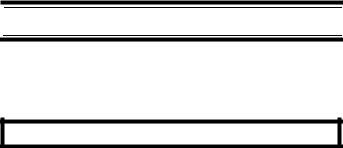
damage if the volume suddenly becomes too loud because of the volume control or squelch control setting. This might be particularly true of the type of earphone that is placed in the ear canal.
WARNING!
Uniden does not represent this unit to be waterproof. To reduce the risk of fire or electrical shock, do not expose this unit to rain or moisture.
Uniden® and Bearcat® are registered trademarks of Uniden America Corporation. Close CallTM is a trademark of Uniden America Corporation.
NASCAR is a registered trademark of the National Association for Stock Car Auto Racing, Inc.
Other trademarks used throughout this manual are the property of their respective holders.
Precautions
3
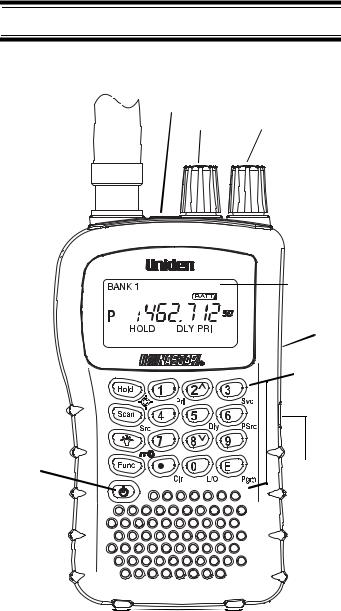
BC95XLT Controls and Display
Squelch
Headphone Jack
Squelch Volume
Display
Serial
Port

Jack
BC95XLT Controls and Display
4

Contents |
|
|
The FCC Wants You To Know ……………………….. |
7 |
|
Scanning Legally ………………………………………. |
7 |
|
Introduction ………………………………………………….. |
9 |
|
Feature Highlights ……………………………………….. |
11 |
|
About This Manual ………………………………….. |
13 |
|
Understanding Scanning ……………………………… |
14 |
|
Understanding Scanning ………………………….. |
14 |
|
What is Scanning? ………………………………….. |
14 |
|
What is Searching? …………………………………. |
14 |
|
Conventional Scanning …………………………….. |
14 |
|
Where To Obtain More Information …………… |
16 |
|
Included With Your Scanner …………………………. |
18 |
|
Setting Up Your Scanner ……………………………… |
19 |
|
Using Internal Batteries ……………………………. |
19 |
|
Using AC Power ……………………………………… |
23 |
|
Connecting the Antenna ………………………….. |
23 |
|
Connecting an Earphone/Headphone ………… |
24 |
|
Connecting an Extension Speaker …………….. |
24 |
|
The Belt Clip ………………………………………….. |
25 |
|
Connecting to a PC………………………………….. |
25 |
|
About Your Scanner ……………………………………. |
26 |
|
A Look At The Keypad …………………………….. |
27 |
|
A Look At The Display …………………………….. |
30 |
|
Understanding Banks ………………………………. |
32 |
|
Operation …………………………………………………… |
33 |
|
Turning On The Scanner and |
|
|
Setting Squelch ………………………………………. |
33 |
|
Storing Known Frequencies Into Channels …. |
33 |
|
Searching For and Temporarily |
|
|
Storing Active Frequencies ………………………. |
34 |
|
Scanning the Stored Channels …………………. |
35 |
|
Manually Selecting a Channel ………………….. |
36 |
|
Special Features …………………………………………. |
37 |
|
Close CallTM RF Capture Technology ………… |
37 |
|
Chain Search …………………………………………. |
41 |
|
Direct Entry Search …………………………………. |
44 |
|
Search Skip Memory ……………………………….. |
46 |
|
Delay …………………………………………………….. |
47 |
Contents
5

|
Turning Channel-Storage Banks |
|
|
On and Off …………………………………………….. |
48 |
|
Locking Out Channels ……………………………… |
49 |
|
Priority …………………………………………………… |
49 |
|
Using Keylock ………………………………………… |
50 |
|
Using the Display Backlight ……………………… |
50 |
|
Troubleshooting ………………………………………….. |
51 |
|
Resetting the Scanner …………………………….. |
53 |
|
Care and Maintenance ………………………………… |
54 |
|
General Use …………………………………………… |
54 |
|
Location ………………………………………………… |
54 |
|
Cleaning ………………………………………………… |
54 |
|
Repairs………………………………………………….. |
55 |
|
Birdies …………………………………………………… |
55 |
|
Specifications……………………………………………… |
56 |
|
Optional Accessories …………………………………… |
59 |
|
One-Year Limited Warranty …………………………… |
60 |
Contents
6

The FCC Wants You To Know
This scanner has been tested and found to comply with the limits for a scanning receiver, pursuant to Part 15 of the FCC Rules. These limits are designed to provide reasonable protection against harmful interference in a residential installation. This scanner generates, uses, and can radiate radio frequency energy and, if not installed and used in accordance with the instructions, may cause harmful interference to radio communications.
However, there is no guarantee that interference will not occur in a particular installation. If this scanner does cause harmful interference to radio or television reception, which can be determined by turning the scanner on and off, you are encouraged to try to correct the interference by one or more of the following measures:
•Reorient or relocate the receiving antenna
•Increase the separation between the scanner and the receiver
This device complies with Part 15 of the FCC Rules. Operation is subject to the following two conditions: 1) This device may not cause harmful interference, and 2) this device must accept any interference received, including interference that may cause undesired operation.
Scanning Legally
Your scanner covers frequencies used by many different groups, including police and fire departments, ambulance services, government agencies, private companies, amateur radio services, military operations, pager services, and wireline (telephone and telegraph) service providers. It is legal to listen to almost every transmission your scanner can receive.
The FCC Wants You To Know
7

However, there are some transmissions that you should never intentionally listen to. These include:
•Telephone conversations (cellular, cordless, or other private means of telephone signal transmission)
•Pager transmissions
•Any scrambled or encrypted transmissions
According to the Electronic Communications Privacy Act (ECPA), you are subject to fines and possible imprisonment for intentionally listening to, using, or divulging the contents of such a conversation unless you have the consent of a party to the conversation (unless such activity is otherwise illegal). This scanner has been designed to prevent the reception of cellular telephone transmissions and the decoding of scrambled transmissions. This is done to comply with the legal requirement that scanners be manufactured so they are not easy to modify to pick up these transmissions. Do not open your scanner’s case to make any modifications that could allow it to pick up transmissions that are illegal to monitor. Modifying or tampering with your scanner’s internal components or using it in a way other than as described in this manual could invalidate your warranty and void your FCC authorization to operate it.
In some areas, mobile use of this scanner is unlawful or requires a permit. Check the laws in your area. It is also illegal in many areas (and a bad idea everywhere) to interfere with the duties of public safety officials by traveling to the scene of an incident without authorization.
The FCC Wants You To Know
8

Introduction
Thank you for purchasing a Uniden BC95XLT Handheld Scanner. The scanner is versatile, compact, and easy to use. In addition to its standard scanning features, your scanner also includes Close CallTM RF capture technology designed to help you detect and identify strong local radio signals in your area.
You can program up to 200 frequencies into the scanner’s memory either manually or using optional PC software. The scanner lets you scan transmissions and is preprogrammed with service banks for your convenience. You can quickly search those frequencies most commonly used by police and other agencies, without tedious and complicated programming. The scanner gives you direct access to over 40,000 exciting frequencies.
Use your scanner to monitor:
•Police and fire departments (including rescue and paramedics)
•NOAA weather transmissions
•Business/Industrial radio
•Utilities
•Marine and amateur (ham radio) bands
•Air band
Introduction
9

This table lists the frequency ranges, default frequency step, default mode (AM or FM), and type of transmissions you can hear for each range.
|
Frequency Range |
Step |
Mode |
Transmission |
|
(MHz) |
(kHz) |
||
|
25.0-27.995 |
5 |
AM |
Citizens Band/ |
|
Business Band |
|||
|
28.0-29.695 |
5 |
FM |
10 Meter |
|
Amateur Band |
|||
|
29.7-49.995 |
5 |
FM |
VHF Low Band |
|
50.0-54.0 |
5 |
FM |
6 Meter |
|
Amateur Band |
|||
|
108.0-136.9875 |
12.5 |
AM |
Aircraft Band |
|
137.0-143.995 |
5 |
FM |
Military Band |
|
144.0-147.995 |
5 |
FM |
2 Meter |
|
Amateur Band |
|||
|
148.0-174.0 |
5 |
FM |
VHF High Band, |
|
Federal Government |
|||
|
406.0-419.99375 |
6.25 |
FM |
Federal Land Mobile |
|
420.0-449.99375 |
6.25 |
FM |
70cm Amateur Band |
|
450.0-469.99375 |
6.25 |
FM |
UHF Standard Band |
|
470.0-512.0 |
6.25 |
FM |
UHF TV Band |
|
806.0-823.9875 |
12.5 |
FM |
Public Service Band |
|
849.0125-868.9875 |
12.5 |
FM |
Public Service Band |
|
894.0125-956.0 |
12.5 |
FM |
Public Service Band |
Introduction
10

Feature Highlights
Close CallTM RF Capture Technology — you can set the scanner so it detects and provides information about nearby radio transmissions. See “Close CallTM RF Capture Technology” on Page 37 for more information.
Pager Screen — lets you set the scanner so it does not detect pager frequencies during Close Call search.
Chain Search — lets you enter personal search bands in 10 locations and search all locations in a chain of frequency bands.
Triple-Conversion Circuitry — virtually eliminates any interference from IF (intermediate frequency) images, so you hear only the selected frequency.
Channel-Storage Banks — the scanner has 10 banks. You can store up to 20 frequencies into each bank (for a total of 200 frequencies), so you can more easily identify calls.
Two-Second Scan Delay — delays scanning for about 2 seconds before moving to another channel, so you can hear more replies that are made on the same channel.
Lock-Out Function — lets you set your scanner to skip over specified channels or frequencies when scanning or searching.
Priority Channels — lets you program one channel in each bank (10 in all) and then have the scanner check that channel every 2 seconds while it scans the bank, so you do not miss transmissions on those channels.
Six Service Banks — frequencies are preset in separate police, Fire/emergency, aircraft, ham,
Feature Highlights
11

marine, and weather banks, to make it easy to locate specific types of calls.
Key Lock — lets you lock the scanner’s keys to help prevent accidental changes to the scanner’s programming.
PC Programming — lets you quickly program the scanner using your PC and optional software.
Direct Access — lets you directly access any channel.
Display Backlight — makes the scanner easy to read in low-light situations.
Flexible Antenna with BNC Connector — provides adequate reception in strong signal areas and is designed to help prevent antenna breakage.
Or, you can connect an external antenna for better reception.
Memory Backup — keeps the frequencies stored in memory for an extended time if the scanner loses power.
Two Power Options — let you power the scanner using internal batteries or external AC power using the included AC adapter.
Key Confirmation Tones — the scanner sounds a tone when you perform an operation correctly, and an error tone if you make an error.
Battery Low Alert — warns you when battery power gets low.
Feature Highlights
12

About This Manual
The screen displays used in this manual are representations of what might appear when you use your scanner. Since what you see depends on the frequencies for your area and the settings you select, you might notice some differences between what is in this manual and what appears on your scanner.
Feature Highlights
13

Understanding Scanning
To get the most from this manual, review the contents to become familiar with the basic functions available. If you are new to scanning, be sure to read “Understanding Scanning” on Page 14 for a quick background on the technology behind the hobby. The first thing you’ll need to do is install batteries in the scanner. Then you need to connect the included antenna to the scanner. See “Using Internal Batteries” on Page 19 and “Connecting the Antenna” on Page 23 if you need any help doing this.
Understanding Scanning
This section provides you with background on how scanning works. You don’t really need to know all of this to use your scanner, but some background knowledge will help you get the most from your BC95XLT.
What is Scanning?
Unlike standard AM or FM radio stations, most twoway communications do not transmit continuously. Your BC95XLT scans programmed channels until it finds an active frequency, then stops on that frequency and remains on that channel as long as the transmission continues. When the transmission ends, the scanning cycle resumes until the scanner receives another transmission.
What is Searching?
The BC95XLT can search for active frequencies. This is different from scanning because you are searching for frequencies that have not been programmed into the scanner. When you select frequency bands to search, the scanner searches for any active frequency within the lower and upper limits you specify. When the scanner finds an active
UnderstandingFeature HighlightsScanning
14

frequency, it stops on that frequency as long as the transmission lasts. If you think the frequency is interesting, you can program it into one of the banks. If not, you can continue to search.
Conventional Scanning
Conventional scanning is a relatively simple concept. Each group of users in a conventional system is assigned a single frequency (for simplex systems) or two frequencies (for repeater systems). Any time one of them transmits, their transmission always goes out on the same frequency. Up until the late 1980’s this was the primary way that radio systems operated.
Even today, there are many 2-way radio users who operate using a conventional system:
•Aircraft
•Amateur radio
•FRS/GMRS users
•Broadcast AM/FM/TV stations
•Many business radio users
When you want to store a conventional system, all you need to know is the frequencies they operate on. When you are scanning a conventional system, the scanner stops very briefly on each channel to see if there is activity. If there isn’t, the scanner quickly moves to the next channel. If there is, then the scanner pauses on the transmission until it is over.
Simplex Operation
Simplex systems use a single frequency for both transmit and receive. Most radios using this type of operation are limited to line-of-sight operation. This type of radio is frequently used at construction job sites, and with inexpensive consumer radios such as
UnderstandingFeature HighlightsScanning
15

GMRS/FRS radios. The range is typically 1-8 miles, depending upon the terrain and many other factors.
Repeater Operation
Repeater systems use two frequencies: one transmits from the radio to a central repeater; the other transmits from the repeater to other radios in the system. With a repeater-based system, the repeater is located on top of a tall building or on a radio tower that provides great visibility to the area of operation. When a user transmits (on an input frequency), the signal is picked up by the repeater and retransmitted (on an output frequency). The user’s radios always listen for activity on the output frequency and transmit on the input frequency. Since the repeater is located very high, there is a very large line of sight. Typical repeater systems provide coverage out to about a 25-mile radius from the repeater location.
Where To Obtain More Information
By itself, this manual really only provides part of what you need to know to have fun scanning – how to program and use the scanner.
Information On The Internet
The Internet is a great source for current frequencies and information about scanning.
Many web sites have lists of frequencies for your area. You can use a search engine to find and use them.
Make a list of the agencies you want to listen to, then look up the frequencies and systems used by those agencies. Here are a few useful sites:
•http://www.scannermaster.com * — frequency resources and home of Police Call.
UnderstandingFeature HighlightsScanning
16

You can also call them at 1 800 SCANNER (hours are from 9:00 a.m. to 5:30 p.m. Eastern Time Monday through Friday).
•http://www.radioreference.com * — the Internet’s premier source for user-supported radio system information.
•http://www.bearcat1.com — frequency information from National Communications.
•svartifoss2.fcc.gov/reports/index.cfm * — conventional frequency information on file with the US Government
* — This web site is not affiliated with Uniden Corporation.
For more information about Uniden and our other products, visit http://www.uniden.com.
UnderstandingFeature HighlightsScanning
17
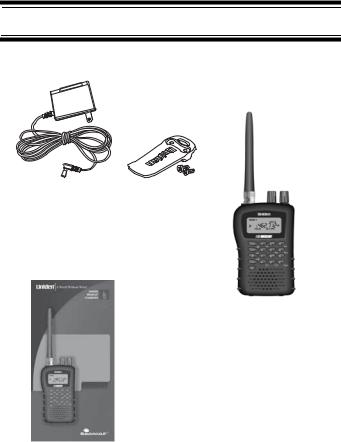
Included With Your Scanner
|
AC Adapter |
Belt Clip |
|
(attached |
|
|
at factory.) |
Scanner
(shown with included BC95XLT antenna attached.
See page 23 for installation.)
Owner’s Manual
If any of these items are missing or damaged, immediately contact your place of purchase or Uniden Customer Service at: (800) 297-1023, 7:00 a.m. to 7:00 p.m., Central, Monday through Friday.
Included With Your Scanner
18

Setting Up Your Scanner
These guidelines will help you install and use your new scanner:
•If your scanner receives interference or electrical noise, move the scanner or its antenna away from the source. You might also try changing the height or angle of the telescoping antenna.
•To improve the scanner’s reception, use an optional external antenna designed for multiband coverage. (You can purchase this type of antenna at a local electronics store). If the optional antenna has no cable, use 50-70 ohm coaxial cable for lead-in. A mating plug might be necessary for the optional antennas.
•Use an optional mono earphone or mono headset with proper impedance for private listening. Read the precautions on the inside front cover of this Owners Manual.
•Do not use the scanner in high-moisture environments such as the kitchen or bathroom.
•Avoid placing the scanner in direct sunlight or near heating elements or vents.
Using Internal Batteries
You can power your scanner using two alkaline or rechargeable AA batteries (not supplied).
Using Non-Rechargeable Batteries
1.Make sure the power is turned off.
2.Slide the battery compartment cover.
3.Before you install alkaline or any other nonrechargeable batteries, use a pointed object such as a ballpoint pen to set REG. ALK. BATT./ NI-MH BATT. inside the compartment to REG. ALK. BATT..
Setting Up Your Scanner
19
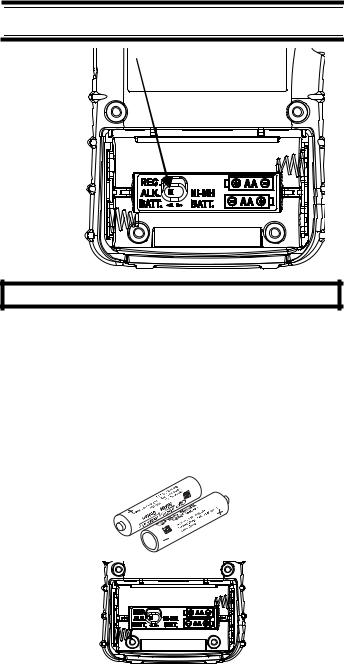
WARNING!
Set REG. ALK. BATT./NI-MH BATT. to NI-MH BATT. only if you are using rechargeable batteries. Never attempt to recharge non-rechargeable
batteries. Non-rechargeable batteries can get hot or burst if you try to recharge them.
4.Install two batteries in the compartment as indicated by the polarity symbols (+ and -) marked inside.
Setting Up Your Scanner
20












