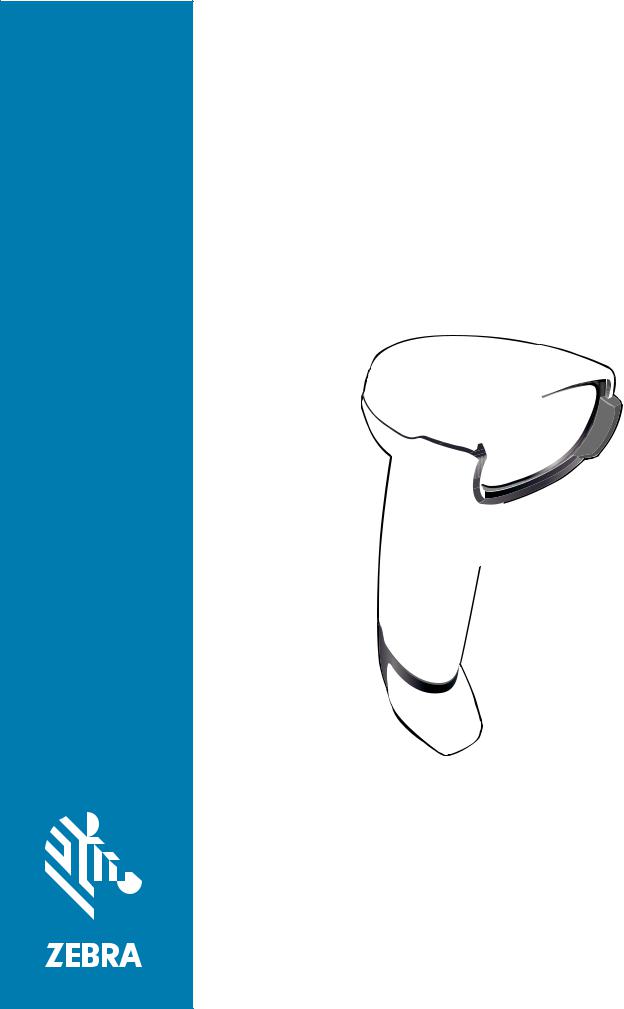
DS4608
Imaging Scanner
Product Reference
Guide
MN-003378-04EN

Copyright
ZEBRA and the stylized Zebra head are trademarks of Zebra Technologies Corporation, registered in many jurisdictions worldwide. All other trademarks are the property of their respective owners. ©2019-2020 Zebra Technologies Corporation and/or its affiliates. All rights reserved.
COPYRIGHTS & TRADEMARKS: For complete copyright and trademark information, go to www.zebra.com/ copyright.
WARRANTY: For complete warranty information, go to www.zebra.com/warranty.
END USER LICENSE AGREEMENT: For complete EULA information, go to www.zebra.com/eula.
For Australia Only
For Australia Only. This warranty is given by Zebra Technologies Asia Pacific Pte. Ltd., 71 Robinson Road, #0502/03, Singapore 068895, Singapore. Our goods come with guarantees that cannot be excluded under the Australia Consumer Law. You are entitled to a replacement or refund for a major failure and compensation for any other reasonably foreseeable loss or damage. You are also entitled to have the goods repaired or replaced if the goods fail to be of acceptable quality and the failure does not amount to a major failure.
Zebra Technologies Corporation Australia’s limited warranty above is in addition to any rights and remedies you may have under the Australian Consumer Law. If you have any queries, please call Zebra Technologies Corporation at +65 6858 0722. You may also visit our website: www.zebra.com for the most updated warranty terms.
Terms of Use
•Proprietary Statement
This manual contains proprietary information of Zebra Technologies Corporation and its subsidiaries (“Zebra Technologies”). It is intended solely for the information and use of parties operating and maintaining the equipment described herein. Such proprietary information may not be used, reproduced, or disclosed to any other parties for any other purpose without the express, written permission of Zebra Technologies.
•Product Improvements
Continuous improvement of products is a policy of Zebra Technologies. All specifications and designs are subject to change without notice.
•Liability Disclaimer
Zebra Technologies takes steps to ensure that its published Engineering specifications and manuals are correct; however, errors do occur. Zebra Technologies reserves the right to correct any such errors and disclaims liability resulting therefrom.
•Limitation of Liability
In no event shall Zebra Technologies or anyone else involved in the creation, production, or delivery of the accompanying product (including hardware and software) be liable for any damages whatsoever (including, without limitation, consequential damages including loss of business profits, business interruption, or loss of business information) arising out of the use of, the results of use of, or inability to use such product, even if Zebra Technologies has been advised of the possibility of such damages. Some jurisdictions do not allow the exclusion or limitation of incidental or consequential damages, so the above limitation or exclusion may not apply to you.
2

Revision History
Changes to the original guide are listed below:
|
Change |
Date |
Description |
|
-01 Rev A |
6/2019 |
Initial Release |
|
-02 Rev A |
7/2019 |
Changes from various Jira issues |
|
-03EN Rev A |
1/2020 |
— Added the fast blinking red LED indication in Table 4. |
|
— Updated the USB Cert information in Table 8, Table 9, and Table 10. |
||
|
-04EN Rev A |
6/2020 |
Updated: |
|
— 123Scan and Software Tools |
||
|
— Data Formatting: ADF, MDF, Preferred Symbol |
||
|
— Parameter 577 ISBT Concatenation. |
||
|
Added Electronic Article Surveillance (EAS). |
||
3

Table of Contents
|
Copyright …………………………………………………………………………………………………………………………. |
2 |
|
For Australia Only ……………………………………………………………………………………………………….. |
2 |
|
Terms of Use …………………………………………………………………………………………………………………… |
2 |
|
Revision History ……………………………………………………………………………………………………………….. |
3 |
|
About This Guide |
|
|
Introduction ……………………………………………………………………………………………………………………. |
22 |
|
Configurations ………………………………………………………………………………………………………………… |
22 |
|
Accessories ……………………………………………………………………………………………………………………. |
23 |
|
Chapter Descriptions ………………………………………………………………………………………………………. |
24 |
|
Notational Conventions ……………………………………………………………………………………………………. |
25 |
|
Related Documents and Software …………………………………………………………………………………….. |
25 |
|
Service Information …………………………………………………………………………………………………………. |
26 |
|
Getting Started |
|
|
Introduction ……………………………………………………………………………………………………………………. |
27 |
|
Interfaces ………………………………………………………………………………………………………………………. |
27 |
|
Unpacking ……………………………………………………………………………………………………………………… |
27 |
|
Features ………………………………………………………………………………………………………………………… |
28 |
|
Setting Up the Scanner ……………………………………………………………………………………………………. |
28 |
|
Inserting the Interface Cable ……………………………………………………………………………………….. |
28 |
|
Removing the Interface Cable ……………………………………………………………………………………… |
29 |
|
Connecting Power (if required) ……………………………………………………………………………………. |
30 |
|
Configuring the Scanner …………………………………………………………………………………………….. |
30 |
|
123Scan and Software Tools |
|
|
Introduction ……………………………………………………………………………………………………………………. |
31 |
|
123Scan ………………………………………………………………………………………………………………………… |
31 |
|
Communication with 123Scan ……………………………………………………………………………………… |
32 |
|
123Scan Requirements ………………………………………………………………………………………………. |
32 |
|
123Scan Information ………………………………………………………………………………………………….. |
32 |
|
Scanner SDK, Other Software Tools, and Videos ………………………………………………………….. |
33 |
4

Table of Contents
|
Data Capture |
|
|
Introduction ……………………………………………………………………………………………………………………. |
34 |
|
Beeper Definitions …………………………………………………………………………………………………………… |
34 |
|
LED Definitions ………………………………………………………………………………………………………………. |
36 |
|
Scanning ……………………………………………………………………………………………………………………….. |
37 |
|
Scanning in Hands-Free (Presentation) Mode ……………………………………………………………….. |
37 |
|
Assemble the Stand ……………………………………………………………………………………………… |
37 |
|
Mounting the Stand (optional) ………………………………………………………………………………… |
38 |
|
Scanning with the Stand ……………………………………………………………………………………….. |
38 |
|
Scanning in Hand-Held Mode ……………………………………………………………………………………… |
39 |
|
Aiming ……………………………………………………………………………………………………………………… |
40 |
|
Decode Ranges ……………………………………………………………………………………………………………… |
41 |
|
Electronic Article Surveillance (EAS) …………………………………………………………………………………. |
42 |
|
Installing …………………………………………………………………………………………………………………… |
42 |
|
Checkpoint EAS Model Compatibility ………………………………………………………………………. |
42 |
|
Considerations …………………………………………………………………………………………………….. |
43 |
|
Checkpoint Contact Information ……………………………………………………………………………… |
43 |
|
Maintenance, Troubleshooting, & Technical Specifications |
|
|
Introduction ……………………………………………………………………………………………………………………. |
44 |
|
Maintenance ………………………………………………………………………………………………………………….. |
44 |
|
Known Harmful Ingredients …………………………………………………………………………………………. |
44 |
|
Approved Cleaners for the Imaging Scanner …………………………………………………………………. |
44 |
|
Approved Disinfectant Cleaners for Healthcare Configurations of the DS4608 Scanners …….. |
45 |
|
Cleaning Agents Containing Active Ingredients ………………………………………………………… |
45 |
|
Brand Name Disinfectants …………………………………………………………………………………….. |
45 |
|
Cleaning the Imaging Scanner …………………………………………………………………………………….. |
45 |
|
Troubleshooting ……………………………………………………………………………………………………………… |
46 |
|
Send Versions ………………………………………………………………………………………………………………… |
49 |
|
Software Version ……………………………………………………………………………………………………….. |
49 |
|
Serial Number …………………………………………………………………………………………………………… |
49 |
|
Manufacturing Information ………………………………………………………………………………………….. |
49 |
|
Technical Specifications ………………………………………………………………………………………………….. |
50 |
|
Imaging Scanner Signal Descriptions ………………………………………………………………………………… |
57 |
|
USB Interface |
|
|
Introduction ……………………………………………………………………………………………………………………. |
59 |
|
Setting Parameters …………………………………………………………………………………………………………. |
59 |
|
Scanning Sequence Examples ……………………………………………………………………………………. |
59 |
|
Errors While Scanning ……………………………………………………………………………………………….. |
60 |
|
Connecting a USB Interface …………………………………………………………………………………………….. |
60 |
|
USB Parameter Defaults ………………………………………………………………………………………………….. |
61 |
|
USB Host Parameters ……………………………………………………………………………………………………… |
62 |
|
USB Device Type ………………………………………………………………………………………………………. |
62 |
|
Symbol Native API (SNAPI) Status Handshaking ……………………………………………………… |
64 |
|
USB Keystroke Delay …………………………………………………………………………………………………. |
65 |
|
USB Caps Lock Override ……………………………………………………………………………………………. |
65 |
|
Barcodes with Unknown Characters …………………………………………………………………………….. |
66 |
|
USB Convert Unknown to Code 39 ………………………………………………………………………………. |
66 |
5

Table of Contents
|
USB Fast HID ……………………………………………………………………………………………………………. |
67 |
|
USB Polling Interval …………………………………………………………………………………………………… |
68 |
|
Keypad Emulation ……………………………………………………………………………………………………… |
70 |
|
Quick Keypad Emulation …………………………………………………………………………………………….. |
70 |
|
Keypad Emulation with Leading Zero …………………………………………………………………………… |
71 |
|
USB Keyboard FN1 Substitution ………………………………………………………………………………….. |
71 |
|
Function Key Mapping ……………………………………………………………………………………………….. |
72 |
|
Simulated Caps Lock …………………………………………………………………………………………………. |
72 |
|
Convert Case ……………………………………………………………………………………………………………. |
73 |
|
USB Static CDC ………………………………………………………………………………………………………… |
74 |
|
CDC Beep on <BEL> …………………………………………………………………………………………………. |
74 |
|
TGCS (IBM) USB Direct I/O Beep ……………………………………………………………………………….. |
75 |
|
TGCS (IBM) USB Beep Directive …………………………………………………………………………………. |
75 |
|
TGCS (IBM) USB Barcode Configuration Directive ………………………………………………………… |
76 |
|
TGCS (IBM) USB Specification Version ……………………………………………………………………….. |
76 |
|
ASCII Character Sets ………………………………………………………………………………………………………. |
77 |
|
SSI Interface |
|
|
Introduction ……………………………………………………………………………………………………………………. |
78 |
|
Communication ………………………………………………………………………………………………………………. |
78 |
|
SSI Commands …………………………………………………………………………………………………………. |
79 |
|
SSI Transactions …………………………………………………………………………………………………………….. |
80 |
|
General Data Transactions …………………………………………………………………………………………. |
80 |
|
ACK/NAK Handshaking ………………………………………………………………………………………… |
80 |
|
Decoded Data Transmission ……………………………………………………………………………………….. |
81 |
|
ACK/NAK Enabled and Packeted Data ……………………………………………………………………. |
81 |
|
ACK/NAK Enabled and Unpacketed ASCII Data ………………………………………………………. |
81 |
|
ACK/NAK Disabled and Packeted DECODE_DATA ………………………………………………….. |
82 |
|
ACK/NAK Disabled and Unpacketed ASCII Data ……………………………………………………… |
82 |
|
Communication Summary ………………………………………………………………………………………………… |
83 |
|
RTS/CTS Lines …………………………………………………………………………………………………………. |
83 |
|
ACK/NAK Option ……………………………………………………………………………………………………….. |
83 |
|
Number of Data Bits …………………………………………………………………………………………………… |
83 |
|
Serial Response Timeout ……………………………………………………………………………………………. |
83 |
|
Retries ……………………………………………………………………………………………………………………… |
83 |
|
Baud Rate, Stop Bits, Parity, Response Timeout, ACK/NAK Handshaking ………………………… |
83 |
|
Errors ………………………………………………………………………………………………………………………. |
83 |
|
SSI Communication Notes ………………………………………………………………………………………….. |
84 |
|
Using Time Delay to Low Power Mode with SSI ………………………………………………………………….. |
84 |
|
Encapsulation of RSM Commands/Responses over SSI ……………………………………………………… |
85 |
|
Command Structure …………………………………………………………………………………………………… |
85 |
|
Response Structure …………………………………………………………………………………………………… |
85 |
|
Example Transaction …………………………………………………………………………………………………. |
86 |
|
Command from Host to Query Packet Size Supported by Device ……………………………….. |
86 |
|
Response from Device with Packet Size Information ………………………………………………… |
86 |
|
Command from Host to Retrieve Diagnostic Information ……………………………………………. |
86 |
|
Response from Device with Diagnostic Information …………………………………………………… |
86 |
|
Setting Parameters …………………………………………………………………………………………………………. |
87 |
|
Scanning Sequence Examples ……………………………………………………………………………………. |
87 |
|
Errors While Scanning ……………………………………………………………………………………………….. |
87 |
6

Table of Contents
|
Simple Serial Interface Parameter Defaults ………………………………………………………………………… |
88 |
|
SSI Host Parameters ………………………………………………………………………………………………………. |
89 |
|
Select SSI Host …………………………………………………………………………………………………………. |
89 |
|
Baud Rate ………………………………………………………………………………………………………………… |
89 |
|
Parity ……………………………………………………………………………………………………………………….. |
91 |
|
Check Parity ……………………………………………………………………………………………………………… |
91 |
|
Stop Bits …………………………………………………………………………………………………………………… |
92 |
|
Software Handshaking ……………………………………………………………………………………………….. |
93 |
|
Host RTS Line State ………………………………………………………………………………………………….. |
94 |
|
Decode Data Packet Format ……………………………………………………………………………………….. |
94 |
|
Host Serial Response Timeout ……………………………………………………………………………………. |
95 |
|
Host Character Timeout ……………………………………………………………………………………………… |
96 |
|
Multipacket Option …………………………………………………………………………………………………….. |
97 |
|
Interpacket Delay ………………………………………………………………………………………………………. |
98 |
|
Event Reporting ……………………………………………………………………………………………………………… |
99 |
|
Decode Event ……………………………………………………………………………………………………………. |
99 |
|
Boot Up Event …………………………………………………………………………………………………………. |
100 |
|
Parameter Event ……………………………………………………………………………………………………… |
100 |
|
RS-232 Interface |
|
|
Introduction ………………………………………………………………………………………………………………….. |
101 |
|
Setting Parameters ……………………………………………………………………………………………………….. |
101 |
|
Scanning Sequence Examples ………………………………………………………………………………….. |
102 |
|
Errors While Scanning ……………………………………………………………………………………………… |
102 |
|
Connecting an RS-232 Interface ……………………………………………………………………………………… |
102 |
|
RS-232 Parameter Defaults ……………………………………………………………………………………………. |
103 |
|
RS-232 Host-Specific Parameter Settings ………………………………………………………………………… |
104 |
|
RS-232 Host-Specific Code ID Characters ………………………………………………………………….. |
105 |
|
RS-232 Host Types ………………………………………………………………………………………………….. |
107 |
|
Baud Rate ………………………………………………………………………………………………………………. |
109 |
|
Parity ……………………………………………………………………………………………………………………… |
111 |
|
Stop Bits …………………………………………………………………………………………………………………. |
112 |
|
Data Bits …………………………………………………………………………………………………………………. |
112 |
|
Check Receive Errors ………………………………………………………………………………………………. |
113 |
|
Hardware Handshaking …………………………………………………………………………………………….. |
113 |
|
Software Handshaking ……………………………………………………………………………………………… |
115 |
|
Host Serial Response Timeout ………………………………………………………………………………….. |
117 |
|
RTS Line State ………………………………………………………………………………………………………… |
118 |
|
Beep on <BEL> ……………………………………………………………………………………………………….. |
118 |
|
Intercharacter Delay …………………………………………………………………………………………………. |
119 |
|
Nixdorf Beep/LED Options ………………………………………………………………………………………… |
120 |
|
Barcodes with Unknown Characters …………………………………………………………………………… |
120 |
|
ASCII Character Sets …………………………………………………………………………………………………….. |
121 |
|
IBM 468X / 469X Interface |
|
|
Introduction ………………………………………………………………………………………………………………….. |
122 |
|
Setting Parameters ……………………………………………………………………………………………………….. |
122 |
|
Scanning Sequence Examples ………………………………………………………………………………….. |
122 |
|
Errors While Scanning ……………………………………………………………………………………………… |
122 |
7

Table of Contents
|
Connecting an IBM 468X/469X Host ……………………………………………………………………………….. |
123 |
|
IBM Parameter Defaults …………………………………………………………………………………………………. |
124 |
|
IBM Host Parameters …………………………………………………………………………………………………….. |
125 |
|
Port Address …………………………………………………………………………………………………………… |
125 |
|
Convert Unknown to Code 39 ……………………………………………………………………………………. |
126 |
|
RS-485 Beep Directive ……………………………………………………………………………………………… |
126 |
|
RS-485 Barcode Configuration Directive …………………………………………………………………….. |
127 |
|
IBM-485 Specification Version …………………………………………………………………………………… |
127 |
|
Keyboard Wedge Interface |
|
|
Introduction ………………………………………………………………………………………………………………….. |
128 |
|
Setting Parameters ……………………………………………………………………………………………………….. |
128 |
|
Scanning Sequence Examples ………………………………………………………………………………….. |
128 |
|
Errors While Scanning ……………………………………………………………………………………………… |
129 |
|
Connecting a Keyboard Wedge Interface …………………………………………………………………………. |
129 |
|
Keyboard Wedge Parameter Defaults ……………………………………………………………………………… |
130 |
|
Keyboard Wedge Host Parameters …………………………………………………………………………………. |
131 |
|
Keyboard Wedge Host Types ……………………………………………………………………………………. |
131 |
|
Barcodes with Unknown Characters …………………………………………………………………………… |
131 |
|
Keystroke Delay ………………………………………………………………………………………………………. |
132 |
|
Intra-keystroke Delay ……………………………………………………………………………………………….. |
132 |
|
Alternate Numeric Keypad Emulation …………………………………………………………………………. |
133 |
|
Quick Keypad Emulation …………………………………………………………………………………………… |
133 |
|
Simulated Caps Lock ……………………………………………………………………………………………….. |
134 |
|
Caps Lock Override …………………………………………………………………………………………………. |
134 |
|
Convert Case ………………………………………………………………………………………………………….. |
135 |
|
Function Key Mapping ……………………………………………………………………………………………… |
136 |
|
FN1 Substitution ………………………………………………………………………………………………………. |
136 |
|
Send Make and Break ………………………………………………………………………………………………. |
137 |
|
Keyboard Map ………………………………………………………………………………………………………………. |
137 |
|
ASCII Character Sets …………………………………………………………………………………………………….. |
137 |
|
User Preferences & Miscellaneous Options |
|
|
Introduction ………………………………………………………………………………………………………………….. |
138 |
|
Setting Parameters ……………………………………………………………………………………………………….. |
138 |
|
Scanning Sequence Examples ………………………………………………………………………………….. |
138 |
|
Errors While Scanning ……………………………………………………………………………………………… |
138 |
|
User Preferences/Miscellaneous Options Parameter Defaults …………………………………………….. |
139 |
|
User Preferences ………………………………………………………………………………………………………….. |
142 |
|
Default Parameters ………………………………………………………………………………………………….. |
142 |
|
Write to Custom Defaults …………………………………………………………………………………….. |
142 |
|
Parameter Barcode Scanning ……………………………………………………………………………………. |
143 |
|
Beep After Good Decode ………………………………………………………………………………………….. |
144 |
|
Beeper Volume ……………………………………………………………………………………………………….. |
145 |
|
Beeper Tone …………………………………………………………………………………………………………… |
146 |
|
Beeper Duration ………………………………………………………………………………………………………. |
147 |
|
Suppress Power Up Beeps ……………………………………………………………………………………….. |
148 |
|
LED on Good Decode ………………………………………………………………………………………………. |
149 |
|
Direct Decode Indicator …………………………………………………………………………………………….. |
149 |
8

Table of Contents
|
Decode Pager Motor (DS4608-HC Only and DS4608-DPE) ………………………………………….. |
150 |
|
Decode Pager Motor Duration (DS4608-HC Only) ……………………………………………………….. |
151 |
|
Night Mode (DS4608-HC and DS4608-DPE Only) ……………………………………………………….. |
153 |
|
Night Mode Trigger (DS4608-HC and DS4608-DPE Only) ……………………………………….. |
154 |
|
Night Mode Toggle (DS4608-HC and DS4608-DPE Only) ……………………………………….. |
154 |
|
Low Power Mode …………………………………………………………………………………………………….. |
155 |
|
Time Delay to Low Power Mode …………………………………………………………………………… |
156 |
|
Hand-held Trigger Mode …………………………………………………………………………………………… |
158 |
|
Hand-held Decode Aiming Pattern ……………………………………………………………………………… |
159 |
|
Hands-free (Presentation) Decode Aiming Pattern ……………………………………………………….. |
160 |
|
Hands-free Mode …………………………………………………………………………………………………….. |
161 |
|
Picklist Mode …………………………………………………………………………………………………………… |
162 |
|
Continuous Barcode Read ………………………………………………………………………………………… |
163 |
|
Unique Barcode Reporting ………………………………………………………………………………………… |
164 |
|
Decode Session Timeout ………………………………………………………………………………………….. |
164 |
|
Timeout Between Decodes, Same Symbol ………………………………………………………………….. |
165 |
|
Timeout Between Decodes, Different Symbols …………………………………………………………….. |
165 |
|
Triggered Timeout, Same Symbol ……………………………………………………………………………… |
166 |
|
Mobile Phone/Display Mode ……………………………………………………………………………………… |
167 |
|
PDF Prioritization …………………………………………………………………………………………………….. |
168 |
|
PDF Prioritization Timeout ………………………………………………………………………………………… |
169 |
|
Presentation Mode Field of View ……………………………………………………………………………….. |
170 |
|
Decoding Illumination ……………………………………………………………………………………………….. |
171 |
|
Illumination Brightness ……………………………………………………………………………………………… |
172 |
|
Motion Tolerance (Hand-held Trigger Modes Only) ………………………………………………………. |
173 |
|
Product ID (PID) Type ………………………………………………………………………………………………. |
174 |
|
Product ID (PID) Value ……………………………………………………………………………………………… |
174 |
|
ECLevel ………………………………………………………………………………………………………………….. |
175 |
|
DPM Parameters (DS4608-DPE Only) …………………………………………………………………………….. |
176 |
|
DPM Illumination Control ………………………………………………………………………………………….. |
176 |
|
DPM Mode ……………………………………………………………………………………………………………… |
177 |
|
Miscellaneous Scanner Parameters ………………………………………………………………………………… |
178 |
|
Enter Key ……………………………………………………………………………………………………………….. |
178 |
|
Tab Key ………………………………………………………………………………………………………………….. |
178 |
|
Transmit Code ID Character ……………………………………………………………………………………… |
179 |
|
Prefix/Suffix Values ………………………………………………………………………………………………….. |
180 |
|
Scan Data Transmission Format ………………………………………………………………………………… |
181 |
|
FN1 Substitution Values ……………………………………………………………………………………………. |
183 |
|
Transmit “No Read” Message ……………………………………………………………………………………. |
184 |
|
Unsolicited Heartbeat Interval ……………………………………………………………………………………. |
185 |
|
securPharm Decoding ………………………………………………………………………………………………. |
186 |
|
securPharm Output Formatting ………………………………………………………………………………….. |
187 |
|
Sample GS1 Format …………………………………………………………………………………………… |
187 |
|
Sample IFA Format …………………………………………………………………………………………….. |
188 |
|
securPharm Output Formatting Barcodes ………………………………………………………………. |
189 |
|
Image Capture Preferences |
|
|
Introduction ………………………………………………………………………………………………………………….. |
190 |
|
Setting Parameters ……………………………………………………………………………………………………….. |
190 |
|
Scanning Sequence Examples ………………………………………………………………………………….. |
191 |
9

Table of Contents
|
Errors While Scanning ……………………………………………………………………………………………… |
191 |
|
Image Capture Preferences Parameter Defaults ……………………………………………………………….. |
191 |
|
Image Capture Preferences ……………………………………………………………………………………………. |
193 |
|
Operational Modes …………………………………………………………………………………………………… |
193 |
|
Decode Mode …………………………………………………………………………………………………….. |
193 |
|
Snapshot Mode ………………………………………………………………………………………………….. |
193 |
|
Video Mode ……………………………………………………………………………………………………….. |
193 |
|
Image Capture Illumination ……………………………………………………………………………………….. |
194 |
|
Image Capture Autoexposure ……………………………………………………………………………………. |
194 |
|
Fixed Exposure ……………………………………………………………………………………………………….. |
195 |
|
Analog and Digital Gain ……………………………………………………………………………………………. |
196 |
|
Analog Gain ………………………………………………………………………………………………………. |
196 |
|
Digital Gain ………………………………………………………………………………………………………… |
196 |
|
Snapshot Mode Timeout …………………………………………………………………………………………… |
197 |
|
Snapshot Aiming Pattern ………………………………………………………………………………………….. |
198 |
|
Silence Operational Mode Changes …………………………………………………………………………… |
198 |
|
Image Cropping ……………………………………………………………………………………………………….. |
199 |
|
Crop to Pixel Addresses ……………………………………………………………………………………………. |
199 |
|
Image Size (Number of Pixels) ………………………………………………………………………………….. |
201 |
|
Image Brightness (Target White) ……………………………………………………………………………….. |
202 |
|
JPEG Image Options ……………………………………………………………………………………………….. |
202 |
|
JPEG Quality Value …………………………………………………………………………………………………. |
203 |
|
JPEG Size Value ……………………………………………………………………………………………………… |
203 |
|
Image Enhancement ………………………………………………………………………………………………… |
204 |
|
Image File Format Selector ……………………………………………………………………………………….. |
205 |
|
Image Rotation ………………………………………………………………………………………………………… |
206 |
|
Bits Per Pixel …………………………………………………………………………………………………………… |
207 |
|
Signature Capture ……………………………………………………………………………………………………. |
208 |
|
Signature Capture File Format Selector ………………………………………………………………………. |
209 |
|
Signature Capture Bits Per Pixel ………………………………………………………………………………… |
210 |
|
Signature Capture Width …………………………………………………………………………………………… |
211 |
|
Signature Capture Height ………………………………………………………………………………………….. |
211 |
|
Signature Capture JPEG Quality ……………………………………………………………………………….. |
212 |
|
Video Mode Format Selector …………………………………………………………………………………….. |
212 |
|
Video View Finder ……………………………………………………………………………………………………. |
213 |
|
Target Video Frame Size ………………………………………………………………………………………….. |
213 |
|
Video View Finder Image Size …………………………………………………………………………………… |
214 |
|
Video Resolution ……………………………………………………………………………………………………… |
214 |
|
Symbologies |
|
|
Introduction ………………………………………………………………………………………………………………….. |
215 |
|
Setting Parameters ……………………………………………………………………………………………………….. |
215 |
|
Scanning Sequence Examples ………………………………………………………………………………….. |
216 |
|
Errors While Scanning ……………………………………………………………………………………………… |
216 |
|
Symbology Parameter Defaults ………………………………………………………………………………………. |
216 |
|
Enable/Disable All Code Types ………………………………………………………………………………………. |
223 |
|
UPC/EAN/JAN ……………………………………………………………………………………………………………… |
224 |
|
UPC-A ……………………………………………………………………………………………………………………. |
224 |
|
UPC-E ……………………………………………………………………………………………………………………. |
224 |
|
UPC-E1 ………………………………………………………………………………………………………………….. |
225 |
10

Table of Contents
|
EAN-8/JAN-8 …………………………………………………………………………………………………………… |
225 |
|
EAN-13/JAN-13 ……………………………………………………………………………………………………….. |
226 |
|
Bookland EAN …………………………………………………………………………………………………………. |
226 |
|
Bookland ISBN Format …………………………………………………………………………………………….. |
227 |
|
ISSN EAN ………………………………………………………………………………………………………………. |
228 |
|
Decode UPC/EAN/JAN Supplementals ………………………………………………………………………. |
229 |
|
User-Programmable Supplementals …………………………………………………………………………… |
232 |
|
UPC/EAN/JAN Supplemental Redundancy …………………………………………………………………. |
232 |
|
UPC/EAN/JAN Supplemental AIM ID Format ………………………………………………………………. |
233 |
|
Transmit UPC-A Check Digit ……………………………………………………………………………………… |
234 |
|
Transmit UPC-E Check Digit ……………………………………………………………………………………… |
234 |
|
Transmit UPC-E1 Check Digit ……………………………………………………………………………………. |
235 |
|
UPC-A Preamble ……………………………………………………………………………………………………… |
236 |
|
UPC-E Preamble ……………………………………………………………………………………………………… |
237 |
|
UPC-E1 Preamble ……………………………………………………………………………………………………. |
238 |
|
Convert UPC-E to UPC-A …………………………………………………………………………………………. |
239 |
|
Convert UPC-E1 to UPC-A ……………………………………………………………………………………….. |
239 |
|
EAN/JAN Zero Extend ……………………………………………………………………………………………… |
240 |
|
UCC Coupon Extended Code ……………………………………………………………………………………. |
240 |
|
Coupon Report ………………………………………………………………………………………………………… |
241 |
|
UPC Reduced Quiet Zone ………………………………………………………………………………………… |
242 |
|
Code 128 …………………………………………………………………………………………………………………….. |
242 |
|
Set Lengths for Code 128 …………………………………………………………………………………………. |
243 |
|
GS1-128 (formerly UCC/EAN-128) …………………………………………………………………………….. |
244 |
|
ISBT 128 ………………………………………………………………………………………………………………… |
245 |
|
ISBT Concatenation …………………………………………………………………………………………………. |
246 |
|
Check ISBT Table ……………………………………………………………………………………………………. |
247 |
|
ISBT Concatenation Redundancy ………………………………………………………………………………. |
247 |
|
Code 128 <FNC4> …………………………………………………………………………………………………… |
248 |
|
Code 128 Security Level …………………………………………………………………………………………… |
249 |
|
Code 128 Reduced Quiet Zone …………………………………………………………………………………. |
250 |
|
Code 39 ………………………………………………………………………………………………………………………. |
250 |
|
Trioptic Code 39 ………………………………………………………………………………………………………. |
251 |
|
Convert Code 39 to Code 32 …………………………………………………………………………………….. |
251 |
|
Code 32 Prefix ………………………………………………………………………………………………………… |
252 |
|
Set Lengths for Code 39 …………………………………………………………………………………………… |
252 |
|
Code 39 Check Digit Verification ……………………………………………………………………………….. |
254 |
|
Transmit Code 39 Check Digit …………………………………………………………………………………… |
254 |
|
Code 39 Full ASCII Conversion …………………………………………………………………………………. |
255 |
|
Code 39 Security Level …………………………………………………………………………………………….. |
256 |
|
Code 39 Reduced Quiet Zone …………………………………………………………………………………… |
258 |
|
Code 93 ………………………………………………………………………………………………………………………. |
258 |
|
Set Lengths for Code 93 …………………………………………………………………………………………… |
259 |
|
Code 11 ………………………………………………………………………………………………………………………. |
261 |
|
Set Lengths for Code 11 …………………………………………………………………………………………… |
261 |
|
Code 11 Check Digit Verification ……………………………………………………………………………….. |
263 |
|
Transmit Code 11 Check Digits …………………………………………………………………………………. |
264 |
|
Interleaved 2 of 5 (ITF) ………………………………………………………………………………………………….. |
264 |
|
Set Lengths for Interleaved 2 of 5 ………………………………………………………………………………. |
265 |
|
I 2 of 5 Check Digit Verification ………………………………………………………………………………….. |
267 |
|
Transmit I 2 of 5 Check Digit ……………………………………………………………………………………… |
267 |
11

Table of Contents
|
Convert I 2 of 5 to EAN-13 ………………………………………………………………………………………… |
268 |
|
Febraban ………………………………………………………………………………………………………………… |
268 |
|
I 2 of 5 Security Level ……………………………………………………………………………………………….. |
269 |
|
I 2 of 5 Reduced Quiet Zone ……………………………………………………………………………………… |
270 |
|
Discrete 2 of 5 (DTF) …………………………………………………………………………………………………….. |
270 |
|
Set Lengths for Discrete 2 of 5 …………………………………………………………………………………… |
271 |
|
Codabar (NW — 7) ………………………………………………………………………………………………………….. |
273 |
|
Set Lengths for Codabar …………………………………………………………………………………………… |
273 |
|
CLSI Editing ……………………………………………………………………………………………………………. |
275 |
|
NOTIS Editing …………………………………………………………………………………………………………. |
275 |
|
Codabar Security Level …………………………………………………………………………………………….. |
276 |
|
Codabar Upper or Lower Case Start/Stop Characters …………………………………………………… |
277 |
|
Codabar Mod 16 Check Digit Verification ……………………………………………………………………. |
277 |
|
Transmit Codabar Check Digit …………………………………………………………………………………… |
278 |
|
MSI ……………………………………………………………………………………………………………………………… |
278 |
|
Set Lengths for MSI …………………………………………………………………………………………………. |
279 |
|
MSI Check Digits ……………………………………………………………………………………………………… |
280 |
|
Transmit MSI Check Digit(s) ……………………………………………………………………………………… |
281 |
|
MSI Check Digit Algorithm ………………………………………………………………………………………… |
281 |
|
MSI Reduced Quiet Zone ………………………………………………………………………………………….. |
282 |
|
Chinese 2 of 5 ………………………………………………………………………………………………………………. |
282 |
|
Matrix 2 of 5 …………………………………………………………………………………………………………………. |
283 |
|
Set Lengths for Matrix 2 of 5 ……………………………………………………………………………………… |
283 |
|
Matrix 2 of 5 Check Digit …………………………………………………………………………………………… |
285 |
|
Transmit Matrix 2 of 5 Check Digit ……………………………………………………………………………… |
285 |
|
Korean 3 of 5 ……………………………………………………………………………………………………………….. |
286 |
|
Inverse 1D ……………………………………………………………………………………………………………………. |
287 |
|
GS1 DataBar ………………………………………………………………………………………………………………… |
288 |
|
GS1 DataBar Omnidirectional (formerly GS1 DataBar-14) …………………………………………….. |
288 |
|
GS1 DataBar Limited ……………………………………………………………………………………………….. |
288 |
|
GS1 DataBar Expanded ……………………………………………………………………………………………. |
289 |
|
Convert GS1 DataBar to UPC/EAN/JAN …………………………………………………………………….. |
289 |
|
GS1 DataBar Security Level ……………………………………………………………………………………… |
290 |
|
GS1 DataBar Limited Margin Check …………………………………………………………………………… |
291 |
|
GS1 DataBar Expanded Security Level ………………………………………………………………………. |
292 |
|
Symbology-Specific Security Features …………………………………………………………………………….. |
293 |
|
Redundancy Level …………………………………………………………………………………………………… |
293 |
|
Security Level ………………………………………………………………………………………………………….. |
295 |
|
1D Quiet Zone Level ………………………………………………………………………………………………… |
296 |
|
Intercharacter Gap Size ……………………………………………………………………………………………. |
297 |
|
Composite ……………………………………………………………………………………………………………………. |
298 |
|
Composite CC-C ……………………………………………………………………………………………………… |
298 |
|
Composite CC-A/B …………………………………………………………………………………………………… |
298 |
|
Composite TLC-39 …………………………………………………………………………………………………… |
299 |
|
Composite Inverse …………………………………………………………………………………………………… |
299 |
|
UPC Composite Mode ……………………………………………………………………………………………… |
300 |
|
Composite Beep Mode ……………………………………………………………………………………………… |
301 |
|
GS1-128 Emulation Mode for UCC/EAN Composite Codes …………………………………………… |
302 |
|
2D Symbologies ……………………………………………………………………………………………………………. |
303 |
|
PDF417 ………………………………………………………………………………………………………………….. |
303 |
|
MicroPDF417 ………………………………………………………………………………………………………….. |
303 |
12

Table of Contents
|
Code 128 Emulation …………………………………………………………………………………………………. |
304 |
|
Data Matrix ……………………………………………………………………………………………………………… |
305 |
|
GS1 Data Matrix ………………………………………………………………………………………………………. |
305 |
|
Data Matrix Inverse ………………………………………………………………………………………………….. |
306 |
|
Decode Data Matrix Mirror Images …………………………………………………………………………….. |
307 |
|
Maxicode ………………………………………………………………………………………………………………… |
308 |
|
QR Code ………………………………………………………………………………………………………………… |
309 |
|
GS1 QR …………………………………………………………………………………………………………………. |
309 |
|
MicroQR …………………………………………………………………………………………………………………. |
310 |
|
Linked QR Mode ……………………………………………………………………………………………………… |
311 |
|
Aztec ……………………………………………………………………………………………………………………… |
312 |
|
Aztec Inverse ………………………………………………………………………………………………………….. |
313 |
|
Han Xin ………………………………………………………………………………………………………………….. |
314 |
|
Han Xin Inverse ……………………………………………………………………………………………………….. |
315 |
|
Grid Matrix ………………………………………………………………………………………………………………. |
316 |
|
Grid Matrix Inverse …………………………………………………………………………………………………… |
317 |
|
Grid Matrix Mirror …………………………………………………………………………………………………….. |
318 |
|
DotCode …………………………………………………………………………………………………………………. |
319 |
|
DotCode Inverse ……………………………………………………………………………………………………… |
320 |
|
DotCode Mirrored …………………………………………………………………………………………………….. |
321 |
|
DotCode Prioritize ……………………………………………………………………………………………………. |
322 |
|
Macro PDF Features ……………………………………………………………………………………………………… |
322 |
|
Escape Characters …………………………………………………………………………………………………… |
323 |
|
Flush Macro PDF Buffer ……………………………………………………………………………………………. |
323 |
|
Abort Macro PDF Entry …………………………………………………………………………………………….. |
323 |
|
Postal Codes ………………………………………………………………………………………………………………… |
324 |
|
US Postnet ……………………………………………………………………………………………………………… |
324 |
|
US Planet ……………………………………………………………………………………………………………….. |
324 |
|
Transmit US Postal Check Digit …………………………………………………………………………………. |
325 |
|
UK Postal ……………………………………………………………………………………………………………….. |
325 |
|
Transmit UK Postal Check Digit …………………………………………………………………………………. |
326 |
|
Japan Postal …………………………………………………………………………………………………………… |
326 |
|
Australia Post ………………………………………………………………………………………………………….. |
327 |
|
Australia Post Format ……………………………………………………………………………………………….. |
328 |
|
Netherlands KIX Code …………………………………………………………………………………………….. |
329 |
|
USPS 4CB/One Code/Intelligent Mail …………………………………………………………………………. |
329 |
|
UPU FICS Postal …………………………………………………………………………………………………….. |
330 |
|
Mailmark …………………………………………………………………………………………………………………. |
330 |
|
OCR Programming |
|
|
Introduction ………………………………………………………………………………………………………………….. |
331 |
|
Setting Parameters ……………………………………………………………………………………………………….. |
331 |
|
Scanning Sequence Examples ………………………………………………………………………………….. |
331 |
|
Errors While Scanning ……………………………………………………………………………………………… |
332 |
|
OCR Parameter Defaults ……………………………………………………………………………………………….. |
332 |
|
OCR Programming Parameters ………………………………………………………………………………………. |
333 |
|
OCR-A ……………………………………………………………………………………………………………………. |
333 |
|
OCR-A Variant ………………………………………………………………………………………………………… |
334 |
|
OCR-B ……………………………………………………………………………………………………………………. |
336 |
|
OCR-B Variant ………………………………………………………………………………………………………… |
337 |
13

Table of Contents
|
MICR E13B …………………………………………………………………………………………………………….. |
341 |
|
US Currency Serial Number ………………………………………………………………………………………. |
342 |
|
OCR Orientation ………………………………………………………………………………………………………. |
342 |
|
OCR Lines ………………………………………………………………………………………………………………. |
344 |
|
OCR Minimum Characters ………………………………………………………………………………………… |
344 |
|
OCR Maximum Characters ……………………………………………………………………………………….. |
345 |
|
OCR Subset ……………………………………………………………………………………………………………. |
345 |
|
OCR Quiet Zone ……………………………………………………………………………………………………… |
346 |
|
OCR Template ………………………………………………………………………………………………………… |
347 |
|
Required Digit (9) ……………………………………………………………………………………………….. |
347 |
|
Required Alpha (A) ……………………………………………………………………………………………… |
347 |
|
Require and Suppress (0) ……………………………………………………………………………………. |
348 |
|
Optional Alphanumeric (1) …………………………………………………………………………………… |
348 |
|
Optional Alpha (2) ………………………………………………………………………………………………. |
348 |
|
Alpha or Digit (3) ………………………………………………………………………………………………… |
349 |
|
Any Including Space & Reject (4) …………………………………………………………………………. |
349 |
|
Any except Space & Reject (5) …………………………………………………………………………….. |
349 |
|
Optional Digit (7) ………………………………………………………………………………………………… |
350 |
|
Digit or Fill (8) …………………………………………………………………………………………………….. |
350 |
|
Alpha or Fill (F) …………………………………………………………………………………………………… |
350 |
|
Optional Space ( ) ………………………………………………………………………………………………. |
351 |
|
Optional Small Special (.) …………………………………………………………………………………….. |
351 |
|
Other Template Operators …………………………………………………………………………………… |
351 |
|
Repeat Previous (R) ……………………………………………………………………………………………. |
355 |
|
Multiple Templates ……………………………………………………………………………………………… |
356 |
|
Template Examples ……………………………………………………………………………………………. |
356 |
|
OCR Check Digit Modulus ………………………………………………………………………………………… |
356 |
|
OCR Check Digit Multiplier ……………………………………………………………………………………….. |
357 |
|
OCR Check Digit Validation ………………………………………………………………………………………. |
359 |
|
None …………………………………………………………………………………………………………………. |
359 |
|
Product Add Left to Right …………………………………………………………………………………….. |
359 |
|
Digit Add Left to Right …………………………………………………………………………………………. |
360 |
|
Digit Add Right to Left …………………………………………………………………………………………. |
361 |
|
Product Add Right to Left Simple Remainder …………………………………………………………. |
361 |
|
Digit Add Right To Left Simple Remainder …………………………………………………………….. |
362 |
|
Health Industry — HIBCC43 …………………………………………………………………………………… |
363 |
|
Inverse OCR …………………………………………………………………………………………………………… |
364 |
|
OCR Redundancy ……………………………………………………………………………………………………. |
365 |
|
Intelligent Document Capture (IDC) |
|
|
Introduction ………………………………………………………………………………………………………………….. |
366 |
|
The IDC Process …………………………………………………………………………………………………………… |
366 |
|
Barcode Acceptance Test …………………………………………………………………………………………. |
367 |
|
Capture Region Determination …………………………………………………………………………………… |
367 |
|
IDC Operating Mode = Anchored ………………………………………………………………………….. |
367 |
|
IDC Operating Mode = Free-Form or Linked ………………………………………………………….. |
368 |
|
Image Post Processing …………………………………………………………………………………………….. |
368 |
|
Data Transmission …………………………………………………………………………………………………… |
368 |
|
PC Application and Programming Support ……………………………………………………………………….. |
368 |
|
Setting Parameters ……………………………………………………………………………………………………….. |
368 |
14

Table of Contents
|
Scanning Sequence Examples ………………………………………………………………………………….. |
369 |
|
Errors While Scanning ……………………………………………………………………………………………… |
369 |
|
Image Document Capture Parameter Defaults …………………………………………………………….. |
370 |
|
IDC Operating Mode ………………………………………………………………………………………………… |
371 |
|
IDC Symbology ……………………………………………………………………………………………………….. |
372 |
|
IDC X Coordinate …………………………………………………………………………………………………….. |
373 |
|
IDC Y Coordinate …………………………………………………………………………………………………….. |
373 |
|
IDC Width ……………………………………………………………………………………………………………….. |
374 |
|
IDC Height ………………………………………………………………………………………………………………. |
374 |
|
IDC Aspect ……………………………………………………………………………………………………………… |
375 |
|
IDC File Format Selector …………………………………………………………………………………………… |
375 |
|
IDC Bits Per Pixel …………………………………………………………………………………………………….. |
376 |
|
IDC JPEG Quality ……………………………………………………………………………………………………. |
377 |
|
IDC Find Box Outline ……………………………………………………………………………………………….. |
377 |
|
IDC Minimum Text Length ………………………………………………………………………………………… |
378 |
|
IDC Maximum Text Length ……………………………………………………………………………………….. |
378 |
|
IDC Captured Image Brighten ……………………………………………………………………………………. |
379 |
|
IDC Captured Image Sharpen ……………………………………………………………………………………. |
380 |
|
IDC Border Type ……………………………………………………………………………………………………… |
381 |
|
IDC Delay Time ……………………………………………………………………………………………………….. |
382 |
|
IDC Zoom Limit ……………………………………………………………………………………………………….. |
382 |
|
IDC Maximum Rotation …………………………………………………………………………………………….. |
383 |
|
Quick Start …………………………………………………………………………………………………………………… |
384 |
|
Sample IDC Setup …………………………………………………………………………………………………… |
384 |
|
IDC Demonstrations …………………………………………………………………………………………………. |
385 |
|
Anchored Mode Demo ………………………………………………………………………………………… |
385 |
|
Free-Form Mode Demo ……………………………………………………………………………………….. |
385 |
|
Linked Mode Demo …………………………………………………………………………………………….. |
385 |
|
Other Suggestions …………………………………………………………………………………………………… |
386 |
|
Quick Start Form ……………………………………………………………………………………………………… |
386 |
|
Data Formatting: ADF, MDF, Preferred Symbol |
|
|
Introduction ………………………………………………………………………………………………………………….. |
387 |
|
Advanced Data Formatting (ADF) ……………………………………………………………………………………. |
387 |
|
Multicode Data Formatting ……………………………………………………………………………………………… |
387 |
|
MDF in Hands-Free Mode …………………………………………………………………………………………. |
388 |
|
MDF Best Practices …………………………………………………………………………………………………. |
389 |
|
Preferred Symbol ………………………………………………………………………………………………………….. |
390 |
|
Driver’s License Set Up (DSXXXX-DL) |
|
|
Introduction ………………………………………………………………………………………………………………….. |
391 |
|
Driver’s License Parsing ………………………………………………………………………………………………… |
392 |
|
Parsing Driver’s License Data Fields (Embedded Driver’s License Parsing) ………………………….. |
393 |
|
Embedded Driver’s License Parsing Criteria — Code Type ……………………………………………… |
393 |
|
Driver’s License Parse Field Barcodes ……………………………………………………………………….. |
394 |
|
AAMVA Parse Field Barcodes …………………………………………………………………………………… |
397 |
|
Parser Version ID Barcode ……………………………………………………………………………………….. |
407 |
|
User Preferences ………………………………………………………………………………………………………….. |
407 |
|
Set Default Parameter ………………………………………………………………………………………………. |
407 |
15

Table of Contents
|
Output Gender as M or F ………………………………………………………………………………………….. |
407 |
|
Date Format ……………………………………………………………………………………………………………. |
408 |
|
No Separator ……………………………………………………………………………………………………… |
410 |
|
Send Keystroke (Control Characters and Keyboard Characters) ……………………………………. |
411 |
|
Control Characters ……………………………………………………………………………………………… |
411 |
|
Keyboard Characters ………………………………………………………………………………………….. |
416 |
|
Parsing Rule Example …………………………………………………………………………………………………… |
432 |
|
Embedded Driver’s License Parsing ADF Example ………………………………………………………. |
436 |
|
Standard Parameter Defaults |
|
|
Introduction ………………………………………………………………………………………………………………….. |
438 |
|
Numeric Barcodes |
|
|
Numeric Barcodes ………………………………………………………………………………………………………… |
452 |
|
Cancel …………………………………………………………………………………………………………………………. |
454 |
|
Alphanumeric Barcodes |
|
|
Cancel …………………………………………………………………………………………………………………………. |
455 |
|
Alphanumeric Barcodes …………………………………………………………………………………………………. |
456 |
|
ASCII Character Sets |
|
|
Programming Reference |
|
|
Symbol Code Identifiers …………………………………………………………………………………………………. |
484 |
|
AIM Code Identifiers ……………………………………………………………………………………………………… |
486 |
|
Communication Protocol Functionality |
|
|
Functionality Supported via Communication (Cable) Interface …………………………………………….. |
491 |
|
Country Codes |
|
|
Introduction ………………………………………………………………………………………………………………….. |
493 |
|
USB and Keyboard Wedge Country Keyboard Types (Country Codes) ………………………………… |
493 |
|
Country Code Barcodes …………………………………………………………………………………………………. |
494 |
|
Country Code Pages |
|
|
Introduction ………………………………………………………………………………………………………………….. |
511 |
|
Country Code Page Defaults ………………………………………………………………………………………….. |
511 |
|
Country Code Page Barcodes ………………………………………………………………………………………… |
515 |
|
CJK Decode Control |
|
|
Introduction ………………………………………………………………………………………………………………….. |
535 |
|
CJK Control Parameters ………………………………………………………………………………………………… |
536 |
16

Table of Contents
|
Unicode Output Control …………………………………………………………………………………………….. |
536 |
|
CJK Output Method to Windows Host …………………………………………………………………………. |
537 |
|
Non-CJK UTF Barcode Output ………………………………………………………………………………….. |
543 |
|
Country Keyboard Type Missing Characters ………………………………………………………….. |
544 |
|
Unicode/CJK Decode Setup with Windows Host ……………………………………………………………….. |
545 |
|
Setting Up the Windows Registry Table for Unicode Universal Output ……………………………. |
545 |
|
Adding CJK IME on Windows ……………………………………………………………………………………. |
545 |
|
Selecting the Simplified Chinese Input Method on the Host …………………………………………… |
546 |
|
Selecting the Traditional Chinese Input Method on the Host ………………………………………….. |
547 |
|
Signature Capture Code |
|
|
Introduction ………………………………………………………………………………………………………………….. |
548 |
|
Code Structure ……………………………………………………………………………………………………………… |
548 |
|
Signature Capture Area ……………………………………………………………………………………………. |
548 |
|
CapCode Pattern Structure ……………………………………………………………………………………….. |
549 |
|
Start / Stop Patterns ………………………………………………………………………………………………………. |
549 |
|
Dimensions ………………………………………………………………………………………………………………….. |
550 |
|
Data Format …………………………………………………………………………………………………………………. |
550 |
|
Additional Capabilities ……………………………………………………………………………………………………. |
550 |
|
Signature Boxes ……………………………………………………………………………………………………………. |
551 |
|
Non-Parameter Attributes |
|
|
Introduction ………………………………………………………………………………………………………………….. |
552 |
|
Attributes ……………………………………………………………………………………………………………………… |
552 |
|
Model Number …………………………………………………………………………………………………………. |
552 |
|
Serial Number …………………………………………………………………………………………………………. |
552 |
|
Date of Manufacture …………………………………………………………………………………………………. |
553 |
|
Date of First Programming ………………………………………………………………………………………… |
553 |
|
Configuration Filename …………………………………………………………………………………………….. |
553 |
|
Beeper/LED …………………………………………………………………………………………………………….. |
554 |
|
Parameter Defaults ………………………………………………………………………………………………….. |
555 |
|
Beep on Next Bootup ……………………………………………………………………………………………….. |
555 |
|
Reboot ……………………………………………………………………………………………………………………. |
555 |
|
Host Trigger Session ………………………………………………………………………………………………… |
555 |
|
Firmware Version …………………………………………………………………………………………………….. |
556 |
|
Scankit Version ……………………………………………………………………………………………………….. |
556 |
|
Sample Barcodes |
|
|
UPC/EAN ……………………………………………………………………………………………………………………. |
557 |
|
UPC-A, 100% ………………………………………………………………………………………………………….. |
557 |
|
UPC-A with 2-digit Add-on ………………………………………………………………………………………… |
557 |
|
UPC-A with 5-digit Add-on ………………………………………………………………………………………… |
558 |
|
UPC-E ……………………………………………………………………………………………………………………. |
558 |
|
UPC-E with 2-digit Add-on ………………………………………………………………………………………… |
558 |
|
UPC-E with 5-digit Add-on ………………………………………………………………………………………… |
559 |
|
EAN-8 …………………………………………………………………………………………………………………….. |
559 |
|
EAN-13, 100% ………………………………………………………………………………………………………… |
559 |
|
EAN-13 with 2-digit Add-on ……………………………………………………………………………………….. |
560 |
17

Table of Contents
|
EAN-13 with 5-digit Add-on ……………………………………………………………………………………….. |
560 |
|
Code 128 …………………………………………………………………………………………………………………….. |
560 |
|
GS1-128 …………………………………………………………………………………………………………………. |
561 |
|
Code 39 ………………………………………………………………………………………………………………………. |
561 |
|
Code 93 ………………………………………………………………………………………………………………………. |
561 |
|
Code 11 with 2 Check Digits …………………………………………………………………………………………… |
562 |
|
Interleaved 2 of 5 ………………………………………………………………………………………………………….. |
562 |
|
MSI with 2 Check Digits …………………………………………………………………………………………………. |
562 |
|
Chinese 2 of 5 ………………………………………………………………………………………………………………. |
563 |
|
Matrix 2 of 5 …………………………………………………………………………………………………………………. |
563 |
|
Korean 3 of 5 ……………………………………………………………………………………………………………….. |
563 |
|
GS1 DataBar ………………………………………………………………………………………………………………… |
564 |
|
GS1 DataBar Omnidirectional (formerly GS1 DataBar-14) …………………………………………….. |
564 |
|
GS1 DataBar Truncated ……………………………………………………………………………………………. |
564 |
|
GS1 DataBar Stacked ………………………………………………………………………………………………. |
564 |
|
GS1 DataBar Stacked Omnidirectional ……………………………………………………………………….. |
565 |
|
GS1 DataBar Limited ……………………………………………………………………………………………….. |
565 |
|
GS1 DataBar Expanded ……………………………………………………………………………………………. |
565 |
|
GS1 DataBar Expanded Stacked ……………………………………………………………………………….. |
566 |
|
2D Symbologies ……………………………………………………………………………………………………………. |
566 |
|
PDF417 ………………………………………………………………………………………………………………….. |
566 |
|
Data Matrix ……………………………………………………………………………………………………………… |
566 |
|
GS1 Data Matrix ………………………………………………………………………………………………………. |
567 |
|
Maxicode ………………………………………………………………………………………………………………… |
567 |
|
QR Code ………………………………………………………………………………………………………………… |
567 |
|
GS1 QR ………………………………………………………………………………………………………………….. |
567 |
|
MicroQR …………………………………………………………………………………………………………………. |
568 |
|
Aztec ……………………………………………………………………………………………………………………… |
568 |
|
Grid Matrix ………………………………………………………………………………………………………………. |
568 |
|
Han Xin ………………………………………………………………………………………………………………….. |
569 |
|
Postal Codes ………………………………………………………………………………………………………………… |
569 |
|
US Postnet ……………………………………………………………………………………………………………… |
569 |
|
UK Postal ……………………………………………………………………………………………………………….. |
569 |
|
Japan Postal …………………………………………………………………………………………………………… |
569 |
|
Australian Post ………………………………………………………………………………………………………… |
570 |
|
OCR ……………………………………………………………………………………………………………………………. |
570 |
|
OCR-A ……………………………………………………………………………………………………………………. |
570 |
|
OCR-B ……………………………………………………………………………………………………………………. |
570 |
|
MICR E13B …………………………………………………………………………………………………………….. |
570 |
|
US Currency ……………………………………………………………………………………………………………. |
571 |
18

List of Figures
Figure 1. Parts of the Scanner. . . . . . . . . . . . . . . . . . . . . . . . . . . . . . . . . . . . . . . . . . . . . . . . . . . . . . . . . . . . . . . . .28 Figure 2. Inserting the Cable. . . . . . . . . . . . . . . . . . . . . . . . . . . . . . . . . . . . . . . . . . . . . . . . . . . . . . . . . . . . . . . . . .29 Figure 3. Removing the Cable. . . . . . . . . . . . . . . . . . . . . . . . . . . . . . . . . . . . . . . . . . . . . . . . . . . . . . . . . . . . . . . . .29 Figure 4. Assembling the Stand . . . . . . . . . . . . . . . . . . . . . . . . . . . . . . . . . . . . . . . . . . . . . . . . . . . . . . . . . . . . . . .37 Figure 5. Mounting the Stand . . . . . . . . . . . . . . . . . . . . . . . . . . . . . . . . . . . . . . . . . . . . . . . . . . . . . . . . . . . . . . . . .38 Figure 6. Inserting the Scanner in the Gooseneck Intellistand . . . . . . . . . . . . . . . . . . . . . . . . . . . . . . . . . . . . . . . .39 Figure 7. Centering the Aiming Dot on the Barcode . . . . . . . . . . . . . . . . . . . . . . . . . . . . . . . . . . . . . . . . . . . . . . . .39 Figure 8. Aiming Dot . . . . . . . . . . . . . . . . . . . . . . . . . . . . . . . . . . . . . . . . . . . . . . . . . . . . . . . . . . . . . . . . . . . . . . . .40 Figure 9. Scanning Orientation with Aiming Dot . . . . . . . . . . . . . . . . . . . . . . . . . . . . . . . . . . . . . . . . . . . . . . . . . . .40 Figure 10. Acceptable Aiming . . . . . . . . . . . . . . . . . . . . . . . . . . . . . . . . . . . . . . . . . . . . . . . . . . . . . . . . . . . . . . . . .40 Figure 11. Incorrect Aiming . . . . . . . . . . . . . . . . . . . . . . . . . . . . . . . . . . . . . . . . . . . . . . . . . . . . . . . . . . . . . . . . . . .41 Figure 12. Imaging Scanner Cable Pinouts. . . . . . . . . . . . . . . . . . . . . . . . . . . . . . . . . . . . . . . . . . . . . . . . . . . . . . .57 Figure 13. USB Connection. . . . . . . . . . . . . . . . . . . . . . . . . . . . . . . . . . . . . . . . . . . . . . . . . . . . . . . . . . . . . . . . . . .60 Figure 14. RS-232 Connection . . . . . . . . . . . . . . . . . . . . . . . . . . . . . . . . . . . . . . . . . . . . . . . . . . . . . . . . . . . . . . .102 Figure 15. IBM Connection . . . . . . . . . . . . . . . . . . . . . . . . . . . . . . . . . . . . . . . . . . . . . . . . . . . . . . . . . . . . . . . . . .123 Figure 16. Keyboard Wedge Connection . . . . . . . . . . . . . . . . . . . . . . . . . . . . . . . . . . . . . . . . . . . . . . . . . . . . . . .129 Figure 17. IBM PS2 Type Keyboard . . . . . . . . . . . . . . . . . . . . . . . . . . . . . . . . . . . . . . . . . . . . . . . . . . . . . . . . . . .137 Figure 18. Quick Start Form . . . . . . . . . . . . . . . . . . . . . . . . . . . . . . . . . . . . . . . . . . . . . . . . . . . . . . . . . . . . . . . . .386 Figure 19. Scanning Label in a Horizontal Orientation . . . . . . . . . . . . . . . . . . . . . . . . . . . . . . . . . . . . . . . . . . . . .388 Figure 20. Scanning Label in a Vertical Orientation . . . . . . . . . . . . . . . . . . . . . . . . . . . . . . . . . . . . . . . . . . . . . . .389 Figure 21. Figure Match Setting for Output. . . . . . . . . . . . . . . . . . . . . . . . . . . . . . . . . . . . . . . . . . . . . . . . . . . . . .389 Figure 22. CapCode . . . . . . . . . . . . . . . . . . . . . . . . . . . . . . . . . . . . . . . . . . . . . . . . . . . . . . . . . . . . . . . . . . . . . . .548 Figure 23. CapCode Structure. . . . . . . . . . . . . . . . . . . . . . . . . . . . . . . . . . . . . . . . . . . . . . . . . . . . . . . . . . . . . . . .549 Figure 24. Acceptable Signature Boxes . . . . . . . . . . . . . . . . . . . . . . . . . . . . . . . . . . . . . . . . . . . . . . . . . . . . . . . .551
19

List of Tables
Table 1. Scanner Configurations. . . . . . . . . . . . . . . . . . . . . . . . . . . . . . . . . . . . . . . . . . . . . . . . . . . . . . . . . . . . . . .22 Table 2. Scanner Accessories. . . . . . . . . . . . . . . . . . . . . . . . . . . . . . . . . . . . . . . . . . . . . . . . . . . . . . . . . . . . . . . . .23 Table 3. Beeper Definitions. . . . . . . . . . . . . . . . . . . . . . . . . . . . . . . . . . . . . . . . . . . . . . . . . . . . . . . . . . . . . . . . . . .34 Table 4. Standard LED Definitions . . . . . . . . . . . . . . . . . . . . . . . . . . . . . . . . . . . . . . . . . . . . . . . . . . . . . . . . . . . . .36 Table 5. DS4608SR/DL/HD/HC Decode Ranges . . . . . . . . . . . . . . . . . . . . . . . . . . . . . . . . . . . . . . . . . . . . . . . . . .41 Table 6. DS4608-DPE Decode Ranges . . . . . . . . . . . . . . . . . . . . . . . . . . . . . . . . . . . . . . . . . . . . . . . . . . . . . . . . .42 Table 7. Troubleshooting. . . . . . . . . . . . . . . . . . . . . . . . . . . . . . . . . . . . . . . . . . . . . . . . . . . . . . . . . . . . . . . . . . . . .46 Table 8. Technical Specifications — DS4608-SR/DS4608-DL/DS4608-HD/DS4608-HL . . . . . . . . . . . . . . . . . . . . .50 Table 9. Technical Specifications — DS4608-HC . . . . . . . . . . . . . . . . . . . . . . . . . . . . . . . . . . . . . . . . . . . . . . . . . . .52 Table 10. Technical Specifications — DS4608-DPE. . . . . . . . . . . . . . . . . . . . . . . . . . . . . . . . . . . . . . . . . . . . . . . . .55 Table 11. DS4608 Imaging Scanner Signal Pin-outs . . . . . . . . . . . . . . . . . . . . . . . . . . . . . . . . . . . . . . . . . . . . . . .58 Table 12. USB Interface Parameter Defaults . . . . . . . . . . . . . . . . . . . . . . . . . . . . . . . . . . . . . . . . . . . . . . . . . . . . .61 Table 13. SSI Commands . . . . . . . . . . . . . . . . . . . . . . . . . . . . . . . . . . . . . . . . . . . . . . . . . . . . . . . . . . . . . . . . . . . .79 Table 14. Values for Selecting Time Delay to Low Power. . . . . . . . . . . . . . . . . . . . . . . . . . . . . . . . . . . . . . . . . . . .84 Table 15. Command Structure . . . . . . . . . . . . . . . . . . . . . . . . . . . . . . . . . . . . . . . . . . . . . . . . . . . . . . . . . . . . . . . .85 Table 16. Response Structure. . . . . . . . . . . . . . . . . . . . . . . . . . . . . . . . . . . . . . . . . . . . . . . . . . . . . . . . . . . . . . . . .85 Table 17. SSI Interface Default Table . . . . . . . . . . . . . . . . . . . . . . . . . . . . . . . . . . . . . . . . . . . . . . . . . . . . . . . . . . .88 Table 18. Event Codes . . . . . . . . . . . . . . . . . . . . . . . . . . . . . . . . . . . . . . . . . . . . . . . . . . . . . . . . . . . . . . . . . . . . . .99 Table 19. RS-232 Interface Parameter Defaults . . . . . . . . . . . . . . . . . . . . . . . . . . . . . . . . . . . . . . . . . . . . . . . . . .103 Table 20. RS-232 Host-Specific Settings . . . . . . . . . . . . . . . . . . . . . . . . . . . . . . . . . . . . . . . . . . . . . . . . . . . . . . .104 Table 21. RS-232 Host-Specific Settings. . . . . . . . . . . . . . . . . . . . . . . . . . . . . . . . . . . . . . . . . . . . . . . . . . . . . . .104 Table 22. RS-232 Host-Specific Code ID Characters . . . . . . . . . . . . . . . . . . . . . . . . . . . . . . . . . . . . . . . . . . . . .105 Table 23. RS-232 Host-Specific Code ID Characters . . . . . . . . . . . . . . . . . . . . . . . . . . . . . . . . . . . . . . . . . . . . .106 Table 24. IBM 468X/469X Interface Parameter Defaults . . . . . . . . . . . . . . . . . . . . . . . . . . . . . . . . . . . . . . . . . . .124 Table 25. Keyboard Wedge Interface Parameter Defaults . . . . . . . . . . . . . . . . . . . . . . . . . . . . . . . . . . . . . . . . . .130 Table 26. User Preferences Parameter Defaults. . . . . . . . . . . . . . . . . . . . . . . . . . . . . . . . . . . . . . . . . . . . . . . . . .139 Table 27. Image Capture Preferences Parameter Defaults . . . . . . . . . . . . . . . . . . . . . . . . . . . . . . . . . . . . . . . . .191 Table 28. Image Size. . . . . . . . . . . . . . . . . . . . . . . . . . . . . . . . . . . . . . . . . . . . . . . . . . . . . . . . . . . . . . . . . . . . . . .201 Table 29. Output File Format. . . . . . . . . . . . . . . . . . . . . . . . . . . . . . . . . . . . . . . . . . . . . . . . . . . . . . . . . . . . . . . . .209 Table 30. Resolution and Video Image Sizes . . . . . . . . . . . . . . . . . . . . . . . . . . . . . . . . . . . . . . . . . . . . . . . . . . . .214 Table 31. Symbology Parameter Defaults. . . . . . . . . . . . . . . . . . . . . . . . . . . . . . . . . . . . . . . . . . . . . . . . . . . . . . .216 Table 32. OCR Programming Default Table . . . . . . . . . . . . . . . . . . . . . . . . . . . . . . . . . . . . . . . . . . . . . . . . . . . . .332 Table 33. Table of Numeric Value Assignments for Computing HIBC LIC Data Format Check Digit. . . . . . . . . .363 Table 34. Intelligent Document Capture (IDC) Parameter Defaults . . . . . . . . . . . . . . . . . . . . . . . . . . . . . . . . . . .370 Table 35. IDC Symbologies. . . . . . . . . . . . . . . . . . . . . . . . . . . . . . . . . . . . . . . . . . . . . . . . . . . . . . . . . . . . . . . . . .372 Table 36. DL Parsing Parameter Table. . . . . . . . . . . . . . . . . . . . . . . . . . . . . . . . . . . . . . . . . . . . . . . . . . . . . . . . .391 Table 37. Parameter Defaults . . . . . . . . . . . . . . . . . . . . . . . . . . . . . . . . . . . . . . . . . . . . . . . . . . . . . . . . . . . . . . . .438 Table 38. ASCII Character Set. . . . . . . . . . . . . . . . . . . . . . . . . . . . . . . . . . . . . . . . . . . . . . . . . . . . . . . . . . . . . . .473 Table 39. ALT Key Character Set . . . . . . . . . . . . . . . . . . . . . . . . . . . . . . . . . . . . . . . . . . . . . . . . . . . . . . . . . . . . .478 Table 40. GUI Key Character Set . . . . . . . . . . . . . . . . . . . . . . . . . . . . . . . . . . . . . . . . . . . . . . . . . . . . . . . . . . . . .479 Table 41. PF Key Character Set . . . . . . . . . . . . . . . . . . . . . . . . . . . . . . . . . . . . . . . . . . . . . . . . . . . . . . . . . . . . . .480 Table 42. F Key Character Set . . . . . . . . . . . . . . . . . . . . . . . . . . . . . . . . . . . . . . . . . . . . . . . . . . . . . . . . . . . . . . .481
20

List of Tables
Table 43. Numeric Key Character Set. . . . . . . . . . . . . . . . . . . . . . . . . . . . . . . . . . . . . . . . . . . . . . . . . . . . . . . . . .482 Table 44. Extended Key Character Set. . . . . . . . . . . . . . . . . . . . . . . . . . . . . . . . . . . . . . . . . . . . . . . . . . . . . . . . .482 Table 45. Symbol Code Characters . . . . . . . . . . . . . . . . . . . . . . . . . . . . . . . . . . . . . . . . . . . . . . . . . . . . . . . . . . .484 Table 46. Aim Code Characters. . . . . . . . . . . . . . . . . . . . . . . . . . . . . . . . . . . . . . . . . . . . . . . . . . . . . . . . . . . . . .486 Table 47. Modifier Characters . . . . . . . . . . . . . . . . . . . . . . . . . . . . . . . . . . . . . . . . . . . . . . . . . . . . . . . . . . . . . . .487 Table 48. Communication Interface Functionality . . . . . . . . . . . . . . . . . . . . . . . . . . . . . . . . . . . . . . . . . . . . . . . . .491 Table 49. Country Code Page Defaults. . . . . . . . . . . . . . . . . . . . . . . . . . . . . . . . . . . . . . . . . . . . . . . . . . . . . . . . .511 Table 50. Start / Stop Pattern Definitions . . . . . . . . . . . . . . . . . . . . . . . . . . . . . . . . . . . . . . . . . . . . . . . . . . . . . . .549 Table 51. User Defined CapCode Parameters . . . . . . . . . . . . . . . . . . . . . . . . . . . . . . . . . . . . . . . . . . . . . . . . . . .549 Table 52. Data Format. . . . . . . . . . . . . . . . . . . . . . . . . . . . . . . . . . . . . . . . . . . . . . . . . . . . . . . . . . . . . . . . . . . . . .550 Table 53. Beeper/LED Values. . . . . . . . . . . . . . . . . . . . . . . . . . . . . . . . . . . . . . . . . . . . . . . . . . . . . . . . . . . . . . . .554
21

About This Guide
Introduction
The DS4608 scanner Product Reference Guide provides general instructions for setting up, operating, maintaining, and troubleshooting the DS4608 scanner.
Configurations
This guide includes the DS4608 scanner configurations listed in Table 1.
Table 1 Scanner Configurations
|
Part Number |
Description |
|
DS4608-SR00006ZZWW |
Area Imager, Standard Range, White (Scanner Only) |
|
DS4608-SR00007ZZWW |
Area Imager, Standard Range, Twilight Black (Scanner Only) |
|
DS4608-SR00007ZZAP |
Area Imager, Standard Range, Twilight Black, APAC Only (Scanner Only) |
|
DS4608-SR00007ZZY |
Area Imager, Standard Range, Twilight Black, India Only (Scanner Only) |
|
DS4608-DL00006ZZWW |
Area Imager, Standard Range, White, Driver’s License Parsing U.S. Only |
|
(Scanner Only) |
|
|
DS4608-DL00007ZZWW |
Area Imager, Standard Range, Twilight Black, Driver’s License Parsing U.S. |
|
Only (Scanner Only) |
|
|
DS4608-HD00007ZZWW |
Area Imager, High Density, Twilight Black (Scanner Only) |
|
DS4608-HD00007ZZAP |
Area Imager, High Density, Twilight Black, APAC Only (Scanner Only) |
|
DS4608-HD00007ZCWW |
Area Imager, High Density, Twilight Black, Checkpoint EAS (Scanner Only) |
|
DS4608-HC4000BZZWW |
Area Imager, Healthcare, HC White (Scanner Only) |
|
DS4608-HC4000BZZWW |
Area Imager, Healthcare, HC White, APAC Only (Scanner Only) |
|
DS4608-HL00007ZZWW |
Area Imager, High Density, Twilight Black, Driver’s License Parsing U.S. Only |
|
(Scanner Only) |
|
22

About This Guide
Table 1 Scanner Configurations (Continued)
|
Part Number |
Description |
|
DS4608-TT00007ZZJP |
Area Imager, Standard Range, Twilight Black, Toshiba TEC (Scanner Only) |
|
DS4608-DPE0007VZRW |
Area Imager, Electronics DPM, Corded, White Illumination, Twilight Black, |
|
Vibration Motor — NA, LA, EMEA Only |
|
Accessories
NOTE: Check Solution Builder for additional information regarding all available accessories, and the latest available configurations.
The scanner ships with the DS4608 Quick Start Guide. The following required accessories must be ordered:
•Interface cable for the appropriate interface. For example, a shielded connector cable when connecting via USB.
•Universal power supply, if the interface requires this.
•Gooseneck Intellistand for hands-free operation of the DS4608.
The product configurations related to the DS4608 scanner are listed in Table 2.
Table 2 Scanner Accessories
|
Product Type |
Part Number |
Description |
|
|
Cables |
For information about cables, cable compatibility, and the full list of supported cables go to the |
||
|
Zebra Partner Portal at: |
|||
|
https://partnerportal.zebra.com/PartnerPortal/product_services/downloads_z/barcode_scanne |
|||
|
rs/Universal-Cable-Guide-Bar-Code-Scanners.xlsx. |
|||
|
Stands and |
20-71043-04R (Black) |
Gooseneck Intellistand |
|
|
Holders |
20-71043-0BR (HC White) |
||
|
(optional) |
|||
|
STND-GS00UNC-04 (Black) |
Universal Gooseneck Intellistand |
||
|
21-71043-04R (Black) |
Cup |
||
|
21-71043-0BR (HC White) |
|||
|
STND-DC0081-04 (Black) |
Document capture stand |
||
|
11-66553-06R (Twilight Black) |
Wall Mount Hook |
||
|
20-70777-01R (Twilight Black) |
Desk Holder |
||
23

About This Guide
Table 2 Scanner Accessories (Continued)
|
Product Type |
Part Number |
Description |
|
|
Power Supplies |
PWR-WUA5V4W0WW |
5.2VDC,1.1A, All WW Adapter Plugs, Level 6 Compliant |
|
|
(if required) |
|||
|
PWR-WUA5V4W0US |
5.2VDC,1.1A, US Adapter Plug, Level 6 Compliant |
||
|
PWR-WUA5V4W0EU |
5.2VDC, 1.1A, EU and UK Adapter Plug, Level 6 Compliant |
||
|
PWR-WUA5V4W0BR |
5.2VDC, 1.1A, Brazil Adapter Plug, Level 6 Compliant |
||
|
PWR-WUA5V4W0CN |
5.2VDC, 1.1A, China Adapter Plug, Level 6 Compliant |
||
|
PWR-WUA5V4W0IN |
5.2VDC, 1.1A, India Adapter Plug, Level 6 Compliant |
||
|
PWR-WUA5V4W0AU |
5.2VDC, 1.1A, Austrailia Adapter Plug, Level 6 Compliant |
||
Chapter Descriptions
Topics covered in this guide are as follows:
•Getting Started provides a product overview, unpacking instructions, and cable connection information.
•123Scan and Software Tools describes the Zebra software tools available for customizing scanner operation.
•Data Capture provides beeper and LED definitions, scanning instructions and tips, and decode ranges.
•Maintenance, Troubleshooting, & Technical Specifications provides suggested scanner maintenance, troubleshooting, technical specifications, and signal descriptions (pinouts).
•USB Interface describes how to set up the scanner with a USB host.
•SSI Interface describes the system requirements of the Simple Serial Interface (SSI), which provides a communications link between Zebra decoders and a serial host.
•RS-232 Interface describes how to set up the scanner with an RS-232 host.
•IBM 468X / 469X Interface describes how to set up the scanner with an IBM 468X/469X host.
•Keyboard Wedge Interface describes how to set up a keyboard wedge interface with the scanner.
•User Preferences & Miscellaneous Options describes each user preference feature and provides programming barcodes for selecting these features.
•Image Capture Preferences describes imaging preference features and provides programming barcodes for selecting these features.
•Symbologies describes all symbology features and provides programming barcodes for selecting these features.
•OCR Programming describes how to set up the scanner for OCR programming.
•Intelligent Document Capture (IDC) describes IDC, an advanced image processing firmware, including IDC functionality, parameter barcodes to control its features, and a quick start procedure.
•Data Formatting: ADF, MDF, Preferred Symbol describes the Zebra software tools available for customizing scanner operation.
•Driver’s License Set Up (DSXXXX-DL) describes how to program the DSXXXX-DL scanner to read and use the data contained in the 2D barcodes on US driver’s licenses and AAMVA compliant ID cards.
•Standard Parameter Defaults provides a table of all host and miscellaneous scanner defaults.
24

About This Guide
•Numeric Barcodes includes the numeric barcodes to scan for parameters requiring specific numeric values.
•Alphanumeric Barcodes includes the alphanumeric barcodes to scan for parameters requiring specific alphanumeric values.
•ASCII Character Sets provides tables for ASCII character values and other character sets.
•Programming Reference provides tables for Symbol code identifiers, AIM code identifiers, and modifier characters.
•Communication Protocol Functionality lists supported scanner functionality by communication protocol.
•Country Codes provides barcodes for programming the country keyboard type for the USB keyboard (HID) device and the keyboard wedge host.
•Country Code Pages provides barcodes for selecting code pages for the country keyboard type.
•CJK Decode Control describes control parameters for Unicode/CJK (Chinese, Japanese, Korean) barcode decode through USB HID Keyboard Emulation mode.
•Signature Capture Code describes CapCode, a special pattern that encloses a signature area on a document and allows the scanner to capture a signature.
•Non-Parameter Attributes defines non-parameter attributes.
•Sample Barcodes includes sample barcodes of various code types.
Notational Conventions
The following conventions are used in this document:
•Bold text is used to highlight the following:
•Parameter names and options
•Parameter barcode captions
•Dialog box, window and screen names
•Drop-down list and list box names
•Check box and radio button names
•Icons on a screen
•Key names on a keypad
•Button names on a screen.
•Bullets (•) indicate:
•Action items
•Lists of alternatives
•Lists of required steps that are not necessarily sequential.
•Sequential lists (e.g., those that describe step-by-step procedures) appear as numbered lists.
Related Documents and Software
The following documents provide more information about the DS4608 scanner.
•DS4608 Quick Start Guide, p/n MN-003599-xx, provides general information for getting started with the DS4608 scanner, and includes basic set up and operation instructions.
25

About This Guide
•Advanced Data Formatting Programmer Guide, p/n 72E-69680-xx, provides information on ADF, a means of customizing data before transmission to a host.
•MDF and Preferred Symbol User Guide, p/n MN-002895-xx, provides information on Multicode Data Formatting (MDF), which enables a 2D imaging scanner to scan all barcodes on a label, and then modify and transmit the data to meet host application requirements.
•Attribute Data Dictionary, p/n 72E-149786-xx defines attribute numbers (device configuration parameters, monitored data, and born-on information) and describes management of various attribute domains for barcode scanners and OEM engines.
•Plural Stage Programmer’s Guide, p/n 72E-67113-xx, provides the barcodes necessary to program the DS4608 scanner to decode Plural Stage barcodes and enable Supplemental Recognition Characters.
•Toshiba TEC Programmer’s Guide, p/n MN-002707-xx, provides information on programming the Toshiba TEC USB device type.
For the latest version of this guide and all guides, go to: zebra.com/support.
Service Information
If you have a problem with your equipment, contact Zebra Global Customer Support for your region. Contact information is available at: zebra.com/support.
When contacting support, please have the following information available:
•Serial number of the unit
•Model number or product name
•Software type and version number.
Zebra responds to calls by email, telephone or fax within the time limits set forth in support agreements.
If your problem cannot be solved by Zebra Customer Support, you may need to return your equipment for servicing and will be given specific directions. Zebra is not responsible for any damages incurred during shipment if the approved shipping container is not used. Shipping the units improperly can possibly void the warranty.
If you purchased your Zebra business product from a Zebra business partner, contact that business partner for support.
Provide Documentation Feedback
If you have comments, questions, or suggestions about this guide, send an email to EVM-Techdocs@zebra.com.
26

Getting Started
Introduction
Whether at your point of sale, on your production line, or in your hospital or other healthcare facility, the DS4600 Series has a scanner that meets your needs; capture a wide range of barcodes and data, on different surfaces, in different conditions, from different distances — all instantly and flawlessly. The DS4600 Series combines performance with versatility, focusing on the task at hand without worrying about capturing data. With the right DS4600 scanner for your environment, let the DS4608 capture your data.
Interfaces
The DS4608 scanner supports:
•USB connection to a host. The scanner autodetects a USB host and defaults to the HID keyboard interface type. Select other USB interface types by scanning programming barcode menus.This interface supports the international keyboards (for Windows® environment) included in the chapter Country Codes.
•Standard RS-232 connection to a host. Scan barcode menus to set up communication of the scanner with the host.
•Connection to IBM 468X/469X hosts. Scan barcode menus to set up communication of the scanner with the IBM terminal.
•Keyboard Wedge connection to a host. The host interprets scanned data as keystrokes. Scan barcode menus to set up communication of the scanner with the host. This interface supports the international keyboards (for Windows® environment) included in the chapter Country Codes.
Unpacking
Remove the digital scanner from its packing and inspect it for damage. If the scanner was damaged in transit, contact support. See 26 for information. KEEP THE PACKING. It is the approved shipping container; use this to return the equipment for servicing.
27

Getting Started
Features
Figure 1 Parts of the Scanner
LED

Trigger
Setting Up the Scanner
Inserting the Interface Cable
NOTE: Different hosts require different cables. The connectors illustrated in each host chapter are examples only. Connectors vary from those illustrated, but the steps to connect the scanner are the same.
1.Insert the interface cable modular connector into the interface cable port on the rear of the digital scanner until you hear a click. Low/medium/high beeps sound, indicating the scanner is operational.
28

Getting Started
Figure 2 Inserting the Cable


Connector Clip

Modular Connector
To Host
2.Gently tug the cable to ensure the connector is secure.
3.Connect the other end of the interface cable to the host (see the specific host chapter for information on host connections).
Removing the Interface Cable
1.Press the cable’s modular connector clip through the access slot in the digital scanner’s base.
Figure 3 Removing the Cable
2.Carefully slide out the cable.
3.Follow the steps for Inserting the Interface Cable to connect a new cable.
29

Getting Started
Connecting Power (if required)
If the host does not provide power to the digital scanner, connect an external power supply.
1.Connect the interface cable to the base of the scanner, as described in Inserting the Interface Cable on page 28.
2.Connect the other end of the interface cable to the host (refer to the host manual to locate the correct port).
3.Plug the power supply into the power jack on the interface cable. Plug the other end of the power supply into an AC outlet.
Configuring the Scanner
To configure the scanner use the barcodes included in this manual or use the 123Scan configuration program. See each host-specific chapter to set up a connection to a specific host type.
30

123Scan and Software Tools
Introduction
This chapter briefly describes the Zebra software tools available for customizing scanner operation.
123Scan
123Scan is a software tool that simplifies scanner setup and more.
Intuitive enough for first time users, the 123Scan wizard guides users through a streamlined setup process. Settings are saved in a configuration file that can be printed as a single programming barcode for scanning, emailed to a smart phone for scanning from its screen, or downloaded to the scanner using a USB cable.
Through 123Scan a user can:
•Configure a scanner using a wizard.
•Program the following scanner settings.
•Beeper tone / volume settings.
•Enable / disable symbologies.
•Communication settings.
•Modify data before transmission to a host using:
•Advanced Data Formatting (ADF) — Scan one barcode per trigger pull.
•Multicode Data Formatting (MDF) — Scan many barcodes in one trigger pull (select scanners).
•Preferred Symbol — Single out one barcode on label of many (select scanners).
•Load parameter settings to a scanner via the following.
•Barcode scanning.
•Scan a paper barcode.
•Scan a barcode from a PC screen.
•Scan a barcode from a smart phone screen.
•Download over a USB cable.
•Load settings to one scanner.
•Stage up to 10 scanners simultaneously (Powered USB Hub recommended with 0.5 amp / port).
31

123Scan and Software Tools
•Validate scanner setup.
•View scanned data within the utility’s Data view screen.
•Capture an image and save to a PC within the utility’s Data view screen.
•Review settings using the Parameter Report.
•Clone settings from an already deployed scanner from the Start screen.
•Upgrade scanner firmware.
•Load settings to one scanner.
•Stage up to 10 scanners simultaneously (Powered USB Hub recommended with 0.5 amp / port).
•View statistics such as:
•Asset tracking information.
•Time and usage information.
•Barcodes scanned by symbology.
•Battery diagnostics (select scanners).
•Generate the following reports.
•Barcode Report — Programming barcode, included parameter settings, and supported scanner models.
•Parameter Report — Parameters programmed within a configuration file.
•Inventory Report — Scanner asset tracking information.
•Validation Report — Scanned data from the Data view.
•Statistics Report — All statistics retrieved from the scanner.
For more information go to: http://www.zebra.com/123Scan.
Communication with 123Scan
Use a USB cable to connect the scanner to a Windows host computer running 123Scan.
123Scan Requirements
•Host computer running Windows 7, 8, and 10
•Scanner
•USB cable.
123Scan Information
For more information on123Scan, go to: http://www.zebra.com/123Scan
For a 1 minute tour of 123Scan, go to: http://www.zebra.com/ScannerHowToVideos
To see a list of all of our software tools, go to: http://www.zebra.com/scannersoftware
32

123Scan and Software Tools
Scanner SDK, Other Software Tools, and Videos
Tackle all your scanner programming needs with our diversified set of software tools. Whether you need to simply stage a device, or develop a fully featured application with image and data capture as well as asset management, these tools help you every step of the way.
To download any of the following free tools, go to: http://www.zebra.com/scannersoftware.
•123Scan configuration utility
•SDKs
•Scanner SDK for Windows
•Scanner SDK for Linux
•Scanner SDK for Android
•Drivers
•OPOS driver
•JPOS driver
•USB CDC driver
•TWAIN driver
•Scanner Management Service (SMS) for Remote Management
•Windows
•Linux
•How-To-Videos
NOTE: For a list of SDK supported scanner functionality by communication protocol, see Communication Protocol Functionality.
33

Data Capture
Introduction
This chapter provides beeper and LED definitions, techniques involved in scanning barcodes, general instructions and tips about scanning, and decode ranges.
Beeper Definitions
The digital scanner issues different beep sequences and patterns to indicate status. Table 3 defines beep sequences that occur during both normal scanning and while programming the digital scanner.
Table 3 Beeper Definitions
|
Beeper Sequence |
Indication |
|
Standard Use |
|
|
Low/medium/high beeps |
Power up. |
|
Short beep, tone |
A barcode symbol was decoded (if decode beeper is enabled). |
|
programmable |
|
|
4 long low beeps |
Transmission error. |
|
5 low beeps |
Conversion or format error. |
|
Low/low/low/extra low beeps |
RS-232 receive error. |
|
High beep |
The digital scanner detected a <BEL> character over RS-232. |
|
Parameter Menu Scanning |
|
|
Low/high beeps |
Input error; incorrect barcode, programming sequence, or Cancel scanned. |
|
High/low beeps |
Keyboard parameter selected. Enter value using numeric barcodes. |
|
High/low/high/low beeps |
Successful program exit with change in parameter setting. |
|
ADF Programming |
|
|
Low/low beeps |
Enter another alphabetic character or scan the End of Message barcode. |
|
Low/high/high beeps |
All rules are deleted. |
|
Low/high/low/high beeps |
Out of rule memory. Erase some existing rules, then try to save rule again. |
34

Data Capture
Table 3 Beeper Definitions (Continued)
|
Beeper Sequence |
Indication |
|
Low/high/low beeps |
Cancel rule entry. Rule entry mode exited because of an error or the user asked |
|
to exit rule entry. |
|
|
Low/high beeps |
Entry error, wrong barcode scanned, or criteria/action list is too long for a rule. |
|
Re-enter criterion or action. |
|
|
Low beep |
Delete last saved rule. The current rule is left intact. |
|
High/high beeps |
ADF criteria or action is expected. Enter another criterion or action, or scan the |
|
Save Rule barcode. |
|
|
High/low/low beeps |
All criteria or actions cleared for current rule, continue entering rule. |
|
High/low/high/low beeps |
Rule saved. Rule entry mode exited. |
|
Macro PDF |
|
|
2 low beeps |
MPDF sequence buffered. |
|
2 long low beeps |
File ID error. A barcode not in the current MPDF sequence was scanned. |
|
3 long low beeps |
Out of memory. There is not enough buffer space to store the current MPDF |
|
symbol. |
|
|
4 long low beeps |
Bad symbology. Scanned a 1D or 2D barcode in a MPDF sequence, a duplicate |
|
MPDF label, a label in an incorrect order, or trying to transmit an empty or illegal |
|
|
MPDF field. |
|
|
5 long low beeps |
Flushing MPDF buffer. |
|
Low/high beeps |
Flushing an already empty MPDF buffer. |
|
Fast warble beep |
Aborting MPDF sequence. |
|
Host Specific |
|
|
USB only |
|
|
Low/medium/high beeps |
Communication with the host must be established before the digital scanner can |
|
upon scanning a USB device |
operate at the highest power level. |
|
type |
|
|
Low/medium/high beeps |
The USB host can put the digital scanner in a state where power to the scanner |
|
occur more than once |
is cycled on and off more than once. This is normal and usually happens when |
|
the PC cold boots. |
|
|
RS-232 only |
|
|
1 short high beep |
A <BEL> character is received and Beep on <BEL> is enabled. |
35

Data Capture
LED Definitions
In addition to beep sequences, the digital scanner uses a two-color LED to indicate status. Table 4 defines LED colors that display during scanning.
Table 4 Standard LED Definitions
|
LED |
Indication |
|
|
Hand-Held Scanning Standard Use |
||
|
Green |
A barcode was successfully decoded. |
|
|
Red |
Transmission error, conversion or format error, or RS-232 receive error. |
|
|
Off |
No power is applied to the digital scanner, or the scanner is on and ready to scan. |
|
|
Fast Blinking Red |
The scanner is disabled by a host command to the scanner. |
|
|
Hands-Free (Presentation) Scanning Standard Use |
||
|
Green |
The scanner is on and ready to scan. |
|
|
Momentarily Off |
A barcode was successfully decoded. |
|
|
Red |
Transmission error, conversion or format error, or RS-232 receive error. |
|
|
Off |
No power is applied to the digital scanner, or the scanner is in low power mode. |
|
|
Parameter Programming |
||
|
Green |
Number expected. Enter value using numeric barcodes. |
|
|
Successful program exit with change in parameter setting. |
||
|
Red |
Input error: incorrect barcode, programming sequence, or Cancel scanned. |
|
|
Firmware Update |
||
|
Red, alternating |
Firmware download is completing (user should wait for this indicator to complete |
|
|
between solid and fast |
before using the scanner). This indicator is followed by a low/medium/high power up |
|
|
blinking |
beep. |
|
|
ADF Programming |
||
|
Green |
Enter another digit. Add leading zeros to the front if necessary. |
|
|
Enter another alphabetic character or scan the End of Message barcode. |
||
|
All criteria or actions cleared for current rule, continue entering rule. |
||
|
Delete last saved rule. The current rule is left intact. |
||
|
All rules deleted. |
||
|
Blinking Green |
Enter another criterion or action, or scan the Save Rule barcode. |
|
|
Green after Blinking |
Rule saved. Rule entry mode exited. |
|
|
Cancel rule entry. Rule entry mode exited because of an error or the user asked to |
||
|
exit rule entry. |
||
|
Red |
Out of rule memory. Erase some existing rules, then try to save rule again. |
|
|
Entry error, wrong barcode scanned, or criteria/action list is too long for a rule. |
||
|
Re-enter criterion or action. |
||
36

Data Capture
Scanning
The DS4608 digital scanner is in hands-free (presentation) mode when it is placed in the gooseneck Intellistand. In this mode, the digital scanner operates in continuous (constant-on) mode, where it automatically decodes a barcode presented in its field of view.
When the digital scanner is not used for a user-definable period of time, it enters a low power mode in which the LEDs are turned off or illumination blinks at a low duty cycle until the digital scanner detects an image change (e.g. motion).
Scanning in Hands-Free (Presentation) Mode
The optional stand adds greater flexibility to DS4608 scanning operation. When the scanner is seated in the stand’s “cup,” the scanner’s built-in sensor places the scanner in hands-free (presentation) mode. When the scanner is removed from the stand, it automatically switches to its programmed hand-held triggered mode.
Assemble the Stand
To assemble the stand:
1.Unscrew the wing nut from the bottom of the one piece scanner “cup.”
Figure 4 Assembling the Stand
One piece scanner 

Wingnut
2.Fit the bottom of the gooseneck piece into the opening on the top of the stand base.
3.Tighten the wing nut underneath the base to secure the cup and neck piece to the base.
4.Bend the neck to the desired position for scanning.
37

Data Capture
Mounting the Stand (optional)
You can attach the base of the scanner’s stand to a flat surface using two screws or double-sided tape (not provided).
Figure 5 Mounting the Stand
Two screw-mount holes

(3 places) dimensions = 1” x 2”)
Screw Mount
1.Position the assembled base on a flat surface.
2.Screw one #10 wood screw into each screw-mount hole until the base of the stand is secure (see Figure 5).
Tape Mount
1.Peel the paper liner off one side of each piece of tape and place the sticky surface over each of the three rectangular tape holders.
2.Peel the paper liner off the exposed sides of each piece of tape and press the stand on a flat surface until it is secure (see Figure 5).
Scanning with the Stand
When the digital scanner is placed in the gooseneck Intellistand it operates in continuous (constant-on) mode, where it automatically decodes a barcode presented in its field of view.
To operate the scanner in the stand:
1.Ensure the scanner is properly connected to the host (see the appropriate host chapter for information on host connections).
2.Insert the scanner in the gooseneck Intellistand by placing the front of the scanner into the stand’s “cup.”
38

Data Capture
Figure 6 Inserting the Scanner in the Gooseneck Intellistand
3.Adjust the scan angle by bending the stand’s flexible “gooseneck” body.
4.Present the barcode. Upon successful decode, the scanner beeps and the LED momentarily shuts off. For more information about beeper and LED definitions, see Table 3 and Table 4.
Scanning in Hand-Held Mode
Pick up the digital scanner. The aiming dot displays.
1.Ensure the aiming dot is centered on the barcode. See Aiming below
Figure 7 Centering the Aiming Dot on the Barcode
.
39

Data Capture
2.Press and hold the trigger until either:
a.The digital scanner reads the barcode. The digital scanner beeps, the LED flashes, and the aiming dot turns off.
Or
b.The digital scanner does not read the barcode and the aiming dot turns off.
3.Release the trigger.
Aiming
When scanning, the digital scanner projects an LED dot which allows positioning the barcode within its field of view. See Decode Ranges on page 41 for the proper distance to achieve between the digital scanner and a barcode.
Figure 8 Aiming Dot
If necessary, the digital scanner turns on its illumination LEDs to illuminate the target barcode.
To scan a barcode, center the symbol and ensure the entire symbol is within the rectangular area formed by the illumination LEDs.
Figure 9 Scanning Orientation with Aiming Dot
The digital scanner can also read a barcode presented within the aiming dot not centered. The top examples in Figure show acceptable aiming options, while the bottom examples can not be decoded.
Figure 10 Acceptable Aiming
40

Data Capture
Figure 11 Incorrect Aiming
The aiming dot is smaller when the digital scanner is closer to the symbol and larger when it is farther from the symbol. Scan symbols with smaller bars or elements (mil size) closer to the digital scanner, and those with larger bars or elements (mil size) farther from the digital scanner.
The digital scanner beeps to indicate that it successfully decoded the barcode. For more information on beeper and LED definitions, see Table 3 and Table 4.
Decode Ranges
Table 5 DS4608SR/DL/HD/HC Decode Ranges
|
DS4608SR/DL |
DS4608HD/HC |
||||||
|
Barcode |
Symbol |
Typical Working Ranges |
Typical Working Ranges |
||||
|
Type |
Density |
Near |
Far |
Near |
Far |
||
|
(in / cm) |
(in / cm) |
(in / cm) |
(in / cm) |
||||
|
Code 128 |
3.0 mil |
2.7 / 6.8 |
5.4 / 13.7 |
1.7 / 4.3 |
5.0 / 12.7 |
||
|
Code 39 |
3.0 mil |
2.2 / 5.5 |
5.4 / 13.7 |
1.3 / 3.3 |
6.0 / 15.2 |
||
|
5.0 mil |
0.7 / 1.8 |
11.0 |
/ 27.9 |
0.1 / 0.2 |
11.5 / 29.2 |
||
|
20.0 mil |
0.0 / 0.0 |
44.0 |
/ 111.7 |
0.6 / 1.5 |
29.0 |
/ 73.6 |
|
|
100% UPC |
13.0 mil |
0.0 / 0.0 |
28.0 |
/ 71.1 |
0.0 / 0.0 |
18.0 / 45.7 |
|
|
PDF417 |
6.6 mil |
1.3 / 3.3 |
10.0 |
/ 25.4 |
0.6 / 1.5 |
9.3 / 23.6 |
|
|
Data Matrix |
5 mil |
2.8 / 7.1 |
5.0 / 12.7 |
1.8 / 4.5 |
5.0 / 12.7 |
||
|
7.5 mil |
2.0 / 5.0 |
8.5 / 21.5 |
1.0 / 2.5 |
8.0 / 20.3 |
|||
|
10.0 mil |
1.0 / 2.5 |
11.5 |
/ 29.2 |
0.2 / 0.5 |
9.5 / 24.1 |
||
|
QR Code |
10.0 mil |
1.0 / 2.5 |
9.0 / 22.8 |
0.2 / 0.5 |
8.5 / 21.5 |
||
|
20.0 mil |
0.0 / 0.0 |
17.5 |
/ 44.4 |
0.0 / 0.0 |
13.5 / 34.3 |
||
41

Data Capture
Table 6 DS4608-DPE Decode Ranges
|
DS4608-DPE |
||||||
|
Barcode Type |
Symbol Density |
Typical Working Ranges |
||||
|
Near |
Far |
|||||
|
(in / cm) |
(in / cm) |
|||||
|
Code 128 |
2.0 mil |
0.3 |
/ 0.8 |
2.3 |
/ 5.8 |
|
|
3.0 mil |
0.0 |
/ 0.0 |
3.5 |
/ 8.8 |
||
|
15 mil |
4.2 |
/ 10.7 |
8.6 |
/ 21.8 |
||
|
Code 39 |
2.0 mil |
0.2 |
/ 0.5 |
3.0 |
/ 7.6 |
|
|
3.0 mil |
0.0 |
/ 0.0 |
3.8 |
/ 9.6 |
||
|
5.0 mil |
0.0 |
/ 0.0 |
5.2 |
/ 13.2 |
||
|
100% UPC |
13.0 mil |
0.0 / 0.0 |
8.5 |
/ 21.5 |
||
|
PDF417 |
4.0 mil |
0.0 |
/ 0.0 |
3.3 |
/ 8.4 |
|
|
5.0 mil |
0.0 |
/ 0.0 |
3.8 |
/ 9.6 |
||
|
6.6 mil |
0.0 |
/ 0.0 |
4.5 |
/ 11.4 |
||
|
Data Matrix |
4.0 mil |
0.2 |
/ 0.5 |
2.8 |
/ 7.1 |
|
|
5 mil |
0.0 |
/ 0.0 |
3.4 |
/ 8.6 |
||
|
10.0 mil |
0.0 / 0.0 |
4.8 |
/ 12.2 |
|||
|
QR Code |
10.0 mil |
0.0 |
/ 0.0 |
4.5 |
/ 11.4 |
|
Electronic Article Surveillance (EAS)
NOTE: EAS is available only on scanner models that support Checkpoint EAS.
Some scanner configurations include an integrated Electronic Article Surveillance (EAS) antenna.
The scanner’s integrated EAS deactivation antenna requires an EAS host cable. This Y-cable connects to the scanner’s host port at one end, and splits to the host and the EAS system at the other end.
Installing
Checkpoint EAS Model Compatibility
The scanner is intended for use with Checkpoint CP-VII, CP-IX, and CP-XI systems. It does not support CP-IV and other low-power receiver-based EAS deactivation systems.
42

Data Capture
Considerations
The Checkpoint CP-VII system generates a periodic burst of electromagnetic energy that deactivates EAS tags brought near the scanner. To avoid interference with the scanner’s operation, take the following precautions when installing the EAS system:
•Position the EAS antenna box as far as possible from the scanner (at least 6 in. / 15.24 cm.)
•Position the EAS antenna, EAS antenna box, EAS control cable, and EAS controller box as far as possible from the scanner’s host and power cables.
EAS range is as dependent on the Checkpoint system (which is calibrated onsite) as it is on the scanner. Therefore, we cannot provide estimated ranges, however these are some of the factors that contribute to EAS range:
•Antenna – Length, gauge, number of turns, placement in the scanner.
•Type of Checkpoint EAS system used (ie. CP-VII, CP-IX, and CP-XI).
•Length of wire connecting antenna to (Checkpoint) EAS (site/installation dependent)
•Settings done within Checkpoint system (site/installation dependent).
Checkpoint Contact Information
Contact your local Checkpoint representative to install the EAS cable to the Checkpoint Deactivation System.
43

Maintenance, Troubleshooting,
& Technical Specifications
Introduction
This chapter provides suggested imaging scanner maintenance, troubleshooting, technical specifications, and signal descriptions (pinouts).
Maintenance
Known Harmful Ingredients
The following chemicals are known to damage the plastics on Zebra scanners and should not come in contact with the device:
•Acetone
•Ammonia solutions
•Aqueous or alcoholic alkaline solutions
•Aromatic and chlorinated hydrocarbons
•Benzene
•Carbolic acid
•Compounds of amines or ammonia
•Ethanolamine
•Ethers
•Ketones
•TB-lysoform
•Toluene
•Trichloroethylene.
Approved Cleaners for the Imaging Scanner
•Isopropyl alcohol 70% (including pre-moistened wipes).
44

Maintenance, Troubleshooting, & Technical Specifications
Approved Disinfectant Cleaners for Healthcare Configurations of the DS4608 Scanners
Only use cleaning agents from the following lists and follow the manufacturer’s instructions, where applicable.
Cleaning Agents Containing Active Ingredients
•Bleach 10% (Sodium Hypocgkirute 0.55%) and Water 90% Solution
•Hydrogen Peroxide 3% and Water 97%
•Mild Dish Soap
Brand Name Disinfectants
•409® Glass and Surface Cleaner from Clorox
•Clorox Healthcare® Bleach Germicidal Disinfectant Wipes
•Dispatch® Wipes from Clorox
•Sani-Cloth® Bleach Wipes
•Windex® Blue, Windex® with Ammonia D and Windex® Cleansers: Antimicrobial from SC Johnson
Cleaning the Imaging Scanner
Routinely cleaning the exit window is required. A dirty window may affect scanning accuracy. Do not allow any abrasive material to touch the window.
To clean the scanner:
1.Dampen a soft cloth with one of the approved cleaning agents listed above or use pre-moistened wipes.
2.Gently wipe all surfaces, including the front, back, sides, top and bottom. Never apply liquid directly to the scanner. Be careful not to let liquid pool around the scanner window, trigger, cable connector or any other area on the device.
3.Be sure to clean the trigger and in between the trigger and the housing (use a cotton-tipped applicator to reach tight or inaccessible areas).
4.Do not spray water or other cleaning liquids directly into the exit window.
5.Wipe the scanner exit window with a lens tissue or other material suitable for cleaning optical material such as eyeglasses.
6.Immediately dry the scanner window after cleaning with a soft non-abrasive cloth to prevent streaking.
7.Allow the unit to air dry before use.
8.Scanner connectors:
a.Dip the cotton portion of a cotton-tipped applicator in isopropyl alcohol.
b.Rub the cotton portion of the cotton-tipped applicator back-and-forth across the connector on the Zebra scanner at least 3 times. Do not leave any cotton residue on the connector.
c.Use the cotton-tipped applicator dipped in alcohol to remove any grease and dirt near the connector area.
d.Use a dry cotton tipped applicator and rub the cotton portion of the cotton-tipped applicator back-and-forth across the connectors at least 3 times. Do not leave any cotton residue on the connectors.
45

Maintenance, Troubleshooting, & Technical Specifications
Troubleshooting
NOTE: If after performing the possible solutions in Table 7 the imaging scanner still experiences problems, contact the distributor or call support.
Table 7 Troubleshooting
|
Problem |
Possible Causes |
Possible Solutions |
|
|
The illumination does not |
No power to the imaging scanner. |
If the configuration requires a power supply, |
|
|
appear when pressing the |
re-connect the power supply. |
||
|
trigger. |
|||
|
Incorrect host interface cable is |
Connect the correct host interface cable. |
||
|
used. |
|||
|
Interface/power cables are loose. |
Re-connect cables. |
||
|
Imaging scanner is disabled. |
For IBM 468x and USB IBM hand-held, IBM |
||
|
table-top, and OPOS modes, enable the |
|||
|
imaging scanner via the host interface. |
|||
|
Otherwise, see the technical person in |
|||
|
charge of scanning. |
|||
|
If using RS-232 Nixdorf B mode, |
Assert CTS line. |
||
|
CTS is not asserted. |
|||
|
Illumination is disabled. |
Enable the illumination. See Decoding |
||
|
Illumination on page 171. |
|||
|
Imaging scanner emits |
Imaging scanner is not |
Program the imaging scanner to read that |
|
|
illumination, but does not |
programmed for the correct |
type of barcode. See Symbologies. |
|
|
decode the barcode. |
barcode type. |
||
|
Barcode symbol is unreadable. |
Scan test symbols of the same barcode type |
||
|
to determine if the barcode is defaced. |
|||
|
The symbol is not completely |
Move the symbol completely within the |
||
|
inside illumination. |
illumination. |
||
|
Move the symbol completely within the field |
|||
|
of view (AIM pattern does NOT define FOV) |
|||
|
Distance between imaging |
Move the scanner closer to or further from |
||
|
scanner and barcode is incorrect. |
the barcode. See Decode Ranges on page |
||
|
41. |
|||
46

Maintenance, Troubleshooting, & Technical Specifications
Table 7 Troubleshooting (Continued)
|
Problem |
Possible Causes |
Possible Solutions |
|
|
Imaging scanner decodes |
Imaging scanner is not |
Scan the appropriate host type programming |
|
|
barcode, but does not |
programmed for the correct host |
barcode. See the chapter corresponding to |
|
|
transmit the data to the |
type. |
the host type. |
|
|
host. |
|||
|
Interface cable is loose. |
Re-connect the cable. |
||
|
If the imaging scanner emits four |
Set the scanner’s communication parameters |
||
|
long low beeps, a transmission |
to match the host’s setting. |
||
|
error occurred. |
|||
|
This occurs if a unit is not properly |
|||
|
configured or connected to the |
|||
|
wrong host type. |
|||
|
If the imaging scanner emits 5 low |
Configure the imaging scanner’s conversion |
||
|
beeps, a conversion or format |
parameters properly. |
||
|
error occurred. |
|||
|
If the imaging scanner emits |
Program the correct ADF rules. Refer to the |
||
|
low/high/low beeps, it detected an |
Advanced Data Formatting Programmer |
||
|
invalid ADF rule. |
Guide. |
||
|
Host displays scanned |
Imaging scanner is not |
Scan the appropriate host type programming |
|
|
data incorrectly. |
programmed to work with the |
barcode. |
|
|
host. |
|||
|
For RS-232, set the imaging scanner’s |
|||
|
communication parameters to match the |
|||
|
host’s settings. |
|||
|
For a Keyboard Wedge configuration, |
|||
|
program the system for the correct keyboard |
|||
|
type, and turn off the CAPS LOCK key. |
|||
|
Program the proper editing options (e.g., |
|||
|
UPC-E to UPC-A Conversion). |
|||
|
Imaging scanner emits |
The USB bus may put the imaging |
Normal during host reset. |
|
|
short low/short |
scanner in a state where power to |
||
|
medium/short high beep |
the scanner is cycled on and off |
||
|
sequence (power-up beep |
more than once. |
||
|
sequence) more than once. |
|||
|
Imaging scanner emits 4 |
Imaging scanner has not |
Wait several seconds and scan again. |
|
|
short high beeps during |
completed USB initialization. |
||
|
decode attempt. |
|||
|
Imaging scanner emits |
RS-232 receive error. |
Normal during host reset. Otherwise, set the |
|
|
Low/low/low/extra low |
imaging scanner’s RS-232 parity to match |
||
|
beeps when not in use. |
the host setting. |
||
|
Imaging scanner emits |
Input error, incorrect barcode or |
Scan the correct numeric barcodes within |
|
|
low/high beeps during |
Cancel barcode was scanned. |
range for the parameter programmed. |
|
|
programming. |
|||
47

Maintenance, Troubleshooting, & Technical Specifications
Table 7 Troubleshooting (Continued)
|
Problem |
Possible Causes |
Possible Solutions |
|
|
Imaging scanner emits |
Out of host parameter storage |
Scan Default Parameters on page 142. |
|
|
low/high/low/high beeps |
space. |
||
|
during programming. |
|||
|
Out of memory for ADF rules. |
Reduce the number of ADF rules or the |
||
|
number of steps in the ADF rules. |
|||
|
During programming, indicates |
Erase all rules and re-program with shorter |
||
|
out of ADF parameter storage |
rules. |
||
|
space. |
|||
|
Imaging scanner emits |
ADF transmit error. |
Refer to the Advanced Data Formatting |
|
|
low/high/low beeps. |
Guide for information. |
||
|
Invalid ADF rule is detected. |
Refer to the Advanced Data Formatting |
||
|
Guide for information. |
|||
|
Imaging scanner emits a |
The USB bus re-established |
Normal when changing USB host type. |
|
|
power-up beep after |
power to the imaging scanner. |
||
|
changing USB host type. |
|||
|
Imaging scanner emits one |
In RS-232 mode, a <BEL> |
Normal when Beep on <BEL> is enabled |
|
|
high beep when not in use. |
character was received and Beep |
and the imaging scanner is in RS-232 mode. |
|
|
on <BEL> option is enabled. |
|||
|
Imaging scanner emits |
Incorrect host interface cable is |
Verify that the correct host interface cable is |
|
|
frequent beeps. |
used. |
used. If not, connect the correct host |
|
|
interface cable. |
|||
|
Interface/power cables are loose. |
Check for loose cable connections and |
||
|
re-connect cables. |
|||
|
Imaging scanner emits five |
Conversion or format error was |
Ensure the scanner conversion parameters |
|
|
long low beeps after a |
detected. |
are properly configured. |
|
|
barcode is decoded. |
The scanner conversion |
||
|
parameters are not properly |
|||
|
configured. |
|||
|
Conversion or format error was |
Change the ADF rule, or change to a host |
||
|
detected. |
that can support the ADF rule. |
||
|
An ADF rule was set up with |
|||
|
characters that can’t be sent for |
|||
|
the host selected. |
|||
|
Conversion or format error was |
Change the barcode, or change to a host that |
||
|
detected. |
can support the barcode. |
||
|
A barcode was scanned with |
|||
|
characters that can’t be sent for |
|||
|
that host. |
|||
48

Maintenance, Troubleshooting, & Technical Specifications
Send Versions
Software Version
Scan the following barcode to send the version of software installed in the scanner.
Software Version
Serial Number
Scan the following barcode to send the scanner serial number to the host.
Serial Number
Manufacturing Information
Scan the following barcode to send the scanner manufacturing information to the host.
Manufacturing Information
49

Maintenance, Troubleshooting, & Technical Specifications
Technical Specifications
Table 8 Technical Specifications — DS4608-SR/DS4608-DL/DS4608-HD/DS4608-HL
|
Item |
Description |
|
Physical Characteristics |
|
|
Dimensions |
6.5 in. H x 2.6 in. W x 3.9 in. D |
|
16.5 cm H x 6.7 cm W x 9.8 cm D |
|
|
Weight |
5.7 oz. /161.9 g |
|
Input Voltage Range |
4.5 to 5.5 VDC Host Powered; 4.5 to 5.5 VDC External Power Supply |
|
Operating Current at Nominal |
340 mA (typical) |
|
Voltage (5.0V) |
|
|
Standby Current (Idle) at Nominal |
150 mA (typical) |
|
Voltage (5.0V) |
|
|
Color |
Nova White, Twilight Black |
|
Supported Host Interfaces |
USB, RS232, TGCS (IBM) 46XX over RS485 |
|
USB Certification |
DS4608 is USB2.0 Full Speed Compliant, visit USB.org for more details. |
|
Keyboard Support |
Supports over 90 international keyboards |
|
Electronic Article Surveillance |
Compatible with Checkpoint EAS deactivation system |
|
User Indicators |
Direct Decode Indicator, Good Decode LEDs, rear view LEDs, beeper |
|
(adjustable tone and volume) |
|
|
Performance Characteristics |
|
|
Light Source |
Aiming Pattern: circular 617nm amber LED |
|
Illumination |
(2) 660nm Red LEDs |
|
Imager Field of View |
36.1° H x 22.6° V nominal |
|
Image Sensor |
1280 x 800 pixels |
|
Minimum Print Contrast |
15% minimum reflective difference |
|
Skew Tolerance |
+/- 60° |
|
Pitch Tolerance |
+/- 60° |
|
Roll Tolerance |
0°-360° |
|
Imaging Characteristics |
|
|
Graphics Format Support |
Images can be exported as Bitmap, JPEG or TIFF |
|
Image Quality |
96PPI on an A4 document (DS4608-SR) |
1 Printing resolution, contrast, and ambient light dependent
50

Quick Start Guide Guide Warranty
Guide de démarrage rapide du lecteur imageur DS4608 fr MN 003599 01FR Rév A Zebra Technologies Corporation ds4608 qsg zebra content dam new ia en us manuals barcode scanners general ds4600 |||
DS4608 Lecteur imageur Guide de dmarrage rapide MN-003599-01FR Rv. A Guide de dmarrage rapide du lecteur imageur DS4608 Copyright ZEBRA et l illustration de la tte de zbre sont des marques commerciales de Zebra Technologies Corporation, dposes dans de nombreuses juridictions dans le monde entier. …
lang:en score:46 filesize: 2.64 M page_count: 18 document date: 2019-07-03
Reference Guide Guide Warranty
DS4608 Imaging Scanner Product Reference Guide en MN 003378 05EN Rev A Zebra Technologies Corporation ds4608 prg zebra content dam new ia us manuals barcode scanners general ds4800 |||
DS4608 Imaging Scanner Product Reference Guide MN-003378-05EN Rev. A Copyright ZEBRA and the stylized Zebra head are trademarks of Zebra Technologies Corporation, registered in many jurisdictions worldwide. All other trademarks are the property of their respective owners. 2019-2020 Zebra Technolog…
lang:en score:45 filesize: 22.78 M page_count: 585 document date: 2020-12-22
User Manual Reference Guide Specifications Guide Warranty
DS4608 Imaging Scanner Product Reference Guide en MN 003378 04EN Rev A Zebra Technologies Corporation VisionID This manual contains proprietary information of takes steps to ensure that its published Engineering specifications and manuals are ds4608 prg 1 visionid ie images
DS4608 Imaging Scanner Product Reference Guide MN-003378-04EN Copyright ZEBRA and the stylized Zebra head are trademarks of Zebra Technologies Corporation, registered in many jurisdictions worldwide. All other trademarks are the property of their respective owners. 2019-2020 Zebra Technologies Cor…
lang:en score:44 filesize: 22.7 M page_count: 582 document date: 2020-06-17
Guide
DS4600 Series for Retail Selling Guide Presentation selling guide sales DS4608 SR DL HD Zebra Technologies Additional 1 SR7U2100AZW BLACK USB KIT SR00007Z 1061848613 content etilize |||
DS4600 Series for Retail SELLING GUIDE 07/25/2019 Zebra Technologies 2019 AGENDA Business Challe … versatile scanner that does more for your whole store. 5 for every data capture need in the store DS4608-HD High Density High density focus to capture tiny barcodes in the jewelry department and mor…
lang:en score:42 filesize: 4.38 M page_count: 46 document date: 2019-07-25
User Manual Reference Guide Guide Warranty
DS4608 Imaging Scanner Product Reference Guide en MN 003378 03EN Rev A Zebra Technologies Corporation Diprotec This manual contains proprietary information of and its subsidiaries The scanner ships with the Quick Start ds4608 prg tech scanshop cn Motorola SR
DS4608 Imaging Scanner Product Reference Guide MN-003378-03EN Copyright ZEBRA and the stylized Zebra head are trademarks of Zebra Technologies Corporation, registered in many jurisdictions worldwide. All other trademarks are the property of their respective owners. 2019-2020 Zebra Technologies Cor…
lang:en score:41 filesize: 22.38 M page_count: 580 document date: 2020-01-23
Reference Guide Guide Warranty
DS4608 Imaging Scanner Product Reference Guide en MN 003378 05EN Rev A Zebra Technologies Corporation zebra ds4608 trovaprezzi it manuali |||
Questo manuale d istruzione fornito da trovaprezzi.it. Scopri tutte le offerte per Zebra DS4608 o cerca il tuo prodotto tra le migliori offerte di Palmari e Barcode Scanner DS4608 Imaging Scanner Product Reference Guide MN-003378-05EN Rev. A Copyright ZEBRA and the stylized Zebra head are tradema…
lang:en score:41 filesize: 23.18 M page_count: 585 document date: 2020-12-22
User Manual Quick Start Guide Guide Warranty
DS4608 HC Digital Scanner Quick Start Guide en MN 004107 01EN Rev A Zebra Technologies Corporation Datanet ds4608 hc qsg datanet au |||
DS4608-HC Digital Scanner Quick Start Guide MN-004107-01EN Rev. A ZEBRA and the stylized Zebra hea … or information on using the DS4608-HC, refer to the DS4608-HC product guide available at: zebra.com/ds4608-hc. 15 www.zebra.com …
lang:en score:41 filesize: 1.63 M page_count: 16 document date: 2021-04-02
User Manual Reference Guide Guide Warranty
Manual Zebra DS4608 zebra ds4608 ds 4608 manual Bz Tech bztech br arquivos |||
Leitor Zebra DS4608 Imager QR Code Reduza as filas e propicie uma experincia na loja que mantenha os clientes voltando repetidas vezes. O Leitor Zebra DS4608 para o setor de varejo rica em recursos e ajuda os vendedores a escanear itens de todos os tamanhos, ler cdigos de barras em praticamente qua…
lang:en score:41 filesize: 20.63 M page_count: 583 document date: 2020-11-03
Guide Accessories
DS4608 HC Accessory Guide Zebra Technologies and Series Imagers zebra ZEBRA TECHNOLOGIES Stands Cups Non weighted Part Numbers 20 71043 04R Gooseneck Intellistand Black DS2208 DS4308 DS8108 ds4608 ds4608hc guide accessory en us content dam new ia solutions verticals product barcode scanners Handheld Scanners ds4600 series |||
DS4608 and DS4608-HC Series Imagers Accessory Guide ZEBRA and the stylized Zebra head are trademarks of Zebra Technologies Corp., registered in many jurisdictions worldwide. All other trademarks are the property of their respective owners. 2021 Zebra Technologies Corp. and/or its affiliates. All …
lang:en score:41 filesize: 306.38 K page_count: 8 document date: 2021-10-25
Guide Accessories
ZebraEnterpriseAccessories2 Crafton Kenneth zebra ds4608 accessory guide scansource ~ media Project scansourceweb Solutions suppliers products enterprise docs
DS4608 Technical Accessory Guide NOTE: This document is only for general reference. Solution Builder and related PMBs should be used for product availability, pricing, and final solution selection. * Zebra does not endorse or specifically recommend any third-party products, accessories, or hardwar…
lang:en score:41 filesize: 2.61 M page_count: 11 document date: 2019-07-29
Guide Accessories
ZebraEnterpriseAccessories DS4608 Technical Accessory Guide 1610444930 Zubehoerkatalog Zebra DS4600 Serie priorityid de frontend media products files file |||
DS4608 Technical Accessory Guide NOTE: This document is only for general reference. Solutions Pathway and related PMBs should be used for product availability, pricing, and final solution selection. * Zebra does not endorse or specifically recommend any third-party products, accessories, or hardwa…
lang:en score:40 filesize: 2.42 M page_count: 6 document date: 2020-05-15
User Manual Quick Start Guide Guide Warranty
ZEBRA DS4608 01 MANUAL drive google uc id 1y16llTNc0SbcFolD iIuqMgnGRWWUlk5 export |||
DS4608 Digital Scanner Quick Start Guide MN-003599-01EN Rev. A DS4608 Digital Scanner Quick Start Guide Copyright ZEBRA and the stylized Zebra head are trademarks of Zebra Technologies Corporation, registered in many jurisdictions worldwide. All other trademarks are the property of their respectiv…
lang:en score:38 filesize: 1.86 M page_count: 18 document date: 2020-10-25
Guide Accessories
DS8108 DS8018 HC Series Accessory Guide Zebra Technologies and Imagers zebra ZEBRA TECHNOLOGIES Stands Cups Non weighted Part Numbers 20 71043 04R Gooseneck Intellistand Black DS2208 DS4308 DS4608 ds8108 ds8108hc guide accessory en us content dam new ia solutions verticals product barcode scanners Handheld Scanners ds8100 series |||
DS8108 and DS8108-HC Series Imagers Accessory Guide ZEBRA and the stylized Zebra head are trademark … s Non-weighted Stands Part Numbers: 20-71043-04R Gooseneck Intellistand, Black DS2208, DS4308, DS4608, DS8108 20-71043-0BR Gooseneck Intellistand, HC White DS2208, DS4308, DS4608, DS8108 ST…
lang:en score:38 filesize: 298.93 K page_count: 8 document date: 2021-10-25
Instructions Documentation Guide
Product Recycling Information L10 Xplore 980538 040 rev A Clemente Nicholas Zebra Technologies product Battery removal instructions can be found in the user guide This battery must disposed of accordance with local regulations Packaging The packaging materials used for this do not contain any banned listed EU directive ds4608 policy environment pri en us zebra content dam new ia corporate and brand compliance recycling information barcode scanners handheld
Product Recycling Information DS4608 November 2020 Product Zebra Technologies Corporation Producer 1 Zebra Plaza Holtsville, NY 11742 Product DS4608 Description HANDHELD SCANNER Hazardous Substances The materials used in this product are RoHS compliant. This product contains the and Preparations…
lang:en score:38 filesize: 253.33 K page_count: 2 document date: 2020-11-20
User Manual Reference Guide Specifications Guide Warranty
DS4608 Imaging Scanner Product Reference Guide en MN 003378 02 Rev A Zebra Technologies Corporation Etilize User Manual This manual contains proprietary information of and its subsidiaries It is intended solely for the takes steps to ensure that published Engineering specifications manuals are For Australia Only warranty given by Asia Pacific Pte Ltd 71 Robinson Road 05 03 Singapore 068895 1060424479 1060532300 1060424477 1060532302 content etilize inquirecontent1 ingrammicro
DS4608 Imaging Scanner Product Reference Guide MN-003378-02 Copyright ZEBRA and the stylized Zebra head are trademarks of Zebra Technologies Corporation, registered in many jurisdictions worldwide. All other trademarks are the property of their respective owners. 2019 Zebra Technologies Corporatio…
lang:en score:37 filesize: 20.91 M page_count: 580 document date: 2019-07-23
Guide Accessories
DS2200 Series Accessory Guide Zebra Technologies zebra ZEBRA TECHNOLOGIES Gooseneck Intellistands Non weighted Part Numbers STND GS00UNC 04 Universal Intellistand Black LS2208 LI2208 LS4208 DS2208 DS4208 DS4308 DS4608 DS8108 ds2200 series guide accessory en us content dam new ia solutions verticals product barcode scanners Handheld Scanners |||
DS2200 Series Accessory Guide ZEBRA and the stylized Zebra head are trademarks of Zebra Technologie … S00UNC-04 Universal Gooseneck Intellistand Black LS2208, LI2208, LS4208, DS2208, DS4208, DS4308, DS4608, DS8108 20-71043-04R Gooseneck Intellistand Black DS2208, DS4308, DS4608, DS8108 20-71…
lang:en score:37 filesize: 522.58 K page_count: 11 document date: 2021-10-25
User Manual Installation Guide Guide Warranty
Workstation Connect Installation Guide en MN 004290 03EN Rev A Zebra Technologies Corporation wsc ig zebra content dam new ia us manuals software workstation connect |||
Workstation Connect Installation Guide MN-004290-03EN ZEBRA and the stylized Zebra head are tradem … -A Headsets and Headphones Zebra External Scanners connected via USB-A : DS9308, DS9908, DS8108, DS4608, DS2208, DS3608-SR, and DS9308-SR. NOTE: For ET5X tablets, headsets can be connected via the …
lang:en score:36 filesize: 1.02 M page_count: 12 document date: 2022-05-27
Quick Start Guide Warranty
Guida rapida dello scanner digitale DS4608 it MN 003599 01IT Rev A Zebra Technologies Corporation ds4608 qsg zebra content dam new ia en us manuals barcode scanners general ds4600 |||
DS4608 Scanner digitale Guida rapida MN-003599-01IT Rev. A Guida rapida dello scanner digitale DS4608 Copyright ZEBRA e il logo della testa di zebra stilizzata sono marchi di Zebra Technologies Corporation, registrati in molte giurisdizioni in tutto il mondo. Tutti gli altri marchi appartengono ai…
lang:it score:36 filesize: 2.63 M page_count: 18 document date: 2019-07-03
Quick Start Guide Warranty
DS4608 Dijital Tarayıcı Hızlı Başlangıç Kılavuzu tr MN 003599 01TR Rev A Zebra Technologies Corporation ds4608 qsg zebra content dam new ia en us manuals barcode scanners general ds4800 |||
DS4608 Dijital Tarayici Hizli Balangi Kilavuzu MN-003599-01TR Rev. A DS4608 Dijital Tarayici Hizli Balangi Kilavuzu Telif Hakki ZEBRA ve stil verilmi Zebra kafasi, Zebra Technologies Corporation irketinin ticari markalaridir ve dnya genelinde birok blgede kayitlidir. Dier tm ticari markalar, ilgil…
lang:en score:36 filesize: 2.69 M page_count: 18 document date: 2019-07-03
Quick Start Guide Warranty
DS4608 Digitalni skener Osnovne upute hr MN 003599 01HR prerađeno izdanje A Zebra Technologies Corporation ds4608 qsg zebra content dam new ia en us manuals barcode scanners general ds4800 |||
DS4608 Digitalni skener Osnovne upute MN-003599-01HR preraeno izdanje A Osnovne upute za digitalni skener DS4608 Autorska prava Rijec ZEBRA i stilizirani prikaz glave zebre zastitni su znakovi tvrtke Zebra Technologies Corporation, registrirani u mnogim drzavama diljem svijeta. Svi ostali zastitni…
lang:en score:36 filesize: 2.66 M page_count: 18 document date: 2019-07-03
Quick Start Guide Warranty
DS4608 デジタル スキャナ クイック スタート ガイド ja MN 003599 01JA 改訂版 A Zebra Technologies Corporation ds4608 qsg zebra content dam new ia en us manuals barcode scanners general ds4800 |||
DS4608 MN-003599-01JA A DS4608 ZEBRA Zebra Zebra Technologies Corporation 2019 Zebra Technologies Corporation / : www.zebra.com/copyright : www.zebra.com/warranty : EULA www.zebra.com/eula For Australia Only. This warranty is given by Zebra Technologies Asia Pacific Pte. …
lang:en score:36 filesize: 2.75 M page_count: 18 document date: 2019-07-03
Guide Accessories
TC2X Accessories Guide Zebra Technologies DS4608 and HC Series Imagers ZEBRA TECHNOLOGIES Stands Cups Non weighted Part Numbers 20 71043 04R Gooseneck Intellistand Black DS2208 DS4308 DS8108 1629714599 Zubehoerkatalog DS4600 Serie priorityid de frontend media products files file |||
DS4608 and DS4608-HC Series Imagers Accessory Guide ZEBRA and the stylized Zebra head are trademarks of Zebra Technologies Corp., registered in many jurisdictions worldwide. All other trademarks are the property of their respective owners. 2021 Zebra Technologies Corp. and/or its affiliates. All …
lang:en score:35 filesize: 317.3 K page_count: 8 document date: 2021-03-31
Guide Accessories
TC2X Accessories Guide Zebra Technologies DS8108 and HC Series Imagers ZEBRA TECHNOLOGIES Stands Cups Non weighted Part Numbers 20 71043 04R Gooseneck Intellistand Black DS2208 DS4308 DS4608 1629715326 Zubehoerkatalog und DS8108HC priorityid de frontend media products files file |||
DS8108 and DS8108-HC Series Imagers Accessory Guide ZEBRA and the stylized Zebra head are trademark … s Non-weighted Stands Part Numbers: 20-71043-04R Gooseneck Intellistand, Black DS2208, DS4308, DS4608, DS8108 20-71043-0BR Gooseneck Intellistand, HC White DS2208, DS4308, DS4608, DS8108 ST…
lang:en score:35 filesize: 310.31 K page_count: 8 document date: 2021-03-31
Guide Accessories
LS2208 Accessory Guide Zebra Technologies zebra ZEBRA TECHNOLOGIES Gooseneck Intellistands Non weighted Part Numbers STND GS00UNC 04 Universal Intellistand Black LI2208 LS4208 DS2208 DS4208 DS4308 DS4608 DS8108 ls2208 guide accessory en us content dam new ia solutions verticals product barcode scanners Handheld Scanners Symbol General Purpose Bar Code Scanner |||
LS2208 Accessory Guide ZEBRA and the stylized Zebra head are trademarks of Zebra Technologies Corp. … S00UNC-04 Universal Gooseneck Intellistand Black LS2208, LI2208, LS4208, DS2208, DS4208, DS4308, DS4608, DS8108 20-61019-02R Gooseneck Intellistand — LS2208 Twilight Black 20-61019-01R Goosene…
lang:en score:35 filesize: 378.05 K page_count: 7 document date: 2021-10-25
Warranty
DS4608 イメージング スキャナ プロダクト リファレンス ガイド ja MN 003378 05JA 改訂版 A Zebra Technologies Corporation ds4608 prg zebra content dam new ia en us manuals barcode scanners general ds4800 |||
DS4608 MN-003378-05JA A ZEBRA Zebra Zebra Technologies Corporation 2021 Zebra Technologies Corporation / : www.zebra.com/copyright : www.zebra.com/warranty : EULA www.zebra.com/eula This warranty is given by Zebra Technologies Asia Pacific Pte. Ltd., 71 Robinson Road, #05-02/03…
lang:en score:35 filesize: 23.04 M page_count: 568 document date: 2021-01-27
Quick Start Guide Warranty
Guía de inicio rápido del lector digital DS4608 es LA MN 003599 01ESLA Rev A Zebra Technologies Corporation ds4608 qsg esla zebra content dam new ia en us manuals barcode scanners general ds4600 |||
DS4608 Lector digital Gua de inicio rpido MN-003599-01ESLA Rev. A Gua de inicio rpido del lector digital DS4608 Derechos de autor ZEBRA y la cabeza de cebra estilizada son marcas comerciales de Zebra Technologies Corporation registradas en muchas jurisdicciones en todo el mundo. Todas las dems mar…
lang:en score:35 filesize: 2.63 M page_count: 18 document date: 2019-07-03
Guide Accessories Label
LI2208 Accessory Guide Zebra Technologies ZEBRA and the stylized head are trademarks of Corp registered in many jurisdictions worldwide All other the li2208 guide accessory en us zebra content dam new ia solutions verticals product barcode scanners Handheld Scanners |||
LI2208 Accessory Guide ZEBRA and the stylized Zebra head are trademarks of Zebra Technologies Corp. … S00UNC-04 Universal Gooseneck Intellistand Black LS2208, LI2208, LS4208, DS2208, DS4208, DS4308, DS4608, DS8108 20-61022-04R Gooseneck Intellistand LS2208/LI2208 Black ZEBRA TECHNOLOGIES Wall…
lang:en score:34 filesize: 354.99 K page_count: 7 document date: 2021-10-25
User Manual Quick Start Guide Guide Warranty
DS4608 Digital Scanner Quick Start Guide en MN 003599 01EN Rev A Zebra Technologies Corporation VisionID This manual contains proprietary information of and its subsidiaries It is intended solely for the 4 Connect Host Interface USB The imager automatically detects host interface type uses default setting 13 Health Safety Recommendations Ergonomic Caution In order to avoid or minimize potential risk ergonomic injury follow recommendations below use parties operating maintaining equipment described herein Such may not be used reproduced disclosed any other 7 Keyboard Wedge If * does meet your requirements scan IBM PC AT COMPATIBLE barcode Set Defaults Return Factory Add a Tab Key ds4608 qsg 21122 zebra content dam new ia us manuals scanners visionid ie images tech scanshop cn scanner Motorola SR itgstore ro
DS4608 Digital Scanner Quick Start Guide MN-003599-01EN Rev. A DS4608 Digital Scanner Quick Start Guide Copyright ZEBRA and the stylized Zebra head are trademarks of Zebra Technologies Corporation, registered in many jurisdictions worldwide. All other trademarks are the property of their respectiv…
lang:en score:34 filesize: 2.65 M page_count: 18 document date: 2019-05-30
Guide Accessories
TC2X Accessories Guide Zebra Technologies priorityid de ZEBRA TECHNOLOGIES Gooseneck Intellistands Non weighted Part Numbers STND GS00UNC 04 Universal Intellistand Black LS2208 LI2208 LS4208 DS2208 DS4208 DS4308 DS4608 DS8108 1629715664 Zubehoerkatalog DS2200 Serie frontend media products files file |||
DS2200 Series Accessory Guide ZEBRA and the stylized Zebra head are trademarks of Zebra Technologie … S00UNC-04 Universal Gooseneck Intellistand Black LS2208, LI2208, LS4208, DS2208, DS4208, DS4308, DS4608, DS8108 20-71043-04R Gooseneck Intellistand Black DS2208, DS4308, DS4608, DS8108 20-71…
lang:en score:33 filesize: 540.25 K page_count: 11 document date: 2021-03-31
User Manual Guide Warranty
Zebra Workstation Connect User Guide MN 004208 08EN Rev A Technologies Corporation Cradle CRD TC2X 1SNWS 01 Tech America 1076329194 content etilize Manual |||
Workstation Connect User Guide MN-004208-08EN Rev A Copyright 2023/04/27 ZEBRA and the stylized … -A Headsets and Headphones Zebra External Scanners connected via USB-A : DS9308, DS9908, DS8108, DS4608, DS2208, DS2278, DS3678-SR, DS3608-SR, DS9308-SR, and MP7000 scanning only for Zebra USB sca…
lang:en score:33 filesize: 8.63 M page_count: 54 document date: 2023-04-27
User Manual
Série DS4600 para manufatura Alternância instantânea entre escaneamento manual e hands-free Basta colocar o DS4608-DPE no suporte de apresentação alterar automaticamente ds4608-dpe-spec-sheet-pt-br zebra content dam zebra_new_ia en-us solutions-verticals product barcode-scanners Handheld Scanners ds4600-series ds4608-dpe spec-sheet
FICHA DE ESPECIFICAES DO PRODUTO SRIE DS4600 PARA MANUFATURA Srie DS4600 para manufatura Melhore a … Desenhado especificamente para operaes de manufatura de eletrnicos e manufatura industrial leve, o DS4608-DPE ideal para salas limpas e outros ambientes isentos de p e gua. Um amplo alcance de decod…
lang:pt score:32 filesize: 252.32 K page_count: 4 document date: 2021-02-25
User Manual
Série DS4600 para o setor de saúde Alternância instantânea entre escaneamento manual e hands-free outras ©2021 ZTC ou suas afiliadas ds4608-hc-spec-sheet-pt-br zebra content dam zebra_new_ia en-us solutions-verticals product barcode-scanners Handheld Scanners ds4600-series ds4608-hc spec-sheet
FICHA DE ESPECIFICAES DO PRODUTO SRIE DS4600 PARA O SETOR DE SADE Srie DS4600 para o setor de sade … odas essas necessidades de captura de dados, e mais. Desenhado para ser usado em todo o hospital, o DS4608-HC pode tolerar desinfeco constante no ponto de assistncia e tem uma mira de LED que segura …
lang:pt score:31 filesize: 256.31 K page_count: 4 document date: 2021-02-26
Guide Accessories
ZebraEnterpriseAccessories DS4308 Technical Accessory Guide DS4308TechAccessoryGuideActiveOnly11888763196713 carema nl files |||
DS4308 Technical Accessory Guide Note: DS4308 discontinued 2/2020 — see PMB 10309, PMB 10284 and 10 … te color Typically used with Heathcare HC versions of scanner. Stand is compatible with DS4308, DS4608, DS2208, and DS8108 Not compatible DS4308P integrated presentation stand models 22-71043-0…
lang:en score:30 filesize: 2.43 M page_count: 6 document date: 2020-05-15
ds4608 retail spec sheet ru zebra content dam sheets |||
DS4600 DS4600 . DS4600 , . , … , , . . . Zebra Zebra DS4308 DS4600. — . DS4608-SR UPC- 28 , , . 800 , PRZM Zebra . DS4600 …
lang:i-klingon score:30 filesize: 303.39 K page_count: 4 document date: 2023-01-06
ds4608 retail spec sheet ko kr zebra content dam sheets |||
DS4600 DS4600 . DS4600 . . DS4600 . … OCR ID , , . . . Zebra Zebra DS4308 , DS4600 . DS4608SR 28 UPC . 800 MHz , , Zebra PRZM . DS4600 . …
lang:nl score:29 filesize: 291.31 K page_count: 4 document date: 2023-01-07
ds4608 retail spec sheet it zebra content dam sheets |||
SCHEDA SPECIFICHE PRODOTTO SERIE DS4600 PER IL RETAIL Serie DS4600 per il retail Lo scanner versati … del modello Zebra DS4308, che ha definito lo standard in fatto di raggio di decodifica. Il modello DS4608-SR riesce ad acquisire codici UPC a una distanza di oltre 70 cm e permette agli addetti di ra…
lang:it score:29 filesize: 266.7 K page_count: 4 document date: 2023-01-06
ds4608 retail spec sheet ja jp zebra content dam sheets |||
DS4600 DS4600 DS4600 DS4600 DS4600 DataCapture DNATM DS4600 DS4600 DS4600 1D/2DDotCode Dotted DataMatrix OCRID 1 Zebra ZebraDS4308DS4600 DS4608-SR 2871cmUPC 800MHz ZebraPRZM DS4600 DS4600IP52 6 1.8m 2,000 DS4600 www.zebra.com/ds4600 DS4600 DS4600LED Zebra 2 …
lang:en score:29 filesize: 436.43 K page_count: 4 document date: 2023-01-06
Quick Start Guide Warranty
DS4608 數位掃描器快速入門指南 zh TW MN 003599 01ZHTW 修訂 A 版 Zebra Technologies Corporation 2022 06 02 — ZEBRA 及特殊繪圖風格之斑馬頭是Zebra 的商標 已在全球許多司法管轄區進行註冊 登記。所有其他商標為其個別所有人之財產。 ds4608 qsg zhtw zebra content dam new ia en us manuals barcode scanners general ds4800 |||
DS4608 MN-003599-01ZHTW A DS4608 ZEBRA Zebra Technologies Corporation 2019 Zebra Technologies Corporation / www.zebra.com/copyright www.zebra.com/warranty EULA www.zebra.com/eula For Australia Only. This warranty is given by Zebra Technologies Asia Pacific Pte. Ltd., 71 Robinson Road…
lang:en score:29 filesize: 2.8 M page_count: 18 document date: 2019-07-03
User Manual
ds4608 retail spec sheet de zebra content dam sheets |||
PRODUKTDATENBLATT DS4600-SERIE FR DEN EINZELHANDEL DS4600-Serie fr den Einzelhandel Der vielseitige … dard bei der Decodierungsreichweite, den Sie natrlich auch von der DS4600-Serie erwarten knnen. Der DS4608-SR erfasst UPC-Codes aus einem Abstand von bis zu 71 cm. So erreichen Kassenmitarbeiter probl…
lang:de score:29 filesize: 372.64 K page_count: 4 document date: 2023-01-07
ds4608 retail spec sheet tr zebra content dam sheets |||
RN TEKNK ZELLKLER PERAKENDE SEKTR IIN DS4600 SERISI Perakende Sektr iin DS4600 Serisi Perakende ope … ifre aralii konusunda standardi belirliyor ve DS4600 Serisinin iskalamayan okuma menziline sahip. DS4608SR, UPC kodlarini 71 cm mesafeye kadar yakalayabilir; bylece kasiyerlerin kasadan ayrilmadan m…
lang:id score:29 filesize: 262.11 K page_count: 4 document date: 2023-01-07
ds4608 retail spec sheet es zebra content dam sheets |||
HOJA DE ESPECIFICACIONES DEL PRODUCTO DS4600 SERIES PARA EL SECTOR DE RETAIL DS4600 Series para el … referente en alcance de descodificacin, encontrar el mismo alcance infalible del DS4600 Series. El DS4608-SR es capaz de capturar cdigos UPC a una distancia de hasta 71 cm, lo que permite al personal…
lang:es score:29 filesize: 268.1 K page_count: 4 document date: 2023-01-06
ds4608 retail spec sheet fr zebra content dam sheets |||
FICHE TECHNIQUE GAMME DS4600 POUR LE COMMERCE Gamme DS4600 pour le commerce La polyvalence qu il vo … e. Vous pouvez compter sur la mme porte sans faille que les appareils de la srie DS4600. Le scanner DS4608-SR peut capturer les codes UPC jusqu une distance de 70 cm, ce qui permet aux assistants de …
lang:fr score:29 filesize: 273.94 K page_count: 4 document date: 2023-01-07
Specifications Guide
DS4600 Series for Healthcare Specification Sheet A4 DS4608 HC healthcare scanner hospital clinician patient identification wristband disinfectant ready night mode nurse LED aimer NICU medical Zebra Technologies VisionID ds4600 hc spec sheet a4 en us Safe is easy on the eyes Thanks to a highly visible and safe based can be used throughout hospital—including where guide complete list of approved cleaners Electrostatic Discharge ESD per EN61000 4 2 15 KV Air 8 Direct Indirect Ambient Light Immunity 0 10 000 foot candles 107 Lux PRODUCT SPEC SHEET CORDED IMAGER visionid ie images zebra content dam new ia solutions verticals product barcode scanners Handheld Scanners series ds4608
PRODUCT SPEC SHEET DS4608-HC CORDED IMAGER DS4600 Series for Healthcare The versatile healthcare scanner that does more for your whole hospital Every second of every day, data capture plays a critical role throughout the hospital. NICU nurses scan an ankle bracelet to confirm a newborn s identity…
lang:en score:29 filesize: 515.48 K page_count: 4 document date: 2019-07-11
ds4608 retail spec sheet pl zebra content dam sheets |||
ZESTAWIENIE DANYCH PRODUKTU SERIA DS4600 DLA HANDLU DETALICZNEGO Seria DS4600 dla handlu detaliczne … acza nowe standardy zakresu dekodowania i jest rwnie niezawodny, co urzdzenia z serii DS4600. Model DS4608-SR moe przechwytywa kody UPC z odlegloci nawet 28 cali, dziki czemu ekspedienci latwo zeskanu…
lang:pl score:29 filesize: 280.56 K page_count: 4 document date: 2023-01-06
User Manual
Untitled DATENBLATT Zebra DS4608 robuster 2 D Barcodescanner RLS GmbH ds4608 retail spec sheet de rls gmbh 2023 09 |||
PRODUKTDATENBLATT DS4600-SERIE FR DEN EINZELHANDEL DS4600-Serie fr den Einzelhandel Der vielseitige … dard bei der Decodierungsreichweite, den Sie natrlich auch von der DS4600-Serie erwarten knnen. Der DS4608-SR erfasst UPC-Codes aus einem Abstand von bis zu 71 cm. So erreichen Kassenmitarbeiter probl…
lang:de score:29 filesize: 170.76 K page_count: 4 document date: 2023-10-04
User Manual
ds4608 retail spec sheet pt br zebra content dam sheets |||
FICHA DE ESPECIFICAES DO PRODUTO SRIE DS4600 PARA O SETOR DE VAREJO Srie DS4600 para o setor de var … alcance de decodificao, e voc pode contar com o mesmo alcance de captura infalvel na srie DS4600. O DS4608-SR pode capturar cdigos UPC a mais de 71 centmetros de distncia, permitindo que os funcionrio…
lang:pt score:29 filesize: 263.44 K page_count: 4 document date: 2023-01-06
User Manual
Version herunterladen DS4608 HC technisches Datenblatt Zebra ds4608 hc spec sheet de zebra content dam new ia en us solutions verticals product barcode scanners Handheld Scanners ds4600 series |||
PRODUKTDATENBLATT DS4600-SERIE FR DAS GESUNDHEITSWESEN DS4600-Serie fr das Gesundheitswesen Der vie … -Serie fr das Gesundheitswesen erhalten Sie eine Lsung fr all diese Anwendungszwecke und mehr. Der DS4608-HC wurde fr den Einsatz im gesamten Krankenhaus konzipiert und hlt somit regelmigen Desinfekt…
lang:de score:29 filesize: 262.24 K page_count: 4 document date: 2019-09-06
ds4608 retail spec sheet es la zebra content dam sheets |||
HOJA DE ESPECIFICACIONES DEL PRODUCTO SERIE DS4600 PARA COMERCIOS MINORISTAS Serie DS4600 para come … decodificacin, y usted puede contar con el imperdible rango preciso en la Series DS4600. El lector DS4608-SR puede capturar cdigos UPC a 28 pulgadas de distancia, de manera que los cajeros pueden alc…
lang:es score:29 filesize: 264.96 K page_count: 4 document date: 2023-01-06
Scarica versione Scheda specifiche DS4608 HC Zebra ds4608 hc spec sheet it zebra content dam new ia en us solutions verticals product barcode scanners Handheld Scanners ds4600 series |||
SCHEDA SPECIFICHE PRODOTTO SERIE DS4600 PER IL SETTORE SANITARIO Serie DS4600 per il settore sanita … ste esigenze di acquisizione dati e non solo. Progettato per l uso in ogni parte dell ospedale, il DS4608-HC resiste alle continue disinfezioni al punto di cura ed dotato di puntatore a LED utilizza…
lang:it score:29 filesize: 253.39 K page_count: 4 document date: 2019-09-06
バージョンをダウンロードする DS4608 HC スペックシート Zebra ds4608 hc spec sheet ja jp zebra content dam new ia en us solutions verticals product barcode scanners Handheld Scanners ds4600 series |||
DS4600 DS4600 NICU DS4600 DS4608-HCNICULED ZebraDataCapture DNA DS4600 DS4608-HC 1 800MHz ZebraPRZM LED DS4608-HC DS4608-HC IP52 6 1.8m 2,000 DS4608-HC LED Zebra DS4600 www.zebra.com/ds4608-hc DS4600 LED LEDDS4608-HC NICU DS4608-HC 1 ZebraPreferred Symbol …
lang:en score:29 filesize: 419.27 K page_count: 4 document date: 2019-09-06
4.0
Rated 4.0 out of 5
4.0 out of 5 stars (based on 1 review)
Your overall rating
ZEBRA DS4608 (01) PDF MANUAL
Click here to download ZEBRA DS4608 (01) PDF MANUAL
ZEBRA DS4608 (01) PDF MANUAL
FREE ENGLISH PDF
OPERATING INSTRUCTIONS
USER GUIDE – USER MANUAL
OWNER GUIDE – OWNER MANUAL
REFERENCE GUIDE – REFERENCE MANUAL
INSTRUCTION GUIDE – INSTRUCTION MANUAL
Your overall rating
- YouTube
ZEBRA DS4608 (01) PDF MANUAL
ZEBRA DS4608 (01) PDF MANUAL
Цифровой сканер ZEBRA DS4608
Авторские права
- ZEBRA и стилизованная голова зебры являются товарными знаками Zebra Technologies Corporation, зарегистрированными во многих юрисдикциях по всему миру. Все остальные товарные знаки являются собственностью соответствующих владельцев. © 2019 Zebra Technologies Corporation и / или ее дочерние компании. Все права защищены.
АВТОРСКИЕ ПРАВА И ТОВАРНЫЕ ЗНАКИ. Полную информацию об авторских правах и товарных знаках см. www.zebra.com/copyright. - ГАРАНТИЯ: Для получения полной информации о гарантии перейдите на www.zebra.com/гарантия.
- ЛИЦЕНЗИОННОЕ СОГЛАШЕНИЕ С КОНЕЧНЫМ ПОЛЬЗОВАТЕЛЕМ. Полную информацию о лицензионном соглашении см. На странице www.zebra.com/eula.
Только для Австралии
- Только для Австралии. Настоящая гарантия предоставляется Zebra Technologies Asia Pacific Pte. Ltd., 71 Robinson Road, #05-02/03, Сингапур 068895, Сингапур. Наши товары поставляются с гарантиями, которые не могут быть исключены в соответствии с Законом Австралии о защите прав потребителей. Вы имеете право на замену или возмещение в случае крупного сбоя и компенсацию за любые другие обоснованно предсказуемые потери или повреждения. Вы также имеете право на ремонт или замену товаров, если товары не имеют приемлемого качества и поломка не является серьезной.
- Приведенная выше ограниченная гарантия Zebra Technologies Corporation Australia является дополнением к любым правам и средствам правовой защиты, которые могут быть предоставлены вам в соответствии с Законом Австралии о защите прав потребителей. Если у вас есть какие-либо вопросы, позвоните в Zebra Technologies Corporation по телефону +65 6858 0722. Вы также можете посетить наш webсайте: www.zebra.com, чтобы ознакомиться с самыми последними условиями гарантии.
Условия использования
Заявление о праве собственности
Данное руководство содержит информацию, являющуюся собственностью Zebra Technologies Corporation и ее дочерних компаний («Zebra Technologies»). Он предназначен исключительно для информации и использования сторонами, эксплуатирующими и обслуживающими описанное здесь оборудование. Подобную конфиденциальную информацию нельзя использовать, воспроизводить или раскрывать каким-либо другим сторонам для каких-либо других целей без явного письменного разрешения Zebra Technologies.
Улучшения продукта
Постоянное совершенствование продукции — это политика Zebra Technologies. Все характеристики и дизайн могут быть изменены без предварительного уведомления.
Отказ от ответственности
Zebra Technologies принимает меры для обеспечения правильности опубликованных технических спецификаций и руководств, однако ошибки все же случаются. Zebra Technologies оставляет за собой право исправлять любые подобные ошибки и отказывается от ответственности, вытекающей из них.
Ограничение Ответственности
Ни при каких обстоятельствах Zebra Technologies или любое другое лицо, участвующее в создании, производстве или поставке сопутствующего продукта (включая аппаратное и программное обеспечение), не несут ответственности за какой-либо ущерб (включая, помимо прочего, косвенные убытки, включая потерю коммерческой прибыли, перерыв в производстве, или потеря деловой информации), возникшие в результате использования, результатов использования или невозможности использования такого продукта, даже если компания Zebra Technologies была уведомлена о возможности такого ущерба. В некоторых юрисдикциях не допускается исключение или ограничение случайных или косвенных убытков, поэтому вышеуказанное ограничение или исключение может к вам не относиться.
Особенности
Режим презентации
Подключить хост-интерфейс
USB
Сканер автоматически определяет тип интерфейса хоста и использует настройку по умолчанию. Если значение по умолчанию (*) не соответствует вашим требованиям, отсканируйте штрих-код другого хоста ниже.
RS-232
Сканер автоматически определяет тип интерфейса хоста и использует настройку по умолчанию. Если значение по умолчанию (*) не соответствует вашим требованиям, отсканируйте штрих-код другого хоста ниже.
IBM 46XX
Сканер автоматически определяет тип интерфейса хоста, но настройки по умолчанию нет. Отсканируйте один из штрих-кодов ниже, чтобы выбрать соответствующий порт.
Клин для клавиатуры
Сканер автоматически определяет тип интерфейса хоста и использует настройку по умолчанию. Если значение по умолчанию (*) не соответствует вашим требованиям, отсканируйте приведенный ниже штрих-код, СОВМЕСТИМЫЙ с IBM PC/AT и IBM PC.
Установить значения по умолчанию
Добавить клавишу табуляции
Чтобы добавить клавишу Tab после сканирования данных, отсканируйте штрих-код ниже.
Добавьте клавишу Enter {возврат каретки/перевод строки)
Чтобы добавить клавишу Enter после сканирования данных, отсканируйте штрих-код ниже.
Блокировка USB Caps Lock
Сканирование
Ручное прицеливание
Индикация пользователя по умолчанию

123Сканировать
123Scan — это простой в использовании программный инструмент для ПК, который позволяет быстро и легко настроить сканер с помощью штрих-кода или USB-кабеля. Для получения дополнительной информации посетите: www.zebra.com/123Scan.
Утилита Функциональность
- Конфигурация устройства
- Электронное программирование (кабель USB)
- Программирование штрих-кода(ов)
- Данные view — журнал сканирования (отображение отсканированных данных штрих-кода)
- Доступ к информации об отслеживании активов
- Обновите прошивку и view выпуск
- Удаленное управление (генерация SMS-пакетов).
УСТРАНЕНИЕ НЕПОЛАДОК
Рекомендуемое руководство по использованию

Рекомендуется поочередно делать перерывы левой и правой рукой и чередовать задачи.
Рекомендации по охране труда и технике безопасности
Рекомендации по эргономике
Предупреждение: Чтобы избежать или минимизировать потенциальный риск эргономической травмы, следуйте приведенным ниже рекомендациям. Проконсультируйтесь с вашим местным менеджером по охране труда и технике безопасности, чтобы убедиться, что вы соблюдаете программы безопасности своей компании и предотвращаете травмы сотрудников.
- Уменьшите или исключите повторяющиеся движения
- Сохраняйте естественное положение
- Уменьшите или устраните чрезмерное усилие
- Держите часто используемые предметы в пределах легкой досягаемости
- Выполняйте задания на правильной высоте
- Уменьшить или устранить вибрацию
- Уменьшите или устраните прямое давление
- Обеспечить регулируемые рабочие места
- Обеспечьте достаточный зазор
- Обеспечить подходящую рабочую среду
- Улучшение рабочих процедур.
Нормативная информация
- Это устройство одобрено Zebra Technologies Corporation.
- Данное руководство относится к модели DS4608.
- Все устройства Zebra разработаны в соответствии с правилами и положениями регионов, в которых они продаются, и будут иметь соответствующую маркировку.
- Переводы на местные языки доступны по адресу: webсайт: www.zebra.com/support.
- Любые изменения или модификации оборудования Zebra, не одобренные Zebra в явной форме, могут лишить пользователя права на эксплуатацию оборудования.
- Заявленная максимальная рабочая температура: 50°C.
Светодиодные устройства
- Классифицируется как «Освобожденная группа риска» согласно IEC 62471:2006 и EN 62471:2008. Длительность импульса: 15.2 мс
Напряжение питания
Используйте только одобренный Zebra и сертифицированный источник питания LPS с номинальным напряжением 5.2 В постоянного тока, мин. 1.1А, 50 град. C. Использование любого альтернативного источника питания приведет к аннулированию гарантии на изделие и может быть опасным.
Требования к радиочастотным помехам
Внимание: Данное оборудование было протестировано и признано соответствующим ограничениям для цифровых устройств класса B согласно части 15 правил FCC. Эти ограничения предназначены для обеспечения разумной защиты от вредных помех при установке в жилых помещениях.
Данное оборудование генерирует, использует и может излучать радиочастотную энергию и, если оно установлено и используется с нарушением инструкций, может создавать вредные помехи для радиосвязи. Однако нет никакой гарантии, что помехи не возникнут в конкретной установке. Если это оборудование действительно создает вредные помехи радио- или телевизионному приему, что можно определить, выключив и включив оборудование, пользователю рекомендуется попытаться устранить помехи с помощью одной или нескольких из следующих мер:
- Изменить ориентацию или местоположение приемной антенны
- Увеличьте расстояние между оборудованием и приемником
- Подключить оборудование к розетке в цепи, отличной от той, к которой подключен приемник.
- Обратитесь за помощью к дилеру или опытному радио / телевизионному технику.
Требования к радиочастотным помехам — Канада
Инновации, наука и экономическое развитие Канады ICES-003. Знак соответствия: CAN ICES-3 (B)/NMB-3(8).
Маркировка и Европейская экономическая зона (ЕЭЗ)
Заявление о соответствии
Настоящим компания Zebra заявляет, что данное устройство соответствует всем применимым директивам 2014/30/EU, 2014/35/EU и 2011/65/EU. Полный текст Декларации соответствия ЕС доступен по следующему интернет-адресу:
www.zebra.com/doc.
Япония (VCCI) — Совет по добровольному контролю за помехами
Класс КУСК
Эта таблица была создана в соответствии с требованиями RoHS Китая.
Евразийский таможенный союз
ТУРЕЦКИЙ ЗАЯВЛЕНИЕ WEEE
Утилизация электрического и электронного оборудования (WEEE)
Для клиентов из ЕС: все продукты по окончании срока службы должны быть возвращены Zebra для переработки. Для получения информации о том, как вернуть товар, перейдите по ссылке: www.zebra.com/weee.
BSR idware GmbH Jakob-Haringer-Str.3 A-5020 Зальцбург
https://www.bsr.at
sales@bsr.at
Документы / Ресурсы
Рекомендации
- Руководство пользователя
Посмотреть инструкция для Zebra DS4608 бесплатно. Руководство относится к категории сканеры штрих-кода, 1 человек(а) дали ему среднюю оценку 7.5. Руководство доступно на следующих языках: английский. У вас есть вопрос о Zebra DS4608 или вам нужна помощь? Задайте свой вопрос здесь
Запоминающие устройства штрих-кода Zebra DS4608 — это портативные сканеры штрих-кода, которые могут читать как 1D, так и 2D штрих-коды. Устройства оснащены LED-датчиком, который обеспечивает высокую точность чтения кодов. Зарядка осуществляется через USB, что делает устройства мобильными и удобными в использовании. Для подключения к ПК или другим устройствам используется проводное соединение через стандартный интерфейс USB. Мощность потребления составляет 340 миллиампер, что обеспечивает низкий уровень энергопотребления.
Размеры сканеров составляют 98 мм в ширину, 165 мм в длину и 67 мм в высоту, весит устройство 161.9 грамм.
Учитывая конструкцию устройства и используемые материалы, можно сделать вывод о высокой надежности и долговечности продукта. В целом, Zebra DS4608 — это надежные и удобные в использовании сканеры штрих-кода, которые прекрасно подходят для решения задач в области автоматизации складского учета и управления запасами.
Главная
| Zebra | |
| DS4608 | DS4608-HD7U2100SGW | |
| сканер штрих-кода | |
| 5704174003748 | |
| английский | |
| Руководство пользователя (PDF), Краткое руководство пользователя (PDF) |
Сканирование
| Тип | Переносной считыватель штрих-кода |
| Тип сканера | 1D/2D |
| Тип сенсора | LED |
| Поддерживаемые линейные (1D) штрих-коды | Codabar, Code 11, Code 128, Code 39, Code 93, GS1 DataBar, MSI, PDF417, UPC-E |
| Поддерживаемые двухмерные штрих-коды | Aztec Code, Composite Codes, Data Matrix, Dot Code A, Han Xin, MaxiCode, Micro QR Code, MicroPDF417, PDF417, QR Code, TLC-39 |
| Угол тангажа при считывании | -60 — 60 ° |
Энергопитание
| Тип источника питания | USB |
| Потребляемая мощность | 340 mA |
Порты и интерфейсы
| Технология подключения | Проводная |
| Стандартные интерфейсы | USB |
Вес и размеры
| Ширина | 98 mm |
| Глубина | 165 mm |
| Высота | 67 mm |
| Вес | 161.9 g |
Производительность
| Цвет товара | Черный |
| International Protection (IP) код | IP52 |
| Светодиодные индикаторы | Да |
Условия эксплуатации
| Диапазон температур при эксплуатации | 0 — 50 °C |
| Диапазон температур при хранении | -40 — 70 °C |
| Диапазон относительной влажности при эксплуатации | 5 — 95 % |
Логистические данные
| Код гармонизированной системы описания (HS) | 84716070 |
показать больше
Не можете найти ответ на свой вопрос в руководстве? Вы можете найти ответ на свой вопрос ниже, в разделе часто задаваемых вопросов о Zebra DS4608.
Какой вес Zebra DS4608?
Zebra DS4608 имеет вес 161.9 g.
Какая высота Zebra DS4608?
Zebra DS4608 имеет высоту 67 mm.
Какая ширина Zebra DS4608?
Zebra DS4608 имеет ширину 98 mm.
Какая толщина Zebra DS4608?
Zebra DS4608 имеет толщину 165 mm.
Инструкция Zebra DS4608 доступно в русский?
Да, руководствоZebra DS4608 доступно врусский .
Не нашли свой вопрос? Задайте свой вопрос здесь







































































